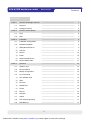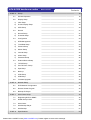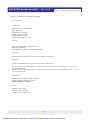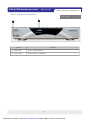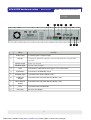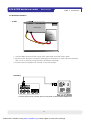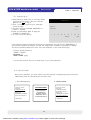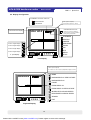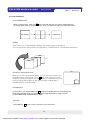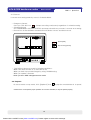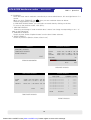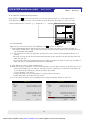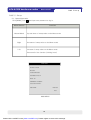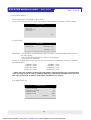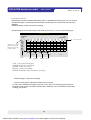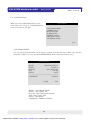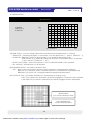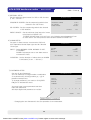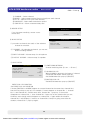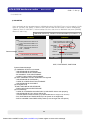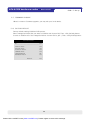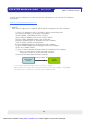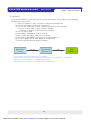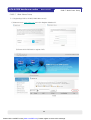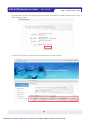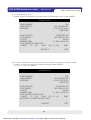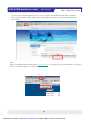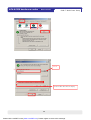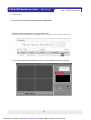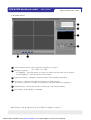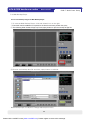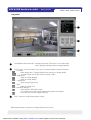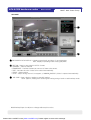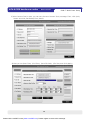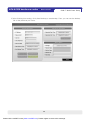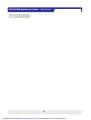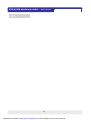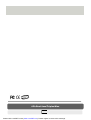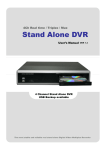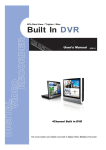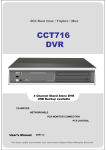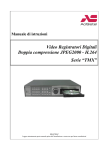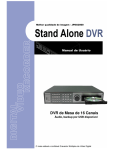Download Maxtor 4 Channel Stand-alone DVMR User`s manual
Transcript
4Ch H.264 Hardware Codec H.264 Network DVR User¡s Manual VER 1.0 4 Channel Network DVR Real-time playback / USB backup The most stable and reliable real stand alone Digital Video Multiplex Recorder Created with novaPDF Printer (www.novaPDF.com). Please register to remove this message. 4Ch H.264 hardware codec - Network DVR Installation & Safeguards INSTALLATION & SAFEGUARDS All the safety and operating instructions should be read before the unit is operated. Environment Condition for Installation 1. To prevent electric shock or other hazard, do not expose units to rain, moisture, or dust. 2. Place this unit in a well-ventilated place and do not place heat-generating objects on this unit. 3. This unit should not be located in an area where it is likely to be subjected to mechanical shocks. Before You Start 1. Ensure the power switch is in the OFF position prior to starting. 2. Do not attempt to open or remove the covers. That may expose you to dangerous voltage or other hazards. 3. Installation should be performed by qualified service personnel only. 4. This unit should be operated only from the type of power source indicated on the manufacturer¡s label and with the power supply included with the unit. Notice 1. Before initial configuration or operation you must first set the TIME/DATE, followed by HDD clear. If you don¡t follow this steps first, that may cause non recording on the HDD or non saving setting value. Even though it is recorded, you cannot search recorded data. 2. When it comes to HDD capacity, you can use a big size of HDD. 3. When you set the record setup, you have to set the Record Configuration and also Schedule Setup. This unit records as per the Record type & Schedule setup. The default setting value for Schedule setup is Continuous mode. 1 Created with novaPDF Printer (www.novaPDF.com). Please register to remove this message. 4Ch H.264 hardware codec - Network DVR Contents Contents CHAP. 1 Features & Package Contents ---------------------------------------------------------------- 4 1-1. Features ---------------------------------------------------------------- 4 1-2. Package Contents ---------------------------------------------------------------- 5 Function of Each Button ---------------------------------------------------------------- 6 2-1. Front ---------------------------------------------------------------- 6 2-2. Rear ---------------------------------------------------------------- 7 Installation ---------------------------------------------------------------- 8 3-1. Installation Configuration ---------------------------------------------------------------- 8 3-2. Detailed Installation ---------------------------------------------------------------- 9 1) HDD(Hard Disk Drive) ---------------------------------------------------------------- 9 2) Camera ---------------------------------------------------------------- 9 3) Monitor ---------------------------------------------------------------- 10 4) Power ---------------------------------------------------------------- 10 5) Other External Device ---------------------------------------------------------------- 11 6) RS-232 ASCII-Code ---------------------------------------------------------------- 11 Operation ---------------------------------------------------------------- 12 4-1. System Log In ---------------------------------------------------------------- 12 4-2. Factory Default ---------------------------------------------------------------- 12 4-3. Display Configuration ---------------------------------------------------------------- 13 4-4. Live View Setup ---------------------------------------------------------------- 14 1) Full / Multiple View ---------------------------------------------------------------- 14 2) SEQ ---------------------------------------------------------------- 14 3) PIP View ---------------------------------------------------------------- 14 4) ZOOM View ---------------------------------------------------------------- 14 5) Freeze ---------------------------------------------------------------- 14 4-5. Record ---------------------------------------------------------------- 15 4-6. Playback ---------------------------------------------------------------- 15 4-7. Search ---------------------------------------------------------------- 16 4-8. PTZ Camera Operation ---------------------------------------------------------------- 17 4-9. Data Back-up ---------------------------------------------------------------- 17 CHAP. 2 CHAP. 3 CHAP. 4 2 Created with novaPDF Printer (www.novaPDF.com). Please register to remove this message. 4Ch H.264 hardware codec CHAP. 5 - Network DVR Contents Set up ---------------------------------------------------------------- 18 5-1. General Operation ---------------------------------------------------------------- 18 5-2. Display Setup ---------------------------------------------------------------- 19 1) VGA Setup ---------------------------------------------------------------- 19 2) Screen Display Setup ---------------------------------------------------------------- 19 2) OSD Setup ---------------------------------------------------------------- 20 Record ---------------------------------------------------------------- 21 1) Record Setup ---------------------------------------------------------------- 21 2) Schedule Setup ---------------------------------------------------------------- 22 Configuration ---------------------------------------------------------------- 23 1) HDD Management ---------------------------------------------------------------- 23 2) Time/Date Setup ---------------------------------------------------------------- 24 3) Camera Setup ---------------------------------------------------------------- 24 4) Motion Setup ---------------------------------------------------------------- 25 5) Interval Setup ---------------------------------------------------------------- 26 6) Alarm Setup ---------------------------------------------------------------- 26 7) Password Setup ---------------------------------------------------------------- 26 External Device Setup ---------------------------------------------------------------- 27 1) TCP/IP Setup ---------------------------------------------------------------- 27 2) Pan Tilt Zoom Setup ---------------------------------------------------------------- 28 3) Spot Setup ---------------------------------------------------------------- 28 Back up ---------------------------------------------------------------- 29 1) CDR Setup ---------------------------------------------------------------- 29 2) USB Setup ---------------------------------------------------------------- 29 Firmware Upgrade ---------------------------------------------------------------- 30 Network Setup ---------------------------------------------------------------- 31 6-1. DVR Network Configuration ---------------------------------------------------------------- 31 6-2. Remote Viewer Program ---------------------------------------------------------------- 35 6-3. Backup CD Player ---------------------------------------------------------------- 40 CHAP. 7 Web Viewer Setup ---------------------------------------------------------------- 42 7-1. Registering DVR for DDNS ---------------------------------------------------------------- 42 7-2. DDNS Setup in DVR ---------------------------------------------------------------- 44 7-3. Web Viewer ---------------------------------------------------------------- 48 7-4. Web Backup Player ---------------------------------------------------------------- 49 7-5. Web Backup ---------------------------------------------------------------- 51 Specifications ---------------------------------------------------------------3 54 5-3. 5-3. 5-4. 5-5. 5-6. CHAP. 6 CHAP. 8 Created with novaPDF Printer (www.novaPDF.com). Please register to remove this message. 4Ch H.264 hardware codec - Network DVR CHAP 1. Features & Package Contents CHAP 1. Features & Package Contents 1-1. Features Live Display Real time display per camera Auto Sequence PIP (Picture in picture) Digital Zoom of display Simple playback mode Simple PTZ camera control Record Efficient Image Quality step in 6 steps Schedule recording Event Record by alarm and motion detection Network Monitoring and Search by using Remote Viewer via network Playback Search and playback by recorded data size and date/time Various steps in forward playback speed (X2, X4, X8, X16, X32 fast playback. 1/16, 1/8 ,1/4, 1/2 slow playback) Various steps in backward playback speed (X2, X4, X8, X16, X32 fast playback. 1/16, 1/8, 1/4, 1/2 slow playback) Data backup Remote viewer backup in AVI, JPEG file Supports bigger capacity of HDD USB Device Back-Up available Others Supports UNI-CODE Supports SPOT Monitor PAL/NTSC Auto detection 4 Created with novaPDF Printer (www.novaPDF.com). Please register to remove this message. 4Ch H.264 hardware codec - Network DVR CHAP 1. Features & Package Contents 1-2. Package Contents NETWORK DVR POWER HDD ACTIVE USB 1. DVR Main Unit 2. Power Cable 5. Software CD 3. Power Adapter 4. User¡s Manual 6. Rubber Pad 7. HDD absorber 8. Bolts Package Contents 9. Mouse Description 1. DVR Main Unit Stand-Alone Digital Video Recorder 2. Power Cable AC power supply to adapters for 12V DC power 3. Power Adapter DC power supply 4. User¡s Manual User¡s Manual 5. Software CD Remote Viewer Software & Backup CD Player 6. Rubber Pad Prevent DVR from slipping. Attach it to the bottom of main unit 7. HDD absorber Absorbing the mechanical shock of HDD against the case bottom 8. Bolts Bolts for fixing HDD 9. Mouse A mouse controlling all functions of DVR 5 Created with novaPDF Printer (www.novaPDF.com). Please register to remove this message. 4Ch H.264 hardware codec - Network DVR CHAP 2. Function of Each Button CHAP 2. Function of Each Button 2-1. Front 2 1 Name Function ① USB HOST Used for Data Backup ② LED Lamps Shows status of operation 6 Created with novaPDF Printer (www.novaPDF.com). Please register to remove this message. 4Ch H.264 hardware codec - Network DVR CHAP 2. Function of Each Button 2-2. Rear 1 2 3 4 5 6 7 Name 1 Audio In/Out 2 RS 485 8 Function 1ch audio input/ 1ch audio output Connection with PTZ camera or other external device using RS 485 interface RELAY Output Relay out terminal SENSOR Input Sensor input terminal 3 VGA Connection to VGA Monitor (CRT type or TFT LCD monitor) 4 ETHERNET 5 CAMERA Input 6 MONITOR Output Connection with Composite Monitor (NTSC / PAL) 7 SPOT Monitor Output Connection with Composite Monitor (NTSC / PAL) 8 PS/2 9 DC Power Connection to ETHERNET device Connection with camera (NTSC / PAL) Connection with PS/2 MOUSE DC over 12V adapter 7 Created with novaPDF Printer (www.novaPDF.com). Please register to remove this message. 9 4Ch H.264 hardware codec - Network DVR CHAP. 3 CHAP.3 Installation 3-1. Installation Configuration 8 Created with novaPDF Printer (www.novaPDF.com). Please register to remove this message. Installation 4Ch H.264 hardware codec - Network DVR CHAP. 3 Installation 3-2. Detailed Installation 1) HDD MAIN BOARD ( HDD ) 1. Connect Main Board and HDD using SATA data cable and HDD power cable. 2. Stick the HDD absorber (included in package) on the bottom of case and then install the HDD on top of them by using the bolts (included in package). 3. Screws must be inserted from outside of the case bottom. 2) Camera Connect camera to the camera input on rear panel of DVR marked CAMERA IN. 9 Created with novaPDF Printer (www.novaPDF.com). Please register to remove this message. 4Ch H.264 hardware codec - Network DVR CHAP. 3 3) Monitor Connect the video output marked MONITOR to Video-In of Main monitor. 4) Power DC over 12V adapter 10 Created with novaPDF Printer (www.novaPDF.com). Please register to remove this message. Installation 4Ch H.264 hardware codec - Network DVR CHAP. 3 Installation 5) Other External Device RS-485 : Control external device like PTZ camera. (Pin No.8 & No.9 at D-SUB). RELAY Output : Relay Output (Pin No.6 & No.7). SENSOR Input : Sensor Input ? Alarm Input (Pin No.1 ~ No.4). ETHERNET : Connection to LAN, WAN Audio Input : connect to a microphone Audio Output: connect to a speaker 6) RS-232C ASCII-code Following ASCII-Codes (Hexa-Code) are for programmers who want to control DVR unit via the RS232C Port using keyboard of PC. ASCII-Code is 1 Byte. 녹화 ¡R¡ DOWN ¡J¡ PTZ ¡T¡ CH1 ¡1¡ STOP ¡S¡ LEFT ¡H¡ ZOOM ¡Z¡ CH2 ¡2¡ 재생 ¡P¡ RIGHT ¡K¡ FRZ ¡F¡ CH3 ¡3¡ Pause ¡A¡ NEXT ¡N¡ MODE ¡D¡ CH4 ¡4¡ SERCH ¡E¡ ENTER 0x0d PIP ¡I¡ MENU ¡M¡ - ¡<¡ SEQ ¡Q¡ UP ¡U¡ + ¡>¡ 11 Created with novaPDF Printer (www.novaPDF.com). Please register to remove this message. 4Ch H.264 hardware codec - Network DVR CHAP. 4 Operation 4-1. System Log-In 1) After power on, right-click of a mouse shows icon bar on the screen. Then you click the [Menu] icon to log in. 2) Then, you will see ¡DVR Log-In¡ message shown as right. 3) You may log in as a ADMIN, MANAGER, or USER1 ~ USER8. 4) Input your password (Max. 8 digits are available for password) 5) To exit, click ¡EXIT¡ button. DVR LOG-IN USER ID USER PW 1 2 ADMIN ________ 3 4 5 6 ENTER 7 8 9 EXIT If the password entered matches previously set password, you can log into ¡MAIN MENU¡. If an incorrect password is entered, you will see ¡PW IS NOT CORRECT¡ message on display. The factory default password is none. Just click ¡ENTER¡ for first time initial log in. -Factory default password ADMIN : (Blank) MANAGER : ¡1¡ USER1~USER8 : ¡2¡~¡9¡ ※ For security reasons, be sure to make note of your own password. 4-2. Factory Default Before first operation, you must check out each channel is displaying properly and log in ¡Main Menu¡ and set Time/Date and set HDD clear. 1. HDD Management DISPLAY SETUP RECORD CONFIGURATION EXTERNAL DEVICE BACK-UP FIRMWARE UPGRADE FACTORY DEFAULT 2. Factory Default HDD MANAGEMENT CAMERA SETUP MOTION SETUP ALARM SETUP INTERVAL SETUP TIME/DATE SETUP PASSWORD SETUP LANGUAGE DISPLAY SETUP RECORD CONFIGURATION EXTERNAL DEVICE BACK-UP FIRMWARE UPGRADE FACTORY DEFAULT LANGUAGE 12 Created with novaPDF Printer (www.novaPDF.com). Please register to remove this message. 4Ch H.264 hardware codec - Network DVR CHAP. 4 Operation 4-3. Display Configuration ETHERNET connection status icon disconnected HDD space display (Recorded space in HDD) connected OVERWRITE status icon Current Date/ Time display * shown when overwrite is ENABLE * not shown when overwrite is DISABLE * blinking during OVERWRITE PLAYBACK SEARCH FREEZE Ch No.1 single display SEQUENCE Ch No.2 single display ZOOM PIP Ch No.3 single display PTZ Ch No.4 single display MENU STOP 4 - split display Live Display HDD space display (Location of the current playback image in HDD) MENU BACKWARD PLAY PER PICTURE BACKWARD PLAY PAUSE FORWARD PLAY FORWARD PLAY PER PICTURE INCREASE PLAYBACK SPEED DECREASE PLAYBACK SPEED SEARCH EXIT Playback Display 13 Created with novaPDF Printer (www.novaPDF.com). Please register to remove this message. 4Ch H.264 hardware codec - Network DVR CHAP. 4 Operation 4-4. Live View Setup 1) Full / Multiple View CHAP. 4 사용방법 Move a cursor onto [4 - split icon] in the icon bar and click it to view 4 channel division. To enlarge each channel, click 1,2,3,4 Icon. Then, you will see a channel in full screen mode. Full Screen Full Screen 2) SEQ Click ¡SEQ¡ icon. It automatically displays full screen images in sequence. You can setup SEQ time interval on setup menu. (SCREEN SETUP ? SEQEUNCE INTERVAL) CH04 CH03 ● ● CH02 ● CH01 CAM01 3) Picture in Picture (PIP View) When it is in full screen display mode, you can see other camera in a small window by clicking [PIP] icon , the other camera in small window is rotating in sequence to next number of camera and you can set the rotating time interval as per the procedure in Main Menu SCREEN SETUP - PIP INTERVAL. 4) ZOOM View In live mode, if you click [ZOOM] icon , images are displayed in two times larger size. While using [ZOOM] mode, you can move the enlargement area by using a mouse. To exit ZOOM mode, click ZOOM] icon again. 5) Freeze Click [FRZ] icon in the icon bar to pause a live view temporarily. 14 Created with novaPDF Printer (www.novaPDF.com). Please register to remove this message. CAM02 4Ch H.264 hardware codec - Network DVR CHAP. 4 Operation 4-5. Record It records as a setting made by a user in Schedule Mode. - Emergency Record Once you click this icon , it keeps recording continuously regardless of schedule setting. - Schedule Record Go to MAIN MENU-SCHEDULE SETUP and setup schedule as you want. It records as a setting. - Record Icon in Red indicates Schedule Record, Motion record, and alarm record. Record [RED] Stop recording [WHITE] - This DVR unit does not record in following conditions ; ※ When Over write function is off and HDD is full ※ When you back up recorded images by using CDRW burning. ※ When you update a firmware ※ When you are in HDD management menu mode 4-6. Playback On record mode or stop mode, click [playback] icon to play the recorded data in 1x speed. * Please use a mouse pad for proper operation of a mouse. Otherwise, it may not operate properly. 15 Created with novaPDF Printer (www.novaPDF.com). Please register to remove this message. 4Ch H.264 hardware codec - Network DVR CHAP. 4 Operation 4-7. SEARCH There are three search methods controlled by a mouse wheel button, left and right button of a mouse. When you click [SEARCH] icon , then you see a window shown as below. Select a target data by using a mouse. In PERCENT SEARCH Mode, you can select a certain data by clicking on the bar. To move to the previous mode, click ¡ESC¡. 1. PERCENT SEARCH Search by percentage of total recorded data. It starts from image corresponding to set % of data on the search bar. 2. TIME/DATE SEARCH Search by time & date. Playback starts from the time & date selected. 3. EVENT SEARCH Search by event list (Motion, Alarm, Video Loss) SEARCH PERCENT SEARCH PERCENT SEARCH TIME/DATE SEARCH EVENT SERACH START END TARGET EXIT 2006 / JUL / 09 PM 01 : 58 : 56 2006 / JUL / 10 PM 11 : 58 : 56 2006 / JUL / 09 PM 05 : 58 : 56 PERCENT 20 SERACH MAIN MENU PLAY ESC PERCENT SEARCH EVENT SEARCH TIME/DATE SEARCH START END 2006 / JUL / 09 PM 01 : 58 : 56 2006 / JUL / 10 PM 11 : 58 : 56 TARGET 2006 / JUL / 09 PM 05 : 58 : 56 PLAY ESC DATE/TIME CHANNEL EVENT -------------------------------------/--/-- --:--:--------/--/-- --:--:--------/--/-- --:--:--------/--/-- --:--:--------/--/-- --:--:--------/--/-- --:--:--------/--/-- --:--:----PAGE 000/000 ESC TIME/DATE SEARCH EVENT SEARCH 16 Created with novaPDF Printer (www.novaPDF.com). Please register to remove this message. 4Ch H.264 hardware codec - Network DVR CHAP. 4 Operation 4-8. PAN/TILT/ZOOM Camera Operation Click [PTZ] icon in the icon bar, then you can see ¡arrow¡ key & ¡+/-¡ key shown below. Click these arrow keys to move a PTZ camera to each direction. By using ¡+/-¡ key, you can control ZOON IN/OUT function. (¡+¡ : ZOOM IN / ¡-¡ : ZOOM OUT) 4-9. Data Backup Right-click to see icon bar and click [MENU] icon and go to ¡Backup¡. 1. Insert USB backup device and select the start time & date from which you want to back up. ※ The START & END time / date in HDD sub-menu only shows start and end of recording. This is not selectable and editable. 2. To set start time of back-up and back-up data size, use a mouse (left/right/wheel button of a mouse. ※ End time of back-up will be calculated automatically as per start time & date and the back-up data size you set. ※ You can select the back-up data size (size of back-up data from start of back-up), but END of back-up time is automatically determined by DVR itself. 3. Click ¡Back-up¡ then it starts USB back-up. 4. When back-up is completed, for the next USB back-up, start time of back-up shall be the end of previous USB back-up, so that you can back-up from that time for continuous data back-up. If you need another back-up, repeat the above procedure. To stop backup, click ¡ESC¡. ※ During data back-up, it is impossible to cancel back-up process. ※ During data back-up, DVR does not record. 5. You can verify the back-up by installing and running the Backup Player on your PC. BACK-UP BACK-UP HDD START END 2006/JUL/08 AM10:10:23 2006/JUL/09 AM08:12:23 HDD START END CD-R START END SIZE 2006/JUL/08 PM12:04:12 2006/JUL/08 PM08:12:23 700MB -> 0MB CD-R START END SIZE BURN ESC 2006/JUL/08 PM 12:04:12 2006/JUL/08 PM 08:12:23 2005/AUG/07 AM04:04:12 2005/AUG/08 PM08:12:23 700 MB - > 700MB BURN 17 Created with novaPDF Printer (www.novaPDF.com). Please register to remove this message. ESC 4Ch H.264 hardware codec - Network DVR CHAP. 5 Set up CHAP. 5 Set up 5-1. General Operation Click [MENU] icon and input user password to log in. Mouse buttons Mouse Wheel Functions Up and down of setup value on the Menu mode Right Decrease of setup value on the Menu mode Left Increase of setup value on the Menu mode Execute all of the function (clicking icons) MAIN MENU DISPLAY SETUP RECORD CONFIGURATION EXTERNAL DEVICE BACK-UP FIRMWARE UPGRADE FACTORY DEFAULT LANGUAGE ENGLISH EXIT MAIN MENU 18 Created with novaPDF Printer (www.novaPDF.com). Please register to remove this message. 4Ch H.264 hardware codec - Network DVR CHAP. 5 Set up 5-2. DISPLAY SETUP This is setup menu for display on the screen. If you click ¡DISPLAY SET UP¡, then you change setting values for display as shown below. DISPLAY SETUP VGA SETUP SCREEN DISPLAY OSD SETUP ESC 1) VGA SETUP VGA SETUP RESOLUTION 800 X 600 / 75Hz DEFAULT ESC VGA SETUP : Connection to a VGA monitor (CRT/TFT LCD), if optional VGA board is fixed on the main board. You can set ¡RESOLUTION¡ for VGA as shown below. (VGA Default is 800X600.) *If there is no VGA option board fixed on the main board or not detected correctly, it displays ¡No VGA BOARD¡ 640X480 / 60Hz 640X480 / 75Hz 800X600 / 60Hz 800X600 / 75Hz 1024X768 / 60Hz 1024X768 / 75Hz 1280X1224 / 60Hz 1280X1024 / 75Hz ** Please check the resolution range that your VGA monitor supports first before you use VGA monitor. If you select high resolution such as 1024X768, 1280X1024 on VGA SETUP with VGA monitor that does NOT support those high resolutions, image display may NOT be seen properly. 2) SCREEN DISPLAY SCREEN DISPLAY VERTICAL POSITION HORIZONTAL POSITION BOARDER ENABLE BOARDER COLOR 24 00 ON GRAY DEFAULT ESC 19 Created with novaPDF Printer (www.novaPDF.com). Please register to remove this message. 4Ch H.264 hardware codec - Network DVR CHAP. 5 set up VERTICAL POSITION : -5 ~ 5 HORIZONTAL POSITION : -31 ~ 31 BORDER ENABLE : ON/OFF BORDER COLOR : COLOR SELECT 3) OSD SETUP OSD SETUP TOP OSD OFFSET 0 DEFAULT ESC TOP OSD OFFSET : -1 ~ 1 20 Created with novaPDF Printer (www.novaPDF.com). Please register to remove this message. 4Ch H.264 hardware codec - Network DVR CHAP. 5 Set up 5-3. RECORD This is the most important configuration of the DVR. When you select ¡RECORD SETUP¡ in the main menu, you can see the window as shown on the left. RECORD RECORD SETUP SCHEDULE SETUP 1) RECORD SETUP ESC You can change setup value by using a mouse. RECORD SETUP BIT RATE 2.5 Mbps DEFAULT (1) BIT RATE setup: You can select the size of recording images per 1 second. Recording image quality depends on BIT RATE that you select. - 256 Kbps (Lowest quality), 512Kbps, 1Mbps, 1.5Mbps. 2Mbps, 2.5Mbps (Highest quality) 21 Created with novaPDF Printer (www.novaPDF.com). Please register to remove this message. ESC 4Ch H.264 hardware codec - Network DVR CHAP. 5 Set up 2) SCHEDULE SETUP DVR system records in Schedule Recording mode. In Schedule Recording mode, you can choose four different types of recording modes and make schedule by 2 hour time frame from Sunday to Saturday. Default recording mode is continuous recording. Set Recording time interval for a day of the week (Time interval : by 2 hour ) and recording type. SCHEDULE SETUP CHANNEL TYPE CH 1 CONTINUE 2 hour interval Click ¡ALL¡ to set the same setting value 24 hours a day and 7 days a week. DEFAULT DATE RED ORANGE ALL - DEFAULT GREEN ESC BLUE TYPE : Set up Recording type CONTINUE: 24 hour recording ALARM: Alarm recording MOTION : motion recording MOTION & ALARM : Motion & Alarm recording ※ Default setting is continuous recording. ※ Each recording type is indicated in different color of boxes. You can set up schedule by dragging a mouse. In this case, the recording type of the boxes dragged is same as the one that you initially select. All blocks can be activated or deactivated by using ¡ALL¡ button. 22 Created with novaPDF Printer (www.novaPDF.com). Please register to remove this message. 4Ch H.264 hardware codec - Network DVR CHAP. 5 Set up 5-4. CONFIGURATION When you click ¡CONFIGURATION¡ on the main menu, you can go to ¡CONFIGURATION¡ menu as shown on the right. CONFIGURATION HDD MANAGEMENT CAMERA SETUP MOTION SETUP ALARM SETUP INTERVAL SETUP TIME/DATE SETUP PASSWORD SETUP ESC 1) HDD MANAGEMENT You can see HDD Model name, serial number, number of blocks and size of HDD. You can also clear HDD. (While you are in this HDD MANAGEMENT Mode, DVR does NOT record.) HDD MANAGEMENT MODEL MAXTOR 6Y080L0 SERIAL S3243212 BLOCKS 320173056 LBA SIZE 160 GB SPEED PIO4 ------------------------------OVERWRITE DISABLE CLEAR ESC MODEL : HDD MODEL NAME SERIAL : HDD SERIAL No. BLOCKS : HDD LBA BLOCK Number SIZE : HDD TOTAL SIZE SPEED : HDD MODE OVERWRITE : ENABLE, DISABLE 23 Created with novaPDF Printer (www.novaPDF.com). Please register to remove this message. 4Ch H.264 hardware codec - Network DVR CHAP. 5 Set up 2) TIME/DATE SETUP In this setup, you can select date/time of DVR system and display format. You can adjust values by using a mouse wheel or left/right button of a mouse. ※ For the first time installation, date/time setup must be completed first. DATE FORMAT : DATE(ASIAN/EUROPEAN /AMERICAN) HOUR FORMAT : (2H/24H) MONTH FORMAT : (ENGLISH,NUMERIC) TIME/DATE SETUP DATE TIME 2006/JUL/08 15:41 :45 DATE FORMAT HOUR FORMAT MONTH FORMAT ASIAN 24HOUR ENGLISH DEFAULT 3) CAMERA SETUP You can setup values for each camera. CAMERA SETUP CHANNEL TITLE BRIGHTNESS CONTRAST SATURATION HUE DEFAULT CH1 CAM01___ 0 0 4 31 ALL-DEFAULT ESC (1) CHANNEL : You can select a channel which you want to change values. (2) TITLE : You can name each camera with 8 digit numbers or letters combination. Move a cursor onto a location that you want and choose numbers or letters by using mouse wheel or left/right button of a mouse. To exit to the previous menu mode, click ¡ESC¡. DEFAULT = CAM01___ ~ CAM03___ (3) COLOR : You can adjust color of image display of each camera by a mouse. BRIGHTNESS : Adjusting brightness ( -32 ~ 31 ) [ DEFAULT = 0 ] CONTRAST : Adjusting contrast ( -32 ~ 31 ) [ DEFAULT = 0 ] SATURATION : Adjusting saturation ( -32 ~ 31 ) [ DEFAULT = 4 ] HUE : Adjusting hue ( -32 ~ 31 ) [ DEFAULT = 31 ] (4) Executing Buttons ALL : Initializing all values for all channel as a default setting value.(CH1 ~ CH4) DEFAULT : Initializing all values for the applied channel only as a default setting value. ESC : Used to exit 24 Created with novaPDF Printer (www.novaPDF.com). Please register to remove this message. ESC 4Ch H.264 hardware codec - Network DVR CHAP. 5 Set up 4) MOTION SETUP MOTION SETUP CHANNEL SENSITIYITY DURATION CH1 5 05 ALL-DEFAULT ESC MOTION SETUP : You can change values by mouse wheel and left/right button of a mouse. - SENSITIYITY : Adjusting sensitivity of a movement. You can adjust level 1 ~ level 5. [DEFAULT : 1] - DURATION : Whenever motion is detected and it is set at Motion Recording mode, DVR records for a certain time being from the point of time when motion is detected. (1 sec.~99 sec.) [DEFAULT : 1 sec.] - DETECT CELL NUM. : Select the minimum of CELL for MOTION EVENT to be activated. - ALL-DEFAULT: Default setup for all channels MOTION MASK SETUP : Set motion detection area. - CELL : Move to the cell and then decide to make it activated or deactivated by clicking it. When the cell is activated, motion is detected. Motion is not detected on deactivated cells. Whenever you click a cell, it changes between activated and deactivated. BOLCK SETUP: First, you decide ¡Activated¡ or ¡Deactivated¡ by clicking a cell. Then, if the initial cell is ¡Activated¡, the blocks dragged by a mouse are also activated. If the initial cell you select is deactivated, the blocks dragged are also deactivated. Blocked Area (non-motion detection area) Non-Blocked Area (motion detection area) 25 Created with novaPDF Printer (www.novaPDF.com). Please register to remove this message. 4Ch H.264 hardware codec - Network DVR CHAP. 5 Set up 5) INTERVAL SETUP See the switching time interval for SEQ or PIP function. (1 sec. ~99 sec. ) SEQUENCE SCREEN :Set the sequencing switch time interval in live full screen. INTERVAL SETUP SEQUENCE SCREEN 01 SEC PIP SCREEN 01 SEC EVENT UPDATE 600 SEC PIP SCREEN : Set the sequencing switch time interval of PIP window. DEFAULT ESC EVENT UPDATE : Set the minimum time interval of event to be listed on EVENT LIST. If EVENT UPDATE time is set at 5 sec, only following event happened 5 sec or more than 5 sec later previous event shall be listed on EVENT LIST. 6) ALRAM SETUP Set type of alarm sensors connected to DVR unit. N.O represents Normal Open type and N.C Normal Close type. INPUT : Select NORMAL OPEN, NORMAL CLOSE, or DISABLE. DISABLE represents not to use alarm sensor connected to DVR. ALRAM SETUP CHANNEL CH1 INPUT DISABLE DURATION 01 SEC ALL-DEFAULT DEFAULT ESC DURATION : Set the duration of alarm when an ALARM is activated. (0 sec. ~ 300 sec.) 7) PASSWORD SETUP Set user ID and Password. You can make up to 8 digit number combination for a password by clicking number ¡1¡ ~ ¡9¡ on password setup menu. To change password, you need to click ¡USER PW¡ first to activate the menu. You must input current password and then input new password. And input again new password to confirm. PASSWORD SETUP USER ID ADMIN USER PW -------- NEW PW -------- CONFIRM -------- 1 2 3 4 5 6 7 ENTER Number selection for password ※ Changing the user Password in the first operation is recommended. 26 Created with novaPDF Printer (www.novaPDF.com). Please register to remove this message. 8 9 ESC 4Ch H.264 hardware codec - Network DVR CHAP. 5 Set up 5-5. EXTERNAL DEVICE EXTERNAL DEVICE Set parameters of external devices connected to DVR like Ethernet, PTZ camera, Spot monitor etc. If you click ETERNAL DEVICE on the main menu, then you will see the window shown on the right. TCP/IP SETUP PAN/TILT SETUP MOUSE SETUP AUDIO SETUP SPOT SETUP ESC 1) TCP/IP SETUP TCP/IP SETUP TCP/IP function enables you to see live pictures and recorded pictures via internet. IP SETUP DDNS SETUP CONNECTION SETUP ESC (1) IP SETUP : IP SETUP Shows the network information assigned to the DVR unit. If the DHCP setup status is AUTOMATIC, you can set the IP port only and if the DHCP setup status is MANUAL, you must set all parameters. If IP port number is blocked, a network specialist¡s advice is needed. MAC ADDRESS DHCP MODE 00-0A-A2-00-FD-63 MANUAL IP DETECT IP PORT IP ADDRESS GATEWAY SUBNET 50000 192.168.001.160 192.168.001.001 255.255.255.255 DEFAULT ESC (2) SPEED SETUP SPEED By adjusting this value, you may improve image transmission speed over a network. SPEED 5 (Setting value : 1~9) DEFAULT ESC 2) PAN/TILT SETUP PAN/TILT SETUP COMMAND SETUP SPEED SETUP COMMAND SETUP CHANNEL MODEL PTZ ID BAUDRATE CMD DELAY PTZ Camera setup PTZ Speed setup ESC COMMAND LENGTH CODE PAN/TILT SETUP PAN SPEED TILT SPEED ZOOM SPEED FOCUS SPEED 01 PELCO-D 000 2400 BPS 1 MSEC PAN/TILT STOP 16 00 00 00 00 00 00 00 00 00 00 00 00 00 00 00 00 7 7 7 7 DEFAULT ESC DEFAULT ALL-DEFAULT 27 Created with novaPDF Printer (www.novaPDF.com). Please register to remove this message. ESC 4Ch H.264 hardware codec 1) 2) 3) 4) 5) - Network DVR CHAP. 5 Set up CHANNEL : Select channel MODEL : Select camera model (protocol type) per each channel PTZ ID : Select PTZ ID (per each channel) BAUDRATE : Select data transmission speed CMD DELAY : Select command delay time 3) MOUSE SETUP MOUSE SETUP SENSITIVITY If you increase sensitivity, mouse cursor moves fast. 3 DEFAULT 4) AUDIO SETUP ESC AUDIO SETUP If you select a channel, the audio of the selected channel is recorded. CHANNEL INPUT VOLUME OUTPUT VOLUME OFF 00 00 DEFAULT ESC (1) CHANNEL : By selecting a channel, you can set audio recording ON/OFF. (2) INPUT VOLUME : Volume setup for microphone (3) OUTPUT VOLUME : Volume setup for speaker 5) SPOT SETUP (1) SWITCHING INTERVAL Channel switching time (01 sec. ~ 99 sec.) SPOT SETUP SWITCH INTERVAL ALARM POP UP MOTION POP UP EVENT POP UP DURATION 03 SEC ON ON 05 SEC DEFAULT ESC (2) ALARM POP-UP When ALARM is detected, the image of channel connected with Alarm sensor pops up. Set ALARM detection pop-up (ON/OFF) (3) MOTION POP-UP Set MOTION detection pop-up (ON/OFF) ※ EVENT POP-UP DURATION Set EVENT POP-UP DURATION If events (MOTION or ALARM) happen on several channel at the same time, channel No. 1 has the first priority to pop up. For example, if events happen on channel No. 1, channel No. 2, and channel No. 4 at the same time, channel No. 1 pops up. If the motion disappears on channel No. 1, then channel No. 2 pops up for the duration that you set. However, even though motion happens on channel No. 1 again within the duration, channel No. 2 still displays. If motion on channel No.1 keeps on going even after the duration, channel No. 1 pops up again. 28 Created with novaPDF Printer (www.novaPDF.com). Please register to remove this message. 4Ch H.264 hardware codec - Network DVR CHAP. 5 Set up 5-6. BACK-UP 1) USB SETUP User can back up the recorded data to USB Media using USB (HOST) port on front panel of DVR. Refer to [START] and [END] of data on HDD and set start and end time of data to USB Media ( Memory Stick or USB HDD ). Select backup file size, and move to BACKUP and press [ENTER] Button to start copy. USB HDD control only : Partition can be selectable by Ch button 1~4. USB SETUP USB SETUP HDD HDD [START] 2005/AUG/07 AM04:04:12 [ END ] 2005/AUG/08 PM08:12:23 [START] 2005/AUG/07 AM04:04:12 [ END ] 2005/AUG/08 PM08:12:23 USB MEDIA [START] 2005/AUG/07 AM04:04:12 [ END ] 2005/AUG/08 PM08:12:23 [ SIZE ] 00000MB Status message USB MEDIA 118M , 28M , P:1 [START] 2005/AUG/07 AM04:04:12 [ END ] 2005/AUG/08 PM08:12:23 [ SIZE ] 28 MB - > 28MB BACKUP BACKUP USB STORAGE IS CHECKING¡ START WRITING IN USB STORAGE EXIT : [MENU] EXIT : [MENU] SIZE , FREE SPACE, PARTITION System Status Messages (1) If MEMORY STICK is not inserted : - USB STORAGE IS CHECKING¡ - USB STORAGE IS NOT AVAILABLE - RE-CONNECT THE USB STORAGE - CONECT THE OTHER USB STORAGE (2) When MEMORY STICK or USB HDD is recognized - USB STORAGE IS CHECKING ¡ - THERE IS A FREE SPACE ON STORAGE - USB STORAGE IS AVAILABLE (3) During Back-Up - START WRITING IN USB STORAGE - FINISH WRITING IN USB STORAGE (4) Error Message - THERE IS A PROBLEM ON USB PORT (If USB PORT fails to work properly) - USB STORAGE IS FULL (When USB is full) - CHANGE WRITE PROTECT MODE (Only WRITE PROTECT is caught, it can be seen) - FILE SYSTEM IS NOT SUPPORTED (If File System is not supported) - SIZE IS LARGER THAN FREE SIZE (If back-up size is larger than free space) 29 Created with novaPDF Printer (www.novaPDF.com). Please register to remove this message. 4Ch H.264 hardware codec - Network DVR CHAP. 5 Set up 5-7. FIRMWARE UPGRADE When it comes to firmware upgrade, you may ask your local dealer. 5-8. FACTORY DEFAULT Factory default setting initializes DVR system. Select categories below that you want to initialize and choose ON. Then, click ¡Default¡ button. In order to initialize all of the categories below, choose ON for ¡ALL¡. Then, click ¡Default¡ button. FACTORY DEFAULT ALL OFF --------------------------------DISPLAY SETUP OFF RECORD SETUP OFF SCHEDULE SETUP OFF CAMERA SETUP OFF CONFIGURATION OFF EXTERNAL DEVICE OFF DEFAULT ESC 30 Created with novaPDF Printer (www.novaPDF.com). Please register to remove this message. 4Ch H.264 hardware codec - Network DVR CHAP. 6 Network Setup CHAP. 6 Network Setup 6-1. DVR Network Configuration Please call your provider to identify what type of service they are providing you. You will need to know following : Upload speed ? For your own knowledge for expected frame rates. Download speed ? For your own knowledge for expected frame rates. Addressing ? For determining what scenario you should follow. Router ON Site or Just a Modem ? For determining what scenario you should follow. ※NOTE : If your provider is using PPPoE ( usually DSL providers ), you MUST hlledave a router installed on site and follow CASE C For DVR setup and access. ※Please verify Internet access after installing any new equipment (routers, switches, modems etc) PC¡s TCP/IP Setting Before configuring the DVR, please fill out the information below if applicable; Choose any PC on your network and determine its TCP/IP settings; IP Address : (ex.192.168.1.5) Subnet Mask : (ex. 255.255.255.0) Default Gateway : (ex.192.168.1.1) Next pages are several network scenarios. Please identify which scenario your current network falls within and follow the instructions for configuring and accessing your DVR via TCP/IP. 31 Created with novaPDF Printer (www.novaPDF.com). Please register to remove this message. 4Ch H.264 hardware codec - Network DVR CHAP. 6 Network setup TCP/IP function enables you to see live pictures, and allows you to control a PTZ camera via internet. How to set Network depending on ISP 1. Static IP User input IP address in IP CONFIG SETUP which is assigned from ISP company. 1) Verify if IP address is OK or not with PC before connecting DVR. 2) Connect LAN cable to DVR after confirmation. 3) DVR : MENU→EXTERNAL DEVICE→TCP/IP. 4) Set DHCP to MANUAL and go into TCP/IP SETUP. 5) Verify if MAC ADDRESS starts from 00-0A-A2¡ . 6) Input IP address which is assigned from ISP company. 7) Set IP PORT. (50000 recommended) 8) Input GATEWAY which is assigned from ISP company. 9) Input SUBNET MASK which is assigned from ISP company. 10) Go out of MENU SETUP. 11) Turn off and on Modem (Router) which is provided by ISP company. -> This is to reset client of MAC from ISP company. User have to wait for 30 seconds after turing on. 12) Access DVR with Remote Viewer Software. Web Viewer (Client) Internet (Static IP) DVR (Server) * If user fail to access, please verify 1,6,7,8,9,11 again. * When speed is too slow and connection fails after access : MENU →EXTERNAL Increase value of Timeout to find the most suitable speed. 32 Created with novaPDF Printer (www.novaPDF.com). Please register to remove this message. 4Ch H.264 hardware codec - Network DVR CHAP. 6 Network Setup 2. Dynamic IP If you set ¡AUTOMATIC¡ for DHCP Type on TCP /IP setup menu, IP information is automatically assigned from ISP¡s DHCP. 1) Verify if IP address is OK or not with PC before connecting DVR. 2) Connect LAN cable to DVR after confirmation. 3) Turn off and on Modem ( Router ) which is provided by ISP company. -> This is to reset client of MAC from ISP company. User have to wait for 30 seconds after turning on. 4) Turn off and on DVR. 5) DVR: MENU→EXTERNAL DEVICE→TCP/IP. 6) Verify if MAC ADDRESS starts from 00-0A-A2¡ 7) Set DHCP to AUTOMATIC and detect IP to get Dynamic IP. 8) Go out of MENU SETUP after getting IP successfully. 9) Access DVR with Remote Viewer Software. Web Viewer (Client) Internet Cable Modem (Dynamic IP) LAN DVR (Server) * If user fail to access, please verify 1,3,4 again. * When speed is too slow and connection fails after access : MENU → EXTERNAL DEVICE → TCP/IP SETUP → CONNECTION SETUP. Increase value of Timeout to find the most suitable speed. 33 Created with novaPDF Printer (www.novaPDF.com). Please register to remove this message. 4Ch H.264 hardware codec - Network DVR CHAP. 6 Network Setup 3. Dynamic IP of PPPoE (DSL) DVR doesn¡t support DSL(PPPoE), user have to set NETWORK with IP SHARE if user need to access DVR remotely. At this time, user have to port forward on DVR. Please contact IP SHARE Manufacturer if You need to know how to forward port. Even though user have Static/Dynamic IP, if user want to use another device (PC) through IP SHARE, User can set NETWORK as follows, 1) Verify if IP address is OK or not with PC before connecting DVR. 2) Connect Router (IP SHARE) to DSL modem as shown the following picture. 3) Set the internet connection on Router (IP SHARE). (Refer to the Router Manual). 4) Verify if sub-group of network in Router is OK or not. 5) Connect DVR to Router. 6) DVR : MENU →EXTERNAL DEVICE →TCP/IP. 7) Set DHCP to MANUAL and go into TCP/IP SETUP. 8) Verify if MAC ADDRESS starts from 00-0A-A2¡ . 9) Input internal IP address which user assigned from Router. 10) Set IP PORT, (50000 recommended ) 11) Input GATEWAY of Router. 12) Input SUBNET MASK of Router. 13) Go out of MENU SETUP. 14) Forward port from Router.(Refer to the Router Manual.) 15) Access DVR with external IP and Port (Port forwarded). * If Router support DDNS, user can access Remote Viewer using Domain Information. Web Viewer (Client) Internet LAN DSL Modem (Dynamic IP) Router or Gateway (IP Share) LAN * If user fail to access, please verify 1,4,15 again. * When speed is too slow and connection fails after access : MENU →EXTERNAL DEVICE →TCP/IP SETUP →CONNECTION SETUP Increase value of Timeout to find the most suitable speed. 34 Created with novaPDF Printer (www.novaPDF.com). Please register to remove this message. DVR (Server) 4Ch H.264 hardware codec - Network DVR CHAP. 7 Web Viewer Setup CHAP. 7 Web-Viewer Setup 7-1. Registering DVR for DDNS (DDNS Web-server) 1) Please access www.j2kip.com and click Register Member ID. 2) Please click DVR Add to register DVR. 35 Created with novaPDF Printer (www.novaPDF.com). Please register to remove this message. 4Ch H.264 hardware codec - Network DVR CHAP. 7 Web Viewer Setup 3) Please click confirm after inputting DVR information (DVR Name and MAC Address only). Then, Click ¡confirm¡ button. 4) Now, DVR is listed on DDNS web server without IP and Port number. 36 Created with novaPDF Printer (www.novaPDF.com). Please register to remove this message. 4Ch H.264 hardware codec - Network DVR CHAP. 7 Web Viewer Setup 7-2. DDNS set up in DVR * The following setting is a sample for a cable modem connected to DVR directly. 1) Go to Menu 2) Go to IP SETUP menu, if you set DHCP AUTOMATIC then, it detects IP address automatically. IP SETUP MAC ADDRESS DHCP MODE 00-00-00-00-00-00 AUTOMATIC IP PORT IP ADDRESS GATEWAY SUBNET 50000 192 168 001 160 192 168 001 001 255 255 255 000 DEFAULT ESC 3) Go to the previous menu and click DDNS SETUP. TCP/IP SETUP IP SETUP DDNS SETUP CONNECTION SETUP ESC 37 Created with novaPDF Printer (www.novaPDF.com). Please register to remove this message. 4Ch H.264 hardware codec - Network DVR CHAP. 7 Web Viewer Setup 4) Set DDNS ON/OFF ¡ON¡. IP address which is assigned from DHCP server is automatically input on DNS SERVER. DDNS SETUP DDNS ENABLE DNS SERVER INTERVAL ON 192.168.063.001 D-00 H-00 N-20 REGISTER DDNS STATUS IP ADDRESS IP PORT REMAIN TIME LAST REGISTRATION DATE > WED. 12 JUL 2006 REGISTER OK 192.168.001.160 50000 D-00 H-00 N-20 09 : 21 : 36 DEFAULT GMT ESC 5) Go down to REGISTER and push ENTER button to renew IP registered on DDNS SERVER. ( Interval : connection interval time between DVR and DDNS SERVER) D = Day, H = Hour, M = Minute DDNS SETUP DDNS ENABLE DNS SERVER INTERVAL ON 192.168.063.001 D-00 H-00 N-20 REGISTER DDNS STATUS REGISTER OK IP ADDRESS 192.168.001.160 IP PORT 50000 REMAIN TIME D-00 H-00 N-20 LAST REGISTRATION DATE > WED. 12 JUL 2006 09 : 21 : 36 GMT SUCCESS TO REGISTER DVR INFO DEFAULT ESC 38 Created with novaPDF Printer (www.novaPDF.com). Please register to remove this message. 4Ch H.264 hardware codec - Network DVR CHAP. 7 Web Viewer Setup 6) Go to your computer again after you see ¡SUCCESS TO REGISTER DVR INFO¡ and then Click ¡refresh¡ button. Then, DDNS server automatically catches your DVR¡s IP address and Port number. Note. Before using Web-Viewer, please add www.j2kip.com on Trusted Sites at first installation as follows. (Tools -> Internet Options -> Security) ① ② 39 Created with novaPDF Printer (www.novaPDF.com). Please register to remove this message. 4Ch H.264 hardware codec - Network DVR CHAP. 7 Web Viewer Setup ③ ④ ⑤ Click ⑥ Leave this check box empty ⑦ 40 Created with novaPDF Printer (www.novaPDF.com). Please register to remove this message. 4Ch H.264 hardware codec - Network DVR CHAP. 7 Web Viewer Setup 7-3. Web Viewer You can see live view and control PTZ camera via Web Viewer. 1) Please click the following icon to execute Web-Viewer. *If ActiveX control installation is required for the first time access, please click ¡Yes¡. Click 2) The following Web-Viewer will pop up. Press ¡connect¡ button to see the Live image. 41 Created with novaPDF Printer (www.novaPDF.com). Please register to remove this message. 4Ch H.264 hardware codec 3) - Network DVR CHAP 7. Web Viewer Setup Web Viewer Interface 1 2 3 4 6 5 2 DVR connection setup : Input network information to connect. (IP / PORT / ID / PW) Network connection a) CONNECT : Click this button to connect to DVR & see live view over a network. b) DISCONNECT : Click this button to disconnect. 3 System information : Displays connection status and operating information. 4 PTZ control : Controls PTZ cameras connected to DVR remotely. (In order to control PTZ camera, PTZ setting of DVR must be done in advance.) 5 Channel button : Click these buttons to select only one channel display. 6 Split display : 4 split display is available. 1 ※ Web Viewer는 성능 향상을 위해 기능 및 인터페이스가 변경될 수 있습니다. Created with novaPDF Printer (www.novaPDF.com). Please register to remove this message. 4Ch H.264 hardware codec - Network DVR CHAP. 7 Web Viewer Setup 7-4. Web Backup Player You can see backup images via Web Backup Player. 1) To execute Web Backup Player, click web viewer icon on the right. * *If ActiveX control installation is required for the first time access, please click ¡Yes¡. 2) The following Web-Viewer will pop up. Press ¡open¡ button to open the backup image file. 3) Choose one backup data file and click ¡open¡ button on window. ※ Web Backup Player is subject to change without prior notice. 43 Created with novaPDF Printer (www.novaPDF.com). Please register to remove this message. 4Ch H.264 hardware codec - Network DVR CHAP 7. Web Viewer Setup 4) Web Backup Player Interface 1 2 3 4 5 a 9 1 2 3 4 5 6 7 8 9 8 b c d e f g 6 7 Time display : Displays current time. Recorded data display : Displays start time & end time of recorded data. Also, displays operating status during playback. Split display : 4 split channel display Channel buttons : Single channel display Audio : Audio On/Off setup and select output channel Operation buttons I a) OPEN : Selects backup AJP file b) EDIT : Able to edit backup image, save and print *Edit function is available when one channel is selected. d) AVI SAVE : Save backup images in AVI file format. **AVI save function is available when one channel is selected. c) EXIT : Ends backup player Operation buttons II: Search for recorded data. a) Go to the beginning of recorded data and play. b) Fast backward playback c) Backward playback d) Pause e) Forward playback f) Fast forward playback g) Go to the end of recorded data and play. Playback speed setting button : Able to adjust playback speed by using upper/ lower buttons. a) SPEED : Decides playback speed.(4X,1/2X,1X,2X,4X,8X,16X) b) DELAY : Adjusts playback interval. The higher, the slower. (1, 2, 4, 8, 16, 32) Play bar : Able to search recorded data by using this bar. ※ Web Backup Player is subject to change without prior notice. Created with novaPDF Printer (www.novaPDF.com). Please register to remove this message. 4Ch H.264 hardware codec - Network DVR CHAP 7. Web Viewer Setup Image EDIT 1 2 3 1 RECORDED DATA DISPLAY : Displays start time & end time of recorded data. Also, displays operating status during playback. 2 EDIT TOOL : User can adjust color tone of copied images using this buttons. - Contrast : make bright part of image brighter and dart part of image darker : To reduce light and shade, lower contrast a little. - Brightness : make an image brighter : make an image darker - Sharpness : gives sharp-edge effect - Blur : make an image soft - Operation buttons : saves data in JPEG file format. It is saved in the folder where web backup player is installed. : User can print current image selected. 3 EDIT : Return to web backup player mode. ※ Web Backup Player is subject to change without prior notice. Created with novaPDF Printer (www.novaPDF.com). Please register to remove this message. 4Ch H.264 hardware codec - Network DVR CHAP 7. Web Viewer Setup AVI SAVE 1 2 3 1 RECORDED DATA DISPLAY : Displays start time & end time of recorded data. Also, displays operating status during playback. 2 OPTION : Used to save data in AVI file format. CHANNEL : Selects channel FRAMERATE : Decides frames per second of data to be saved. SIZE : Decides the size of data to be saved automatically. START : Starts saving STOP : Stops saving. Once it is stopped, ¡C:\WEB_BACKUP¡ folder is opened automatically. 3 AVI SAVE : Open ¡Option¡ setting to start AVI saving. Close ¡Option¡ setting after finishing AVI saving and go back to web backup mode. ※ Web Backup Player is subject to change without prior notice. Created with novaPDF Printer (www.novaPDF.com). Please register to remove this message. 4Ch H.264 hardware codec - Network DVR CHAP. 7 Web Viewer Setup 7-5. Web Backup 1) Log on to www.j2kip.com first and then, click ¡DVR Web Backup¡ icon on the left. 2) To execute BACKUP, input IP Address & Port and click ¡Connect Test¡ button. 47 Created with novaPDF Printer (www.novaPDF.com). Please register to remove this message. 4Ch H.264 hardware codec - Network DVR CHAP. 7 Web Viewer Setup 3) After Connect Test is done, you can see ¡Success Connect Test!¡ message. Then, click ¡lock¡ button and click ¡Set Backup Time¡ button. 4) Now you set ¡Start Time¡, ¡End Time¡, ¡Save File Path¡, ¡File Size¡ and click ¡Apply¡. 48 Created with novaPDF Printer (www.novaPDF.com). Please register to remove this message. 4Ch H.264 hardware codec - Network DVR CHAP. 7 Web Viewer Setup 5) After finishing time setting, click ¡Start Backup¡ to start backup. Then, you can see the backup file on the path that you chose. 49 Created with novaPDF Printer (www.novaPDF.com). Please register to remove this message. 4Ch H.264 hardware codec - Network DVR CHAP 8. Specifications CHAP. 8 Specifications ? H.264 Hardware Codec ? Real time live display in all channels ? Triplex (Playback/Recording/Ethernet) ? Web monitoring ? Easy control by Mouse ? USB host for data backup. ? Easy PTZ Camera (MOUSE) ? Password protection ? Web control Multiplex function Storage USB Triplex (Playback/Recording/Ethernet) Internal Capacity Video NETWORK DVR POWER HDD ACTIVE HDD High capacity HDD support CD-RW For Backup Inputs Composite 4Ch Outputs Composite 2Ch (Monitor / SPOT) VGA 1Ch VGA (Optional) Compression H.264 Compression Rate Bit rate (256 Kbps, 512Kbps, 1Mbps, 1.5Mbps. 2Mbps, 2.5Mbps) Live Display Speed Real Time Live Display Recording Mode Time, Motion, Schedule, Alarm Search Event Search, Date/time Search, Percent Search Recording Speed (NTSC/PAL) Max. 120IPS(NTSC) 100IPS(PAL) Recording Resolution (NTSC/PAL) CIF (352x240/352x288) Switching Interval 1~99 Sec selectable Live Division Screen 1 / 4 Split Digital Zoom, PIP in live mode Alarm Inputs 4 Alarm (NO/NC Selectable ) Outputs 1 (NC) Post Alarm Alarm output duration : 1 ~ 99 Sec selectable Network Ethernet (TCP/IP), Web viewer included Backup USB / CD-RW Back up, Download via IP Network PTZ Control RS-485, MOUSE(PAN/TILT/ZOOM) Firmware upgrade USB Port for firmware upgrade, CD-R Serial I/F RS-485 For PTZ Camera Control Power Requirements DC 12V 3.33A Adaptor Weight 2kg Dimensions (WXHXD)mm 370 X 260 X 62 Packing Design and specifications are subjected to changes without notice. 50 Created with novaPDF Printer (www.novaPDF.com). Please register to remove this message. 4Ch H.264 hardware codec - Network DVR MEMO : 51 Created with novaPDF Printer (www.novaPDF.com). Please register to remove this message. 4Ch H.264 hardware codec - Network DVR MEMO : 52 Created with novaPDF Printer (www.novaPDF.com). Please register to remove this message. 4Ch H.264 hardware codec - Network DVR MEMO : 53 Created with novaPDF Printer (www.novaPDF.com). Please register to remove this message. 4Ch H.264 hardware codec - Network DVR MEMO : 54 Created with novaPDF Printer (www.novaPDF.com). Please register to remove this message. 4Ch H.264 hardware codec - Network DVR 4Ch Real time/Triplex/Mux 55 Created with novaPDF Printer (www.novaPDF.com). Please register to remove this message.