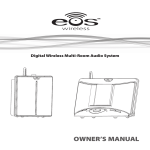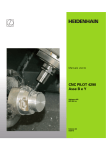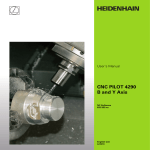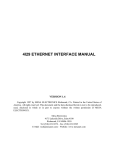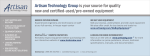Download EOS EOSP-500 User manual
Transcript
EOSP-500 Dual Zone Streaming Music Player menu User Manual TM commercial wireless audio Thank You For Choosing Eos Wireless! We hope you will get much enjoyment from your wireless audio system. Please read the entire contents of this manual. It is filled with reference information that will allow you to get the most from your new Eos system. If you have any questions, please check our web site at pro.eoswireless.com/support or call us at 877-465-3927. Your Total Satisfaction – Eos Job #1 Congratulations on your purchase of the Eos Digital Pro Series Audio System. We are committed to making sure your experience is problem free. If you experience any difficulty and/or have any questions regarding the Eos system that are not addressed in this manual, please feel free to contact the Eos Technical Support Team, tollfree, at 877-465-3927 (between the hours of 8:30 AM and 5 PM pacific time.) Our Eos Support Team aims to offer quick, comprehensive and thorough technical support to all our users. Before you call, please make sure you have your Eos unit model number and serial number on hand. TM commercial wireless audio 877-465-3927 www.eoswireless.com/pro 2 Table Of Contents Contents Important Safety Instructions4 FCC Information5 Limited Warranty6 Product Support6 Player Setup7 Network Configuration7 Registering the Player7 Audio Connections8 Wireless Operation9 Installing the Eos Wireless Transmitter Card9 Linking Wireless Transmitters & Receivers9 Linking Procedure 9 Adding Additional Wireless Speakers/Receivers9 Controls & Functions10 Player Operation11 Choosing a station11 Storing & Recalling Music Stations with Memory Presets 11 Setting the Master Volume11 Monitor Speaker11 SD Card Backup11 USB Flash Drive Port - Zone 2 Connection to Music On-Hold & Paging 11 12 Wireless Music On-Hold (Zone 2)12 Wireless Paging Input (Zone 1)12 Audio Line Inputs and Outputs 13 Zone 1 Output13 Zone 1 Paging Input 13 Zone 2 Output 13 Zone 2 Input13 3 A Consumer Guide to Product Safety Important Safety Instructions Please take the time to follow the instructions in this manual carefully. It will help you set up and operate your system properly and enjoy all of the advanced features. Please save this manual for future reference. WARNING: To reduce the risk of fire or electrical shock, do not expose the product to rain or moisture. Avoid prolonged exposure to direct sunlight. WARNING: Liquids can cause a failure and/or a fire hazard. The unit should not be exposed to liquid dripping or splashing. Avoid placing objects filled with liquids, such as coffee cups, soda cans or vases on the unit. As with any electronic product, use care not to spill liquids into any part of the system. WARNING: No open flame sources, such as lighted candles, should be placed on the unit. Note: The product label is located on the bottom of the product. This product is intended to be used only with the power supply provided. Using another power supply can cause damage to the unit. This product is intended for indoor use. If used outdoors, care should be exercised in placing the product in an area that is well sheltered from the outdoor environment. Safety Instructions 1. Read instructions before using this product. 2. Keep these instructions for future reference. 3. Heed all warnings on the product and in the manual. 4. Follow all instructions. 5. Do not use this unit near water or moisture. Do not use this product near a bathtub, washbowl, kitchen sink, laundry tub, in a wet basement, near a swimming pool, or anywhere else that water or moisture are present. Clean only with a dry cloth and as directed by IntelliTouch. Unplug this product from the power supply before cleaning. Avoid prolonged exposure to direct sunlight or heat. Do not install near any heat sources, such as radiators, heat registers, stoves or other unit (including amplifiers) that produce excess heat. 9. Only use attachments/accessories specified by the manufacturer. 10. Unplug this unit during lightning storms or when unused for long periods of time – to prevent possible damage to this product. 11. Refer all servicing to qualified service personnel. Servicing is required when the unit has been damaged in any way such as: power supply cord or plug is damaged; liquid has been spilled or objects have fallen into the unit; the unit has been exposed to rain or moisture, does not operate normally, or has been dropped. Do not attempt to service this product yourself. 12. Opening or removing covers may expose you to dangerous voltages or other hazards. 13. To prevent risk of fire or electric shock, avoid overloading wall outlets, extension cords, or integral convenience receptacles. 14. Do not let objects or liquids enter the product as they may touch dangerous voltage points or short-out parts that could result in a fire or electric shock. 15. Use proper power sources - Plug the product into a proper power source, as described in this manual or as marked on the product. 6. 7. 8. 4 A Consumer Guide to Product Safety FCC Information Information about products that generate electrical noise if applicable, this equipment has been tested and found to comply with the limits for a Class B digital device, pursuant to Part 15 of the FCC rules. These limits are designed to provide reasonable protection against harmful interference in a residential installation. This equipment generates, uses, and can radiate radio frequency energy and, if not installed and used in accordance with the instructions, may cause harmful interference to radio communications. However, this is no guarantee that interference will not occur in a particular installation. If this equipment does cause harmful interference to radio or television reception, which can be determined by turning the equipment off and on, you are encouraged to try to correct the interference by one or more of the following measures: • Reorient or relocate the transmitter and/or receiver. • Increase the separation between the equipment and transmitter and/or receiver. • Connect the equipment to an outlet on a different circuit than the one to which the transmitter and/or receiver is connected. • Consult the dealer or an experienced radio/TV technician for help. FCC Caution: Any changes or modifications not expressly approved by the party responsible for compliance could void the user’s authority to operate this equipment. This device complies with Part 15 of the FCC Rules. Operation is subject to the following two conditions: (1) This device may not cause harmful interference, and (2) this device must accept any interference received, including interference that may cause undesired operation 5 A Consumer Guide to Product Safety Limited Warranty IntelliTouch warrants this product to be free from manufacturing defects in material and workmanship under normal use and conditions for a period of 1-year from date of original purchase in the United States. In order to validate your warranty, you must register your product by going on-line (pro.eoswireless.com/register), or by calling 877-465-3927 between Monday through Friday, 8:30AM to 5PM Pacific Time. For Warranty service outside the United States, contact the reseller that you purchased the Eos product from. Should service be necessary under this warranty for any reason due to manufacturing defect during this 1-year period from date of original purchase, IntelliTouch will either repair the unit or replace it with a reconditioned unit at no charge. U.S. Warranty Service - You must call (877-465-3927) to obtain a return authorization number prior to sending your product in for service. Pack the unit in a well-padded, heavy, corrugated box. 1. Include a note with reason for return along with RMA number and return shipping information. 2. Enclose proof of purchase. 3. Enclose your check or money order payable to IntelliTouch in the amount of $20.00 to cover shipping and handling costs. 4. Enclose your name, return address and contact number. 5. Ship the unit prepaid via UPS or parcel post (insured). This warranty is void if the product is: 6. Damaged through negligence, misuse, abuse, moisture or accident. 7. Modified in any way. 8. Damaged because it is improperly connected to the equipment of other manufacturers. This warranty does not cover: 9. Damage to equipment not properly connected to the product. 10.Costs incurred in the shipping of the product to IntelliTouch. 11.Damage or improper operation of unit caused by customer abuse, misuse, negligence, or failure to follow instructions in the manual provided with the product. 12.Ordinary adjustments to the product that can be performed by customer as outlined in the manual. 13.Damage to computer or audio equipment Eos Wireless Pro Series Products are designed and manufactured by: IntelliTouch 6370 Nancy Ridge Rd. #105 San Diego, CA 92121 Product Support Visit pro.eoswireless.com/support Support Phone - 877-465-3927 6 Connections Player Setup 1. Connect the power adapter to wall outlet and plug the connector to player’s power jack. 2. Connect ethernet cable from player to any open port on your internet router. 3. Press POWER button to power on player. Network Configuration Note: The Streaming Media Player is set to DHCP as a default. If your router is set to DHCP, no network configuration is necessary. If your router is configured for a static IP address, follow the instructions below. To set a static IP address: 1. 2. 3. 4. 5. 6. Press the SELECT knob to enter settings menu. Using the SELECT knob scroll to Network Settings and press knob to select Scroll to Manual Settings and press the SELECT knob to select Scroll to Wired and press the SELECT knob to select Scroll to DHCP Disable and press the SELECT knob to select Use SELECT knob to set the static IP address, subnet mask, gateway address, primary DNS and secondary DNS. Scroll knob to each correct number and press select to choose. To switch back to DHCP: 1. 2. 3. 4. 5. Select System Settings Select Network Settings Select Manual Settings Select Wired Select DHCP enable Registering the Player In order for your player to be connected to a streaming music service, the player must first be registered. To register your player go to pro.eoswireless.com/register and follow the instructions on the page to register. Player Connection 1 Eos streaming music player 9 1 Connect power supply 2 Connect player to open port on router 2 LAN INTERNET router 7 POWER cable/dsl modem Connections Audio Connections Wired Audio Connection wired speakers 1 Eos streaming music player POWER AMP power amp 9 3 1 Connect power supply to outlet 2 Connect player to open LAN port on router 2 LAN INTERNET POWER router 3 cable/dsl modem Wireless Audio Connection wireless speakers 1 Eos streaming music player 2 4 power 9 1 Install wireless audio card (EOSP-510) 2 Connect power supply to outlet 3 Connect player to open LAN port on router 4 3 Plug in wireless speakers and/or tranceivers (in RX mode) 8 LAN INTERNET router POWER cable/dsl modem Connections Wireless Operation Installing the Eos Wireless Transmitter Card You can add a wireless transmitter card to the Eos Streaming Music Player to allow your audio to play wirelessly to Eos Wireless speakers and receivers by following the procedure below. 1. Unplug power from Eos Streaming Music Player 2. Remove the two Phillips head cover plate screws and cover plate 3. Insert wireless card into slot until connectors mate and card is seated completely. 4. Replace and secure Phillips head screws. The Power LED on the wireless card will illuminate if connection was successful. No additional player configuration is required to active the wireless card. Note - For best results, the transmitter should be located at least 6’ (2m) away from a WiFi router or other radiating 2.4GHz device. Remove cover plate screws Insert wireless transmitter card power 9 9 Linking Wireless Transmitters & Receivers Before initial use, you must link the wireless transmitter (TX) with the wireless speakers/ receivers (RX). Follow the simple steps below to perform this linking procedure. You can link up to 8 wireless speakers/receivers to the transmitter. TX Link Button TM power 9 Linking Procedure RX - Wireless Speaker Link Button RX - Wireless Receiver Link Button (Note - linking procedure needs to be done on each wireless speaker receiver, one at a time) 1. Power on TX. The Status LED is SOLID. 2. Power on RX or Speakers. The Status LED will flash slowly. 3. Press the link button of TX. The status LED will flash quickly. 4. Press the link button of RX or Speakers. The status LED will flash quickly. 5. If the pairing of TX and RX or Speakers is successful, the status LED of both TX and RX will be SOLID. Note - If the pairing is not successful, after one minute, the status LED of the TX will go back to ON and LED on the RX will return to flashing slowly. Adding Additional Wireless Speakers/Receivers After initial setup, you can add additional wireless speakers/receivers to the system at any time by following the same procedure. When adding new wireless speakers/receivers to the system, you only need to perform the procedure on the new wireless speakers/receivers. 9 Player Operation Controls & Functions LCD Display Displays current station/song/artist name & features /settings Monitor Volume Controls level of built-in monitor speaker Select - Enter Knob Controls selection of stations and navigation of features/settings Monitor Source Controls source played though monitor speaker menu Station Memory Presets Stores and recalls memorized streaming radio stations (up to 10 stations) Shift Key Provides access to memorized stations 6-10 Master Volume Controls Controls master source volume to optional wireless card on Zone 1 & 2 Wireless Music Card Optional user installed card allows audio from Zone 1 & 2 to be transmitted wirelessly to Eos wireless speakers & receivers Power Input Connect to power adapter Paging Input Connect to output of phone system or paging system output for paging over music on Zone 1 Zone 2 Input Line level inputs for connection to other audio source for wireless transmission on Zone 2 (stereo or mono) 10 Ethernet Port For connection to internet router Player Operation Player Operation Choosing a station 1. Press the SELECT button to enter the main menu 2. “Stations” will be the selected setting in the menu 3. Press the SELECT button to enter the“Stations” Menu 4. A list of available stations will be displayed 5. Turn the select knob to scroll to the desired station 6. Select the station by pressing the select button The station will begin to play and the display will return to the default window. Storing & Recalling Music Stations with Memory Presets The player has the ability to store & recall up to 10 stations in memory using the memory preset buttons. 1. To store rgw current station, press and hold the desired memory button. 2. To recall a station press the specific memory preset button that the station was stored to. 3. To store & access stations 6 thru 10 press the shift button and then the desired station preset button. Setting the Master Volume When the optional Wireless Transmitter installed the master volume control adjusts the output of the wireless transmitter. The master volume can be set by pressing the RADIO or USB/AUX volume button. When pressed, the volume knob will pop out from its flush position allowing the user to set the volume. After the volume is set, to prevent volume from being adjusted accidently, press the knob again to go back to the flush position. NOTE - Master volume control does not control the level of the line outputs. Monitor Speaker The player features a built in monitor speaker to allow you to listen to music at the source. Press the SOURCE button to cycle though radio - usb/aux - monitor off. The LED next to the SOURCE button will display the source. Monitor volume can be adjusted with the VOLUME knob to the left of the SOURCE button. Monitor volume does not effect the master output volume of the player. SD Card Backup A user supplied SD Card loaded with mp3 audio files can be placed in the SD card slot on the rear of the player. Should the player lose internet connection, music from the SD card will begin playing within a few seconds. When the internet connection is reestablished, the music from the streaming player will begin to play automatically. USB Flash Drive Port - Zone 2 The player features the ability to play mp3 audio files though Zone 2 by placing a USB flash drive into the port marked USB ZONE 2 on the front side of the player. The primary use for this function is for the playback of music on-hold to a telephone system. The USB flash drive port can also be used to play alternate music to Zone 2. 11 Connection to Music On-Hold & Paging Wireless Music On-Hold (Zone 2) The Streaming Music Player has a built-in USB Flash Drive MP3 player on Zone 2. Audio output from this built-in MP3 player can be used to provide music/message on-hold to a telephone system through the Wireless Transmitter Card (EOSP-510) to an Eos Wireless Transceiver (EOSP610) in receive mode, connected to the MOH input of the phone system. Wireless Paging Input (Zone 1) The Streaming Music Player has a paging input on Zone 1 that allows for connection to the paging output of a telephone system or to the output of a paging amplifier. When used with the optional Eos Wireless Transmitter card (EOSP-510) the paging signal can be sent wirelessly to Eos Wireless Speakers or Eos Receivers. When an audio signal is detected over the paging input on the player, the music on the wireless speakers and receivers (set to Zone 1) is interrupted for the paging announcement. After 1 second of no audio input the music playback resumes. Eos streaming music player POWER AMP paging out paging amp PBX or Key System paging out music-on-hold in TM 12 Audio Line Inputs and Outputs The Streaming Music Player features line level inputs and outputs that facilitate virtually any connection option required. Zone 1 Output Zone 1 features a stereo/mono line level outputs for connecting to an amplifier. If using a mono amplifier, connect to the Right Channel and select the MONO position on the mode switch. Zone 1 Paging Input When connected to a paging amp or phone system paging output, the line level input will monitor for audio. If audio is detected on this input, the circuit will interrupt the audio from the player and play the audio delivered from the Zone 1 paging input. After no audio is detected for 1 second, audio from the player will resume. Zone 2 Output This line level output can be connected to an amplifier. Zone 2 Input This line level input can be connected to any mono or stereo audio source to be able to play the audio over the wireless card’s Zone 2. When mono input is used connect to the Right Channel and select the MONO position on the mode switch. 13 TM commercial wireless audio 877-465-3927 www.eoswireless.com/pro