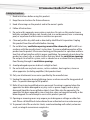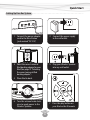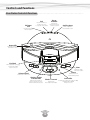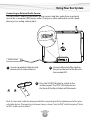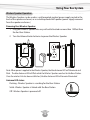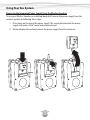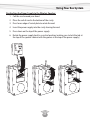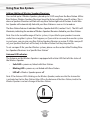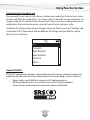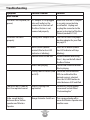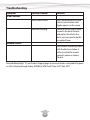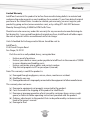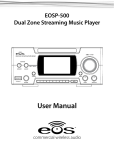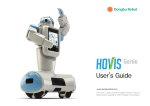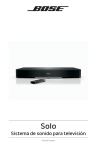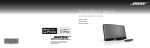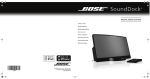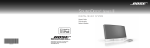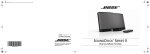Download Eos Wireless Digital Wireless Multi-Room Audio System Speaker System User Manual
Transcript
TM Digital Wireless Multi-Room Audio System OWNER’S MANUAL Thank You For Choosing Eos Wireless! We hope you will find much enjoyment from our new wireless audio system. Please read the entire contents of this owner’s manual. It is filled with reference information that will allow you to get the most from your new Eos system. If you have any questions, please check our web site at www.eoswireless.com/productsupport or call us at 877-465-3927. Your Total Satisfaction – Eos Job #1 Congratulations on your purchase of the Eos Digital Wireless Multi-Room Audio System. We are committed to making sure your experience is problem free. If you experience any difficulty and/or have any questions regarding the Eos system that are not addressed in this manual, please feel free to contact the Eos Technical Support Team, toll-free, at 877-465-3927 (between the hours of 8:30AM and 5PM pacific time.) Our Eos Support Team aims to offer quick, comprehensive and thorough technical support to all our users. Before you call, please make sure you have your Eos unit model number and serial number on hand. These numbers can be found on the label located on the bottom of the unit. 877-465-3927 www.eoswireless.com 2 Table Of Contents Important Safety Instructions........................................................................................................... 4 A Consumer Guide to Product Safety............................................................................................ 5 Safety Instructions.......................................................................................................................... 5 FCC Information.............................................................................................................................. 6 Warranty . .......................................................................................................................................... 7 Technical Information .................................................................................................................. 7 Environmental Requirements.................................................................................................... 7 Quick Start............................................................................................................................................... 8 Controls and Functions.....................................................................................................................10 Using Your Eos System.......................................................................................................................12 Base Station Operation...............................................................................................................12 Using Your Remote Control.......................................................................................................18 Wireless Speaker Operation......................................................................................................19 Troubleshooting..................................................................................................................................24 Warranty.................................................................................................................................................27 3 Important Safety Instructions Please take the time to follow the instructions in this owner’s guide carefully. It will help you set up and operate your system properly and enjoy all of the advanced features. Please save this owner’s guide for future reference. WARNING: The grill and screws around the subwoofer can get hot. Care should be taken when touching this area. WARNING: To reduce the risk of fire or electrical shock, do not expose the product to rain or moisture. Avoid prolonged exposure to direct sunlight. WARNING: Liquids can cause a failure and/or a fire hazard. The apparatus shall not be exposed to liquid dripping or splashing. Avoid placing objects filled with liquids, such as coffee cups, soda cans or vases on the apparatus. As with any electronic product, use care not to spill liquids into any part of the system. WARNING: No open flame sources, such as lighted candles, should be placed on the apparatus. Note: The product label is located on the bottom of the product. This product is intended to be used only with the power supply provided. Using another power supply can cause damage to the unit and/or the iPod. This product must be used indoors. It is neither designed nor tested for use outdoors, in recreation vehicles, or on boats. WARNING: Keep the Remote Control battery away from children. It may cause a fire or chemical burn if mishandled. Do not recharge, disassemble, heat above 100º C (212º F), or incinerate. Dispose of used batteries properly. Replace only with a battery of the correct type and model number. WARNING: Danger of explosion if the remote control battery is incorrectly replaced. Replace only with CR2032 or DL2032 3-volt lithium batteries. Please dispose of used batteries properly, following any local regulations. Do not incinerate. 4 A Consumer Guide to Product Safety Safety Instructions 1. Read instructions before using this product. 2. Keep these instructions for future reference. 3. Heed all warnings on the product and in the owner’s guide. 4. Follow all instructions. 5. Do not use this apparatus near water or moisture. Do not use this product near a bathtub, washbowl, kitchen sink, laundry tub, in a wet basement, near a swimming pool, or anywhere else that water or moisture are present. 6. Clean only with a dry cloth and as directed by IntelliTouch Corporation. Unplug this product from the wall outlet before cleaning. 7. Do not block any ventilation openings around the subwoofer grill. Install in accordance with the manufacturer’s instructions. To ensure reliable operation of the product and to protect it from over-heating, put the product in a position and location that will not interfere with its proper ventilation. For example, do not place the product on a bed, sofa, or similar surface that may block the ventilation openings. Do not put it in a built-in system, such as a bookcase or a cabinet that may keep air from flowing through its ventilation openings. 8. Avoid prolonged exposure to direct sunlight or heat. 9. Do not install near any heat sources, such as radiators, heat registers, stoves or other apparatus (including amplifiers) that produce heat. 10. Only use attachments/accessories specified by the manufacturer. 11. Unplug this apparatus during lightning storms or when unused for long periods of time – to prevent damage to this product. 12. Refer all servicing to qualified service personnel. Servicing is required when the apparatus has been damaged in any way such as: power supply cord or plug is damaged; liquid has been spilled or objects have fallen into the apparatus; the apparatus has been exposed to rain or moisture, does not operate normally, or has been dropped. Do not attempt to service this product yourself. 13. Opening or removing covers may expose you to dangerous voltages or other hazards. Please call IntelliTouch to be referred to an authorized service center near you. 14. To prevent risk of fire or electric shock, avoid overloading wall outlets, extension cords, or integral convenience receptacles. 5 A Consumer Guide to Product Safety 15. Do not let objects or liquids enter the product as they may touch dangerous voltage points or short-out parts that could result in a fire or electric shock. 16. Use proper power sources - Plug the product into a proper power source, as described in the operating instructions or as marked on the product. FCC Information Information about products that generate electrical noise if applicable, this equipment has been tested and found to comply with the limits for a Class B digital device, pursuant to Part 15 of the FCC rules. These limits are designed to provide reasonable protection against harmful interference in a residential installation. This equipment generates, uses, and can radiate radio frequency energy and, if not installed and used in accordance with the instructions, may cause harmful interference to radio communications. However, this is no guarantee that interference will not occur in a particular installation. If this equipment does cause harmful interference to radio or television reception, which can be determined by turning the equipment off and on, you are encouraged to try to correct the interference by one or more of the following measures: • Reorient or relocate the receiving antenna. • Increase the separation between the equipment and receiver. • Connect the equipment to an outlet on a different circuit than the one to which the receiver is connected. • Consult the dealer or an experienced radio/TV technician for help. This product complies with the Canadian ICES-003 Class B specification. Eos Wireless Products are designed and manufactured by: IntelliTouch 5160 Carroll Canyon Rd. San Diego, CA 92121 Questions: Visit www.eoswireless.com Phone toll-free 877-465-3927 6 A Consumer Guide to Product Safety Warranty Your Eos digital Wireless Speaker system is covered by a one-year limited warranty. For details see the Eos Warranty section of this manual. To register your product, go online to: www.eoswireless.com/registration Technical Information Power rating: Input - 100-240 VAC 50-60Hz Output - 15 VDC 1.3A Wireless specifications: 150 ft indoors / 300 ft outside Range 1.5 Mbps Wireless Transmission Data Rate Digital Spread Spectrum Technology Dynamic Frequency Hopping Modulation Scheme Operates in the 2400 to 2483 M Frequency Range Proprietary Advanced Error Protection & Correction Interference Free from WiFi, Bluetooth or Cordless Phones Environmental Requirements Operating temperature: 32° to 95° F (0° to 35° C) Non-operating temperature: -4° to 113° F (-20° to 45° C) Relative humidity: 5% to 95% non-condensing 7 Quick Start Parts Checklist 1. This Owner’s Manual 2. Eos Base Station 3. Base Station Power Adapter 4. Wireless Stereo Speaker w/Integrated Power Adapter 5. IR Remote Control 6. Five Universal Docking Adapters 7. Stereo Mini Cable 1 Digital Wire less Mult OWNERS 2 3 i-Room Aud io System MANUAL 4 5 6 wireless 8 7 Quick Start Setting Up Your Eos System 1. Connect the power adapter cord to the Base Station (jack marked “DC15V”) 2. Connect the power supply to the wall outlet. 3. Select the correct universal iPod docking adapter for your iPod (See page 12 “Selecting the correct universal iPod docking adapter.”) 5. Plug your Wireless Speaker into any wall outlet. 4. Place iPod in dock. 6. Turn the volume knob clockwise to apply power to the Wireless Speaker. 7. Press the play button on your iPodwireless or the IR remote TM 9 Controls and Functions Base Station Controls & Functions Link DC Power Jack Used to link wireless speakers/receivers to a specific base station Range Extender Extends the transmission range of the Eos system Provides power to the base station Auxillary Input Allows input from external audio source Antena LED Illuminates when the transmitter is active iPod Dock Allows playback & charging from any iPod with a dock connector SOURCE digital wireless speakers 1 2 3 MUTE Mute 4 iPod Mutes the audio on the base station AUX Source Volume Control Switches between iPod & auxiliary input Controls the volume level Wireless Speaker Indicator LEDs Indicates the number of wireless speaker/receivers which are linked to the base Wireless Transmit Activates the Base Station transmitter 10 Source LEDs Indicates the input source (iPod or AUX) LEDs flash when MUTE function is active Controls and Functions Wireless Stereo Speaker Controls & Functions Integrated Power Adapter Allows wireless speaker to mount to wall jack, or remove for table or countertop placement. Antenna Power/Status LED Illuminates when the wireless speaker is linked to the base station, blinks when the there is no link to the base station. Volume/Power Knob Turns on power to the wireless speaker and controls volume. 11 Using Your Eos System Base Station Operation Using Eos with your iPod: 5 Selecting the correct universal iPod docking adapter Universal adapters provide support for your iPod while in the dock. An assortment of adapters has been provided for older generation iPods. Note: Universal Dock adapters for newer model iPods (Nano and 5th Generation Video iPods) were included with the original packaging of these iPods. Using the chart below, locate the proper docking adapter for your iPod and insert it in the recessed area and snap into place. 5 5 *3rd Generation iPod (4 horizontal buttons) 5 4th Generation iPod (click wheel) iPod Photo (color screen) 10GB to 20GB - Universal Dock #1 20GB & 30GB - Universal Dock #4 20GB & 30GB - Universal Dock #6 20GB to 40GB - Universal Dock #2 40GB - Universal Dock #5 40GB & 60GB - Universal Dock #7 iPod Mini 4GB to 6GB - Universal Dock #3 * Not included in package. Call 877-465-3927 for 3rd generation iPod dock adapter. Playing your iPod: 1. Place your iPod into the dock 2. Press the play button on the iPod or the Remote Control. Note: iPod navigation controls are fully functional while in the dock. Note: iPod volume jog wheel changes the headphone volume only and has no effect on the Eos Base Station volume. Charging your iPod: • When your iPod is in the dock and power is connected to the Base Station, your iPod will automatically charge. The charge indicator on your iPod will let you know when charging is complete. 12 Using Your Eos System Connecting an External Audio Source: The Eos Wireless Audio System allows you to connect and play audio from an external source like a computer, MP3 player, radio, CD player or other audio device with a headphone jack or analog audio output. AUX RANGE EX LINK C 15V Audio Source 1 Connect provided cable to headphone jack of external device E SOURC iPod MUTE 3 2 Connect other end of the cable to the jack on the back of the Base Station marked AUX Press the SOURCE button to switch to the auxiliary input. The “AUX” LED indicator on the front of the Base Station will illuminate. AUX Note: A stereo mini cable has been provided for connecting to the headphone jack of an external audio device. If connecting to a home stereo, a stereo “mini to RCA” cable is required (“mini to RCA” cable is not included.) 13 Using Your Eos System Muting the Base Station Speakers: The MUTE button, located on the Eos Base Station, allows you to mute the Base Station speakers. When the speaker to the base unit is muted, the blue LED source indicator light (iPod or Aux) will flash. MUTE E SOURC iPod Turning the wireless transmitter On/Off: The “wireless transmitter” button, located in the center of the Base Station, allows you to turn OFF transmission to all Wireless Speakers/Receivers. When the transmitter is ON the LED on the antenna is illuminated. When the transmitter is turned OFF the antenna LED is off and all Wireless Speaker link LEDs will be off. Pressing the “wireless transmitter” button again will reestablish transmission with all Wireless Speakers/Receivers. digital wireless speakers 1 2 Base Stataion Antenna LED status: 1. Solid - Base Station Transmitter is on 2. Off - Base Station Transmitter is off 3. Blinking - link mode 14 3 4 Using Your Eos System Wireless Speakers/Receivers: All Eos Base Stations, Wireless Speakers and Receivers have the same ID setting. This is done so Speakers/Receivers will automatically link with any Base Station. The Base Station will link with the first 4 Wireless Speakers that it detects. digital wireless speakers 1 2 3 4 The LED indicators on the Base Station (labeled as, “digital wireless speakers”) indicate the number of Wireless Speakers/Receivers linked to your Base Station. Linking Wireless Speakers/Receivers to a Specific Base Station: Due to the incredible range of the Eos system, it is possible for your speakers to receive audio from a neighbors system. If this happens, or if you wish to run more than one Eos Wireless System in you house, you can give your Base Station Speakers/Receivers a unique ID. In giving your system a unique ID your Speakers/Receivers will link only to the base that they are paired to. 15 Using Your Eos System Setting a Unique ID: To give your Base Station and Speakers/Receivers a Unique ID do the following: 1. Disconnect the power supply from the Base Station 2. Using the Volume Control Switch, turn off all power to the Wireless Speakers/Receivers that you wish to link. 3. Reconnect the power supply to the Base Station 4. Press and hold the “LINK” button on the rear of the Base Station for 3 seconds until all four “Wireless Speaker Link LEDs” on the Base Station start blinking and then release button. Note: all four “Wireless Speaker Link LEDs” on the Base Station will blink while in “Link Mode” 5. Turn on the Wireless Speakers/Receivers that you wish to link to this Base Station within 60 seconds of pressing the “LINK” button. Note: to link additional speakers once a unique ID has been set, refer to the “Adding a Speaker to a System with a Unique ID” section below. Adding a Speaker to a System with a Unique ID: Once a unique ID is set on your Base Station, you will need to do the following to link additional speakers to your Base Station: Please note - this procedure is only necessary if you have set a unique ID for your Base Station. 1. Disconnect the power supply from the Base Station 2. Using the Volume Control Switch, turn power to the Wireless Speakers/Receivers that you wish to link. 3. Reconnect the power supply from the Base Station 4. Press and hold the “LINK” button on the rear of the Base Station for 8 seconds until only the first “Wireless Speaker Link LED” on the Base Station starts blinking and then release button. Note: When Link button is pressed and held, the “Wireless Speaker Link LEDs” on the Base Station will blink slowly for a few seconds and then go to a fast blink (fast blinking indicates the Base Station is in “Add a Speaker Mode”) 5. Turn on the Wireless Speaker/Receivers that you wish to link to this Base Station one at a time within 60 seconds of pressing the “LINK” button. 16 Using Your Eos System Resetting the ID to Default: To reset the Base Station and Speaker/Receiver’s ID back to the factory default, do the following: 1. Disconnect the power supply from the Base Station 2. Using the Volume Control Switch, turn off all power to the Wireless Speakers/Receivers. 3. While pressing and holding the “LINK” button on the rear of the Base Station reconnect the power supply from the Base Station. Hold the link button for about 3 seconds. 4. Release “LINK” button Note: all four “Wireless Speaker Link LEDs” on the Base Station will blink while in “Reset Mode” 5. Turn on the Wireless Speakers/Receivers within 60 seconds of releasing the “LINK” button. Note: Allow each Wireless Speaker/Receiver to Link before turning on the next Wireless Speaker/ Receiver. After completing steps 1-5, speakers will be set to the factory default ID and will be able to link with your Base Station or any other Base Station with the factory default ID in the vicinity. Range Extender: The Range Extender Switch, located on the back of the Base Station, allows you to increase the effective range of the Eos Wireless System. Use this button only if you are having difficulty linking up your Wireless Speakers/Receivers. About “Range Extender” - To maintain a solid, interference free link, the Eos system incorporates an advanced proprietary error correction scheme. Error correction is done by creating a slight delay between the transmitter and Wireless Speaker. Using this delay, Eos can confirm that the audio packets arrive at the Wireless Speaker/receiver. If the audio packet is not received, the Eos Base Station can resend it. Eos’ default delay (Range Extender Off ) is 20ms. Turning on the Range Extender Switch increases the delay to 64ms. The increased delay allows Eos to resend more audio packets due to distance from the transmitter or ambient interference. Note: Due to the 64ms delay, if an Eos Base Station and Wireless Speaker are in the same room, a slight “echo” effect is apparent. 17 Using Your Eos System Using Your Remote Control: The Remote controls the basic functions of your iPod while it is docked in the Eos Base Station. For best results, aim the Remote Control towards the lower right corner of the grill area. Speaker Button Mutes the Base Station speakers. Volume Up/Down In play mode press to adjust volume of Base Station speakers. Select Down/Rew Button In play mode, press to move down a track or press and hold to rewind. Select Forward/FF Button In play mode, press to move up a track or press and hold to fast forward. Play/Pause Button Plays track. In play mode, press to pause. TM wireless To install or replace the battery for the remote control: The Remote Control battery is already installed at the factory. If the Remote Control stops operating or its range seems reduced, replace the battery with a new one. The battery door is located on the back end of the unit. 1. Squeeze the notched tab A while pulling the battery door latch B out to remove the battery holder. 2. Insert a “CR2032” 3V lithium battery. Make sure the polarity (+ and – side of the battery) is correct. 3. Replace the battery holder back in the Remote Control. Please discard the used batteries properly. Battery door latch B A 18 Using Your Eos System Wireless Speaker Operation The Wireless Speaker can be used as a wall-mounted speaker (power supply nested in the back of the speaker enclosure) or as a desktop/bookshelf speaker (power supply removed from the speaker enclosure.) Powering Your Wireless Speaker: 1. Plug your Wireless Speaker into any wall outlet located no more than 150 feet from the Eos Base Station. 2. Turn the Volume Knob clockwise to power the Wireless Speaker. Note: When power is applied to the Wireless Speaker, the blue Antenna LED will illuminate and flash. The blue Antenna LED will flash while the Wireless Speaker searches for the Base Station. Once the wireless link has been established, the blue Antenna LED will remain illuminated. Antenna LED status: Flashing - Wireless Speaker is searching for the Base Station Solid - Wireless Speaker is linked with the Base Station Off - Wireless Speaker is powered off 19 Using Your Eos System Removing the Integrated Power Supply From the Wireless Speaker: To use your Wireless Speaker on a desktop/bookshelf, remove the power supply from the wireless speaker by following these steps: 1. Press down on the top of the power supply. The swivel plate beneath the power supply will make a “click” sound and rotate outward. 2. Rotate adapter forward and remove the power supply from the enclosure. CLICK! 20 Using Your Eos System Reattaching the Power Supply to the Wireless Speaker: 1. Coil the cord around your hand. 2. Place the coil of cord in the bottom of the cavity. 3. Press lower edge of swivel plate to rotate forward 4. Insert the power supply into the cavity leaning forward. 5. Press down on the top of the power supply. 6. Rotate the power supply back to a vertical position (making sure to lock the tab at the top of the speaker cabinet with the groove at the top of the power supply.) CLICK! 21 Using Your Eos System Adding Additional Wireless Speakers/Receivers: You can link up to 4 Wireless Speakers, placed up to 150 ft away from the Base Station. All Eos Base Stations, Wireless Speakers/Receivers leave the factory with the same ID setting. This is done so Speakers/Receivers will link with any Base Station right out of the box. A new Wireless Speaker will automatically link with your Base Station as soon as it is turned on. The Base Station features 4 individual Wireless Speaker link LEDs (marked 1 to 4). The LEDs will illuminate, indicating the number of Wireless Speakers/Receivers linked to your Base Station. Note: Due to the incredible range of the Eos system, it is possible for your speakers to receive audio from a neighbor’s system. If this happens, or if you wish to run more than one Eos system in your house, you can give your Base Station Speakers/Receivers a unique ID. With a unique ID set, your Speakers/Receivers will link only to the Base Station that they are paired to. To set a unique ID for your Eos Wireless system, please see the section titled “Linking Wireless Speakers/Receivers to a Specific Base Station” Antenna LED Indicator: The Antenna on the Wireless Speaker is equipped with a blue LED that tells the status of the Wireless Speaker. • Solid LED = power on, linked with Base Station. • Blinking LED = power on, not linked with Base Station. • LED off = Wireless Speaker power off Note: If the Antenna LED is blinking on the Wireless Speaker; make sure that the transmitter is activated on the Eos Base Station (blue LED on the Antenna of the Base Station) and/or the Wireless Speaker is not out of range of the Base Station. 22 Using Your Eos System Customizing Eos’ Sound for You Your personal taste in sound, style of music, volume levels and other factors in your choice of music will affect the sound of Eos. To custom craft Eos’ sound for your personal taste, we suggest using the EQ control located on your iPod. These easy-to-use settings offer preset equalizations that are suited toward a variety of musical tastes and music styles. To find the EQ setting control on your iPod go to the main “Menu” and select “Settings” and scroll down to “EQ”. Experiment with the different EQ settings until you find the setting that suits your taste best. EQ Off Acoustic Bass Booster Bass Reducer Classical Dance About SRS WOW ® SRS WOW® improves the dynamic audio performance of compressed and uncompressed audio by expanding the size of the audio image and creating a deep, rich bass response. • • • Bigger, wider sound field for an immersive 3D audio experience Restored audio dynamics for sound closest to what the artist intended Deep, rich bass performance for maximum response and thump 23 Troubleshooting Symptom Base Station Possible Problem Solution Unit does not respond (no power) AC adapter is not plugged into wall outlet or the connector in the back of the Base Station is not connected properly Make sure that the AC adapter is securely connected into a wall outlet. Unplug and re-plug the connector to the power jack on back of the Base Station (marked DC 15V) iPod does not dock properly Wrong dock adapter used See chart to select the proper docking adapter for your iPod on page 12 No sound Base Station speaker muted (iPod or Aux LED indicator is blinking) Press MUTE button (iPod or Aux LED indicator will stop blinking) Volume level set too low Increase volume level using the +/- keys on the left side of the Base Station Check iPod screen to confirm iPod is playing iPod is not playing Wrong source chosen (iPod Check the source indicator or AUX) LEDs to confirm that the desired source is selected. Press the SOURCE button to select between AUX and iPod Too much bass, treble or less than optimal sound iPod EQ settings not optimized Set iPod EQ setting (please see manual section titled “Customizing Eos” Echo sound (delay) between Base Station speaker and Wireless Speaker Range Extender Switch on Turn range extender off or move the Wireless Speaker into another room 24 Troubleshooting Symptom Wireless Speaker Possible Problem Solution Unit does not respond (blue Antenna LED is off ) AC adapter is not plugged into wall outlet or the connector in the back of the Wireless Speaker is not connected properly Unplug and re-plug the connector to the back of the Wireless Speaker No Sound (blue Antenna LED is solid) Volume to low Turn volume control clockwise No audio playing at Base Station Confirm playback by listening the to speakers on the Base Station. If no sound is heard from the Base Station, check the “Base Station” troubleshooting section above Sound from Wireless Speaker is intermittent Unstable link with the Base Move Wireless Speaker closer Station to the Base Station or turn on Range Extender No sound (blue Antenna LED is blinking) Base Station transmitter off Press transmitter button (blue (blue Antenna LED is off ) Antenna LED is off) Wireless Speaker is out of range Move Wireless Speaker closer to the Base Station or turn on Range Extender Switch Wireless Speaker not linked See instructions “Linking to your Base Station Wireless Speakers/Receivers to a Specific Base Station” Picking up audio from another Eos system Another Eos wireless system in close proximity 25 See instructions for “Linking Wireless Speakers/Receivers to a Specific Base Station Troubleshooting Symptom iPod Problems Possible Problem Solution iPod screen frozen Press and hold the MENU and select (center button) until Apple appears on the screen iPod not charging Check to see the iPod is firmly seated in the dock. Remove and replace the iPod in the dock, you may need to do this a couple of times Remote Control Your remote control only works with the Eos base station, it will not control the remote speaker’s power or volume Control. Need additional help? Try our Product Support page at www.eoswireless.com/productsupport or call us Monday through Friday, 8:30AM to 5PM Pacific Time at 877-465-3927 26 Warranty Limited Warranty IntelliTouch warrants this product to be free from manufacturing defects in material and workmanship under normal use and conditions for a period of 1-year from date of original purchase in the United States. In order to validate your warranty, you must register your product by going on-line (www.eoswireless.com), or by calling 877-465-3927 between Monday through Friday, 8:30AM to 5PM Pacific Time. Should service be necessary under this warranty for any reason due to manufacturing defect during this 1-year period from date of original purchase, IntelliTouch will either repair the unit or replace it with a reconditioned unit at no charge. Units Scheduled for Exchange and/or Return should be sent to: IntelliTouch 5160 Carroll Canyon Road San Diego, CA 92121 Pack the unit in a well-padded, heavy, corrugated box. • • • • Enclose proof of purchase. Enclose your check or money order payable to IntelliTouch in the amount of $20.00 to cover shipping and handling costs. Enclose your name, return addess and contect number. Ship the unit prepaid via UPS or parcel post (insured). Note: This warranty is void if the product is: (a) Damaged through negligence, misuse, abuse, moisture or accident. (b) Modified in any way. (c) Damaged because it is improperly connected to the equipment of other manufacturers. This warranty does not cover: (a) Damage to equipment not properly connected to the product. (b) Costs incurred in the shipping of the product to IntelliTouch. (c) Damage or improper operation of unit caused by customer abuse, misuse, negligence, or failure to follow operating instructions provided with the product. (d) Ordinary adjustments to the product that can be performed by customer as outlined in the owner’s manual. (e) Damage to iPod. 27 Warranty THIS WARRANTY IS NON-TRANSFERABLE AND APPLIES ONLY TO THE ORIGINAL PURCHASER AND DOES NOT EXTEND TO SUBSEQUENT OWNERS OF THE PRODUCT. ANY APPLICABLE IMPLIED WARRANTIES, INCLUDING THE WARRANTY OF MERCHANTABILITY, ARE LIMITED IN DURATION TO A PERIOD OF THE EXPRESS WARRANTY AS PROVIDED HEREIN BEGINNING WITH THE DATE OF ORIGINAL PURCHASE AT RETAIL AND NO WARRANTIES, WHETHER EXPRESS OR IMPLIED, SHALL APPLY TO THIS PRODUCT THEREAFTER. INTELLITOUCH MAKES NO WARRANTY AS TO THE FITNESS OF THE PRODUCT FOR ANY PARTICULAR PURPOSE OR USE. UNDER NO CIRCUMSTANCES SHALL INTELLITOUCH BE LIABLE FOR ANY LOSS, DIRECT, INDIRECT, INCIDENTAL, SPECIAL, OR CONSEQUENTIAL DAMAGE ARISING OUT OF OR IN CONNECTION WITH THE USE OF THIS PRODUCT. THIS WARRANTY IS VALID ONLY IN THE UNITED STATES OF AMERICA AND CANADA. THIS WARRANTY GIVES YOU SPECIFIC LEGAL RIGHTS. HOWEVER, YOU MAY HAVE OTHER RIGHTS THAT MAY VARY FROM STATE TO STATE. SOME STATES DO NOT ALLOW LIMITATION ON IMPLIED WARRANTIES OR EXCLUSION OF CONSEQUENTIAL DAMAGE. THEREFORE THESE RESTRICTIONS MAY NOT APPLY TO YOU. Patents pending. Eos Wireless is a registered trademark of IntelliTouch. iPod is a registered trademark of Apple Inc. is a trademark of SRS Labs, Inc. WOW technology is incorporated under license from SRS Labs, Inc. 28