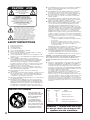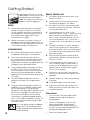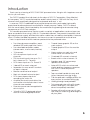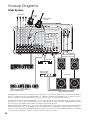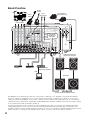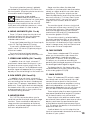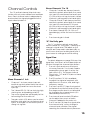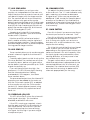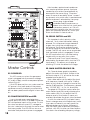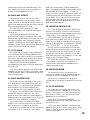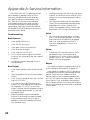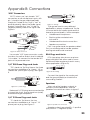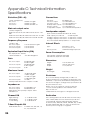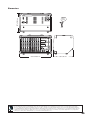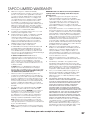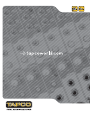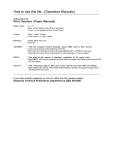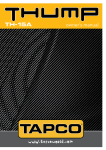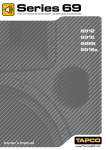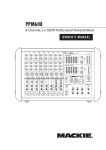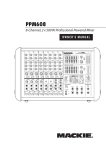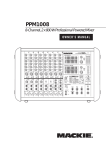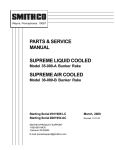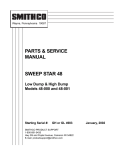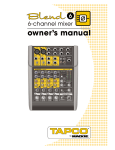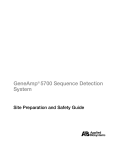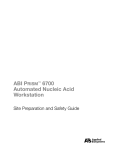Download Mackie J1400 Technical information
Transcript
CAUTION AVIS RISK OF ELECTRIC SHOCK DO NOT OPEN RISQUE DE CHOC ELECTRIQUE NE PAS OUVRIR CAUTION: TO REDUCE THE RISK OF ELECTRIC SHOCK DO NOT REMOVE COVER (OR BACK) NO USER-SERVICEABLE PARTS INSIDE REFER SERVICING TO QUALIFIED PERSONNEL ATTENTION: POUR EVITER LES RISQUES DE CHOC ELECTRIQUE, NE PAS ENLEVER LE COUVERCLE. AUCUN ENTRETIEN DE PIECES INTERIEURES PAR L'USAGER. CONFIER L'ENTRETIEN AU PERSONNEL QUALIFIE. AVIS: POUR EVITER LES RISQUES D'INCENDIE OU D'ELECTROCUTION, N'EXPOSEZ PAS CET ARTICLE A LA PLUIE OU A L'HUMIDITE The lightning flash with arrowhead symbol within an equilateral triangle is intended to alert the user to the presence of uninsulated “dangerous voltage” within the product’s enclosure that may be of sufficient magnitude to constitute a risk of electric shock to persons. Le symbole éclair avec point de flèche à l'intérieur d'un triangle équilatéral est utilisé pour alerter l'utilisateur de la présence à l'intérieur du coffret de “voltage dangereux” non isolé d'ampleur suffisante pour constituer un risque d'éléctrocution. The exclamation point within an equilateral triangle is intended to alert the user of the presence of important operating and maintenance (servicing) instructions in the literature accompanying the appliance. Le point d'exclamation à l'intérieur d'un triangle équilatéral est employé pour alerter les utilisateurs de la présence d'instructions importantes pour le fonctionnement et l'entretien (service) dans le livret d'instruction accompagnant l'appareil. SAFETY INSTRUCTIONS 1. 2. 3. 4. 5. 6. 7. 8. 9. 10. 11. 12. 13. 14. Read these instructions. Keep these instructions. Heed all warnings. Follow all instructions. Do not use this apparatus near water. Clean only with a dry cloth. Do not block any ventilation openings. Install in accordance with the manufacturer’s instructions. Do not install near any heat sources such as radiators, heat registers, stoves, or other apparatus (including amplifiers) that produce heat. Do not defeat the safety purpose of the polarized or grounding-type plug. A polarized plug has two blades with one wider than the other. A grounding-type plug has two blades and a third grounding prong. The wide blade or the third prong are provided for your safety. If the provided plug does not fit into your outlet, consult an electrician for replacement of the obsolete outlet. Protect the power cord from being walked on or pinched particularly at plugs, convenience receptacles, and the point where they exit from the apparatus. Only use attachments/accessories specified by the manufacturer. Use only with a cart, stand, tripod, bracket, or table specified by the manufacturer, or sold with the apparatus. When a cart is used, use caution when moving the cart/apparatus combination to avoid injury from tip-over. Unplug this apparatus during lightning storms or when unused for long periods of time. Refer all servicing to qualified service personnel. Servicing is required when the apparatus has been damaged in any way, such as when the power-supply cord or plug has been damaged, liquid has been spilled or objects have fallen into the apparatus, the apparatus has been exposed to rain or moisture, does not operate normally, or has been dropped. PORTABLE CART WARNING Carts and stands - The Component should be used only with a cart or stand that is recommended by the manufacturer. A Component and cart combination should be moved with care. Quick stops, excessive force, and uneven surfaces may cause the Component and cart combination to overturn. 2 15. This apparatus shall not be exposed to dripping or splashing, and no object filled with liquids, such as vases, shall be placed on the apparatus. 16. This apparatus has been designed with Class-I construction and must be connected to a mains socket outlet with a protective earthing connection (the third grounding prong). 17. The MAINS plug or an appliance coupler is used as the disconnect device, so the disconnect device shall remain readily operable. 18. This apparatus has been equipped with a double-pole AC mains power switch. This switch is located on the rear panel and should remain readily accessible to the user. 19. NOTE: This equipment has been tested and found to comply with the limits for a Class B digital device, pursuant to part 15 of the FCC Rules. These limits are designed to provide reasonable protection against harmful interference in a residential installation. This equipment generates, uses, and can radiate radio frequency energy and, if not installed and used in accordance with the instructions, may cause harmful interference to radio communications. However, there is no guarantee that interference will not occur in a particular installation. If this equipment does cause harmful interference to radio or television reception, which can be determined by turning the equipment off and on, the user is encouraged to try to correct the interference by one or more of the following measures: • Reorient or relocate the receiving antenna. • Increase the separation between the equipment and the receiver. • Connect the equipment into an outlet on a circuit different from that to which the receiver is connected. • Consult the dealer or an experienced radio/TV technician for help. CAUTION: Changes or modifications to this device not expressly approved by LOUD Technologies Inc. could void the user's authority to operate the equipment under FCC rules. 20. This apparatus does not exceed the Class A/Class B (whichever is applicable) limits for radio noise emissions from digital apparatus as set out in the radio interference regulations of the Canadian Department of Communications. ATTENTION —Le présent appareil numérique n’émet pas de bruits radioélectriques dépassant las limites applicables aux appareils numériques de class A/de class B (selon le cas) prescrites dans le règlement sur le brouillage radioélectrique édicté par les ministere des communications du Canada. 21. Exposure to extremely high noise levels may cause permanent hearing loss. Individuals vary considerably in susceptibility to noise-induced hearing loss, but nearly everyone will lose some hearing if exposed to sufficiently intense noise for a period of time. The U.S. Government’s Occupational Safety and Health Administration (OSHA) has specified the permissible noise level exposures shown in the following chart. According to OSHA, any exposure in excess of these permissible limits could result in some hearing loss. To ensure against potentially dangerous exposure to high sound pressure levels, it is recommended that all persons exposed to equipment capable of producing high sound pressure levels use hearing protectors while the equipment is in operation. Ear plugs or protectors in the ear canals or over the ears must be worn when operating the equipment in order to prevent permanent hearing loss if exposure is in excess of the limits set forth here: Duration Per Day Sound Level dBA, In Hours Slow Response 8 6 4 3 2 1.5 1 0.5 0.25 or less 90 92 95 97 100 102 105 110 115 Typical Example Packed garage concert VW Bus Peace Train Cranked psychedelic tunes High speed chase on C.H.I.P.s Loudest parts at a Heavy Metal concert WARNING — To reduce the risk of fire or electric shock, do not expose this appliance to rain or moisture. Contents Safety Instructions .....................................2 Getting Started..........................................4 Introduction ...............................................5 Hookup Diagrams .....................................6 Rear Panel Features ................................10 1. Power Connection ..................10 2. Power Switch ............................10 3. Speaker-level Outputs .............11 4. Ventilation .................................11 Front Panel Features ...............................12 Connector Section .............................12 5. Mic Inputs..................................12 6. Mono Line Inputs ......................13 7. Stereo Line Inputs .....................13 8. RCA Inputs ................................13 9. Monitor Send ...........................13 10. Tape Outputs ...........................13 11. Main Outputs ...........................13 12. Power Amp Mode Switch .......14 13. Power Amp Inputs ..................14 Channel Controls ................................15 14. High EQ .....................................16 15. Mid EQ.......................................16 16. Low EQ ......................................16 17. Aux Send Mon ..........................17 18. Aux Send FX ..............................17 19. Overload (OL) Led...................17 20. Channel Level ..........................17 21. Gain Switch ..............................17 Master Controls ...................................18 22. Power Led .................................18 23. Phantom Switch and Led .......18 24. Break Switch and Led .............18 25. Main Master Graphic EQ ........18 26. Main Mix Meters .......................19 27. FX To Main .................................19 28. Main Master Level....................19 29. Monitor Graphic EQ ................19 30. Monitor Meter...........................19 31. FX To Monitor ............................19 32. Monitor Master Level ...............20 33. Series 69 EQ ..............................20 Internal Effects.....................................20 34. Preset Selector .........................20 35. OL Led .......................................20 Table of Internal Effects .................21 Appendix A: Service Information ..........22 Appendix B: Connections ......................23 Appendix C: Technical Information ......24 TAPCO Limited Warranty ........................27 Don’t forget to visit our website at www.tapcoworld.com for more information about this and other TAPCO products. What me, read a manual? Your new TAPCO® powered mixer is designed to bring you great joy, as you share your wonderful skills and love of music with the world. Before you begin, make sure you read the safety instructions on page 2 and getting started on page 4. You can read the rest of the manual whenever you get a free moment in your busy schedule. It is important to keep your receipt in a safe place, and not a bad idea to write your product information here for future reference (i.e., insurance claims, tech support, return authorization, etc.). Product Serial #: Purchased at: Date of purchase: Part No. SW0696 Rev. B 08/08 ©2006-2008 LOUD Technologies Inc. All Rights Reserved. 3 Getting Started We realize that you must be really keen to try out your new powered mixer, but please read the safety instructions on page 2, and this page first. 1. Turn down all the channel level, mon, and FX controls. 2. Set all the EQ controls to the center, including the graphic EQ sliders. 3. Turn down the main master level and monitor master level controls, and turn on the powered mixer. 4. For condenser mics, push in the phantom power switch. If you are using both condenser and dynamic mics, don’t worry. Phantom power will not hurt most dynamic mics. Check the microphone’s user manual if you’re not sure. 5. For each channel 1-6, press the gain switch in (low gain) if you are using a line-level source. Press it out (high gain) if you are using a microphone or other low-level source. 6. Play something into an input at realworld levels, and turn up the channel level to U (unity). 7. In normal playing, the channel's OL LED should only light occasionally. If it stays on for a large portion of your performance, check that the gain switch is set correctly. 8. Slowly turn up the main master level control until you hear the signal in your speakers. You will need a DI box to connect guitars/instruments to the powered mixer. 9. Repeat steps 5 to 7 for the remaining channels. Plug your passive speakers (4 ohms or greater) into the speaker output jacks on the rear panel. If you plug two speakers into a side, each speaker must be 8 ohms or greater to maintain a 4ohm minimum load on the amplifier. Use at least 18 gauge speaker cable with 1/4" TS plugs or Speakon® plugs. For now, set the power amp mode switch to stereo mains. 11. Adjust the levels to get the best mix. Keep the level controls fully down on unused channels. SETUP 1. 2. READY, STEADY, GO! Place the powered mixer in a position where it is easy to reach the controls. All the controls and input connections are located on the front panel so you can make quick adjustments and connections on stage. Make sure there is at least 6 inches of airspace behind the powered mixer for ventilation. Use the powered mixer in a nice clean and dry environment. CONNECTIONS 1. Be sure the rear-panel power switch is off before making any connections. 2. Push the linecord securely into the IEC connector on the rear panel, and plug the other end into a 3-prong AC outlet that is properly configured for the voltage of your powered mixer. 3. 4. 5. Plug a balanced microphone into one of the mic XLR (3-pin) connectors on the front panel. Or you can connect a line-level source (keyboard, or guitar preamp) to a line input jack using a TRS 1/4" plug. 10. If needed, apply some EQ wisely. Other Notes • Only connect the powered mixer's speaker-level outputs to passive loudspeakers. • When shutting down, turn off any external amplifiers or powered loudspeakers first. When powering up, turn on any external amplifiers or powered loudspeakers last. • Save the shipping box! Don’t use guitar cords for speaker cables! They’re not designed to handle speaker-level signals and could overheat. 4 Introduction Thank you for choosing a TAPCO MIX10fxP powered mixer. We grin with happiness over all the fun you will have. The TAPCO product line hails back to the days of TAPCO Corporation, Greg Mackie’s first company. TAPCO revolutionized the audio industry back in 1969 with the very first 6channel mixer specifically designed for keyboards and rock ‘n’ roll. In essence, TAPCO redefined the price/performance ratio, and made high-quality professional audio equipment accessible to virtually anyone. Today, TAPCO is reborn with the same ideals, and is backed by the world-class engineering and manufacturing horsepower of LOUD Technologies. This versatile powered mixer can be used in a variety of applications, and we hope you have a wonderful time using it. With its 10 splendid channels, two powerful amplifiers, and lightweight power supply, all fitted into a box smaller than a medium-sized pirate’s treasure chest, it makes the ideal companion for those who want to spread their musical love. Here’s a quick look at all the features packed into the powered mixer: • Two internal power amplifiers, each rated at 500 watts peak into 4 ohms • 7-band stereo graphic EQ on the main outputs • Two selectable amplifier modes (stereo mains, mono-main/monitor) • 7-band graphic EQ on the monitor output • 10 channels. • • XLR microphone inputs on all channels Stereo meters on main mix, and mono meter on monitor mix • Overload LED on each channel • Break switch mutes channels 1-8 • Speakon and 1/4" power amp speaker-level outputs • Series 69 EQ switch for enhanced clarity and low-frequency response with TAPCO Series 69 passive speakers • Top-mounted handle for easy and joyous transport from gig to gig • Can be placed in wedge position for easy access to controls during gig • Ultra-lightweight and portable • This powered mixer with all its knobs, buttons and lights, will make you almost completely irresistible • People will love the way you fix your hair, find you charming, and laugh at all your jokes • TRS Line-level inputs (mono on Ch. 1 to 6, stereo on Ch. 7 and 8) • RCA stereo inputs on Ch. 9 and 10 • 3-band EQ on each channel • Separate Aux mon and FX controls on each channel • Monitor send line-level output • Main mix stereo line-level output • RCA stereo tape outputs for recording the main mix • Amplifier line-level inputs allow the connection of external mixers if more channels are needed • Phantom power can be applied to all mic inputs • 16 built-in TAPCO-designed effects from an internal digital processor 5 Hookup Diagrams Club System Microphones Electric Guitar Acoustic Guitar and Mic Amp Mode switch set to Stereo Main DB-1A DI Box 6915 Passive Speakers (plays stereo main mix) Recorder Keyboard TAPCO J-2500 Power Amplifier Pole Mount TAPCO Thump-15A Powered Speakers used as Stage Monitors 6918s Passive Subwoofers This diagram shows microphones attached to channels 1 to 4, an electric guitar connected via a TAPCO DB-1A DI box to channel 5, an acoustic guitar and mic to channel 6, and a keyboard attached to channel 7's stereo inputs. A portable recorder is attached to the stereo tape outputs to record the performance. TAPCO Thump TH15A powered speakers are connected to the monitor send, and are set up as stage monitors. The aux mon controls of each channel allow you to create a stage monitor mix that is independent of the main mix. Use the monitor graphic EQ to adjust the stage monitor EQ as desired. TAPCO 6915 passive speakers are connected to the speaker-level power output of the powered mixer, and they play the main stereo mix to your audience. The Series 69 EQ switch is engaged to enhance the performance with these Series 69 speakers. TAPCO 6918s passive subwoofers are powered by a TAPCO J-2500 power amplifier, connected to the main line outputs to reinforce the low end in your system. 6 House of Worship 6912 Passive Speakers Microphones Electric Guitar Acoustic Guitar and Mic Amp Mode switch set to Stereo Main DB-1A DI Box 6912 Passive Speakers CD/DVD Player Keyboard 1 Thump TH-15A Powered Speakers in Overflow Room or Cry Room Keyboard 2 TAPCO J-2500 Power Amplifier TAPCO Link.USB USB Laptop Stage Monitors This diagram shows microphones attached to channels 1 to 4, an electric guitar connected via a TAPCO DB-1A DI box to channel 5, a guitar mic to channel 6, keyboards attached to channel 7 and 8 stereo inputs, and a CD/DVD player connected to channel 9's RCA inputs. A TAPCO Link.USB Digital Audio Interface is attached to the stereo tape outputs to record the performance via USB onto a laptop. A TAPCO J-2500 power amplifier is connected to the line-level monitor send output, and powers four passive stage monitors, two per side. TAPCO 6912 passive speakers are connected to the speaker-level power output of the powered mixer, and they play the main mix to your audience. There are two per side, connected in parallel, (minimum impedance of 4 ohms per side). TAPCO Thump TH15A powered speakers are connected to the main line-level outputs, and are set up to play the main mix to an overflow room. Alternatively, you could run Thump TH18s powered subwoofers to reinforce the low end in your main room. 7 Band Practice Electric Guitar Floor Monitors (play monitor mix) Vocal Microphones Bass Guitar Drum Kit Mics Guitar Processor Amp Mode switch set to Main/Mon DI Box 6912 Passive Speakers (plays mono main mix) CD Player iPod Dock TAPCO Link.USB Digital Audio Interface USB Pole Mount Laptop Thump TH-18s Powered Subwoofers This diagram shows drum kit microphones connected to channels 1 to 4, a guitar connected via a TAPCO DI box to channel 5, a guitar processor connected to the line input of channel 6, vocal mics connected to channels 7 and 8, a CD player connected to channel 9's stereo RCA inputs, and an iPod dock connected to channel 10's stereo RCA inputs. A TAPCO Link.USB Digital Audio Interface is attached to the stereo tape outputs to record the performance via USB to a laptop. The amp mode switch is set to main/mon. Passive stage monitors are connected to the speaker-level Ch.B output, and play the monitor mix for your performers. TAPCO 6912 passive speakers are connected to the speaker-level Ch.A output, and they play the main mono mix to your audience. TAPCO Thump TH18s powered subwoofers are connected to the main line-level outputs, to reinforce the low end in your system. 8 Outdoor gig Electric Guitar Bass Guitar Acoustic Guitar and Mic Vocal Microphones Drum Kit Mics DI Box Gtr Proc. Amp Mode switch set to Stereo Main 6912 Passive Speakers (play stereo main mix) TAPCO J-1400 Power Amplifier TAPCO J-2500 Power Amplifier Recorder Stage Monitors 6925 Passive Speakers (play stereo main mix) This diagram shows drum kit microphones connected to channels 1 to 4, a guitar connected via a TAPCO DI box to channel 5, a guitar processor connected to the line input of channel 6, an acoustic guitar with guitar mic connected to channel 7, and vocal mics connected to channels 8, 9 and 10. A TAPCO J-1400 power amplifier is connected to the line-level monitor send output, and powers two passive stage monitors. Monitor EQ can be adjusted with the monitor graphic EQ, and internal FX added. A portable recorder is attached to the stereo tape RCA outputs to record the performance. The amp mode switch is set to stereo mains. TAPCO 6912 passive speakers are connected to the speaker-level outputs, and they play the main stereo mix to your audience. A TAPCO J-2500 power amplifier is connected to the main line-level outputs, and supplies speaker-level power to 6925 passive speakers to reinforce the volume for outdoor events. 9 Rear Panel Features 2 3 1 4 1. POWER CONNECTION 2. POWER SWITCH This jack accepts the supplied 3-prong IEC AC power cord. Press the top of this rocker switch to turn on the mixer. The front panel power LED (22) will glow with happiness, or at least it will if you have the mixer plugged into a suitable live AC mains supply. Before you plug the AC power cord into the powered mixer, make sure that the voltage of your unit is the same voltage as your local AC mains supply. Use only the power cord supplied. Also, disconnecting the plug’s ground pin is dangerous. Please don’t do it. Press the bottom of this switch to turn off the mixer, whenever you feel that this would be a safe thing to do. Half-way through a guitar solo by RagnaKX, self-proclaimed Rock-Master-General from the Metal Planet Tarquin-5 might not be such a good time. As a general guide, you should turn on your mixer first, before any external power amplifiers or powered speakers, and turn it off last. This will reduce the possibility of any turn-on, or turn-off thumps in your speakers. 10 3. SPEAKER-LEVEL OUTPUTS 4. VENTILATION These output connections provide speaker-level output power from the internal power amplifiers to your passive speakers. The peak power output is 500 watts per channel into 4 ohms. Do not obstruct these ventilation slots, or the internal amplifiers may overheat and shut down. Allow at least six inches of free space behind the powered mixer when in use. Only passive loudspeakers should be connected to these speakerlevel outputs. The outputs can be selected with the amp mode switch (12) to be either the stereo main mix, or the mono main mix on output A, and the monitor mix on output B. Two common types of connector are provided for your convenience: Speakons® and 1/4" TS. Mono Speakon Connection 1– 1+ COLD HOT 1– 1+ 2+ 2– • Speakon outputs are wired Pin 1+ positive (hot) and Pin 1– negative (cold). 1/4" TS Connection SLEEVE SLEEVE TIP TIP TIP SLEEVE • 1/4" TS outputs are wired Tip positive, and Sleeve negative. These two types of outputs are wired in parallel, and it is possible to use both types at once. The minimum impedance that the powered mixer can handle is 4 ohms per channel, and we recommend that you do not go below this. If you are using both output styles per channel, make sure each loudspeaker is 8 ohms impedance or greater. 11 Front Panel Features 22 23 24 14 15 25 26 27 16 28 17 29 18 30 31 19 20 32 21 6 5 34 6 5 6 5 6 5 6 5 7 7 8 8 5 5 5 5 35 6 5 33 13 9 10 11 12 Connector Section This is where you plug things in, such as: microphones, line-level instruments, guitar preamps and effects, recorders, external amplifiers, powered monitors, powered subwoofers etc. (The speaker-level outputs from the internal power amplifiers are on the rear panel.) Check out the hookup diagrams for some connection ideas. See Appendix B (page 23) for further details and some rather lovely drawings of the connectors you can use with your powered mixer. Microphone-level signals are passed through the mixer's splendid microphone preamplifiers to become line-level signals. Because more gain is required to boost the microphone level signals, make sure the gain switch (21) is in the out (high) position when you are using microphones. The mic inputs for channels 7 to 10 have no gain switch; the mic gain is fixed at the low gain setting of channels 1 to 6. 5. MIC INPUTS PHANTOM POWER We use phantom-powered, balanced microphone inputs just like the big tour mega-consoles, for exactly the same reason: This kind of circuit is excellent at rejecting hum and noise. You can plug in almost any kind of mic that has a standard XLR-type male mic connector. Most modern professional condenser mics require phantom power, which lets the mixer send low-current DC voltage to the mic’s electronics through the same wires that carry audio. (Semi-pro condenser mics often have batteries to accomplish the same thing.) “Phantom” owes its name to an ability to be “unseen” by dynamic mics (Shure SM57/SM58, for instance), which don’t need external power and aren’t affected by it anyway. Professional ribbon, dynamic, and condenser mics all sound excellent through these inputs. The mic inputs will handle any kind of mic level you can toss at them, without overloading. 12 The microphone signals appear equally in the left and right of the main mix. The mixer's phantom power is globally controlled by the phantom (23) switch on the front panel. (Phantom power for all mics is turned on and off together.) Never plug single-ended (unbalanced) microphones, or ribbon mics into the mic input jacks if phantom power is on. Do not plug instrument outputs into the mic XLR input jacks with phantom power on, unless you know for certain it is safe to do so. 6. MONO LINE INPUTS (CH. 1 to 6) These 1/4" jacks share circuitry (but not phantom power) with the mic preamps, and can be driven by balanced or unbalanced sources. To connect balanced lines to these inputs, use a 1⁄4" Tip-Ring-Sleeve (TRS) plug. To connect unbalanced lines to these inputs, use a 1⁄4" mono (TS) phone plug or instrument cable. The mono line-level signals appear equally in the left and right of the main mix. 7. STEREO LINE INPUTS (CH. 7 and 8) In addition to a mic input, channels 7 and 8 each have stereo line inputs. If you just have a mono source, plug it into the left input of channel 7 or 8 (labeled mono), and the signal will appear (as if by magic) equally on the left and right of the main mix. Stage monitors allow the talented musicians in your band to hear themselves clearly on stage, and this can often be a good thing. The monitor output can be carefully adjusted in level using the channel aux mon controls (17). If they want "more me, and less Keith," you can turn up their channel's mon control, and turn down Keith's. The monitor signal is the sum (mix) of all the channels whose mon control (17) is set to more than minimum. The overall output level can be adjusted with the monitor master level (32) and its EQ tweaked with the monitor graphic EQ (29). The monitor output is not affected by the main master level (28), or the channel level controls (20). This allows you to set up the monitor mix and level just right, and not have it change every time a channel level or the main mix level is adjusted. 10. TAPE OUTPUTS These stereo unbalanced RCA outputs allow you to record the main stereo mix onto a tape deck, hard disk recorder, automatic CD burner, or a computer, etc. This allows you to make a recording for posterity/archive/legal purposes whenever the band gets back together again. The tape output is the stereo main mix, not affected by the main master level (28), or the main graphic EQ (25). 8. RCA INPUTS (CH. 9 and 10) 11. MAIN OUTPUTS In addition to a mic input, channels 9 and 10 each have RCA line inputs, suitable for connecting the line-level, unbalanced output from CD players, tape decks, iPod docks etc. These inputs are not affected by the break switch (24), so you can play CDs or background music in your system when the band is taking a break. These 1/4" balanced TRS outputs supply the stereo main mix at line-level. You can connect these outputs to the line-level inputs of external power amplifiers running passive loudspeakers, or to the inputs of powered loudspeakers (or not use them at all if you don't have the external gear). 9. MONITOR SEND These outputs play the same signal as the rear-panel speaker-level outputs (3) (when set to stereo mains), only at line-level. This 1/4" TRS connector allows you to send the monitor line-level output to stage monitors. These could either be passive stage monitors powered by an external amplifier, or powered stage monitors with their own amplifier built in. These outputs can also be used to feed an external stereo effects processor or other device, and have the processed output of that device feed the power amp inputs (13). This places the device in-line and it will affect the main mix. Another idea is to run this output to the inputs of a powered subwoofer to reinforce the bass in your system. 13 22 23 24 14 15 25 26 27 16 28 17 29 18 30 31 19 20 32 21 6 5 34 6 5 6 5 6 5 6 5 7 7 8 8 5 5 5 5 6 5 12. POWER AMP MODE SWITCH This two-position switch lets you choose which signal paths from the mixer section are sent to the internal power amplifiers. It only affects the speaker-level outputs (3). Stereo Mains In the upper switch position, the output from channel A is the left side of the main mix, and the output from channel B is the right side of the main mix. Choose this position to play a stereo show. Mains/Monitor In the lower switch position, channel A is the main mix (in mono), and channel B is the monitor mix. In this setup, you could run a mono PA system on channel A, and a passive stage monitor system on channel B. 13. POWER AMP INPUTS These 1/4" TS unbalanced inputs allow you to connect line-level signals directly to the input of the internal power amplifiers. The internal amplifiers will then only play the audio that enters here from the outside 14 35 33 13 9 10 11 12 world. The master level (28), graphic EQ (25), and amp mode switch [12] will have no effect, and the meters (26) will not show the levels. Only the series 69 EQ switch [33] will affect the output. Plugging anything into these inputs does not affect the line-level outputs. You could patch a device between the main outputs [11] and these inputs, in which case, the controls and meters will work, except for the amp mode switch. These inputs are also useful when you need more channels than the powered mixer provides. You could connect the linelevel outputs from an external mixer, and use this external mixer to control the mix and levels playing in loudspeakers attached to the powered mixer. You could also connect the main line-level outputs (11) to the external mixer to merge the powered mixer’s channels and the external mixer’s, for even more channels. The external mixer or device will control the volume, so turn it down at first, or the powered mixer may come on at full volume. Channel Controls Stereo Channels 7 to 10 The 10 vertical channel strips look very similar, with only a few differences between them. Each channel works independently, and controls the signals plugged into the inputs directly below it. • Channels 7 and 8 are stereo channels, and their controls affect both the mono mic input (5), and stereo line-level input (7). (The mono mic input of each stereo channel is split equally to left and right). • Channels 9 and 10 are stereo channels, and their controls affect both the mono mic input (5), and stereo RCA inputs (8). (The mono mic input of each stereo channel is split equally to left and right). • The stereo channel EQ (14-16) is a 3band design just like the mono channel EQ. • The channel gain is fixed. 14 15 16 “U” like Unity gain 17 The “U” symbol on almost every level control stands for “unity gain,” meaning no change in signal level. The labels on the controls are measured in decibels (dB), so you’ll know what you’re doing level-wise if you choose to change a control setting. 18 19 20 Signal Flow 21 7 8 6 The block diagram on page 26 shows the signal flow, but here is a short description of the flow through the channel strip section: 1. The mic inputs and mono line inputs of mono channels 1 to 6, each feed a preamplifier whose gain is set by the gain switch (21). The stereo channel inputs (mic, 1/4” and RCA) do not have a gain switch. 2. The EQ section (14-16) is available to adjust the signal as required, with adjustments in the low, mid, and high frequency range. 3. The mon control [17] taps the signal off just before the channel level controls, so the stage monitor level is not affected by changing the channel levels. (It is affected by channel EQ.) 5 Mono Channels 1–6 Stereo Channels 7–10 Mono Channels 1 to 6 • Channels 1 to 6 are mono channels, and their controls affect both the mono mic input (5) and the mono line-level input (6). • The 3-band EQ (14-16) has shelving-high, shelving-low, and peaking-mid EQ. • The mono signals are split equally to the left and right of the main mix. 4. • The gain switch (21) allows you to select between high gain for microphone level inputs, or low gain for line-level inputs or strong mic signals. The channel level controls (20) allow you to adjust how much of each channel is added to the main mix. 5. The FX control [18] taps the signal after the channel level, so any change in channel level will affect the signal reaching the internal effects processor. 15 22 23 24 14 15 25 26 27 16 28 17 29 18 30 31 19 20 32 21 6 5 34 6 5 6 5 6 5 6 5 7 7 8 8 5 5 5 5 35 6 5 33 13 9 10 11 12 CHANNEL EQUALIZATION (EQ) 14. HIGH EQ Each channel has 3-band equalization: low shelving, mid peaking, and high shelving. It’s probably all the EQ you’ll ever need! Shelving means that the circuitry boosts or cuts all frequencies past the specified frequency. For example, the low EQ boosts bass frequencies below 80 Hz and continues down to the lowest note you never heard. Peaking means that certain frequencies form a “hill” around the center frequency. The high EQ provides up to 15 dB of boost or cut above 12 kHz, and is flat at the center detent. Use it to add sizzle to cymbals, an overall sense of transparency, or an edge to keyboards, vocals, guitar and bacon frying. Turn it down a little to reduce sibilance or to mask tape hiss. With too much EQ, you can really upset things. We’ve designed a lot of boost and cut into each equalizer circuit because we know that everyone will occasionally need that. But if you max the EQ on every channel, you’ll get mix mush. Equalize subtly and use the left sides of the knobs (cut), as well as the right (boost). If you find yourself repeatedly using full boost or cut, consider altering the sound source, such as placing a mic differently, trying a different kind of mic, changing the strings, or hiring a new lead singer. 16 15. MID EQ The mid EQ provides up to 15 dB of boost or cut at 2.5 kHz, and is flat at the center detent. Midrange EQ is often thought of as the most dynamic, because the frequencies that define any particular sound are almost always found in this range. You can create many interesting and useful EQ changes by turning this knob down, as well as up. 16. LOW EQ The low EQ provides up to 15 dB of boost or cut below 80 Hz. The circuit is flat (no boost or cut) at the center detent position. This frequency represents the punch in bass drums, bass guitar, fat synth patches, and some really serious male singers who eat raw beef for breakfast. 17. AUX SEND MON 20. CHANNEL LEVEL This control allows you set up a nice monitor mix, independent of the main mix. Adjust these controls on each channel until your band is happy with the stage monitor mix. The controls are off when turned fully down, deliver unity gain at the center detent, and can provide up to 15 dB of gain turned fully up. Adjustments to the channel level (20) or main master level (28) will not affect the monitor output (9), but channel EQ (14-16) and gain (21) will. This adjusts the level of each channel sent to the main mix. The “U” mark indicates unity gain, meaning no increase or decrease of signal level. All the way up provides an additional 15 dB, should you need to boost a section of the band. If you find that the overall level is too quiet or too loud with the level near unity, check that the gain switch is set correctly. Speaker-level output B (3) can power passive stage monitors if you set the amp mode switch (12) down. Monitor send (9) is a line-level output that is used to send the monitor signal out to external stage monitiors. These could be powered stage monitors, or power amplifiers running passive stage monitors. 18. AUX SEND FX These controls allow you to send a sample of each channel's signal to the internal FX processor. Carefully adjust each control to set up the FX mix as desired. The controls are off when turned fully down, deliver unity gain at the center detent, and can provide up to 15 dB of gain turned fully up. If you set these controls too high, the processor’s OL LED (35) may light, showing that the internal processor is being overloaded. If this happens, turn down these controls down. 21. GAIN SWITCH Press this in (low) if you are connecting a line-level input source to channels 1 to 6. Press this out (high) if you are connecting a microphone-level signal to channels 1 to 6. A strong mic signal, such as from a kick drum mic, or hot condenser mic, may require the low setting. This is the first control that the input signals meet. It allows you to choose the level depending on the type of input source you have connected. If it is set incorrectly, then the input signals may overload the mixer, causing distortion, or it may come in too low, and be lost in noise. The gain switch allows you to make the initial level adjustment, appropriate for the connected device (mic or instrument, for example). The channel level controls (20) are more for fine-tuning, to balance the channels appropriately for the song. The processed output from the internal FX processor can be added to the main mix with the FX to main control (27), or added to the monitor mix with the FX to monitor control (31). Select different presets using the preset selector (34), experiment and have fun. 19. OVERLOAD (OL) LED This LED will come on when the channel’s input signal is too high. This should be avoided, as distortion will occur. If the LED is coming on regularly, check that the gain switch (21) is set correctly for your input device: Set it to low if you are using a line-level input or have a strong mic signal. Set it to high if you are using a microphone input. 17 23 22 25 Most modern professional condenser mics require phantom power. Semi-pro condenser mics often have batteries to accomplish the same thing. “Phantom” owes its name to an ability to be “unseen” by dynamic mics which don’t need external power and aren’t affected by it anyway. 24 26 27 28 30 29 31 32 34 33 35 9 10 11 13 12 Never plug single-ended (unbalanced) microphones, or ribbon mics into the mic input jacks if phantom power is on. Do not plug instrument outputs into the mic input jacks with phantom power on, unless you know for certain it is safe to do so. 24. BREAK SWITCH and LED This important switch quickly mutes channels 1 to 8 when the band is taking a break. This will prevent rogue karaoke singers from using the microphones at the interval. The monitor output (9) and the drive signal to the internal FX are also muted. The LED will come on as a reminder that the break switch is engaged. Check this LED and switch first if you are having trouble with no sound in your system. Channel 9 and 10 mic inputs are also affected by the break switch, but the RCA inputs aren’t. This allows you to play a soothing CD while the band is off-stage. Master Controls 25. MAIN MASTER GRAPHIC EQ 22. POWER LED This 7-band stereo graphic equalizer adjusts the main mix output. It affects the line-level outputs (11), as well as the main speaker-level outputs (3). This LED comes on when the powered mixer is plugged into the correct-voltage AC mains supply, and the rear panel power switch (2) is on. If the LED does not turn on, make sure the AC power is live, both ends of the power cord are correctly inserted, your electricity bill has been paid, and the lights in town are on. 23. PHANTOM SWITCH and LED If your microphones need phantom power, press this switch in to add it to all the XLR microphone inputs of the mixer. This lets the mixer send low-current DC voltage to the mic’s electronics through the same wires that carry audio. The LED will turn on as a reminder that phantom power is engaged. 18 Each slider allows you to adjust the level of its frequency band, with up to 12 dB of boost or cut, and no change in level at the center (0 dB) position. The frequency bands are: 125, 250, 500, 1 k, 2 k, 4 k, and 8 kHz. The graphic EQ section comes after the main master level (28), and just before the main meters (26). As you adjust the EQ, keep an eye on the meters in case you over-do it and take the levels into overload. As with the channel EQ, just take it easy. There is a large amount of adjustment, and if you are not careful, you can upset the delicate balance of nature. Although it may not seem cool to actually turn down controls, with EQ it is often your best option. Turn down the offending frequency range, rather than boost the wanted range. You can reduce the level of some frequency bands where feedback occurs. 26. MAIN MIX METERS Developed from a harmless ex-NATO hamster hypnotizer, these stereo meters show the level of the left and right main mix, after it has passed through the main master level (28) and graphic EQ (25). The top LEDs are marked CLIP, and you should adjust the levels to stop these coming on. When power amplifiers are pushed beyond their maximum rated output, the peak audio signals flatten out (clip), as they can go no higher than the amp’s power supplies. Clipping can easily damage your speakers, even those that are rated beyond what your power amp can deliver. 27. FX TO MAIN This knob lets you adjust the overall level of the internal effects being added to the main mix. It is a stereo control, as the output from the internal effects processor is stereo and is added to the left and right main mix. Adjust the FX level being added, compared to the other channels playing in the main mix. and fully up provides 12 dB of additional gain. This additional gain will typically never be needed, but once again, it’s nice to know it’s there. The level control is stereo, as it affects both the left and right of the main mix equally. This is the control to turn down at the end of the song when you want a gentle fade out into applause (or stunned and awkward silence). 29. MONITOR GRAPHIC EQ This 7-band graphic equalizer adjusts the monitor mix output. It affects the line-level monitor output (9), and speaker-level output channel B (3) if it is playing a monitor. Each slider allows you to adjust the level of its frequency band, with up to 12 dB of boost or cut, and no change in level at the center (0 dB) position. The frequency bands are: 125, 250, 500, 1 k, 2 k, 4 k, and 8 kHz. The EQ section comes after the monitor level (32), and just before the monitor meter (30). Therefore, as you adjust the EQ, keep an eye on the meter in case you over-do it and take the levels into clipping. As with the channel EQ, just take it easy. The sliders will help you reduce the levels in the stage monitors of the frequency ranges that could cause feedback from nearby microphones. At the fully-down position, no effects are added, the center U mark is unity gain, and 10 dB of effects gain is available at the fully clockwise position. 30. MONITOR METER 28. MAIN MASTER LEVEL The top LED is marked CLIP, and you should adjust the levels to avoid this coming on. This knob controls the level of the main mix, and affects the meters (26), main linelevel outputs (11), and the main speakerlevel outputs (3). The level adjustment occurs before the main graphic EQ (25). This gives you ultimate control over your audience. Adjust it carefully, with your good eye on the meters to check against clipping, and your good ear on the levels to make sure your audience is happy. The control does not affect the tape output (10), monitor output (9), or internal power amp B if it is playing a monitor. The main mix signals are off with the level fully down, the “U” marking is unity gain, This meter shows you the level of the monitor mix, after it has passed through the monitor level (32) and graphic EQ (29). 31. FX TO MONITOR This knob lets you control how much of the internal effects is added to the monitor output. The output from the internal effects processor is stereo, summed to mono and added to the monitor mix. Adjust the FX level being added, compared to the other channels playing in the monitor mix. At the fully-down position, no effects are added, the center U mark is unity gain, and there is 10 dB of effects gain at the fully clockwise position. 19 33. SERIES 69 EQ 23 22 25 If you are using TAPCO Series 69 passive speakers such as the wonderful 6912, 6915, and 6925, then press this switch for enhanced clarity and low-frequency response. 24 26 27 28 30 29 31 32 34 33 If you are not using TAPCO speakers, then press it anyway and listen for an improvement. The circuit does not affect the line-level outputs. Only loudspeakers connected to the rear panel speaker-level outputs (3) will be affected. Internal Effects The internal effects processor is a monoin, stereo-out effects processor, with 16 custom presets. It is fed by adjusting the FX control (18) on each channel. 35 9 10 11 13 12 The output from the processor can be added to the main mix and/or monitor mix by adjusting the FX to main (27) and FX to monitor (31) controls. 32. MONITOR MASTER LEVEL This knob controls the overall level of the monitor mix, and affects the monitor meter (30), monitor send line-level output (9), and the speaker-level output B (3) if the internal amplifier is playing the monitor mix. The level adjustment occurs before the monitor EQ (29) in the signal path. This gives you ultimate control over your stage monitors. Adjust it carefully, with your good eye on the monitor meter (30) to guard against clipping. Check that your band are happy with the levels. A happy band makes for a happy you, and you may even get paid. The control does not affect the main mix level. The monitor mix signals are off with the level fully down, the “U” marking is unity gain, and fully up provides 12 dB of additional gain. 20 Each preset has been carefully handcrafted by our Tapwegian engineers for your enjoyment and listening pleasure. This processor is also doing the calculations that hold together the very fabric of the lunchtime continuum. If your lunchtimes seem to fly by, choose a delay preset 11 or higher. 34. PRESET SELECTOR Rotate this control to select one of the 16 effects. When you stop the rotation, that preset will be loaded and become operational. The different presets are described in loving detail in the table on the next page. 35. OL LED This LED illuminates when the effects processor is being overloaded with too strong a signal (OL). Turn down the channel aux send FX level (18) controls if it is. LED is short for light-emitting-doohicky. TABLE OF INTERNAL EFFECTS No. Title Description Example of its use 1 ROOM 1 This room has a bright tone with lots of scattered reflections to simulate harder, more reflective surfaces. Useful on vocals that require a brighter reverb to cut through the mix, or for giving acoustic instruments a livelier vibe. 2 ROOM 2 This preset features a medium sized room/lounge sound, with just enough enhancement of the lower mids to produce a warm tone. Useful for vocals on songs that require a larger, more “wet” sound, or for giving dimension to bright horns without adding harshness. 3 ROOM 3 This preset simulates the sound of a small concert stage, with a medium reverb time and reverberant space. Useful for vocals or guitars in fast paced, high-energy songs that call for a “live” sounding reverberation. 4 ROOM 4 This reverb has a warm bodied tone and medium long reverb time to simulate the live acoustics of a theater space. Perfect for vocals, drums, acoustic and electric guitars, keyboards, and more. 5 HALL 1 This reverb simulates the sound of a spacious, yet cozy, heavily draped and carpeted concert hall with an especially warm tone. Perfect for adding natural concert hall ambience to close-mic’ed orchestral instruments. 6 HALL 2 This hall reverb is characterized by its large, spacious sound, long pre-delay, and vibrant tone. Adds life to acoustic instruments and vocals from solos to full-on symphonies and choirs. 7 PLATE This preset emulates vintage mechanical reverberation that was generated with a metal plate. Its sound is characterized by lots of early reflections and no pre-delay. Perfect for thickening percussive instruments, such as a snare drum, or tight vocal arrangements. 8 CATHEDRAL This reverb emulates the extremely long tails, dense diffusion and long pre-delays and reflections that would be found in a very large, stone walled house of worship. Gives amazing depth to choirs, wind instruments, organs, and soft acoustic guitars. 9 CHORUS This preset provides a soft, ethereal sweeping effect that is useful for thickening and for making a particular sound pop out of the mix. Perfect for enhancement of electric and acoustic guitar and bass, or to add a dramatic effect to vocals, particularly group harmonies and choirs. 10 CHORUS + REVERB This preset perfectly combines the chorus effect above with a large, roomy reverb. This lets you both thicken your sound with the chorus effect while adding warmth and spaciousness thanks to the smooth reverb. 11 DELAY 1 (50 MS) This effect simulates the sound of a vocal or instrument being recorded twice (double tracked) on a multi-track recorder. Provides a vibe that is similar to chorus without the subtle swirl. This effect provides a single, relatively rapid delay of the original signal, with the added warmth that vintage tape-based echo units provided. Often used on vocals for a 1950’s era feel, or on guitars for a surf-type tone. Often used by people whose favorite number is 12. These delay presets provide three repeats of the original signal. The default delay time for each preset is shown in ms - the smaller the time, the faster the delay. These work best with full, up-beat music like rock where the delay needs to cut through the mix. DOUBLER 12 DELAY 2 (180 MS) TAPE SLAP 13 DELAY 3 (300MS) 14 DELAY 4 (380MS) 15 DELAY 5 (480 MS) 16 REVERB + DELAY (250MS) This effect combines the Room 4 reverb effect with the echoes of the 3-repeat delay effect. Perfect for thickening vocals while adding dimensions, it can also be used as a spacey effect on electric guitars. 17 PUNK (probably not available) Turns all lyrics into those of teenage rebellion about never having a nice girlfriend/car/dad/mom/school/job. Perfect for spelling bees and primary school concerts. 21 Appendix A: Service Information If you think your TAPCO powered mixer has a problem, please check out the following troubleshooting tips and do your best to confirm the problem. Visit the “Talk To Us” section of our website (www.tapcoworld.com) and contact our technical support heroes and get some ideas. You may find the answer to the problem without having to send your powered mixer away. Troubleshooting • Unplug anything from the main line-level outputs, or other line-level outputs, just in case one of your external pieces has a problem. • You may be overdriving the amplifiers. Check the loudspeaker average load impedance is not less than 4 ohms. Check the speaker wiring. Check that the meter CLIP LEDs do not come on. Noise • Bad Channel Turn the channel levels down, one by one. If the sound disappears, it’s either that channel or whatever is plugged into it, so unplug whatever that is. If the noise disappears, it’s from your whatever. • Is the break switch on? • Is the EQ set up nicely? • Is the gain switch set correctly? • Is the level up enough? Power • Is the channel OL LED on? • • Try the same source signal in another channel, set up exactly like the suspect channel. • Is phantom power required for your microphones? Bad Output • Is the main master level control turned up? • Are the graphic EQs set to reasonable levels? • Is the FX level going to the main mix too high (OL LED on)? • If it’s one of the main speaker-level outputs, try unplugging its companion. For example, if it’s the 1/4" left main output, unplug the left Speakon output. If the problem goes away, it’s not the powered mixer. • If a left speaker is presumed dead, connect it to the right output instead. If the problem stays with the same speaker, check the speaker wiring, or any speaker fuses. 22 The power LED should come on if the powered mixer is connected to a suitable live AC mains outlet, and the power switch is on. Check the power cord is securely plugged in. Repair For warranty repair or replacement, refer to the warranty information on page 27. Non-warranty repair for TAPCO products is available at a factory-authorized service center. To locate your nearest service center, call our Tech Support department at 1-877-827-2669, Monday-Friday, 7 am to 5 pm Pacific Time, to explain the problem. Tech Support will tell you where the nearest factory-authorized service center is located in your area. Appendix B: Connections “XLR” Connectors SLEEVE TAPCO mixers use 3-pin female “XLR” connectors on all microphone inputs, with pin 1 wired to the grounded (earthed) shield, pin 2 wired to the “high” (”hot” or positive polarity) side of the audio signal, and pin 3 wired to the “low” (“cold” or negative polarity) side of the signal. See Figure A. 2 SHIELD SLEEVE TIP TIP TIP SLEEVE Figure C: TS Plug TS plugs are used in many different applications, always unbalanced. The tip is connected to the audio signal and the sleeve to ground (earth). Some examples: HOT COLD SHIELD COLD 3 HOT 1 3 1 3 Unbalanced microphones • Electric guitars and electronic instruments • Unbalanced line-level connections • Speaker connections 1 2 SHIELD Don’t use guitar cords for speaker cables! They’re not designed to handle speakerlevel signals and could overheat. COLD 2 • HOT Figure A: XLR Connectors Use a male “XLR”-type connector, usually found on the nether end of what is called a “mic cable,” to connect to the female XLR jacks of the powered mixer. 1/4" TRS Phone Plugs and Jacks RCA Plugs and Jacks RCA-type plugs (also known as phono plugs) and jacks are often used in home stereo and video equipment and in many other applications (Figure D). SLEEVE TIP SLEEVE TIP “TRS” stands for Tip-Ring-Sleeve, the three connections available on a “stereo” 1⁄4" or “balanced” phone jack or plug. See Figure B. RING SLEEVE SLEEVE RING TIP TIP Figure D: RCA Plug Connect the signal to the center post and the ground (earth) or shield to the surrounding “basket.” RING TIP Speakons SLEEVE Figure B: 1/4" TRS Plugs Balanced 1⁄4" TRS plugs are connected tip to signal high (hot), ring to signal low (cold), and sleeve to ground (earth). When using the Speakon outputs to connect your loudspeakers, wire the Speakon connectors as shown in figure E: 1– 1+ 1/4" TS Phone Plugs and Jacks COLD “TS” stands for Tip-Sleeve, the two connections available on a “mono” 1⁄4" phone jack or plug. See Figure C. HOT 1– 1+ 2+ 2– Figure E: Speakon Connection Speakon outputs are wired Pin 1+ positive (hot) and Pin 1– negative (cold). 23 Appendix C: Technical Information Specifications Distortion (THD + N) (1 kHz, A-Weighted ) Mic mono: Line mono: Line stereo: <0.008% low gain <0.008% low gain <0.008% at main out Main mix output noise (1 kHz,A-weighted ) Main mix level down, all channel levels down: –106 dBu Main mix level 0 dB, all channel levels down: –91 dBu Main mix level 0 dB, all channel levels 0 dB: –86 dBu Frequency Response (+0 dB/–3 dB) Mic mono input: Line mono inputs: Line stereo inputs: < 10 Hz–55 kHz low gain < 10 Hz–55 kHz < 10 Hz–55 kHz Connections Mic input: Line mono input: Line stereo input: Preamp main outputs: Monitor outputs: Loudspeaker outputs: Loudspeaker outputs (Both channels loaded and driven at 1 kHz.) Peak output power @ 4 Ω: 2 x 500 W peak Average output power @ 4 Ω: 2 x 350 W rms, 1% THD Average output power @ 8 Ω: 2 x 200 W rms, 1% THD Recommended load impedance: 4 – 8 Ω per side Internal Effects Type: Effects presets: Equivalent Input Noise (EIN) Mic input (20 Hz – 20 kHz) 150 Ω termination: -114 dB A-Weighted Gain Mic mono input: Line mono inputs: Line stereo inputs: 45 dB high gain 25 dB low gain 20 dB high gain 0 dB low gain 0 dB Maximum Levels –25 dBu high gain -4 dBu low gain Line mono inputs: +21 dBu low gain +1 dBu high gain Line stereo inputs: +21 dBu Preamp main and monitor outputs: +21 dBu Impedances Mic mono input: 2.5 kΩ balanced Line mono input: 20 kΩ balanced Main and monitor preamp outputs: 150 Ω Unbalanced Channel EQ High Shelving: Mid Peaking: Low Shelving: 24 100–120 VAC, 50/60 Hz: 1010 watts 220-240 VAC, 50/60 Hz: 1010 watts Dimensions Height: Width: Depth: 11.67 in/296.4 mm 18.44 in/ 468.4 mm 11.3 in/287 mm Weight 22 lb/10 kg Disclaimer Since we are always striving boldly to make our products better by incorporating new and improved materials, components, and manufacturing methods, we reserve the right to change these specifications at any time without notice. Please check our website in case there are any corrections and updates to this manual: www. tapcoworld.com. ©2008 LOUD Technologies Inc. All Rights Reserved. Dedication +/- 15 dB @ 12 kHz +/- 15 dB @ 2.5 kHz +/- 15 dB @ 80 Hz 7-Band Graphic EQ Main and Monitor 1: Internal processor mono in, stereo out 16 TAPCO-designed presets Power Consumption Net weight: Mic mono input: XLR balanced 1/4” TRS balanced 1/4” TRS unbalanced 1/4” TRS balanced 1/4” TRS balanced 1/4” TS and Neutrik Speakon ±12 dB @ 125, 250, 500, 1 k, 2 k, 4 k, and 8 kHz The following trainee technical writers from Mr. Kelly’s class of 2007/2008, were involved in the production of this manual: Autumn, Barrie, Brendan, Caswell, Cormack, Emily, Eliza, Erin, Ethan, Isabella, Jilly, Jordan, Lily, Max, Mia, Read, Silas, Sol, Spencer, and Steven. Now they are moving up to 1st grade! Dimensions 11.67 in/ 296.4 mm WEIGHT 22 lb 10 kg 18.44 in/ 468.4 mm 11.30 in/ 287 mm Correct Disposal of this product: This symbol indicates that this product should not be disposed of with your household waste, according to the WEEE Directive (2002/96/EC) and your national law. This product should be handed over to an authorized collection site for recycling waste electrical and electronic equipment (EEE). Improper handling of this type of waste could have a possible negative impact on the environment and human health due to potentially hazardous substances that are generally associated with EEE. At the same time, your cooperation in the correct disposal of this product will contribute to the effective usage of natural resources. For more information about where you can drop off your waste equipment for recycling, please contact your local city office, waste authority, or your household waste disposal service. 25 R L PHTM OL OL EFX SUM OL PHTM SELECT FX PRESET 48V GLOBAL PHANTOM POWER GAIN - + - + GAIN STEREO CHANNELS CH9-10 (RCA inputs not affected by Break Switch) R MIC STEREO CHANNELS CH7-8 L LINE PHTM 2.5K MID 12K HI 80 EFX 2.5K MID 2.5K 80 LO MID LO BREAK 12K HI 12K HI 3-BAND EQ 80 LO 3-BAND EQ MON LEVEL MON LEVEL EFX TO MON EFX TO MAIN EFX EFX EFX(POST) L R EFX(POST) L R MICS MON MICS MON 26 MONO CHANNELS MIC CH1-6 TAPE OUT R L MON LEVEL MAIN LEVEL SERIES 69 EQ 7-BAND GRAPHIC EQ 7-BAND GRAPHIC EQ METER METERS LIMITER NOTE: SWITCHES ARE SHOWN IN THEIR DEFAULT (OUT) POSITION MONITOR MICS BREAK SWITCH POWER AMPS AMP MODE A B SPEAKER-LEVEL OUTPUTS AMP B INPUT AMP A INPUT MONITOR SEND RIGHT MAIN OUT LEFT MAIN OUT Block Diagram TAPCO LIMITED WARRANTY A. B. C. D. • • LOUD Technologies Inc. warrants all materials, workmanship and proper operation of this product for a period of one year from the original date of purchase. You may purchase an additional 24-month Extended Warranty (for a total of 36 months of coverage). Visit our website and follow the “Register It” links for details (www.tapcoworld.com). If any defects are found in the materials or workmanship or if the product fails to function properly during the applicable warranty period, LOUD Technologies, at its option, will repair or replace the product. This warranty applies only to equipment sold and delivered within the U.S. and Canada by LOUD Technologies Inc. or its authorized dealers. For faster processing, please register online, or you can mail in the product registration card. Unauthorized service, repairs, or modification of TAPCO products will void this warranty. To obtain repairs or replacement under warranty, you must have a copy of your sales receipt from the authorized TAPCO dealer where you purchased the product. It is necessary to establish purchase date and determine whether your TAPCO product is within the warranty period. To obtain warranty repair or replacement: 1. Call TAPCO Technical Support at 877/827-2669, 7 AM to 5 PM Monday through Friday (Pacific Time) to get authorization for repair or replacement. Alternately, go to the TAPCO website, click “Talk To Us,” and follow the instructions for reporting a warranty issue and submitting a request for an advance replacement. 2. Advance Replacement: TAPCO will ship a replacement unit to you along with an invoice for the suggested retail price of the replacement unit. You must return the defective unit immediately to cancel the invoice. If you do not return the defective unit within 30 days, you must pay the full amount stated in the invoice to satisfy your debt. 3. Repair: When you call TAPCO Technical Support, explain the problem and obtain a Service Request Number. Have your TAPCO product’s serial number ready. You must have a Service Request Number before you can obtain factory-authorized service. Pack the product in its original shipping carton. Also include a note explaining exactly how to duplicate the problem, a copy of the sales receipt with price and date showing, your daytime phone number and return street address (no P.O. boxes or route numbers, please!), and the Service Request Number. If we cannot duplicate the problem or establish the starting date of your Limited Warranty, we may, at our option, charge for service time and parts. Ship the product in its original shipping carton, freight prepaid to the authorized service center. Write the Service Request Number in BIG PRINT on top of the box. The address of your closest authorized service center will be given to you by Technical Support, or it may be obtained from our website. Once it’s repaired, the authorized service center will ship it back by ground shipping, pre-paid (if it qualified as a warranty repair). Note: Under the terms of the warranty, you must ship or drop-off the unit to an authorized service center. The return ground shipment is covered for those units deemed by us to be under warranty. Note: You must have a sales receipt from an authorized TAPCO dealer for your unit to be considered for warranty repair. IMPORTANT: Make sure that the Service Request Number is plainly written on the shipping carton. No receipt, no warranty service. E. LOUD Technologies reserves the right to inspect any products that may be the subject of any warranty claims before repair or replacement is carried out. LOUD Technologies may, at our option, require proof of the original date of purchase in the form of a dated copy of the original dealer’s invoice or sales receipt. Final determination of warranty coverage lies solely with LOUD Technologies. F. Any products returned to one of the LOUD Technologies factory-authorized service centers, and deemed eligible for repair or replacement under the terms of this warranty will be repaired or replaced. LOUD Technologies and its authorized service centers may use refurbished parts for repair or replacement of any product. Products returned to LOUD Technologies that do not meet the terms of this Warranty will not be repaired unless payment is received for labor, materials, return freight, and insurance. Products repaired under warranty will be returned freight prepaid by LOUD Technologies to any location within the boundaries of the USA or Canada. G. LOUD Technologies warrants all repairs performed for 90 days or for the remainder of the warranty period. This warranty does not extend to damage resulting from improper installation, misuse, neglect or abuse, or to exterior appearance. This warranty is recognized only if the inspection seals and serial number on the unit have not been defaced or removed. H. LOUD Technologies assumes no responsibility for the timeliness of repairs performed by an authorized service center. I. This warranty is extended to the original purchaser. This warranty may be transferred to anyone who may subsequently purchase this product within the applicable warranty period for a nominal fee (extended warranties are not transferable). A copy of the original sales receipt is required to obtain warranty repairs or replacement. J. This is your sole warranty. LOUD Technologies does not authorize any third party, including any dealer or sales representative, to assume any liability on behalf of LOUD Technologies or to make any warranty for LOUD Technologies Inc. K. THE WARRANTY GIVEN ON THIS PAGE IS THE SOLE WARRANTY GIVEN BY LOUD TECHNOLOGIES INC. AND IS IN LIEU OF ALL OTHER WARRANTIES, EXPRESS AND IMPLIED, INCLUDING THE WARRANTIES OF MERCHANTABILITY AND FITNESS FOR A PARTICULAR PURPOSE. THE WARRANTY GIVEN ON THIS PAGE SHALL BE STRICTLY LIMITED IN DURATION TO ONE YEAR FROM THE DATE OF ORIGINAL PURCHASE FROM AN AUTHORIZED TAPCO DEALER. UPON EXPIRATION OF THE APPLICABLE WARRANTY PERIOD, LOUD TECHNOLOGIES INC. SHALL HAVE NO FURTHER WARRANTY OBLIGATION OF ANY KIND. LOUD TECHNOLOGIES INC. SHALL NOT BE LIABLE FOR ANY INCIDENTAL, SPECIAL, OR CONSEQUENTIAL DAMAGES THAT MAY RESULT FROM ANY DEFECT IN THE TAPCO PRODUCT OR ANY WARRANTY CLAIM. Some states do not allow exclusion or limitation of incidental, special, or consequential damages or a limitation on how long warranties last, so some of the above limitations and exclusions may not apply to you. This warranty provides specific legal rights and you may have other rights, which vary from state to state. Please keep your sales receipt in a safe place. 27