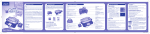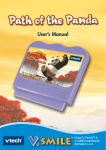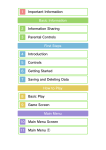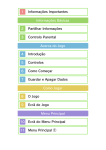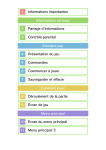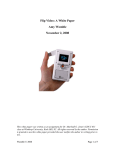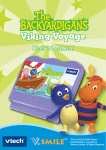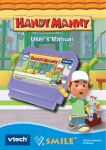Download V.Smile: Aladdin`s Wonders of The World Manual
Transcript
© 2005 Disney All rights reserved Dear Parent, At VTech®, we know that every year, children are asking to play video games at younger and younger ages. At the same time, we understand the hesitation of most parents to expose their children to the inappropriate content of many popular video games. How can you feel confident in allowing your children to play these games, and still educate and entertain them in a healthy, age-appropriate manner? Our solution to this on-going debate is the V.Smile™ TV Learning System – a unique video game system created especially for children aged 3 to 8. The V.Smile™ TV Learning System combines a kidfriendly design, age-appropriate curriculum, entertaining graphics, and fun game play into a unique experience that your child will love and you can support. The V.Smile™ TV Learning System engages your child with two modes of play: the Learning Adventure - an exciting exploratory journey in which learning concepts are seamlessly integrated, and the Learning Zone - a series of games designed to focus on specific school skills in a fun, engaging way. Both of these educational modes offer your child hours of learning fun. As part of the V.Smile™ TV Learning System, VTech® offers a library of game Smartridges™ based on popular children’s characters that engage and encourage your child to play while learning. The library is organized into three levels of educational play – Early Learners (ages 3-5), Junior Thinkers (ages 4-6) and Master Minds (ages 68) – so that the educational content of the system grows with your child. At VTech®, we are proud to provide you with a much-needed solution to the video game dilemma, as well as another innovative way for your child to learn while having fun. We thank you for trusting VTech® with the important job of helping your child explore a new world of learning! Sincerely, Your Friends at VTech® To learn more about the V.Smile™ TV Learning System and other VTech® toys, visit www.vtechkids.com INTRODUCTION Join Aladdin on an exciting quest to battle the evil Jafar and win the heart of Princess Jasmine. Along the way you will use your number, letter, vocabulary, and logic skills to help Aladdin make his way through his magical world. Find passwords to open doors, ride a flying carpet, and overcome many other wonderful challenges! STEP 1: Choose Your Play Mode Move the joystick up and down to choose the play mode you want. Press the ENTER button when you have finished. 1. Learning Adventure 2. Learning Zone 3. Options 1. Learning Adventure In this play mode, you can guide Aladdin through four exciting adventures and two bonus games. You can play the Learning Adventure in two different ways: Adventure Play, or Quick Play. Adventure Play – Help Aladdin complete his mission by playing the games in story order. Quick Play – Play the adventure games of your choice in any order. INTRODUCTION / GETTING STARTED GETTING STARTED Continue Game - Continue a previous adventure from where you left off. New Game - Start a new adventure from the beginning. 1 * Adventure Play When you turn the unit OFF, V.SmileTM remembers your place in the Learning Adventure game. To continue your adventure, simply turn the unit back ON and select “Continue Game” in the Adventure Play menu. Please note that you can only do this if “Aladdin’s Wonders of the World” has not been removed from the unit, and power has not been turned off. * Quick Play In the Quick Play menu, choose any game you like. Use the joystick to highlight a game, and press ENTER to begin play. 2. Learning Zone GETTING STARTED In this mode, you can play four exciting games that focus on a specific learning skill. 3. Options In the Options screen, you can turn the music on or off, and choose between normal or unlimited chances to play the game. Move the joystick to make your choices, and press ENTER when you have finished. Music On Music Off Unlimited Chances Normal Chances STEP 2: Choose Your Game Settings If you are happy with the current settings, press the ENTER button to start your game. To change the settings, use the joystick to scroll between choices, and press the ENTER button to choose. When you have finished, move the joystick to and press ENTER. The Quick Play and Learning Zone modes each have their own settings on the game selection page. STEP 3: Start Your Game For Learning Adventure, please go to the “Activities - Learning Adventure” section. For Learning Zone, please go to the “Activities - Learning Zone” section. 2 FEATURES HELP Button When you press the HELP button, the activity instructions will be repeated. EXIT Button When you press the EXIT button, the game will pause. A “Quit Game?” message will pop up to make sure you want to quit. Move the joystick to to leave the game or to to cancel the exit screen and keep playing. Press ENTER to choose. The EXIT button also allows you to get back to the previous menu. The LEARNING ZONE button is a shortcut that takes you to the Learning Zone game selection screen. When you press the LEARNING ZONE button, a “Quit Game” icon will pop up to make sure you want to quit. to go the Learning Zone or to to cancel the Move the joystick to screen and keep playing. Press ENTER to choose. Choose to quit or to keep playing. FEATURES LEARNING ZONE Button ACTIVITIES Educational Curriculum Learning Adventure Path 1. Agrabah Bazaar Spelling Path 2. Cave of Wonders Number Patterns Bonus Game 1. The Escape Hand-Eye Coordination & Spatial Sense Path 3. Magic Carpet Ride Vocabulary Path 4. The Palace Math Bonus Game 2. Rescuing the Princess Classification 3 Learning Zone Zone 1. The Equation Machine Addition Zone 2. Magic Blocks Math Zone 3. The Letter Genie Spelling Zone 4. The Sultan’s Toys Measurement Learning Adventure ACTIVITIES BASIC OPERATIONS ( ( ( ( ( ) ( ) ( ) ( ) ENTER ) + ENTER ) + ENTER ) + ENTER ) + ENTER Move or turn to the left, or push a box to the left Move or turn to the right, or push a box to the right Climb a rope or pillar Squat, or slide down a rope or pillar Jump up Jump up and to the left Jump up and to the right Roll to the left Roll to the left Question Diamond Apple Password Answers Obstacle Energy Score Question - This shows the question being asked. Answers - Catch the correct one to get the password and score points. Password - If you answer a certain number of questions correctly, you will get a password to get into the next room. Apple - Collect apples to earn points. Diamond - Collect diamonds to earn bonus points. Obstacle - These objects will take away Aladdin’s energy if Energy - This shows Aladdin’s energy in the current game. Score - This shows the total points you have earned. touched. 4 Path 1 - Agrabah Bazaar Game Play Aladdin’s adventure begins at the Agrabah Bazaar. Help Aladdin catch the magic bubbles that complete the word at the top of the screen, and get the passwords to make your way out of the Bazaar. You must find three passwords to get out of the Bazaar. Educational Curriculum Easy Level: Spelling (simple vocabulary) Difficult Level: Spelling (advanced vocabulary) Path 2 - Cave of Wonders The Cave of Wonders is full of hidden danger! Catch the correct magic bubbles to complete the number sequence, and find three passwords to get out of the Cave. Watch out for obstacles! Educational Curriculum ACTIVITIES Game Play Easy Level: Number Patterns (1 to 50) Difficult Level: Number Patterns (50 to 99) Bonus Game 1 - The Escape Game Play Abu has tried to grab the forbidden treasure, and the Cave of Wonders is collapsing! Steer Aladdin’s magic carpet through the circles to get out of the cave. As you fly, collect as many gems as you can. The type of gem you need is shown at the top of the screen. 5 Educational Curriculum Easy Level: Hand-Eye Coordination & Spatial Sense (slower speed) Difficult Level: Hand-Eye Coordination & Spatial Sense (faster speed) Path 3 - Magic Carpet Ride Game Play ACTIVITIES With the Genie’s help, Aladdin has become a prince, and takes Princess Jasmine on a magic carpet ride. Join them on their romantic journey! Along the way, collect the picture that matches the word at the top of the screen. Move the joystick right to speed up or slow down. Educational Curriculum Easy Level: Simple Vocabulary Difficult Level: Advanced Vocabulary Path 4 - The Palace Game Play Princess Jasmine has been captured by the evil Jafar! Help Aladdin search the three rooms of the palace to find her. Collect the magic bubble answers to each equation, and get the passwords to unlock the rooms. Special trick: When you see a handle, jump on it to swing around in the air. Educational Curriculum Easy Level: Addition Difficult Level: Addition & Subtraction 6 Bonus Game 2 - Rescuing the Princess Game Play To rescue the Princess, Aladdin must battle Jafar! Watch the changing objects in Jafar’s mouth - when you see one that matches the group at the top of the screen, aim your target and press ENTER to let fly with an apple! A correct answer will weaken Jafar, but be careful - a wrong one will weaken Aladdin. Educational Curriculum Easy Level: Classification (simple) Difficult Level: Classification (advanced) Zone 1 - The Equation Machine Game Play Take a spin on the Genie’s math machine. Press ENTER when the numbers line up into a correct equation. Press the colored buttons to make the lights flash. ACTIVITIES LEARNING ZONE Special trick: You can also use the joystick to flip the numbers. Educational Curriculum Easy Level: Addition (two numbers) Difficult Level: Addition (three numbers) Zone 2 - Magic Blocks Game Play Add up the falling numbers to the sum at the top of the screen. Use the joystick to move the number and press ENTER to make it drop. You can use more than two numbers to add up to the target sum. Don’t let the blocks reach the top of the screen! Press the colored buttons to pause and unpause the game. 7 Educational Curriculum Easy Level: Math (slower speed) Difficult Level: Math (faster speed) Zone 3 - The Letter Genie Game Play The balloons at the top of the screen show a word and a matching picture. Pop the letter that does not belong in the word. Use the joystick to move Genie’s hand, and press ENTER to give the balloon a magical pop. Don’t let the balloons float down to Genie’s finger! ACTIVITIES Special trick: Press the colored buttons to change the balloon color. Educational Curriculum Easy Level: Vocabulary (slower speed) Difficult Level: Vocabulary (faster speed) Zone 4 - The Sultan’s Toys Game Play Let’s play with the Sultan’s toys! Each toy has a number on it that shows its height. Stack the toys to the height shown at the top of the screen. Use the joystick to move Genie’s hand and press ENTER to pick up or drop a toy. Educational Curriculum Easy Level: Measurement (height range 9 to 14) Difficult Level: Measurement (height range 15 to 20) 8 CARE & MAINTENANCE 1. Keep your V.Smile™ clean by wiping it with a slightly damp cloth. Never use solvents or abrasives. 2. Keep it out of direct sunlight and away from direct sources of heat. 3. Remove the batteries when not using it for an extended period of time. 4. Avoid dropping it. Never try to dismantle it. 5. Always keep the V.Smile™ away from water. A very small percentage of the public, due to an existing condition, may experience epileptic seizures or momentary loss of consciousness when viewing certain types of flashing colors or patterns, especially on television. While the V.Smile™ TV Learning System does not contribute to any additional risks, we do recommend that parents supervise their children while they play video games. If your child experiences dizziness, altered vision, disorientation, or convulsions, discontinue use immediately and consult your physician. Please note that focusing on a television screen at close range and handling a joystick for a prolonged period of time may cause fatigue or discomfort. We recommend that children take a 15 minute break for every hour of play. CARE & MAINTENANCE WARNING 9 TROUBLESHOOTING Please note that if you try to insert or remove a Smartridge™ without first turning the unit OFF, you may experience a malfunction. If this happens, and the unit does not respond to pressing the ON / OFF / RESTART buttons, disconnect the AC adaptor from the main unit or remove the batteries. Then, reconnect the adaptor, or reinstall the batteries. If the unit still does not respond, press the RESET button at the bottom of the unit, using a pen. TROUBLESHOOTING TECHNICAL SUPPORT If you have a problem that cannot be solved by using this manual, we encourage you to visit us online or contact our Consumer Services Department with any problems and/or suggestions that you might have. A support representative will be happy to assist you. Before requesting support, please be ready to provide or include the information below: • The name of your product or model number (The model number is typically located on the back or bottom of your product.) • The actual problem you are experiencing. • The actions you took right before the problem occurred. If you wish to buy additional joysticks for your V.Smile™ TV Learning System, please visit us online, or contact our Consumer Services Department. Internet: www.vtechkids.com Phone: 10 1-800-521-2010 in the U.S. or 1-877-352-8697 in Canada OTHER INFO DISCLAIMER AND LIMITATION OF LIABILITY VTech® Electronics North America, L.L.C. and its suppliers assume no responsibility for any damage or loss resulting from the use of this handbook. VTech® Electronics North America, L.L.C. and its suppliers assume no responsibility for any loss or claims by third parties that may arise through the use of this software. VTech® Electronics North America, L.L.C. and its suppliers assume no responsibility for any damage or loss caused by deletion of data as a result of malfunction, dead battery, or repairs. Be sure to make backup copies of important data on other media to protect against data loss. COMPANY : VTech® Electronics North America, L.L.C. 1155 West Dundee, Suite 130, Arlington Heights, IL 60004 USA TEL NO.: 1-800-521-2010 in the U.S. or 1-877-352-8697 in Canada. NOTE: This equipment has been tested and found to comply with the limits for a Class B digital device, pursuant to Part 15 of the FCC Rules. These limits are designed to provide reasonable protection against harmful interference in a residential installation. This equipment generates, uses and can radiate radio frequency energy and, if not installed and used in accordance with the instructions, may cause harmful interference to radio communications. However, there is no guarantee that interference will not occur in a particular installation. If this equipment does cause harmful interference to radio or television reception, which can be determined by turning the equipment off and on, the user is encouraged to try to correct the interference by one or more of the following measures: OTHER INFO ADDRESS : • Reorient or relocate the receiving antenna. • Increase the separation between the equipment and receiver. • Connect the equipment into an outlet on a circuit different from that to which the receiver is connected. • Consult the dealer or an experienced radio/TV technician for help. 11 Expand your V.Smile Smartridge™ Library with these great games for never-ending fun! Early Learners - Counting - Letters Junior Thinkers - Spelling - Math Computation - Patterns & Logic - Music - Vocabulary - Spatial Skills Master Minds - Phonics - Numbers - Colors & Shapes - Basic Vocabulary - Vocabulary - Problem Solving - Spelling - Advanced Math - Geography - Art & Creativity 2005 © VTech Printed in China 91-02088-0xx