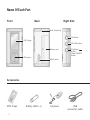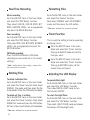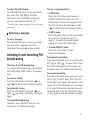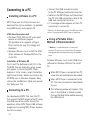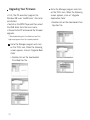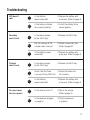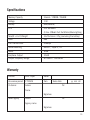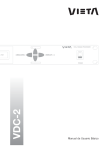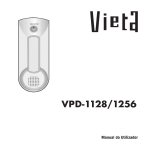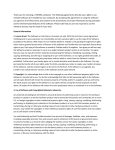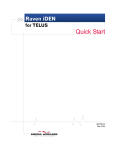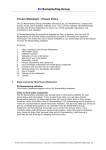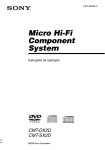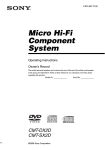Download VIETA VPD-3256 User`s manual
Transcript
VPD-3128/3256 User’s Manual Name Of Each Part Front Back Right Side Neck Strap Ring FM button LCD Display REC/A.B button Battery cover JOG button Play/Pause button, Power (ON/OFF) button HOLD switch Accessories MP3 Player 2 Battery (AAA x 1) Earphone USB connection cable Top LCD Display Built in Mic EQ Mode indicator Current Status indicator ( Play, Pause, Recording) Earphone/Output terminal Microphone/Input terminal Bottom HOLD indicator Repeated playback indicator Time indicator Volume indicator Baterry Level indicator Singer indicator File Name indicator Playback Time indicator Current File Number indicator Section Repeat Play Indicator USB port connection terminal Quick User’s Manual CD (win98 Driver) User’s Manual/Warranty Neck strap External device connection cable 3 Preparations before use Installing the Battery 1. Slide the battery cover in the direction of the arrow 2. Insert battery with the Correct polarity as indicated by the (+) and (-) symbols. Adjusting the Volume You can adjust the volume from 0 to 20. Press the JOG button up (+) and down (-) to adjust the volume. Power ON/OFF Power ON Press the On/Off button and hold to turn the power on. Power OFF = Automatic Power OFF - The power automatically turns off when the recorder is not in use for more than one minute at STOP mode. = Manual Power OFF - Press the On/Off button and hold to turn the power off. 4 Setting up HOLD Function HOLD switch performs locking function during playback or recording and manual power off function at STOP mode. Push the Hold switch in direction will display and lock the player and to remove and unlock the player, push the switch in direction. Selecting MP3/FM Mode Press the FM button to change into FM mode, and to change to MP3 mode, push the Play/Pause ( ) button. Selecting a Folder You can select the folder to play form. Pressing the JOG button twice when the MP3 mode is at pause or stop will display the current folder. Here, push the JOG button up (+) or down (-) to change folders. Recording To record, please position the built-in microphone toward the sound source. To Start Recording Pressing the REC/A.B button will display record elapse time and start recording. To Pause Recording To pause the recording, pressing the REC/A.B button again. To Stop Recording Press Play//Pause ( ) button at recording or pausing will stop the recording. To Search the Desired Section within a File Push the JOG button to the left ( ) or right ( ) and hold to play the previous or next part of the currently playing file. Section Repeat Playback 1 Playback To Start Playback 1 See page 3 to select the folder to play from. 2 Press the JOG button button up (+) or down (-) to select the file to play. 3 Pressing the JOG twice will display the number of the file and elapse of display time, and start play. To Pause Playback Press Play/Pause ( ) button to pause the currently playing file and to resume play, press Play/Pause ( ) button again. To Stop Playback When paused for 30 seconds, the player stops. To Skip to Other Files during Playback Pushing the JOG button to left ( ) or right ( ) will stop playing the current file and move to the previous or next file and play. 2 In playback, press REC/A.B button at the beginning of the part you desire to program to display A which will blink. Pressing REC/A.B button again at the end of the section you would like to repeat will display A B again and the player will repeat the section. To reset the A-B repeat,press REC/A.B button in A-B repeat to resume playback. Using MENU Mode During Play How to operate menu MP3 mode, during Press JOG button Push the JOG button to left ( ) and right ( ) to select menu . Press JOG button Push the JOG button to left ( ) and right ( ) to select Press JOG button • How to exit menu : Wait for 5 seconds or select ESC. 5 Playback Menu •SPD : Normal, Fast, Slow1, Slow2, Slow3, Slow4, Slow5 •EQ : Normal, Classic, Live, Pop, Rock •RPT : One Folder, One File, Normal, All Folder, Random, User 2, 3, 4, 5 •ESC : Return Main Menu BROWSER : To view MP3, WMA, REC files etc. Also to listen to and delete music files. FM RADIO : To check the saved channel list and to listen to FM Radio. FIRMWARE UPGRADE : · Speed Control : to adjust ‘Play’ speed · EQ(Equalizer) : to select sound mode and to listen to music · Repeat : to set the music to ‘repeat’ · ESC : to return to the original screen. Using MENU Mode In STOP Mode How to operate main menu MP3 mode, In stop state Press JOG button Push the JOG button to left ( ) and right ( ) to select menu Press JOG button . Push the JOG button to up (+) and down (-) to select Press JOG button To store documents, presentations, and other files, using it as a portable storage drive. SETUP : To record, delete, timer, check memory, LCD, adjust configuration, language functions, etc. MEMORY CHECK : To check total, free or used memory SETUP Menu If you press the ‘SETUP’ button in the main folder, the following functions can be selected and used. REC Setup : To record music, voice, FM radio etc. Erase : • How to exit menu : Pressing Play/Pause ( ) button briefly will move to the previous menu and pressing REC/A.B button will exit the menu. To delete individual or all files Format : To dear the flash memory Timer : To set the timer to listen to and record music 6 LCD Setup : To adjust Back-light or LCD screen Language : To select other languages Auto Play : Automatic playback when power turns on FM Region Setup : Radio frequency set by country Setup Detail Menu •REC Setup : 1.Music Source(Audio, Mic), 2.MPEG MODE(MP3, TVF), 3.BIT RATE(8, 16, 32, 64, 128, 256 Kbps), 4.VAD(Off, On), 5.SYNC(Off, SYNC On, 1 SYNC On), 6.SILENCE(Low, Middle, High) •Erase : 1 File, All •Format : 1.Format, 2.Low Format •Timer : 1.Sleep, 2.Record •Memory Check : 1.Remain MEM, 2.REC Time •LCD Setup : Back-light(Off, On), 2.Light Color(White, Blue, Red, Green, Yellow, Cyan,Magenta), 3.LCD Contrast(0~10) •Language : Korean, English, Japanese, Chinese-SIMP, Chinese-TRAD, Russian •Auto Play : Off, On •FM Setup : KOR/US, EU/CHINA, JAPAN • LINE IN SYNC : Auto track-setting function during real time recordings(Set the RECORD SOURCE to LINE IN for the operation.) - SYNC ALL ON : Tracks for the entire songs are automatically set and recorded. - SYNC 1 ON : Sets to record only one song. • VAD(Voice Activate Detection) : Voice-activated recording function(Set the RECORD SOURCE to MIC for the operation.) • Erase : When set to ‘ERASE ALL’, it deletes all files in the selected folder only • BR(Bit Rate) : To adjust recording time in the mode of bit compression • SILENCE LEVEL : To configure SILENCE LEVEL during LINE IN SYNC and VAD. (Set the RECORD SOURCE to MIC for the operation.) * Other language, firmware upgrade possible Real Time Recording MP3 Player can record music and speech (from CDP, MDP, AUDIO, FM RADIO, internet, TV, etc) in real time mode via the Sync recording function, It can also record and save music in MP3 format. Before downloading music, there must be an External device connection cable connection between MP3 Player Microphone/Input terminal and the CDP, MDP, AUDIO, FM RADIO or other audio output terminal. 7 Real Time Recording Music recording Go to the SETUP menu in the main folder and select the ‘REC Setup’ function. Then adjust LINE IN, LINE IN SYNC, BIT RATE, SILENCE LEVEL, etc as appropriate and press the REC/A.B button. Voice recording Go to the SETUP menu in the main folder and select the ‘REC Setup’ function. Then adjust MIC, VAD, BIT RATE, SILENCE LEVEL, etc as appropriate and press the REC/A.B button. FM Radio recording Press the REC/A.B button. (FM Radio recording can be carried out in its current setting.) * Note : the Record function setting is saved as the last selected function mode. Deleting Files Formatting Files Go to the SETUP menu in the main folder and select the ‘Format’ function. Next select FORMAT and LOW FORMAT mode, and then press the JOG button. * Take care : deleted files cannot be restored! Timer Function This is useful for setting a time for recording or playing music. 1 Go to the SETUP menu in the main folder and select the ‘Timer’ function. Then go to SLEEP mode and set the time you want. 2 Go to the SETUP menu in the main folder and select the ‘Timer’ function. Then go to RECORD mode, set the chosen time and record. Adjusting the LCD Display To delete individual files Go to the SETUP menu in the main folder and select the ‘Erase’ function. Next select ERASE 1 File mode, and then select the file to be deleted. Press the JOG button to delete. To operate Back-light Go to the SETUP menu in the main folder and select the ‘LCD Setup’ function. Then select BACK-LIGHT mode to turn the function ON/OFF. To delete all files in a folder Go to the SETUP menu in the main folder and select the ‘Erase’ function. Next select ERASE ALL mode and press the JOG button. All files in the current folders will be deleted. To select the Light Color Go to the SETUP menu in the main folder and select the ‘LCD Setup’ function. Then select LIGHT COLOR mode and choose the desired LCD backlight color. * Take care : deleted files cannot be restored! 8 To adjust the LCD Display Go to the SETUP menu in the main folder and select the ‘LCD Setup’ function. Next select LCD CONTRAST mode and you can make adjustments(10~20) * The Back-light is power-hungry, so use it only when necessary. Selecting Language To select language Go to the SETUP menu in the main folder and select the ‘Language’ function. Next select the language of your choice. Listening to and recording FM broadcasting TTo listen to an FM broadcasting To listen to FM broadcasting, pressing the FM button when MP3 mode is at pause or stop. For manual tuning Push the JOG button to the left ( ) or right ( ) to decrease or increase frequency. For automatic tuning Push the JOG button to the left ( ) or right ( ) and hold. Automatic tuning will begin. To tune in to preset station • In FM mode: Press the JOG button once to select PRESET ON/OFF and press the JOG button again. Preset will reappear. Push the JOG button to the left ( ) or right ( ) to listen to up to 20 preset stations. • In MP3 mode: Enter FM Radio menu in the main folder and push the JOG button up (+) or down (-) to select the desired preset station and press the JOG button. • To undo PRESET mode: Press the JOG button 2 times. Preset will disappear. For automatic presetting Press the JOG button once and push to the left ( ) or right ( ) to select Auto. Press the JOG button again and the player will memorize up to 20 stations automatically. For manual presetting Press the JOG button once and push to the left or right to select Save. Press the JOG button again and "Save?" will appear on the screen. Push the JOG button up (+) or down (-) to select the number that you desire to remember and press the JOG button again for the player to save the station as preset. To record FM broadcasting To record, press REC/A.B while you are listening to the FM broadcasting. 9 Connecting to a PC Installing software in a PC MP3 Player can be utilized to save and download files by two methods : by portable drive(USB driver) and program CD. USB driver(recommended) • Windows 2000, ME and XP users don’t require an additional program. The portable drive supports a Plug & Play function for easy file storage and download. • Windows 98 users must install the USB driver software for Windows98 from the install CD. Installation of Windows 98 First insert the Software install CD in the CD-ROM then an automatic setup screen will appear. In Encording MP3 Player Explorer’s initial screen, select the bottom right Cancel button. Select and click on the CD-ROM icon in Windows Explorer. Next, click on the ‘win98 mass’ folder and execute the ‘Setup.exe’ file. Connecting to a PC For downloading MP3 files from the PC, first connect the MP3 player to the PC using the USB connection cable. During this operation, either MP3 Player USB software program or Encording MP3 Player Explorer has to be running. 10 • Connect the USB connection cable to the PC USB port connection terminal. • Switch on the MP3 Player, and the connect the PC link USB connection cable to the USB port connection terminal. • If a message window appears on the LCD, connection is successful. * Warning : An error might occur if the USB connection cable is connected while MP3 Player is operating. Using a Portable Drive : Method 1(Recommended) * Warning : If a portable drive is to be used, previous CD users must uninstall the CD program and upgrade their firmware before using the portable drive. Windows 98 users must install USB drive software for Windows 98 from the install CD. 1 When MP3 Player is connected to a PC, a new drive will automatically be created. 2 When MP3 Player is connected to the PC, files can be saved and downloaded for use. 3 The following window will appear if the icon in the taskbar is double clicked. Click on the Stop button before removing the USB device. Installing Manager CD (MediaSync1.6) 1 2 3 Installing Manager CD : Method 2 When the Install CD is inserted in the PC’s CD-ROM drive, the following screens will appear. The setup file is executed automatically. Follow the instructions on screen and click on Next and Click consecutively. To install the program, put the Installation CD in CD-ROM drive, open the player folder and double click the MediaSync1.6. And then, just click 'Next' as instructed by the program until the installation is finished. MediaSync1.6 : This is a program to replay MP3 files for music and language, and edit words of songs and text. * For more information, please refer to the 'Help' in MediaSync1.6. * Warning : Outputs of this program, such as MP3 or other transformed files, are allowed to use only for non-commercial or personal purposes. It is prohibited to use them for commercial or nonpersonal purposes. In case of violation, you may be subject to punishment according to the provisions of the law concerned with computer programs. Installing Manager CD (SyncPlayerDeluxe) To install the program, put the Installation CD in CD-ROM drive, open the player folder and double click the SyncPlayerDeluxe. And then, just click 'Next' as instructed by the program until the installation is finished. SyncPlayerDeluxe : This is a program to replay MP3 files for music and language. 11 Upgrading Your Firmware • First, the CD execution program (for Windows 98 users ‘win98 mass’) has to be uninstalled. • Switch on the MP3 Player and then select the USB folder from the main menu. • Connect to the PC and execute the firmware upgrade. * After downloading the Firm Boot.hex and Firm App.hex programs from the company website. 1 Go to the Manager program and click on the TOOL icon. When the following screen appears, click on ‘Upgrade Boot Code’ • Double click on the downloaded Firm Boot.hex file. 12 2 Go to the Manager program and click on the TOOL icon. When the following screen appears, click on ‘Upgrade Application Code’ • Double click on the downloaded Firm App.hex file. Troubleshooting LCD doesn’t work. Recording doesn’t work. Playback doesn’t work. No sound comes from the speaker. 1 Is the battery's power exhausted? 4 Replace the battery with a new one. (Refer to page 4) 2 Is the battery installed to he correct polarity? 4 Install the battery to the correct polarity. 1 Is the device locked by the HOLD key? 4 Release the HOLD key. 2 Has the memory or file numbers been used up? 4 Delete unnecessary files. (Refer to pages 8) 3 Is the battery's power exhausted? 4 Replace the battery with a new one. (Refer to page 4) 1 Is the device locked by the HOLD key? 4 Release the HOLD key 2 Could it be that there is no voice file or MP3 file? 4 Check the folder and file numbers. 3 Is the battery's power exhausted? 4 Replace the battery with a new one. (Refer to page 4) 1 Is the volume set to '0'? 4 Adjust the volume. (Refer to page 4) 2 Is the earphone plugged in properly? 4 Plug the earphone in properly. 13 Precautions Important information on safe and efficient operation. Read this information before using your MP3 Player. For the unit 1. Do not drop the unit or give a shock to the unit. It may cause a malfunction. 2. Do not leave the unit in such a location as described below. - A place of very high temperature (60°C) - A place subject to direct sunlight or near heat sources - A car with its windows closed (especially in summer) - A place subject to excessive moisture like a bathroom - A place subject to excessive dust 3. Do not apply heavy forces to the LCD (Liquid Crystal Display) unit, or it may cause breakage or abnormal display taking into account the properties of liquid crystal. 4. If you place cards using magnetism such as cash cards or transportation pass cards near to the speaker of the unit, the magnetism may be transformed due to magnetic influence so that the magnetic cards cannot be used any more. 5. Our company does not reimburse you for any loss from the use of the MP3 Player or any demand of indemnity from a third party. 6. Message loss due to malfunctions, repairs, etc is not a responsibility of ours. Please understand this. 14 For the Battery 1. Do not short-circuit, disassemble or heat the battery, or do not put the battery into a fire. Electrolyte such as an alkaline solution may flow out, so you may get it in your eyes, or it may cause the generation of heat, or the breakdown of the battery. 2. When the skin or clothes are stained with electrolyte such as an alkaline solution, wash the stain out with water immediately. If you get it in your eyes, seek immediate medical treatment after washing out the area of the eye with water. 3. When the unit is not in use for a long time, remove the battery from the unit. For your safety 1. Do not repair, disassemble or modify this unit by yourself. 2. If smoke or deformation occurs due to the generation of heat, remove the battery from the unit immediately. 3. Do not use this unit in an airplane or place where the use of electronic machines are prohibited. 4. Do not use during you are driving or walking. It may cause an accident. Specifications Memory Capacity Internal / 128MB / 256MB Voltage 1.5V Battery AAA(General) LCD LCD Numerals (4 line 128x64 Full Dot Matrix)/Back-lighting Size(W x H x D)/Weight 33x70x16mm / 25g (excluding the battery) Case ABS File Transfer Rate 4.8Mbps Voice Recording MPEG I , Layer-3, TVF Noise 90dB Earphone Output 10mW Output Frequency Range 87.5MHz ~ 108.0MHz Warranty Product MP3 Player Model Assurance period 2 YEARS Item Customer Adress Sales date yy mm dd Tel Name Signature Sales agency Adress Tel Agency name Signature 15 Mar Caribe, 3 (Pol. Ind. La Torre del Rector) 08130 Sta. Perpetua de Mogoda - Barcelona T +34 935 443 773 / F +34 935 603 214 SPAIN Grimsdells Court, Grimsdells Lane Amersham, Buckinghamshire, HP6 5EL T+44(0) 1494 72 34 44 /F+44(0) 1494 72 25 33 UNITED KINGDOM www.vieta.es www.vieta-uk.com