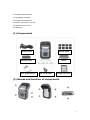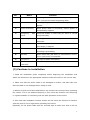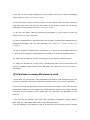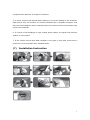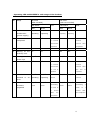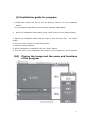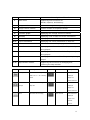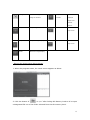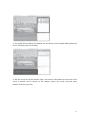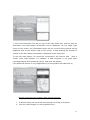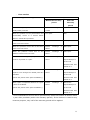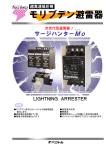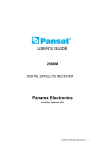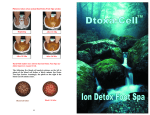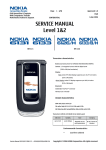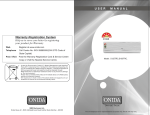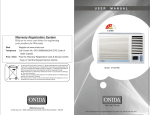Download Caidrox HD-2100 User`s guide
Transcript
Black Box for Vehicle (Driving recorder) * Before you start… Thank you for choosing Caidrox (HD-2000/HD-2100)! In order to use this product more conveniently, please read the information contained in this user’s guide carefully. Please read the installation instructions and operating guidelines as well as cautions contained in this user’s guide carefully. ● (HD-2000/HD-2100) is the brand of CHA Bio & Diostech Co., Ltd.(hereinafter to be called Product). ● All rights of the design and S/W of (HD-2000/HD-2100) belong to CHA Bio & Diostech Co., Ltd and are protected by Copyrights. ● The changes in (HD-2000/HD-2100) to improve its performance can be done without prior notice to the users. ● This user’s guide was made based on the present time and there could be technical and editorial errors or omissions. ● This user’s guide can be amended without prior notice to the users. Contents 1. Components 2. Names and function of components 3. Cautions in installation 4. Cautions in using the Product 5. Cautions in using SD memory card 6. Cautions about GPS 7. Installation instructions 8. Instructions for use 9. Installation guide for program 10. Instructions for use of program 1 11. Product Specifications 12. Upgrading firmware 13. Product specifications 14. Before you inquire for A/S 15. Maintenance service 16. Warranty (1) Components Power Cable Fix Clip (8EA) Adhesive Tape User guide Manual Mount Set screw (2EA) SD Memory Card (2) Names and function of components 2 No. Name 1 Function GPS Receiving GPS information as location, time, speed, etc. (only for the model supporting GPS) 2 Camera lens Shooting images, 1.3 M Pixels CMOS Digital sensors applied. 3 Power connection When power cable is connected, electric power is automatically supplied. 4 5 Emergency REC Press this button in case that you want to record button image manually. Supporting frame Jointing part of the main body and mount fixed with setscrews. 6 Setscrew Screw that prevents relative motion after direction (lens angle) is aligned. 7 LED Indicator Blinks when the power is connected or image recording is proceeding. 8 GPS LED Blinks when GPS (HD-2000) is connected or electric power (HD-2100) is connected. 9 Microphone For input of audio information. 10 SD Memory Used when SD Memory Card is inserted or removed. Card SLOT (3) Cautions in installation 1. Read the installation guide completely before beginning the installation and attach the Product on the appropriate location inside the vehicle in the correct way. 2. Make sure that the power cable is not damaged or broken. And also take care that the cable is not damaged when wiring is done. 3. Make sure that the Product attached on any surface will not drop when operating the vehicle. If it is not attached properly, it may cause the Product not functioning in a good condition or interfering with the safe operation of the vehicle 4. Take care that installation location chosen will not cause the Product to interfere with the driver’s line of sight when operating the vehicle. Especially, fix the power cable with the included clips to make sure that it will not 3 interfere with the driver’s line of sight or the operation of the vehicle. 5. Before attaching the Product to any surface, make sure to clean the surface thoroughly. Adhesion may be reduced due to foreign substances. (4) Cautions in using the Product 1. Please read cautions and warnings contained in this user’s guide carefully to assure proper and safe use of the Product. We are not responsible to indemnify for any accidents which occur due to the user’s failure of complying with such cautions and warnings. 2. Do not use this Product for any other purposes than specified in this user’s guide. 3. Use the correct power cable and accessories only authenticated by us. We are not responsible for the damage of the Product and its consequent results which occur due to using the incorrect power cable and accessories. 4. For the safety reason, do not adjust the Product when operating the vehicle. This may be the cause of the accident. 5. Protect from mechanical shock, which can cause the damage or malfunction of the Product. 6. Do not remove the power cable when the Product is functioning, which can cause the damage of the Product. 7. Do not use under a voltage other than the rated voltage, which can cause the damage of the Product or a fire. Caidrox (HD-2000/HD-2100) uses the voltage of DV 12V~DV 24V. 8. Do not leave the Product in a place under high temperature or low temperature for a long time. If the Product is exposed to sunlight for a long time in summer time, or left in a place where the temperature is too low, it can cause deformation or malfunction of the Product. 4 9. Do not put any foreign substances in the Product, which can cause the damage of the Product, a fire or an electric shock. 10. Do not touch the part of electric power on the Product with wet hands, and take care that water does not get into the inside of the Product, which can cause the malfunction of the Product, a fire or an electric shock. 11. Do not use water, cleaning chemicals, detergents, or any liquid to clean the Product, but use a dry, soft cloth. 12. Never disassemble or attempt to alter the Product. Unauthorized disassemble or attempted alteration will void the warranty. For checking or repair, contact our company. 13. If you suspect a problem with the Product, or if there is a functional problem in it, stop using the product immediately and contact our Customer Support Center. 14. Take care that dust or dirt will not be stuck in the area of camera lenses... 15. Using the Product for a long time in standing-by state of the vehicle after the engine is stopped (start switch is ACC, ON state) can cause the electric discharge of the battery. (5) Cautions in using SD memory card 1. Note that only SD Memory Card specialized for Caidrox (HD-2000/HD-2100) can be used. Therefore, contact our Customer Support Center if it is lost or damaged. 2. Do not remove the SD Memory Card when using the Product, which can cause an operational problem and the malfunction of SD Memory Card or the Product. Before removing the SD Memory Card, make sure to terminate the operation of the Product. 3. Do not use SD Memory Card with other products (navigation, digital camera, MP3, PMP, etc.) alongside with Caidrox (HD-2000/HD-2100). 4. If any damage on SD Memory Card is found during the warranty period, contact 5 where you purchased it or our Customer Support Center to exchange with another SD Memory Card. In case that you purchase a new SD Memory Card after the warranty period is terminated, you are highly recommended to choose our SD Memory Card which is of the best quality as we guarantee. 5. Using a broken or a low quality SD Memory Card can cause such problem as degradation of recording speed and damage the recorded image. 6. Do not put SD Memory Card near magnets or magnetic fields, which can erase the data in it and even can damage the card itself. 7. Keep SD Memory Card not within the reach of children. They can destroy or swallow it. 8. If there is not enough storage space for the recorded image, it is recorded in sequential order. Therefore, the images which you need to keep permanently had better be saved in your PC separately. 9. Check if SD Memory Card is write-protected (locked) before you start to use the Product. It does not work if SD Memory Card is write-protected. (6) Cautions about GPS 1. If the Product is used for the first time, or has not been used for a long-time (3 days or more), it may take a long time to search the current location (initial reception time). 2. The reception of GPS signal may drop by the effects of climate such as rain and fog or the interference of electromagnetic wave due to its nature 3. Note that the proper temperature for GPS receiver’s function is 0~60˚C. In a hot summer or cold winter day, the temperature inside the car is higher or lower than the outside temperature. Therefore, take care that the proper temperature is maintained for GPS receiver. 4. Reception condition may be poor under the overpass, tunnel, or in the buildings 6 congested area because of reception hindrance 5. In some vehicles with special glass coating or sun-proof coating on the windows, GPS receiver may not function in a normal condition due to unstable reception. And also the electromagnetic wave emanating from the various vehicle instruments may cause such problems. 6. In vicinity of tall buildings or high voltage power cables, the signal may become weaker or interrupted. 7. If the vehicle moves while GPS reception is not good, it may take more time to search the current location than standstill state. (7) Installation Instruction 7 1. Combine the Mount with the Main Body. 2. Fix firmly the Main Body and the Mount using Setscrews. 3. Adjust the installation angle to align the Main Body vertically. 4. When the angle is properly adjusted, tighten the Setscrew using a coin. 5. Insert the SD Memory Card into the Main Body. 6. Connect the Power Cable Jack to the Main Body. 7. Remove the backing from the adhesive mounting tape 8. Locate the system in the middle of windshield 9. Use the fix clip to fix the cables. 10. When the angle and cables are properly adjusted, connect the power cable to cigar jack (8) Instructions for use - Operating the product 1. First, check whether SD Memory Card is inserted in the Main Body. 2. If the vehicle engine gets started, the power will be automatically supplied. 3. Once power is supplied, the initialization of the Product will proceed, and the red LED and blue LED will flash repeatedly. ※ If SD Memory Card is not inserted or an error occurs, red/blue LED blink repeatedly and beep will sound continuously until SD Memory Card is inserted or the Product is powered off. 4. When the initialization is completed, red LED will flash on after beep sounds five times. ※ In case of the Product without GPS built in (HD-2100), both red/blue LEDs will blink at the same time after the completion of the initialization. 5. Video recording proceeds normally when operating the vehicle. 1) Image recording in an ordinary mode setting After power is supplied, video recording is being done in 5 minutes process time unit. In case that an event occurs, the exact location where the event occurs at the particular time will be stored. 8 2) Image recording in an event mode setting When the Product detects a shock of more than the regular value, the images before and after the event occurs will be recorded. The storing time of image before and after the event occurs can be set arbitrarily by the user within the range from 10 seconds (min.) to 30 seconds (max.). 3) Image recording by the emergency REC function The emergency REC function is available only when the event mode is set. By pressing the Emergency REC Button, the image before and after pressing the button can be recorded. The time of recording can be set arbitrarily by the user within the range from 10 seconds (min.) to 30 seconds (max.). . 6. Blue LED will flash on after receipt of GPS (a few seconds ~a few minutes). ※ applied only to the products with GPS built in (HD-2000). 7. All the features of the Product operate normally. * If there is not enough storage space for the recorded image, it is recorded in sequential order. Therefore, the images which you need to keep permanently had better be saved in your PC separately. - Stopping the operation of the Product When the engine of the vehicle is stopped, the main body of the Product is also powered off. Follow the steps below to remove the SD Memory Card. 1. Turn off the engine of the vehicle, and make sure that the start up key is pulled out of the vehicle. 2. When the operation of the Product is stopped, both red LED and blue LED will be turned off after the beep sounds five times. LED light fades away slowly. 3. When all LEDs are turned off normally, remove the SD Memory Card. * If you remove the SD Memory Card before the operation of the Product is stopped, an error can occur in the recorded images. Remove the SD Memory Card after the operation of the Product is completely stopped. 9 - Operating LED and BUZZER in each stage of the Product No Stage . HD-2000 HD-2100 (GPS included) (GPS not included) BUZ LED status 1 RED BLUE Product On/off On/off Initialization repeating repeating on off BUZ LED status - RED BLUE On/off On/off repeating repeating On on - (power supply) 2 Initialization completed 5 times in 5 times in 0.5 0.5 seconds seconds interval after interval completion completion after 3 GPS connected on on - - - - 4 Storing the on on - On On - the On/off on once On/off On once Off off 5 off off 5 times in 0.5 at ordinary time 5 Storing at event time 6 Power off times in 0.5 seconds seconds interval after interval the the end of operation 7 SD Card inserted or not an after end of operation On/off On/off 0.5 seconds repeating repeating interval On/off On/off When once once On/off On/off 0.5 seconds interval error 8 When firmware upgraded the On/off On/off When once once proceeding, 4 4 times at times 1 1 second proceeding, after second the at after the completion completion 10 (9) Installation guide for program 1. Double-click caidrox.msi file on the SD Memory Card to run the installation wizard. ※ PC not supporting SD Memory Card needs a separate USB adapter. 2. When the installation wizard starts, press "Next" button for the default setting. 3. Specify the installation folder and the scope of use, and then click the "Next" button. 4, Click the "Next" button to install the program. 5. Caidrox is being installed 6. When installation is completed, click the "Close" button. 7. Click the icon on your desktop or click Caidrox in the program to run the program. (10) Playing the image and the name and functions of the program 11 No. 1 Name Main menu Description of functions Supporting such functions as Outcall, Capture, and Setting.. 2 Image window Window showing the image display 3 Image control console Control console for displayed image 4 Volume control Volume modulation 5 G-sensor graph. Displaying the change value of G-sensor 6 RECORD Displaying a list of files and event information. 6-1 List of files Displaying the list of files stored. 6-2 Event information Displaying the event information in each file. Information File information and Displaying GPS information. File information Displaying the information of the file presently 7 7-1 being played. 7-2 GPS information Displaying GSP information of the file presently being played. 7-3 Map window Displaying the location of the file presently being played. 7-4 Map window console Supporting the functions of enlarging and reducing the Map window. Button Function Description File Open Open an existing image Button Function Description Rewind Rewind the data file in SD Memory displayed Card. image at 1 second interval. Save Save the active image in a Image bmp file Fast Forward Wind the displayed image at 1 second interval. Print Print the active image, Fast Rewind Rewind fast the displayed image at 10 seconds interval. 12 Configuration Set the configuration for Very using the Product Forward Fast Wind fast the displayed image at 10 seconds interval. Play Play a image Zoom in Zoom in the map screen Stop Stop the image display Zoom out Zoom our the map screen Pause Pause the image display - Playing the image using play program. 1. When the program starts, the initial screen appears as below. 2. Click the button of “ file open” after linking SD Memory Card to PC to open a designated file out of the folder selected from the SD memory Card. 13 * File will be saved in the Always Movie folder on a regular mode, in the Event Mode folder on a event mode. 3. Once a file is called out, the file index (save mode, time information, file names) will align on the top of the right hand side. 4. Double click your desired file, and the image will be displayed on the top of the left hand side on the main screen. 14 5. The graph at the bottom left display the sensitivity of the impact before/after the event, vertically and horizontally. 6. On the event list at the bottom right, the location information at the time of the event is stored. And it moves to the location where the event occurred when double-click the event file. 15 7. Click the Information Tab On the top of the right hand side, and the play file information and GPS-related information will be displayed. On the upper right corner of the screen, the information about the file currently being played will be displayed, and on the bottom right of the screen, a map showing the location of vehicle in the GPS-related information is displayed at the same time. To use this map feature, PC should be connected to the internet and have a version more than Explorer 7.0 installed. If GPS reception is not good when recording images while operating vehicle, map does not appear. (This particular feature is only supported only to the product with GPS built in.) - Storing and printing the images using playing program 1. A desired image can be saved while playing the image or at pause. 2. Click the “Save Image” on the programs menu. 16 3. Press " Save" after input of the storage location and file name, and the image is saved. 1. A desired image can be printed while playing the image or at pause. 2. Click the “Print Image” on the programs menu. 3. Press “Confirm” after the working printer is selected, and the image will be printed. - Configuration User can change the Product’s configured value arbitrarily by using the “Configuration” in the program (if SD Memory Card is formatted, the configured value is automatically changes to the default value.) 17 1. Run the play program after connecting the SD Memory Card to PC. 2. Click “ Configuration” in the program menu on the top of play program, and the configuration window as below will be displayed. No. 1 Function Storing Mode Description ● Setting the ordinary (always) mode: Video recording is being done in 5 minutes process time unit. In case that an event occurs, the exact location where the event occurs at the particular time will be separately stored. ● Setting the event mode: When the Product detects a shock of more than the regular value, the images before and after the event occurs will be recorded. 2 Setting the storing time of ● Setting the storing time of image before and the event mode. after the event. ● The storing time of image before and after the event: It can be set arbitrarily by the user within the range from 10 seconds (min.) to 30 seconds (max.). 18 3 Setting the sensitivity of ● The sensitivity of G-Sensor can be set within G-Sensor the range from level 1 to level 5(basic value=sensitivity level 3). Insensible sensible Sensibility level 1 Sensibility level 5 (X:0.60, Y:0.60, Z:1.0) (X:0.40, Y:0.40, Z:0.6) ● The sensitivity of G-Sensor can be set arbitrarily by the user within the range from level 1 to level 5(it is possible to put W, Y, Z values for each sensitivity level). Setting Audio ● Setting whether the audio recording function is used √ Setting Buzzer audio recording supported Setting whether the Buzzer function is used in case of an event. √ `Buzzer will operate when an event occurs. - Upgrading firmware Upgrading the firmware of HD-2000/HD-2100 and changing the setting value of equipments are all done through the SD Memory Card. Firmware can be downloaded in Caidrox homepage: http://www.caidrox.com 1. Remove the SD Memory Card from the Main Body after turning off the power. 2. Connect SD Memory Card to PC. 3. Back up the files saved so far into the PC. 4. Format the SD Memory Card. (It is safe to upgrade the firmware in the SD Memory Card formatted. Make sure to back up the saved images into the PC.) 5. Download the file upgraded in the home page into the SD Memory Card. 6. Insert SD Memory Card to the Main Body and turn on the power, firmware 19 upgrading will proceed automatically(when updating, red and blue LEDs blink in 0.5 seconds interval at the same time and initialization will proceed after the completion of updating). * Upgrade process requires a stable power supply. If the power is off during the upgrade process, it can cause a problem to the Product. (11) Product Specifications Contents Spec. Camera Built-in Digital camera,1.3M pixel CMOS View angle 142.5° Resolution 640*480(VGA) upto 30fps Sensor Built-in 3D shock sensor against concussion, sudden break/step up Data Storage SD/SDHC memory card(2GB by default,16GB in max supportable) Audio Built-in Mic. GPS Built-in GPS(only for the model supporting GPS [HD-2000]) Rated Voltage DC12V~DC24V Operation DC8V~DC38V Voltage Current 125mA(at DC12V) Consumption Operation -10° C ~ -80° C Temperature Reserved -20° C ~ -80° C Temperature Size(W*H*D) 60*107*19 Weight 100g - Before you inquire for A/S If you find any trouble in the Product, follow the action items as below to check first if there is any failure. If problems continue, contact seller or our Customer Support Center. 1. Power is not supplied to the product. First, check once again whether the power cable is connected correctly. If the problem continues, contact our Customer Support Center. 20 2. Map doesn’t appear when playing the image by using the play program. Check if internet is properly provided to your PC and a version more than Explorer 7.0 is installed. 3. No LED flash on even if the power is on. If LEDs(red/blue) do not flash on even when the power is on, first check whether the power is correctly connected. If there is no problem in the power connection, contact our Customer Support Center. There may a problem in the Product or the SD Memory Card. Our service agent will take care of the matter. 4. GPS reception can be blocked temporarily depending on the region or location. Therefore, move the vehicle to the place where GPS reception is good and try to wait for 3 to 5 minutes to see the condition of reception. If the problem continues, contact our Customer Support Center. 5. The Product does not recognize the SD Memory Card. First, turn off the power of the Product and remove the SD Memory Card to check whether there are any foreign substances or problem in the connecting terminal. And also, check whether the SD Memory Card is writeprotected (locked). - Maintenance service ● Our CHA Bio & Diostech Co., Ltd. provides our customers with the warranty service on our Products according to consumer damage compensation regulations. ● CHABio & Diostech Co., Ltd.'s Customer Support Center or partner companies will provide services when they received requests from the customers. ● If you have any questions in using the Product, contact our Customer Support Center, or use maintenance Q&A in the Caidrox home page. 21 ● Make sure the following before you apply for maintenance service. Sometimes, the data in the Product should be deleted depending on the maintenance situation. Therefore, back up the important data before you apply for the maintenance service. Note that we are not responsible for the data damaged or deleted. - Paid services Service requested on When adjusted simply with user’s guide and without the Product with no disassembly. failure. When dust and foreign substances cleaned and removed inside the product. Malfunction caused by When the problem is caused by consumer’s careless the consumer’s fault. treatment and improper repair. In case that the problem occurs when the Product is repaired by anyone other than the personnel in our Customer Support Center. When the failure is caused by using supplies or option products not provided by us. When the damage or failure is caused by dropping the Product. When the problem is caused by consumer’s random disassembly of the Product. Other cases When the problem occurs due to the natural disasters (lightning, fire, damage from sea wind/water, flood, etc.). In case that the problem occurs when the consumer uses the Product in an unsafe electricity source due to voltage shock that can not be protected. When the durability of wasting parts is exhausted. 22 - Free service Types of damage Contents of Compensation Within the warranty After the period warranty period When a major problem occurs within 10days after purchase Product exchange or N/A refund When the problem on the performance and Free repair N/A Free repair Paid repair functionality occurs in a normal status within 1 month after purchase. When the problem occurs due to the same cause over three times. When the problem occurs due to the same Product cause over four times. refund When the problem occurs due to the Product different causes over five times. refund When the servicing company loses the Product Product requested for repair. refund exchange or Paid repair exchange or Paid repair exchange or Refund the depreciated price of the sold Products with 10% added on it. When the Product on a problem cannot be Product repaired even though the related parts are refund exchange or Refund the depreciated price available. of the sold (within the period of the parts’ availability ) Products with 10% added on it. When repair is impossible because no repair parts are available. Product exchange or refund (within the period of the parts’ availability ) Refund the depreciated price of the sold Products with 10% added on it. * Free maintenance service can be provided only when the Product is broken within 1 year after purchase (within the warranty period). If the Product is used for any business purpose, only half of the warranty period will be applied. 23