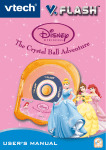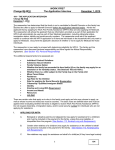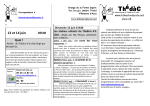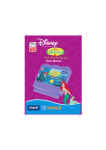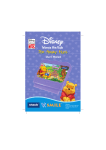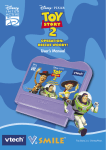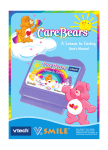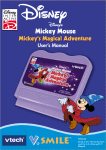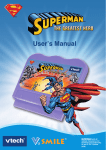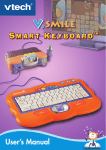Download VTech Princess Magical Learn & Go User`s manual
Transcript
Cinderella's Magic Wishes User's Manual Disney’s Cinderella © Disney. Dear Parent, At VTech®, we know that every year, children are asking to play video games at younger and younger ages. At the same time, we understand the hesitation of most parents to expose their children to the inappropriate content of many popular video games. How can you feel confident in allowing your childen to play these games, and still educate and entertain them in a healthy, age-appropriate manner? Our solution to this on-going debate is the V.Smile™ TV Learning System – a unique video game system created especially for children aged 3 to 7. The V.Smile™ TV Learning System combines a kid-friendly design, ageappropriate curriculum, entertaining graphics, and fun game play into a unique experience that your child will love and you can support. The V.Smile™ TV Learning System engages your child with two modes of play: the Learning Adventure – an exciting exploratory journey in which learning concepts are seamlessly integrated, and the Learning Zone – a series of games designed to focus on specific school skills in a fun, engaging way. Both of these educational modes offer your child hours of learning fun. As part of the V.Smile™ TV Learning System, VTech® offers a library of game Smartridges™ based on popular children’s characters that engage and encourage your child to play while learning. The library is organized into three levels of educational play – Early Learners (ages 3 - 5), Junior Thinkers (ages 4 - 6) and Master Minds (ages 5 - 7) – so that the educational content of the system grows with your child. At VTech®, we are proud to provide you with a much-needed solution to the video game dilemma, as well as another innovative way for your child to learn while having fun. We thank you for trusting VTech® with the important job of helping your child explore a new world of learning! Sincerely, Your Friends at VTech® To learn more about the V.Smile™ TV Learning System and other VTech® toys, visit www.vtechkids.com CINus 14 1/24/05, 11:44 INTRODUCTION Enter the enchanted world of Cinderella, and help her become a true princess. Use your math, spelling, logic, and music skills to help make all of Cinderella's dreams come true! GETTING STARTED Move the joystick to the play mode you want, and press ENTER. Learning Adventure Learning Zone Options Learning Adventure - Play an adventure-style game with Cinderella and her friends. Learning Zone - Play four separate games that focus on specific learning skills. Options - In this screen, you can turn the music on or off, and choose between limited or unlimited chances to play the game. Move the joystick left or right to make your choice and press ENTER when you have finished. Music On Music Off Normal Chances Unlimited Chances Check Button INTRODUCTION / GETTING STARTED STEP 1: Choose Your Play Mode Music On - Select this to turn on the music. Music Off - Select this to turn off the music. Normal Chances - Select this to have the normal number of chances to play, in each game. Unlimited Chances - Select this for unlimited play. Check Button - Select this to enter the options. CINus copy 1 1 2/25/05, 15:43 STEP 2: Choose Your Game Settings Learning Adventure Game Settings Once you have selected the Learning Adventure mode, you can choose between “Adventure Play” or “Quick Play.” You can also see your score on this screen. Adventure Play Quick Play GETTING STARTED High Score Adventure Play - Help Cinderella make her dreams come true by playing the games in story order. Quick Play - Play the games in any order you choose. High Score - You can see your high score here. After selecting Adventure Play, choose “New Game” to start a new game, or “Continue Game” to continue an old game. Continue Game New Game Continue Game - When you turn the unit OFF, V.Smile™ remembers your place in the Learning Adventure game. To continue your adventure, simply turn the unit back ON and select "Continue Game" under the Adventure Play menu. Please note that you can only do this if ”Cinderella's Magic Wishes" has not been removed from the unit, and power has not been turned off. New Game - Choose this to start a new game. STEP 3: Start Your Game • For Learning Adventure, please see the “Activities - Learning Adventure” section. • For Learning Zone, please see the “Activities - Learning Zone” section. 2 CINus copy 2 2/25/05, 15:43 FEATURES HELP Button When you press the HELP button, the activity instructions will be repeated, or you will hear a hint. EXIT Button LEARNING ZONE Button The LEARNING ZONE button is a shortcut that takes you to the Learning Zone game selection screen. When you press the LEARNING ZONE button, an “Exit” screen will pop up. If you want to quit and go to the Learning Zone menu, choose “√”. To continue playing, choose “X”. ACTIVITIES Educational Curriculum Learning Adventure Curriculum Game 1: A Caring Helper Mathematics Game 2: Loves Animals Pattern Skills Game 3: A Wonderful Singer Music Game 4: A Good Friend Spatial Skills Game 5: A Kind Sharer Vocabulary & Measuring Skills Game 6: A Fine Dressmaker Creativity Game 7: Elegant with Words Spelling Game 8: A Lovely Dancer Spatial Skills Learning Zone Curriculum Zone 1: Brick Builder Spelling Zone 2: Mice Mayhem Mathematics FEATURES / ACTIVITIES When you press the EXIT button, the game will pause. An “EXIT” icon will pop up to make sure you want to quit. Choose “√” to leave the game, or “X” to cancel the “EXIT” screen and keep playing. Press ENTER to choose. The EXIT button also takes you to the previous menu. 3 CINus copy 3 2/25/05, 15:43 Zone 3: Food Basket Classification Zone 4: Musical Notes Music Learning Adventure Learning Adventure Quick Play Menu The Learning Adventure mode features eight adventure-style games. Move the joystick left and right to choose a game, and press the ENTER button to start. Learning Adventure Game Status Bar In each adventure game, the status bar shows how you are doing. Question Status ACTIVITIES Player icon Chances Score Question - shows the current question. Player Icon - shows which player is playing the game. Status - shows the game status. Chance - shows the number of chances left in the game. Score - shows the points you have earned. Learning Adventure Games Introduction In Adventure Mode, you will see a story introduction before the game. Press ENTER to skip the introduction screens and begin play. Princess Checklist In Adventure Play mode, a Princess Checklist will be shown after each game. Help Cinderella check off everything on the list, so she can become a true princess! 4 CINus copy 4 2/25/05, 15:43 A Caring Helper Game Play Help Cinderella deliver ice cream to her stepmother and stepsisters. Find the room number that answers the math problem at the top of the screen. Hurry - the ice cream is melting! Educational Curriculum: Mathematics Easy level: one-digit addition Difficult level: one- and two-digit addition Operations Up - walk upward Down - walk downward ACTIVITIES Left - walk to the left Right - walk to the right ENTER - choose the door Loves Animals Game Play Cinderella wants to help the chickens cross the river. Choose the log that fits in the gap on the bridge, so the chickens can go home. Educational Curriculum: Pattern Skills Easy level: 3 choices per question Difficult level: 4 choices per question Operations Up - N/A Down - N/A Left - move the cursor left Right - move the cursor right ENTER - choose the log 5 CINus copy 5 2/25/05, 15:43 A Wonderful Singer ACTIVITIES Game Play Cinderella loves to sing! Move the magic wand to catch the notes as they scroll by, so Cinderella can sing her song. Educational Curriculum: Music Easy level: songs with fewer notes Difficult level: songs with more notes Operations Up - move the magic wand up Down - move the magic wand down Left - N/A Right - N/A A Good Friend Game Play Oh no! Cinderella's friend Gus is lost in the garden! Help him find his way home by following the corn. Cinderella will give you a hint about where to go. Educational Curriculum: Spatial Skills Easy level: direction clues are shown Difficult level: directon clues are shown some of the time Operations Up - walk upward Down - walk downward Left - walk to the left Right - walk to the right ENTER - jump A Kind Sharer Game Play Help Cinderella make a cake for her mouse friends. Choose the type of cake, collect and measure the ingredients, and decorate the cake any way you want. 6 CINus copy 6 2/25/05, 15:43 Educational Curriculum: Vocabulary & Measuring Skills Easy level: fewer ingredients Difficult level: more ingredients Operations Up - move the cursor up Down - move the cursor down Left - move the cursor left Right - move the cursor right ENTER - confirm the selection A Fine Dressmaker ACTIVITIES Game Play Help Cinderella make a dress for the royal ball. Choose your favorite style, and decorate the dress any way you want. Educational Curriculum: Creativity Easy level: N/A Difficult level: N/A Operations Up - move the cursor up Down - move the cursor down Left - move the cursor left Right - move the cursor right ENTER - make your choice Elegant with Words Game Play Cinderella and the Prince have gone for a moonlit boat ride on the lake. Move the boat to find the missing letters, and help Cinderella and the Prince return to the palace. Educational Curriculum: Spelling Easy level: letter hints are given Difficult level: no hints are given Operations Up - move the boat upward 7 CINus copy 7 2/25/05, 15:43 Down - move the boat downward Left - move the boat to the left Right - move the boat to the right ENTER - N/A ACTIVITIES A Lovely Dancer Game Play Cinderella is dancing with the Prince at the palace. Help her dance to the rhythm by moving the joystick in the direction of the arrow that appears in the middle of the screen. Educational Curriculum: Spatial Skills Easy level: follow the arrow Difficult level: follow the arrow or colored balls Operations Up - match to the “UP” arrow Down - match to the “DOWN” arrow Left - match to the “LEFT” arrow Right - match to the “RIGHT” arrow ENTER - N/A 4 colored buttons - match to the colored balls Learning Zone Learning Zone Game Selection Screen The Learning Zone features four curriculum-based learning games. Use the joystick to highlight a game, and press the ENTER button to start it. Learning Zone Game Status Bar In all the learning games, the status bar will stay on the screen to show you how you are doing. Game progress The current question or hints Player’s icon Player’s score 8 CINus copy 8 2/25/05, 15:43 Learning Zone Games Brick Builder ACTIVITIES Game Play Lucifer is chasing Gus and Jaq! Help the mice find the missing letters to fill the gaps in the wall before Lucifer breaks through. Educational Curriculum: Spelling Easy level: hints are given Difficult level: no hints are given Operations Up - N/A Down - N/A Left - move the cursor left Right - move the cursor right ENTER - choose the letter Mice Mayhem Game Play Gus and Jaq are collecting corn in the yard. Help them collect the right amount of corn and bring it back to the hole before the chickens eat it all up. Be sure not to move when Lucifer wakes up. Educational Curriculum: Mathematics Easy level: one-digit addition Difficult level: two-digit addition Operations Up - move upward Down - move downward Left - move to the left Right - move to the right ENTER - pick up corn or put corn into the mouse hole 9 CINus copy 9 2/25/05, 15:43 Food Basket Game Play Help Gus and Jaq sneak some food past Lucifer and into their hole. Choose the hole that matches the food they are carrying. Look out for Lucifer! Educational Curriculum: Classification Easy level: Match the food in the basket to the food on the hole. Difficult level: Match the food in the basket to the food type on the hole. Operations Up - move the basket up Down - move the basket down ACTIVITIES Left - speed up the basket Right - N/A ENTER - N/A Musical Notes Game Play Music is scrolling by on a musical sheet. When the note on the sheet matches the note under the box, press ENTER and match the note. Educational Curriculum: Music Easy level: songs with fewer notes Difficult level: songs with more notes Operations Up - N/A Down - N/A Left - N/A Right - N/A ENTER - match the note 10 CINus copy 10 2/25/05, 15:43 CARE & MAINTENANCE 1. Keep your V.Smile™ clean by wiping it with a slightly damp cloth. Never use solvents or abrasives. 2. Keep it out of direct sunlight and away from direct sources of heat. 3. Remove the batteries when not using it for an extended period of time. 4. Avoid dropping it. Never try to dismantle it. 5. Always keep the V.Smile™ away from water. A very small percentage of the public, due to an existing condition, may experience epileptic seizures or momentary loss of consciousness when viewing certain types of flashing colors or patterns, especially on television. While the V.Smile™ TV Learning System does not contribute to any additional risks, we do recommend that parents supervise their children while they play video games. If your child experiences dizziness, altered vision, disorientation, or convulsions, discontinue use immediately and consult your physician. Please note that focusing on a television screen at close range and handling a joystick for a prolonged period of time may cause fatigue or discomfort. We recommend that children take a 15 minute break for every hour of play. CARE & MAINTENANCE WARNING 11 CINus copy 11 2/25/05, 15:43 TROUBLESHOOTING Please note that if you try to insert or remove a Smartridge™ without first turning the unit OFF, you may experience a malfunction. If this happens, and the unit does not respond to pressing the ON / OFF / RESTART buttons, disconnect the AC adaptor from the main unit or remove the batteries. Then, reconnect the adaptor, or reinstall the batteries. If the unit still does not respond, press the RESET button at the bottom of the unit, using a pen. TROUBLESHOOTING TECHNICAL SUPPORT If you have a problem that cannot be solved by using this manual, we encourage you to visit us online or contact our Consumer Services Department with any problems and/or suggestions that you might have. A support representative will be happy to assist you. Before requesting support, please be ready to provide or include the information below: • The name of your product or model number (the model number is typically located on the back or bottom of your product). • The actual problem you are experiencing. • The actions you took right before the problem occurred. If you wish to buy additional joysticks for your V.Smile™ TV Learning System, please visit us online, or contact our Consumer Services Department. Internet: www.vtechkids.com Phone: 1-800-521-2010 in the U.S. or 1-877-352-8697 in Canada 12 CINus copy 12 2/25/05, 15:43 OTHER INFO DISCLAIMER AND LIMITATION OF LIABILITY VTech® Electronics North America, L.L.C. and its suppliers assume no responsibility for any damage or loss resulting from the use of this handbook. VTech® Electronics North America, L.L.C. and its suppliers assume no responsibility for any loss or claims by third parties that may arise through the use of this software. VTech® Electronics North America, L.L.C. and its suppliers assume no responsibility for any damage or loss caused by deletion of data as a result of malfunction, dead battery, or repairs. Be sure to make backup copies of important data on other media to protect against data loss. ADDRESS : 1155 West Dundee, Suite 130, Arlington Heights, IL 60004 USA TEL NO.: 1-800-521-2010 in the U.S. or 1-877-352-8697 in Canada. NOTE: This equipment has been tested and found to comply with the limits for a Class B digital device, pursuant to Part 15 of the FCC Rules. These limits are designed to provide reasonable protection against harmful interference in a residential installation. This equipment generates, uses and can radiate radio frequency energy and, if not installed and used in accordance with the instructions, may cause harmful interference to radio communications. However, there is no guarantee that interference will not occur in a particular installation. If this equipment does cause harmful interference to radio or television reception, which can be determined by turning the equipment off and on, the user is encouraged to try to correct the interference by one or more of the following measures: OTHER INFO COMPANY : VTech® Electronics North America, L.L.C. • Reorient or relocate the receiving antenna. • Increase the separation between the equipment and receiver. • Connect the equipment into an outlet on a circuit different from that to which the receiver is connected. • Consult the dealer or an experienced radio/TV technician for help. 13 CINus copy 13 2/25/05, 15:43