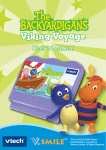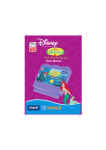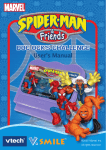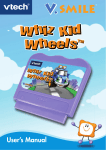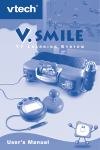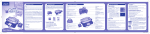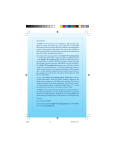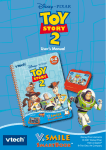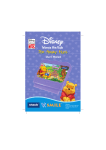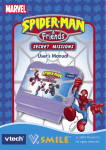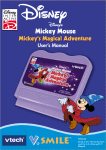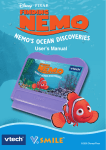Download VTech Match & Explore City User`s manual
Transcript
™ ™ User’s Manual ™ SUPERMAN and all related characters and elements are trademarks of and © DC Comics. (s06) Dear Parent, At VTech®, we know that every year, children are asking to play video games at younger and younger ages. At the same time, we understand the hesitation of most parents to expose their children to the inappropriate content of many popular video games. How can you feel confident in allowing your children to play these games, and still educate and entertain them in a healthy, ageappropriate manner? Our solution to this on-going debate is the V.Smile™ Learning System – a unique video game system created especially for children aged 3 to 8. The V.Smile™ Learning System combines a kid-friendly design, age-appropriate curriculum, entertaining graphics, and fun game play into a unique experience that your child will love and you can support. The V.Smile™ Learning System engages your child with two modes of play: the Learning Adventure – an exciting exploratory journey in which learning concepts are seamlessly integrated, and the Learning Zone – a series of games designed to focus on specific school skills in a fun, engaging way. Both of these educational modes offer your child hours of learning fun. As part of the V.Smile™ Learning System, VTech® offers a library of game Smartridges™ based on popular children’s characters that engage and encourage your child to play while learning. The library is organized into three levels of educational play – Early Learners (ages 3-5), Junior Thinkers (ages 4-6) and Master Minds (ages 6-8) – so that the educational content of the system grows with your child. At VTech® we are proud to provide you with a much-needed solution to the video game dilemma, as well as another innovative way for your child to learn while having fun. We thank you for trusting VTech®, with the important job of helping your child explore a new world of learning! Sincerely, Your Friends at VTech® To learn more about the V.Smile™ Learning System and other VTech® toys, visit www.vtechkids.com INTRODUCTION A group of villains have laid siege to Metropolis™, and are threatening the safety and security of its citizens! To make the city safe again, Superman™ must catch the villains as soon as possible, while keeping the people safe from fires, robots, and other dangers. Use your science, map reading, object matching, comprehension, problem solving and logical thinking skills to help Superman™ protect Metropolis™! GETTING STARTED Move the joystick up or down to choose the play mode you want. Press ENTER when you have finished. Learning Adventure Learning Zone Options INTRODUCTION STEP 1: Choose Your Play Mode and Game Settings Learning Adventure In this play mode, you can go on a story adventure with Superman™. Choose from two play modes: Adventure Play and Quick Play. Adventure Play: Play the four adventure games in story order. Quick Play: Play the four adventure games in any order. Adventure Play When you turn the unit OFF, V.Smile™ remembers your place in the Learning Adventure game. To continue your adventure, simply turn the unit back ON and select “Continue Game” under the Adventure Play menu. Please note that you can only do this if the Smartridge™ has not been removed from the unit, and there has been no interruption in power supply. New Game: Choose this to start a new game from the beginning. GETTING STARTED Continue Game: Choose this to keep playing the game you started. Your old game settings will be kept. Quick Play If you choose Quick Play, you will see a selection menu showing the four adventure games. Use the joystick to select a game and press ENTER to start. Fire Rescue Air Hunt Robot Rampage Stolen Artwork Learning Zone In this play mode, you can play four stand-alone games that focus on 4 specific learning skills. Move the joystick to highlight the Learning Zone game you want to play, and press ENTER to start. Runaway Train Missing Persons Road Repair Reporter Wrap-up Options In this screen, you can choose your game settings. Move the joystick up and down to choose one of the three choices (Music, Player, or Level) and move the joystick left and right to change the setting. Press the EXIT button to return to the Main Menu. Music On Easy Level 1-Player Mode Music Off Difficult Level 2-Player Mode STEP 2 : Start Your Game For Learning Adventure, please go to the “Activities – Learning Adventure” section. FEATURES HELP Button When you press the HELP button during play, you will hear the game instructions again, or a helpful hint. FEATURES For Learning Zone, please go to the “Activities – Learning Zone” section. EXIT Button When you press the EXIT button during play, your game will pause. An “Exit” box will pop up to make sure you want to quit. Move the joystick to "√" to quit the game or to "X" to keep playing. Press ENTER to make your choice. LEARNING ZONE Button The LEARNING ZONE button is a shortcut that takes you to the LEARNING ZONE menu screen. When you press the LEARNING ZONE button, the game will pause. An “Exit” box will pop up to make sure you want to quit. Move the joystick to "√" to quit the game or to "X" to keep playing. Press ENTER to make your choice. ACTIVITIES ACTIVITIES Educational Curriculum Learning Adventure Stage 1: Fire Rescue - Mini Game: Fuse Repair Stage 2: Robot Rampage - Mini Game 1: Robot Signal - Mini Game 2: Highway Repair Stage 3: Air Hunt - Mini Game: Car / Boat Chase Stage 4: Stolen Artwork - Mini Game: Artwork Lift Learning Zone Game 1: Runaway Train Game 2: Missing Persons Game 3: Road Repair Game 4: Reporter Wrap-up Curriculum Hand-Eye Coordination Science Hand-Eye Coordination Spelling Hand-Eye Coordination Map Reading Object Matching Hand-Eye Coordination Problem Solving Curriculum Mathematics Comprehension Problem Solving Memory Skills Learning Adventure Basic Operations Move to the left Move to the right Move down Move up Enter Button Select / Enter choice Special Operations Move in this direction in “Robot Rampage” and “Air Hunt” Move in this direction in “Robot Rampage” and “Air Hunt” Move in this direction in “Robot Rampage” and “Air Hunt” Move in this direction in “Robot Rampage” and “Air Hunt” Enter Button Jump / Select / Enter choice Learning Adventure Settings If you are playing for the first time or have selected “New Game,” you will be asked to choose your game settings. (Default settings will be Easy Level, 1 Player.) 2-Player mode is not available in Learning Adventure. If you have selected “Continue Game” the system will use the game settings from your previous game. Learning Adventure How-To-Play Screen When you enter an adventure game, you will see a screen describing the game controls and settings. Learning Adventure Game Energy Bar In each adventure game, the energy bar at the top left corner of the screen shows how many chances to play you have left. In each adventure game, the score bar shows how many points you have earned in your game. Fire Rescue Game Play The police need Superman’s help with a big fire in a shopping mall. Help Superman™ use his freeze breath to put out the fire, and choose the right tool to complete an electric circuit and help bystanders escape. Use the joystick to move and avoid obstacles, and press ENTER to jump. To put out the fire, press the red or green button. Along the way, collect as many bonus and energy crystals as you can. ACTIVITIES Learning Adventure Game Score Bar Curriculum: Hand-Eye Coordination, Science �������������������������������������������������������������� Easy Level: Fewer obstacles, 2 answer choices in “Fuse Repair” Difficult Level: More obstacles, 4 answer choices in “Fuse Repair” Mini Game: Fuse Repair The fuse that opens the gate has a faulty wire. Help Superman™ choose an object that conducts electricity, to close the circuit and open the gate. Use the joystick to choose an insulator and step on the floor button to open the gate. Robot Rampage Game Play Help Superman™ stop a group of robots that are terrorizing the city. Use the joystick to move, and press ENTER to fly or land. Help clear certain intersections of trucks, so that blocked cars can move out. ACTIVITIES Curriculum: Hand-Eye Coordination, Spelling Easy Level: Fewer obstacles, 1 robot attacking the correct answer in “Robot Signal” Difficult Level: More obstacles, 2 robots attacking the correct answer in “Robot Signal” Mini Game 1: Robot Signal Help Superman™ find the robot that is attacking the object in the question on the screen. When you find the robot with the letter that fills in the phrase, use heat vision to shoot it down. Mini Game 2: Highway Repair Help Superman™ fix the highway by placing stones over the potholes. Press ENTER to lift and put down stones. There are 2 different sizes of holes, so make sure you choose the right size stone. Air Hunt Game Play Track down the villains by using the coordinates given to Superman™ by the police. Use the joystick to move the target to the coordinate shown in the top right-hand corner. Press ENTER to speed up. Look out for the clouds! Curriculum: Map Reading, Object Identification ������������������������������������������������������������������ Easy Level: Fewer obstacles, no dummy cars / boats in “Car / Boat Chase” Difficult Level: More obstacles, dummy cars / boats in “Car / Boat Chase” After Superman™ tracks down the villains, he needs to stop them from escaping. Use the joystick to move the target to the object shown in the top-right corner of the screen. The object can be a building, a car, or a boat. When you find the correct object, press ENTER. Stolen Artwork ACTIVITIES Mini Game: Car / Boat Chase Game Play Some art masterpieces have been stolen by the villains and hidden in a warehouse. Help Superman™ track them down and return them to the museum. Look out for robots that will get in your way! Press ENTER to shoot them with heat vision. Curriculum: Hand-Eye Coordination, Problem Solving ������������ Easy Level: Fewer obstacles, 4 containers to choose in “Artwork Lift” Difficult Level: More obstacles, 6 containers to choose in “Artwork Lift” Mini Game: Artwork Lift Help Superman™ use his X-ray vision to look through the storage boxes and find the one shown on the screen. Use your joystick to scroll through the boxes, and press ENTER to select the correct box. After that, Superman™ must get the box to safety. Press ENTER to pick or put down boxes so that the box you just chose is free to be moved. Learning Zone Learning Zone Game Menu Screen: ACTIVITIES Play four additional games with Superman™. Use the joystick to choose a game and press ENTER to play. Learning Zone How-To-Play Menu: When you enter a Learning Zone game, you will see a “How-To-Play” screen that explains the controls used in the game. Runaway Train Game Play Help Superman™ stop the train before it crashes. Solve the math equation to make Superman™ fly the same speed as the train. Use the joystick or the colored buttons to choose the correct answer. Curriculum: Mathematics ��������������������������������� Easy Level: Train speed under 20 Difficult Level: Train speed under 100 Missing Persons Game Play Superman™ must help the police find some lost or missing people. Read the police message on the screen and find the person who matches the description. Use the joystick to move the pointer to the correct person and press ENTER. Curriculum: Comprehension �������������������������������� Easy Level: Shorter descriptions Difficult Level: Longer descriptions Road Repair Help Superman™ fix the roads, so the vehicles can get where they need to go. Figure out where each vehicle needs to go, and place steel blocks over the potholes in the road. Use the joystick to move the target to a steel block. Press ENTER to pick up and put down the block. Curriculum: Problem Solving ����������������������� Easy Level: Smaller Map ACTIVITIES Game Play Difficult Level: Larger Map Reporter Wrap-Up Help Daily Planet reporter Clark Kent write a story about Superman™. Watch the video carefully, and fill in the blanks in the sentences. Use the colored buttons to fill in the word that correctly describes what happened in the video. Curriculum: Memory Skills ���������������������������� Easy Level: Easier questions Difficult Level: More difficult questions 10 CARE & MAINTENANCE 1. Keep your V.Smile™ clean by wiping it with a slightly damp cloth. Never use solvents or abrasives. 2. Keep the unit out of direct sunlight and away from direct sources of heat. 3. Remove the batteries when not using it for an extended period of time. CARE & MAINTENANCE / TROUBLESHOOTING 4. Avoid dropping it. NEVER try to dismantle it. 5. Always keep the V.Smile™ away from water. WARNING A very small percentage of the public, due to an existing condition, may experience epileptic seizures or momentary loss of consciousness when viewing certain types of flashing colors or patterns, especially on television. While the V.Smile™ Learning System does not contribute to any additional risks, we do recommend that parents supervise their children while they play video games. If your child experiences dizziness, altered vision, disorientation, or convulsions, discontinue use immediately and consult your physician. Please note that focusing on a television screen at close range and handling a joystick for a prolonged period of time may cause fatigue or discomfort. We recommend that children take a 15-minute break for every hour of play. TROUBLESHOOTING If you have a problem that cannot be solved by using this manual, we encourage you to visit us online or contact our Consumer Services Department with any problems and/or suggestions that you might have. A support representative will be happy to assist you. Before requesting support, please be ready to provide or include the information below: The name of your product or model number. (The model number is typically located on the back or bottom of your product.) The actual problem you are experiencing. The actions you took right before the problem occurred. Internet: www.vtechkids.com Phone:1-800-521-2010 in the U.S. or 1-877-352-8697 in Canada 11 OTHTER INFO DISCLAIMER AND LIMITATION OF LIABILITY VTech® Electronics North America, L.L.C. and its suppliers assume no responsibility for any damage or loss resulting from the use of this handbook. VTech ® Electronics North America, L.L.C. and its supplies assume no responsibility for any loss or claims by third parties that may arise through the use of this software. VTech® Electronics North America, L.L.C. and its suppliers assume no responsibility for any damage or loss caused by deletion of data as a result of malfunction, dead battery, or repairs. Be sure to make backup copies of important data on other media to protect against data loss. COMPANY: VTech® Electronics North America, L.L.C. ADDRESS: 1155 West Dundee Rd, Suite 130, Arlington Heights, LL 60004 USA 1-800-521-2010 in the U.S. or 1-877-352-8697 in Canada NOTE: This equipment has been tested and found to comply with the limits for a Class B digital device, pursuant to Part 15 of the FCC Rules. These limits are designed to provide reasonable protection against harmful interference in a residential installation. This equipment generates, uses and can radiate radio frequency energy and, if not installed and used in accordance with the instructions, may cause harmful interference to radio communications. However, there is no guarantee that interference will not occur in a particular installation. If this equipment does cause harmful interference to radio or television reception, which can be determined by turning the equipment off and on, the user is encouraged to try to correct the interference by one or more of the following measures: OTHER INFO TEL NO.: Reorient or relocate the receiving antenna. Increase the separation between the equipment and receiver. Connect the equipment into an outlet on a circuit different from that to which the receiver is connected. Consult the dealer or an experienced radio/TV technician for help. Caution: Changes or modifications not expressly approved by the party responsible for compliance could void the user’s authority to operate the equipment. 12 2006 © VTech Printed in China 91-02088-429