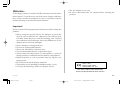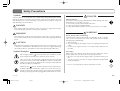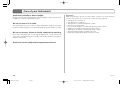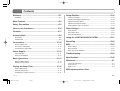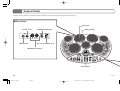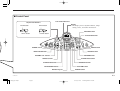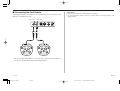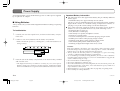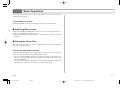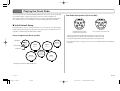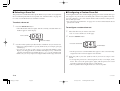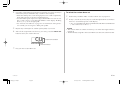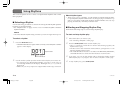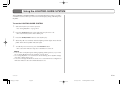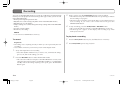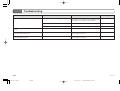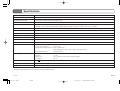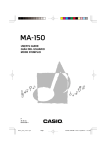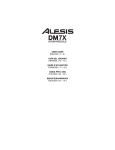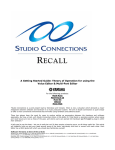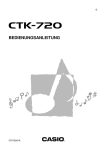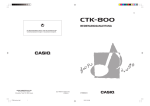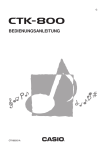Download Casio LD-80 User`s guide
Transcript
USER’S GUIDE P 英 LD80-E-2 LD80_E_cover.p65 Page 1 02.10.31, 14:18 Adobe PageMaker 6.5J/PPC GUIDELINES LAID DOWN BY FCC RULES FOR USE OF THE UNIT IN THE U.S.A. (not applicable to other areas). NOTICE This equipment has been tested and found to comply with the limits for a Class B digital device, pursuant to Part 15 of the FCC Rules. These limits are designed to provide reasonable protection against harmful interference in a residential installation. This equipment generates, uses and can radiate radio frequency energy and, if not installed and used in accordance with the instructions, may cause harmful interference to radio communications. However, there is no guarantee that interference will not occur in a particular installation. If this equipment does cause harmful interference to radio or television reception, which can be determined by turning the equipment off and on, the user is encouraged to try to correct the interference by one or more of the following measures: • Reorient or relocate the receiving antenna. • Increase the separation between the equipment and receiver. • Connect the equipment into an outlet on a circuit different from that to which the receiver is connected. • Consult the dealer or an experienced radio/TV technician for help. FCC WARNING Changes or modifications not expressly approved by the party responsible for compliance could void the user’s authority to operate the equipment. 273A-E-002A LD80_E_cover.p65 Page 2 02.10.31, 14:18 Adobe PageMaker 6.5J/PPC Welcome... To the happy family of satisfied CASIO electronic musical instrument owners! To get the most out of the many features and functions of this musical instrument, be sure to carefully read this manual and keep it on hand for future reference. • The AC adaptor is not a toy. • Be sure to disconnect the AC adaptor before cleaning the product. Important! Please note the following important information before using this product. • Before using the optional AD-12 AC Adaptor to power the unit, be sure to check the AC adaptor for any damage first. Carefully check the power cord for breakage, cuts, exposed wire and other serious damage. Never let children use an AC adaptor that is seriously damaged. • Never attempt to recharge batteries. • Do not use rechargeable batteries. • Never mix old batteries with new ones. • Use recommended batteries or equivalent types. • Always make sure that positive (+) and negative (–) poles are facing correctly as indicated near the battery compartment. • Replace batteries as soon as possible after any sign they are getting weak. • Do not short-circuit the battery terminals. • The product is not intended for children under 3 years. • Use only the following CASIO AC adaptor: AD-12. CASIO ELECTRONICS CO., LTD. Unit 6, 1000 North Circular Road London NW2 7JD, U.K. This mark is valid in the EU countries only. Please keep all information for future reference. E-1 273A-E-003A LD80_E_01-07.p65 Page 1 02.10.31, 14:18 Adobe PageMaker 6.5J/PPC Main Features ❐ LIGHTING GUIDE SYSTEM A light on each pad and the pedal indicators flash to let you know when it’s time to strike the pad or press the pedal. ❐ Touch Response The volume and timbre of the sound produced is varied in accordance with how hard you strike a pad. This makes it possible to add a wide range of nuances to your percussion play. ❐ Super Bass The press of a button enhances low range sounds, making them more powerful and realistic. ❐ Recording function You can record up to 300 notes in memory for later playback. ❐ Metronome Select either a simulated human voice or click sound as a reference beat. ❐ 7 pads Select from among 20 different drum sets or specify a particular drum sound you want to assign to a pad. ❐ 100 versatile rhythms ❐ Foot pedals A pair of foot pedals provides realistic hi-hat and bass drum play. Select from among 100 different preset rhythms, including rock, jazz, and much more. ❐ Informative display screen An easy-to-understand display screen provides you with a wealth of information about the Digital Drum’s operations. E-2 LD80_E_01-07.p65 273A-E-004A Page 2 02.10.31, 14:18 Adobe PageMaker 6.5J/PPC Safety Precautions Symbols DANGER Various symbols are used in this user’s guide and on the product itself to ensure that the product is used safely and correctly, and to prevent injury to the user and other persons as well as damage to property. Those symbols along with their meanings are shown below. DANGER Alkaline Batteries Perform the following steps immediately if fluid leaking from alkaline batteries ever gets into your eyes. 1. Do not rub your eyes! Rinse them with water. 2. Contact your physician immediately. Leaving alkaline battery fluid in your eyes can lead to loss of sight. This symbol indicates information that, if ignored or applied incorrectly, creates the danger of death or serious personal injury. WARNING WARNING This indication stipulates matters that have the risk of causing death or serious injury if the product is operated incorrectly while ignoring this indication. CAUTION This indication stipulates matters that have the risk of causing injury as well as matters for which there is the likelihood of occurrence of physical damage only if the product is operated incorrectly while ignoring this indication. Symbol Examples This triangle symbol ( ) means that the user should be careful. (The example at left indicates electrical shock caution.) This circle with a line through it ( ) means that the indicated action must not be performed. Indications within or nearby this symbol are specifically prohibited. (The example at left indicates that disassembly is prohibited.) Smoke, Strange Odor, Overheating Continued use of the product while it is emitting smoke, a strange odor, or heat creates the risk of fire and electric shock. Take the following steps immediately. 1. Turn off power. 2. If you are using the AC adaptor for power, unplug it from the wall outlet. 3. Contact your original retailer or an authorized CASIO Service Provider. AC Adaptor Misuse of the AC adaptor creates the risk of fire and electric shock. Always make sure you observe the following precautions. • Be sure to use only the AC adaptor that is specified for this product. • Use only a power source whose voltage is within the rating marked on the AC adaptor. • Do not overload electrical outlets and extension cords. The black dot ( ) means that the indicated action must be performed. Indications within this symbol are actions that are specifically instructed to be performed. (The example at left indicates that the power plug must be unplugged from the electrical socket.) E-3 273A-E-005A LD80_E_01-07.p65 Page 3 02.10.31, 14:18 Adobe PageMaker 6.5J/PPC AC Adaptor Misuse of the AC adaptor’s electric cord can damage or break it, creating the risk of fire and electric shock. Always make sure you observe the following precautions. • Never place heavy objects on the cord or subject it to heat. • Never try to modify the cord or subject it to excessive bending. • Never twist or stretch the cord. • Should the electric cord or plug become damaged, contact your original retailer or authorized CASIO Service Provider. AC Adaptor Never touch the AC adaptor while your hands are wet. Doing so creates the risk of electric shock. Batteries Misuse of batteries can cause them to leak, resulting in damage to nearby objects, or to explode, creating the risk of fire and personal injury. Always make sure you observe the following precautions. • Never try to take batteries apart or allow them to become shorted. • Never expose batteries to heat or dispose of them by incineration. • Never mix old batteries with new ones. • Never mix batteries of different types. • Do not charge the batteries. • Make sure the positive (+) and negative (–) ends of the batteries are facing correctly. Do not incinerate the product. Never throw the product into fire. Doing so can cause it to explode, creating the risk of fire and personal injury. 3. Contact your original retailer or an authorized CASIO Service Provider. Disassembly and Modification Never try to take this product apart or modify it in any way. Doing so creates the risk of electric shock, burn injury, or other personal injury. Leave all internal inspection, adjustment, and maintenance up to your original retailer or authorized CASIO Service Provider. Dropping and Impact Continued use of this product after it has been damaged by dropping or subjecting it to strong impact creates the risk of fire and electric shock. Take the following steps immediately. 1. Turn off power. 2. If you are using the AC adaptor for power, unplug it from the wall outlet. 3. Contact your original retailer or an authorized CASIO Service Provider. Plastic Bags Never place the plastic bag the product comes in over your head or in your mouth. Doing so creates the risk of suffocation. Particular care concerning this precaution is required where small children are present. Location Avoid locating the product on an unstable stand, on an uneven surface, or any other unstable location. An unstable location can cause the product to fall over, creating the risk of personal injury. Water and Foreign Matter Water, other liquids, and foreign matter (such as pieces of metal) getting into the product create the risk of fire and electric shock. Take the following steps immediately. 1. Turn off power. 2. If you are using the AC adaptor for power, unplug it from the wall outlet. E-4 LD80_E_01-07.p65 273A-E-006A Page 4 02.10.31, 14:18 Adobe PageMaker 6.5J/PPC CAUTION AC Adaptor Misuse of the AC adaptor creates the risk of fire and electric shock. Always make sure you observe the following precautions. • Do not locate the electric cord near a stove or other sources of heat. • Never pull on the cord when unplugging from the electrical outlet. Always grasp the AC adaptor when unplugging. AC Adaptor Misuse of the AC adaptor creates the risk of fire and electric shock. Always make sure you observe the following precautions. • Insert the AC adaptor into the wall outlet as far as it will go. • Unplug the AC adaptor from the wall outlet during lightening storms or before leaving on a trip or other long-term absence. • At least once a year, unplug the AC adaptor from the wall outlet and wipe away any dust that is built up in the area around the prongs of the plug. Relocating the Product Before relocating the product, always unplug the AC adaptor from the wall outlet and disconnect all other cables and connecting cords. Leaving cords connected creates the risk of damage to the cords, fire, and electric shock. Connectors Connect only the specified devices and equipment to the product’s connectors. Connection of a non-specified device or equipment creates the risk of fire and electric shock. Location Avoid the following locations for this product. Such locations create the risk of fire and electric shock. • Areas subject to high humidity or large amounts of dust • In food preparation areas or other areas subject to oil smoke • Near air conditioning equipment, on a heated carpet, in areas exposed to direct sunlight, inside of a vehicle parked in the sun, or any other area that subjects the product to high temperatures Sound Volume Do not listen to music at very loud volumes for long periods. Particular care concerning this precaution is required when using headphones. High volume settings can damage your hearing. Heavy Objects Never place heavy object on top of the product. Doing so can make the product top heavy, causing the product to tip over or the object to fall from it, creating the risk of personal injury. Cleaning Before cleaning the product, always unplug the AC adaptor from the wall outlet first. Leaving the AC adaptor plugged in creates the risk of damage to the AC adaptor, fire, and electric shock. Batteries Misuse of batteries can cause them to leak, resulting in damage to nearby objects, or to explode, creating the risk of fire and personal injury. Always make sure you observe the following precautions. • Use only batteries that are specified for use with this product. • Remove batteries from the product if you do not plan to use it for a long time. E-5 273A-E-007A LD80_E_01-07.p65 Page 5 02.10.31, 14:18 Adobe PageMaker 6.5J/PPC Care of your Instrument Avoid heat, humidity or direct sunlight. Important! Do not overexpose the instrument to direct sunlight, or place it near an air conditioner, or in any extremely hot place. When using batteries, be sure to replace them or shift to one of the alternate power sources whenever you notice any of the following symptoms. Do not use near a TV or radio. This instrument can cause video or audio interference with TV and radio reception. If this happens, move the instrument away from the TV or radio. Do not use lacquer, thinner or similar chemicals for cleaning. • • • • • • • • • Instrument does not turn on Dim, difficult to read display Abnormally low speaker/headphone volume Distortion of sound output Occasional interruption of sound when playing at high volume Sudden power failure when playing at high volume Dimming of the display when playing at high volume Abnormal rhythm pattern and demo tune play Dimming of digital drum lights when notes sound Clean the instrument with a soft cloth dampened in a weak solution of water and a neutral detergent. Soak the cloth in the solution and squeeze until it is almost dry. Avoid use in areas subjected to temperature extremes. E-6 LD80_E_01-07.p65 273A-E-008A Page 6 02.10.31, 14:18 Adobe PageMaker 6.5J/PPC Contents Welcome... ...................................................................... E-1 Using Rhythms ............................................................. E-18 Important! ................................................................................................... E-1 Safety Precautions ......................................................... E-3 Selecting a Rhythm ..................................................................................E-18 Starting and Stopping Rhythm Play ......................................................... E-18 Adjusting Accomp volume ........................................................................ E-19 Adjusting the Rhythm Tempo ...................................................................E-19 Turning Rhythm Parts On and Off ...........................................................E-19 Care of your Instrument ................................................ E-6 Other Settings .............................................................. E-20 Main Features ................................................................. E-2 Contents .......................................................................... E-7 General Guide ................................................................. E-8 Rear Panel ................................................................................................. E-8 Control Panel ............................................................................................. E-9 Connections ................................................................. E-10 Phones/Output Jack .................................................................................E-10 Accessories and Options ......................................................................... E-10 Connecting the Foot Pedals .................................................................... E-11 Power Supply ............................................................... E-12 Using Batteries .........................................................................................E-12 Using the AC Adaptor .............................................................................. E-13 Using Reverb ........................................................................................... E-20 Using Super Bass .................................................................................... E-20 Using the Metronome ............................................................................... E-20 Using the LIGHTING GUIDE SYSTEM ........................ E-21 Recording ..................................................................... E-22 MIDI ................................................................................ E-23 What is MIDI? ........................................................................................... E-23 MIDI Terminals .........................................................................................E-23 What you can do with MIDI ...................................................................... E-23 Troubleshooting ........................................................... E-24 Specifications ............................................................... E-25 Basic Operations .......................................................... E-14 Adjusting Main volume ............................................................................. E-14 Playing the Demo Tune ...........................................................................E-14 Playing the Drum Pads ................................................ E-15 Initial Default Setup ..................................................................................E-15 Selecting a Drum Set ............................................................................... E-16 Configuring a Custom Drum Set ..............................................................E-16 Reference ....................................................................... A-1 Percussion Sound List ............................................................................... A-1 Drum Set List ............................................................................................. A-2 Rhythm List ................................................................................................ A-3 MIDI Implementation Chart E-7 273A-E-009A LD80_E_01-07.p65 Page 7 02.10.31, 14:18 Adobe PageMaker 6.5J/PPC General Guide • Names of keys, buttons, and other items are indicated in the text of this manual using bold type. ■ Rear Panel Drum pads PEDAL 1 jack PEDAL 2 jack Drum pad light PHONES/OUTPUT jack DC 12V (AC adaptor) jack MIDI IN/OUT terminals Control panel E-8 LD80_E_08-14.p65 273A-E-010A Page 8 02.10.31, 14:18 Adobe PageMaker 6.5J/PPC ■ Control Panel Foot Pedal indicators Rhythm Part Buttons Display DRUM button BASS button • The display shows rhythm numbers, tempo setting values, and other information. RECORD button PERC. button CHORD button PLAY/STOP button POWER switch DEMO button MAIN VOLUME dial LESSON button REVERB button ACCOMP VOL. buttons TEMPO buttons START/STOP button METRONOME button Number keypad SUPER BASS button DRUM SET button RHYTHM button ASSIGN button E-9 273A-E-011A LD80_E_08-14.p65 Page 9 02.10.31, 14:18 Adobe PageMaker 6.5J/PPC Connections The following describes how to connect external equipment to the Digital Drum’s PHONES/OUTPUT jack. See “MIDI” on page E-23 for information about connecting to another MIDI device. • Make sure you turn off all equipment before making any connections. ■ Phones/Output Jack Before connecting headphones or other external equipment, be sure to first turn down the volume settings of the digital drum and the connected equipment. You can then adjust volume to the desired level after connections are complete. Audio Equipment (2) Connect the digital drum to an audio equipment using a commercially available connecting cord with a standard plug on one end and two PIN plugs on the other end. In this configuration, you normally set the input selector of the audio equipment to the terminal (usually marked AUX IN or something similar) where the cord from the digital drum is connected. See the user documentation that comes with your audio equipment for full details. Musical Instrument Amplifier (3) Use a commercially available connecting cord to connect the digital drum to a musical instrument amplifier. Rear Panel ❚ NOTE • Be sure to use a connecting cord that has standard plugs on the ends you connect to the digital drum and amplifier. PHONES/OUTPUT jack Connection Example 1 Standard plug To digital drum’s PHONES/OUTPUT jack 3 INPUT Standard plug Keyboard amp, guitar amp,etc. White 2 Red PIN plug Keyboard or guitar amp LEFT RIGHT AUX IN or similar terminal of audio amplifier ■ Accessories and Options Connecting Headphones (1) Connecting headphones cuts off output from the digital drum’s built-in speakers, so you can play even late at night without disturbing anyone. Use only the accessories and options specified for this digital drum. Use of non-authorized items creates the danger of fire, electrical shock, and personal injury. E-10 LD80_E_08-14.p65 273A-E-012A Page 10 02.10.31, 14:18 Adobe PageMaker 6.5J/PPC ■ Connecting the Foot Pedals Your Digital Drum comes with two foot pedals that you can connect to the PEDAL 1 and PEDAL 2 jacks. PEDAL 2 jack Important! • Turn off power before connecting the foot pedals. • Do not hold down either of the foot pedals while connecting them to the Digital Drum. PEDAL 1 jack • See “Foot Pedal Assignments” on page E-15 for information about how to use the foot pedals while playing the Digital Drum. E-11 273A-E-013A LD80_E_08-14.p65 Page 11 02.10.31, 14:18 Adobe PageMaker 6.5J/PPC Power Supply Your Digital Drum can run under battery power or under power supplied by an optional AC adaptor. ■ Using Batteries Always make sure you turn off the Digital Drum before loading or replacing batteries. To load batteries 1. 2. Carefully turn over the Digital Drum, and remove the battery compartment cover. Load six C-size (LR14) batteries into the battery compartment. • Make sure that the positive (+) and negative (–) ends of the batteries are facing correctly. Important Battery Information ● The following shows the approximate battery life provided by different battery types. • Standard battery life: Approximately 5 hours (LR14) The above value is standard battery life at normal temperature, with the digital drum volume at a medium setting. Temperature extremes or playing at very loud volume settings can shorten battery life. ● Any of the following symptoms indicate low battery power. Replace batteries as soon as possible whenever any of the following occurs. • Instrument does not turn on • Dim, difficult to read display • Abnormally low speaker/headphone volume • Distortion of sound output • Occasional interruption of sound when playing at high volume • Sudden power failure when playing at high volume • Dimming of the display when playing at high volume • Abnormal rhythm pattern and demo tune play • Dimming of digital drum lights when notes sound Caution! • • 3. Insert the tabs of the battery compartment cover into the holes provided and close the cover. • The Digital Drum may not function correctly if you load or replace batteries with power turned on. If this happens, turning the Digital Drum off and then back on again should return functions back to normal. • • • • • Improper handling of batteries can cause them to burst and leak, which creates the danger of personal injury or damage due to contact with battery acid. Be sure to note the following important precautions. Always make sure that the positive (+) and negative (–) poles are facing correctly as indicated inside the battery compartment. To avoid damage caused by leaking batteries, be sure to remove batteries from the Digital Drum whenever you leave it unattended for long periods (such as when leaving on a trip). Never mix batteries of different types. Never mix old batteries with new ones. Never discard batteries by incinerating them, do not allow their poles to be shorted (connected to each other), never take batteries apart, and do not expose batteries to direct heat. Replace batteries as soon as possible after any sign they are getting weak. Never attempt to recharge batteries. E-12 LD80_E_08-14.p65 273A-E-014A Page 12 02.10.31, 14:18 Adobe PageMaker 6.5J/PPC ■ Using the AC Adaptor Important! Make sure you use only the AC adaptor specified for this Digital Drum. Specified AC Adaptor: AD-12 Also note the following important warnings and precautions when using the AC adaptor. DC 12V jack • Make sure that the digital drum is turned off before connecting or disconnecting the AC adaptor. • Using the AC adaptor for a long time can cause it to become warm to the touch. This is normal and does not indicate malfunction. ❚ NOTE • Output volume under battery power may be lower than volume under AC adaptor power. If you feel that output volume under battery power is too low, switch to AC adaptor power. AC adaptor AD-12 AC outlet Warning! • Take care to avoid any damage to or breakage of the power cord. Never place any heavy objects on the power cord or expose it to direct heat. Doing so creates the danger of power cord damage, fire, and electrical shock. • Use only the specified AC adaptor. Use of another type of adaptor creates the danger of fire and electrical shock. Caution! • For safety sake, be sure to unplug the AC adaptor from the wall outlet whenever leaving the digital drum unattended for a long time (such as when leaving on a trip). • Always turn off the digital drum and unplug the AC adaptor from the wall outlet when you are not using the digital drum. E-13 273A-E-015A LD80_E_08-14.p65 Page 13 02.10.31, 14:19 Adobe PageMaker 6.5J/PPC Basic Operations This section provides the most basic information you need to get your Digital Drum running. To turn power on and off Slide the POWER switch up and down to turn power ON and OFF. ■ Adjusting Main volume Rotate the MAIN VOLUME dial to adjust overall volume, including nondrum sounds, rhythms, metronome, etc. • Rotate the MAIN VOLUME dial left to decrease main volume, or right to increase it. ■ Playing the Demo Tune The demo tune provides you with a demonstration of the various capabilities of your Digital Drum. To start and stop demo tune play Press the DEMO button to start and stop demo tune play. You can also stop demo tune play by pressing the START/STOP button. • You can use the TEMPO buttons to adjust the speed of the demo tune while it is playing. Stopping demo tune play returns the demo tune to its initial default tempo. • You can use the rhythm part buttons to turn the DRUM, PERC., BASS, and CHORD parts of the demo tune off or on while it is playing. E-14 LD80_E_08-14.p65 273A-E-016A Page 14 02.10.31, 14:19 Adobe PageMaker 6.5J/PPC Playing the Drum Pads You can select from among 20 different drum sets for the seven pads and two pedals. Strike a pad to play the percussion sound assigned to it. The volume of the sound produced when you strike a drum pad depends on how much force you use, and the area of the drum pad that you strike. Foot Pedal Assignments (Drum set 001) ■ Initial Default Setup Drum set 001 is always selected whenever you first turn on the Digital Drum. The following shows the particular percussion sounds that are assigned to each drum pad with Drum set 001. Drum Assignments (Drum set 001) Pad 1 Pad 4 Sound Number 43: Ride Cymbal Pad 2 Pedal 2 Press to sound “1: Bass Drum Low.” • Striking the pad with the foot pedal depressed produces a closed hi-hat sound. • Striking the pad with the foot pedal not pressed produces an open hi-hat sound. • Pressing the foot pedal without striking the pad produces a hi-hat pedal sound. Pad Number 41: Crash Cymbal 1 Pedal 1 Pedal Released: Hi-hat open Pedal Pressed: Hi-hat closed • See “Drum Set List” on page A-2 for a list of available drum sets and their contents. Pad 3 18: Mid Tom 1 16: High Tom 1 Sound Name Pad 6 Pad 5 7: Snare Drum High 40: Hi-Hat Open/Close (Pedal 2 Off/On) Pad 7 20: Low Tom 1 • Example: Drum Set 001 Standard 1 E-15 273A-E-017A LD80_E_15-22.p65 Page 15 02.10.31, 14:19 Adobe PageMaker 6.5J/PPC ■ Selecting a Drum Set ■ Configuring a Custom Drum Set The percussion sounds that make up the drum set you select are assigned to the seven drum pads and two foot pedals. See “Drum Set List” on page A-2 for a list of available drum sets and their contents. Your Digital Drum comes with 76 high-quality percussion sounds that you can assign to any one of the seven drum pads and two foot pedals. This way you can configure your own custom drum set that consists of the percussion sounds you want. • See “Percussion Sound List” on page A-1 for more information about percussion sounds. To select a drum set 1. Press the DRUM SET button. • The DRUM SET indicator lights and the currently selected drum set’s number appears on the display. Drum set number 001 To configure a custom drum set 1. Select the drum set you want to start from. • See “To select a drum set” on this page. 2. Press the ASSIGN button. DRUM SET indicator 2. Percussion sound number Use the number pad to input the number of the drum set you want to use. • Input a two-digit number. To specify Drum Set 08, for example, press [0] and then [8]. • You can also use the (+) and (–) keys to scroll through numbers on the display. Scrolling past drum set number 020 displays “CU,” which indicates the custom drum set. Holding down (+) or (–) scrolls at high speed. • Make sure you always input a two-digit number in the range of 01 to 20. 041 ASSIGN indicator • The first percussion sound number that appears is the sound currently assigned to Pad 1. The Pad 1 light is lit at this time. 3. Strike the pad or press the pedal to which you want to assign a new sound. • To change the percussion sound assigned to Pad 7, for example, strike Pad 7. This causes the pad’s light to light, and the percussion sound currently assigned to the pad appears on the display. • The foot pedal indicator lights in the case of the foot pedal. E-16 LD80_E_15-22.p65 273A-E-018A Page 16 02.10.31, 14:19 Adobe PageMaker 6.5J/PPC 4. 5. 6. Use either of the following techniques to assign the percussion sound you want to the pad you selected in step 3 (Pad 7 in our example). To select the custom drum set • Strike the drum pad to scroll through percussion sounds sequentially. Each strike advances to the next sound and plays it. • Use the number pad to input a two-digit sound number. You can also use the (+) and (–) keys to scroll through numbers on the display. Holding down (+) or (–) scrolls at high speed. • See “Percussion Sound List” on page A-1 for information on the percussion sounds you can assign to a drum pad or pedal. 1. Repeat steps 3 through 4 for another pad or pedal, if you want. ❚ NOTE • The custom drum set remains in memory even when the Digital Drum is turned off. • The default data assigned to the custom drum set is the same as drum set 001. After all the assignments are the way you want, press the DRUM SET button to store your custom drum set. CU 2. Perform the procedure under “To select a drum set” on page E-16. In step 2, use the (+) and (–) keys to scroll through the drum set numbers until “CU” (CUSTOM) appears on the display. • “CU” is located between drum set number 020 and drum set number 001 (... 019 ↔ 020 ↔ CU ↔ 001 ↔ ...). Custom Drum set indicator DRUM SET indicator 7. Play your new custom drum set. E-17 273A-E-019A LD80_E_15-22.p65 Page 17 02.10.31, 14:19 Adobe PageMaker 6.5J/PPC Using Rhythms This section explains how to select accompaniment rhythms and control their playback. ■ Selecting a Rhythm Use the following procedure to select from among the 100 rhythm patterns built into your Digital Drum. • See “Rhythm List” on page A-3 for a list of available rhythms and their rhythm numbers. About rhythm types • There are two types of rhythms: looped rhythms and fixed-length rhythms. Looped rhythms (rhythm numbers 00 to 79) keep playing in an endless loop until you stop them. Fixed-length rhythms (rhythm numbers 80 to 99) stop playing automatically when they reach their end. ■ Starting and Stopping Rhythm Play Perform the following steps to start and stop rhythm play. ❚ NOTE • The initial default rhythm setting is 00 after you turn on Digital Drum power. To start and stop rhythm play To select a rhythm 1. Select the rhythm you want to play. • See “Selecting a Rhythm” on this page. 1. Press the RHYTHM button. • The RHYTHM indicator lights and the currently selected rhythm’s number appears on the display. 001 Use the number pad to input the number of the rhythm you want to use. • You can input a two-digit rhythm number, or use the (+) and (–) keys to scroll through numbers on the display. Holding down (+) or (–) scrolls at high speed. • Make sure you always input a two-digit number in the range of 00 to 99. Press the START/STOP button to start rhythm play. • After a count that sounds like two drum sticks hitting together, the rhythm starts to play • The beat count value increments with each beat, cycling back to 1 each time the rhythm pattern restarts. • The ASSIGN indicator flashes for each beat. The RHYTHM, DRUM SET, and ASSIGN indicators all flash for the first beat of each measure. Rhythm number RHYTHM indicator 2. 2. 3. 4. If you want, you can use the number pad to change the rhythm number while rhythm play is in progress. See “To select a rhythm” on this page. To stop rhythm play, press START/STOP. E-18 LD80_E_15-22.p65 273A-E-020A Page 18 02.10.31, 14:19 Adobe PageMaker 6.5J/PPC ■ Adjusting Accomp volume ■ Adjusting the Rhythm Tempo The ACCOMP VOL. buttons control the volume level of the rhythm only. They do not affect the volume of sounds you play on the drum pads, so you can adjust Accomp volume to obtain good balance between your drum play and accompaniments. • Note that the Accomp volume setting also affects the metronome (page E20). Perform the following steps to change the tempo (speed) of the rhythm. This setting also affects demo play (page E-14). To adjust the rhythm tempo Press the TEMP button to display the current tempo setting. To adjust Accomp volume Press the upper ACCOMP VOL. button to increase Accomp volume, or the lower button to decrease it. • As soon as you press an ACCOMP VOL. button, the display changes to show the current Accomp volume setting as a value in the range of 0 (muted) to 9 (maximum). • You can adjust Accomp volume while rhythm play is ongoing or stopped. • Holding down either ACCOMP VOL. button changes the setting at high speed. 125 Current tempo setting • Press the upper TEMPO button to increase rhythm tempo, or the lower button to decrease it. • As soon as you press a TEMPO button, the display changes to show the current tempo setting as a value in the range of 40 to 240. • You can adjust tempo while rhythm play is ongoing or stopped. • Holding down either TEMPO button changes the setting at high speed. ■ Turning Rhythm Parts On and Off Rhythm parts are made up of four named DRUM (main drum track), PERC. (main percussion track), BASS (bass track), and CHORD (main chord track). You can turn off (mute) one or more part and play along with the remaining parts. To turn rhythm parts on and off Use the DRUM, PERC., BASS, and CHORD buttons to toggle the corresponding part (button indicator lit) and off (button indicator not lit). • You can turn parts on and off while rhythm play is ongoing or stopped. E-19 273A-E-021A LD80_E_15-22.p65 Page 19 02.10.31, 14:19 Adobe PageMaker 6.5J/PPC Other Settings This section describes other settings you can use to make your Digital Drum play more enjoyable and realistic. on ■ Using Reverb You can select from among four different reverb depth levels to help make percussion sounds and rhythm play sound more dynamic. To select a reverb depth 1. • The initial default setting after you turn on the Digital Drum is Super Bass on. 2. Current reverb depth setting • The initial default reverb depth setting after you turn on the Digital Drum is r2. • You need to perform step 2 within about three seconds after pressing the REVERB button. ■ Using the Metronome The metronome gives you a reference beat you can use while practicing or playing. You can choose between two different metronome sounds: simulated human voice or click sound. ❚ NOTE • The metronome sound is not recorded when you perform a record operation (page E-22). Use the number pad to specify the reverb depth you want to use. • You can input a one-digit number, or use the (+) and (–) keys to scroll through numbers on the display. • You can specify a depth in the range of r0 (reverb off) through r3 (maximum reverb). To start and stop the metronome 1. ❚ NOTE • Reverb depth data is not sent or received as MIDI data. ■ Using Super Bass 2. Press the METRONOME button a second time to change to a click sound. • You can change the speed of the metronome sound using the TEMPO buttons. • You can adjust the volume of the metronome sound using the ACCOMP VOL. buttons. To turn Super Bass on and off Press the SUPER BASS button. Press the METRONOME button once to start the simulated human voice metronome. • Beats are counted by a voice that says, “1-2-3-4.” Super Bass makes the sounds produced by the Digital Drum deeper and more powerful. 1. Press the SUPER BASS button again to turn Super Bass off. Press the REVERB button. r-2 2. Current Super Bass on/off setting 3. To stop the metronome, press the METRONOME button a third time. E-20 LD80_E_15-22.p65 273A-E-022A Page 20 02.10.31, 14:19 Adobe PageMaker 6.5J/PPC Using the LIGHTING GUIDE SYSTEM The LIGHTING GUIDE SYSTEM of your Digital Drum provides you with a valuable Lesson tool that you can use to learn and play along with the preset rhythms. To use the LIGHTING GUIDE SYSTEM 1. Select the rhythm you want to practice. • See “Using Rhythms” on page E-18. 2. Press the LESSON button so the indicator lamp above it is lit. • This automatically turns off the drum part. 3. 4. 5. Press the START/STOP button to start rhythm play. Strike the pad in accordance with the lighting of their lights. Press the foot pedal when the foot pedal indicator lights. To end the practice session, press the LESSON button. • This causes the indicator lamp above the button to turn off. ❚ NOTE • You can turn off rhythm parts during Lighting Guide practice, if you want. See “Turning Rhythm Parts On and Off” on page E-19. • See “Using Rhythms” for information about making other rhythm settings (Accomp volume, tempo, etc.). • You can not change the drum set selection or a custom drum set configuration while the indicator above the LESSON button is lit. E-21 273A-E-023A LD80_E_15-22.p65 Page 21 02.10.31, 14:19 Adobe PageMaker 6.5J/PPC Recording You can use the RECORD mode to record up to 300 notes in Digital Drum memory for later playback. The following is the type of data you can record in the RECORD mode. • Drum pad and pedal operation data • Rhythm (You cannot change rhythms while in the RECORD mode.) • Rhythm part on/off settings • Tempo setting (You cannot change the tempo setting while in the RECORD mode.) • Accomp volume setting • Reverb on/off setting 3. Strike a pad or press the START/STOP button to start recording. • The indicator lamp above the RECORD button stops flashing to indicate that recording is in progress. • The metronome is turned on and sounds (but is not recorded) when you start recording. If you want to turn off the metronome, press the METRONOME button. 4. To stop recording, press the START/STOP or RECORD button. • This causes the indicator lamp above the RECORD button to turn off. • The message “FL” appears on the display and recording stops when memory becomes full. ❚ NOTE • You cannot record MIDI data to memory. To play back a recording To record Important! • Recording causes anything already in memory to be replaced by the new recording. • Data remains in memory even when you turn off the Digital Drum. 1. 1. Press the PLAY/STOP button to play back data that is in memory. 2. Press PLAY/STOP again to stop playback. Set up the Digital Drum for recording. • Select the rhythm and drum set you want to use, and make the tempo, part on/off, and reverb settings you want. 2. Press the RECORD button to enter the RECORD mode. • This causes the indicator lamp above the RECORD button to flash, indicating that the Digital Drum is in RECORD standby. To exit RECORD standby without recording anything at this point, press the RECORD button again. E-22 LD80_E_15-22.p65 273A-E-024A Page 22 02.10.31, 14:19 Adobe PageMaker 6.5J/PPC MIDI The MIDI IN and MIDI OUT terminals on the back of the Digital Drum provide expanded musical potential through the use of MIDI. ■ What you can do with MIDI Connect the Digital Drum’s MIDI OUT terminal to a MIDI keyboard’s MIDI IN terminal. ■ What is MIDI? The letters “MIDI” stand for “Musical Instrument Digital Interface.” MIDI is a worldwide standard for digital signals and connectors that makes it possible for musical instruments and computers (devices) produced by different manufacturers to communicate with each other. For example, you could connect a MIDI tone generator to the Digital Drum’s MIDI OUT terminal and play the tone generator’s voices using the Digital Drum’s pads and pedals. This setup lets you use the Digital Drum’s pads and pedals to control the keyboard. See NOTE, below, for details. Connect the Digital Drum’s MIDI IN terminal to a MIDI keyboard’s MIDI OUT terminal. With this setup, the Digital Drum acts as a tone generator played by keyboard operations. ■ MIDI Terminals The MIDI terminals of your Digital Drum are located on its rear panel. MIDI IN Connect the Digital Drum’s MIDI OUT terminal to a MIDI sequencer’s MIDI IN terminal. Data transmitted from the MIDI OUT terminal of another MIDI device is received at this terminal. You can use this configuration to record output from the Digital Drum on an external MIDI sequencer. MIDI OUT Digital Drum data can be transmitted form this terminal to the MIDI IN terminal of another MIDI device. Connect the Digital Drum’s MIDI IN terminal to a MIDI sequencer’s MIDI OUT terminal. This configuration makes it possible to use sequencer data to drive the Digital Drum. MIDI IN MIDI OUT MIDI IN MIDI OUT MUSICAL INFORMATION SYSTEM TONE RHYTHM CHORD BOOK SONG BANK TONE TEMPO TRANSPOSE/ TUNE/MIDI RHYTHM MAIN VOLUME SONGBANK ACCOMP VOLUME POWER / MODE MAIN VOLUME M ON / OFF START / STOP + 7 m 8 M7 ON FINGERED CASIO CHORD NORMAL – TEMPO REW OFF STOP FF 4 CLEAR 7 9 dim 5 sus4 aug LEFT RIGHT 0 1 2 BACKLIGHT LCD SONG BANK CONTROLLER 6 -5 MUSICAL INFORMATION SYSTEM add9 PLAY/PAUSE SYNCHRO/ FILL-IN 3 100 SONG BANK KEYBOARD Keyboard, MIDI sequencer, etc. ❚ NOTE • Drum pad lights do not light when MIDI data is played on the Digital Drum. • You can use the pads and pedals to play the 76 percussion sounds* built into this keyboard. The percussion sounds have program change* and note numbers* assigned to them, which means that a message is sent from the keyboard’s MIDI terminal when you operate a pad or pedal. * See the “Percussion Sound List” on page A-1 for details. E-23 273A-E-025C LD80_E_23-25.p65 Page 23 02.10.31, 14:19 Adobe PageMaker 6.5J/PPC Troubleshooting If this happens: It could mean this: No sound is produced when I strike a pad. So you should do this: See page The Digital Drum is not being supplied power. Check that batteries are loaded correctly, or that the AC adaptor is connected properly and plugged into an electrical outlet. Check for dead batteries. Pages E-12,13 Digital Drum power is not turned on. Use the POWER switch to turn on power. Page E-14 Main volume setting is too low. Adjust the main volume setting. Page E-14 The Digital Drum does not produce any rhythm sound. Accomp volume setting is too low. Adjust the accomp volume setting. Page E-19 The Digital Drum emits a loud sound and then stops working (under battery power). Battery power is low. Replace batteries with a full set of new ones, or use the AC adaptor for power. Pages E-12, 13 Display screen characters are dim and difficult to read (under battery power). Battery power is low. Replace batteries with a full set of new ones, or use the AC adaptor for power. Pages E-12, 13 E-24 LD80_E_23-25.p65 273A-E-026B Page 24 02.10.31, 14:19 Adobe PageMaker 6.5J/PPC Specifications Model: LD-80 Drum Pads: 7, with Touch Response Lighting Guide System: Lights indicate pad play during rhythm playback Sounds: 76 PCM drum voices Control Panel: POWER; MAIN VOLUME; ACCOMP VOL.; TEMPO; START/STOP; number keypad; RHYTHM; DRUM SET; ASSIGN; LESSON; SUPER BASS; RECORD; PLAY/STOP; METRONOME; REVERB; DEMO; Rhythm Part buttons (DRUM, PERC., BASS, CHORD) Rhythms: 100 Demos: 1 Drum Sets: 20 preset + 1 Custom Tempo: 40 to 240 Reverb: 4 depths r0 (off) to r3 (maximum) MIDI: 16 multi-timbre receive Speakers: 12 cm diameter x 2 (Output: 5W+5W) Terminals: MIDI Terminals: Power Supply Terminal: IN, OUT DC 12V jack Headphones/Output Terminal: Stereo standard jack [output impedance: 100액, output voltage: 7.0V (RMS) MAX] Foot Pedal Terminals: Standard jack x 2 2-way AC/DC power sources; Batteries: Battery life: AC adaptor: Power Supply: 6 C-size approximately 5 hours on LR14 alkaline batteries AD-12 Power Consumption: 12 V 18 W Dimensions: 60.0 x 38.5 x 13.0 cm (23 5/8" x 15 3/16" x 5 1/8") Weight: Approximately 3.5 kg (7.7 lbs) (without batteries) * Designs and specifications are subject to change without notice. E-25 273A-E-027B LD80_E_23-25.p65 Page 25 02.10.31, 14:19 Adobe PageMaker 6.5J/PPC Reference This section contains percussion sound lists, specifications, and other useful reference information. Percussion Sound List Percussion Sound No. Sound Name Program Change Note No. Percussion Sound No. Sound Name Program Change Note No. Percussion Sound No. 1 2 3 4 5 6 7 8 9 10 11 12 13 14 15 16 17 18 19 20 21 22 23 24 25 26 27 28 29 30 Kick Drum 2 Kick Drum 1 Power Kick Electronic Bass Drum Synth Bass Drum Snare Drum 1 Snare Drum 2 Gated Snare Drum Electronic Snare Drum Low Electronic Snare Drum High Synth Snare Drum Brush Tap Brush Swirl Side Stick Sticks High Tom High Mid Tom Low Mid Tom Low Tom High Floor Tom Low Floor Tom Rock High Tom 1 Rock High Tom 2 Rock Mid Tom 1 Rock Mid Tom 2 Rock Low Tom 1 Rock Low Tom 2 Electronic High Tom 1 Electronic High Tom 2 Electronic Mid Tom 1 0 0 16 24 25 0 0 16 24 24 25 40 40 0 0 0 0 0 0 0 0 16 16 16 16 16 16 24 24 24 35 36 36 36 36 38 40 38 38 40 38 38 40 37 31 50 48 47 45 43 41 50 48 47 45 43 41 50 48 47 31 32 33 34 35 36 37 38 39 40 41 42 43 44 45 46 47 48 49 50 51 52 53 54 55 56 57 58 59 60 Electronic Mid Tom 2 Electronic Low Tom 1 Electronic Low Tom 2 Synth High Tom 1 Synth High Tom 2 Synth Mid Tom 1 Synth Mid Tom 2 Synth Low Tom 1 Synth Low Tom 2 *Hi-Hat Open/Closed Crash Cymbal 1 Crash Cymbal 2 Ride Cymbal Ride Bell Chinese Cymbal Splash Cymbal Vibra-slap Hand Clap Tambourine Cowbell Synth Cowbell Mute High Conga Open High Conga Low Conga High Bongo Low Bongo High Timbale Low Timbale High Agogo Low Agogo 24 24 24 25 25 25 25 25 25 0 0 25 0 0 0 0 0 0 0 0 26 0 0 0 0 0 0 0 0 0 45 43 41 50 48 47 45 43 41 42 49 49 51 53 52 55 58 39 54 56 56 62 63 64 60 61 65 66 67 68 61 62 63 64 65 66 67 68 69 70 71 72 73 74 75 76 Sound Name Cabasa Shaker Claves Mute Triangle Open Triangle Short Guiro Long Guiro Mute Cuica Open Cuica Mute Surdo Open Surdo Maracas High-Q Slap Scratch Pull Scratch Push Note No. 0 0 0 0 0 0 0 0 0 0 0 0 0 0 0 0 69 82 75 80 81 73 74 78 79 86 87 70 27 28 29 30 * Assigning “40: Hi-Hat Open/Closed” to both a pad and pedal makes it possible for this sound to be controlled by the foot pedals as described below. • Striking the pad with the foot pedal depressed produces a closed hi-hat sound. (Program Change=0, Note No.=46) • Striking the pad with the foot pedal not pressed produces an open hi-hat sound. (Program Change=0, Note No.=42) • Pressing the foot pedal without striking the pad produces a hi-hat pedal sound. (Program Change=0, Note No.=44) A-1 LD80_E_reference.p65 Program Change 273A-E-028C Page 2 02.10.31, 14:19 Adobe PageMaker 6.5J/PPC Drum Set List Pad 1 Drum Set No. 001 002 003 004 005 006 007 008 009 010 011 012 013 014 015 016 017 018 019 020 Name Standard 1 Standard 2 Standard 3 Standard 4 Standard 5 Standard 6 Standard 7 Standard 8 Rock Heavy Metal Dance 1 Dance 2 Samba Perc. Timbales Conga Synth Brush Jazz Ballad Perc. Cymbal 41 40 41 40 41 46 40 40 41 41 40 45 68 41 55 42 43 40 62 40 Sound Name Crash Cymbal 1 HH Open/Closed Crash Cymbal 1 HH Open/Closed Crash Cymbal 1 Splash Cymbal HH Open/Closed HH Open/Closed Crash Cymbal 1 Crash Cymbal 1 HH Open/Closed Chinese Cymbal Mute Cuica Crash Cymbal 1 High Bongo Crash Cymbal 2 Ride Cymbal HH Open/Closed Shaker HH Open/Closed Pad 2 Name Standard 1 Standard 2 Standard 3 Standard 4 Standard 5 Standard 6 Standard 7 Standard 8 Rock Heavy Metal Dance 1 Dance 2 Samba Perc. Timbales Conga Synth Brush Jazz Ballad Perc. Cymbal Sound No. 40 50 40 14 40 40 41 41 40 40 48 40 61 50 58 40 40 62 46 46 Sound Name HH Open/Closed Cowbell HH Open/Closed Side Stick HH Open/Closed HH Open/Closed Crash Cymbal 1 Crash Cymbal 1 HH Open/Closed HH Open/Closed Hand Clap HH Open/Closed Cabasa Cowbell Low Timbale HH Open/Closed HH Open/Closed Shaker Splash Cymbal Splash Cymbal Pad 3 Sound No. Sound Name Sound No. 16 17 16 16 17 17 16 14 22 23 28 29 59 46 52 34 17 16 63 41 High Tom 1 High Tom 2 High Tom 1 High Tom 1 High Tom 2 High Tom 2 High Tom 1 Side Stick Rock High Tom 1 Rock High Tom 2 Electronic High Tom 1 Electronic High Tom 2 High Agogo Splash Cymbal Mute High Conga Synth High Tom 1 High Tom 2 High Tom 1 Claves Crash Cymbal 1 18 19 18 18 19 19 18 18 24 25 30 31 60 72 53 36 19 18 49 43 Pad 6 Drum Set No. 001 002 003 004 005 006 007 008 009 010 011 012 013 014 015 016 017 018 019 020 Sound No. Pad 7 Sound No. 20 21 20 20 21 21 20 20 26 27 32 33 71 57 54 38 14 20 65 45 Sound Name Low Tom 1 Low Tom 2 Low Tom 1 Low Tom 1 Low Tom 2 Low Tom 2 Low Tom 1 Low Tom 1 Rock Low Tom 1 Rock Low Tom 2 Electronic Low Tom 1 Electronic Low Tom 2 Open Surdo High Triangle Low Conga Synth Low Tom 1 Side Stick Low Tom 1 Open Triangle Chinese Cymbal Pad 4 Sound Name Sound No. Mid Tom 1 Mid Tom 2 Mid Tom 1 Mid Tom 1 Mid Tom 2 Mid Tom 2 Mid Tom 1 Mid Tom 1 Rock Mid Tom 1 Rock Mid Tom 2 Electronic Mid Tom 1 Electronic Mid Tom 2 Low Agogo Maracas Open High Conga Synth Mid Tom 1 Mid Tom 2 Mid Tom 1 Tambourine Ride Cymbal 43 41 50 41 50 49 43 44 49 50 46 73 69 7 56 51 41 43 61 44 Ride Cymbal Crash Cymbal 1 Cowbell Crash Cymbal 1 Cowbell Tambourine Ride Cymbal Ride Bell Tambourine Cowbell Splash Cymbal High-Q Open Cuica Snare Drum High Low Bongo Synth Cowbell Crash Cymbal 1 Ride Cymbal Cabasa Ride Bell Pedal 2 Sound No. 1 1 2 1 1 1 1 1 2 3 4 4 50 1 1 5 1 1 50 1 Sound Name Sound Name 7 6 7 7 7 7 6 6 7 8 10 9 70 58 7 11 12 13 64 7 Snare Drum High Snare Drum Low Snare Drum High Snare Drum High Snare Drum High Snare Drum High Snare Drum Low Snare Drum Low Snare Drum High Gated Snare Drum Electronic Snare Drum High Electronic Snare Drum Low Mute Surdo Low Timbale Snare Drum High Synth Snare Drum Brush Tap Brush Swirl Mute Triangle Snare Drum High Pedal 1 Sound Name Bass Drum Low Bass Drum Low Bass Drum High Bass Drum Low Bass Drum Low Bass Drum Low Bass Drum Low Bass Drum Low Bass Drum High MONDO Bass Drum Electronic Bass Drum Electronic Bass Drum Cowbell Bass Drum Low Bass Drum Low Synth Bass Drum Bass Drum Low Bass Drum Low Cowbell Bass Drum Low Sound No. 40 40 40 40 40 40 40 40 40 40 40 40 49 63 50 40 40 40 74 40 Sound Name HH Pedal HH Pedal HH Pedal HH Pedal HH Pedal HH Pedal HH Pedal HH Pedal HH Pedal HH Pedal HH Pedal HH Pedal Tambourine Claves Cowbell HH Pedal HH Pedal HH Pedal Slap HH Pedal A-2 273A-E-029A LD80_E_reference.p65 Pad 5 Sound No. Page 3 02.10.31, 14:19 Adobe PageMaker 6.5J/PPC Rhythm List Looped rhythms Rhythm No. 00 01 02 03 04 05 06 07 08 09 10 11 12 13 14 15 16 17 18 19 20 21 22 23 24 25 26 27 Rhythm Name 8 Beat 8 Beat 1 8 Beat 2 8 Beat 3 8 Beat 4 8 Beat 5 8 Beat Ballad 1 8 Beat Ballad 2 8 Beat Ballad 3 Soft Rock Rock 1 Rock 2 Rock 3 Rock 4 Rock 5 Hard Rock 1 Hard Rock 2 16 Beat 16 Beat 1 16 Beat 2 16 Beat 3 16 Beat 4 16 Beat 5 16 Beat 6 16 Beat 7 16 Beat Ballad 1 16 Beat Ballad 2 16 Beat Ballad 3 16 Beat Ballad 4 16 Beat Ballad 5 Rhythm No. 28 29 30 31 32 33 34 35 36 37 38 39 40 41 42 43 44 45 46 47 48 49 50 51 52 Rhythm Name 16 Beat Funk 1 16 Beat Funk 2 Dance Dance 1 Dance 2 Dance 3 Dance 4 Dance 5 Dance 6 Rap Rap 1 Rap 2 Rap 3 Bounce Bounce 1 Bounce 2 Bounce 3 Shuffle Shuffle 1 Shuffle 2 Shuffle 3 Shuffle 4 Shuffle 5 Shuffle 6 Shuffle 7 Slow Rock Slow Rock 1 Slow Rock 2 Slow Rock 3 Slow Rock 4 Fixed-length rhythms Rhythm No. 53 54 55 56 57 58 59 60 61 62 63 64 65 66 67 68 69 70 71 72 73 74 75 76 77 78 79 Rhythm Name Rhythm No. Latin Reggae 1 Reggae 2 Bossa Nova 1 Bossa Nova 2 Samba Salsa Latin Rock Cha-Cha Mambo Rhumba 1 Rhumba 2 Afro Cuban Tango Swing Swing 1 Swing 2 Swing 3 Others Waltz 3/4 Ballad Swing Blues Blues March 1 March 2 R&B Hip-Hop Funk Country Big Band A-3 LD80_E_reference.p65 80 81 82 83 84 85 86 87 88 89 90 91 92 93 94 95 96 97 98 99 Rhythm Name 8 Beat 8 Beat 1 8 Beat 2 Ballad Hard Rock 1 Hard Rock 2 Hard Rock 3 Pop Dance 1 Pop Dance 2 R&B 16 Beat 16 Beat Fusion Funk Funk 1 Funk 2 Shuffle Shuffle 1 Shuffle 2 16 Beat Shuffle 16 Beat Triplet Others Reggae Bossa Nova Big Band 273A-E-030B Page 4 02.10.31, 14:19 Adobe PageMaker 6.5J/PPC 273A-E-031A LD80_E_reference.p65 Page 5 02.10.31, 14:19 Adobe PageMaker 6.5J/PPC X X O O O O O O O O O O O O O O O X X X X X X X X X X X X X X X X X True # : Clock : Commands System Real Time Mode 1 : OMNI ON, POLY Mode 3 : OMNI OFF, POLY : Local ON/OFF : All notes OFF Messages : Active Sense : Reset Aux : Song Pos : Song Sel : Tune 1 7 10 11 64 66 67 80 81 91 93 120 121 123 System Common System Exclusive Program Change : Control Change Pitch Bender Key's Ch's After Touch X O O O X X X X Mode 2 : OMNI ON, MONO Mode 4 : OMNI OFF, MONO X X X X X X X X X X X X O ❊❊❊❊❊❊❊❊❊❊❊❊❊❊ O X O X Note ON Note OFF Velocity O ❊❊❊❊❊❊❊❊❊❊❊❊❊❊ 1-127 1-127 27-87 ❊❊❊❊❊❊❊❊❊❊❊❊❊❊ True voice Mode 3 Mode 3 ❊❊❊❊❊❊❊❊❊❊❊❊❊❊ X X ❊❊❊❊❊❊❊❊❊❊❊❊❊❊ Default Messages Altered Mode Note Number: 1-16 1-16 Recognized 10 10 Transmitted MIDI Implementation Chart Default Changed Function ... LD-80 Basic Channel Model O : Yes X : No Modulation Volume Pan Expression Hold1 Sostenuto Soft pedal Reverb Program Chorus Program Reverb send Chorus send All sound off Reset all controller All notes off Remarks Version: 1.0 This recycle mark indicates that the packaging conforms to the environmental protection legislation in Germany. P CASIO COMPUTER CO.,LTD. 6-2, Hon-machi 1-chome Shibuya-ku, Tokyo 151-8543, Japan LD80_E_cover.p65 Page 3 MA0111-C 英 Printed in China LD80-E-2 02.10.31, 14:18 Adobe PageMaker 6.5J/PPC