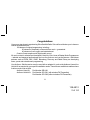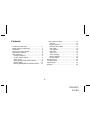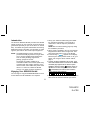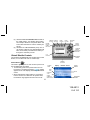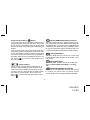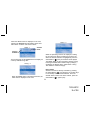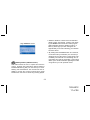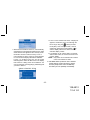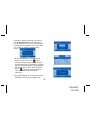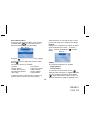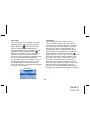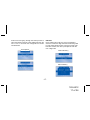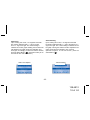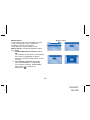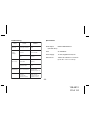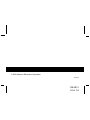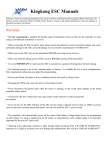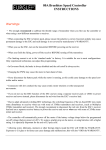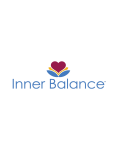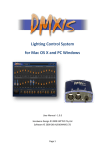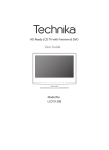Download Audiovox SIR- CK2 User guide
Transcript
Shuttle User Guide SIR-PNP1 128-6812 1 of 24 Congratulations You are one step closer to experiencing Sirius Satellite Radio. Sirius will revolutionize your in-home or vehicle entertainment with: · 100 streams of original programming, including – 60 streams of completely commercial-free music – guaranteed. 40 streams of news, sports and entertainment · Coast-to-Coast reception and Digital-quality sound All music content is selected and developed in-house by Sirius’ team of Master Music Programmers – talented and seasoned professionals who love the music as much as the listeners. World-class partners such as ESPN, ABC, CNBC, Bloomberg, Discovery and Radio Disney are developing news, sports and entertainment programming. Your Audiovox Shuttle receiver must be used with an adapter kit, such as the Audiovox Home kit or Vehicle Kit as required by your specific installation needs. These kits are available at retailers where Audiovox main units are sold. Audiovox Home Kit: Part Number SIR-HK1 Audiovox Vehicle Kit: Part Number SIR-CK1 (with wireless FM Transmitter) Part Number SIR-CK2 (without wireless FM Transmitter) -2- 128-6812 2 of 24 Contents User Preference Menu ..................................... 14 Sirius ID ........................................................ 14 Display Options ............................................ 15 FM Transmitter Option .................................. 15 Add or Skip .................................................... 16 Lock Options ................................................. 16 Edit Code ...................................................... 17 Audio Level ................................................... 18 Antenna Aiming ............................................. 18 Memory Options ............................................ 19 Factory Default .............................................. 20 Remote Control ................................................... 20 Troubleshooting .................................................. 22 Specifications ....................................................... 22 Warranty ............................................................... 23 Cautions and Warnings ...................................... 4 Shuttle System Components .............................. 4 Introduction .......................................................... 5 Enjoying Your Sirius Shuttle ................................ 5 Sirius Shuttle Controls ......................................... 6 Basic Operation ................................................... 8 Tuning by Category .......................................... 8 Content Listing Options ................................... 8 Direct Tuning .................................................... 9 Setting/Using Stream Preset Buttons .............. 10 Display Button .................................................. 10 Memory (MEMO) Button (S-Seek Function) ..... 11 -3- 128-6812 3 of 24 Cautions and Warnings Shuttle System Components 1. Do not install the Shuttle in a position that hinders your view through the windshield, or obstructs viewing of the dashboard indicators and displays. 2. Do not install the unit where it may obstruct the operation or deployment of safety devices, such as airbags, etc. 3. Do not allow operation of the unit to detract from safe driving practices; remember that you are responsible as the vehicle operator to adhere to all safe driving and traffic regulations. 4. This device complies with Part 15 of the FCC Rules. Operation is subject to the condition that this device does not cause harmful interference. 5. By adhering to these warnings and safety considerations, serious accidents and/or personal injury can be avoided. Shuttle Unit Remote Control Unit P/N136B3485 Batteries for Remote (2) “AAA” -4- 128-6812 4 of 24 Introduction The Audiovox SIRIUS® Shuttle processes the satellite signals received by the externally mounted antenna (purchased separately as part of the Home or Vehicle Kits). The Shuttle recognizes and decodes the incoming SIRIUS® program information and provides an audio signal to your radio or other audio output equipment. NOTE: The SIRIUS® signal can be received and processed virtually anywhere as long as there are no obvious satellite signal obstructions such as nearby buildings, high terrain, parking garages or tunnels. The Shuttle is typically installed in an accessible location of the vehicle (dash area), consistent with line-of-sight operation of the remote control, and/or within easy reach of the driver. For home use, situate the Shuttle close to your stereo receiving equipment. Enjoying Your SIRIUS® Shuttle You can begin to enjoy Sirius® Satellite Radio as soon as the Shuttle and Kit installation are complete: 1. Set up your Audiovox Shuttle using the installation instructions included in your Home Kit or Vehicle Kit, or with the help of a professional installer. NOTE: Refer to Antenna Aiming (page 18) during the installation procedure. 2. When power is available to the unit, note that the integral Power button LED icon lights red. Then press the Power button to turn on the Shuttle. 3. The Sirius logo ( ) appears on the display followed by the Sirius preview stream. If not go to stream 184 using the direct channel method, page 9. 4. To obtain the Sirius identification (ID) number, press and hold the MODE button for 2 seconds. The MENU OPTIONS page appears with the Sirius ID option highlighted. Press the Select ( ) Button and the 12 digit Sirius ID number will appear. Press the Select ( ) or Mode Button to exit the function. Write the number here for future reference. 5. Activate your Sirius® radio service ---- it’s easy. You have one of two choices to activate your service: -5- 128-6812 5 of 24 (a) Visit the website at siriusradio.com and click on the “JOIN” section. You will then need to follow some simple directions and provide Sirius with some basic information in order to activate your service. (b) Call Sirius at 1-888-539-SIRIUS (7474). One of our friendly Customer Care representatives will take the necessary information and walk you through the activation process. Sirius® Shuttle Controls MEMORY DISPLAY BUTTON BUTTON MODE BUTTON BAND BUTTON ENCODER KNOB SELECT (ENTER) BUTTON POWER BUTTON (w/RED LED ICON) CATEGORY SEARCH (UP/DOWN) BUTTONS LCD DISPLAY INFRARED SENSOR The Audiovox Sirius® Shuttle Unit provides eight control buttons, an encoder knob and 10 number keys. Power Button ( NUMBER BUTTONS ): This button applies power to and removes power from the Sirius® Shuttle as follows: 1. A momentary press of the power button turns on the receiver. The Sirius logo/name ( ) initially appears on the LCD display, followed by the Default screen. 2. Press and hold the power button for 3 seconds to turn the receiver off. While the unit powers down, the Audiovox logo appears and the unit turns off. STREAM NAME Display 1 Default Screen STREAM NUMBER SONG TITLE ARTIST CATEGORY TITLE SIGNAL STRENGTH INDICATOR BAND/PRESET NUMBER -6- 128-6812 6 of 24 Encoder Knob and Select ( ) Button: The encoder (ADJ) knob is the primary control for navigating through the various lists and option menus available on the unit. In the default mode, the encoder knob provides sequential tuning through the available program streams. When in the list mode, turning the encoder knob Counterclockwise (CCW) and Clockwise (CW) scrolls down and up, respectively, through the various menus and lists. The current selection from the list will be highlighted on the display. When the item is highlighted, press the Select Button ( ) in the center of the encoder knob to enter the selection. MEMO - Memory (MEMO) Button (Memory Function): This feature allows the user to capture and store the current program data information (Stream Name & Number/ Artist & Song title). You can store up to 10 Artist/Song Title combinations. The Shuttle also has the capability to search the current incoming Sirius signal, and thereby alert you if it matches the Artist/Song title stored in Shuttle memory. DISP - Display (DISP) Button: This button allows the user to choose one of three ways of presenting the Artist and Song title information on the LCD screen. MODE - Mode (MODE) Button: The MODE Button is used to access various lists that display the Stream Name, Artist Name, or the Song Title. - Category Buttons: CATEGORY The Up or Down category buttons allows the user to advance to the next category group and three preset banks. By turning the Rotary Encoder Knob, the user can then scroll up or down through the streams within that category or preset banks. Once a choice has been made, it can be entered by pressing the Select Button ( ). BAND -BAND Button (BAND)/Preset (PSCAN): Each press of the BAND Button allows the user to switch to 3 bands (10 presets each) of Stream presets ( FAV-A, FAV-B, FAV-C). Pressing and holding the BAND -7- 128-6812 7 of 24 Button for 3 seconds initiates preset scanning that will scan all banks, FAV-A, FAV-B and FAV-C in sequence. Preset scanning continues within that band until the user decides to terminate this function by pressing the Select Button. Tuning By Category When in Category Tuning Mode, each momentary press of the Category Up/Down Button(s) advances through the available Genres and preset banks: Category Mode - 1 Keypad Buttons 0-9 ( ): These buttons are used to directly enter a desired stream number. They are also used when entering and recalling preset stream numbers into memory. AVAILABLE STREAMS UNDER SELECTED CATEGORY Basic Operation 1. Using the Encoder (ADJ) knob, select the desired stream. 2. Press the Select Button to select that stream. 3. Once the stream has been selected, the unit will revert to the default screen and your selection will be played. Content Listing Options (Look Ahead) This feature allows you to view what is playing on other streams without having to change the current stream you are listening to. The content listing options are selected using the MODE button. The available content listing options display information by the Stream Name, Artist Name or Song Title. With the unit properly installed and connected to your home or vehicle audio system, proceed as follows: 1. Press the Power button; the Shuttle turns on and the Sirius logo appears for 2 seconds followed by the default display. 2. Rotate the Encoder (ADJ) knob to select and play the desired stream, or use the Category Up/Down buttons to tune and select a desired stream based on genre. CATEGORY OR GENRE -8- 128-6812 8 of 24 When the default screen is displayed on the LCD, pressing the MODE Button will display all the available stream numbers and stream names. Listing - 1 Listing - 3 STREAM NAME STREAM NUMBER The second press of the MODE button will display all currently available song titles. Listing - 2 When the MODE button is pressed a third time, the Artist name is displayed on the LCD. While the preceding screens are displayed, rotating the encoder knob allows navigation through the list. When the desired selection is highlighted, press the Select Button ( ) and your selection will be played. The MODE button is also used during category tuning. Pressing the MODE button while tuning by category will display the Stream Name, Artist Name or Song Title within the selected category. Direct Tuning Streams can also be directly accessed by pressing the Select Button ( ) and using the 0-9 number keys to numerically enter the desired stream. Once the desired stream number has been entered, press the Select Button ( ) again to play. -9- 128-6812 9 of 24 Direct Tuning Screen Setting/Using Stream Preset Buttons The unit contains 10 preset buttons. There are three banks of preset memory locations offering a total of 30 presets. These banks are designated FAV A, FAV B and FAV C. Each bank will store 10 user preferred streams. Select the desired stream you wish to save into memory by using the Encoder Knob or the direct tuning method or the category tuning method. With the desired stream playing, press and hold any of the numbered keypad buttons (0-9) until a confirmation tone is heard. Continue this procedure for storing all desired streams. To retrieve a preset stream, momentarily press and release the number button corresponding to the desired stream. To search by list for a preset, use the category buttons and continuously press the up or down buttons until Favorites appear on the LCD display. While the contents of the Favorites listing is displayed, rotate the Encoder knob to navigate through the list. When the desired selection is highlighted, press the Select Button and the stream will be played. Another way to access the Favorites selection is to press and hold the BAND button. This will activate the preset scan function and cause each user-defined preset within a Favorites bank to be played for 10 seconds. To select the desired stream and exit the function, press the Select button. DISP - Display Button Pressing the Display button from the Default display toggles between the artist name, song title fields and large character size. In doing so, this will change the character size and cause the field to scroll. NOTE: The field will scroll only if the length of the artist or title cannot be viewed in its entirety. A third press of the Display button will increase the character size to its maximum, and continuously scroll the artist/song title information. This feature is useful when viewing the display at a distance. -10- 128-6812 10 of 24 1. While the Shuttle is in either of the two standard display modes; momentarily pressing and releasing the MEMO button stores the current program data information within the Shuttle’s memory. A Memory Stored pop-up screen will appear for approximately 2 seconds confirming your selection has been saved. Large Character Screen MEMO - Memory Button (S-Seek Function): This feature allows the user to capture and store the current program data information (Stream Name & Number/Artist & Song title). You can store up to 10 Artist/Song Title combinations. The unit also has the capability to search the current incoming Sirius signal and alert the user when a saved song is being played. 2. By holding down the MEMO button for 3 seconds, the stored memory information (one at a time) is displayed on the LCD screen in page format. Use the Rotary Encoder knob to scroll through the 10page listing and view the information. This function allows you to recall information regarding the Artist/ Song Title for your own personal review. -11- 128-6812 11 of 24 a. If one or more matches are found, a display list appears, and allows you to scroll through the list of songs using the 3. Each time the Shuttle is turned on, it automatically searches the incoming signal to determine if a match exists between the signal and the currently saved information stored in receiver memory. If one or more matches are found, a pop-up screen appears for 2 seconds and displays the Phrase “Matches Found”. An audible beep tone will be heard indicating that a match has been found. The display then reverts to a listing of the current matches. You can now select the currently playing Artist/Song that you wish to listen to. Rotary Encoder Knob (ADJ). Once a song is found, it can be selected by pressing the Select Button ( ), and the display will revert to either of the selected display modes. b. If a selection is not chosen within 15 seconds after the last action, the screen will revert to the normal display. NOTE: Play of the current selection will continue until a new selection is made. 4. If the MEMO button is pressed to save a selection currently playing, and all of the memory spaces are full, a prompt screen and an audible beep tone alerts you to the possibility of accidentally S-Seek Confirmation Screen -12- 128-6812 12 of 24 overwriting a memory space with new information. Memory Full will flash on the display for 1 second, followed by a pop-up screen presenting the Replace-Cancel options. This prompt allows you to make the following Replace/Cancel choices: a. By selecting Replace, the S-Seek list will appear, and you can use the Rotary Encoder Knob (ADJ) rotary encoder to select the information that you would like to overwrite with the new Artist/Song Title. After highlighting the selected title in the list, press the Select Button ( ) to delete the stored Artist/Song Title, and replace it with the updated information. b. By selecting Cancel, the prompt screen would disappear and revert to the original screen. -13- 128-6812 13 of 24 User Preference Menu To enter the User Preference Menu, press and hold the MODE Button MODE for 3 seconds. The menu options list will appear on the LCD display. Menu Screen Using the selected function, the unit exits the menu screen function and reverts to the default screen display. Sirius ID Displays your 12 digit Sirius ID number. No adjustments are allowed in this mode. To exit this option, press the Select Button ( ) or Mode Buttton. Sirius ID Rotary Encoder Knob (ADJ) highlight the option you wish to adjust and press the Select Button ( ). The following options are available: Sirius ID Display Options Confirm Tone Options FM Transmitter Options Add or Skip Display Options The following adjustments are possible: Dimming Control Contrast Control Lock Options Audio Level Options Antenna Aiming Memory Options Factory Default To enter either of these modes, use the Rotary Encoder Knob (ADJ) to highlight the option you wish to adjust and press the Select Button ). Upon entering either of these modes, a 10 ( segment horizontal bar graph is displayed with a If, while in the menu screen function, a button is not pressed within 10 seconds from the previously -14- 128-6812 14 of 24 FM Transmitter Options The following adjustments are possible: FM On/ Off Upon entering this mode, rotating the Rotary Encoder Knob (ADJ) toggles between the FM ON or FM OFF function/display selection. To select and exit this function, press the Select Button ). (No button activity for 10 seconds will ( also exit this function.) “-” sign to the left and a “+” sign to the right. The current setting is indicated on the bar graph. Rotating the encoder knob adjusts the bar graph indication and function accordingly. To select and ). (No exit this function, press the Select Button( button activity for 10 seconds will also exit this function.) Display Options FM Transmitter Confirm Tone Options The following adjustments are possible: Confirm Tone On/ Off Upon entering this mode, rotating the RotaryEncoder Knob (ADJ) toggles between the Confirmation Tone ON and OFF function/display selection. To select and exit this function, press ). the Select Button ( NOTE: It is recommended that you turn the FM Transmitter off if you are using the low level audio outputs in your particular application. -15- 128-6812 15 of 24 Add or Skip Upon entering this mode, a stream list shall be displayed with the current stream in play high lighted. Rotate the Rotary Encoder Knob (ADJ) to navigate the list and highlight the stream to be adjusted. Once a stream has been ) highlighted, pressing the Select Button ( displays the text “Skip” next to the stream, and prevents the stream from being accessible during any of the tuning modes. Skipped streams can only be accessed either through direct stream number entry or by returning to this menu and going through the same process to return the skipped stream to the list. Upon adding a stream, the text “Skip” is removed from alongside the stream number/ name. Add or Skip Lock Options Upon entering this mode for the first time, the user is prompted to enter the four digit numerical code that is used to lock/ unlock stream access. All future entries into this mode displays a stream list with the current stream in play highlighted. The encoder knob is used to navigate the list and high light the stream to be adjusted. Once a stream has been highlighted, pressing the Select Button ( ). displays the text “Lock” next to the stream and prevents the stream from being accessible during any of the tuning modes. Locked streams can be accessed only by direct stream number entry, at which time the user will be prompted to enter the previously stored 4-digit code. Once the correct code has been entered, the audio begins to play. The channel re turns to the locked status if the stream is changed or the vehicle/unit is turned off (or by returning -16- 128-6812 16 of 24 to this menu and going through the same process to return the stream to the list). Upon adding a stream, the text “Lock” is removed from alongside the stream number/name. Lock Options Edit Code Upon entering this mode, the user is prompted to enter the current four digit numerical code being used to lock/ unlock stream access. Once the correct code has been entered, the user is prompted to enter the new 4-digit code. Initial Code Entry Edit Code Entry -17- 128-6812 17 of 24 Audio Level Upon entering this mode, a 10 segment horizontal bar graph is displayed with a “-“ sign to the left and a “+” sign to the right. The current setting is indicated on the bar graph. Rotating the encoder knob will adjust the bar graph audio level indication and audio gain, accordingly. To select and exit this function, press the Select Button ( ). (No button activity for 10 seconds will also exit this function.) Antenna Aiming Upon entering this mode, a 10 segment horizontal bar graph is displayed with a “-“ sign to the left and a “+” sign to the right. The current setting is indicated on the bar graph. Moving the antenna location adjusts the bar graph signal strength indication, thus ensuring optimum reception. To exit this function, press the Select Button ( ). Antenna Aiming Audio Level Options -18- 128-6812 18 of 24 Memory Options In this mode, the user can turn the Memory Search Function (S-Seek) ON or OFF. In addition, all 10 Memory Locations can be cleared. On the display, the top line displays the text, Memory Options. The following adjustment options are possible: 1. Automatic Memory Search function - On or Off. Use the Rotary Encoder Knob to select between the 2 options by highlighting the desired selection. Then press the Select Button to enter the option. 2. Clear all Memory Locations. Momentarily press the Select Button; a prompt display screen appears confirming - Are You Sure? Select “Yes” or “No” and press the Select Button ( ). Memory Options -19- 128-6812 19 of 24 Factory Default The following adjustments are possible: Yes/No Upon entering this mode, rotating the encoder knob toggles between the “Yes” or “No” function/display selection. If “Yes” is chosen, the unit reverts to the original factory settings for the following parameters: All Presets revert to stream 184 Display dimming to 75% Display Contrast to 50% FM Modulator to “On” Confirmation Tones to “On” Audio Output Level to 50% Access to all skipped streams. (Locked channels remain locked.) (No button activity for 10 seconds will also exit this function.) Factory Default Option Remote Control Unit The wireless remote control supplied with the Shuttle is capable of operating most of the features from a remote location. Each button on the remote control functions in the same way as the button on the Shuttle unit. For a full description of a keypad button or function refer to the preceding sections in this manual. For optimal operation of the remote control, always aim it toward the Remote Sensor on the front panel of the main unit. -20- 128-6812 20 of 24 Remote Control Unit 1 12 2 3 11 10 4 9 5 8 7 6 1. POWER - Turns the Shuttle on and off. 2. Presets 0-9- These buttons are used to directly enter a desired stream number. They are also used when entering and recalling preset stream numbers into memory. 3. DISPLAY- allows the user to choose one of three ways of presenting the Artist and Song title information on the LCD screen. 4. CAT- Used to access categories in descending order. 5. BAND- Used switch to 3 bands (FAV-A, FAV-B, FAV-C) stream presets. 6. CH- Used to access streams in descending order. Also used for adjustments in the various menus. 7. MEMO- Used to capture and store current program information. 8. SELECT- Used to confirm selection in various lists and menus. 9. CAT+ Used to access categories in ascending order. 10. MODE- Used to access various lists that display the Stream Name, Artist Name, or the Song Title. 11. CH+ Used to access streams in ascending order. Also used for adjustments in the various menus. 12. MUTE- Allows the user to silence the audio signal. -21- 128-6812 21 of 24 Troubleshooting Specifications PROB AB L E C AU SE REMEDY Shuttle does not turn on Blown fuse, power cable not properly connected Check fuse check power cable Audio Output 650mV RMS Maximum (100-250 ohms) Check antenna display message Satellite antenna not connected Check satellite connection to Shuttle Fuse 3A Slow Blow Power Supply 10-16V, Negative Ground, DC Antenna or cable is faulty Contact system installer or vendor Dimensions FM modulator frequency contains static switch to another FM frequency 132mm W x 86.5mm H x 37mm D (5.19” W x 3.4” H x 1.45” D) Vehicle antenna not connected to radio Check vehicle antenna cable. No signal on Shuttle display Check for obstacles over or around antenna Change location to eliminate nearby obstacles (bridges, etc.) No sound 1. Audio cables not connected. 2. Incorrect FM modulator Frequency 1. Check cables at Shuttle and radio. 2. Select another FM modulator frequency. FAULT Audio static or loss of clarity -22- 128-6812 22 of 24 12 MONTH LIMITED WARRANTY AUDIOVOX CORPORATION (the Company) warrants to the original retail purchaser of this product that should this product or any part thereof, under normal use and conditions, be proven defective in material or workmanship within 12 months from the date of original purchase, such defect(s) will be repaired or replaced with new or reconditioned product (at the Company's option) without charge for parts and repair labor. To obtain repair or replacement within the terms of this Warranty, the product is to be delivered with proof of warranty coverage (e.g. dated bill of sale), specification of defect(s), transportation prepaid, to an approved warranty station or the Company at the address shown below. This Warranty does not extend to the elimination of externally generated static or noise, to correction of antenna problems, to costs incurred for installation, removal or reinstallation of the product, or to damage to tapes, compact discs, speakers, accessories, or vehicle electrical systems. This Warranty does not apply to any product or part thereof which, in the opinion of the Company, has suffered or been damaged through alteration, improper installation, mishandling, misuse, neglect, accident, or by removal or defacement of the factory serial number/bar code label(s). THE EXTENT OF THE COMPANY'S LIABILITY UNDER THIS WARRANTY IS LIMITED TO THE REPAIR OR REPLACEMENT PROVIDED ABOVE AND, IN NO EVENT, SHALL THE COMPANY'S LIABILITY EXCEED THE PURCHASE PRICE PAID BY PURCHASER FOR THE PRODUCT. This Warranty is in lieu of all other express warranties or liabilities. ANY IMPLIED WARRANTIES, INCLUDING ANY IMPLIED WARRANTY OF MERCHANTABILITY, SHALL BE LIMITED TO THE DURATION OF THIS WRITTEN WARRANTY. ANY ACTION FOR BREACH OF ANY WARRANTY HEREUNDER INCLUDING ANY IMPLIED WARRANTY OF MERCHANTABILITY MUST BE BROUGHT WITHIN A PERIOD OF 48 MONTHS FROM DATE OF ORIGINAL PURCHASE. IN NO CASE SHALL THE COMPANY BE LIABLE FOR ANY CONSEQUENTIAL OR INCIDENTAL DAMAGES FOR BREACH OF THIS OR ANY OTHER WARRANTY, EXPRESS OR IMPLIED, WHATSOEVER. No person or representative is authorized to assume for the Company any liability other than expressed herein in connection with the sale of this product. Some states do not allow limitations on how long an implied warranty lasts or the exclusion or limitation of incidental or consequential damage so the above limitations or exclusions may not apply to you. This Warranty gives you specific legal rights and you may also have other rights which vary from state to state. U.S.A. : AUDIOVOX CORPORATION, 150 MARCUS BLVD., HAUPPAUGE, NEW YORK 11788 ! 1-800-645-4994 CANADA : CALL 1-800-645-4994 FOR LOCATION OF WARRANTY STATION SERVING YOUR AREA 128-6464 -23- 128-6812 23 of 24 © 2003 Audiovox Electronics Corporation 128-6812 128-6812 24 of 24