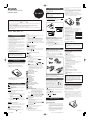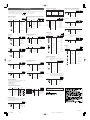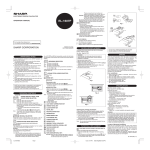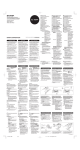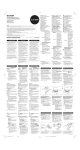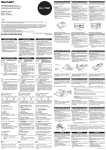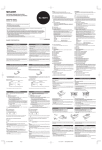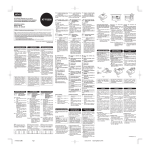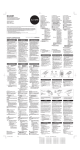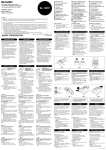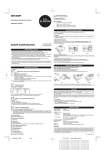Download Sharp EL-1607P Specifications
Transcript
INK ROLLER REPLACEMENT If printing is blurry even when the ink roller is in the proper position, replace the roller. ELECTRONIC PRINTING CALCULATOR Ink roller: Type EA-772R EL-1607P OPERATION MANUAL 1) Press the power off key. 2) Remove the printer cover. (Fig. 1) 3) Hold the top of the ink roller and remove the roller by pulling it toward you and then upward. (Fig. 2) 4) Install the new ink roller in the correct position. Make sure that the roller is securely in place. (Fig. 3) 5) Put back the printer cover. IMPORTANT The wires in this mains lead are coloured in accordance with the following code: BLUE: BROWN: WARNING APPLYING INK TO WORN INK ROLLER OR USE OF UNAPPROVED INK ROLLER MAY CAUSE SERIOUS DAMAGE TO PRINTER. 2 Fig. 1 Fig. 1 PRINTED IN CHINA 12DT(TINSE1647EHZZ) To insure trouble-free operation of your SHARP calculator, we recommend the following: 1. The calculator should be kept in areas free from extreme temperature changes, moisture, and dust. 2. A soft, dry cloth should be used to clean the calculator. Do not use solvents or a wet cloth. 3. Since this product is not waterproof, do not use it or store it where fluids, for example water, can splash onto it. Raindrops, water spray, juice, coffee, steam, perspiration, etc. will also cause malfunction. 4. If service should be required, use only a SHARP servicing dealer, a SHARP approved service facility or SHARP repair service. 5. Do not wind the AC cord around the body or otherwise forcibly bend or twist it. 6. Unplug the calculator by pulling on the plug portion, not the cord. 7. Do not place objects on the AC cord. Do not run the AC cord under rugs, mats, or other such objects. 8. This product, including accessories, may change due to upgrading without prior notice. Division: The calculator will automatically remember the second number entered (the divisor) and instruction. ‘‘•’’: Neutral ‘‘A’’: Use of the Add mode permits addition and subtraction of numbers without an entry of the decimal point. When the Add mode is activated, the decimal point is automatically positioned according to the decimal selector setting. Use of , and will automatically override the Add mode and decimally correct answers will be printed at the preset decimal position. ROUNDING SELECTOR: “ ”: An answer is rounded up. “5/4”: An answer is rounded off. “ ”: An answer is rounded down. Note: The decimal point floats during successive calculation by the use of or . If the decimal selector is set to “F” then the answer is always rounded down ( ). GRAND TOTAL MODE SELECTOR: SHARP will not be liable nor responsible for any incidental or consequential economic or property damage caused by misuse and/or malfunctions of this product and its peripherals, unless such liability is acknowledged by law. 1 Neutral Live As the colours of the wires in the mains lead of this apparatus may not correspond with the coloured markings identifying the terminals in your plug proceed as follows, The wire which is coloured BLUE must be connected to the terminal which is marked with the letter N or coloured black. The wire which is coloured BROWN must be connected to the terminal which is marked with the letter L or coloured red. This apparatus must be protected by a 3A fuse in the mains plug or distribution board. “CAUTION: DO NOT CONNECT THE LIVE (BROWN) WIRE OR THE NEUTRAL (BLUE) WIRE TO THE EARTH TERMINAL AT YOUR 3 PIN MAINS PLUG.” OPERATIONAL NOTES 1) Press the power off key and unplug the power supply plug from the outlet. 2) Remove the battery cover on the back of the unit. (Fig. 1) 3) Remove the exhausted battery and install one new lithium battery. Wipe the battery well with a dry cloth and place the plus “+” side upward. (Fig. 2) 4) Replace the battery cover by reversing the removal procedure. 5) Connect the power supply plug to an outlet, then press the RESET switch on the back of the unit after pressing the power on switch. (See “RESETTING THE UNIT”.) “GT”: Grand Total “•”: Neutral STORE KEY: This key is used to store the conversion rate or the tax/ discount rate. Fig. 2 Fig. 3 Cleaning the printing mechanism If the print becomes dull after long time usage, clean the printing wheel according to the following procedures: 1) Remove the printer cover and the ink roller. 2) Install the paper roll and feed it until it comes out of the front of the printing mechanism. 3) Hold a small brush (like a tooth brush) lightly to the printing . wheel and clean it by pressing 4) Put back the ink roller and the printer cover. Note: • Do not rotate the printing mechanism manually, this may damage the printer. Fig. 2 After battery replacement • Connect the power supply plug to an outlet and press the power on switch. Check that “0.” is displayed. If “0.” is not displayed, remove the battery, reinstall it, and check the display again. • Reset the tax / discount rate and conversion rate. • In the box on the right, fill in the Month Year month/year that you changed the battery, as a reminder of when to change it again. Precautions on battery use • Do not leave an exhausted battery in the equipment. • Do not expose the battery to water or flame, and do not take it apart. • Store batteries out of the reach of small children. Notes for handling Lithium batteries: CAUTION Danger of explosion if battery is incorrectly replaced. Replace only with the same or equivalent type recommended by the manufacturer. Dispose of used batteries according to the manufacturer’s instructions. PAPER ROLL REPLACEMENT Never insert paper roll if torn. Doing so will cause paper to jam. Always cut leading edge with scissors first. 1) Insert the leading edge of the paper roll into the opening. (Fig. 1) . 2) Turn the power on and feed the paper by pressing (Fig. 2) 3) Lift the attached metal paper holder up and insert the paper roll to the paper holder. (Fig. 3) SPECIFICATIONS Operating capacity: 12 digits Power supply: Operating: AC: 220V–230V, 50Hz Memory backup: (DC) 3V (Lithium battery CR2032 × 1) Memory Protection Battery lifespan: Approx. 1 year. (tested and confirmed at 25°C (77°F); may change due to usage environment) Conversion rate: USING THE CALCULATOR FOR THE FIRST TIME First, pull out the insulation sheet for the memory protection battery (installed for retaining the tax/discount rate and conversion rate information). Removing the insulation sheet, and resetting 1. Pull out the insulation sheet for the memory protection battery. • Enter the conversion rate, then press . • A maximum of 6 digits can be stored (decimal point is not counted as a digit). Tax/discount rate: • Enter the adding tax rate, then press . before pressing • To store a discount rate, press . • A maximum of 4 digits can be stored (decimal point is not counted as a digit). Note: • For the conversion rate and the tax/discount rate, a single value can be stored for each. If you enter a new rate, the previous rate will be cleared. • The stored values for the conversion rate and the tax/ discount rate will be cleared if the power cable is disconnected. Fig. 1 PAPER FEED KEY Fig. 2 LAST DIGIT CORRECTION KEY Fig. 3 GRAND TOTAL KEY CLEAR ENTRY KEY TOTAL KEY WARNING DO NOT PULL PAPER BACKWARDS AS THIS MAY CAUSE DAMAGE TO PRINTING MECHANISM. MULTIPLICATION KEY 2. Connect the power supply plug to an outlet, then press the RESET switch on the back of the unit after pressing the power on switch. (See “RESETTING THE UNIT”.) DIVISION KEY CHANGE SIGN KEY MARKUP KEY OPERATING CONTROLS MEMORY TOTAL CLEAR KEY MEMORY SUBTOTAL RECALL KEY POWER ON SWITCH: When the “l” side of the power on switch is pressed, the calculator is turned on. OFF TAX-INCLUDING KEY PRE-TAX KEY POWER OFF KEY: PERCENT KEY When the power off key is pressed, the calculator is turned off. NON-ADD/SUBTOTAL KEY: PRINT / ITEM COUNT MODE SELECTOR: “•”: Set to the non-print mode. “P”: Set to the print mode. “P•IC”: Set to the print and item count mode. is pressed, 1 is For addition or subtraction, each time is pressed, 1 added to the item counter, and each time is subtracted. • The count is printed when the calculated result is obtained. , , or clears the counter. • Pressing of Note: The counter has a maximum capacity of 3 digits (up to ±999). If the count exceeds the maximum, the counter will recount from zero. DECIMAL SELECTOR: Presets the number of decimal places in the answer. In the ‘‘F’’ position, the answer is displayed in the floating decimal system. Non-add – When this key is pressed right after an entry of a number in the Print mode, the entry is printed on the left-hand side with the symbol “#”. This key is used to print out numbers not subjects to calculation such as code, date, etc. Subtotal – Used to get subtotal(s) of additions and/or or subtractions. When pressed following the key, the subtotal is printed with the symbol “◊” and the calculation may be continued. By pressing this key even in the Non-print mode, the displayed number is printed without any symbol. CONVERSION KEY: This key is used: • to store the conversion rate. • obtains a value by multiplying a given number with a specified conversion rate. • to recall the presently stored rate for check. Press first to clear the calculation register and reset an error . The conversion rate is printed condition, then press with the symbol “∆”. CONVERSION KEY: CONSTANT/ADD MODE SELECTOR: ‘‘K’’: The following constant functions will be performed: Multiplication: The calculator will automatically remember the first number entered (the multiplicand) and instruction. EL-1607P(AW1)表面 Page 1 ERRORS MINUS EQUAL KEY PLUS EQUAL KEY This key is used to obtain a value by dividing a given number with a specified conversion rate. DISPLAY SYMBOLS: M : A number has been stored in memory. – : The display value is negative. E : Error or overflow of capacity. • : Appears when a number is in the grand total memory. PRINTING SECTION Printer: Mechanical printer Printing speed: Approx. 2.5 lines/sec. (At temperature 25°C (77°F), when “741•9 +” is printed. The printing speed will vary with the number of rows and the figure types to be printed.) Printing paper: 57 mm(2-1/4") - 58 mm(2-9/32") wide 80 mm(3-5/32") in diameter (max.) Operating temperature: 0°C – 40°C (32°F – 104°F) Power consumption: 59 mA Automatic Power-off: Approx. 7 min. Dimensions: 220 mm (W) × 303 mm (D) × 71.5 mm (H) (8-21/32" (W) × 11-15/16" (D) × 2-13/16" (H)) Weight: Approx. 1.3 kg (2.87 Ib.) (with battery) Accessories: 1 lithium battery (installed), 1 paper roll, 1 ink roller (installed), and operation manual There are several situations which will cause an overflow or an error condition. When this occurs, “E” will be displayed. The contents of the memory at the time of the error are retained. If an ‘‘0䡠E’’ is displayed at the time of the error, must be used to clear the calculator. If an ‘‘E’’ with any numerals except zero is or and the displayed, the error may be cleared with calculation can still be continued. Also, in rare cases, printing may stop midway and the indication “E” appear on the display. This is not a malfunction but is caused when the calculator is exposed to strong electromagnetic noise or static electricity from an external source. Should this occur, press key and then repeat the calculation from the beginning. the Error conditions: 1. Entry of more than 12 digits or 11 decimals. This error can be or . cleared with 2. When the integer portion of an answer exceeds 12 digits. 3. When the integer portion of the contents of the memory exceeds 12 digits. 999999999999 1 ) (Ex. 4. When any number is divided by zero. 0 ) (Ex. 5 REPLACEMENT OF BATTERY FOR MEMORY PROTECTION THE VOLTAGE USED MUST BE THE SAME AS SPECIFIED ON THIS CALCULATOR. USING THIS CALCULATOR WITH A HIGHER VOLTAGE THAN THAT WHICH IS SPECIFIED IS DANGEROUS AND MAY RESULT IN A FIRE OR OTHER TYPE OF ACCIDENT CAUSING DAMAGE. WE ARE NOT RESPONSIBLE FOR ANY DAMAGE RESULTING FROM USE OF THIS CALCULATOR WITH A VOLTAGE OTHER THAN THAT WHICH IS SPECIFIED. RESETTING THE UNIT Strong impacts, exposure to electrical fields, or other unusual conditions may render the unit inoperative, and pressing the keys will have no effect. If this occurs, you will have to press the RESET switch on the bottom of the unit. The RESET switch should be pressed only when: • an abnormal event occurs and all keys are disabled. • you install or replace the battery. Notes: • Pressing the RESET switch will clear the stored tax / discount rate and conversion rate, other data stored in the memory. • Use only a ballpoint pen to press the RESET switch. Do not use anything breakable or anything with a sharp tip, such as a needle. • Connect the power supply plug to an outlet, then press the RESET switch after pressing the power on switch. Check that “0.” is displayed. Time for battery replacement Replace with a new battery once a year. Method of battery replacement Use one lithium battery (CR2032). Notes: • When the battery is depleted, the set tax/discount rate, conversion rate and the memory contents will be lost. You may want to write down the tax/discount rate and conversion rate, other important numbers on a sheet of paper. • When replacing the battery, the set tax/discount rate and conversion rate, the memory contents will be lost. • The life of the pre-installed battery may be shorter than expected because of the time the calculator spends during shipment. 12.5.31, 11:17 AM Adobe PageMaker 6.0J/PPC EL-1607P(AW1)-1➀ 1. Set the decimal selector as specified in each example. The rounding selector should be in the ‘‘5/4’’ position unless otherwise specified. 2. The constant/add mode selector and grand total set mode selector should be in the “•” position (off) unless otherwise specified. 4. If an error is made while entering a number, press Bill No. Number of bills Amount 1 2 3 4 5 1 1 1 1 1 $100.55 $200.00 $200.00 $400.55 $500.65 ” position unless otherwise specified. 3. The print/item count mode selector should be in the “ or CONVERSION CALCULATION EXAMPLES ITEM COUNT CALCULATION CALCULATION EXAMPLES and enter the correct number. Total (a) EXAMPLE 1: Set the conversion rate ($1 = ¥123.45). 123.45 ∆ 123•450 = (b) 123.450 MIXED CALCULATION ADDITION AND SUBTRACTION WITH ADD MODE (240 + 180 + 180 – 75) × 8 = 12.45 + 16.24 + 19.35 – 5.21 = EXAMPLE 2: Operation Display 240 240. 240• + 420. 180 75 Operation Print Display 1245 180• + Print 12.45 28.69 1624 12•45 + 100.55 100.55 100•55 + 16•24 + 200 300.55 200•00 + 500.55 200•00 + 600. 180• + 1935 48.04 19•35 + 525. 75• – 521 42.83 5•21 – 400.55 901.10 400•55 + 42•83 ✱ 500.65 1,401.75 500•65 + 525• ◊ 005 • • • • • • • • • • • • • (a) 1,401•75 ✱ (b) 42.83 525• × 525. 8 *: Convert $120 to yen ($1 = ¥123.45). was not used in the entries. 120 120• 14,814• ∆ 14,814. EXAMPLE 3: Set the conversion rate (1 meter = 39.3701 inches). 1,401.75 8• = 39.3701 4,200• ✱ ∆ 4,200. 39•370 = GRAND TOTAL CONSTANT CORRECTION OF ERRORS 62.35 × 11.11 = 62.35 × 22.22 = 123 + 556 → 123 + 456 62.35 62.35 11.11 39.3701 100 + 200 + 300 = +) 500 – 600 + 700 = Grand total EXAMPLE 4: 62•35 × 123 123. 100 100. 100• + 11•11 = 556 0. 200 300. 200• + 579. 300 600. 300• + 692•71 ✱ 456 123• + 456• + 22•22 = 1,385•42 ✱ 22.22 500.• 100.– • 500• + 600 700 600.• 700• + 500 11.11 ⴓ 77.77 = 22.22 ⴓ 77.77 = 1234567 600• – 001 • • • • • • • • • • • • • 1,234,567. 600• ✱+ 123,456. 78 77•77 = MEMORY 46 ×78 = ① +) 125 ⴓ 5 = ② –) 72 × 8 = ③ * 1,200• ✱✱ 1,234,578. 1,200. 0•143✱ 46 46. 78 22.22 22•22 = 125 0•286✱ 5 TAX RATE CALCULATIONS 0.286 EXAMPLE 1: PERCENT ADD-ON AND DISCOUNT 100 × 25% = A 5% add-on to 100. 100• × 100 25• % 5 25 72 125.M 3,588• +M ① 125• ⴓ 5• = 25.M 25• +M ② 72.M 72• × 8 8• = 576.M 576• –M ③ 3,037• ◊M ④ 5 100. Set a 5% tax rate. Calculate the tax on $800 and calculate the total including tax. 46• × 78• = 3,588.M 0.143 100 ④ Total 600.• 12,345. 11•11ⴓ 77.77 12• ∆∆ 12. 600.• 1234567 → 1234578 11.11 472•4412 600• ✱+ 579. 1,385.42 11.11 472.4412 003 • • • • • • • • • • • • • 579• ✱ 692.71 Convert 472.4412 inches to meters (1 meter = 39.3701 inches). 5. 3,037.M 100• × 100. • • • 5•000 % 5• % 5•00 25•00 ✱ *: Press to clear the memory before starting a memory calculation. 5.000 Increase -------------------------------------------- 25.00 105•00 ✱ New amount 800• 800 • • • 40• 105.00 840• (123 ⴓ 1368) × 100 = 840. A 10% discount on 100. 123 123• ⴓ 100 1,368• % 10 123. 1368 100• × 100. EXAMPLE 2: –10• % 8•99 ✱ –10•00 Perform two calculations using $840 and $525, both of which already include tax. Calculate the tax on the total and the total without tax. (tax rate: 5%) 90•00 ✱ 8.99 90.00 MARKUP AND MARGIN Knowing Operation Mrgn Sell, Cost Cost Sell Mkup Sell, Cost Sell Cost Sell Cost, Mrgn Cost Cost Sell, Mrgn Sell Mrgn Sell Cost, Mkup Cost Mkup Cost Sell, Mkup Sell 840• + 1,365. 525• + • • • 65• – 1,300• 1,300. Caution! The socket outlet shall be installed near the equipment and shall be easily accessible. Ex. Cost Mrgn 840. 525 1,365• ✱ Markup and Profit Margin are both ways of calculating percent profit. – Profit margin is percent profit vs. selling price. – Markup is percent profit vs. cost. – Cost is the cost. – Sell is the selling price. – GP is the gross profit. – Mkup is the percent profit based on cost. – Mrgn is the percent profit based on selling price. To find 840 $200 Operation Sell $250 GP $50 200 Mkup 25% 20 Mrgn 20% Display 200. Print 200• ⴓ Cost 20• %M Mrgn Mkup 250•00 ✱ Sell 50•00 GP 50.00 PERCENT CHANGE • Calculate the dollar difference (a) and the percent change (b) between two yearly sales figures $1,500 in one year and $1,300 in the previous year. 1500 1,500.00 1,500•00 + 1300 200.00 1,300•00 – 200•00 ✱ (a) 15•38 % (b) 15.38 EL-1607P(AW1)-2➀ EL-1607P(AW1)裏面 Page 2 12.4.20, 8:39 PM Adobe PageMaker 6.0J/PPC