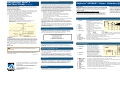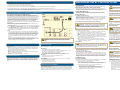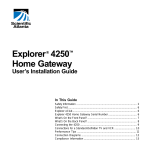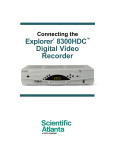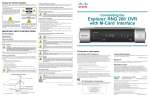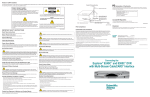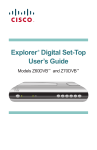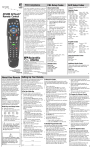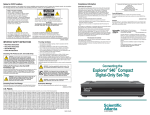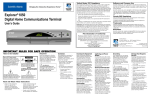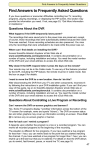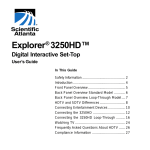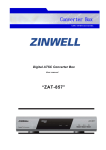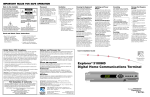Download Cisco Explorer 4250HD Operating instructions
Transcript
IMPORTANT SAFETY INSTRUCTIONS, continued United States FCC Compliance Checking Product Safety Upon completion of any service or repairs to this product, the service technician must perform safety checks to determine that this product is in proper operating condition. Outdoor Grounding System If this product connects to an outdoor antenna or cable system, be sure the antenna or cable system is grounded (earthed). This provides some protection against voltage surges and built-up static charges. Article 810 of the National Electric Code (NEC) ANSI/NFPA No. 70-1990, provides the following information: • Grounding of the mast and supporting structure • Grounding the lead-in wire to an antenna discharge unit • Size of the grounding conductors • Location of the antenna-discharge unit • Connection to grounding electrodes • Requirements for the grounding electrodes (see the following antenna grounding diagram as recommended by NEC ANSI/NFPA 70) Note: This device has been tested and found to comply with the limits for a Class B digital device, pursuant to part 15 of the FCC Rules. These limits are designed to provide reasonable protection against such interference in a residential installation. This equipment generates, uses, and can radiate radio frequency energy. If not installed and used in accordance with the instructions, it may cause harmful interference to radio communications. However, there is no guarantee that interference will not occur in a particular installation. If this equipment does cause harmful interference to radio or television reception, which can be determined by turning the equipment OFF and ON, the user is encouraged to try to correct the interference by one or more of the following measures: • Reorient or relocate the receiving antenna. • Increase the separation between the equipment and receiver. • Connect the equipment into an outlet on a circuit different from that to which the receiver is connected. • Consult the cable company or an experienced radio/television technician for help. Any changes or modifications not expressly approved by Scientific-Atlanta could void the user’s authority to operate the equipment. The information shown in the FCC Declaration of Conformity paragraph below is a requirement of the FCC and is intended to supply you with information regarding the FCC approval of this device. The phone number listed is for FCC-related questions only and not intended for questions regarding the connection or operation for this device. Please contact your cable service provider for any questions you may have regarding the operation or installation of this device. FCC Declaration of Conformity This device complies with Part 15 of FCC Rules. Operation is subject to the following two conditions: 1) the device may not cause harmful interference, and 2) the device must accept any interference received, including interference that may cause undesired operation. Explorer 4250HD Home Gateway Model: Explorer 4250HD Scientific-Atlanta, Inc. 5030 Sugarloaf Parkway Lawrenceville, Georgia 30044 USA Telephone: 770-236-1077 Lightning For added protection for this product during a lightning storm, or when it is left unattended and unused for long periods of time, unplug it from the wall outlet and disconnect the antenna or cable system. This will prevent damage to the product due to lightning and power-line surges. Plugging this product into a surge protector may reduce the risk of damage. Note: Unplugging this product for an extended period of time can result in loss of authorization. For reauthorization, contact your cable service provider. Power Lines WARNING: To avoid electric shock, do not locate an outside antenna system in the vicinity of overhead power lines or power circuits. Do not locate an outside antenna system in the vicinity of overhead power lines or power circuits. When installing an outside antenna system, take extreme care to keep from touching power lines or circuits, as contact might be fatal. 20050719STBD © 2005 by Scientific-Atlanta, Inc. All rights reserved. Product and service availability subject to change without notice. Scientific-Atlanta, Inc., 5030 Sugarloaf Parkway, P.O. Box 465447, Lawrenceville, GA 30042 www.scientificatlanta.com September 2005 Printed in the United States of America 4012027 Rev A Explorer® 4250HD™ Home Gateway Quick Reference Safety First Before using the Explorer® 4250HD™ Home Gateway, read the Important Safety Instructions section of this sheet. Follow the instructions to install the 4250HD, to become familiar with the buttons on the front panel, and to access your cable services. Then, enjoy the features of the 4250HD! Explorer eClub (www.scientificatlanta.com/explorerclub) Get more information about the 4250HD and see additional connection diagrams on the online Explorer eClub. On the Explorer eClub site you can get “how to” tips on using the 4250HD, such as setting up your favorite channels, blocking programs that are inappropriate for children, and using the remote control to turn on more than one of your electronic devices. There is also a section with answers to frequently asked questions. To join and access the online Explorer eClub enter the model number shown on the front panel (4250HD). Explorer 4250HD Home Gateway Serial Number If the 4250HD requires troubleshooting in the future, your cable service provider may ask for the serial number. The serial number is on the back panel; it begins with “SA” and is located in the lower left corner of the bar code. Use the space provided here to record the serial number: ____________________________________________ 4250HD Front Panel 1 POWER 2 3 4 5 6 VOLCH+, CHVOL+ SELECT IR Sensor 7 LED Display 8 9 10 11 12 13 GUIDE INFO EXIT SETTINGS Smart Card Slot USB Port Provides power to the 4250HD. A light in the LED display illuminates when the power is on. Note: When not watching TV, turn off the 4250HD to help conserve energy. Decreases volume Scrolls through the channels Increases volume Accesses your on-screen selection Receives the infrared signal from the remote control Displays the selected channel number, time of day, and the following: ) • Power ( ) • Message ( • HDTV • Output Resolution (1080i, 720p, 480p, 480i) • BYPASS - If connected • AUTO - Automatically outputs native scan rates that your TV can accept Accesses the on-screen guide, video-on-demand, or pay-per-view Displays a description of the selected program Exits menus, on-screen guide, and program information Displays the Settings Menu Allows Smart Card access (Reserved for future use or may not be available on all 4250HD models) Connects to external equipment, such as a keyboard Canada EMI Regulation 4250HD Back Panel This Class B digital apparatus complies with Canadian ICES-003. Cet appareil numérique de la class B est conforme à la norme NMB-003 du Canada. Software and Firmware Use 1 CABLE IN 2 CABLE OUT 3 BYPASS Scientific-Atlanta, Inc. owns copyrights to the software described in this document and furnishes the software to you under a license agreement. You may only use or copy this software in accordance with the terms of your license agreement. Scientific-Atlanta, Inc. owns copyrights to the firmware in this equipment. You may only use the firmware in the equipment in which it is provided. Any reproduction or distribution of this firmware, or any portion of it, without the express written consent of Scientific-Atlanta, Inc. is prohibited. 4 AUDIO OUT 5 YPbPr/V Trademarks 6 Scientific-Atlanta, the Scientific-Atlanta logo, and Explorer are registered trademarks of Scientific-Atlanta, Inc. 4250HD and VCR Commander are trademarks of Scientific-Atlanta, Inc. Dolby is a registered trademark of Dolby Laboratories. HDMI and High-Definition Multimedia Interface are trademarks or registered trademarks of HDMI Licensing LLC. 7 DIGITAL AUDIO OUT VIDEO OUT/ AUDIO OUT S-VIDEO OUT IR Port HDMI USB Port 1394 AC Switched Outlet AC Power Input Disclaimer Scientific-Atlanta, Inc. assumes no responsibility for errors or omissions that may appear in this guide. Scientific-Atlanta reserves the right to change this guide at any time without notice. 8 9 10 11 12 13 14 Connects to cable signal from the cable service provider Connects to cable input of a VCR or standard definition TV Connects to an optional RF Bypass module to allow viewing one channel while recording another. Contact your cable service provider for information Connects to left/right (L/R) audio inputs of TV or A/V receiver (HD Component Video Out) Connects to HDTV input of HDTV. If you are not using the HDMI connection, connect the component video cables (YPbPr) here to provide HD signals to your HDTV. Note: Do not use these cables if you are using the HDMI connection. Connects to the coaxial digital audio input of an A/V receiver Connects to a standard TV or VCR with an RCA cable to send analog video and audio signals to a standard TV or VCR. This signal is SDTV and left/right audio Connects to S-Video input of a standard TV or VCR Connects to optional VCR Commander™ service (May not be available on all 4250HD models) Connects to devices that have an HDMI™ input, such as a DVD player or a digital television set Connects to external equipment, such as a keyboard (May not be available on all 4250HD models) Connects to display devices equipped with a 1394 input Connects to the AC power cord from another device, such as a TV Connects the 4250HD to an AC electrical outlet Before Installing and Using the 4250HD 1. 2. 3. 4. 5. 6. Unplug all electronic devices before connecting the set-top. Connect the set-top to the TV as shown in the diagram. Connect the set-top to the coaxial cable coming from the wall. Plug the set-top and the TV into an AC power source. Important: Do not press the Power key on the 4250HD yet. Turn on the power to your TV, and set the input channel assigned by your cable service provider (channel 3 or 4). Wait for the time to display on the LED display. Important: It takes 2 to 3 minutes for the set-top to be updated with the latest programming and service information. When the front panel displays the time, the update is complete. Connecting the 4250HD to an HDTV With an HDMI Connector Important Note Regarding the HDMI Interface Some HDTVs have a High-Definition Multimedia Interface (HDMI) connector. The HDMI connector provides both a digital video and audio connection. The HDMI interface will automatically configure the audio output for a format supported by the television. Because not all TVs support a Dolby® Digital input, the HDMI interface may automatically select a 2-channel stereo audio configuration instead of Dolby Digital. When the output is configured for 2-channel audio, this configuration is carried over to the other digital audio outputs of the 4250HD. This configuration prevents your home theater system or Dolby Digital decoder from providing the full Dolby Digital surround sound effect. On the 4250HD, you may override the automatic selection of audio by the HDMI interface by completing the following steps. 1. Press SETTINGS twice on the remote control to open the General Settings menu. 2. Press MOVE UP or MOVE DOWN to select the option Audio: Digital Out. 3. Press MOVE RIGHT to select Dolby Digital. This setting will send Dolby Digital audio to the HDMI, DIGITAL AUDIO OUT, and OPTICAL AUDIO OUT connectors on the 4250HD. Notes: • If the TV (video/audio monitor) connected to the 4250HD using HDMI is not Dolby Digital capable, it may not produce audio through its speakers when the Audio: Digital Out setting on the 4250HD is set to Dolby Digital. You can either switch the Audio: Digital Out setting back to HDMI when you are not using the home theater or Dolby Digital decoder, or you can connect the baseband audio outputs (OUT 1 Audio Left and Right) to the TV. • If you are connecting the HDMI connector to the DVI connector on your HDTV, you need an HDMI-to-DVI adaptor. You also need a separate audio connection for the left/right analog ports or the digital audio out, whichever matches the input formats that your TV accepts. Read, Retain, and Follow These Instructions Read all of the instructions before you operate this product. Follow all operating instructions that accompany this product. Retain the instructions for future use. Give particular attention to all safety precautions. Comply With Warnings Avoid electric shock. Comply with all warnings and cautions in the operating instructions, as well as those that are affixed to this product. Grounding This Product (U.S.A. and Canada Only) WARNING: To avoid electric shock and fire hazard, match the plug and outlet connections carefully, then fully insert. If the plug and outlet do not match, or you cannot fully insert the plug, contact an electrician to update your power outlets. WARNING: Electric shock hazard! Unplug all electronic devices before connecting or disconnecting any device cables to the 4250HD. Access cable services and programs by pressing the following keys on the remote control: • Guide— Access the on-screen guide for schedules of TV programs and other services available from your cable service provider, such as videoon-demand and pay-per-view programs. • Arrows—Highlight a program in the schedule. • INFO—Display a specific program description (either from the on-screen guide or while viewing a program). • SELECT—View a specific program in the guide. If the 4250HD does not perform as expected, the following tips may help. No picture • Verify that the power to your TV is turned on. • If the 4250HD is plugged into a wall switch, verify the switch is in the ON position. (Avoid plugging into a switched outlet.) • Verify that all cables are properly connected. • The current channel may not be available in your service package. Try selecting another channel to see if video is available. No color • Verify the current TV program is broadcast in color. • Adjust the TV color controls. No sound • If your setup includes a VCR or stereo, verify that you have properly connected them to the 4250HD. • Verify the volume is turned up. • Verify the mute function is not on. Automatic Software Updates The TV screen displays a message that indicates the 4250HD is automatically updating its software. Wait for the current time to display on the front panel of the 4250HD before continuing. When the front panel displays the time, the update is complete. Note: If you need further assistance, contact your cable service provider. Selecting a Proper Location Adhere to all warnings on the product and in the operating instructions. Providing a Power Source A label on this product indicates the correct power source for this product. Operate this product only from an electrical outlet with the voltage and frequency indicated on the product label. If you are uncertain of the type of power supply to your home or business, consult your cable service provider or your local power company. Performance Tips Images such as letterbox bars or side bars, bright closed-captioning backgrounds, station logos, or any other stationary images may cause the HDTV screen to age unevenly and cause damage to your HDTV. Refer to the user’s guide that came with your HDTV for more information about screen burn-in. Heed Warnings Power Warnings Access Cable Services and Programs Avoid Screen Burn-In! IMPORTANTSAFETY SAFETYINSTRUCTIONS INSTRUCTIONS IMPORTANT If this product is equipped with either a three-prong (grounding pin) safety plug or a two-prong (polarized) safety plug, follow these safety guidelines to properly ground this product: • For a 3-prong plug (one prong on this plug is a protective grounding pin), insert the plug into a grounded mains, 3-prong outlet. Note: This plug fits only one way. If you are unable to insert this plug fully into the outlet, contact your electrician to replace your obsolete outlet. • For a 2-prong plug (a polarized plug with one wide blade and one narrow blade), insert the plug into a polarized mains, 2-prong outlet in which one socket is wider than the other. Note: If you are unable to insert this plug fully into the outlet, try reversing the plug. If the plug still fails to fit, contact an electrician to replace your obsolete outlet. WARNING: Avoid personal injury and damage to this product! An unstable surface may cause this product to fall. Place this product in a location that is close enough to an electrical outlet and where the power cord is easily accessible to be disconnected from the wall outlet or from the rear panel of the product. Important: The power cord is the mains power supply disconnect device. Place this product on a stable surface. The surface must support the size and weight of this product. Cleaning This Product WARNING: Avoid electric shock! Unplug this product before cleaning. Before cleaning this product, unplug it from the electrical outlet. Use a damp cloth to clean this product. Do not use a liquid cleaner or an aerosol cleaner. Do not use a magnetic/static cleaning device (dust remover) to clean this product. Protecting This Product From Foreign Objects and Water or Moisture Damage WARNING: Avoid electric shock and fire hazard! Never push objects through the openings in this product. Foreign objects can cause electrical shorts that can result in electric shock or fire. Do not expose this product to rain or moisture. Do not place objects filled with liquid, such as vases, on this product. Never push objects of any kind into this product through openings as they may touch dangerous voltage points or short out parts that could result in a fire or electric shock. Do not expose this product to liquids or moisture. Do not place this product on a wet surface. Do not spill liquids on or near this product. Do not use this product near water (such as a bath tub, wash bowl, sink, or laundry tub), in a wet basement, or near a swimming pool. Accessories Warnings Overloading WARNING: Avoid electric shock and fire hazard! Do not overload mains AC outlets and extension cords. For products that require battery power or other power sources to operate them, refer to the operating instructions for those products. Do not overload electrical outlets, extension cords, or integral convenience receptacles as this can result in a risk of fire or electric shock. For products that require battery power or other sources to operate, refer to the operating instructions for that product. Preventing Power Cord Damage Arrange all power cords so that people or pets cannot walk on the cords. Do not place objects on the cords. Do not lean objects against the cords. Placing objects on or leaning objects against cords can damage the cords. Give particular attention to cords at the point at which the cord connects to plugs, at the electrical outlets, and where the cords exit the product. Usage Warnings Providing Ventilation This product has openings for ventilation that protect it from overheating. To ensure the reliability of this product, do the following: • Do not block or cover these openings. • Do not place entertainment devices (such as VCRs or DVDs), lamps, books, vases with liquids, or other objects on top of this product. • Do not place this product in any of the following locations: - On a bed, sofa, rug, or similar surface - Near heat sources such as radiators, heat registers, stoves, or other products (including amplifiers) that produce heat - In an enclosure, such as a bookcase or rack, unless the installation provides proper ventilation WARNING: Avoid any potential for electric shock or fire. Do not use accessories with this product unless recommended by your cable service provider. Avoid any potential for electric shock or fire. Do not use accessories with this product unless recommended by your cable service provider. Service Warnings Servicing This Product WARNING: Avoid electric shock! Opening or removing the cover may expose you to dangerous voltages. This product contains no user-serviceable parts. Refer all servicing to qualified service personnel. Do not open the cover of this product. If you open the cover, your warranty will be void. Refer all servicing to qualified personnel only. Contact your cable service provider for instructions. Obtaining Service for Product Damage For damage that requires service, unplug this product from the AC outlet. Then, contact your cable service provider or qualified service personnel to obtain service for the following conditions: • If there is damage to the power-supply cord or plug • If liquid enters this product • If you expose this product to rain or water • If you drop this product, a heavy object falls on this product, or damage occurs to the cover of this product • If this product does not operate normally by following the operating instructions • If this product exhibits a distinct change in performance