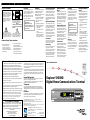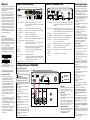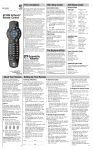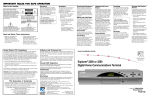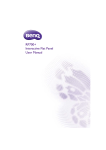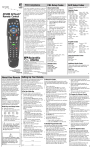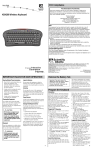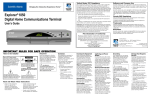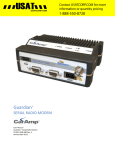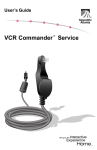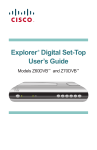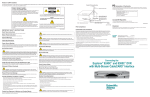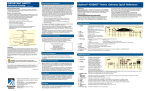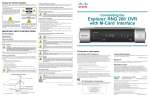Download Scientific Atlanta Explorer Operating instructions
Transcript
IMPOR TANT R ULES FOR SAFE OPERA TION IMPORT RULES OPERATION Note to the Installer Note to CATV System Installer This reminder is provided to call the CATV system installer’s attention to Article 820-40 of the NEC (Section 54, Part I of the Canadian Electrical Code), that provides guidelines for proper grounding and, in particular, specifies that the CATV cable ground shall be connected to the grounding system of the building, as close to the point of cable entry as practical. This symbol is intended to alert you that uninsulated voltage within this product may have sufficient magnitude to cause electric shock. Therefore, it is dangerous to make any kind of contact with any inside part of this product. CAUTION RISK OF ELECTRIC SHOCK DO NOT OPEN AVIS CAUTION: To reduce the risk of electric shock, do not remove cover (or back). No user-serviceable parts inside. Refer servicing to qualified service personnel. WARNING TO PREVENT FIRE OR ELECTRIC SHOCK, DO NOT EXPOSE THIS UNIT TO RAIN OR MOISTURE. Placement Ventilation Cleaning the Equipment Place this equipment in a location that is close enough to an electrical outlet to accommodate the length of the power cord. Place this equipment on a stable surface. The surface must support the size and weight of this equipment. This equipment has openings for ventilation that protect it from overheating. To ensure the reliability of this equipment, do not obstruct the openings. • Do not place other equipment, lamps, books, or any other object on the top of this equipment. • Do not place this equipment in any of the following locations: - On a bed, sofa, rug, or similar surface - Over a radiator or a heat register - In an enclosure, such as a bookcase or equipment rack, unless the installation provides proper ventilation Before cleaning this equipment, unplug it from the electrical outlet. Use a damp cloth to clean this equipment. Do not use a liquid cleaner or an aerosol cleaner. Do not use a magnetic/static cleaning device (dust remover) to clean this equipment. WARNING: Avoid personal injury and damage to this equipment. An unstable surface may cause this equipment to fall. This symbol is intended to alert you of the presence of important operating and maintenance (servicing) instructions in the literature accompanying this product. Object and Liquid Entry Never push objects of any kind into this product through openings as they may touch dangerous voltage points or short out parts that could result in a fire or electric shock. Do not expose this equipment to liquid or moisture. Do not place this equipment on a wet surface. Do not spill liquids on or near this equipment. Accessories Do not use accessories with this equipment unless recommended by your cable service provider. Read and Retain These Instructions • Read all of the instructions before you operate this equipment. Give particular attention to all safety precautions. Retain the instructions for future reference. • Comply with all warning and caution statements in the instructions. Observe all warning and caution symbols that are affixed to this equipment. • Comply with all instructions that accompany this equipment. Overloading Do not overload electrical outlets, extension cords, or integral convenience receptacles, as this can result in a risk of fire or electric shock. For equipment that requires battery power or other sources to operate, refer to the operating instructions for that equipment. United States FCC Compliance Software and Firmware Use This equipment has been tested and found to comply with the applicable limits of Part 15 of FCC Rules. These limits are designed to provide reasonable protection against harmful interference in a residential installation. This equipment generates, uses, and can radiate radio frequency energy and, if not installed and used in accordance with the instructions, may cause harmful interference to radio or TV reception, which can be determined by turning the equipment off and on. The user is encouraged to try to correct the interference by one or more of the following measures: • Increase the separation between the equipment and receiver • Connect the equipment into an outlet on a circuit different from that to which the receiver is connected • Consult your cable company or an experienced radio/TV technician for help Any changes or modifications not expressly approved by Scientific-Atlanta could void the user’s authority to operate the equipment. Important: The information shown in the FCC Declaration of Conformity paragraph below is a requirement of the FCC and is intended to supply you with information regarding the FCC approval of this device. The phone numbers listed are for FCC-related questions only and not intended for questions regarding the connection or operation for this device. Please contact your cable service provider for any questions you may have regarding the operation or installation of this device. Scientific-Atlanta, Inc. owns copyrights to the software described in this document and furnishes the software to you under a license agreement. You may only use or copy this software in accordance with the terms of your license agreement. Scientific-Atlanta, Inc. owns copyrights to the firmware in this equipment. You may only use the firmware in the equipment in which it is provided. Any reproduction or distribution of this firmware, or any portion of it, without the express written consent of Scientific-Atlanta, Inc. is prohibited. FCC Declaration of Conformity This device complies with Part 15 of FCC Rules. Operation is subject to the following two conditions: 1) the device may not cause harmful interference, and 2) the device must accept any interference received, including interference that may cause undesired operation. EXPLORER® Digital Home Communications Terminal models: Model E3100HD Manufactured by: Scientific-Atlanta, Inc.; 4261 Communications Drive; Atlanta, Georgia 30093-2860; USA Telephone 770-236-1077 Canada EMI Regulation This Class B digital apparatus meets all requirements of the Canadian Interference Causing Equipment Regulations. Cet appareil numérique de la classe B respecte toutes les exigences du Réglement sur le matériel brouilleur du Canada. Trademarks Explorer, Scientific-Atlanta, and the Scientific-Atlanta arcs logo are registered trademarks of Scientific-Atlanta, Inc. VCR Commander and “Bringing the Interactive Experience Home” are trademarks of ScientificAtlanta, Inc. Disclaimer Scientific-Atlanta, Inc. assumes no responsibility for errors or omissions that may appear in this guide. Scientific-Atlanta reserves the right to change this guide at any time without notice. United States: Scientific-Atlanta, Inc., 5030 Sugarloaf Parkway, Box 465447, Lawrenceville, GA 30042 Europe: Scientific-Atlanta Europe GmbH, Westerbachstrasse 28-32, 61476 Kronberg, Germany Asia-Pacific: Scientific-Atlanta (Singapore) Pte. Ltd., 1 Claymore Drive, #08-11 Orchard Towers, Singapore 229594 Latin America: Scientific-Atlanta Argentina S.A., Carlos Pelligrini 1149, Piso 11o, Capital Federal 1011, Buenos Aires, Argentina © 2001 Scientific-Atlanta, Inc. Printed in USA Part Number 749388 Rev A All rights reserved. www.scientificatlanta.com November 2001 Lightning and Power Surges Ground (earth) your cable system to provide some protection against voltage surges and built-up static charges. Plug your equipment into a surge protector in order to reduce the risk of damage from lightning strikes and power surges. If you have questions, call your cable service provider. Power Cord Protection Arrange all power cords so that people cannot walk on the cords, place objects on the cords, or place objects against the cords, which can damage the cords. Give particular attention to the cords at the point at which the cord connects to the plug, at electrical outlets, and at the places where the cords exit the equipment. Power Sources A label on this equipment indicates the correct power source for this equipment. Operate this equipment only from an electrical outlet that has the voltage and frequency that the label indicates. If you are unsure of the type of power supply to your residence, consult your cable service provider or your local power company. Grounding This equipment has a two-prong plug. Properly ground (earth) this equipment by inserting the plug into a grounded electrical, twosocket outlet. If this plug is polarized, it has one wide prong and one narrow prong. This plug fits only one way. CAUTION: To prevent electric shock, match wide blade of plug to the wide slot, and then fully insert. If you are unable to insert this plug fully into the outlet, contact an electrician to replace your obsolete outlet. Servicing Do not open the cover of this equipment. If you open the cover, your warranty will be void. Refer all servicing to qualified personnel only. Contact your cable service provider for instructions. Damage that Requires Service For damage that requires service, unplug this equipment from the electrical outlet. Refer service to qualified service personnel when any of the following occurs: • There is damage to the power cord or plug • Liquid enters the equipment • A heavy object falls on the equipment • There is exposure to rain or water • Operation is not normal (the instructions in this guide describe the proper operation) • If you drop this equipment, or damage the cabinet of this equipment • If this equipment exhibits a distinct change in performance Upon completion of any service or repairs to this equipment (home terminal), ask the service technician to perform safety checks to determine that the equipment is in proper operating condition. User’s Installation Guide Explorer® 3100HD Digital Home Communications Terminal Explorer 3100HD Front Panel Welcome! Explorer 3100HD Back Panel Accessing Programs ® Congratulations on adding the Explorer 3100HD Digital Home Communications Terminal (DHCT) to your high definition television (HDTV) viewing experience! The Explorer 3100HD DHCT combines highdefinition video capability with both traditional and interactive broadband communications technologies for your enhanced viewing pleasure. The Explorer 3100HD DHCT is capable of accessing interactive services, such as video-ondemand, pay-per-view, Internet browsing, and email. Contact your cable service provider for information and the availability of these services. Use the instructions in this guide to install the DHCT, to become familiar with the keys on the front panel of the DHCT, and to access your cable services. Then, begin enjoying the features of the Explorer 3100HD DHCT. Explorer Club To obtain additional information about the Explorer 3100HD DHCT, Scientific-Atlanta invites you to join the Explorer Club. This online club provides news and “what’s up” information about the DHCT and offers you a chance to win prizes and other premium items. To join the Explorer Club, you must know the serial number of your DHCT. The number is located on a bar code label on the back panel of your DHCT, and looks similar to this example: The serial number is beneath the second bar code. Write the serial number here: _______________ . Access Cable Services and Programs IR THIS DEVICE IS INTENDED TO BE ATTACHED TO A RECEIVER THAT IS NOT USED TO RECEIVE OVER-THE-AIR BROADCAST SIGNALS. CONNECTION OF THIS DEVICE IN ANY OTHER FASHION MAY CAUSE HARMFUL INTERFERENCE TO RADIO COMMUNICATIONS AND IS IN VIOLATION OF THE FCC RULES, PART 15. DIGITAL AUDIO OUT L CABLE OUT CABLE IN CAUTION R Y T9874 1 1 2 3 4 5 6 7 8 9 10 11 12 13 Pb HDTV Pr 1 Message Indicator Indicates a message from your cable service provider is waiting when blinking or illuminated. To access the message, press the Info key. 2 LED Display Displays the selected channel number and time of day 3 Bypass Indicator Indicates the optional bypass feature is on when illuminated* 4 VOL+ and VOLIncreases and decreases volume 5 Select Accesses your on-screen selection 6 CH+ and CHScrolls up and down through the channels 7 USB Port Connects to external equipment, such as a keyboard, external (Universal Serial Bus) modem, or similar equipment* 8 Guide Accesses on-screen services, such as the on-screen guide, video-on-demand, or pay-per-view 9 Info Displays a description of the selected program; available from the on-screen guide and while viewing a program 10 Exit Exits menus, on-screen guide, and program information 11 Settings Accesses the Settings menu 12 Smart Card Slot Allows smart card access* 13 Power Provides power to the DHCT. The light to the left of the Power key illuminates when the power is on. To receive nightly programming updates, keep the power on. * Contact your cable service provider for more information S-VIDEO OUT 2 3 1 HDTV Output 2 Serial Number 3 4 5 6 IR Port S-Video Out Video Out Audio Out 7 8 9 10 Cable Out Cable In Bypass AC Switched Outlet 11 AC Power Input VIDEO OUT RISK OF ELECTRIC SHOCK DO NOT OPEN 4 5 6 120 VAC 60HZ 5A AVIS: RISQUE DE CHOC AUDIO OUT ELECTRIQUE NE PAS OUVRIR 120 VAC 60HZ 80W BYPASS 7 8 9 10 11 T9875 Connect to HDTV input of TV (high definition). The component video cables must be connected here to provide HD signals to your HDTV Located under the second bar code. Your cable service provider may ask for this number if your system requires troubleshooting in the future. You must know the serial number to join the Explorer Club. Connect to optional VCR Commander service Connect to S-Video input of TV or VCR (standard definition) Connect to video input of TV or VCR (standard definition) Connect to left/right (L/R) audio inputs of a stereo receiver or a TV with stereo sound Connect to cable input of TV or VCR (standard definition) Connect to cable signal from cable service provider Connect an optional RF Bypass module Connect the AC power cord from another device, such as a TV Connect the DHCT to an AC electrical outlet Installing the Explorer 3100HD DHCT Connect the DHCT to Your HDTV To access the Explorer Club Web site type: www.scientificatlanta.com/explorerclub Before Installing the DHCT Before you begin to install the DHCT: • Read the IMPORTANT RULES FOR SAFE OPERATION section of this guide. • Locate the DHCT serial number, which is on a bar code on the back panel of the DHCT. You will need this serial number to join the Explorer Club. Also, if your system requires troubleshooting in the future, your cable service provider may ask for the serial number. • If the HDTV inputs on your HDTV are labeled R, G, and B, you may need a connection converter. Contact your cable service provider. • If you plug the DHCT into an outlet that is controlled by a wall switch, keep the switch in the ON position. The on-screen guide is updated nightly. If the wall switch is in the OFF position, your DHCT will not receive the latest programming updates. • Keep the top of the DHCT free of all objects and electronic devices, including your TV. • It is recommended that you use a surge protector with your cable equipment and electronic devices. Use the connection diagram and follow these steps to connect the Explorer 3100HD DHCT to your HDTV. WARNING: Electric shock hazard! Unplug all electronic devices before connecting or disconnecting any device cables. 1. Unplug all electronic devices before connecting the DHCT. 2. Connect the DHCT to your HDTV as shown in the diagram. 3. Connect the DHCT to the coaxial cable coming from the wall. 4. Plug the DHCT and the TV into an AC power source. Important: Do not press the Power key on the DHCT yet. 5. Turn on the power to your TV, and set the input channel assigned by your cable service provider (channel 3 or 4). 6. Wait for the time to display on the LED display. Important: It takes 2 to 3 minutes for the DHCT to be updated with the latest programming and service information. When the front panel displays the time, the update is complete. 7. Press the Power key on the DHCT. EXPLORER¤ 3100HD Digital Home Communications Terminal Required Cables IR THIS DEVICE IS INTENDED TO BE ATTACHED TO A RECEIVER THAT IS NOT USED TO RECEIVE OVER-THE-AIR BROADCAST SIGNALS. CONNECTION OF THIS DEVICE IN ANY OTHER FASHION MAY CAUSE HARMFUL INTERFERENCE TO RADIO COMMUNICATIONS AND IS IN VIOLATION OF THE FCC RULES, PART 15. DIGITAL AUDIO OUT L Y Pb HDTV Pr S-VIDEO OUT VIDEO OUT AUDIO OUT Set of Component Video Cables 1 Stereo/Audio Cable CABLE OUT CABLE IN R 1 CAUTION RISK OF ELECTRIC SHOCK DO NOT OPEN 120 VAC 60HZ 5A AVIS: RISQUE DE CHOC ELECTRIQUE NE PAS OUVRIR 120 VAC 60HZ 80W BYPASS Cable Input Input Labels If the HDTV inputs on your HDTV are labeled R, G, and B, you may need a connection converter. Contact your cable service provider. Audio Output Audio output from the CABLE OUT is monaural (non-stereo). Audio output from the AUDIO OUT LEFT and RIGHT is stereo. If you connect to S-VIDEO OUT, you must connect the LEFT and RIGHT AUDIO OUT on the DHCT to the LEFT and RIGHT AUDIO IN connectors on your TV, VCR, or stereo. Back of Typical HDTV T9876 Additional Connections If you are connecting additional devices to the Explorer 3100HD and your HDTV, access our Web site for connection information: www.scientificatlanta.com You can access your cable services using the remote control or the keys on the front panel of the DHCT. (Refer to your remote control user’s guide for programming instructions.) • Press the Guide key to access the on-screen guide. The on-screen guide displays schedules of TV programs and other services available from your cable service provider, such as video-on-demand and pay-per-view programs. • Use the arrow keys to highlight a program in the schedule. • Press the Info key for a description of a specific program (either from the on-screen guide or while viewing a program). • Press the Select key to view a specific program in the guide. For more information, read the user’s guides that your cable service provider included with the DHCT installation package. These guides provide operating instructions for the on-screen guide, your remote control, and the VCR Commander™ service (if available). Check and Correct If your DHCT does not perform as expected, check the following conditions: • Verify that the power to your TV is turned on. • If plugged into a wall switch, verify the switch is in the ON position. • Verify that all cables are properly connected. • Verify that your TV is tuned to the proper output channel (3 or 4). If your DHCT does not perform as expected after checking the power, the cables, and the output channel, check the following conditions: No picture • If your system includes a VCR and/or stereo, verify that you have properly connected them to the DHCT. • Verify that the DHCT power light is on and the Bypass light is off. No color • Verify that the current TV program is broadcast in color. • Adjust the TV color controls. No sound • If your setup includes a VCR and/or stereo, verify that you have properly connected them to the DHCT. • Verify that the volume is turned up. • Verify that the Bypass feature is disabled. The LED on the front panel displays question marks instead of the channel number. Press the INFO key on the remote control or the front panel of the DHCT. You may have pressed the Power key before all of the latest programming updates were received by the DHCT. The TV screen displays a message indicating that the DHCT is automatically updating its software. Wait for the time to display on the LED before continuing with your installation process. When the front panel displays the time, the update is complete. Note: If you need further assistance, contact your cable service provider.