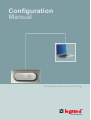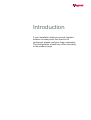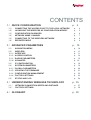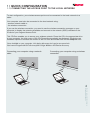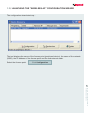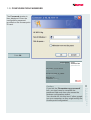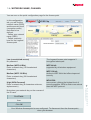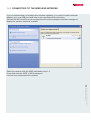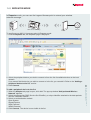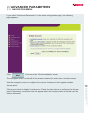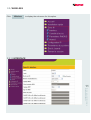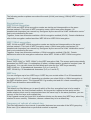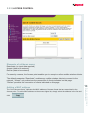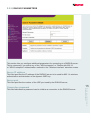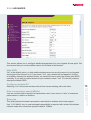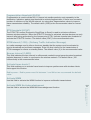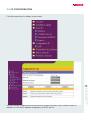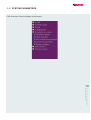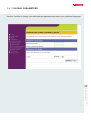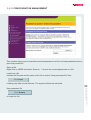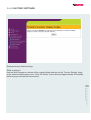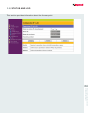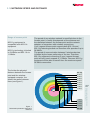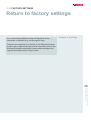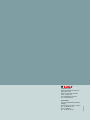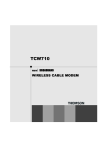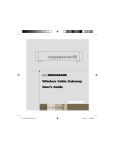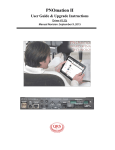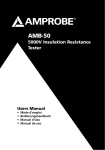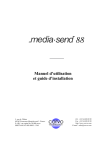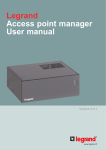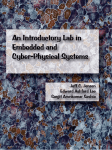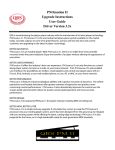Download Configuration Manual - Wi-Fi
Transcript
Configuration Manual Wir e le ss a cce ss p o in t 8 0 2 .1 1b/g www.legrand.fr Introduction If your installation features several Legrand wireless Access points that need to be configured, please configure them separately. The configuration wizard may differ according to the product range. CONTENTS 1 / QUICK CONFIGURATION 1.1 1.2 1.3 1.4 1.5 1.6 / / / / / / CONNECTING THE ACCESS POINT TO THE LOCAL NETWORK LAUNCHING THE WIRELESS AP CONFIGURATION WIZARD” CONFIGURATION PASSWORD NETWORK NAME, CHANNEL CONNECTING TO THE WIRELESS NETWORK REPEATER MODE 2 / ADVANCED PARAMETERS 2.1 / 2.2 / 2.2.1 / 2.2.2 / 2.2.3 / 2.2.4 / 2.3 / 2.4 / 2.4.1 / 2.4.2 / 2.4.3 / 2.4.4 / 2.5 / NAVIGATION MENU WIRELESS INTERFACE ACCESS CONTROL RADIUS PARAMETERS ADVANCED IP CONFIGURATION SYSTEM PARAMETERS GLOBAL PARAMETERS UPDATING THE FIRMWARE CONFIGURATION MANAGEMENT FACTORY SETTINGS STATUS AND LOG 3 / UNDERSTANDING WIRELESS TECHNOLOGY 3.1 / 3.2 / NETWORK CONNECTION SPEED AND DISTANCE FACTORY SETTINGS 4 / GLOSSARY p. 4 p. p. p. p. p. p. 4 5 6 7 8 9 p. 10 p. 10 p. 11 p. 11 p. 14 p. 15 p. 16 p. 18 p. 19 p. 20 p. 21 p. 22 p. 23 p. 24 p. 25 p. p. 27 28 p. 29 1 / QUICK CONFIGURATION 1.1 / CONNECTING THE ACCESS POINT TO THE LOCAL NETWORK To start configuration, your wireless access point must be connected to the local network via a cable. Your computer must also be connected to the local network using: - another network cable or - the wireless connection. If you use the wireless connection, you need to use the wireless connection manager on your computer to display the networks available and connect to the network (SSID) indicated on the ID card of your Legrand Access Point. This CD-Rom enables you to secure your wireless network. Place the CD in the appropriate drive in your computer, the main menu of the CD-Rom will automatically be displayed. Otherwise use Windows explorer to browse the content of the CD-Rom and double-click on the setup.exe icon. Once installed on your computer, this device discovery tool can be accessed via: Start menu/Programs/ASUS discovery/WL-330ge Wireless AP/Device discovery Connecting your computer using a wireless connection 4 CONFIGURATION MANUAL WIRELESS ACCESS POINT 802.11b/g Connecting your computer using a network cable 1.2 / LAUNCHING THE “WIRELESS AP” CONFIGURATION WIZARD The configuration wizard starts up… The tool displays the name of the Access point (peripheral device), the name of the network (SSID), the IP address of the Access point and the sub-network mask. Click Configuration 5 CONFIGURATION MANUAL WIRELESS ACCESS POINT 802.11b/g Select the Access point. 1.3 / CONFIGURATION PASSWORD The Password window is then displayed. Enter the configuration password provided on the Access point ID card. Click OK. access point ID card carte d’identité du point d’accès Adresse MAC : 11-22-33-44-55-66 /MAC address Nom du réseau (SSID) : AP_ XXXXXX /Network Name (SSID) Mot de passe de configuration : •••••••• /Configuration Password 6 CONFIGURATION MANUAL WIRELESS ACCESS POINT 802.11b/g Caution: If you tick the “Remember my password” box, you don’t need to complete the password field each time you access the wireless configuration wizard. You should not tick this box if other people use your computer, as they might modify the Access point configuration. 1.4 / NETWORK NAME, CHANNEL You are now on the quick configuration page for the Access point. In this configuration tab, you will find the network name (SSID) and the security level (encryption mode) that need to be defined. - Define your network name (SSID) - Define a security level for the Legrand Access point Low (unrestricted access) No password The Legrand Access point supports 3 encryption techniques: Medium (WEP 64 Bits) Enter a network key (10 Hexadecimal characters) WEP 64-bit: supported by all wireless equipment High (WPA-Personal) Enter a network key (8 characters minimum, alphanumeric) WPA-PSK: more recent, offering the highest level of security possible. WPA is much more robust than the WEP protocol. Note down your network key on the reverse of the ID card. Click Finish then Click OK Your Wireless Access point is now configured. To disconnect from the Access point, close your browser 7 CONFIGURATION MANUAL WIRELESS ACCESS POINT 802.11b/g Medium (WEP 128 Bits) Enter a network key (26 Hexadecimal characters) WEP 128-bit: similar to WEP 64-bit but offers improved security 1.5 / CONNECTING TO THE WIRELESS NETWORK If your computer does not already have wireless capability, you need to install a wireless adapter (e.g. on a USB port) and refer to the manufacturer’s instructions. Activate the WiFi function on your computer and use the wireless connection manager to display the wireless networks available. Select the network with the SSID indicated in step 1.4. If required enter the WEP or WPA password. You are now connected to the network. CONFIGURATION MANUAL WIRELESS ACCESS POINT 802.11b/g 8 1.6 / REPEATER MODE In Repeater mode, you can use the Legrand Access point to extend your wireless network coverage. Point d’accès 802.11b/g Internet To configure your 802.11 b/g access point in Repeater mode: 1. Click the Repeater tab, the Repeater page is displayed. To add a peripheral device to the list: 1. When the Adapter tab page is open, click Add. The pop-up window “Add preferred Wireless Network” appears. 2. Select the appropriate SSID (Service Set IDentifier), a unique identifier attached to the data packets sent via a wireless network. 3. Select an authentication method: Open System Shared System WPA-Personal WPA2-Personal 4. Click Connect. The device is now visible in the list. 9 CONFIGURATION MANUAL WIRELESS ACCESS POINT 802.11b/g 2. Select the peripheral device you wish to connect to from the list of available devices on the local network. If you cannot find the device you wish to connect to in the list, you can add it. Refer to the “Adding a peripheral device to the list” section. 3. Click Connect. 2 / ADVANCED PARAMETERS 2.1 / NAVIGATION MENU If you select “Advanced Parameters” on the quick configuration page, the following page appears: Click Next to return to the “Quick Installation” mode. The navigation menu on the left of the screen contains the main menu and sub-menus. Click a menu item to display its sub-menu. Follow the instructions to configure the Access point. Explanatory mouseover text will appear when the mouse pointer is moved over the various elements. 10 CONFIGURATION MANUAL WIRELESS ACCESS POINT 802.11b/g Use the navigation menu to configure the various functions of the Legrand wireless Access point. 2.2 / WIRELESS Click Wireless to display the sub-menu for this option. 2.2.1 / INTERFACE CONFIGURATION MANUAL WIRELESS ACCESS POINT 802.11b/g 11 SSID The SSID name is a chain of up to 32 characters used to identify your network and distinguish it from the other surrounding networks. The name ESSID also exists, for Extended Service Set ID. If several access points are deployed in the same zone, you will need a different radio channel for each Legrand Access point. All wireless Access points connected to the same Ethernet network must have the same SSID to enable a wireless mobile client to move from one Access point to another without interruption (the default SSID is written on the card which you should must keep on hand). Channel Protocols 802.11b and g can support up to 14 channels for radio communications. To minimize interference, configure each Access point on channels that are distant from each other (e.g. 1, 6, 11). Select the Auto option in the channel rolldown list to enable the system to select a free channel when it boots up. Ensure that all Access points sharing the same channel or channels that are close to each other (e.g. channels 6 and 7) are physically positioned as far as possible from each other (ideally a minimum of 20 to 30 metres). See pages 24-25 for more information about interference/overlapping between channels. Wireless mode This field indicates the mode used by the 802.11g interface. Selecting the Auto option enables 802.11b and g clients to connect to Legrand Access points. The “54g only” option maximizes performance, but 802.11b clients will not be able to connect. If you tick the “54g Protection” box, g-mode protection for 11g traffic is automatically activated in the presence of 11b traffic. Authentication method This field enables you to define the authentication method that will determine the type of data encryption used. Correspondences between the authentication method, WPA encryption, the WPA shared key, WEP encryption, the passphrase and WEP keys are indicated in the table below. If all clients support WPA encryption, it is advisable to use WPA-PSK mode for greater security. If you use the WPA-PSK authentication method, the new type of TKIP (Temporal key Integrity Protocol) encryption or AES encryption is applied. WPA shared key Select TKIP or AES in “WPA encryption”: this field is used as a password to initiate the encryption process. The password must contain between 8 and 63 characters. WEP encryption If you select the “Shared key” or “Radius with 802.1x” authentication methods, traditional WEP encryption will be used. 12 CONFIGURATION MANUAL WIRELESS ACCESS POINT 802.11b/g WPA encryption The following section explains more about the weak (64-bit) and strong (128-bit) WEP encryption methods. Encryption type: WEP 64-bit encryption WEP 64-bit and WEP 40-bit encryption modes are similar and interoperable on the same wireless network. This level of WEP encryption uses a 40-bit encryption diagram (10 hexadecimal characters) as a secret key configured by the user and a 24-bit “initialization vector” that is not controlled by the user. Together, these two elements constitute a 64-bit encryption method (40+24). Certain distributors refer to this encryption method as either WEP 40-bit or WEP 64-bit encryption. WEP 128-bit encryption WEP 104-bit and WEP 128-bit encryption modes are similar and interoperable on the same wireless network. This level of WEP encryption uses a 104-bit encryption mechanism (26 hexadecimal characters) as a secret key configured by the user and a 24-bit “initialization vector” that is not controlled by the user. Together, these two elements constitute a 128-bit encryption method (104+24). Certain distributors refer to this encryption method as either WEP 104-bit or WEP 128-bit encryption. Passphrase Select “WEP 64-bit” or “WEP 128-bit” in the WEP encryption field: The access point automatically generates four WEP keys. A combination of letters, numbers and/or symbols is required (max. 64 characters). You can also leave this field blank and enter the four WEP keys manually. WEP 64-bit key: 10 hexadecimal characters (0~9, a~f and A~F) WEP 128-bit key: 26 hexadecimal characters (0~9, a~f and A~F) WEP key You can configure up to four WEP keys. A WEP key can contain either 10 or 26 hexadecimal characters (0~9, a~f and A~F) depending on whether you select 64-bit or 128-bit encryption in the WEP dropdown menu. The Legrand 802.11g access point and ALL clients connecting to it MUST have at least the same default key. The default key field allows you to specify which of the four encryption keys is to be used to transmit data over the local wireless network. As long as the Legrand access point and the mobile wireless client used to communicate have the same keys in the same positions, you can use any of the four keys as the default key. If the Legrand access point and ALL its wireless clients use the same four WEP keys, select key rotation for more security. Otherwise, choose a shared key to be a default key. Frequency of refresh of network key This field indicates the time interval (in seconds) between two renewals of the WPA group key. Enter zero (0) to indicate that no periodical renewal is required. 13 CONFIGURATION MANUAL WIRELESS ACCESS POINT 802.11b/g Key index: 2.2.2 / ACCESS CONTROL Elements of rolldown menu: Deactivate (no input data required) Accept (data to be entered) Refuse (data to be entered) For security reasons, the Access point enables you to accept or refuse mobile wireless clients. The default parameter “Deactivate” enables any mobile wireless clients to connect to the network. “Accept” only authorizes the connection of clients indicated on this page. “Refuse” prevents the connection of clients indicated on this page. The “list of known clients” indicates the MAC address of known clients that are associated to the Access point. To add a MAC address to the access rights list, simply select the address in the list and click Copy . 14 CONFIGURATION MANUAL WIRELESS ACCESS POINT 802.11b/g Adding a MAC address 2.2.3 / RADIUS PARAMETERS This section lets you configure additional parameters for connecting to a RADIUS server. This is necessary if you select any of the “WPA-enterprise” or “Radius with 802.1x” or “WPA2-enterprise” authentication methods in the “Wireless interface” selection screen. Server IP address This field specifies the IP address of the RADIUS server to be used for 802.11x wireless authentication and derivation of the dynamic WEP key. Server port This field specifies the number of the UDP port used by the RADIUS server. This field indicates the password used to initialize a connection to the RADIUS server. 15 CONFIGURATION MANUAL WIRELESS ACCESS POINT 802.11b/g Connection password 2.2.4 / ADVANCED This section allows you to configure additional parameters for your Legrand Access point. We recommend that you use the default values for all fields in this window. Hide SSID “No” is the default option, so that mobile wireless users can see the name of your Legrand access point and connect to it. If you select “Yes”, your network will not appear in the list of available networks for wireless clients, so users will have to enter the access point SSID manually. If you wish to restrict access to your network, select “Yes”. For security reasons, change the default SSID. Selecting “Yes” will prevent wireless clients from communicating with each other. Data transmission speed (Mbit/s) You can use this field to specify the transmission rate. Leave it set on “Auto” to maximize performance in relation to distance. Base rate This field indicates the base transmission rates that the wireless client must support. Use “1 & 2 Mbit/s” only in case backward-compatibility is required with certain old wireless network cards with connection speeds limited to 2 Mbit/s. 16 CONFIGURATION MANUAL WIRELESS ACCESS POINT 802.11b/g Configure isolated AP Fragmentation threshold (25-234) Fragmentation is used to divide 802.11 frames into smaller packets, sent separately to the destination. Indicate a packet size threshold to activate fragmentation. If there is an excessive number of collisions on the WLAN network, try using other fragmentation values to improve frame transmission reliability. The default value (2346) is the recommended value for normal use. RTS threshold (0-2347) The RTS/CTS function (Request to Send/Clear to Send) is used to minimize collisions between wireless stations. When the RTS/CTS function is activated, wireless devices can only transmit after being authorized by the Access point (CTS). Indicate a packet size threshold to activate the RTS/CTS function. The default value (2347) is the recommended value. DTIM Interval (1-255) - (Delivery Traffic Indication Message) is a radio message used to inform clients on standby that the system must be activated to receive broadcast and multicast messages. Enter the time interval for the transmission of DTIM messages for clients on standby status. The default value (3) is the recommended value. Beacon interval (1-5535) This field indicates the time interval in milliseconds needed to send general system broadcast packets (beacons) in order to synchronize the wireless network. The default value (100 milliseconds) is the recommended value. Activate frame bursts? This field enables you to activate frame bursts to improve performance with wireless clients that support this function. Radio power – Radio power must lie between 1 and 84 but we recommend the default value. Activate WMM Use this field to activate the WMM function to improve multimedia transmissions. Use this field to activate the WMM No-Acknowledgement function. 17 CONFIGURATION MANUAL WIRELESS ACCESS POINT 802.11b/g Activate WMM No-Acknowledgement 2.3 / IP CONFIGURATION Click this menu item to display its sub-menu. You can choose to define the Access point as a static element of your network (static IP address) or with an IP address assigned by a DHCP server. CONFIGURATION MANUAL WIRELESS ACCESS POINT 802.11b/g 18 2.4 / SYSTEM PARAMETERS Click this menu item to display its sub-menu. CONFIGURATION MANUAL WIRELESS ACCESS POINT 802.11b/g 19 2.4.1 / GLOBAL PARAMETERS Use this function to change your administrator password and select your preferred language. CONFIGURATION MANUAL WIRELESS ACCESS POINT 802.11b/g 20 2.4.2 / UPDATING THE FIRMWARE This page displays the current version of the firmware installed in the Legrand Access point. From time to time, new firmware is released for the Access point on the Legrand website. You can update the Access point firmware from this update page, accessible in the advanced parameter menu of the Web manager. CONFIGURATION MANUAL WIRELESS ACCESS POINT 802.11b/g 21 2.4.3 / CONFIGURATION MANAGEMENT This function allows you to record the current parameters in a file or to load parameters from a previously-saved file. Save as file Right click on HERE and select “Save as…” to save the current parameters in a file. Load from a file Indicate the file path and the name of the file to load in “New parameter file” then Click Load New parameter file Click Browse to locate the file. 22 CONFIGURATION MANUAL WIRELESS ACCESS POINT 802.11b/g Loading may take several minutes. The system will then be rebooted. 2.4.4 / FACTORY SETTINGS Restores factory default settings. Web manager Use the Web manager to restore all the original default settings on the “Factory Settings” page, in the advanced parameters menu. Click the “Reset” button and wait approximately 30 seconds before trying to access the Access point. CONFIGURATION MANUAL WIRELESS ACCESS POINT 802.11b/g 23 2.5 / STATUS AND LOG This section provides information about the Access point. CONFIGURATION MANUAL WIRELESS ACCESS POINT 802.11b/g 24 3 / UNDERSTANDING WIRELESS TECHNOLOGY Going further with wireless technology Channel overlapping WiFi technology is radio transmission technology operating on a frequency band around 2.4 GHz. Within this band, several channels have been assigned to enable several close networks to co-exist. On the 2.4 GHz band in France, 13 channels are available. When two Access points use the same channel to transmit, they interfere with each other and reduce the data transmission speed over the radio network. In the 2.4 GHz band, the channels partially overlap. Channel 5 will therefore cause strong interference with channels 4 and 6, much weaker interference (but nonetheless existent) with channels 3 and 7. Frequency overlap between channels: Puissance 11 MHz 1 MHz 11 MHz 5 MHz Figure 1 Distribution of channels by frequency on the 2.4 GHz band. CONFIGURATION MANUAL WIRELESS ACCESS POINT 802.11b/g 25 Fréquence WiFi technology For this reason, if an installation features three Legrand Access points, it is useful to configure each product on a channel sufficiently distant from the others to avoid overlapping, e.g. three Access points on channels 3, 8 and 13 respectively. Most wireless adapters indicate the channel they connect to when they locate the SSID network selected by the user. This allows you to know if channels are already used (e.g. in a neighbouring installation). We therefore recommend that you choose your channels as far as possible from the other channels already used. Channel distribution Channel distribution: (1) 7 8 Largeur Canal 4 Largeur Canal 3 Largeur Canal 2 2442 2437 2432 12 Largeur Canal 9 Largeur Canal 8 Largeur Canal 7 2427 11 13 14 Largeur Canal 10 Largeur Canal 6 2422 2417 Fréquence (MHz) 2412 Largeur Canal 1 10 Largeur Canal 14 Largeur Canal 13 Largeur Canal 12 Largeur Canal 11 (1) Only channels 1 to 13 are available in France 26 Table 1 Distribution of the 14 channels of the 2.4 GHz band CONFIGURATION MANUAL WIRELESS ACCESS POINT 802.11b/g Largeur Canal 5 9 2484 6 2472 5 2467 4 2462 3 2457 2 2452 1 2447 Centre du canal 3.1 / NETWORK SPEED AND DISTANCE 802.11g equipment is compatible with 802.11b equipment. 802.11g technology is limited to 54 Mbit/s and 802.11b to 11 Mbit/s. The speed of any wireless network is specified close to the Access point. In reality this depends on the distance and the obstacles between the Access point and the network adapters of computers with wireless connections: Your Legrand Access point supports both 802.11b and 802.11g technologies and can therefore offer speeds of up to 54 Mbit/s. The speed of communication between 2 wireless devices is limited by the lesser performing of the two. Therefore, 802.11b equipment connecting to your Legrand Access point will only reach a speed of 11 Mbit/s. However 802.11g equipment will be able to benefit from the maximum speed 54 Mbit/s connection. The further the physical distance between the Access point and the wirelessequipped computer, the slower the speed between them (see figure 1). 802.11g 54 Mbit/s 48 Mbit/s 36 Mbit/s 24 Mbit/s 18 Mbit/s 12 Mbit/s 9 Mbit/s 6 Mbit/s AP 1 Mbit/s 2 Mbit/s 5,5 Mbit/s Figure 1 Relationship between speed and distance 11 Mbit/s 802.11b 27 CONFIGURATION MANUAL WIRELESS ACCESS POINT 802.11b/g Range of access point 3.2 / FACTORY SETTINGS Return to factory settings If you encounter problems during configuration or the connection is blocked (e.g. lost encryption key). Problem or blockage Connect your computer to a socket on the Ethernet network to which your Legrand Access point is connected, launch the Wireless Settings configuration wizard and reconfigure the Legrand Access point(s) in Open mode. CONFIGURATION MANUAL WIRELESS ACCESS POINT 802.11b/g 28 4 / GLOSSARY AP Centrino Access Point. Set of techniques developed by Intel for mobile IT devices, especially laptop computers. They contain all that is necessary to connect to a wireless network. Channel Subdivision of the wireless band. There are 13 channels available in France on the 2.4 GHz band. e h i Configuration Encryption Encoding password of data Password required to modify exchanged between the configuration two wireless (channel, SSID, encryption) of the devices to make the data Legrand Access incomprePoint. hensible to all The configuequipment not ration password possessing the is requested encryption key. when you click Network key: the configuration password or button in the code used to configuration encrypt and wizard. decrypt data exchanged between devices. Hexadecimal key Hexadecimal representation of the network key. Only used with WEP encryption. Some wireless adapters only allow the use of the network key in its hexadecimal form. Hexadecimal keys are represented by characters between 0 to 9 and a to f. WEP 64-bit technology requires 10 characters and WEP 128-bit requires 26 characters. ID Card Card containing the characteristics of a Legrand Access point, containing the default network name (SSID), its configuration password and its MAC address. 29 CONFIGURATION MANUAL WIRELESS ACCESS POINT 802.11b/g a c n o s MAC address Master Access Unique identifier Point of each wireless Access point. MAC addresses take the form xx:xx:xx:xx:xx:xx or xx-xx-xx-xx-xxxx (where x is a character between 0 and 9 or between a and f). Device identified as the installation reference product. It must be selected from among the access points used in your installation. The other access points will be identified as slaves (see definition of slave access point). This definition only applies to an installation featuring several access points. Network key Password or code used to encrypt and decrypt data exchanged between devices. Over-lapping Securing a Slave When two wireless net- Access wireless work Point channels overlap Adding in the 2.4 GHz encryption band. to wireless communications. Open system State of unencrypted communication (security). If your installation features x access points, you will have x-1 slave access Shared Key points. Pre-shared Key A slave access (PSK) = network point is a copy of the master key. access point configuration; SSID the SSID Name and network distinguishing a password are wireless network identical. from another. This configuLegrand SSIDs ration allows have the form you to keep AP_xxxxxx your network (where x is connection a character when moving between 0 and from a zone 9 or between a covered by one and f. access point to a zone covered by another access point. This definition only applies to an installation featuring several access points. 30 CONFIGURATION MANUAL WIRELESS ACCESS POINT 802.11b/g m t w WEP Temporal Key Integrity Protocol: protection technique for encryption keys used by WPA technology. WiredEquivalent Privacy: Encryption technique used to secure a wireless network (medium security). Wi-Fi Wireless Fidelity (radio transmitted/ wireless data network). WPA WiFi Protected Access: Encryption technique used to secure a wireless network (high security). Wireless adapter Wireless Communication device (in the form of an expansion card for a laptop computer or pocket PC, a USB device or usually integrated into most laptop computers). To configure your wireless adapter, refer to the instructions provided with it (each device has its own configuration methods). 802.11b 802.11g Radio communication technology offering maximum speed of 11 Mbit/s. Radio communication technology offering maximum speed of 54 Mbit/s. 31 CONFIGURATION MANUAL WIRELESS ACCESS POINT 802.11b/g TKIP Head office: 128, av. du Maréchal-de-Lattre-deTassigny 87045 Limoges Cedex - France tel. : 05 55 06 87 87 + telex : 580048 F fax : 05 55 06 88 88 05 8503 984 B LEGRAND SNC SNC with registered capital of 6,200,000 euros RCS Limoges 389 290 586 A.P.E. code 516J VAT Identification number FR 15 389 290 586