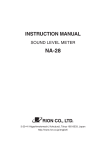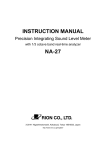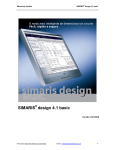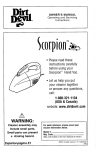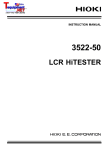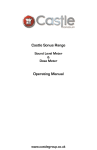Download Rion NA-42 Instruction manual
Transcript
INSTRUCTION MANUAL Sound Level Meter NL-42 / NL-52 3-20-41 Higashimotomachi, Kokubunji, Tokyo 185-8533, Japan http://www.rion.co.jp/english/ Organization of the NL-42/NL-52 documentation Documentation for the Sound Level Meter NL-42/NL-52 comes in three parts, as listed below. Instruction Manual (this document) Describes operating procedures for the Sound Level Meter NL-42/NL-52, connection and use of peripheral equipment such as a level recorder and printer, and use of the memory card. Serial Interface Manual Describes communication with a computer, using the serial interface built into the Sound Level Meter NL-42/NL-52. The manual covers the communication protocol, use of control commands for the sound level meter, format of data output by the sound level meter, and other topics. Technical Notes This document provides in-depth information about sound level meter performance, microphone construction and characteristics, influence of extension cables and windscreen on the measurement, and other topics. * Company names and product names mentioned in this manual are usually trademarks or registered trademarks of their respective owners. i ii Organization of this manual This manual describes the features, operation and other aspects of the Sound Level Meter NL-42/NL-52. If the unit is used together with other equipment to configure a measurement system, consult the documentation of all other components as well. Pages v and following contain important information about safety. Be sure to read and observe these in full. This manual contains the following sections. Outline Gives basic information about the unit. Controls and Functions Briefly identifies and explains the operation keys and connectors and all other parts of the unit. Preparations Explains how to check the unit before use and how to install and set up the unit for measurement. Calibration Explains how to calibrate the unit for measurement. Reading the Display Explains symbols and other information shown on the display of the unit. Measurement Explains the basic procedures for measurement. Store Operation Explains how to store measurement data. iii Input/Output Connectors Explains the input and output connectors of the unit. Default Settings Lists the factory default settings of the unit. Setup Files Explains how to start up the unit using settings saved in a setup file. Optional Accessories Explains how to use the optional microphone extension cable, printer, and level recorder with the unit. Specifications Lists the technical specifications of the unit. iv FOR SAFETY In this manual, important safety instructions are specially marked as shown below. To prevent the risk of death or injury to persons and severe damage to the unit or peripheral equipment, make sure that all instructions are fully understood and observed. WARNING Caution D isrega rd i ng i nst r uct ions printed here incurs the risk of death or severe injury to persons. D isrega rd i ng i nst r uct ions printed here incurs the risk of injury to persons and/or damage to peripheral equipment. Important D isrega rd i ng i nst r uct ions printed here incurs the risk of damage to the unit. Note Mentioned about the tips to use this unit properly. (This messages do not have to do with safety.) v vi Quantifier Notation (Sound level and sound pressure level are expressed uniformly as sound pressure level, distinguished by the use of frequency weighting.) Measurement value Lp Sound pressure level L eq Equivalent continuous sound level LE Sound exposure level L max, L min Maximum sound level LN Percentile sound level L peak Peak sound level L tm5 Takt-max sound level • • • The time weighting characteristics F, S, 10 ms I A-weighted sound pressure level L AF, L AS, L A10ms L AI C-weighted sound pressure level L CF, L CS, L C10ms (L CI) Z-weighted sound pressure level L ZF, L ZS , L Z10ms (L ZI) Equivalent continuous A-weighted sound level L Aeq L AIeq Equivalent continuous C-weighted sound level L Ceq (L CIeq) Equivalent continuous Z-weighted sound level L Zeq (L ZIeq) A-weighted sound exposure level L AE (L AIE) C-weighted sound exposure level L CE (L CIE) Z-weighted sound exposure level L ZE (L ZIE) Maximum A-weighted sound level L AFmax, L ASmax, L A10msmax L AImax Maximum C-weighted sound level L CFmax, L CSmax, L C10msmax (L CImax) Maximum Z-weighted sound level L ZFmax, L ZSmax, L Z10msmax (L ZImax) Percentile A-weighted sound level L AFNn, L ASNn, L A10msNn (L AINn) Percentile C-weighted sound level L CFNn, L CSNn, L C10msNn (L CINn) Percentile Z-weighted sound level L ZFNn, L ZSNn, L Z10msNn (L ZINn) A-weighted peak sound level (L Apeak) --- C-weighted peak sound level L Cpeak --- Z-weighted peak sound level L Zpeak --- Takt-max A-weighted sound level L Atm5 --- Takt-max C-weighted sound level (L Ctm5) --- Takt-max Z-weighted sound level (L Ztm5) --- Z-weighted level is the same as an existing flat-weighted level. The combination of peak sound level and takt-max with I characteristics does not exist. Measurement value shown in brackets ( ) indicates items that can be displayed as operation steps but are not used or not suitable. vii viii Quantifier Notation of Sound Level Meter NL-42/NL-52 According to International Standards and JIS (Excerpts from ISO 1996, 3891, IEC 61672-1, JIS Z 8202, 8731) NL-42/52 notation Description Frequency weighting ISO notation IEC notation JIS notation LZ Sound level Z Lp — Lp LA A-weighted sound level A LpA — LpA LC C-weighted sound level C — — — LZeq Equivalent continuous sound level Z — — — LAeq Equivalent continuous A-weighted sound level A LAeq,T LAeq,T LAeq,T L Ceq Equivalent continuous C-weighted sound level C — L Ceq,T — LZE Sound exposure level Z — — — LAE A-weighted sound exposure level A LAE LAE,T LAE L CE C-weighted sound exposure level C — — — LAN LA05 LA5,T — LA5,T LA10 LA10,T — LA10,T LAN,T LA50,T — LAN,T LA50,T LA90 LA90,T — LA90,T LA95 LA95,T — LA95,T Percentile A-weighted sound level LA50 A LAmax Maximum A-weighted sound level A — — — LAmin Minimum A-weighted sound level A — — — L Cpk C-weighted peak sound level C — L Cpeak — • Z-weighted level is the same as an existing flat-weighted level. ix Precautions Operate the unit only as described in this manual. The NL-42/NL-52 is a precision instrument. Protect it from shocks and vibrations. Take special care not to touch the microphone diaphragm. The diaphragm is a very thin metal film which can easily be damaged. Use only the microphone/preamplifier assembly with the number as shown on the name plate of the unit. Do not use the preamplifier of this unit with sound level meters of other models. It may cause the preamplifier to fail. Ambient conditions for operation of the unit are as follows: temperature range -10 to +50°C, relative humidity 10 to 90%RH. Protect the unit from water, dust, extreme temperatures, humidity, and direct sunlight during storage. Also keep the unit away from air with high salt or sulphur content, gases, and stored chemicals during storage and use. If it starts raining while using the unit outside, stop the measurement and protect the unit from getting wet. In case the unit gets wet, wipe it with a dry cloth and let it dry in a well-ventilated place. Always turn the unit off after use. Remove the batteries from the unit if it is not to be used for a long time. When disconnecting cables, always grasp the plug and do not pull the cable. Before using the unit and before putting it away, always check that the microphone grid has not become loose. If this has happened, refasten the microphone grid firmly and then use or store the unit. Store this unit in the right place in the supplied storage case. Up to two units can be stored in the storage case. When storing the unit in an empty space, protect the unit by wrapping it with cushioning material. Note that we are not responsible for any failure or damage to the unit which occurs while the unit is stored in an empty space. x Clean the unit only by wiping it with a soft, dry cloth or, when necessary, with a cloth lightly moistened with water. Do not use any solvents, cleaning alcohol or chemical cleaning agents. Do not try to disassemble or alter the unit. In case of an apparent malfunction, do not attempt any repairs. Note the condition of the unit clearly and contact the supplier. Do not tap the LCD panel or other surfaces of the unit with a pointed object such as a pencil, screwdriver, etc. Take care that no conductive objects such as wire, metal scraps, conductive plastics etc. can get into the unit. To ensure continued accuracy, have the unit checked and serviced at regular intervals. Contact the supplier. Dispose of the unit and of batteries only according to national and local regulations at the place of use. We recommend that the packing inside the case be replaced regularly to maintain “water and dust resistant performance” of this unit. Note that the “water and dust resistant performance” will not be guaranteed when a recommended two-year replacement cycle passes. Please note that this product is warranted up to the product purchase price against defects in material. To conform to the EU requirement of the Directive 2002/96/EC on Waste Electrical and Electronic Equipment, the symbol mark on the right is shown on the instrument. xi xii Contents FOR SAFETY.................................................................................v Outline ............................................................................................1 Controls and Functions ...................................................................4 Front view..................................................................................4 Bottom view ..............................................................................7 Rear view...................................................................................8 Preparations ....................................................................................9 Power .........................................................................................9 Power on/off ............................................................................13 Windscreen (WS-10, WS-15) ...................................................15 Diffuse sound field correction .................................................. 16 Memory cards (SD memory card) and program cards.............. 17 Microphone extension cables (EC-04 series)............................ 18 Tripod mounting ......................................................................20 Connection to a printer (DPU-414) .......................................... 21 Connection to a level recorder (LR-07, LR-20A) and data recorder (DA-20, DA-40) ................................................23 Connection to a computer .......................................................24 Setting the date and time .........................................................25 Measurement in a dark location ...............................................26 Sub channel settings ................................................................28 Eco setting (Power-saving mode) .............................................30 Comparator output ................................................................... 31 Language selection ..................................................................34 Calibration ....................................................................................35 Internal calibration (Electrical calibration) ..............................35 Acoustic calibration (with sound calibrator) .............................37 Reading the Display ......................................................................39 Measurement screen display ....................................................39 Sub channel display screen ......................................................44 Processed data display screen ..................................................44 Time-Level screen ...................................................................45 Indicator messages ...................................................................46 xiii Menu list screen .......................................................................47 System (Language) .............................................................49 Display ...............................................................................52 I/O......................................................................................55 Store ...................................................................................57 Measure..............................................................................60 Save/Print ...........................................................................62 Option ................................................................................63 Recall .................................................................................64 WR .....................................................................................67 MENU list items ................................................................68 Measurement .................................................................................69 Sound level (L p) measurement .................................................69 Equivalent continuous sound level (L eq) measurement ............. 71 Sound exposure level (LAE), Maximum sound level (L max), Minimum sound level (L min) and Percentile sound level (LN ) measurement ................................76 Additional processing value measurement ...............................77 Store Operation .............................................................................79 Manual mode operation ...........................................................82 Auto mode operation ...............................................................86 Marker .....................................................................................89 Timer Auto mode operation ..................................................... 91 Data size information ..............................................................95 About the store data format .....................................................95 About SD memory cards ..........................................................96 Data recovery ..........................................................................97 Formatting an SD memory card ...............................................97 Screen hard copy ....................................................................98 Input/Output Connectors ...............................................................99 AC OUT connector ..................................................................99 DC OUT connector ................................................................ 101 I/O connector ......................................................................... 103 xiv Default Settings ........................................................................... 104 Setup Files .................................................................................. 106 Resume function .................................................................... 106 Loading a start up file at startup ............................................ 106 Restoring default settings (factory default settings) ................ 107 Using setup files..................................................................... 108 Setting a start up file .............................................................. 111 Optional Accessories ................................................................... 112 Microphone extension cables (EC-04 series).......................... 112 Printer DPU-414 .................................................................... 113 Level recorder LR-07/LR-20A ............................................... 116 Program options .................................................................... 118 Specifications .............................................................................. 119 xv xvi Outline The Sound Level Meter NL-42 and NL-52 are designed for sound level measurements according to the IEC standard. They support diffuse sound field measurements and also meets standard requirements when the supplied windscreen is mounted. The NL-42 and NL-52 consist of the 1/2-inch electret condenser microphone UC-52 (for NL-42) and UC-59 (for NL-52), preamplifier NH-24 (for NL-42) and NH-25 (for NL-52), and the main unit. The preamplifier can be used by separating and extending from the main body. The unit is equipped with the operation keys and 3-inch backlit semitransparent color TFT LCD display to offer good visibility for indoor/outdoor use and also in a dark location. Also, the touch panel with the display supporting English language enables user-friendly, intuitive operation which can be operated comfortably by persons who are inexperienced in measurements. The unit is equipped with AC OUT and DC OUT connector, I/O connector and USB connector as the output connectors. Since the main unit offers the “water and dust resistant performance” equivalent to IP54 (except microphone unit), outdoor measurements can be performed without undue worries and a risk of failure caused by a sudden rain can be reduced. The 113 dB wide linearity range enables measurement without switching ranges. Measurement results data are stored on the internal memory or inserted SD memory card of the unit. The unit is designed for power saving, so operates continuously for up to 24 hours on four size AA batteries. Also, in consideration of environment, nickel metal hydride rechargeable batteries can be used to help reduce the amount of battery waste. Connecting to an external power is also possible. And the unit can be connected the external power supply for the long time measurement. 1 Outline Communication with a computer is possible via the built-in I/O connector and USB connector. Because the USB connector conforms to storage specifications, the unit will be recognized as a removable disk when connected to a computer. This allows transfer of data from the SD memory card to the computer without having to remove the SD memory card from the unit. The RS-232C interface allows sending measurement data to a printer. Various optional programs allow users to add the following functions: longtime, continuous data recording to SD memory card, waveform recording, and comparator output. Also, various measurements are supported including octave and 1/3 octave band real-time analyses, FFT analysis, and additional measurements such as time weighting I (impulse). In addition to the measurements of sound level, equivalent continuous sound level and maximum/minimum sound level, the unit can measure percentile sound level and sound exposure level. Up to 1000 measurement results can be stored in the main unit. 2 Outline The Sound Level Meter NA-42/NL-52 allows the following quantity measurements. Main processing Simultaneous measurement of all items with selected time weighting (F, S) and frequency weighting (A, C, Z) characteristics Sound level Equivalent continuous sound level Sound exposure level Lp L eq LE Maximum sound level Minimum sound level Percentile sound level L max L min LN (1 to 99) 1-increment steps, max. 5 values, calculated from Lp or L eq,1sec Additional processing One of the following measurements can be selected for simultaneous processing with main processing. Equivalent continuous C-weighted sound level L Ceq C-weighted peak sound level L Cpeak Z-weighted peak sound level LZpeak Impulse equivalent continuous sound level LAIeq Tact-max A-weighted sound level LAtm5 (When the optional Extended Function Program NX-42EX is not installed, LAIeq and LAtm5 cannot be measured.) The following options are available separately, to further enhance the range of applications for the product. Printer DPU 414 For producing hard copy of measurement data (including stored memory data). Level recorder LR-07, LR-20A (No CE) For recording sound level changes over time. 3 Controls and Functions Front view Microphone/ Preamplifier Display Operation key panel Microphone/Preamplifier The microphone/preamplifier unit can be detached from the main unit and connected via an optional extension cable. This allows use at a separate location. Be sure to use only the microphone/preamplifier assembly with the number as shown on the name plate of the unit. Otherwise the product no longer conforms to specifications. Display The display of the unit is a backlit LCD panel. It shows the measured sound level as a numeric indication and as a bar graph. It also indicates the operation status of the unit and shows measurement parameters as well as warning indications and other information. 4 Controls and Functions Operation key panel Indicator LED START/STOP key DISPLAY key PAUSE/CONT key CAL key key LIGHT key POWER key MENU/ENTER key START/STOP key Press to start or stop the measurement (including the various processing functions). Indicator LED Lights/flashes in red or blue to indicate the operation or status of the unit. PAUSE/CONT key During a measurement, this key can be used to exclude unwanted portions from processing. Press the key to pause measurement, and press the key again to resume measurement. The back-erase function makes it possible to exclude data from an interval of several seconds (1, 3 or 5 second(s)) before the key was pressed from processing. During pause in manual processing, the indicator LED flashes in blue. Note The PAUSE key does not function while the store mode is Auto or Timer Auto (when the optional NX42EX is installed). DISPLAY key This key switches display of measurement screen. In addition, this key is used to refer the explanation of the item on the screen by the help system. 5 Controls and Functions MENU/ENTER key Press this key to make or finalize the setting of an item in a menu or any other setting. When the key is pressed at the measurement screen, the menu list screen comes up. CAL key (Calibration key) This key is used for calibration of the unit and for level calibration of connected equipment. keys These four keys serve for selecting and setting items on menu screens. LIGHT key This key turns on the display backlight, for easier reading in a dark location. Press the key again to turn the backlight off. When the automatic light out function was selected from the menu, the backlight will turn itself off automatically after the preset time. Also press this key when you want to check the measurement settings in power-saving standby condition (see page 59). POWER key Turns power to the unit on and off. The key must be held down for at least 1 second to take effect. Key lock Pressing the and keys together activates the key lock. A lock symbol appears in the bottom left corner of the display, and the operation keys except for the LIGHT key are disabled. If a key other than the LIGHT key is pressed, a key lock indication appears (see page 39). Pressing the and keys together once more cancels the key lock. To turn the unit off, you must first cancel the key lock and then hold down the POWER key. The key lock does not function on the menu list screen and calibration screen. 6 Controls and Functions Bottom view SD card slot DC IN connector DC IN 5-7 V SD I/O AC OUT DC OUT USB I/O AC OUT USB connector connector connector (mini B) DC OUT connector Bottom cover Bottom cover This cover protects the connectors on the bottom during transport or storage. Removing the cover gives access to the connectors shown above. Important To keep the water and dust resistant performance, close tightly the bottom cover of the unit. DC IN connector The optional AC adapter NC-98 series can be connected here for powering the unit from an AC outlet (100 V to 240 V AC ). The optional battery pack BP-21 can also be connected here. Important To prevent the risk of damage, do not use any AC adapter and battery pack other than the specified type. SD card slot The SD memory card can be inserted in this slot. I/O connector Serves for RS-232C connection (including printer) or a comparator signal is output here. AC OUT connector An AC signal with frequency weighting is output here. DC OUT connector A DC signal corresponding to sound pressure level is output here. USB connector (mini B) Serves for connection to a computer. 7 Controls and Functions Rear view Seal Model plate Tripod mounting thread Battery compartment Seal The seal guarantees the dustproof and waterproof performance of the unit. Important Note that the unit will not be covered by warranty against dustproof and waterproof performances if the seal is removed. Model plate Shows various information including model number of the unit, microphone number, preamplifier number, serial number, and date of manufacture. Tripod mounting thread The unit can be mounted on a camera tripod using this thread. Battery compartment Four batteries (IEC R6, size AA) are inserted here. The [power-on mode] switch is in the battery compartment. (see page 14) 8 Preparations Power The unit can be powered by four IEC R6, size AA batteries (alkaline), the optional AC adapter NC-98 series, and the optional battery pack BP-21. Rechargeable nickel metal-hydride batteries may also be used, but the unit does not have a facility for charging the batteries. WARNING If the unit is heated during use or the unit produces smoke or smell of burning, immediately remove the batteries from the unit or disconnect the AC adapter plug from the outlet, and then contact your supplier. Note When the AC adapter is connected, the unit will be powered from the adapter, also when batteries are inserted. (The AC adapter has priority.) In case of a power failure or other interruption of AC power, the unit will automatically switch to battery power and continue operation. When the unit is operated on external power only, the file auto close function and auto shutdown function may not be executed. We recommend that new batteries be set in the unit. 9 Preparations Inserting the batteries 1. Remove the cover of the battery compartment as shown below. 2. Insert four IEC LR6, size AA batteries, paying attention to the polarity as indicated in the compartment. 3. Replace the cover. Push the latch in the arrow direction and then lift up to open the cover. Push IEC LR6 (size AA) battery ×4 Battery compartment Caution Take care not to reverse the (+) and (-) polarity when inserting the batteries. Incorrect setting of the batteries may cause battery explosion and leakage. To prevent the risk of battery fluid leakage, remove the batteries from the unit when the unit is not used. If the fluid from inside the battery sticks to your skin or clothing, wash it off immediately with clean water. Important Always replace all four batteries together. To prevent the risk of damage, do not mix old and new batteries or batteries of different type. 10 Preparations The life of a set of batteries depends on usage conditions and manufacturers. Some reference values are shown below. Battery life (at 23°C) Alkaline batteries LR6 15 hours Nickel metal-hydride batteries 15 hours The life of a set of batteries is shown below when the NX-42EX is installed, Eco setting is ON, L eq calculation interval is 10 min, and Lp store interval is OFF. Battery life (at 23°C) Alkaline batteries LR6 26 hours Nickel metal-hydride batteries 25 hours The battery life shortens by 5 % to 50 % when the display backlight continuously ON (different according to the backlight brightness setting). When either AC OUT or DC OUT is ON, battery life will be about 25 % shorter (see page 55 to 56). When auto store is used, battery life will be 20 to 40 % shorter. Battery life may also be shorter when the program option is operating. Important The rechargeable nickel metal-hydride battery is not charged by the NL-42/NL-52. Note The life of rechargeable nickel metal-hydride battery depends on the battery type and charge condition. In the factory default condition, AC OUT is set to “Inter lock” and DC OUT is set to “ON”. To extend the battery life, select [System (Language)] from the menu list screen and set [Eco Setting] (see page 30), or select [I/O] and set the both AC OUT and DC OUT to “OFF” (see page 99 to 102). 11 Preparations AC adapter To operate the unit with the AC adapter, connect it as shown below. Important To prevent the risk of damage, do not use any AC adapter other than the NC-98 series. DC IN 5-7 V SD DC IN connector I/O AC OUT DC OUT USB Open the bottom cover AC adapter NC-98 series To AC outlet, 100 to 240 V AC, 50/60 Hz Backup battery The unit uses a backup battery (rechargeable battery) to operate the clock. While power to the unit is on, the backup battery will be charged. It will also be charged while power to the unit is off if external power is connected. The relationship between charging time and retention period is shown below. A full charge of the backup battery is achieved after 24 hours. Charging time 1 hour 12 hours 24 hours Retention period 2 days 30 days 45 days Use the AC adapter when connecting external power for battery charge while the unit is turned off. The service life of the backup battery is limited. You should have the battery replaced about once every five years. Please contact your supplier. Note The charging time, retention period and service life of the backup battery may vary depending on the operating condition. When the backup battery is old, the retention period will be shorter. 12 Preparations Power on/off To turn the unit on Hold down the POWER key until the power-on screen appears (at least 1 second). When the screen is shown, release the POWER key. After the unit has been started, the measurement screen appears. blue red ... During start up, the indicator LED flashes red Indicator LED POWER key To turn the unit off Hold down the POWER key until the unit is turned off (several seconds). When the power-off screen appears, release the POWER key. Important Remove the batteries from the unit if it is to be stored for a long time with the POWER key set to OFF to prevent possible damage caused by battery leakage, and disconnect the AC adapter or battery pack. Note After turning the unit off, wait at least 10 seconds before turning it on again. If the key lock has been activated, pressing the POWER key has no effect. Press the key and key simultaneously to cancel the key lock condition, and then press the POWER key. 13 Preparations Power-on mode switch Opening the battery compartment as shown below gives access to a switch labeled “A-B”. Normally the “A” position is used. Setting this switch to the ''B'' position allows the unit to be turned on simply by supplying power to the DC IN connector. In this case, the POWER key on the operation key panel of the unit has no effect. A B [power-on mode] switch Important When using the unit with the switch in the “B” position, do not insert batteries. If the unit is turned off immediately after changing the setting while using the unit with the switch in the “B” position, the setting may not be resumed. After changing the setting, wait at least 10 seconds before turning the unit off. 14 Preparations Windscreen (WS-10, WS-15) When making outdoor measurements in windy weather or when measuring air conditioning equipment or similar, wind noise at the microphone can cause measurement errors. Such effects can be reduced by using the windscreen. Mounting the windscreen on the microphone will cause a slight change in frequency response, as shown in the Technical Notes. When using the windscreen, a windscreen correction can be executed according to the following procedure. You can use the correction to ensure flat frequency response when the windscreen is mounted. 1. Press the MENU/ENTER key to bring up the menu list screen. 2. Use the keys to select [Measure] and press the MENU/ ENTER key. The measurement setting screen appears. 3. Use the keys to select [Windscreen Correction] and press the MENU/ENTER key. The windscreen selection screen appears. 4. Use the keys to select the model of windscreen and press the MENU/ENTER key. 5. Press the START/STOP key to return to the measurement screen. Note When using the windscreen for outdoor WS-15, remove the windscreen fall prevention rubber. Windscreen WS-10 Windscreen fall prevention rubber Windscreen for outdoor WS-15 15 Preparations Diffuse sound field correction When using the unit as an ANSI compliant device, set the diffuse field correction to ON. This correction feature is designed to ensure flat frequency response in a diffuse sound field. 1. Press the MENU/ENTER key to bring up the menu list screen. keys to select [Measure] and press the MENU/ 2. Use the ENTER key. The measurement setting screen appears. 3. Use the keys to select [Diffuse Sound Field Correction] and press the MENU/ENTER key. The ON/OFF setting screen appears. 4. Use the key. keys to select [ON] and press the MENU/ENTER 5. Press the START/STOP key to return to the measurement screen. 16 Preparations Memory cards (SD memory card) and program cards Measurement data can be stored on a memory card for use and further processing in a computer. Optional program cards can also be used for loading software into the unit to expand the measurement functions of the unit. Inserting a card Important Make sure that power is OFF before inserting or removing a card. Take care to insert the SD memory card with correct orientation. If the SD memory card is removed while data are being read from or written to the card, the data may be destroyed. Use SD memory cards provided by Rion. The performance of other cards will not be guaranteed. Note that we assume no responsibility for any damage or loss of stored measurement data. 1. Open the bottom cover of the unit. 2. Insert the SD memory card into the card slot on the bottom of the unit with the label of the card facing up. Push the card in until it is locked in place. 3. To remove the card, push the card a bit further in, the card is released and pops out of the card slot. SD card slot Label side should face up By sliding this switch in the arrow direction, you can write-protect the card. SD memory card 17 Preparations Microphone extension cables (EC-04 series) Be sure to turn power to the unit OFF before separating the microphone from the main unit. To reduce measurement deviations due to refraction effects and the acoustic influence of the operator, the microphone can be detached from the unit and connected via an extension cable. Available cables are listed in the table below. Combining multiple cables is also possible. Type Length Type Length EC-04 2m EC-04C 30 m (reel) + 5 m (connection cable) EC-04A 5m EC-04D 50 m (reel) + 5 m (connection cable) EC-04B 10 m EC-04E 100 m (reel) + 5 m (connection cable) Important With long extension cables, the cable capacitance restricts the upper measurement frequency and measurement level. For details, refer to the Technical Notes. 1. Loosen the preamplifier fastening screw and remove the preamplifier from the main unit. Microphone Sound level meter main unit Microphone grid Preamplifier Fastening screw Important Never separate the microphone and preamplifier, because this can lead to damage. Before using the unit and before putting it away, always check that the microphone grid has not become loose. If this has happened, refasten the microphone grid firmly and then use or store the unit. Never remove the microphone grid, because this can lead to damage. 18 Preparations 2. Connect the extension cable to the preamplifier and to the main unit and fasten the connectors with the fastening screw. 3. When mounting the microphone on a tripod, first fasten the microphone holder (supplied with the extension cable) to the tripod. Then insert the extension cable connector into the microphone holder. Preamplifier Connector Microphone Microphone extension cable Microphone holder (EC03001) Tripod 19 Preparations Tripod mounting For long-term measurements, the unit can be mounted on a camera tripod. Caution Proceed carefully, to avoid dropping the unit or tipping over the tripod. When using the tripod, ensure that it is stable with the unit mounted on it. Do not carry the unit with the tripod attached. You may be injured by tripping over or hitting against the unit. Important Do not turn the screw diagonally when mounting or removing the unit from the tripod. Turning the screw with excessive force may damage the screw. Note It may be difficult to remove batteries while the tripod is used. 20 Preparations Connection to a printer (DPU-414) Connect the I/O connector on the bottom of the NL-42/NL-52 with an input connector of a printer DPU-414, using the optional printer cable CC-42P as shown below. The performance of other cables will not be guaranteed. Important Do not insert the cable connector to the I/O connector reversely. I/O connector Projection With the notch up, align it with the projection of the I/O connector. Open the bottom cover To printer Printer cable CC-42P Setting of the sound level meter when using the printer DPU-414 When using DPU-414, set the baud rate for the sound level meter following the steps below. 1. Press the MENU/ENTER key to bring up the menu list screen. keys to select [I/O] and press the MENU/EN2. Use the TER key. The I/O screen appears. 3. Use the keys to select [Communication Interface] and press the MENU/ENTER key. The communication control function screen appears. 4. Use the keys to select [RS-232C] and press the MENU/ENTER key. 5. Select the [Baud rate] on the I/O screen and press the MENU/ENTER key. The baud rate screen appears. 6. Use the keys to select [19200bps] and press the MENU/ENTER key. 7. Press the START/STOP key to return to the measurement screen. 21 Preparations Setting the software DIP switches of the DPU-414 Turn on the power while holding down the ON LINE key of the DPU-414. A printout showing the current status of the printer is produced. An example showing suitable software DIP switch settings for use of the printer with the NL-42/NL-52 is shown below. (The actual printout will be in a different font.) Continue ? Write ? Dip SW-1 1 (OFF) 2 (ON) 3 (ON) 4 (OFF) 5 (ON) 6 (OFF) 7 (ON) 8 (ON) : : Push' On-line SW' Push' Paper feed SW' : : : : : : : : Input = Serial Printing Speed = High Auto Loading = ON Auto LF = OFF Setting Command = Enable Printing Density 100 % Continue ? Write ? Dip SW-2 1 (OFF) 2 (ON) 3 (ON) 4 (ON) 5 (ON) 6 (ON) 7 (ON) 8 (ON) : : Push' On-line SW' Push' Paper feed SW' : : : : : : : : Printing Columns = 80 User Font Back-up = ON Character Select = Normal Zero = Normal International Character Set =Japan Continue ? Write ? Dip SW-3 1 (ON) 2 (ON) 3 (OFF) 4 (OFF) 5 (OFF) 6 (ON) 7 (ON) 8 (OFF) Continue ? Write ? : : Push' On-line SW' Push' Paper feed SW' : : : : : : : : : : Data Length = 8 bits Parity Setting = No Parity Condition = Even Busy Control = XON / XOFF Baud Rate Select = 19200 bps Push'-line SW' Push' Paper feed SW' DIP SW setting complete !! 22 For details, please refer to the documentation of the DPU-414. Preparations Connection to a level recorder (LR-07, LR-20A) and data recorder (DA-20, DA-40) Connect The AC OUT connector on the bottom of the NL-42/NL-52 with an input connector of level recorder (LR-07, LR-20A) and data recorder (DA-20, DA-40), using the optional BNC - Pin output code CC-24 as shown below. The performance of other cables will not be guaranteed. AC OUT connector Open the bottom cover BNC - Pin output code CC-24 BNC connector To input connector on level recorder (LR-07, LR-20A) and data recorder (DA-20, DA-40) 23 Preparations Connection to a computer Connect the USB connector on the bottom of the NL-42/NL-52 with a USB connector of a computer, using the optional (generic) A - mini B USB cable as shown below. A memory card inserted in the unit will be recognized as a removable disk by the computer when connected via USB, without having to install a USB driver. To control the setting of the sound level meter with USB commands using the communication function, select I/O from the menu and set the [Communication Interface] to USB. When not using the communication function, set the [Communication Interface] to OFF from the [I/O] menu screen. When USB communication is enabled, a message requesting installation of a USB driver for USB communication will appear when the unit is connected to a computer. For detail using the communication function, refer to the serial interface manual for the unit. USB connector (mini B) Open the bottom cover To computer A - mini B USB cable 24 Preparations Setting the date and time The unit incorporates a clock which allows recording the date and time along with measurement data. Set the date and time as described below. 1. Press the MENU/ENTER key to bring up the menu list screen. 2. Use the keys to select [System (Language)] and press the MENU/ENTER key. The system screen appears. 3. Use the keys to select [Clock Setting] and press the MENU/ ENTER key. The clock setting screen appears. keys to select [Year], [Month], [Day], [Hour], [Minute] 4. Use the and [Second]. 5. Use the keys to change the setting of the selected item. 6. Repeat the steps 4 and 5. Press the MENU/ENTER key to complete the setting change. The clock starts moving with the new setting. 7. Press the START/STOP key to return to the measurement screen. Important If the unit is not to be used for an extended period, the main batteries should be taken out to prevent possible damage due to battery fluid leakage. After reinserting the batteries, be sure to set the date and time. Note The clock in this unit has an error of about 1 minute per month. Before measurement, be sure to check and set the time if required. An internal rechargeable backup battery serves to keep clock setting on the unit. The backup battery is automatically charged by the main batteries, but the retention period for clock setting depends on charging time (see page 12). Full charge of the backup battery Clock settings screen requires approximate 24 hours. 25 Preparations Measurement in a dark location Pressing the LIGHT key will turn on the display backlight, for easier reading in a dark location. The backlight operation pattern can be controlled via a menu, as follows. 1. Press the MENU/ENTER key to bring up the menu list screen. 2. Use the keys to select [System (Language)] and press the MENU/ENTER key. The system screen appears. 3. Use the keys to select [Backlight/LCD Settings] and press the MENU/ENTER key. The backlight/LCD settings screen appears. keys to select [Backlight Auto Off] and press the 4. Use the MENU/ENTER key. The backlight auto off screen appears. keys to select the automatic turn-off interval (30 sec, 5. Use the 3 min, Continue) and press the MENU/ENTER key. 6. Use the keys to select [Backlight brightness] and press the MENU/ENTER key. The level of brightness screen appears. keys to select the level of brightness (level 1 to level 7. Use the 4) and press the MENU/ENTER key. (level 1 is dark, and level 4 is bright.) 8. Press the START/STOP key to return to the measurement screen. To turn the backlight off before the automatic turn-off point, press the LIGHT key. The [level 4] setting for backlight brightness will reduce battery life by about 30 percent, and the [level 1] setting by about 5 percent. In the case there is only one segment (red) on indication of battery status during store operation on memory card (SD memory card), the display backlight does not turn on. 26 Preparations System screen Backlight/LCD settings screen 27 Preparations Sub channel settings To use the sub channel, you must make certain settings on a menu screen. 1. Press the MENU/ENTER key to bring up the menu list screen. 2. Use the keys to select [Measure] and press the MENU/ ENTER key. The measurement setting screen appears. 3. Use the keys to select [Sub Channel Settings] and press the MENU/ENTER key. The sub channel settings screen appears. 4. Use the keys to select [Sub Channel Settings] and press the MENU/ENTER key. The ON/OFF setting screen appears. 5. Use the keys to select [ON] and press the MENU/ENTER key. keys to select [Frequency Weighting] and press the 6. Use the MENU/ENTER key. The frequency weighting characteristics setting screen appears. 7. Use the keys to select the frequency weighting characteristics (A, C, Z) and press the MENU/ENTER key. 8. Use the keys to select [Time Weighting] and press the MENU/ ENTER key. The time weighting characteristics setting screen appears. 9. Use the keys to select the time weighting characteristics [F(Fast), S(Slow), I] and press the MENU/ENTER key. 10. Press the START/STOP key to return to the measurement screen. Note If the sub channel is not set to “ON”, measurement value are not displayed. Since the instantaneous data of sub channel is not saved, it will not be displayed on the recall screen (see pages 64 and 85). When the optional Extended Function Program NX42EX is not installed, the time weighting characteristic I (Impulse) cannot be selected. 28 Preparations Measurement setting screen Sub channel settings screen Additional processing When the [Sub Channel Settings] is set to ON, one of the following items can be measured with main processing as simultaneous measurement function (see page 77). Equivalent continuous C-weighted sound level L Ceq C-weighted peak sound level L Cpeak Z-weighted peak sound level LZpeak Impulse equivalent continuous sound level LAIeq Tact-max A-weighted sound level LAtm5 (When the optional Extended Function Program NX-42EX is not installed, LAIeq and LAtm5 cannot be measured.) The frequency response of additional processing is associated with that of sub channel. Therefore, either L Ceq or L Cpeak (LZpeak) can be selected when the sub channel has C-weighting (Z-weighting). Note If the additional processing value is not set to “ON” on the display menu, measurement data of additional processing is not stored. 29 Preparations Eco setting (Power-saving mode) The Eco setting enables the power saving feature. A long-time measurement can be performed using batteries only. 1. Press the MENU/ENTER key to bring up the menu list screen. 2. Use the keys to select [System (Language)] and press the MENU/ENTER key. The system screen appears. 3. Use the keys to select [Eco Setting] and press the MENU/ENTER key. The confirmation screen appears. 4. Press the MENU/ENTER key to execute the eco setting. 5. Press the START/STOP key to return to the measurement screen. When the eco setting is executed, the setting of the item is changed automatically as follows. Sub channel setting Backlight auto off Backlight brightness OFF 30 sec 1 Setting the additional processings AC OUT DC OUT Communication interface LCD auto off at auto store OFF OFF OFF OFF 1 min (only when optional NX-42EX is installed) OFF (only when optional NX-42EX is installed) Comparator 30 Preparations Comparator output This is an open collector output that can be used to control external equipment. When the optional Extended Function Program NX-42EX is not installed, the comparator output cannot be set. 1. Press the MENU key to bring up the menu list screen. keys to select [I/O] and press the MENU/EN2. Use the TER key. The I/O screen appears. 3. Use the keys to select [Comparator] and press the MENU/ENTER key. The comparator screen appears. 4. Use the keys to select [Comparator] and press the MENU/ENTER key. The ON/OFF setting screen appears. 5. Use the key. keys to select [ON] and press the MENU/ENTER 6. Use the keys to select [Comparator level] and press the MENU/ ENTER key. The comparator level screen appears. 7. Use the keys to select the first digit and use the keys to set the value. 8. Use the keys to select the two lower digits and use the keys to set the value. Then press the MENU/ENTER key. (Setting range 25 to 130 dB, 1-dB steps) 9. Use the keys to select [Comparator band] and press the MENU/ ENTER key. The comparator band screen appears. 10. Use the keys to select the comparator band (MAIN AP, SUB AP) and press the MENU/ENTER key. 11. Press the START/STOP key to return to the measurement screen. 31 Preparations I/O screen Comparator screen Connecting an external equipment Connect the I/O connector on the bottom of the NL-42/NL-52 with an input connector of an external equipment, using the optional comparator output cable CC42C as shown below. The performance of other cables will not be guaranteed. Important Do not insert the cable connector to the I/O connector reversely. I/O connector Projection With the notch up, align it with the projection of the I/O connector. Open the bottom cover To external equipment Comparator output cable CC-42C 32 BNC connector Preparations About the comparator output When the sub channel is OFF, the comparator will not function if sub channel is selected as comparator band. The comparator signal output timing pattern is as shown below. Comparator output Comparator signal output continues for 1 second after signal crosses level threshold 1s Comparator level Time Note When the sub channel is selected as comparator band, a comparator level bar indication will be shown above the bar graph, but because the bar graph shows the main channel, the comparator indication and the bar graph indication will not be matched. 33 Preparations Language selection The language used for displaying messages and menus can be selected as follows. 1. Press the MENU/ENTER key to bring up the menu list screen. keys to select [System (Language)] and press 2. Use the the MENU/ENTER key. The system screen appears. 3. Use the keys to select [Language] and press the MENU/ENTER key. The language screen appears. keys to select the type of language and press the 4. Use the MENU/ENTER key. 5. Press the START/STOP key to return to the measurement screen. The language selection is memorized by the unit and will be active also the next time the unit is turned on. Note Descriptions in this instruction manual are based on the premise that the [Language] is set to [English]. 34 Calibration Before starting a measurement, the unit must be calibrated. There are two types of calibration, namely electrical calibration using an internally generated signal and acoustic calibration using an external sound calibrator. Internal calibration (Electrical calibration) Calibration is carried out using a signal generator (1 kHz, sinusoidal wave) built into the unit. 1. Press the CAL key. A calibration screen such as shown below appears. Verify the “Internal Calibration” is displayed in the upper part of the screen. If “Acoustic Calibration” is shown in the upper part of the screen, press the DISPLAY key. The calibration mode will change to “Internal Calibration”. 2. Confirm that the calibration value indication shows 124 dB steadily. If the bar graph upper limit setting is not 130 dB, a value of [Output Level Range Upper -6 dB] will be flashing as the “124 dB” value on the calibration value indication. 3. Use the keys to bring the level indication to the specified value (124.0 dB). 4. When calibration to 124.0 dB is completed, press the CAL key once more to return to the measurement screen. 35 Calibration Signal output for calibration of external equipment The normal level range setting for calibration is scale upper limit 130 dB, but for calibration of external equipment, another level range setting can also be chosen. In this case, “xx dB” flashes on the calibration value indication. The calibration value indication will always be 6 dB below the upper limit of the level range setting. Using the AC or DC output, calibration of connected equipment can be carried out as follows. 1. Press the CAL key. 2. Use the keys to adjust the level indication to scale upper limit -6 dB. A calibration signal is supplied at the AC OUT and DC OUT connector on the bottom panel of the unit. 3. Press the CAL key once more to return to the measurement screen. Note During a measurement of a quantity other than sound level (including when a triangle symbol is flashing in the top left of the display, and when the unit is in pause mode), calibration cannot be performed. Perform calibration after measurement is completed (START/STOP key has been pressed). 36 Calibration Acoustic calibration (with sound calibrator) For acoustic calibration, a sound calibrator is mounted to the microphone of the sound level meter, and adjustment is performed so that the reading of the meter is equal to the sound pressure level inside the coupler. 1. Turn off the Sound Calibrator NC-74. 2. Mount the 1/2-inch adapter on the coupler of the Sound Calibrator NC-74. 1/2-inch adapter for NC-74 Sound Calibrator NC-74 3. Insert the microphone very carefully and slowly all the way into the coupler. Important Be very careful when inserting and removing the microphone to and from the sound calibrator NC-74, to avoid a sudden pressure buildup which could destroy the membrane of the microphone. 4. Set the power switch of the Sound Calibrator NC-74 to ON. 37 Calibration 5. Press the CAL key. A calibration screen such as shown below appears. Verify the “Acoustic Calibration” is displayed in the upper part of the screen. If “Internal Calibration” is shown in the upper part of the screen, press the DISPLAY key. The calibration mode will change to “Acoustic Calibration”. keys to adjust the reading of the NL-42/NL-52 to the 6. Use the value shown below. NL-42: 93.9 dB NL-52: 94.0 dB 7. Press the CAL key. The measurement screen returns. 8. Turn off the Sound Calibrator NC-74 and the NL-42/NL-52. 9. Remove the microphone very carefully and slowly from the coupler. Note For details on the Sound Calibrator NC-74, refer to the documentation of that product. 38 Reading the Display Measurement screen display The illustration below shows all elements of the display for explanation purposes. In actual operation, such a screen will not be shown. Diffuse sound field correction Mode of analysis Back-erase function SD memory card insertion indicator Windscreen correction Store mode Lp store interval Auto store display Bar graph level range Bar graph SD memory card remaining capacity Delay time (self-timer) Operation/measurement elapsed time Address Store Comp Total measurement time Leq calculation interval Comparator Overload indication/ Overload indication of output Under-range indication Time weighting Frequency weighting Level display Measurement in progress symbol Frequency weighting of AC output Battery status USB/RS-232C connection Current date and time Touch panel lock Key lock 39 Reading the Display Diffuse sound field correction Indicates that the unit has been set up for measurement in a diffuse sound field (see page 16). Back-erase function Indicates that the back-erase function has been set to 1s, 3s, or 5s (see page 73). SD memory card insertion indicator Shown when an SD memory card is inserted in the unit (see page 17). SD memory card remaining capacity Shows the remaining capacity of an inserted SD memory card. Delay time Shows the delayed measurement time set by “Delay Time” (see page 72). If the “Delay Time” is set to OFF, the delay time is not displayed. Operation/measurement elapsed time Shows the elapsed time from the start of measurement. Address Shows the current memory address. In manual store mode, the indication is red if there are data in that address. Total measurement time When the store mode is Auto, the total measurement time is displayed (see page 87). Store mode Shows the selected mode for storing data in memory (Manual, Auto, or Timer Auto) (see page 79). Note When the optional Extended Function Program NX-42EX is not installed, the Auto and Timer Auto cannot be selected. Leq calculation interval When the store mode is Auto or Timer Auto, the set Leq calculation interval is displayed (see page 87, 92). 40 Reading the Display Lp store interval When the store mode is Auto or Timer Auto, the set Lp store interval is displayed. (see page 87, 92) Comparator When the comparator function has been set to ON, the comparator level is shown as an orange line on the bar graph. When a signal exceeds that level, the indication [Comp] appears, and a signal is output from the I/O connector on the bottom panel (open collector) (see page 31). Note When the optional Extended Function Program NX-42EX is not installed, the comparator cannot be selected. Overload indication When a sound level overload condition is detected, the indication (white on black) is shown for at least 1 second. is If processed data contain signal overload data, the indication shown. This indication remains on the processed data display screen until the next processing measurement is started. Overload indication of output When a sound level overload condition over the upper limit of bargraph is detected, the indication (white on black) is shown for at least 1 second. If this indication appears, increase the bargraph range setting. Measurement in progress symbol When a measurement is in progress, the symbol flashes. The indicator LED also flashes in red. During auto store, the symbol also flashes. The indicator LED flashes in red. During measurement standby, the symbol is shown. During measurement pause, the symbol is shown. The indicator LED flashes in blue. Frequency weighting of AC output Shows the frequency weighting of the output signal set by “AC OUT” (see page 99). 41 Reading the Display Current date and time Shows the current date and time. Touch panel lock Indicates that the touch panel lock function has been set to ON. Touch panel operations are disabled while this symbol is displayed (see page 51). Key lock Pressing the key and key simultaneously activates the key lock condition and causes this symbol to appear. To cancel the condition, press the key and key once more together (see page 6). USB/RS-232C connection Indicates that the communication control function has been set to USB or RS-232C (see page 56). Battery status When the unit is operated on battery power, you should regularly check this indication. The number of white segments will decrease as the batteries get used up. When the indication starts to flash in red, replace the batteries with a fresh set. White White Batteries good White Batteries getting low Red Red Indication flashes Replace batteries When the unit is being powered from an AC adapter or a battery pack, the symbol is shown. Level display Shows the measured sound level in the main channel. (The display is updated every second.) Frequency weighting Indicates the main channel frequency weighting characteristic. A: A-weighting, C: C-weighting, Z: Z-weighting (Flat response) 42 Reading the Display Time weighting Indicates the main channel time weighting characteristic. F: Fast, S: Slow Under-range indication When a signal under-range condition is detected, the indication (white on black) is shown. If processed data contain signal under-range data, the indication is shown. This indication remains on the processed data display screen until the next processing measurement is started. Note When the [sub channel settings] is set to On, the under-range indication is based on the frequency weighted measurement value in the channel in which the measurement lower limit is lower. When A-weighting and C-weighting, or A-weighting and Z-weighting are selected (in either channel), the under-range indication is based on the A-weighted measurement value. When C-weighting and Z-weighting are selected, the under-range indication is based on the C-weighted measurement value. Bar graph Shows the sound level as a bar graph indication. (The display is updated every 100 msec.) Bar graph level range Shows the upper and lower limit of the bar graph. The range can be changed using the [Display] setting in the menu list screen (see page 53 to 54). Auto store display Lights when the measurement data is being stored in the memory using Auto or Timer Auto mode. Windscreen correction Shows the model of windscreen set by windscreen correction function (see page 15). Mode of analysis Indicates the condition of the display screen. 43 Reading the Display Sub channel display screen The sub channel level can be displayed on the measurement screen by setting [Sub Channel Settings] to ON on the [Measure] screen from the menu (see page 28). Main channel level display Sub channel level display Processed data display screen The measurement items, which are set to ON on the [Display] screen from the menu, will be displayed on the measurement screen by pressing the DISPLAY key (see page 52). 44 Reading the Display Time-Level screen While [Time-Level] is set to ON on the [Display] screen from the menu, the time-level screen will be displayed by pressing the DISPLAY key on the measurement screen (see page 53). 45 Reading the Display Indicator messages When keys such as START/STOP or PAUSE/CONT are pressed, indicator messages such as shown below will appear on the display for about 1 second. When START/STOP key was pressed and processing has started When START/STOP key was pressed and processing has ended When PAUSE/CONT key was pressed and operation is paused When PAUSE/CONT key was pressed during processing (with back-erase function set to ON) When PAUSE/CONT key was pressed and processing has resumed 46 Reading the Display Menu list screen When the measurement screen is displayed, pressing the MENU/ENTER key brings up the menu list screen as shown below. keys to select the desired menu and press the MENU/ Use the ENTER key. Pressing the DISPLAY key displays explanation screen of the item that has been selected. Pressing the PAUSE/CONT key switches back to the screen before the menu list screen is displayed. Pressing the START/STOP key switches back to the measurement screen. 47 Reading the Display The following settings of Frequency, Time Weighting and Sub Ch can be done with the touch panel. (The current setting is shown when the menu list screen is displayed.) Touch the screen directly with your finger. Frequency Selects the frequency weighting characteristic for the main channel. Each press of the “Frequency” on the screen with the finger cycles through the following settings. “A”, “C”, “Z” Time Weighting Selects the time weighting characteristic for the main channel. Each press of the “Time Weighting” on the screen with the finger cycles through the following settings. “F (Fast)”, “S (Slow)” Sub Ch Selects whether or not to display the sound level of the sub channel measurement. Each press of the “Sub Ch” on the screen with the finger cycles through the ON and OFF. 48 Reading the Display System (Language) This screen sets the item concerning the system of the unit. Use the keys to select [System (Language)] and press the MENU/ENTER key. The system screen appears. Each item of the system screen is selected using the key. Pressing the DISPLAY key displays explanation screen of the item that has been selected. Pressing the PAUSE/CONT key switches back to the menu list screen. Pressing the START/STOP key switches back to the measurement screen. Symbol shows that a next menu level exists. Use / / / keys to select the item and press the MENU/ENT key. The next menu level appears. Read/Save setting Displays the screen to save a setting for the unit and read the saved setting. Select [Read/Save setting] and press the MENU/ENTER key. The setting operation screen appears (see page 107). Clock Settings Displays the screen to set date and time of the internal clock of the unit. Select [Clock Settings] and press the MENU/ENTER key. The clock settings screen appears (see page 25). 49 Reading the Display Backlight/LCD Settings Displays the screen to set the function of the backlight and the LCD of the unit. Select [Backlight/LCD Settings] and press the MENU/ENTER key. The backlight/LCD settings screen appears (see page 26). Battery Type Displays the screen to select the type of battery used for the unit. The battery power corresponding to the selected battery is displayed on the measurement screen. Select [Battery type] and press the MENU/ENTER key. The battery type screen appears. Use the keys to select the battery type (Alkaline, Ni-MH[Nickelmetal hydride]) and press the MENU/ENTER key. Card Format (can only be selected when SD memory card is inserted) Formats the inserted SD memory card. Select [Card Format] and press the MENU/ENTER key. The confirmation screen appears. Press the MENU/ENTER key to format the card. Press the PAUSE/CONT key when not formatting the card. Free space / SD card capacity Displays the free space and the memory capacity of the inserted SD memory card. The both free space and memory capacity are read by the automatic operation, and cannot be changed. Note If the following operation is performed while the USB cable is connected, the free space will not be displayed correctly. In this case, cycle the power to the unit, or remove the SD memory card and insert it again. * Have this unit recognized as a removable disk, move the data to a computer and then move the data back to the unit. 50 Reading the Display Index Displays the screen to set the identification number of the unit when multiple units are used in a parallel measurement. Select [Index] and press the MENU/ENTER key. The index screen appears. Use the keys to select the digit, and use the keys to set the value (1 to 255). Then press the MENU/ENTER key. Note Measurement data cannot be selected when recalling it on a unit with a different index number (viewing impossible). Program Information Displays the version information screen of the program of the unit. Select [Program Information] and press the MENU/ENTER key. The program information screen appears. Touch Panel Lock Displays the screen to select whether to set the touch panel lock function to prevent a wrong operation effective. Select [Touch Panel Lock] and press the MENU/ENTER key. The ON/ OFF setting screen appears. Use the keys to select the ON/OFF setting and press the MENU/ ENTER key. Eco Setting (Power saving mode) Enters the power-saving mode. Select [Eco Setting] and press the MENU/ENTER key. The confirmation screen appears (see page 30). Language Displays the screen to select the language used for displaying messages and menus. Select [Language] and press the MENU/ENTER key. The language screen appears (see page 34). 51 Reading the Display Display This screen sets the measurement values displayed on the measurement screen. Use the keys to select [Display] and press the MENU/ENTER key. The display screen appears. Each item of the display screen is selected using the key. Pressing the DISPLAY key displays explanation screen of the item that has been selected. Pressing the PAUSE/CONT key switches back to the menu list screen. Pressing the START/STOP key switches back to the measurement screen. Leq, LE, Lmax, Lmin, Additional processing (processing setting is ON only) Displays the screen to select the measurement value displayed on the measurement screen. Select the measurement value (Leq, LE, Lmax, Lmin, Additional processing) and press the MENU/ENTER key. The ON/OFF setting screen appears. Use the keys to select the ON/OFF setting and press the MENU/ ENTER key. 52 Reading the Display LN1, LN2, LN3, LN4, LN5 Displays the screen to select the percentile sound level displayed on the measurement screen. To set the L1 to L99 value for LN1 to LN5, use the keys to change the value (only LN5 can be set the value from L0.1 to L99.9.). Select the percentile sound level (LN1 to LN5) and press the MENU/ENTER key. The ON/OFF setting and value setting screen appears. Use the keys to select the ON/OFF setting, and use the keys to set the value (1 to 99). Then press the MENU/ENTER key. Time-Level Displays the screen to select whether to display the time-level screen. Select [Time-Level] and press the MENU/ENTER key. The ON/OFF setting screen appears (see page 45). Use the keys to select the ON/OFF setting and press the MENU/ ENTER key. Time Scale When [Time-Level] is set to “ON”, this item is displayed. Displays the screen to select time-scale of time-level screen. Select [Time Scale] and press the MENU/ENTER key. The time scale screen appears. Use the keys to select the time scale (20s, 1min, 2min) and press the MENU/ENTER key. Output Level Range Upper Displays the screen to set the upper bound value of the bar graph and fullscale of output voltage on the measurement screen. Select [Output Level Range Upper] and press the MENU/ENTER key. The upper limit of bar graph screen appears. Use the keys to set the value (70 to 130, 10 dB step). Then press the MENU/ENTER key. 53 Reading the Display Output Level Range Lower Displays the screen to set the lower bound value of the bar graph on the measurement screen. Select [Output Level Range Lower] and press the MENU/ENTER key. The lower limit of bar graph screen appears. keys to set the value (20 to 80, 10 dB step). Then press the Use the MENU/ENTER key. The value of lower limit cannot be set the value set by the “Output Level Range Upper” or more. 54 Reading the Display I/O This screen sets the type of output signal etc. keys to select [I/O] and press the MENU/ENTER key. Use the The I/O screen appears. Each item of the I/O screen is selected using the key. Pressing the DISPLAY key displays explanation screen of the item that has been selected. Pressing the PAUSE/CONT key switches back to the menu list screen. Pressing the START/STOP key switches back to the measurement screen. AC OUT Displays the screen to select the type of frequency weighting characteristic of the signal output from the AC OUT connector of the unit. Select [AC OUT] and press the MENU/ENTER key. The AC OUT setting screen appears (see page 99). Use the keys to select the frequency weighting characteristic (OFF, Inter lock, A, C, Z) and press the MENU/ENTER key. 55 Reading the Display DC OUT Displays the screen to select whether to output the DC signal from the DC OUT connector of the unit. Select [DC OUT] and press the MENU/ENTER key. The ON/OFF setting screen appears (see page 101). Use the keys to select the ON/OFF setting and press the MENU/ ENTER key. Comparator Displays the screen to set the comparator signal output (open collector output can be used to control external equipment) from the I/O connector of the unit. Select [Comparator] and press the MENU/ENTER key. The comparator screen appears (see page 31). Note When the optional Extended Function Program NX-42EX is not installed, the comparator cannot be selected. Communication Interface Displays the screen to select a type of communication with a computer or printer to be connected to the unit. Select [Communication Interface] and press the MENU/ENTER key. The communication interface screen appears. Use the keys to select the communication type (OFF, USB, RS-232C) and press the MENU/ENTER key. Baud rate When [Communication Interface] is set to “RS-232C”, this item is displayed. Displays the screen to select the baud rate value. Select [Baud rate] and press the MENU/ENTER key. The baud rate screen appears. Use the keys to select the baud rate value (9600bps, 19200bps, 38400bps, 57600bps, 115200bps) and press the MENU/ENTER key. 56 Reading the Display Store This screen sets the mode that stores the operation result data. keys to select [Store] and press the MENU/ENTER Use the key. The store screen appears. key. Each item of the store screen is selected using the Pressing the DISPLAY key displays explanation screen of the item that has been selected. Pressing the PAUSE/CONT key switches back to the menu list screen. Pressing the START/STOP key switches back to the measurement screen. As for the store screen, the displayed set item is different depending on the set store mode. For details, please refer to “Store Operation” on the page 79. Manual Auto Timer Auto Store Mode Displays the screen to select the store mode. Select [Store Mode] and press the MENU/ENTER key. The store mode setting screen appears. Use the keys to select the store mode (Manual, Auto, Timer Auto) and press the MENU/ENTER key. Note When the optional Extended Function Program NX-42EX is not installed, the Auto and Timer Auto cannot be selected. 57 Reading the Display Store Name (common to each mode) Displays the screen to set the identification number of the store data. (0000 to 9999) Select [Store Name] and press the MENU/ENTER key. The store name screen appears. When the SD memory card has not been inserted, the identification number cannot be set. Measurement Time (Manual mode) Displays the screen to select the measurement time in the Manual mode. Select [Measurement Time] and press the MENU/ENTER key. The measurement time screen appears. Total Measurement Time (Auto mode) Displays the screen to select the total measurement time in the auto mode. Select [Total Measurement Time] and press the MENU/ENTER key. The total measurement time screen appears. User setting (Manual mode and Auto mode) When [Manual] is selected from [Measurement Time] of the Manual mode or [Total Measurement Time] of the Auto mode, the user setting items will be displayed and measurement time can be set arbitrarily. The maximum settable time is 24 hours with the Manual mode and 1000 hours with the Auto mode. Lp Store Interval (Auto mode and Timer Auto mode) Displays the screen to select the Lp store interval in the Auto mode or Timer Auto mode. Select [Lp Store Interval] and press the MENU/ENTER key. The Lp store interval screen appears. Leq Calculation Interval (Auto mode and Timer Auto mode) Displays the screen to select the Leq calculation interval in the Auto mode or Timer Auto mode. Select [Leq Calculation Interval] and press the MENU/ENTER key. The Leq calculation interval screen appears. 58 Reading the Display Start (Timer Auto mode) Displays the screen to set the measurement start time in the Timer Auto mode. Select [Start] and press the MENU/ENTER key. The start time setting screen appears. When the start time setting screen is displayed for the first time, current time is indicated. Stop (Timer Auto mode) Displays the screen to set the measurement stop time in the Timer Auto mode. Select [Stop] and press the MENU/ENTER key. The stop time setting screen appears. Timer Auto Interval (Timer Auto mode) Displays the screen to select the timer auto interval in the Timer Auto mode. Select [Timer Auto Interval] and press the MENU/ENTER key. The timer auto interval screen appears. Sleep Mode (Timer Auto mode) Displays the screen to select whether to set the sleep mode. Select [Sleep Mode] and press the MENU/ENTER key. The ON/OFF setting screen appears. When sleep mode is enabled, the unit will enter a power-saving standby condition at 60 seconds after pressing the START/STOP key and during intervals between measurements. In this mode, power consumption is reduced to about 1/10. The LCD panel is off, and the indicator LED flashes in blue once every 5 seconds. 90 seconds before the start of measurement, the unit will wake up and go into standby until measurement begins. To check the measurement settings in standby condition, press the LIGHT key. The display will come on temporarily and will turn itself off again if no further operation steps are taken. During standby, the LCD panel is off, and the AC and DC outputs, USB connector, RS-232C, comparator functions etc. are also disabled. If one of these functions is required, set the sleep mode to OFF. 59 Reading the Display Measure This screen sets the correction of the measurement etc. Use the keys to select [Measure] and press the MENU/ENTER key. The measurement setting screen appears. Each item of the measurement setting screen is selected using the key. Pressing the DISPLAY key displays explanation screen of the item that has been selected. Pressing the PAUSE/CONT key switches back to the menu list screen. Pressing the START/STOP key switches back to the measurement screen. Frequency Weighting Displays the screen to select the frequency weighting characteristics for the main channel. Select [Frequency Weighting] and press the MENU/ENTER key. The frequency weighting screen appears. Use the keys to select the frequency weighting characteristics (A, C, Z) and press the MENU/ENTER key. The same can be performed using the touch panel on the menu list screen. 60 Reading the Display Time Weighting Displays the screen to select the time weighting characteristics for the main channel. Select [Time Weighting] and press the MENU/ENTER key. The time weighting screen appears. Use the keys to select the time weighting characteristics (F[Fast], S[Slow]) and press the MENU/ENTER key. The same can be performed using the touch panel on the menu list screen. Windscreen Correction Displays the screen to select the type of windscreen for windscreen correction. Select [Windscreen Correction] and press the MENU/ENTER key. The windscreen correction screen appears (see page 15). Diffuse Sound Field Correction (DF) Displays the screen to select whether to set the diffuse sound field correction. Select [Diffuse Sound Field Correction (DF)] and press the MENU/ENTER key. The ON/OFF setting screen appears (see page 16). Delay Time Displays the screen to select the delayed measurement time that is an interval starting at the point the start key is pressed. Select [Delay Time] and press the MENU/ENTER key. The delay time screen appears (see page 72). Back Erase Displays the screen to select whether to exclude the data obtained just before a pause of measurement from the processing. Select [Back Erase] and press the MENU/ENTER key. The back erase screen appears (see page 73). Sub Channel Settings Displays the screen to set the sub channel settings and the additional processing settings. Select [Sub Channel Settings] and press the MENU/ENTER key. The sub channel settings screen appears (see page 28). 61 Reading the Display Save/Print The measurement data or recall data displayed on the screen can be saved or printed on the save/print screen. Use the keys to select [Save/Print] and press the MENU/ENTER key. The save/print screen appears. Each item of the save/print screen is selected using the key. Store data Stores the displayed measurement data. This is displayed when Manual measurement (processing) data exist. Select [Store data] and press the MENU/ENTER key. Screenshot (BMP) Saves the displayed measurement screen to the internal memory in BMP (bitmap) format (see page 98). Select [Screenshot (BMP)] and press the MENU/ENTER key. The data capacity is approximately 300 kByte per file. Print Prints the displayed measurement data to the printer connected with the unit. Select [Print] and press the MENU/ENTER key. (see page 113) Cancel Shuts the save/print screen. Select [Cancel] and press the MENU/ENTER key. 62 Reading the Display Option This screen switches the function from the unit to each program when an optional program is installed. Use the keys to select [Option] and press the MENU/ENTER key. The option screen appears. Each item of the switch function screen is selected using the key. Pressing the PAUSE/CONT key switches back to the menu list screen. Pressing the START/STOP key switches back to the measurement screen. Option Select a desired program name to switch the function. Select the program name to be used and press the MENU/ENTER key. Either NL-42 or NL-52 is displayed depending on the model used. Program names which are not installed will not be displayed. 63 Reading the Display Recall This screen displays a stored data on internal memory or SD memory card. Use the keys to select [Recall] and press the MENU/ENTER key. The recall screen appears. Use the keys to select a save location of data and the keys to select a data file. Pressing the PAUSE/CONT key switches back to the menu list screen. Pressing the START/STOP key switches back to the measurement screen. Note It may take some time to read data and display the recall screen if the volume of stored data is large. Save location of data Data files The save location of data can be “Internal Memory Manual”, “SD Manual”, “SD Auto Lp” or “SD Auto Leq”. Without an SD memory card, only “Internal Memory Manual” is available. 64 Reading the Display Select data file and press the MENU/ENTER key. The file processing screen appears. Confirm the data Displays the measurement data of the selected data file. Select [Confirm the data] and press the MENU/ENTER key. Delete the data Deletes the selected data file. Select [Delete the data] and press the MENU/ENTER key. The confirmation screen appears. Select [Yes] and press the MENU/ENTER key. 65 Reading the Display Copy to the card (only internal memory data) Copies the selected internal memory data file to the inserted SD memory card. Select [Copy to the card] and press the MENU/ENTER key. The store name set screen appears. Set the store name (number of four digits) at the copy destination and press the MENU/ENTER key. Cancel Shuts the file processing screen. Select [Cancel] and press the MENU/ENTER key. 66 Reading the Display WR Select this screen to record the waveform using optional program NX42WR. If NX-42WR is not installed, it is not possible to select this screen. For details, please refer to the instruction manual of Waveform Recording Program NX-42WR. 67 Reading the Display MENU list items System (Language) Read/Save Settings [v]---------- Load Default Settings Internal Memory---- List of setting groups on internal memory Startup File SD---- List of setting groups on SD memory card Clock Settings Backlight/LCD Settings [v]-----Backlight Auto Off Backlight brightness LCD Auto Off (Auto Store) Battery Type---- Alkaline/Ni-MH Card Format Index Program Information [v]--------Model, Version Touch Panel Lock Eco Setting Language---/English Display Leq, LE, Lmax, Lmin, (When Additional processing is ON: LCeq, LCpeak, LZpeak, LAIeq, LAtm5), LN1, LN2, LN3, LN4, LN5, Time-Level (When Time-Level is ON: Time Scale), Output Level Range Upper, Output Level Range Lower I/O AC OUT----OFF/Interlock/A/C/Z DC OUT Comparator [v]------------------- Comparator ON/OFF, Comparator level, Comparator band Communication Interface----OFF/USB/RS-232C (When RS-232C is selected: Baud rate) Store Store Mode----Manual/Auto/Timer Auto Manual----Store Name, Measurement Time Auto----Store Name, Total Measurement Time, Lp Store Interval, Leq Calculation Interval Timer Auto----Store Name, Lp Store Interval, Leq Calculation Interval, Start, Stop, Timer Auto Interval, Sleep Mode Measure Frequency Weighting----A/C/Z Time Weighting----F(Fast)/S(Slow) Windscreen Correction----WS None/WS-10/WS-15 Diffuse Sound Field Correction (DF) Delay Time Back Erase Sub Channel Settings [v]-------Sub Channel Settings ON/OFF, Frequency Weighting, Time Weighting, Setting the Additional Processings Save/Print Option Recall Recall data list WR (When optional NX-42WR is installed) ------: Items displayed when proceeding to next menu level 68 Measurement When using the unit in a mode other than “sound level measurement”, all processing functions provided by the unit (L eq, LE , L max, L min, L N) are carried out simultaneously. (However, for the sub channel, only the additional processing function set to “ON” in the menu list screen is carried out.) For example, when equivalent continuous sound level measurement is selected, the sound exposure level and percentile sound level are also determined. However, the time percentage setting for the percentile sound level (5 values) must be selected beforehand. To display measurement values other than sound level, you need to set desired items to ON on the [Display] screen from the menu list screen. Also, make sure that the date and time are set correctly, as described on page 25. Sound level (Lp) measurement The procedure for sound level measurement is described below. Preparations as described in the “Preparations” chapter must be completed first. 1. Press the POWER key to turn the unit on. After the power-on screen has been shown, the measurement screen appears. The measurement parameter settings that were active before the unit was turned off will be established again. Therefore the actual display may not always be the same. 69 Measurement 2. Press the MENU/ENTER key and select the frequency weighting characteristic on the menu list screen. For normal sound level measurements, select the “A” setting. When Z is selected, the sound pressure level from 10 Hz to 20 kHz is measured with flat characteristics. When C is selected, the sound pressure level from 31.5 Hz to 8 kHz is measured with flat characteristics. The frequency weighting characteristic can be set even on the measurement setting screen in the menu list screen. To set the frequency weighting characteristics for the sub channel, use the measurement setting screen in the menu list screen. 3. Select the time weighting characteristics on the menu list screen. For normal sound level measurements, select the “F(Fast)” setting. When performing measurements in compliance with IEC or another standard, set the frequency weighting and time weighting characteristics as required by that standard. The time weighting characteristic can be set even on the measurement setting screen in the menu list screen. To set the time weighting characteristics for the sub channel, use the measurement setting screen in the menu list screen. 4. Select [Display] on the menu list screen and set the upper and lower limit of the bar graph. The upper and lower limit of the bar graph can be set even on the measurement screen. If the “OUTPUT OVER” indicators appear frequently, change the limit of bar graph setting. 5. The level indication shows the currently measured sound level (sound pressure level). The reading is updated once every second. The PAUSE/CONT key can be used to pause and resume the updating of level indication. The bar graph indication will be updated also during pause. In the pause condition, a pause symbol ( ) appears on the display, and the indicator LED flashes blue. 70 Measurement Equivalent continuous sound level (Leq) measurement The procedure for equivalent continuous sound level measurement is described below. Preparations as described in the “Preparations” chapter must be completed first. 1. Turn power to the unit on. 2. Press the MENU/ENTER key and select the frequency weighting characteristic on the menu list screen. For normal sound level measurements, select the “A” setting. The frequency weighting characteristic can be set even on the measurement setting screen in the menu list screen. 3. Select the time weighting characteristics on the menu list screen. Normally, select the “F(Fast)” setting. (This setting does not affect a measurement result of equivalent continuous sound level.) The time weighting characteristic can be set even on the measurement setting screen in the menu list screen. Note The unit performs high-speed sampling of the sound pressure waveform (20.8 µs) to determine L eq and LE. It is therefore not affected by time weighting characteristics. 4. Select [Display] on the menu list screen and set the upper and lower limit of the bar graph. The upper and lower limit of the bar graph can be set even on the measurement screen. If the “OUTPUT OVER” indicators appear frequently, change the limit of bar graph setting. 5. Change to the setting that displays L eq on the measurement screen. Use the keys to select [Display] and press the MENU/ ENTER key. The display screen appears. 6. Use the keys to select [L eq] and press the MENU/ENTER key. The ON/OFF setting screen appears. 71 Measurement 7. Use the keys to select [ON] and press the MENU/ENTER key. Press the PAUSE/CONT key to return to the menu list screen. 8. For information about how to store data, refer to the section starting on page 79. 9. Set the measurement time. keys to select [Store] and press the MENU/ Use the ENTER key. The store screen appears. 10. Use the keys to select [Store Mode] and press the MENU/ENTER key. The store mode screen appears. 11. Use the keys to select [Manual] and press the MENU/ENTER key. 12. Use the keys to select [Measurement Time] and press the MENU/ENTER key. The measurement time screen appears. keys to select the measurement time (10s [second], 1min 13. Use the [minute], 5min, 10min, 15min, 30min, 1h [hour], 8h, 24h, Manual) and press the MENU/ENTER key. When “Manual” is selected, arbitrary measurement time can be set (At most for 24 hours). Press the PAUSE/CONT key to return to the menu list screen. 14. If necessary, set the delayed measurement time. When START/STOP key is pressed, measurement will start after the preset delayed measurement time. keys to select [Measure] and press the MENU/ Use the ENTER key. The measurement setting screen appears. 15. Use the keys to select [Delay Time] and press the MENU/ENTER key. The delay time screen appears. 72 Measurement 16. Use the keys to select the delayed measurement time (OFF, 1s [second], 3s, 5s, 10s) and press the MENU/ENTER key. Press the PAUSE/CONT key to return to the menu list screen. START/STOP key pressed Preset delayed measurement time Measurement start Leq time Time Time graph for delayed measurement time 17. If necessary, set the back erase time. When PAUSE/CONT key is pressed while performing a measurement, the previous data is removed for the preset back erase time. Use the keys to select [Measure] and press the MENU/ ENTER key. The measurement setting screen appears. 18. Use the keys to select [Back Erase] and press the MENU/ENTER key. The back erase screen appears. 19. Use the keys to select the back erase time (OFF, 1s [second], 3s, 5s) and press the MENU/ENTER key. 20. Press the START/STOP key to return to the measurement screen. 73 Measurement 21. Press the START/STOP key to start the measurement. At this point, previous measurement values are cleared. While the measurement is in progress, the symbol flashes and the elapsed time is displayed. In addition, the indicator LED flashes red. When the measurement time set in step 13 has elapsed, the measurement is terminated automatically. To terminate the measurement before the allocated time, press the START/STOP key. If signal overload or an under-range condition occurs at least once during measurement, the indication OVER or UNDER appears, to indicate that overload or under-range data are comprised in the processed values. Important keys function as During measurement, the markers (for the case the store mode is set to Auto or Timer Auto, and the Lp store interval is specified). Pressing and holding the keys can add a marker to specify an interval. Be sure to complete all settings before starting the measurement. During measurement, the PAUSE/CONT key can be used to pause and resume the measurement. During pause, the pause symbol ( ) is shown. (The paused interval and the back-erase interval are not included in the measurement time.) If the back-erase function was enabled in steps 17 to 19, using the Time-Level screen is convenient (see page 45). Data excluded by the back-erase function are indicated on the display as follows. 74 Measurement Data excluded by back-erase function (ON, 5 s) Time-Level screen 22. Press the DISPLAY key to switch the display. LAeq means that the equivalent continuous sound level is displayed. If LAeq is not shown, check whether L eq is set to ON on the setting screen. If the indication OVER is shown, the processed data include an overload condition. If the indication UNDER is shown, the processed data include an under-range condition. Note During measurement, you can use the DISPLAY key to check the equivalent continuous sound level as currently calculated. (This applies only to the numeric level display. The bar graph shows the sound level.) After the measurement is completed, changing the frequency weighting (A/C/Z), time weighting (F[Fast]/S[Slow]) or other settings hides the measurement value. 75 Measurement Sound exposure level (LAE), Maximum sound level (Lmax), Minimum sound level (Lmin) and Percentile sound level (LN) measurement The sound exposure level (LAE), maximum sound level (L max), minimum sound level (L min) and percentile sound level (LN ) are all measured at the same time as the equivalent continuous sound level (L eq). When the equivalent continuous sound level is measured with desired measurement items set to ON on the [Display] screen from the menu list screen, each measurement value will be displayed on the screen. 76 Measurement Additional processing value measurement When the sub channel is ON, one of the following processing functions is available in addition to L eq, LE , L max, L min, and L N. Equivalent continuous C-weighted sound level L Ceq C-weighted peak sound level Z-weighted peak sound level Impulse equivalent continuous sound level Tact-max A-weighted sound level L Cpeak L Zpeak LAIeq LAtm5 Note When the optional Extended Function Program NX-42EX is not installed, LAIeq and LAtm5 cannot be measured. Settable measurement value of additional processing The measurement value that can be set by the additional processing is different according to the sub channel settings. The relation between settable measurement value of additional processing and the sub channel setting is as follows. Sub channel settings Measurement value Measurement values of additional processing Frequency weighting Time weighting for each setting L eq L peak Ltm5 C F (Fast) C S (Slow) A I C F (Fast) C S (Slow) Z F (Fast) Z S (Slow) A F (Fast) L Ceq LAIeq L Cpeak LZpeak LAtm5 Note If the additional processing value is not set to “ON” on the display menu, measurement value are not displayed. 77 Measurement Additional processing value setting procedure Set the sub channel according to the desired additional processing beforehand (see page 28). 1. Press the MENU/ENTER key to bring up the menu list screen. 2. Use the keys to select [Measure] and press the MENU/ ENTER key. The measurement setting screen appears. 3. Use the keys to select [Sub Channel Settings] and press the MENU/ENTER key. The sub channel settings screen appears. 4. Use the keys to select [Setting the Additional Processings] and press the MENU/ENTER key. The setting the additional processings screen appears. 5. Use the keys to select the additional processing value (L eq, L peak, Ltm5) and press the MENU/ENTER key. The measurement value that cannot be selected is not displayed. 6. Press the PAUSE/CONT key to return to the menu list screen. 7. Use the keys to select [Display] and press the MENU/ ENTER key. The display screen appears. 8. Select the additional processing value set on the [Setting the additional processings] and press the MENU/ENTER key. The ON/OFF setting screen appears. 9. Use the keys to select [ON] and press the MENU/ENTER key. 10. Press the START/STOP key to return to the measurement screen. Additional processing value measurement The additional processing value will be displayed on the screen when the equivalent continuous sound level measurement is performed. 78 Store Operation The NL-42/NL-52 can store measurement data (processed data such as sound level and equivalent continuous sound level, and measurement parameters such as frequency weighting and time weighting characteristics) in the internal memory or on SD memory card. This chapter describes how to store data in memory and how to recall data from memory. There are three different modes of storing data, as listed below. When the optional Extended Function Program NX-42EX is not installed, only the manual mode can be operated. Store names can not be set when no SD memory card is inserted. Important Use SD memory cards provided by Rion. The performance of other cards will not be guaranteed (see page 96). Manual All processed data except sound level are considered as a single data set, and an operator stores the data set one-by-one manually. When an operator performs store operation after a measurement, each processed value and measurement condition will be stored with the time value. If no SD memory card is inserted, the data will be stored in the internal memory of the unit. If an SD memory card is inserted, the data will automatically be stored on the card. Internal memory capacity: SD memory card capacity: max. 1000 data sets max. 1000 data sets per store name, max. 100 store names 79 Store Operation Auto (only when the NX-42EX is installed) The processing result which is obtained using the selected sound level and specified interval by the sampling interval setting will be recorded continuously. Lp store The sound level of up to 1,000 hours can be stored continuously and automatically. This function becomes available when an SD memory card is inserted. This is useful when recording the sound level waveform. The sampling interval can be selected from 100 ms (milliseconds), 200 ms, 1 s (second), LAeq,1sec (L eq per second). Leq store All processed data except sound level are considered as a single data set, and up to 100,000 data sets can be stored continuously and automatically. This function becomes available when an SD memory card is inserted. This is suitable for a measurement with a specified long period of time. The processing interval can be selected from 10 s (seconds), 1 min (minute), 5 min, 10 min, 30 min, 1 h (hour), 8 h, 24 h and manually selected time (up to 24 hours). 80 Store Operation Timer Auto (only when the NX-42EX is installed) Executes Auto store using the set start time and recurrence interval of trigger event. Important Never turn off power to the unit or remove the SD memory card while a store operation is in progress. Otherwise internal data can be destroyed. When an SD memory card is inserted in the memory card slot of the unit, use of the internal memory for store is not possible. Note A processing start time is used for a time stamp of measurement and processed data. For example, when performing one-minute processing with L eq store, the time stamp 00:01:02 indicates that the data is obtained for one minute from 00:01:02. It is recommended to copy data stored in the internal memory to SD memory card, to prevent data loss in case of backup battery failure or other problems. Notes for using the data management software AS-60 • • Since AS-60 cannot read Manual store data, perform measurement with Auto or Timer Auto store to handle measurement data using AS-60. When L p store is executed with a sampling interval of 200 ms or 1 s on NL-42/52, AS-60 calculates the time takt-max L p of measurement data as L max, and takt-min L p as L min. To obtain the accurate values of L max and L min, execute L p store with a sampling interval of 100 ms. In this case, L max and L min are measured with L p at every sampling interval. 81 Store Operation Manual mode operation Memory store When an operator performs store operation on the confirmation screen displayed after processing finishes, each processed data will be stored. If no SD memory card is inserted, the data will be stored in the internal memory of the unit. If an SD memory card is inserted, the data will automatically be stored on the card. The procedure is as follows. 1. Press the POWER key to turn the unit on. 2. Press the MENU/ENTER key to bring up the menu list screen. keys to select [Store] and press the MENU/ 3. Use the ENTER key. The store screen appears. 4. Use the keys to select [Store Mode] and press the MENU/ENTER key. The store mode settings screen appears. 5. Use the keys to select [Manual] and press the MENU/ENTER key. When the optional Extended Function Program NX-42EX is not installed, only the [Manual] can be selected. Store screen when Manual mode is selected 82 Store Operation 6. Specify the store name (number of four digits: when SD memory card is inserted). 6-1. Use the keys to select [Store Name] and press the MENU/ ENTER key. The store name screen appears. 6-2. Use the keys to select the first two digits, and use the keys to set the value. 6-3. Use the keys to select the final two digits, and use the keys to set the value. Then press the MENU/ENTER key. 7. Set the measurement time. 7-1. Use the keys to select [Measurement Time] and press the MENU/ENTER key. The measurement time screen appears. 7-2. Use the keys to select the measurement time (10s, 1min, 5min, 10min, 15min, 30min, 1h, 8h, 24h, Manual) and press the MENU/ENTER key. 7-3. When “Manual” is selected, [User setting] is displayed on the store screen. Press the MENU/ENTER key. 7-4. The measurement time setting screen appears. Set arbitrary measurement time (At most for 24 hours). 8. Press the START/STOP key to return to the measurement screen. 9. Specify the store address. The currently selected address is shown on the screen. If the address is shown in red, it already contains data. Take care not to overwrite data that you want to keep. keys can be used to specify the address in the range from The 0001 to 1000. Any data already present in the selected address will be overwritten (erased and replaced by the new data). For information on how to check existing data, see the section “Recalling Stored Data” on page 85. 83 Store Operation 10. Start a measurement. When it finishes, a confirmation screen will be displayed. Select “Store data” and press the MENU/ENTER key to store the processing results. The store process takes about 1 second. When it is completed, the address is incremented by one step. The stored data includes the following information: date and time when processing was started, measurement time, frequency weighting, time weighting (dynamic characteristics), conditions and processing results, overload and under-range information, other information. The T-L (time-level graph) display screen is not stored. Important Any measurement data present in the currently displayed address will be overwritten. If the address is shown in red, it contains data. Take care not to accidentally overwrite data. Note When the number of address for storing data is 1000, it will not be incremented and it flashes on the display. If you change the address with the or key in this condition, the flashing will stop, and data can be stored in the newly selected address. 84 Store Operation Recalling stored data The procedure for recalling data stored in memory using Manual mode is described below. 1. Press the MENU/ENTER key to bring up the menu list screen. 2. Use the keys to select [Recall] and press the MENU/ ENTER key. The file selection screen appears. keys to select the data you want to recall and press the 3. Use the MENU/ENTER key. keys to select [Confirm the data] and press the MENU/ 4. Use the ENTER key. The data stored in memory are displayed. Deleting stored data The procedure for deleting data stored in memory using Manual mode is described below. Note Data are deleted in store name units. It is not possible to selectively delete data for a specific address. 1. Press the MENU/ENTER key to bring up the menu list screen. keys to select [Recall] and press the MENU/ 2. Use the ENTER key. The file selection screen appears. 3. Use the keys to select the data you want to delete and press the MENU/ENTER key. keys to select [Delete the data] and press the MENU/ 4. Use the ENTER key. 5. The confirmation screen appears. Select [Yes] and press the MENU/ ENTER key. The selected data are deleted. 85 Store Operation Auto mode operation Memory store The optional Extended Function Program NX-42EX should be installed. An SD memory card should be inserted. With the Auto mode, L p store and L eq store are executed simultaneously (separate operation also possible). The procedure for storing data using Auto mode is as follows. Confirm the SD memory card has been inserted in the card slot. 1. Press the POWER key to turn the unit on. 2. Press the MENU/ENTER key to bring up the menu list screen. keys to select [Store] and press the MENU/ 3. Use the ENTER key. The store screen appears. 4. Use the keys to select [Store Mode] and press the MENU/ENTER key. The store mode settings screen appears. 5. Use the key. keys to select [Auto] and press the MENU/ENTER Store screen when Auto mode is selected 86 Store Operation 6. Specify the store name. 6-1. Use the keys to select [Store name] and press the MENU/ ENTER key. The store name screen appears. keys to select the first two digits, and use the 6-2. Use the keys to set the value. keys to select the final two digits, and use the 6-3. Use the keys to set the value. Then press the MENU/ENTER key. 7. Set the total measurement time. 7-1. Use the keys to select [Total Measurement Time] and press the MENU/ENTER key. The total measurement time screen appears. 7-2. Use the keys to select the total measurement time (10s, 1min, 5min, 10min, 15min, 30min, 1h, 8h, 24h, Manual) and press the MENU/ENTER key. 7-3. When “Manual” is selected, [User setting] is displayed on the store screen. Press the MENU/ENTER key. 7-4. The total measurement time setting screen appears. Set arbitrary total measurement time (At most for 1,000 hours). 8. Set the Lp store interval. 8-1. Use the keys to select [Lp Store Interval] and press the MENU/ENTER key. The Lp store interval screen appears. keys to select the Lp store interval (OFF, 100ms, 8-2. Use the 200ms, 1s, [Leq, 1s]) and press the MENU/ENTER key. If the Lp store interval set to OFF, Lp is not stored. 9. Set the L eq calculation interval. keys to select [L eq Calculation Interval] and press 9-1. Use the the MENU/ENTER key. The L eq calculation interval screen appears. keys to select the L eq calculation interval (OFF, 10s, 1min, 10min, 15min, 30min, 1h, 8h, 24h, Manual) and press the MENU/ENTER key. 9-2. Use the 87 Store Operation 9-3. When “Manual” is selected, [User setting] is displayed on the store screen. Press the MENU/ENTER key. 9-4. The L eq calculation interval setting screen appears. Set arbitrary interval (At most for 24 hours). If the L eq calculation interval set to OFF, L eq is not stored. Note Both Lp store interval and L eq calculation interval can not be set to OFF. 10. Press the START/STOP key to return to the measurement screen. 11. Press the START/STOP key to start measurement. The measurement value will be stored automatically at every interval set for L p store interval and L eq calculation interval. When it is completed, the address is incremented by one step. Measurement will stop when the end of the total measurement time is reached. To stop the process earlier, press the START/STOP key. Note Relationship between elapsed measurement time and number of data When using Auto mode and 100-ms sampling, 10 data sets are stored per second. Therefore, when 10 seconds of measurement time have elapsed, the number of stored data is 100 (10 when using 1-second sampling). During Auto mode, the pause function cannot be used. During Auto mode, the address indication is based on elapsed measurement time. 88 Store Operation Marker When the store mode is set to Auto or Timer Auto, and the L p store interval is specified, a marker can be added to the data. 1. Select [Store] from the menu list screen and set the store mode to Auto or Timer Auto. Also set the required measurement parameters such as L p store interval. 2. Press the START/STOP key to set the unit to the measurement condition. 3. The (marker 1) and (marker 2) keys now function as markers. Pressing a key will insert the corresponding marker into the screen. 4. Wait until the preset measurement time has ended, or stop the measurement with the START/STOP key. 5. Select the [Recall] on the menu list screen and press the MENU/ENTER key. 6. Select data file and press the MENU/ENTER key. The file processing screen appears. 7. Select [Confirm the data] and press the MENU/ENTER key. The recall data is displayed. 8. Press the DISPLAY key to switch the display. A time-level screen appears showing the marker information. Marker 1 (red) Marker 2 (blue) Time-Level screen 89 Store Operation Recalling stored data The procedure for recalling data stored in memory using Auto mode is described below. 1. Press the MENU/ENTER key to bring up the menu list screen. 2. Use the keys to select [Recall] and press the MENU/ ENTER key. The file selection screen appears. keys to select the data you want to recall and press the 3. Use the MENU/ENTER key. keys to select [Confirm the data] and press the MENU/ 4. Use the ENTER key. The data stored in memory are displayed. Note The estimated sizes of store data are shown below. L p 100 ms for one hour: file size is approx. 3 MByte L eq 10 min for 24 hours: file size is approx. 20 kByte Deleting stored data The procedure for deleting data stored in memory using Auto mode is described below. 1. Press the MENU/ENTER key to bring up the menu list screen. 2. Use the keys to select [Recall] and press the MENU/ ENTER key. The file selection screen appears. 3. Use the keys to select the data you want to delete and press the MENU/ENTER key. keys to select [Delete the data] and press the MENU/ 4. Use the ENTER key. 5. The confirmation screen appears. Select [Yes] and press the MENU/ ENTER key. The selected data are deleted. 90 Store Operation Timer Auto mode operation Memory store The optional Extended Function Program NX-42EX should be installed. An SD memory card should be inserted. With the Timer Auto mode, L p store and L eq store are executed simultaneously (separate operation also possible). The procedure for storing data using Timer Auto mode is as follows. Confirm the SD memory card has been inserted in the card slot. 1. Press the POWER key to turn the unit on. 2. Press the MENU/ENTER key to bring up the menu list screen. 3. Use the keys to select [Store] and press the MENU/ ENTER key. The store screen appears. 4. Use the keys to select [Store Mode] and press the MENU/ENTER key. The store mode settings screen appears. 5. Use the TER key. keys to select [Timer Auto] and press the MENU/EN- Store screen when Timer Auto mode is selected 91 Store Operation 6. Specify the store name. 6-1. Use the keys to select [Store Name] and press the MENU/ ENTER key. The store name screen appears. 6-2. Use the keys to select the first two digits, and use the keys to set the value. keys to select the final two digits, and use the 6-3. Use the keys to set the value. Then press the MENU/ENTER key. 7. Set the Lp store interval. 7-1. Use the keys to select [Lp Store Interval] and press the MENU/ENTER key. The Lp store interval screen appears. keys to select the Lp store interval (OFF, 100ms, 200ms, 1s, [Leq, 1s]) and press the MENU/ENTER key. If the Lp store interval set to OFF, Lp is not stored. 7-2. Use the 8. Set the L eq calculation interval. 8-1. Use the keys to select [L eq Calculation Interval] and press the MENU/ENTER key. The L eq calculation interval screen appears. keys to select the L eq calculation interval (OFF, 10s, 1min, 10min, 15min, 30min, 1h, 8h, 24h, Manual) and press the MENU/ENTER key. 8-2. Use the 8-3. When “Manual” is selected, [User setting] is displayed on the store screen. Press the MENU/ENTER key. 8-4. The L eq calculation interval setting screen appears. Set arbitrary interval (At most for 24 hours). If the L eq calculation interval set to OFF, L eq is not stored. Note Both Lp store interval and L eq calculation interval can not be set to OFF. 92 Store Operation 9. Set the start time. The measurement is started at the preset start time. 9-1. Use the keys to select [Start] and press the MENU/ENTER key. The start time setting screen appears. When the start time setting screen is displayed for the first time, current time is indicated. 9-2. Use the keys to select the setting parameter (year, month, day, hour, minute), and use the keys to set the value. 9-3. Repeat the step 9-2. When all the settings are completed, press the MENU/ENTER key. 10. Set the stop time. The measurement is stopped at the preset stop time. 10-1. Use the keys to select [Stop] and press the MENU/ENTER key. The stop time setting screen appears. 10-2. Use the keys to select the setting parameter (year, month, day, hour, minute), and use the keys to set the value. 10-3. Repeat the step 10-2. When all the settings are completed, press the MENU/ENTER key. 11. Set the timer auto interval. The “timer auto interval” is the time between measurements. 11-1. Use the keys to select [Timer Auto Interval] and press the MENU/ENTER key. The timer auto interval screen appears. 11-2. Use the keys to select the timer auto interval (OFF, 5min, 10min, 15min, 30min, 1h, 8h, 24h) and press the MENU/ENTER key. 12. Set the sleep mode (see page 59). 12-1. Use the keys to select [Sleep Mode] and press the MENU/ ENTER key. The ON/OFF setting screen appears. 12-2. When you use the sleep mode, select [ON] and press the MENU/ ENTER key. 93 Store Operation 13. Press the START/STOP key. Measurement will start at the preset start time. The measurement value will be stored automatically at every interval set for L p store interval and L eq calculation interval. When it is completed, the address is incremented by one step. Measurement will stop at the preset stop time. To stop the process earlier, press the START/STOP key. Note Relationship between elapsed measurement time and number of data When using Timer Auto mode and 100-ms sampling, 10 data sets are stored per second. Therefore, when 10 seconds of measurement time have elapsed, the number of stored data is 100 (10 when using 1-second sampling). During Timer Auto mode, the pause function cannot be used. During Timer Auto mode, the address indication is based on elapsed measurement time. Marker Same procedure as for Auto mode (see page 89). Recalling stored data Same procedure as for Auto mode (see page 90). Deleting stored data Same procedure as for Auto mode (see page 90). 94 Store Operation Data size information The maximum number of data sets that can be stored under one store name is 1000. About the store data format Data stored on the SD memory card are in CSV format. Various files and subdirectories are created on the card. The store name specified on the menu screen is created as a 4-digit number under the subdirectory name. The file of one per one address is made. 95 Store Operation About SD memory cards The memory cards that can be used in this unit are SD memory cards. Be sure to use optional SD memory cards provided by Rion. SD memory cards even from the same manufacturer and of the same type exhibit certain variations in specifications which may cause problems. For this reason, be sure to use only the SD memory cards provided by Rion. The performance of other cards will not be guaranteed. An SD memory card inserted in the unit will be recognized as a removable disk by the computer when connected via USB, without having to install a USB driver. To make the connection, use a generic USB cable (standard A male to mini B male connector). When not using the communication function, set the Communication Interface to OFF from the [I/O] screen. When USB communication is enabled, a message requesting installation of a USB driver for USB communication will appear when the unit is connected to a computer. Note When using spreadsheet software or other programs on a computer to retrieve data from SD memory cards, some programs may not be able to read the original file names from the card. In such a case, rename the file using the extension “txt” (for example “AU1_0001.txt”). For software that identifies files by the file name extension, set the software up for reading text files. If measurement data in the SD memory card is moved to a computer and then moved back to NL-42/52, the measurement date (time stamp) may be different from the actual date. 96 Store Operation Data recovery If an unexpected power failure occurs, the data may be damaged. In such a case, turn the unit on without removing the SD memory card since the unit is equipped with a data recovery function. However, please note that the recovery of all data is not guaranteed. Formatting on a computer cannot recover the data. Example: For the case of L p 100 ms, the data of approximately up to the last 10 minutes can be recovered. For the case of L eq 10 s, the data of approximately up to the last one hour can be recovered. However, note that the data may not be recovered depending on the setting. Formatting an SD memory card Note When an SD memory card is formatted (initialized), all data present on the card will be lost. In the following cases, you should format the SD memory card: • Before using the SD memory card in the NL-42/NL-52 for the first time • If the NL-42/NL-52 does not seem to recognize an inserted SD memory card • When wishing to delete all data from the SD memory card To format an SD memory card, proceed as follows. 1. Select [Card Format] on the [SYSTEM (Language)] screen and press the MENU/ENTER key. 2. The confirmation screen appears. Press the MENU/ENTER key. Note When formatting the SD memory card in a computer, select FAT or FAT32 as file system. 97 Store Operation Screen hard copy When you press the key of keys while holding down the DISPLAY key, the “Screenshot was saved to the card” message is displayed and the current screen contents will be saved as a bitmap file on the SD memory card. Store target folder: File name: File name extension: Data capacity: 98 \Screenshot\ Time at which the file was stored .BMP Approximately 300 kByte per file Input/Output Connectors AC OUT connector Set the frequency weighting characteristic of the signal output from the AC OUT connector of the unit. 1. Press the MENU/ENTER key to bring up the menu list screen. keys to select [I/O] and press the MENU/EN2. Use the TER key. The I/O screen appears. 3. Use the keys to select [AC OUT] and press the MENU/ENTER key. The AC OUT setting screen appears. 4. Use the keys to select the frequency weighting characteristic (OFF, Interlock, A, C, Z) and press the MENU/ENTER key. When “Interlock” is selected, the main channel signal is output as AC signal weighted by the frequency set at a measurement. When “A”, “C” or “Z” is selected, the main channel signal is output as AC signal weighted by the selected frequency. Output voltage: Output impedance: Load impedance: Suitable cable: 1 Vrms ±50 mVrms (at Output Level Range Upper) Example: When the output level range upper is set to 120 dB, 1 Vrms ± 50 mVrms is output at an input of 120 dB. Approx. 600 Ω 10 kΩ or more Output code CC-24 (BNC - mini plug cable) The performance of other cables will not be guaranteed. If the “AC OUT” is set to OFF, the signal is not output. Important Using this feature will reduce battery life by about 25 percent. 99 Input/Output Connectors The relationship between the display value shown by the unit and the output voltage is indicated below. When the unit is set to the calibration mode, the output signal (output level range upper 120 dB - 6 dB = 114 dB, 1000 Hz sinusoidal wave) is 0.5 Vrms. 10 Output voltage (Vrms) 1 0.1 0.01 0.001 100 10 -90 -80 -70 -60 -50 -40 Scale (dB) -30 -20 -10 FS +10 FS: Full-scale value Ideal characteristics of the display value and the output voltage Group Delay The unit incorporates an A/D converter which converts the microphone input signal into digital format for processing by a DSP chip. The result is then returned to analog format by a D/A converter and output as an AC signal. Due to this process, the output signal has a constant delay (group delay) with regard to the microphone input signal. The delay time is about 700 µs in waveform recording, and about 1.3 ms in AC OUTPUT. 100 Input/Output Connectors DC OUT connector Set the frequency weighting characteristic of the signal output from the DC OUT connector of the unit. 1. Press the MENU/ENTER key to bring up the menu list screen. keys to select [I/O] and press the MENU/EN2. Use the TER key. The menu list screen appears. 3. Use the keys to select [DC OUT] and press the MENU/ENTER key. The ON/OFF setting screen appears. 4. Use the key. keys to select [ON] and press the MENU/ENTER The main channel signal is output to the DC OUT connector located at the bottom of the unit as a signal passing through the frequency weighting, rms detection and logarithmic compression processes. The signal is a level-converted DC signal having the frequency weighting and time weighting characteristics set by the unit. Output voltage: Output impedance: Load impedance: Suitable cable: 2.5 V, 25 mV/dB (at Output Level Range Upper) Example: When the output level range upper is set to 120 dB, 2.5 V ± 25 mV is output at an input of 120 dB. Approx. 50 Ω 10 kΩ or more Output code CC-24 (BNC - mini plug cable) The performance of other cables will not be guaranteed. If the “DC OUT” is set to OFF, the signal is not output. Important Using this feature will reduce battery life by about 20 percent. 101 Input/Output Connectors The relationship between the display value shown by the unit and the output voltage is indicated below. When the unit is set to the calibration mode, the output signal (output level range upper 120 dB - 6 dB = 114 dB) is 2.35 V. 3.5 Output voltage (V) 3.0 2.5 2.0 1.5 1.0 0.5 0 -110 -100 -90 -80 -70 -60 -50 -40 -30 -20 -10 FS +10 Scale (dB) FS: Full-scale value Ideal characteristics of the display value and the output voltage 102 Input/Output Connectors I/O connector The I/O connector is located at the bottom of the unit and used for RS-232C communication or comparator output. To use this connector for RS-232C communication and connect to a printer, see page 21. For comparator output, see page 32. Note The RS-232C communication and the comparator output cannot be used at the same time. Comparator output approx. 480 Tr Internal circuit of the unit Comparator output Open-collector Maximum applied voltage: 24 V DC Maximum drive current: 60 mA DC Peak power output: 300 mW Comparator signal Signal output continues for 1 second after level falls below threshold 1s Comparator level Time 103 Default Settings The factory default settings of the unit are listed below. Main channel frequency weighting .................. A Main channel time weighting ........................... F(Fast) Output level range upper .................................. 130 dB Output level range lower .................................. 30 dB Calibration mode ............................................. Internal Back erase ........................................................ OFF Delay time ....................................................... OFF Windscreen correction ..................................... WS None Diffuse sound field correction (DF) ................. OFF Sub channel settings ........................................ OFF Sub channel frequency weighting ..................... A Sub channel time weighting ............................. F(Fast) L eq .................................................................... ON LE ..................................................................... OFF L max .................................................................. ON L min .................................................................. OFF LN1 (L05) ......................................... OFF LN2 (L10) ......................................... OFF LN3 (L50) ......................................... ON LN4 (L90) ......................................... OFF LN5 (L95) ......................................... OFF Time-Level ...................................................... ON Time scale........................................................ 20 s Setting the additional processings .................... OFF Store mode ....................................................... Manual Store name ....................................................... 0000 Measurement time ........................................... 10 min Eco setting ....................................................... OFF AC OUT .......................................................... Inter lock DC OUT .......................................................... ON Comparator (NX-42EX) .................................. OFF 104 Default Settings Communication interface ................................. OFF Baud rate.......................................................... 9600 bps Backlight auto off ............................................ 30 s Backlight brightness ........................................ 2 LCD auto off at auto store................................ OFF Index ................................................................ 1 Battery type ..................................................... Alkaline Touch panel lock .............................................. OFF When you turn power to the unit on while holding down the START/STOP key, the unit will be initialized to the above settings. When wishing to set the unit to the factory default values, select [menu] [system – Read/Save Setting] [Load Default Settings] and then press the MENU/ENTER key (see page 107). The time, language and store data are not initialized. 105 Setup Files Resume function When power to the unit is turned on, the measurement screen appears. The settings active at this point are the same as were selected before the unit was last turned off (resume function). Note When the unit is started while a start up file exists in the internal memory, the start up file load function (see the following description) will be executed first. Loading a start up file at startup When the unit is turned on while a start up file exists in the internal memory, a screen asking whether or not to start the unit with the start up file is displayed (start up file load function). Selecting [Yes] at the screen will load the start up file. Selecting [No] at the screen will cause the resume function to re-establish the same settings as before the last time the unit was turned off. 106 Setup Files Restoring default settings (factory default settings) Follow the steps below to restore the default settings. keys to select [System (Language)] and press 1. Use the the MENU/ENTER key. The system screen appears. 2. Use the keys to select [Read/Save setting] and press the MENU/ ENTER key. The setting operation screen appears. 3. Use the keys to select [Load Default Settings] and press the MENU/ENTER key. The confirmation screen appears. 4. Use the keys to select [Yes] and press the MENU/ENTER key. For information on items that will be default, see the “Default Settings” section on page 104. Setting operation screen 107 Setup Files Using setup files Setup files enable the following functions. • Establish settings quickly and precisely by loading from a file prepared beforehand and stored on internal memory or SD memory card • Return settings that were accidentally changed to the previous condition by loading from a file stored on internal memory or SD memory card Setup files can be saved up to five in the internal memory of the unit and up to five in an SD memory card. Saving the current settings 1. Use the keys to select [System (Language)] and press the MENU/ENTER key. The system screen appears. 2. Use the keys to select [Read/Save setting] and press the MENU/ ENTER key. The setting operation screen appears. 3. Use the keys to select the desired number and press the MENU/ ENTER key. The setting file processing screen appears. keys to select [Save the setting] and press the MENU/ 4. Use the ENTER key. The confirmation screen appears. 5. Use the keys to select [Yes] and press the MENU/ENTER key. The current settings is saved in the selected number. Note The recall screen settings are not saved. Only the settings of the immediately preceding measurement screen will be saved. 108 Setup Files Loading a setup file Note When you load settings from a file, the current settings will be overwritten. If necessary, you should save the current settings before loading a new set of settings. 1. Use the keys to select [System (Language)] and press the MENU/ENTER key. The system screen appears. 2. Use the keys to select [Read/Save setting] and press the MENU/ ENTER key. The setting operation screen appears. 3. Use the keys to select the desired number and press the MENU/ ENTER key. The setting file processing screen appears. keys to select [Load the setting] and press the MENU/ 4. Use the ENTER key. The confirmation screen appears. 5. Use the keys to select [Yes] and press the MENU/ENTER key. The file contents of the selected number will be reflected to the setting of the unit. Deleting a setup file 1. Use the keys to select [System (Language)] and press the MENU/ENTER key. The system screen appears. keys to select [Read/Save setting] and press the MENU/ 2. Use the ENTER key. The setting operation screen appears. 3. Use the keys to select the desired number and press the MENU/ ENTER key. The setting file processing screen appears. 4. Use the keys to select [Delete] and press the MENU/ENTER key. The confirmation screen appears. 5. Use the keys to select [Yes] and press the MENU/ENTER key. The file of selected number is deleted. 109 Setup Files Copying a setup file 1. Use the keys to select [System (Language)] and press the MENU/ENTER key. The system screen appears. keys to select [Read/Save setting] and press the MENU/ 2. Use the ENTER key. The setting operation screen appears. 3. Use the keys to select the desired number and press the MENU/ ENTER key. The setting file processing screen appears. 4. Use the keys to select [Copy] and press the MENU/ENTER key. 5. Select a destination on the screen using the keys and then press the MENU/ENTER key. The confirmation screen appears. 6. Use the keys to select [Yes] and press the MENU/ENTER key. The file of selected number is copied. 110 Setup Files Setting a start up file When a setting is saved in a start up file, the unit can be started using the setting. 1. Set the unit to the intended condition, so that measurement parameters and other settings are as desired. keys to select [System (Language)] and press 2. Use the the MENU/ENTER key. The system screen appears. keys to select [Read/Save setting] and press the MENU/ 3. Use the ENTER key. The setting operation screen appears. keys to select [Startup File None] and press the MENU/ 4. Use the ENTER key. The setting file processing screen appears. Note When a start up file has already been saved, select [Startup File Data is available] keys to select [Save the setting] and press the MENU/ 5. Use the ENTER key. When “The setting was saved” is displayed, it means that the saving process has been completed. Note When selecting [Startup File Data is available] to overwrite the data, select [Yes] on the confirmation screen. 111 Optional Accessories Microphone extension cables (EC-04 series) For enhanced measurement accuracy, the microphone can be detached from the unit and connected via an extension cable. This will reduce measurement deviations due to refraction effects of the unit or the acoustic influence of the operator. Six different cable types with lengths from 2 to 100 meters are available, as listed in the table below. It is also possible to combine multiple cables. Important With long extension cables, the cable capacitance restricts the upper measurement frequency and measurement level. For details, refer to the Technical Notes. 112 Type Length Type Length EC-04 2m EC-04C 30 m (reel) + 5 m (connection cable) EC-04A 5m EC-04D 50 m (reel) + 5 m (connection cable) EC-04B 10 m EC-04E 100 m (reel) + 5 m (connection cable) Optional Accessories Printer DPU-414 Data stored in the memory of the unit and on SD memory card can be printed out on a printer. You can also produce hard copy of measurement screens. (The printer, printer paper, and printer cable are options.) To print measurement data, turn the unit and the printer on and set the printer to the online state. The steps described in the chapter “Preparations” (page 9) should be completed. For details about printer operation, refer to the documentation supplied with the printer. Printing a measurement screen The steps for printing hard copy of a measurement screen are described below. 1. Press the MENU/ENTER key to bring up the menu list screen. 2. Use the keys to select [Save/Print] and press the MENU/ ENTER key. The save/print screen appears. 3. Use the keys to select [Print] and press the MENU/ENTER key. The screen is printed. To cancel the process, select [Cancel] and press the MENU/ENTER key. 113 Optional Accessories Printing stored data The steps for printing hard copy of a stored data are described below. 1. Press the MENU/ENTER key to bring up the menu list screen. 2. Use the keys to select [Recall] and press the MENU/ ENTER key. The recall screen appears. keys to select the desired data and press the 3. Use the MENU/ENTER key. The data processing screen appears. 4. Use the keys to select [Confirm the data] and press the MENU/ENTER key. The stored data screen appears. 5. When the stored data screen is displayed, pressing the MENU/ENTER key brings up the menu list screen for stored data. 114 Optional Accessories 6. Use the keys to select [Save/Print] and press the MENU/ ENTER key. The save/print screen appears. 7. Use the keys to select [Range Setting Print] and press the MENU/ENTER key. The range setting print screen appears. 8. Set the [Start Address] and [End Address] and then select [Print Execution] and press the ENTER key. The data within the area specified by the entered addresses will be printed 115 Optional Accessories Level recorder LR-07/LR-20A By connecting a level recorder to the unit, the sound level changes over time can be recorded. Sound level recording The procedure for recording sound level changes over time is described below. Turn power to the NL-42/NL-52 and the level recorder on. The steps described in the chapter “Preparations” (page 9) should be completed. For details about level recorder operation, refer to the documentation supplied with the level recorder. 1. To select the AC signal output to the recorder, press the MENU/ENTER key to bring up the menu list screen. 2. Use the keys to select [I/O] and press the MENU/ENTER key. The I/O screen appears. keys to select [AC OUT] and press the MENU/ENTER 3. Use the key. The AC OUT setting screen appears. 4. Use the keys to select the frequency weighting characteristic (Interlock, A, C, Z) and press the MENU/ENTER key. 5. Press the START/STOP key to return to the measurement screen. 6. To adjust the level of the recorder, press the CAL key to set the unit to the internal calibration mode. 7. Adjust the level control (Level adj) of the level recorder so that the pen registers at -6 dB from the top of the scale. Recording pen When recording range is 50 dB -6 dB position Sound level meter scale upper limit 116 Optional Accessories 8. Press the CAL key once more to return the NL-42/NL-52 to the measurement mode. 9. Set the time weighting characteristic at the level recorder. 10. Set the [Output Level Range Upper] and [Output Level Range Lower] on the [Display] screen. The [Output Level Range Upper] setting of the NL-42/NL-52 becomes the scale upper limit of the level recorder. 117 Optional Accessories Program options The unit can make use of a range of program options. For details on usage, refer to the documentation supplied with the respective program. 118 Specifications Applicable standards NL-42 IEC 61672-1:2002 Class 2 ANSI S1.4-1983 Type 2 ANSI S1.4-1985 Type 2 ANSI S1.43-1997 Type 2 JIS C 1509-1:2005 Class 2 NL-52 IEC 61672-1:2002 Class 1 ANSI S1.4-1983 Type 1 ANSI S1.4-1985 Type 1 ANSI S1.43-1997 Type 1 JIS C 1509-1:2005 Class 1 NL-42/NL-52 CE marking, WEEE Directive, Chinese RoHS Measurement function Simultaneous measurement of all items, using selected time weighting and frequency weighting Processing Sound level Lp Equivalent continuous sound level Sound exposure level Maximum sound level Minimum sound level Percentile sound level L eq LE L max L min LN (1 to 99, 1-increment steps, max. 5 values, calculated from L p or L eq,1sec) 119 Specifications Additional processing One of the following measurements can also be selected for simultaneous processing with main processing. Equivalent continuous C-weighted sound level L Ceq C-weighted peak sound level L Cpeak Z-weighted peak sound level L Zpeak Impulse equivalent continuous sound level LAIeq Tact-max A-weighted sound level LAtm5 The frequency response of additional processing is associated with that of sub channel. Therefore, either L Ceq or L Cpeak (L Zpeak) can be selected when the sub channel has C-weighting (Z-weighting). Processing period The processing period can be selected from 10 sec, 1 min, 5 min, 10 min, 15 min, 30 min, 1 h, 8 h, 24 h and manually selected arbitrary time. Arbitrary period of time up to 24 h can be set manually. For LN, 10 seconds or longer measurement time will be displayed. Microphone Model: Sensitivity: NL-42 UC-52 -33 dB NL-52 UC-59 -27 dB Model: NL-42 NH-24 NL-52 NH-25 Preamplifier 120 Specifications Measurement range Inherent Noise Total range Linear operating range A-weighting: 25 dB to 130 dB C-weighting: 33 dB to 130 dB Z-weighting: 38 dB to 130 dB C-weighted peak sound level: 55 dB to 141 dB Z-weighting peak sound level: 60 dB to 141 dB NL-42 NL-52 A-weighting: 19 dB or less 17 dB or less C-weighting: 27 dB or less 25 dB or less Z-weighting: 32 dB or less 30 dB or less 25 dB to 138 dB (A weighting, 1 kHz) All-pass (A-weighting) 113 dB Measurement frequency range 20 Hz to 8 kHz (NL-42) 20 Hz to 20 kHz (NL-52) Reference frequency 1 kHz Reference sound pressure level 94 dB Frequency weighting A, C, Z Time weighting F (Fast), S (Slow) Bar graph display range Max. 110 dB (20 to 130 dB) Bar graph range switch Upper and lower limits of the bar graph can be set in increments of 10 dB. Display full scale Upper limit of bar graph display RMS detection circuit Digital processing method Sampling interval L p, L eq, LE , L max, L min, L peak: 20.8 µs (Sampling frequency: 48 kHz) LN: 100 ms 121 Specifications Calibration Electrical calibration with signal from built-in oscillator Calibration frequency: 1 kHz Calibration sound pressure level: 94 dB Acoustic calibration using sound calibrator NC-74 Calibration frequency: 1 kHz Calibration sound pressure level: 94 dB (NL-52) 93.9 dB (NL-42) Correction functions Windscreen correction Reduces influence of mounted windscreen on frequency response characteristics. Turning on/off the correction function is done from the menu screen. * The unit complies with IEC 61672-1 and JIS C 1509-1 with windscreen mounted. Diffuse sound field correction Corrects frequency response to meet the standard (ANSI S1.4) in diffuse sound field. Turning on/off the correction function is done from the menu screen. Delay time Sets a delay in starting measurement from the point of pressing the Start key. Setting range: The delay time is selected from OFF, 1, 3, 5 or 10 sec and set to it. Previous data removal function (Back-erase function) When measurement is paused with the Pause key, the data of some seconds from the point of pressing the Pause key are excluded from processing. Setting range: The time is selected from OFF, 1, 3 or 5 sec and set to it. 122 Specifications Display Backlit semitransparent color TFT LCD display WQVGA (400 × 240 dots) * LCD is equipped with the touch panel (capacitance type) control function. Bar graph update frequency 100 ms Numeric display update frequency 1s Manual store Measurement result and measurement start time are stored manually on an address to address basis. Data store capacity Up to 1000 data sets in the internal memory * External memory depends on the card capacity (only the performance of Rion genuine cards is guaranteed). Data recall Allows viewing of store data. Setup memory Up to five setup configurations can be saved in the internal memory for later recalls. The unit can be started using the setting file stored in the internal memory beforehand. Output DC output Outputs DC signals with the frequency weighting selected for processing. DC output: 2.5 V, 25 mV/dB at display fullscale point Output impedance: approx. 50 Ω Load impedance: 10 kΩ minimum AC output Outputs AC signals with the frequency weighting selected for processing. Output voltage: 1 Vrms (rms) at display full-scale point Output impedance: approx. 600 Ω Load impedance: 10 kΩ minimum 123 Specifications DC/AC simultaneous output Enables simultaneous output of DC output and AC output. USB Mass storage class Connected to a computer as a storage device, and recognized as a removable disk. Communication device class Allows control with communication commands using communication device class. However, the settings related to store data transfer and store operation cannot be handled by communication commands. Printout Prints measurement results via the dedicated printer DPU-414. Screen print mode Makes one copy of displayed screen. Memory print mode Makes continuous printing of data within the address range specified by memory. RS-232C communication Allows RS-232C communication using the dedicated cable. Power requirements Four AA batteries or external power supply Battery life (at 23°C): Alkaline batteries LR6: Approx. 26 hours Ni-MH secondary batteries: Approx. 25 hours Battery life varies depending on the setting of this unit. AC adapter NC-98 series External DC power supply 5 V to 7 V (rated voltage 6 V) Current Consumption 90 mV (normal operation, rated voltage) Ambient conditions for use -10°C to 50°C, 10% to 90% RH (no condensation) 124 Specifications Water and dust resistant performance IP Rating IP 54 (except microphone unit) Protection against harmful dust and water splashing from any direction. Dimensions Approx. 250 × 76 × 33 mm Weight Approx. 400 g Supplied accessories Storage case NL-42-025 1 Windscreen WS-10 1 Windscreen fall prevention rubber 1 Hand strap VM-63-017 1 Size AA alkaline batteries LR6 4 Instruction manuals (CD-ROM) (Instruction Manual, Serial Interface Manual, Technical Notes) 1 Description for IEC 61672-1 1 125 Specifications Optional accessories SD Card 512 MB SD-512M SD Card 2 GB SD-2G (2 GByte) AC adapter (100 V to 240 V) NC-98 series Battery pack BP-21 Microphone extension cable EC-04 series BNC - Pin output code CC-24 Comparator output cable CC-42C Printer DPU-414 Printer cable CC-42P RS-232C serial I/O cable CC-42R USB cable (A - mini B) Sound calibrator NC-74 Windscreen for outdoor WS-15 Sound level meter tripod ST-80 Data recorder DA-20/DA-40 Level recorder LR-07/LR-20A Data management software for environmental measurement AS-60 Waveform analysis software CAT WAVE Program option Extended Function Program NX-42EX Waveform Recording Program NX-42WR 126 Specifications 250 76 Front view Side view Rear view 33 Bottom view Unit: mm Dimensional Drawings 127 No. 55530 11-03