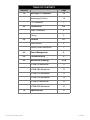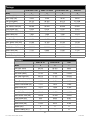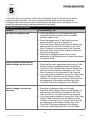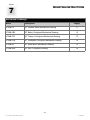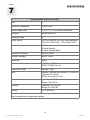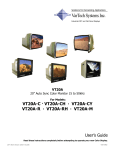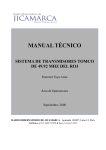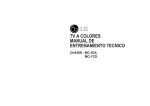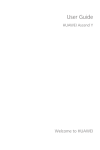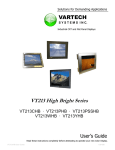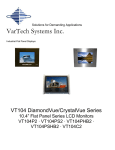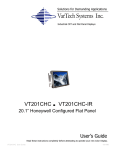Download VarTech Systems VT190C User`s guide
Transcript
Solutions for Demanding Applications VarTech Systems Inc. Industrial CRT and Flat Panel Displays VT20B 20” Auto Sync Color Monitor 30-64kHz For Models: VT20B-C2 · VT20B-CB2 · VT20B-CF2 VT20B-CH2 · VT20B-R2 · VT20B-RN2 User’s Guide Read these instructions completely before attempting to operate your new Color Display. 20” Fast Scan User Guide 150-030 TABLE OF CONTENTS Sections 1.0 Page Warning FCC Statement 1-3 Warning and Caution 1-2 FCC Statement 2.0 3.0 4-5 Video Connectors 4 Timing 5 Controls 6-7 User Controls 6 Screen Control Definitions 7 4.0 Power Management 8 5.0 Troubleshooting 9 6.0 Mechanical Drawings 10-16 VT20B-C2 Mechanical 11 VT20B-CB2 Mechanical 12 VT20B-CF2 Mechanical 13 VT20B-CH2 Mechanical 14 VT20B-R2 Mechanical 15 VT20B-RN2 Mechanical 16 Specifications 17 7.0 20” Fast Scan User Guide Connections 3 150-030 Section 1 WARNINGS and FCC Statement WARNING TO PREVENT FIRE OR SHOCK HAZARD, DO NOT EXPOSE THIS MONITOR TO RAIN OR MOISTURE. “HIGH VOLTAGE EXISTS ON THE CATHODE-RAY TUBE ANODE LEAD OF THIS MONITOR. BEFORE SERVICING, DETERMINE THE PRESENCE OF HIGH VOLTAGE BY CONNECTING THE H.V. METER BETWEEN THE ANODE OF CRT CAP AND CHASSIS ONLY.” CAUTION 1. Keep monitor away from excessive dust, high temperature, moisture or direct sunlight. 2. Use in well ventilated area and do not cover ventilation openings. 3. Unauthorized modifications of this equipment or substitution or attachment of not shielded connecting cable may cause excessive interference. 4. When the monitor is not in use for a long time, turn off power switch. RISK OF ELECTRIC SHOCK! DO NOT OPEN! WARRANTY VOID IF CASING IS REMOVED. CAUTION: To reduce the risk of electric shock, do not remove cover (or back). No user serviceable parts inside. Refer servicing to qualified technician. -120” Fast Scan User Guide 150-030 IMPORTANT SAFETY INSTRUCTIONS Prior to using this product, please ensure that you have carefully followed all the procedures outlined in the user’s manual for this product. 1. 2. 3. 4. Read all of these instructions. Save these instructions for later use. Follow all warnings and instructions marked on the product. Unplug this product from the wall outlet before cleaning. Do not use liquid cleaners or aerosol cleaners. Use a damp cloth for cleaning. 5. Do not use this product near water. 6. Do not place this product on an unstable cart, stand or table. The product may fall causing serious damage to the product. 7. Slots and openings in the cabinet and the back or bottom are provided for ventilation; to ensure reliable operation of the product and to protect it from overheating, those openings must not be blocked or covered. The openings should never be blocked by placing the product on a bed, sofa, rug, or other similar surface. This product should never be placed near or over a radiator or heat register. This product should not be placed in a built-in installation unless proper ventilation is provided. 8. This product should be operated from the type of power source indicated on the marketing label. If you are not sure of the type of power available, consult your dealer or local power company. 9. This product is equipped with a 3-wire grounding type plug, a plug having a third (grounding) pin. This plug will only fit into a grounding-type power outlet. This is a safety feature. If you are unable to insert the plug into the outlet, contact your electrician to replace your obsolete outlet. Do not defeat the purpose of grounding -type plug. 10. Do not allow anything to rest on the power cord. Do not locate this product where persons will walk on the cord. 11. If an extension cord is used with this product, make sure that the total of the ampere ratings on the products plugged into the extension cord do not exceed the extension cord ampere rating. Also, make sure that the total of all products plugged into the wall outlet does not exceed 15 amperes. 12. Never push objects of any kind into this product through cabinet slots as they may touch dangerous voltage points or short out parts that could result in a risk of fire or electric shock. Never spill liquid of any kind on the product. 13. Do not attempt to service this product yourself, as opening or removing covers may expose you to dangerous voltage points or other risks. Refer all servicing to service personnel. 14. Unplug this product from the wall outlet and refer servicing to qualified service personnel under the following conditions: A. When the power cord or plug is damaged or frayed. B. If liquid has been spilled into the product. C. If the product has been exposed to rain or water. D. If the product does not operate normally when the operating instructions are followed. Adjust only those controls that are covered by the operating instructions since improper adjustment of other controls may result in damage and will often require extensive work by a qualified technician to restore the product to normal operation. E. If the product has been dropped or the cabinet has been damaged. F. If the product exhibits a distinct change in performance, indicating a need for service. -220” Fast Scan User Guide 150-030 Federal Communications Commission Requirements The equipment has been tested and found to comply with the limits for a Class A digital device, pursuant to part 15 of FCC rules. These limits are designed to provide reasonable protection against harmful interference in an industrial installation. This equipment generates, uses and can radiate radio frequency energy and, if not installed and used in strict accordance with the instructions, may cause harmful interference to radio communications. However, there is no guarantee that interference will not occur in a particular installation. If this equipment does cause harmful interference to radio or television reception, which can be determined by turning the equipment off and on, the user is encouraged to try to correct the interference by one or more of the following measure: - Reorient or relocate the receiving antenna. - Increase the separation between the equipment and the receiver. - Connect the equipment into an outlet on a circuit different from that to which the receiver is connected. - Consult the dealer or an experienced radio/TV technician for help. Shielded interconnected cables and shield power cords must be employed with this equipment to insure compliance with the pertinent RFD emission limits governing this device. Changes or modifications not expressly approved by the manufacturer could void the user's authority to operate the equipment. Notice of Compliance with Canadian Interference-causing Equipment Regulations This Class A digital apparatus meets all requirements of the Canadian Interference-Causing Equipment Regulations. -320” Fast Scan User Guide 150-030 Section 2 CONNECTORS 15 Pin D CONNECTOR: This is an industry standard connector providing easy connection to VGA type video sources. Pin Function Pin Function 1 1 Red Video In 8 Blue Return 2 Green Video In 9 +5V 3 Blue Video In 10 Ground 4 GND 11 Ground 5 Self Test 12 SDA 6 Red Return 13 Horizontal sync 7 Green Return 14 Vertical sync 15 SCL 15 HD15 Connector 9 Pin D CONNECTOR: VT20B-CH2 only Pin Function Pin 1 Function 1 Red 6 GND 2 Green 7 GND 3 Blue 8 GND 4 H-Sync 9 GND 5 V-Sync 9 CGA/EGA TTL INPUT VT20B-CH2 Only DB9 REMOTE CONTROL CABLE: VT20B-CH2 only Pin Function Pin Function 1 C-POT 6 B-POT 2 Contrast 7 Degauss 3 C-POT 8 Degauss 4 B-POT 9 GND 5 Brightness -420” Fast Scan User Guide 150-030 Timings VGA1 640 X 350 VGA2 720 X 400 VGA3 640 X 480 MAC35k 1 2 3 4 Hor. Freq (kHz) 31.468 31.468 31.468 34.975 Vert. Freq. (Hz) 70.09 70.09 59.94 66.62 Dot Clock (MHz) 25.175 28.322 25.175 31.3344 Hor. Total Time 31.778 31.778 31.778 28.59 Hor. Active Time (us) 26.058 26.058 26.058 20.421 Front Porch (us) 0.318 0.318 0.318 2.553 SYNC Pulse Width (us) 3.81 3.81 3.81 2.042 Back Porch (us) 1.589 1.589 1.589 3.574 Border (us) 0.32 0.32 0.32 0 Vert.Total Time (ms) 14.268 14.268 16.683 15.01 Vert. Active Time (ms) 11.504 13.156 15.762 13.723 Front Porch (ms) 0.985 0.159 0.064 0.086 0.06356 0.06356 0.06356 0.086 Back Porch (ms) 1.716 0.889 0.794 1.115 Border (ms) 0.191 0.222 0.254 0 +,- -,+ -,- -,- Mode SYNC Pulse Width (ms) SYNC Polarity (H,V) Timings MAC 49.7K VESA 56.5K 64K 5 6 7 Hor.Freq. (KHz) 49.722 56.476 64.02 Vert. Freq. (Hz) 74.543 70.069 60.00 Dot Clock (MHz) 57.28 75.00 110.00 Hor.Total Time (us) 20.112 17.707 15.625 Hor. Active Time (us) 14.525 13.653 11.625 Front Porch (us) 0.559 0.32 0.300 SYNC Pulse Width (us) 1.117 1.813 1.600 Back Porch (us) 3.911 1.920 2.100 0 0 0 Vert. Total Time (ms) 13.415 14.272 16.670 Vert. Active Time (ms) 12.550 13.599 16.000 Front Porch (ms) 0.02 0.053 0.031 SYNC Pulse Width (ms) 0.06 0.106 0.047 Back Porch (ms) 0.784 0.513 0.594 Border (ms) 0 0 0 SYNC Polarity (H,V) -,- -,- +,+ Mode Border (us) -5-720” Fast Scan User Guide 150-030 Section 3 CONTROLS CONTROL LOCATION NOTE: VT20B-CF2, VT20B-CH2, VT20B-C2, VT20B-CB2 All controls are located on the rear of the monitor. VT20B-R2, VT20B-RN2 All controls are located on the front of the monitor. VarTech 1 2 3 4 OSD (On Screen Display menu) CONTROLS AND ADJUSTMENTS: There are four switches on the control panel with Key Function: Feature Function 1 MENU Call the Main-Menu OSD 2 SEL Select different OSD functions 3 UP Change the setting of the selected OSD function. 4 DOWN Change the setting of the selected OSD function. USER CONTROLS Power control Push the switch Power indicator The power LED is green when the display is in normal operation. Degauss switch This monitor is equipped with automatic and manual OSD degaussing. Automatic degaussing is operativewhen the monitor is cold (after being off for approximately 20 minutes). Therefore, if the monitor is repositioned while it is warm and discoloration is observed, it is important to remember to turn off the monitor and let it cool. When powering the monitor back on, it will then degauss automatically and discoloration will disappear. Manual degaussing is operative by selecting the OSD degauss function. Caution: Please allow a minimum of 20 minutes to elapse between uses of the degauss function. -620” Fast Scan User Guide 150-030 SCREEN CONTROL DEFINITIONS Feature Function Brightness To adjust the overall screen intensity Contrast To adjust the intensity difference between the video image and the background display raster V-center To adjust the vertical position of the display image V-size To adjust the vertical size of the display image H-phase To adjust the horizontal position of the display image H-size To adjust the horizontal size of the display image Pincusion To adjust the bowing of the display image size Trapezoid To adjust the size difference between the top and bottom of the display image Pin balance To adjust the ratio of the size pincushion adjustments of the display image Parallel To adjust the rectangular shape of the display image Rotation To adjust the display image tilt OSD H-position To adjust the horizontal position of the OSD control OSD V-position To adjust the vertical position of the OSD control OSD timer To adjust the time duration of the OSD control until it is turned off Top corner To adjust the symmetry of the top two display corners Bottom corner To adjust the symmetry of the bottom tow display corners V-focus To adjust the vertical focus of the display image H-focus To adjust the horizontal focus of the display image V-linearity To adjust the vertical linearity of the display image H-linearity To adjust the horizontal linearity of the display image Information To display input video signal specifications Recall To recall a previous stored setup Degauss To degauss the CRT in order to correct for image purity R,G,B user color adjust To adjust the individual color balances 6500K color select To select the 6500K color balance 9300K color select To select the 9300K color balance OSD Exit To exit the OSD controls -720” Fast Scan User Guide 150-030 Section 4 POWER MANAGEMENT POWER MANAGEMENT FUNCTION The Power Management function, which is controllable through the required software, provides four distinct power states: DISPLAY POWER MANAGEMENT SIGNALING (DPMS) Mode Function On Normal operation; screen stays on. Power LED is green. Standby Screen blanks after preset idle time. Power LED of Display is Yellow. Suspend Some electronic circuits go off after a preset idle time. Power LED is Yellow. Off Display power is off after preset idle time or when system is powered off. Power LED is Amber. Power Consumption The following is a description of these power states and the power consumed state: Mode H-sync V-sync Video Power Consumption On Pulse Pulse Active Pw (maximum) Standby No pulse Pulse Blanked <30 Watts Suspend Pulse No pulse Blanked <30 Watts Off No pulse No pulse Blanked <15 Watts NOTE: 1. The power management function requires TTL horizontal and vertical sync. 2. This monitor is Energy Star compliant when used with a computer equipped with DPMS. REINITIALIZING POWER To reactivate a display that had gone inactive under its Power Management function, do one of the following: 1. If the display has powered off under its Power Management function due to the system unit being switched off, you must power up the system unit to reactivate the display. 2. If the display has deactivated under its Power Management function due to exceeding a pre-set idle time, you may reactivate the display by any one of the following: - press any key on the keyboard - move the mouse (if so equipped) - press any segment on the TouchSelect panel (if so equipped). -11-820” Fast Scan User Guide 150-030 Section 5 TROUBLESHOOTING In the event that you experience trouble with your Display, check the following items before contacting Vartech Systems. The most common problems usually involve an incorrectly configured Video Card or an incorrect connection from the Video Card to the Display. Do not exceed the maximum refresh rate recommended for the display. TROUBLESHOOTING GUIDE Problem Troubleshooting Tips No image on display screen 1. Check that power cord of the Display has been connected securely into wall outlet or grounded extension cable or strip. 2. Check that power switch of the Display has been pressed and LED on front of Display is lit. 3. Check that Video (Signal) Cable from the Display has been securely and correctly connected to the 15-pin Video Connector on the rear panel of the Computer. 4. Check that Video Card is firmly seated in card slot of Computer motherboard. 5. Check that the Brightness and/or the Contrast adjustments of the Display have not been turned down to minimum levels. Picture is small or distorted and Control Buttons will not correct Colors of image on screen are abnormal 1. Check that the video signal being input from the Video Card falls within the frequency range of the Display. 2. Check that Video (Signal) Cable from the Display has been securely and correctly connected to the 15-pin Video Connector on the rear panel of the Computer. 3. If you have used an adapter to convert the 15-pin Video (Signal) Cable Connector from the Display to fit the connector on the rear of the Computer, check that the pin assignment of the adapter matches that of the 15-pin Mini D-Sub pin assignment of the Display. 1. Check that a magnetized item is not nearby. 2. Check that Video (Signal) Cable from the Display has been securely and correctly connected to the 15-pin Video Connector on the rear panel of the Computer. 3. If you have used an adapter to convert the 15-pin Video (Signal) Cable Connector from the Display to fit the connector on the rear of the Computer, check that the pin assignment of the adapter matches that of the 15-pin Mini D-Sub pin assignment of the Display. 4. Press and release Degauss button on the Display. -9- 20” Fast Scan User Guide 150-030 Section 7 MOUNTING INSTRUCTIONS Mechanical Drawings Model Description Page(s) VT20B-C2 20” Chassis Mount Mechanical Drawing 11 VT20B-CB2 20” Bailey Configured Mechanical Drawing 12 VT20B-CF2 20” Foxboro Configured Mechanical Drawing 13 VT20B-CH2 20” Honeywell Configured Mechanical Drawing 14 VT20B-R2 20” Rack Mount Mechanical Drawing 15 VT20B-RN2 20” NDC Configured Drawing 16 -1020” Fast Scan User Guide 150-030 Section 7 SPECIFICATIONS ENGINEERING SPECIFICATIONS Size 20” Resolution Capabilities VGA to SXGA Active Display Area 15.15” x 11.41” / 384.8 mm x 289.8 mm Phosphor Medium Short P22 Deflection Angle 90º Power Source 120 VAC 60Hz/220 VAC 50Hz (auto switching) 2.0A at AC 120V 60Hz | 1.0A at 220V 50Hz Power Consumption 130 Watts 30 Watts Standby 15 Watts suspend Mode Horizontal Frequency 30kHz to 64kHz Vertical Frequency 50Hz to 120Hz Bandwidth 65MHz Video Input Connector HD15(F) and 5BNC D9(CF) VT20B-CH2 only Video Input Signal Analog 0.7 Vp-p Sync Separate Horizontal and Vertical TTL Syncs Or Composite TTL Syncs Or Sync on Green 0.3V p-p Temperature Operating: 0 to 50ºC Storage: -20 t0 60ºC Humidity Operating: 10 to 90% NC Storage: 5 to 95% NC Altitude 0 to 10,000 feet Note: For continued compliance with Electromagnetic Compatibility limits, this monitor must be used with the signal lead supplied. -1720” Fast Scan User Guide 150-030 VARTECH SYSTEMS INC. HEADQUARTERS 11529 Sun Belt Ct. Baton Rouge, Louisiana 70809 Toll-Free: 800.223.8050 International Phone: 001.225.298.0300 Fax: 225.297.2440 E-mail: [email protected] www.vartechsystems.com 20” Fast Scan User Guide 150-030-008 3.1.04 150-030