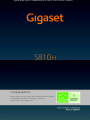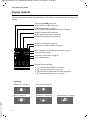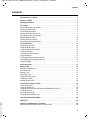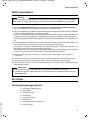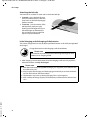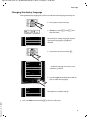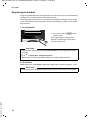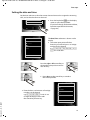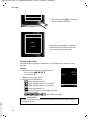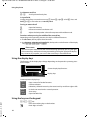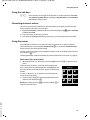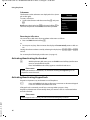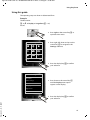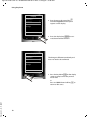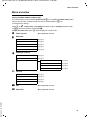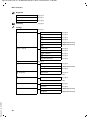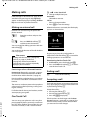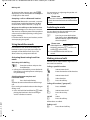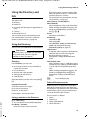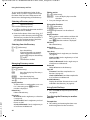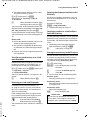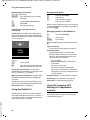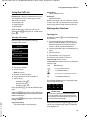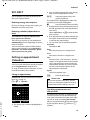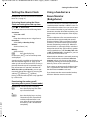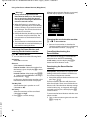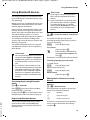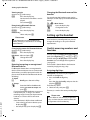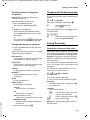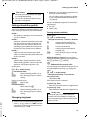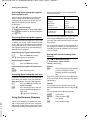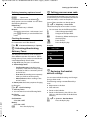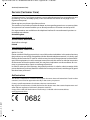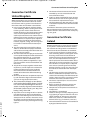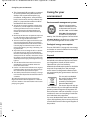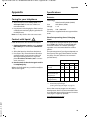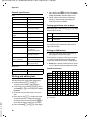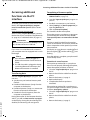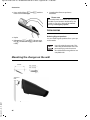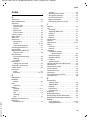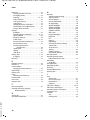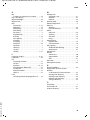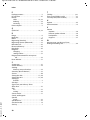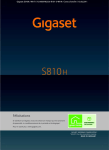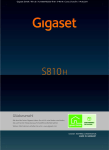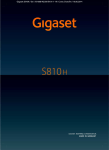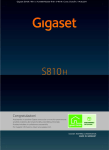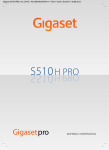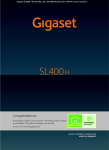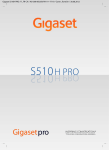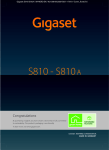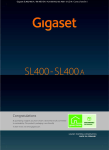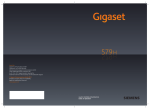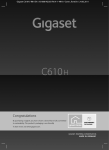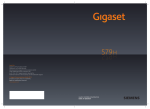Download Siemens Gigaset S810H Specifications
Transcript
Gigaset S810H / IM1 en / A31008-M2356-R101-3-4N19 / Cover_front.fm / 15.06.2011
Congratulations
By purchasing a Gigaset, you have chosen a brand that is fully committed
to sustainability. This product’s packaging is eco-friendly!
To learn more, visit www.gigaset.com.
Gigaset S810H / IM1 en / A31008-M2356-R101-3-4N19 / Cover_front.fm / 15.06.2011
Gigaset S810H / IM1 en / A31008-M2356-R101-3-4N19 / overview.fm / 15.06.2011
The handset at a glance
The handset at a glance
17
i
V
1
2
07:15
INT 1
14 Oct
3
Calls
SMS
4
16
15
5
14
6
13
12
11
7
10
8
9
1 Display in idle status
2 Battery charge status (¢ page 12)
3 Side keys
Set call (¢ page 36) or
ringtone volume (¢ page 37)
4 Display keys (¢ page 14)
5 Message key (¢ page 27)
Access to Call and Message Lists;
Flashes: new message or new call
6 End call key, On/Off key
End call, cancel function, go back one menu level
(press briefly), back to idle status (press and hold),
activate/deactivate handset (press and hold in
idle status)
7 Hash key
Keypad Lock on/off (press and hold in idle status);
Toggles between upper/lower case and digits
8 Mute key (¢ page 22)
Mute the microphone
9 Microphone
10 Recall key
- Consultation call (flash)
- Insert a dialling pause (press and hold)
11 Star key
Ringtone on/off (press and hold);
with an open connection: switch between pulse
dialling/tone dialling (press briefly);
text input: open table of special characters
12 Headset socket
13 Key 1
Dial Network Mailbox (press and hold)
14 Talk key
Flashes: incoming call;
Accept a call; open Redial List (press briefly); start
dialling (press and hold);
When writing an SMS: send SMS
15 Handsfree key
Switch between earpiece and handsfree mode
16 Control key (¢ page 13)
17 Signal strength (¢ page 12)
Green: Eco Mode (¢ page 29) activated
Illustration of handset on a base with SMS functionality.
Please note
Version 4.1, 21.11.2007
If you have any questions about using your phone, please contact our Customer Care team
(¢ page 40).
1
Gigaset S810H / IM1 en / A31008-M2356-R101-3-4N19 / overview.fm / 15.06.2011
The handset at a glance
Display symbols
The following symbols are displayed dependent on the settings and the operating status of your telephone:
Signal strength i (¢ page 29)
or Eco Mode+ icon ¼ (¢ page 29)
Bluetooth activated (¢ page 33)
or ô/ õ(Bluetooth headset/data device) connected
Ringtone switched off (¢ page 38)
or ñ alert tone activated (¢ page 38)
Keypad Lock switched on (¢ page 16)
Batteries are charged (¢ page 12)
Charge status of the batteries (¢ page 12)
i
»
ó
Û 08:00
˝
V
Alarm switched on and wake-up time set (¢ page 31)
07:15
INT 1
14 Oct
Current time (¢ page 11)
Current day and month (¢ page 11)
Name of the handset
Ã
™
¾
02
10
09
08
Calls
SMS
Number of new messages:
u à on the Network Mailbox (¢ page 27)
u ™ in the Missed Calls List (¢ page 27)
u ¾ in the SMS List (dependent on base,¢ page 26)
u in the Missed Alarms List (¢ page 28)
Version 4.1, 21.11.2007
Signalling
External call (¢ page 21)
Ø«Ú
Internal call (¢ page 22)
Alarm (¢ page 31)
Anniversary (¢ page 29)
ØìÚ
2
ØåÚ
ØðÚ
Appointment (¢ page 29)
ØáÚ
Gigaset S810H / IM1 en / A31008-M2356-R101-3-4N19 / S810HIVZ.fm / 15.06.2011
Contents
Contents
The handset at a glance . . . . . . . . . . . . . . . . . . . . . . . . . . . . . . . . . . . . . . . . . . . . . . . . . . . 1
Display symbols . . . . . . . . . . . . . . . . . . . . . . . . . . . . . . . . . . . . . . . . . . . . . . . . . . . . . . . . . . .2
Safety precautions . . . . . . . . . . . . . . . . . . . . . . . . . . . . . . . . . . . . . . . . . . . . . . . . . . . . . . . . 5
First steps . . . . . . . . . . . . . . . . . . . . . . . . . . . . . . . . . . . . . . . . . . . . . . . . . . . . . . . . . . . . . . . . 5
Checking the package contents . . . . . . . . . . . . . . . . . . . . . . . . . . . . . . . . . . . . . . . . . . . . . . . . . . . 5
Setting up the charger . . . . . . . . . . . . . . . . . . . . . . . . . . . . . . . . . . . . . . . . . . . . . . . . . . . . . . . . . . . . 6
Connecting the charger . . . . . . . . . . . . . . . . . . . . . . . . . . . . . . . . . . . . . . . . . . . . . . . . . . . . . . . . . . . 6
Setting up the handset for use . . . . . . . . . . . . . . . . . . . . . . . . . . . . . . . . . . . . . . . . . . . . . . . . . . . . . 7
Changing the display language . . . . . . . . . . . . . . . . . . . . . . . . . . . . . . . . . . . . . . . . . . . . . . . . . . . . 9
Registering the handset . . . . . . . . . . . . . . . . . . . . . . . . . . . . . . . . . . . . . . . . . . . . . . . . . . . . . . . . . . 10
Setting the date and time . . . . . . . . . . . . . . . . . . . . . . . . . . . . . . . . . . . . . . . . . . . . . . . . . . . . . . . . 11
Connecting the USB data cable . . . . . . . . . . . . . . . . . . . . . . . . . . . . . . . . . . . . . . . . . . . . . . . . . . . 13
Using the phone . . . . . . . . . . . . . . . . . . . . . . . . . . . . . . . . . . . . . . . . . . . . . . . . . . . . . . . . . 13
Using the control key . . . . . . . . . . . . . . . . . . . . . . . . . . . . . . . . . . . . . . . . . . . . . . . . . . . . . . . . . . . . .
Using the display keys . . . . . . . . . . . . . . . . . . . . . . . . . . . . . . . . . . . . . . . . . . . . . . . . . . . . . . . . . . . .
Using the keys on the keypad . . . . . . . . . . . . . . . . . . . . . . . . . . . . . . . . . . . . . . . . . . . . . . . . . . . . .
Using the side keys . . . . . . . . . . . . . . . . . . . . . . . . . . . . . . . . . . . . . . . . . . . . . . . . . . . . . . . . . . . . . . .
Correcting incorrect entries . . . . . . . . . . . . . . . . . . . . . . . . . . . . . . . . . . . . . . . . . . . . . . . . . . . . . . .
Using the menus . . . . . . . . . . . . . . . . . . . . . . . . . . . . . . . . . . . . . . . . . . . . . . . . . . . . . . . . . . . . . . . . .
Activating/deactivating the handset . . . . . . . . . . . . . . . . . . . . . . . . . . . . . . . . . . . . . . . . . . . . . .
Activating/deactivating Keypad Lock . . . . . . . . . . . . . . . . . . . . . . . . . . . . . . . . . . . . . . . . . . . . .
Using this guide . . . . . . . . . . . . . . . . . . . . . . . . . . . . . . . . . . . . . . . . . . . . . . . . . . . . . . . . . . . . . . . . . .
13
14
14
15
15
15
16
16
17
Menu overview . . . . . . . . . . . . . . . . . . . . . . . . . . . . . . . . . . . . . . . . . . . . . . . . . . . . . . . . . . 19
Making calls . . . . . . . . . . . . . . . . . . . . . . . . . . . . . . . . . . . . . . . . . . . . . . . . . . . . . . . . . . . . . 21
Making an external call . . . . . . . . . . . . . . . . . . . . . . . . . . . . . . . . . . . . . . . . . . . . . . . . . . . . . . . . . . .
One Touch Call . . . . . . . . . . . . . . . . . . . . . . . . . . . . . . . . . . . . . . . . . . . . . . . . . . . . . . . . . . . . . . . . . . .
Ending a call . . . . . . . . . . . . . . . . . . . . . . . . . . . . . . . . . . . . . . . . . . . . . . . . . . . . . . . . . . . . . . . . . . . . .
Accepting a call . . . . . . . . . . . . . . . . . . . . . . . . . . . . . . . . . . . . . . . . . . . . . . . . . . . . . . . . . . . . . . . . . .
Using handsfree mode . . . . . . . . . . . . . . . . . . . . . . . . . . . . . . . . . . . . . . . . . . . . . . . . . . . . . . . . . . .
Switching to mute . . . . . . . . . . . . . . . . . . . . . . . . . . . . . . . . . . . . . . . . . . . . . . . . . . . . . . . . . . . . . . . .
Making internal calls . . . . . . . . . . . . . . . . . . . . . . . . . . . . . . . . . . . . . . . . . . . . . . . . . . . . . . . . . . . . .
21
21
21
21
22
22
22
Using the Directory and lists . . . . . . . . . . . . . . . . . . . . . . . . . . . . . . . . . . . . . . . . . . . . . . 23
Using the Directory . . . . . . . . . . . . . . . . . . . . . . . . . . . . . . . . . . . . . . . . . . . . . . . . . . . . . . . . . . . . . .
Using the Redial List . . . . . . . . . . . . . . . . . . . . . . . . . . . . . . . . . . . . . . . . . . . . . . . . . . . . . . . . . . . . . .
Using the Incoming SMS Message List (dependent on base) . . . . . . . . . . . . . . . . . . . . . . .
Using the Call Lists . . . . . . . . . . . . . . . . . . . . . . . . . . . . . . . . . . . . . . . . . . . . . . . . . . . . . . . . . . . . . . .
Message key function . . . . . . . . . . . . . . . . . . . . . . . . . . . . . . . . . . . . . . . . . . . . . . . . . . . . . . . . . . . .
Using the Missed Alarms List . . . . . . . . . . . . . . . . . . . . . . . . . . . . . . . . . . . . . . . . . . . . . . . . . . . . .
23
26
26
27
27
28
Using the Network Mailbox . . . . . . . . . . . . . . . . . . . . . . . . . . . . . . . . . . . . . . . . . . . . . . . 28
Version 4.1, 21.11.2007
ECO DECT . . . . . . . . . . . . . . . . . . . . . . . . . . . . . . . . . . . . . . . . . . . . . . . . . . . . . . . . . . . . . . . 29
Setting an appointment (Calendar) . . . . . . . . . . . . . . . . . . . . . . . . . . . . . . . . . . . . . . . 29
Displaying missed appointments, anniversaries . . . . . . . . . . . . . . . . . . . . . . . . . . . . . . . . . . . 30
3
Gigaset S810H / IM1 en / A31008-M2356-R101-3-4N19 / S810HIVZ.fm / 15.06.2011
Contents
Setting the Alarm Clock . . . . . . . . . . . . . . . . . . . . . . . . . . . . . . . . . . . . . . . . . . . . . . . . . . 31
Using a handset as a Room Monitor (Babyphone) . . . . . . . . . . . . . . . . . . . . . . . . . . 31
Using Bluetooth devices . . . . . . . . . . . . . . . . . . . . . . . . . . . . . . . . . . . . . . . . . . . . . . . . . 33
Setting up the handset . . . . . . . . . . . . . . . . . . . . . . . . . . . . . . . . . . . . . . . . . . . . . . . . . . . 34
Quickly accessing numbers and functions . . . . . . . . . . . . . . . . . . . . . . . . . . . . . . . . . . . . . . . . .
Changing the display language . . . . . . . . . . . . . . . . . . . . . . . . . . . . . . . . . . . . . . . . . . . . . . . . . . .
Setting the display . . . . . . . . . . . . . . . . . . . . . . . . . . . . . . . . . . . . . . . . . . . . . . . . . . . . . . . . . . . . . . .
Setting keypad illumination . . . . . . . . . . . . . . . . . . . . . . . . . . . . . . . . . . . . . . . . . . . . . . . . . . . . . .
Activating/deactivating Auto Answer . . . . . . . . . . . . . . . . . . . . . . . . . . . . . . . . . . . . . . . . . . . . .
Changing the speaker/earpiece volume . . . . . . . . . . . . . . . . . . . . . . . . . . . . . . . . . . . . . . . . . . .
Setting a handsfree profile . . . . . . . . . . . . . . . . . . . . . . . . . . . . . . . . . . . . . . . . . . . . . . . . . . . . . . . .
Changing ringtones . . . . . . . . . . . . . . . . . . . . . . . . . . . . . . . . . . . . . . . . . . . . . . . . . . . . . . . . . . . . . .
Using the Resource Directory . . . . . . . . . . . . . . . . . . . . . . . . . . . . . . . . . . . . . . . . . . . . . . . . . . . . .
Activating/deactivating Advisory Tones . . . . . . . . . . . . . . . . . . . . . . . . . . . . . . . . . . . . . . . . . . .
Setting your own area code . . . . . . . . . . . . . . . . . . . . . . . . . . . . . . . . . . . . . . . . . . . . . . . . . . . . . .
Restoring the handset default settings . . . . . . . . . . . . . . . . . . . . . . . . . . . . . . . . . . . . . . . . . . . .
34
35
35
36
36
36
37
37
38
39
39
39
Service (Customer Care) . . . . . . . . . . . . . . . . . . . . . . . . . . . . . . . . . . . . . . . . . . . . . . . . . . 40
Authorisation . . . . . . . . . . . . . . . . . . . . . . . . . . . . . . . . . . . . . . . . . . . . . . . . . . . . . . . . . . . . . . . . . . . . 40
Guarantee Certificate United Kingdom . . . . . . . . . . . . . . . . . . . . . . . . . . . . . . . . . . . . 41
Guarantee Certificate Ireland . . . . . . . . . . . . . . . . . . . . . . . . . . . . . . . . . . . . . . . . . . . . . 41
Caring for your environment . . . . . . . . . . . . . . . . . . . . . . . . . . . . . . . . . . . . . . . . . . . . . 42
Appendix . . . . . . . . . . . . . . . . . . . . . . . . . . . . . . . . . . . . . . . . . . . . . . . . . . . . . . . . . . . . . . . 43
Caring for your telephone . . . . . . . . . . . . . . . . . . . . . . . . . . . . . . . . . . . . . . . . . . . . . . . . . . . . . . . .
Contact with liquid . . . . . . . . . . . . . . . . . . . . . . . . . . . . . . . . . . . . . . . . . . . . . . . . . . . . . . . . . . . . . . .
Specifications . . . . . . . . . . . . . . . . . . . . . . . . . . . . . . . . . . . . . . . . . . . . . . . . . . . . . . . . . . . . . . . . . . . .
Writing and editing text . . . . . . . . . . . . . . . . . . . . . . . . . . . . . . . . . . . . . . . . . . . . . . . . . . . . . . . . . .
43
43
43
44
Accessing additional functions via the PC interface . . . . . . . . . . . . . . . . . . . . . . . . 45
Accessories . . . . . . . . . . . . . . . . . . . . . . . . . . . . . . . . . . . . . . . . . . . . . . . . . . . . . . . . . . . . . . 46
Mounting the charger on the wall . . . . . . . . . . . . . . . . . . . . . . . . . . . . . . . . . . . . . . . . 46
Version 4.1, 21.11.2007
Index . . . . . . . . . . . . . . . . . . . . . . . . . . . . . . . . . . . . . . . . . . . . . . . . . . . . . . . . . . . . . . . . . . . . 47
4
Gigaset S810H / IM1 en / A31008-M2356-R101-3-4N19 / starting.fm / 15.06.2011
Safety precautions
Safety precautions
Warning
Be sure to read this user guide and the safety precautions before using your telephone. Explain
their content and the potential hazards associated with using the telephone to your children.
u Use only the power adapter supplied, as indicated on the underside of the base.
u Use only rechargeable batteries that correspond to the specification provided on page 43, as
this could otherwise result in significant health risks and personal injury.
u Using your telephone may affect nearby medical equipment. Be aware of the technical conditions
in your particular environment e.g., doctor's surgery.
If you use a medical device (e.g. a pacemaker), please contact the device manufacturer. They will
be able to advise you regarding the susceptibility of the device to external sources of high-frequency energy. Please refer to the “Appendix” chapter for the specifications of this Gigaset product.
u Do not hold the rear of the handset to your ear when it is ringing or when handsfree mode is activated. Otherwise you risk serious and permanent damage to your hearing.
Your Gigaset is compatible with the majority of digital hearing aids on the market. However, perfect function with all hearing aids cannot be guaranteed.
The handset may cause an unpleasant humming or whistling noise in hearing aids or cause them
to overload. If you require assistance, please contact the hearing aid supplier.
u Do not install the charger in bathrooms or shower rooms. The charger is not splashproof
(¢ page 43).
u Do not use your phone in environments with a potential explosion hazard (e.g., paint shops).
u If you give your Gigaset to a third party, make sure you also give them the user guide.
u Remove faulty bases from use or have them repaired by our Service, as they could interfere with
other wireless services.
Please note
u Not all of the functions described in this user guide are available in all countries.
u The device cannot be used in the event of a power failure. It is also not possible to transmit
emergency calls.
First steps
Version 4.1, 21.11.2007
Checking the package contents
u
u
u
u
u
u
u
u
One Gigaset S810H handset
Two batteries
One battery cover
One charger
One power adapter
One belt clip
One plastic headset socket cover
One user guide
5
Gigaset S810H / IM1 en / A31008-M2356-R101-3-4N19 / starting.fm / 15.06.2011
First steps
Setting up the charger
The charger is designed for use in dry rooms in a temperature range of +5°C to +45°C.
¤ Place the charger on a level, non-slip surface or mount it on the wall (¢ page 46).
Please note
Pay attention to the range of the base.
This is up to 300 m in unobstructed outdoor areas and up to 50 m inside buildings.
The range is reduced when Eco Mode (¢ page 29) is activated.
The phone's feet do not usually leave any marks on surfaces. However, due to the multitude of different varnishes and polishes used on today's furnishings, the occurrence of
marks on the surfaces cannot be completely ruled out.
Please note:
u Never expose the telephone to the influence of heat sources, direct sunlight or other
electrical devices.
u Protect your Gigaset from moisture, dust, corrosive liquids and fumes.
Connecting the charger
¤ Connect the flat plug from the power
adapter 1.
2
1
¤ Plug the power adapter into the plug
socket 2.
4
Version 4.1, 21.11.2007
To disconnect the plug from the charger,
press the release button 3 and disconnect
the plug 4.
6
3
Gigaset S810H / IM1 en / A31008-M2356-R101-3-4N19 / starting.fm / 15.06.2011
First steps
Setting up the handset for use
The display and keypad are protected by plastic films.
Remove the protective films!
Inserting the batteries and closing the battery cover
Warning
Use only rechargeable batteries recommended by Gigaset Communications GmbH
(¢ page 43), i.e., never use a conventional (non-rechargeable) battery, as this could
result in significant health risks and personal injury. For example, the outer casing of
the batteries could be damaged or the batteries could explode. The phone could
also malfunction or be damaged as a result of using batteries that are not of the recommended type.
¤ Insert the batteries with the polarity in the
correct direction.
The polarity is indicated in/on the battery
compartment.
¤ First insert the battery cover at
the top.
¤ Then press the cover until it
clicks into place.
To open the battery cover, for instance to
replace the batteries, insert a coin into the cavity on the left-hand side of the casing, then
pull the battery cover in an upward direction.
Version 4.1, 21.11.2007
¤ Insert the plastic cover provided for the headset
socket to ensure optimum sound in handsfree
mode.
7
Gigaset S810H / IM1 en / A31008-M2356-R101-3-4N19 / starting.fm / 15.06.2011
First steps
Attaching the belt clip
The handset has notches on each side to attach the belt clip.
¤ To attach – press the belt clip onto
the back of the handset so that the
protrusions on the belt clip engage
with the notches.
¤ To remove – press the centre of the
belt clip firmly with your right
thumb, push the fingernail of your
left index finger up between the
clip and the housing and pull the
clip in an upward direction.
Initial charging and discharging of the batteries
The correct charge level can only be displayed if the batteries are first fully charged and
discharged.
Charge the handset in the charging cradle for 8.5 hours.
8.5 h
Please note
The handset must only be placed in the designated Gigaset S810/
S810A base or charging cradle.
¤ After charging, remove the handset from the charging cradle and only replace it
when the batteries are fully discharged.
Please note
Version 4.1, 21.11.2007
u After the initial battery charge and discharge, you may place your handset in the
base after every call.
u Always repeat the charging and discharging procedure if you remove the batteries from the handset and reinsert them.
u The batteries may warm up during charging. This is not dangerous.
u After a while, the charge capacity of the batteries will decrease for technical reasons.
8
Gigaset S810H / IM1 en / A31008-M2356-R101-3-4N19 / starting.fm / 15.06.2011
First steps
Changing the display language
Change the display language if you do not understand the language currently set.
¤ Press right on the control key.
O5
±
Ø
Deutsch
English
±
Francais
±
Italiano
¤ Slowly press keys O and 5 one
after the other.
The display for setting languages appears.
The current language (e.g. English) is
selected.
¤ Press down on the control key s ...
±
Ø
Deutsch
English
±
Francais
±
Italiano
Espanol
Back
x
... until the language you wish to use is
marked, e.g., French.
±
Select
¤ Press the right key directly below the display to select this language.
Deutsch
English
Francais
Italiano
±
±
Ø
The selection is marked with Ø.
±
Version 4.1, 21.11.2007
¤ Press and hold the end call key a to return to idle status.
9
Gigaset S810H / IM1 en / A31008-M2356-R101-3-4N19 / starting.fm / 15.06.2011
First steps
Registering the handset
A Gigaset S810H handset can be registered on up to four bases. You must initiate handset registration on the handset (1) and on the base (2).
When the registration process has completed successfully, the handset returns to idle
status. The handset's internal number is shown in the display, e.g., INT 1. If not, repeat
the procedure.
1) On the handset
Register
¤ Press the key below §Register§ on the
display screen.
A message appears stating that the
handset is searching for a base that is
ready for registration.
Please note
If the handset is already registered to at least one base, start the registration process
as follows:
v ¢ Ï ¢ Registration ¢ Register Handset
If the handset is already registered to four bases, select the required base.
2) On the base
Within 60 sec. press and hold the registration/paging key on the base (approx. 3 sec.).
Please note
Version 4.1, 21.11.2007
For instructions on deregistering the handsets, please consult the base user guide.
10
Gigaset S810H / IM1 en / A31008-M2356-R101-3-4N19 / starting.fm / 15.06.2011
First steps
Setting the date and time
Set the date and time so that the correct date and time can be assigned to incoming
calls, and so that the alarm can be used.
Calls
Time
Date/Time
The Date/Time submenu is shown on the
display.
¤ The active input position flashes.
Enter day, month and year as an 8-digit
number via the keypad,
e.g., 4
Q2Q
for 14/10/2011.
Date:
31.01.2011
Time:
00:00
Back
¤ Press the key below §Time§ on the display
screen to open the input field.
(If you have already set the time and date,
open the input field via the menu,
¢ page 20.)
Save
Press the right or left control key to
change the input position and correct an entry.
¤ Press down on the control key to switch to
the Time input field.
Date/Time
Date:
¤ Enter the hours and minutes as four digit
numbers via the keypad,
e.g., QM
5 for 07:15 am.
Change the input position with
the control key if necessary.
14.10.2011
Time:
00:00
Version 4.1, 21.11.2007
Back
Save
11
Gigaset S810H / IM1 en / A31008-M2356-R101-3-4N19 / starting.fm / 15.06.2011
First steps
Back
Save
¤ Press the key below §Save§ on the display
screen to confirm your entry.
Date/Time
‰
Saved
The display shows Saved. You will hear a
confirmation tone and the handset will
automatically return to idle status.
Display in idle status
Once the phone is registered and the time is set, the idle status is shown as in this
example.
i
Displays
u Reception between the base and the handset:
– Poor to good: Ð i Ñ Ò
INT 1
– No reception: |
Green: Eco Mode (¢ page 29)
u Charge status of the batteries:
– { white: charged over 66%
– { white: charged between 34% and 66%
Calls
– y white: charged between 11% and 33%
– y red: charged below 11%
– y flashes red: battery almost empty (less than
10 minutes talktime)
– xy xy x{ x{ white: battery charging
V
07:15
14 Oct
SMS
Version 4.1, 21.11.2007
Please note
If you have chosen a colour scheme with a white background, the white symbols are
displayed in black.
12
Gigaset S810H / IM1 en / A31008-M2356-R101-3-4N19 / starting.fm / 15.06.2011
Using the phone
u INT 1
Internal name of the handset
If Eco Mode+ (¢ page 29) is activated, the ¼ icon is displayed in the top left corner of
the display.
Your phone is now ready for use!
Connecting the USB data cable
To connect the handset to a PC, you can connect a standard USB data cable with a miniB connector to the back of your handset (¢ page 45).
¤ Remove the belt clip (if attached)
(¢ page 8).
¤ Remove the battery cover (¢ page 7).
¤ Connect the USB data cable to a USB socket
1.
1
Please note
Please connect your handset directly to the
PC; do not connect via a USB hub.
Using the phone
Using the control key
The side of the control key that you must press in the respective
operating situation is marked in black below (top, bottom, right, left,
centre), e.g., v for "press right on the control key" or w for "press
the centre of the control key".
The control key has a number of different functions:
When the handset is in idle status
s
Open the Directory.
v
Open the main menu.
u
Open the Handsets list.
Version 4.1, 21.11.2007
In the main menu
t, s, v or u
Navigate to the required function.
13
Gigaset S810H / IM1 en / A31008-M2356-R101-3-4N19 / starting.fm / 15.06.2011
Using the phone
In submenus and lists
Scroll up/down line by line.
t/s
In input fields
Use the control key to move the cursor up t, down s, right v or left u. Press and
hold v or u to move the cursor word by word.
During an external call
Open the Directory.
s
u
Initiate an internal consultation call.
t
Adjust the loudspeaker volume for earpiece and handsfree mode.
Functions when pressing the middle of the control key
Depending on the operating situation, the key has different functions.
u In idle status, the key opens the main menu.
u In submenus, selection and input fields, the key takes on the function of the display
keys §OK§, §Yes§, §Save§, §Select§ or §Change§ .
Please note
These instructions demonstrate the main menu being opened by pressing the right
of the control key and functions being actuated by pressing the appropriate display
key. However, if you prefer, you can use the control key as described above.
Using the display keys
The functions of the display keys change depending on the particular operating situation. Example:
Back
Save
Current display key functions.
Display keys
Some important display keys:
Options
OK
Û
Open a menu for further functions.
Confirm selection.
Delete key: delete character by character/word by word from right to left.
Back
Go back one menu level or cancel operation.
Save
Store entry.
Þ
Open the Redial list.
Version 4.1, 21.11.2007
Using the keys on the keypad
c / Q / * etc.
~
14
Press the matching key on the handset.
Enter digits or letters.
Gigaset S810H / IM1 en / A31008-M2356-R101-3-4N19 / starting.fm / 15.06.2011
Using the phone
Using the side keys
ø/÷
Press the keys on the right of the handset to set the volume for the handset, ringtone, speaker, alarm, signalling of appointments and the headset
depending on the situation.
Correcting incorrect entries
You can correct incorrect characters in the input fields by navigating to the incorrect
entry using the control key. You can then:
u Delete the character to the left of the cursor with the display key Ñ (press and hold
to delete the word)
u Insert characters at the cursor position
u Overwrite the highlighted (flashing) character, e.g., when entering time and date.
Using the menus
The menu display can be complete (expert mode •) or restricted (standard mode).
Expert mode is the active default setting.
Your telephone's functions are accessed using a menu that has a number of levels.
Settings or functions that are only available in expert mode are marked in these instructions with the • icon.
Switching between standard mode/expert mode and the menu overview (¢ page 19).
Main menu (first menu level)
¤ When the handset is in idle status, press the right control key v to open the main
menu.
The main menu functions are shown in the display with
icons. The icon for the selected function is highlighted and
the name of the associated function appears in the display
header.
To access a function, i.e., to open the corresponding submenu (next menu level):
¤ Use the control key p to select the required function
and press the display key §OK§.
Version 4.1, 21.11.2007
Briefly press the display key §Back§ or the end call key a to
revert back to idle status.
Ç
Ê
á
Back
Settings
ò
É
Â
Ï
Ë Ì
OK
15
Gigaset S810H / IM1 en / A31008-M2356-R101-3-4N19 / starting.fm / 15.06.2011
Using the phone
Submenus
The functions in the submenus are displayed as lists (example on the right).
To access a function:
¤ Scroll to the function with the control key q and press
§OK§.
Briefly press the display key §Back§ or the end call key a to
return to the previous menu level/cancel the operation.
Settings
Date/Time
Audio Settings
Display
Language
Registration
Back
OK
Reverting to idle status
You can revert to idle status from anywhere in the menu as follows:
¤ Press and hold the end call key a.
or:
¤ Do not press any key: after 2 minutes the display will automatically revert to idle status.
Settings that have not been saved by selecting the display keys §OK§, §Yes§, §Save§ or §Change§
are lost.
For an example of the display in idle status (¢ page 12).
Activating/deactivating the handset
a
With the phone in idle status, press and hold the end call key (confirmation
tone) to switch off the handset.
Press and hold the end call key again to switch the handset on.
Please note
When the handset is switched on, an animation showing the Gigaset logo is displayed for several seconds.
Activating/deactivating Keypad Lock
Keypad Lock prevents any inadvertent use of the phone.
#
Press and hold the hash key in idle status to activate or deactivate Keypad
Lock. You will hear the confirmation tone.
If Keypad Lock is activated, you will see a message when you press a key.
Keypad Lock deactivates automatically when you receive a call. It is reactivated when
the call is finished.
Please note
Version 4.1, 21.11.2007
When Keypad Lock is active, you cannot even call emergency numbers.
16
Gigaset S810H / IM1 en / A31008-M2356-R101-3-4N19 / starting.fm / 15.06.2011
Using the phone
Using this guide
The operating steps are shown in abbreviated form.
Example:
The illustration:
v ¢ Ï ¢ Display ¢ Large Font (³ = on)
means:
¤ Press right on the control key v to
open the main menu.
Ç
Settings
ò
É
Â
Ï
¤ Press right, left, down and up on the
control key p to navigate to the
Settings submenu.
Ë Ì
Ê
á
Back
OK
¤ Press the display key §OK§ to confirm
your selection.
Settings
Date/Time
¤ Press down on the control key s
until the Display menu option
appears on the display.
Audio Settings
Display
Language
Registration
Back
OK
Version 4.1, 21.11.2007
¤ Press the display key §OK§ to confirm
your selection.
17
Gigaset S810H / IM1 en / A31008-M2356-R101-3-4N19 / starting.fm / 15.06.2011
Using the phone
Display
Screensaver
Large Font
´
Colour Schemes
¤ Press down on the control key s
until the Large Font menu option
appears on the display.
Backlight
Back
Change
¤ Press the display key §Change§ to activate/deactivate the function.
Display
Screensaver
Large Font
³
The change is effective immediately and
does not need to be confirmed.
Colour Schemes
Backlight
Back
Change
Version 4.1, 21.11.2007
¤ Press the key below §Back§ on the display
screen to jump back to the previous
menu level.
or
Press and hold the end call key a to
return to idle status.
18
Gigaset S810H / IM1 en / A31008-M2356-R101-3-4N19 / menuetree.fm / 15.06.2011
Menu overview
Menu overview
The menu display can be Complete (expert mode •) or Simplified (standard mode). Menu
options that are only available in expert mode are marked with the • icon.
Setting standard mode or expert mode
Select v ¢ Ï ¢ Menu View ¢ Simplified (standard mode) or Complete (expert mode)
¢ §Select§ (the active mode is marked with Ø )
To change these settings:
To open the main menu: press v when the phone is in idle mode.
Ç
ò
É
Select Services
Bluetooth
Activation
¢ page 33
Search for Headset
¢ page 33
Search Data Device
¢ page 33
Known Devices
¢ page 33
Own Device
¢ page 34
Additional Features
Room Monitor
¢ page 31
•
¢ page 21
One Touch Call
Ê
Resource Directory
Screensavers
¢ page 38
Caller Pictures
¢ page 38
Sounds
¢ page 38
Capacity
¢ page 39
Call Lists
All Calls
¢ page 27
Outgoing Calls
¢ page 27
Accepted Calls
¢ page 27
Missed Calls
¢ page 27
SMS
(Menu dependent on base)
Ì Voice Mail
(Menu dependent on base)
Ë
Version 4.1, 21.11.2007
(Menu dependent on base)
19
Gigaset S810H / IM1 en / A31008-M2356-R101-3-4N19 / menuetree.fm / 15.06.2011
Menu overview
á
Â
Ï
Organizer
Calendar
¢ page 29
Alarm Clock
¢ page 31
Missed Alarms
¢ page 30
Directory
¢ page 23
Settings
Date/Time
Audio Settings
¢ page 11
Handset Volume
¢ page 36
•
¢ page 37
Handsfree Profiles
Advisory Tones
¢ page 39
Ringtones(Handset)
¢ page 37
•
Ringtones (Base)
Display + Keypad
Music on hold
¢ page 35
Large Font
¢ page 36
•
¢ page 36
Display Backlight
Keypad Illumination
Registration
Telephony
•
System
Eco Mode
Version 4.1, 21.11.2007
¢ page 36
Register Handset
¢ page 10
(dependent on base)
Select Base
¢ page 10
Auto Answer
¢ page 36
(further submenus dependent on base)
Menu View
20
¢ page 36
¢ page 35
De-reg. Handset
•
(dependent on base)
Screensaver
Colour Schemes
Language
(dependent on base)
Handset Reset
¢ page 39
(further submenus dependent on base)
Simplified
¢ page 19
Complete
¢ page 19
Eco Mode
(dependent on base)
Eco Mode+
(dependent on base)
Gigaset S810H / IM1 en / A31008-M2356-R101-3-4N19 / telefony.fm / 15.06.2011
Making calls
Making calls
¤ Change multiple line input:
If the backlight is deactivated (¢ page 36) it is
switched on by pressing any key. Digit keys
appear on the display for pre-dialling; all other
keys do not have any further functions.
Activation:
Select On to activate.
Making an external call
When the function is activated, the idle display
appears as shown below:
External calls are calls using the public telephone network.
~c
or:
c~
Enter the number and press the
talk key.
Call to:
Enter or change number.
¤ Press §Save§ to save the settings.
i
You are shown the duration of the call while the
call is in progress.
Please note
Dialling with the Directory (¢ page 23),
Call List (¢ page 27), Redial List
(¢ page 26) and Automatic Redial
(¢ page 26) saves you from repeatedly
keying in phone numbers.
Continuing a call on a Bluetooth headset
Prerequisite: Bluetooth is activated; a connection has been established between the Bluetooth headset and the handset (¢ page 33).
Press the talk key on the headset; it may take up
to 5 seconds to establish a connection to the
handset.
The menu to set the earpiece and microphone
volume can be called up during a call by pressing the side keys.
For further details about your headset, see the
accompanying user guide.
One Touch Call
You can set up your phone in such a way that
pressing any key dials a previously stored number. This allows children, for example, who cannot enter a number, to call a certain number.
Ã
V
07:15
INT 1
Press and hold the talk key c
and then enter the number.
You can cancel the dialling operation with the
end call key a.
Version 4.1, 21.11.2007
v ¢ É ¢ One Touch Call
”
22 Oct
OneTouchCall active
0891234567
OFF
By pressing any key the saved number is
dialled. Press the end call key a, to cancel the
dialling operation or to end the call.
Deactivating the One Touch Call
¤ In idle status, press the display key §OFF§ .
¤ Press and hold the hash key #, to deactivate the One Touch Call.
Ending a call
a
Press the end call key.
Accepting a call
The handset indicates an incoming call in three
ways: by ringing, by a display on the screen and
by the flashing talk key c.
Accept the call by:
¤ Pressing the talk key c.
¤ Pressing the handsfree key d.
¤ Press the §Accept§ display key.
If the handset is in the charger and the Auto
Answer function is activated (¢ page 36), the
handset automatically answers the call when
you remove it from the charger.
21
Gigaset S810H / IM1 en / A31008-M2356-R101-3-4N19 / telefony.fm / 15.06.2011
Making calls
To deactivate the ringtone, press the §Silence§
display key. You can accept the call as long as it
is displayed on the screen.
Accepting a call on a Bluetooth headset
Prerequisite: Bluetooth is activated; a connection has been established between the Bluetooth headset and the handset (¢ page 33).
For instructions on adjusting the speaker volume (¢ page 36).
Please note
If you have a headset connected, you can
switch between the headset and handsfree
mode.
Only press the talk key on the headset when
the headset rings; it can take up to 5 seconds.
Switching to mute
The menu to set the earpiece and microphone
volume can be called up during a call by pressing the side keys.
You can deactivate the microphone in your
handset during an external call.
h
Press key to mute the handset.
The display shows Microphone is
off. Press the key again to unmute
the microphone.
For further details about your headset, see the
accompanying user guide.
Using handsfree mode
In handsfree mode, instead of holding the
handset to your ear you can put it down, for
example on the table in front of you. This
allows others to participate in the call.
Activating/deactivating handsfree
mode
Activating while dialling
Enter the number and press the
~d
handsfree key.
¤ Inform your caller before you use the handsfree function so that they know a third party
may be listening.
Switching between earpiece and
handsfree mode
d
Press the handsfree key.
Activate/deactivate handsfree mode during a
call.
If you wish to place the handset in the charger
during a call:
¤ Press and hold the handsfree key d while
placing the handset in the base/charger
and for a further 2 seconds.
Please note
u If the telephone is muted, all keys
except the mute key h and the endcall key a will not work.
u A connected headset will also be
muted.
Making internal calls
Internal calls to other handsets registered on
the same base are free.
Calling a specific handset
Initiate internal call.
u
~
Enter the number of the handset.
or:
u
s
c
Initiate internal call.
Select handset.
Press the talk key.
Calling all handsets ("group call")
Press and hold.
u
or:
u
*
Call All
c
Initiate internal call.
Press the star key.
or
Select
Press the talk key.
Version 4.1, 21.11.2007
All handsets are called.
Ending a call
a
Press the end call key.
22
Gigaset S810H / IM1 en / A31008-M2356-R101-3-4N19 / direct_charges.fm / 15.06.2011
Using the Directory and lists
Using the Directory and
lists
The options are:
u Directory
u Redial List
u Incoming SMS Message List (dependent on
base)
u Call Lists
u Missed Alarms List
You can create a personalised Directory for
your own handset. You can also send lists/
entries to other handsets (¢ page 24).
Using the Directory
You can save up to 500 entries in the Directory.
Please note
To quickly access a number from the Directory, (Quick Dial), you can assign the
number to a key (¢ page 34).
Directory
In the Directory, you can save:
u Up to three numbers and associated first
names and surnames
u E-mail addresses
u Anniversaries with reminder
u VIP ringtone with VIP icon
u Caller Pictures
Open the Directory in idle status using the s
key.
Length of the entries
3 numbers: each max. 32 digits
First name and surname:
each max. 16 characters
E-mail address: max. 64 characters
Saving a number in the Directory
Version 4.1, 21.11.2007
s ¢ <New Entry>
¤ You can enter data in the following fields:
First Name: / Surname:
Enter first names and/or surnames.
If you do not enter a name in either of the
fields, the phone number is saved and displayed in place of a surname.
(For instructions on entering text and special characters, ¢ page 44.)
Phone (Home): / Phone (Office): /
Phone (Mobile):
Enter a number in at least one of the fields.
When scrolling through the Directory, the
entries are highlighted by a prefixed symbol: ä/ k/ l.
E-mail:
Enter the e-mail address.
Anniversary:
Select On or Off.
With setting On:
Enter Annivers. (Date) and Anniversary
(time) and select reminder type:
Anniversary (tone) (¢ page 25).
Caller Picture:
If required, select a picture to be displayed
when this person calls (see Using the
Resource Directory, page 38).
Prerequisite: Calling Line Identification
(CLIP).
Caller Melody (VIP):
Mark a Directory entry as a VIP (Very Important Person) by assigning a specific ringtone
to it. VIP calls are recognised by the ringtone.
When scrolling through the Directory, VIP
entries are highlighted by the Æ icon.
Prerequisite: Calling Line Identification
(CLIP).
§Save§
Press the display key.
Order of Directory entries
Directory entries are generally sorted alphabetically by surname. Spaces and digits take
first priority. If only the first name was entered
in the Directory, this is incorporated into the
sort order instead of the surname.
The sort order is as follows:
1. Space
2. Digits (0–9)
3. Letters (alphabetical)
4. Other characters
23
Gigaset S810H / IM1 en / A31008-M2356-R101-3-4N19 / direct_charges.fm / 15.06.2011
Using the Directory and lists
To get round the alphabetical order of the
entries, insert a space or a digit in front of the
first letter of the surname. These entries will
then move to the beginning of the Directory.
Selecting a Directory entry
s
Open the Directory.
You have the following options:
u Use s to scroll through the entries until the
required name is selected.
u Enter the first letters of the name (max. 8), if
necessary scroll to the entry with the s key.
The Directory searches for the surname. If a
surname has not been entered, the Directory searches for the first name.
Selecting from the Directory
s ¢ s (Select entry)
c
Press the talk key.
(If several numbers are entered,
select the required number by
pressing r and press the talk key
c again).
The number is dialled.
Managing Directory entries
Viewing entries
s ¢ s (Select entry)
§View§
Press the display key. The entry is
displayed.
§Options§
Press the display key.
The following functions can be selected
with q:
Display Number
To edit or add to a saved number, or to save
it as a new entry, press Ó after the
number is displayed.
Version 4.1, 21.11.2007
Delete Entry
Delete selected entry.
Copy Entry
to Internal: Send a single entry to a handset
(¢ page 24).
vCard via SMS: Send a single entry in vCard
format via SMS.
vCard via Bluetooth: Send a single entry in
vCard format via Bluetooth.
24
Editing entries
s ¢ s (Select entry)
§View§ §Edit§
Press the display keys one after
the other.
¤ Carry out changes and save.
Using other functions
s ¢ s (Select entry)
¢ §Options§ (Open menu)
The following functions can be selected
with q:
Display Number
Edit or add to a saved number and then dial
with c or save as a new entry; to do so,
press Ó after the number is displayed.
Edit Entry
Edit selected entry.
Delete Entry
Delete selected entry.
Copy Entry
to Internal: Send a single entry to a handset
(¢ page 24).
vCard via SMS: Send a single entry in vCard
format via SMS.
vCard via Bluetooth: Send a single entry in
vCard format via Bluetooth.
Delete All
Delete all entries in the Directory.
Copy All
to Internal: Send the complete list to a
handset (¢ page 24).
vCard via Bluetooth: Send the complete list
in vCard format via Bluetooth.
Available Memory
Display the number of entries that are still
available in the Directory (¢ page 23).
Using Quick Dial keys
¤ Press and hold the required Quick Dial key
(¢ page 34).
Transferring the Directory to another
handset
Prerequisites:
u The sending and receiving handsets must
both be registered to the same base.
Gigaset S810H / IM1 en / A31008-M2356-R101-3-4N19 / direct_charges.fm / 15.06.2011
Using the Directory and lists
u The other handset and the base can send
and receive Directory entries.
s ¢ s (Select entry) ¢ §Options§
(Open menu) ¢ Copy Entry / Copy All
¢ to Internal
s
Select the internal number of the
receiving handset and press §OK§.
You can transfer several individual entries one
after the other by responding to the Entry copied - Copy next entry? prompt with §Yes§.
A successful transfer is confirmed by a message
and confirmation tone on the receiving handset.
Please note:
u Entries with identical numbers are not overwritten on the receiving handset.
u The transfer is cancelled if the phone rings
or if the memory of the receiving handset is
full.
u Pictures and sounds assigned to entries are
not transferred.
Transferring the directory as a vCard
with Bluetooth
In Bluetooth mode (¢ page 33), you can transfer directory entries in vCard format, e.g., to
exchange entries with your mobile phone.
s ¢ s (select entry) ¢ §Options§ (open menu)
¢ Copy Entry / Copy All
¢ vCard via Bluetooth
The list of "Known Devices" (¢ page 33) is displayed.
s
Select device and press §OK§.
Receiving a vCard with Bluetooth
If a device from the "Known Devices" list
(¢ page 33) sends a vCard to your handset,
this occurs automatically. You are informed
about it via the display.
If the sending device does not appear in the
list, you will be asked on the display to enter
the device PIN for the sending device:
Version 4.1, 21.11.2007
~
Enter the PIN for the sending
Bluetooth device and press §OK§.
Copying the displayed number to the
Directory
You can copy numbers displayed in a list, e.g.,
the Call List or the Redial List, or in an SMS, to
the Directory.
A number is displayed:
§Options§ ¢ Copy to Directory
¤ Complete the entry (¢ page 23).
Copying a number or e-mail address
from the Directory
In some operating situations, you can open the
Directory to copy a number or e-mail address,
for example. Your handset need not be in idle
status.
¤ Depending on the operating situation,
open the Directory with s or Ó.
q
Select entry (¢ page 24).
Storing an anniversary in the Directory
For each number in the Directory, you can save
an anniversary and specify a time at which a
reminder call should be made on the anniversary (default setting: Anniversary: Off).
s ¢ s (Select entry)
§View§ §Edit§
s
v
Press the display keys one after
the other.
Scroll to the Anniversary line.
Select On.
¤ You can enter data in the following fields:
Annivers. (Date)
Enter day/month/year in 8-digit format.
Anniversary (time)
Enter the hour/minute for the reminder call
in 4-digit format.
Anniversary (tone)
Select the reminder type.
§Save§
Press the display key.
Please note
A time must be specified for reminder calls.
If you select a visual signal, a time is not
required and is automatically set to 00.00.
The transferred vCard is available as a directory
entry.
25
Gigaset S810H / IM1 en / A31008-M2356-R101-3-4N19 / direct_charges.fm / 15.06.2011
Using the Directory and lists
Deactivating anniversaries
s ¢ s (Select entry)
§View§ §Edit§
s
v
Press the display keys one after
the other.
Scroll to the Anniversary line.
Select Off.
§Save§
Press the display key.
Scheduling a reminder call on an
anniversary
In idle status, a reminder call is indicated on
the handset display and by the selected ringtone and volume that has been set for internal
calls (¢ page 37).
ØðÚ
SMS
§SMS§
Write an SMS.
§Off§
Press the display key to acknowledge and end the reminder call.
During the reminder call, you can permanently change the volume by pressing the side
keys ø (louder) or ÷ (quieter).
When you are on the phone, a reminder call is
indicated on the handset with a single advisory tone.
Anniversaries that are indicated during a call
and are not acknowledged are entered in the
Missed Alarms List (¢ page 28).
Using the Redial List
The Redial List contains the twenty numbers
last dialled with the handset (max. 32 digits). If
one of the numbers is in the Directory, the corresponding name is displayed.
Version 4.1, 21.11.2007
Press the key briefly.
Select entry.
Press the talk key again.
The number is dialled.
When a name is displayed, you can display the
corresponding phone number by pressing the
display key §View§.
Managing entries in the Redial List
c
s
§Options§
Press the key briefly.
Select entry.
Open menu.
Copy to Directory
Copy an entry to the Directory (page 23).
You can:
26
c
s
c
The following functions can be selected with
q:
Miller,
Frank
Off
Using manual redial
Automatic Redial
The selected number is automatically
dialled at fixed intervals (at least every 20
seconds). The handsfree key flashes and
"open listening" is activated.
– Party answers:
Press the talk key c. The function is
terminated.
– Party does not answer:
The call is terminated after approx.
30 seconds. The function is terminated
after pressing any key or after ten unsuccessful attempts.
Display Number (as in the Directory, page 24)
Delete Entry (as in the Directory, page 24)
Delete All (as in the Directory, page 24)
Using the Incoming SMS
Message List (dependent
on base)
All received SMS messages are saved in the
Incoming Message List.
Gigaset S810H / IM1 en / A31008-M2356-R101-3-4N19 / direct_charges.fm / 15.06.2011
Using the Directory and lists
Using the Call Lists
Delete Entry
Delete selected entry.
Prerequisite: Calling Line Identification (CLIP).
Delete All
Delete all entries.
Your telephone stores various types of calls
(dependent on base):
u Accepted calls
u Outgoing calls
u Missed calls
When in idle status, open the Call Lists by
selecting the §Calls§ display key or via the menu:
v¢Ê
New messages are displayed at the top.
Example of list entries:
All Calls
l Frank
14.10.11, 15:40
š 089563810
14.10.11, 15:32
™ ...0123727859362922
14.10.11, 15:07
View
Options
u List type (in header)
u Status of entry
Bold: new entry
u Number or name of caller
u Date and time of call (if set, page 11)
u Type of entry:
– Accepted Calls ( › )
– Missed Calls ( ™ )
– Outgoing Calls ( š )
Press the talk key c to call the selected caller
back.
Select the §View§ display key to access additional
information, including for example the number
linked to the name
Select the §Options§ display key to select the following options:
Version 4.1, 21.11.2007
Message key function
Opening lists
Viewing a list entry
™
When you quit the Call Lists, all entries are set
to the status "old", i.e., the next time you call up
the list, they will no longer be shown in bold.
Copy to Directory
Copy the number to the Directory.
Use the message key f to open the following
list selection:
u Answering Machine List (dependent on
base) or Network Mailbox, if your network
provider supports this function and fast
access is set for the Network Mailbox.
u Incoming SMS Message List (dependent on
base)
u Missed Calls List
u Missed Alarms List (¢ page 28)
An advisory tone sounds as soon as a
new message arrives in a list.
In idle status, the display shows an icon for the
new message:
Icon
New message...
™
... on the Network Mailbox
... in the SMS List (dependent on base)
Ã
Ë
... in the Missed Calls List
... in the Missed Alarms List
The number of new entries is displayed under
the corresponding icon.
Ã
œ
¾
02
10
09
08
Please note
If calls are saved in the Network Mailbox,
you will receive a message if the appropriate settings have been made (see your network provider user guide).
After pressing the message key f, you can
see all lists containing messages and the Network Mailbox List.
27
Gigaset S810H / IM1 en / A31008-M2356-R101-3-4N19 / direct_charges.fm / 15.06.2011
Using the Network Mailbox
Lists containing new messages are at the top of
the list and are marked in a bold font.
Messages & Calls
Your selection is displayed (e.g. 1):
System
975 SET:
Calls:
(3)
Missed Alarms
(1)
[1]
¤ Press the display key §OK§.
Using the Missed Alarms List
Back
OK
Select a list with q. To open, press §OK§.
Disable/enable flashing of the
message key
You can select whether the message key f
flashes (default setting) or does not flash when
new messages arrive. Please do the following:
¤ Press the key sequence:
v ¢ *#Q5#M
The following is displayed:
System
97
¤ Press one of the following keys to select the
message type:
5
for missed calls
oer L
for new SMS (dependent on
base)
or M
for messages on the answering machine (dependent on
base)/network mailbox
Your selection is displayed (e.g. 5 for missed
calls); the current setting flashes:
System
975 SET:
[0]
Version 4.1, 21.11.2007
¤ Press key Q or , to set the behavior
for new messages:
Q
message key flashes (it stops
when the key is pressed)
or message key does not flash
28
Missed (unacknowledged) appointments from
the Calendar (¢ page 29) and anniversaries
(¢ page 25) are saved in the Missed Alarms
List under the following circumstances:
u You do not accept an appointment/anniversary.
u The appointment/anniversary was signalled during a phone call.
u The handset is deactivated at the time of
the appointment/anniversary.
u Automatic Redial was activated at the time
of an appointment/anniversary
(¢ page 26).
u Open the list by pressing the message key
f (¢ page 27).
Each entry is displayed with:
u Number or name
u Date and time
The most recent entry is at the head of the list.
Press the display key §Delete§, to delete the
selected entry.
If ten entries are already stored in the list, the
next appointment reminder will delete the oldest entry.
Using the Network Mailbox
The Network Mailbox is your network provider's Answering Machine within the network.
You cannot use the Network Mailbox unless
you have requested it from your network provider.
Gigaset S810H / IM1 en / A31008-M2356-R101-3-4N19 / registr_sett.fm / 15.06.2011
ECO DECT
u Days on which appointments have already
been saved are highlighted in white.
ECO DECT
You are helping to protect the environment
with your Gigaset handset.
Reducing energy consumption
By using an energy-saving power supply, your
telephone consumes less power.
Reducing radiation (dependent on
base)
The radiation can only be reduced if your
base supports this function.
The transmission power of your telephone is
automatically reduced depending on the distance to the base.
You can reduce the radiation of the handset
and base even further by using Eco Mode or
Eco Mode+. For further information, please
refer to your base user guide.
Setting an appointment
(Calendar)
You can use your handset to remind yourself of
up to 30 appointments. Anniversaries
(¢ page 25) entered in the Directory are automatically recorded in the Calendar.
Saving an appointment
Prerequisite: The date and time have already
been set (¢ page 11).
v ¢ Í ¢ Calendar
Dec 2011
Mo
Tu
Th
Fr
Sa
Su
01
02
03
04
05
06
07
08
09
10
11
12
13
14
15
16
17
18
19
20
21
22
23
24
25
26
27
28
29
30
31
Back
Version 4.1, 21.11.2007
We
Options
u The current day is selected (highlighted in
white).
r/q
Select the required day in the
graphical calendar.
The selected day is highlighted in white. The
current day is no longer highlighted.
w
Press the centre of the control key.
u If appointments have already been entered,
this will open the list of saved appointments
on that day.
Select <New Entry> ¢ §OK§ to open the data
input window.
u If no appointments have been entered, the
data input window will open immediately
to add the new appointment.
¤ You can enter data in the following fields:
Activation:
Select On or Off.
Date:
Enter day/month/year in 8-digit format.
Time:
Enter hours/minutes in 4-digit format.
Text:
Enter text (max. of 16 characters). The text
appears as the appointment name in the list
and is displayed on the screen during the
appointment reminder. If you do not enter
any text, only the date and time of the
appointment are displayed.
Signal:
Select the reminder type.
§Save§
Press the display key.
Please note
If you have already saved thirty appointments, you will need to delete an existing
appointment before adding a new one.
Signalling appointments and
anniversaries
An appointment reminder is signalled in idle
status for 60 seconds with the selected ringtone at the volume that has been set for internal calls (¢ page 37). During the reminder
call, you can permanently change the volume
by pressing the side keys ø (louder) or ÷
(quieter).
29
Gigaset S810H / IM1 en / A31008-M2356-R101-3-4N19 / registr_sett.fm / 15.06.2011
Setting an appointment (Calendar)
The name is displayed for anniversaries, while
the entered text is displayed for appointments
along with the date and time.
ØáÚ
Meeting
03.11.11 15:38
Off
SMS
You can either deactivate or answer an
appointment reminder:
§Off§
Press the display key to deactivate
the appointment reminder.
or:
§SMS
Press the display key to respond
to the appointment reminder
with an SMS.
Please note
Displaying missed
appointments, anniversaries
Missed appointments/anniversaries
(¢ page 25) are displayed in the Missed
Alarms List if:
u You do not accept an appointment/anniversary.
u The appointment/anniversary was signalled during a phone call.
u The handset is deactivated at the time of
the appointment/anniversary.
u Automatic Redial was activated at the time
of an appointment/anniversary
(¢ page 26).
The icon n and the number of new entries
are shown in the display. The most recent entry
is at the head of the list.
Open the list by selecting the message key f
(¢ page 27) or via the menu:
v ¢ Í ¢ Missed Alarms
Select appointment/anniversary.
Information about the appointment/anniversary is displayed. A
missed appointment is displayed
with the appointment name and a
missed anniversary is displayed
with the last name and first name.
The date and time will also be
given.
During a call, the appointment reminder is
only signalled by a short tone.
Managing appointments
v ¢ Í ¢ Calendar
Editing individual appointments
Select a day in the graphical Calr/q
endar and press the control key
w. (Days on which appointments
q
have already been saved are highlighted in white in the Calendar).
Select appointment for the day.
You have the following options:
§View§
Press the display key and edit or
confirm the entry.
or
§Options§
Open the menu for editing, deleting and activating/deactivating.
Deleting all appointments for one day
Version 4.1, 21.11.2007
§Options ¢ Delete all Appts. ¢ §OK§
Confirm the security prompt with §Yes§.
All appointments are deleted.
30
§Delete§
Delete appointment.
§SMS§
Write an SMS.
If ten entries are already stored in the list, the
next appointment reminder will delete the oldest entry.
Gigaset S810H / IM1 en / A31008-M2356-R101-3-4N19 / registr_sett.fm / 15.06.2011
Setting the Alarm Clock
Setting the Alarm Clock
Prerequisite: The date and time have already
been set (¢ page 11).
Activating/deactivating the Alarm
Clock and setting the wake-up time
v ¢ á ¢ Alarm Clock
¤ You can enter data in the following fields:
Activation:
Select On or Off.
Time:
Enter the wake-up time in 4-digit format.
How often:
Select Daily or Monday-Friday.
Volume:
Set the volume (1–6).
Melody:
Select melody.
§Save§
Press the display key.
In idle status, the ¼ icon and wake-up time
are displayed.
A wake-up call is signalled on the display and
with the selected ringtone (¢ page 2). The
wake-up call sounds for 60 seconds. If no key is
pressed, the wake-up call is repeated twice at
five minute intervals and then switched off.
While the wake-up call sounds, you can permanently change the volume by pressing the
side keys ø (louder) or ÷ (quieter).
Using a handset as a
Room Monitor
(Babyphone)
If the Room Monitor is activated, a previously
saved destination number is called as soon as a
set noise level is reached. You can save an internal or external number in your handset as the
destination number. All of the handset keys are
deactivated, with the exception of the display
keys.
The Room Monitor call to an external number is
terminated after approximately 90 seconds.
The Room Monitor call to an internal number
(handset) is terminated after approximately 3
minutes (depending on the base). When the
Room Monitor is activated, all keys are locked
except the end call key. The handset's speaker
can be switched on or off (Two Way Talk = On
or Off). If Two Way Talk is switched on, you can
answer the room monitor call.
When the Room Monitor is activated, incoming
calls to the handset are indicated without a
ringtone and are only shown on the screen.
The display and keypad are not illuminated and
Advisory Tones are also turned off.
If you accept an incoming call, the Room Monitor is suspended for the duration of the call,
but the function remains activated.
If you deactivate then reactivate the handset,
the Room Monitor remains activated.
During a call, the wake-up call is only signalled
by a short tone.
Deactivating the wake-up call/
repeating after a pause (Snooze mode)
Prerequisite: A wake-up call is sounding.
§OFF§
Press the display key. The wakeup call is deactivated.
or
Version 4.1, 21.11.2007
§Snooze§
Press the display key or any key.
The wake-up call is deactivated
and then repeated after 5 minutes. After the second repetition
the wake-up call is deactivated
completely.
31
Gigaset S810H / IM1 en / A31008-M2356-R101-3-4N19 / registr_sett.fm / 15.06.2011
Using a handset as a Room Monitor (Babyphone)
Warning!
u Always check the operation of the
Room Monitor before use. For example,
test its sensitivity. Check the connection if you are diverting the Room Monitor to an external number.
u When the function is switched on, the
handset's operating time is considerably
reduced. If necessary, place the handset
in the charger. This ensures that the battery does not run down.
u Ideally the handset should be positioned
1 to 2 metres away from the baby. The
microphone must be directed towards
the baby.
u The connection to which the Room Monitor is diverted must not be blocked by an
activated Answering Machine.
Activating the Room Monitor and
entering the destination number
v ¢ É ¢ Room Monitor
¤ You can enter data in the following fields:
Activation:
Select On to activate.
Alarm to:
Select Internal or External.
External number: Select the number from
the Directory (press display key ö) or enter
it manually.
Internal number: Select display key §Change§
¢ . Select handset or Call All to call all registered handsets ¢ §OK§.
In idle status, the destination number or the
internal destination number is displayed.
Two Way Talk:
Switch the handset's speaker on or off
(select On or Off).
Version 4.1, 21.11.2007
Sensitivity:
Select the sensitivity of the sound level
(select Low or High).
¤ Press §Save§ to save the settings.
32
When the Room Monitor function is activated,
the idle display appears as shown below:
i
V
07:15
INT 1
Á
22 Oct
Room Monitor
0891234567
OFF
Options
Changing the set destination number
v ¢ É ¢ Room Monitor
¤ Enter and save number as described in
"Activating the Room Monitor and entering
the destination number" (¢ page 32).
Cancelling/deactivating the
Room Monitor
Press the end call key a to cancel the call
when the Room Monitor is activated.
In idle status, press the display key §OFF§ to
deactivate Room Monitor mode.
Deactivating the Room Monitor
remotely
Prerequisites: The phone must support tone
dialling and the Room Monitor should be set
for an external destination number.
¤ Accept the call from the Room Monitor and
press keys 9 ;.
The Room Monitor function will deactivate
after the call ends. There are no further Room
Monitor calls. The other Room Monitor settings
on the handset (e.g., no ringtone) will remain
activated until you press the display key §OFF§
on the handset.
To reactivate the Room Monitor with the same
phone number:
¤ Turn on the activation again and save with
§Save§ (¢ page 32).
Gigaset S810H / IM1 en / A31008-M2356-R101-3-4N19 / registr_sett.fm / 15.06.2011
Using Bluetooth devices
Using Bluetooth devices
Your Gigaset handset can communicate wirelessly via Bluetooth™ with other devices using
this technology.
Before you can use your Bluetooth device, activate Bluetooth, ensure the devices are visible
and then register the handset.
You can register one Bluetooth headset to the
handset. You can also register up to five data
devices (PCs, PDAs and mobile phones) to send
and receive directory entries as vCards or
exchange data with the computer (¢ page 45).
To use the phone numbers, dialling codes
(country and area code) must be stored in the
directory (¢ page 39).
You will find a description of how to operate
your Bluetooth devices in the user guides for
these devices.
Please note
u You can operate headsets on your handset that have the headset or handsfree
profile. If both profiles are available, the
handsfree profile is used to communicate.
u It can take up to five seconds to establish a connection between your handset
and a Bluetooth headset. This applies
both when a call is accepted using the
headset or transferred to the headset,
and when a number is dialled from the
headset.
Activating/deactivating Bluetooth
mode
v ¢ ò ¢ Activation
Press §Change§ to activate or deactivate Bluetooth mode (³ = activated).
Version 4.1, 21.11.2007
In idle status, the ò icon on the handset shows
that Bluetooth mode is activated (¢ page 2).
Please note
u If you register a headset, any headset
that is already registered will be overwritten.
u If you would like to use a headset with
your handset that is already registered
to another device (e.g., to a mobile
phone), please deactivate this connection before you start the registration
process.
v ¢ ò ¢ Search for Headset / Search Data
Device
The search can take up to 30 seconds.
Once the device has been found, its name is
shown on the display.
§Options§
Press the display key.
Trust Device
~
Select and press §OK§.
Enter the PIN for the Bluetooth
device you want to register and
press §OK§.
The device is saved in the list of known devices.
Cancelling/repeating current search
To cancel search:
§Cancel§
Press the display key.
Repeat search if necessary:
§Options§
Press the display key.
Repeat Search
Select and press §OK§.
Editing the list of known (trusted)
devices
Open list
v ¢ ò ¢ Known Devices
A corresponding icon appears next to each
device name in the list displayed:
Icon
ô
Meaning
Bluetooth headset
Registering Bluetooth devices
õ
The distance between the handset in Bluetooth mode and the activated Bluetooth
device (headset or data device) should be no
more than 10 m.
If a device is connected, the corresponding
icon is shown in the header of the display
instead of ò.
Bluetooth data device
33
Gigaset S810H / IM1 en / A31008-M2356-R101-3-4N19 / registr_sett.fm / 15.06.2011
Setting up the handset
Viewing entries
Open list ¢ s (select entry)
Changing the Bluetooth name of the
handset
§View§
You can change the handset name used to
identify it on the display of another Bluetooth
device.
Press the display key.
Device name and address are displayed.
Go back with §OK§.
Deregistering Bluetooth devices
Open list ¢ s (select entry)
§Options§
Press the display key.
Delete Entry
Select and press §OK§.
v ¢ ò ¢ Own Device
§Change§
~
Press the display key
§Save§
Press the display key
Change the name.
Setting up the handset
Please note
If you deregister an activated Bluetooth
device, it may try to reconnect as an "unregistered device".
Changing the name of a Bluetooth device
Open list ¢ s (select entry)
§Options§
~
Change the name.
§Save§
Press the display key
Rejecting/accepting an unregistered
Bluetooth device
If a Bluetooth device that is not registered in
the list of known devices tries to connect with
the handset, you will be prompted on the display to enter the PIN for the Bluetooth device
(bonding).
u Reject
Briefly press the end call key.
u Accept
Version 4.1, 21.11.2007
~
Enter the PIN for the Bluetooth
device you want to accept and
press §OK§.
If you have accepted the device, you can use
it temporarily (i.e., as long as it is within
receiving range or until you deactivate the
handset) or save it to the list of known
devices.
Once the device's PIN has been confirmed
– Save to the list of known devices: press
display key §Yes§.
– Use temporarily: press display key §No§.
34
Quickly accessing numbers and
functions
Press the display key.
Edit Name Select and press §OK§.
a
Your handset is preconfigured, but you can
change the settings to suit your individual
requirements.
You can assign a number from the Directory to
each of the digit keys Q and 2 to O.
The left and right display keys have a default
function. You can change the assignment
(¢ page 35).
The number is then dialled or the function
started by simply pressing a key.
Assigning digit keys
Prerequisite: You have not yet assigned a
number to the digit key.
¤ Press and hold the digit key
or
Press the digit key briefly and press the display key §QuickDial§.
The Directory opens.
¤ Select an entry and press §OK§.
The entry is saved to the corresponding digit
key.
Please note
If you delete or edit the entry in the Directory at a later date, this will not affect the
assignment to the number key.
Gigaset S810H / IM1 en / A31008-M2356-R101-3-4N19 / registr_sett.fm / 15.06.2011
Setting up the handset
Selecting numbers/changing an
assignment
Prerequisite: The digit key already has a
number assigned to it.
When the handset is in idle status
¤ Press and hold the digit key:
The number is dialled immediately.
or
¤ Briefly press the digit key.
Press the display key with the number/
name (abbreviated if necessary) to select
the number
or
press the display key §Change§ to change the
assignment or to delete the assignment.
Changing the display language
You can view the display texts in different languages.
v ¢ Ï ¢ Language
The current language is indicated by Ø.
s
Choose language and
press §Select§.
If you accidentally choose a language you do
not understand:
v ¢ O5
Select the correct language and
s
press the right display key.
Setting the display
Changing display key assignments
¤ Press and hold the left or right side of the
display key.
Room Monitor
Assign menu for setting and activating the
Room Monitor to a key (¢ page 31).
When in idle state, a picture or a slide show (all
the pictures are displayed one after the other)
from the Screensaver folder of the Resource
Directory (¢ page 38) or the time can be displayed as a screensaver. This will replace the
idle state display.
Alarm Clock
Assign menu for setting and activating the
Alarm Clock to a key (¢ page 31).
The screensaver is not displayed in certain situations, e.g., during a call or if the handset is deregistered.
Calendar
Display graphical Calendar (¢ page 29).
If a screensaver is activated, the Screensaver
menu option is marked with μ.
The list of possible key assignments is opened.
The following can be selected:
Bluetooth
Assign the Bluetooth menu to a key
(¢ page 33).
Redial
Display the Redial List.
More Functions...
More features are available:
Call Lists
Display Call Lists (¢ page 27).
INT
Internal calls (¢ page 22).
SMS (dependent on base)
Assign menu for SMS functions to a key.
Version 4.1, 21.11.2007
Setting the screensaver/slide show
Withhold Number
Withhold phone number identification
for next call.
¤ Select an entry and press §OK§.
v ¢ Ï ¢ Display + Keypad
¢ Screensaver
The current setting is displayed.
¤ You can enter data in the following fields:
Activation:
Select On (screensaver is displayed) or Off
(no screensaver).
Selection:
Select screensaver or
§View§
s
§Save§
Press the display key. The active
screensaver is displayed.
Select screensaver and press §OK§.
Press the display key.
Briefly press the end call key a to return to
the idle display.
35
Gigaset S810H / IM1 en / A31008-M2356-R101-3-4N19 / registr_sett.fm / 15.06.2011
Setting up the handset
Please note
If the analogue clock has been set as the
screensaver, the second hand is shown
only when the handset is in the base.
Setting Large Font
You can increase the font size of print and symbols in call lists and in the directory to improve
readability. Only one entry is shown at a time
on the display instead of several entries and
names are abbreviated if necessary.
v ¢ Ï ¢ Display + Keypad
¢ Large Font
§Change§
Press display key (³= on).
Setting the Colour Scheme
You can set the display to be shown in various
colour combinations.
v ¢ Ï ¢ Display + Keypad
¢ Colour Schemes
Select Colour Scheme (1 to 5) and press §OK§.
•
Setting the display Backlight
Depending on whether or not the handset is in
the charger, you can activate or deactivate the
Backlight. If it is activated, the display is permanently dimmed. If the backlight is deactivated
it is switched on by pressing any key. Digit keys
appear on the display for pre-dialling; all other
keys do not have any further functions.
v ¢ Ï ¢ Display + Keypad
¢ Display Backlight
Setting keypad illumination
The brightness of the keypad illumination can
be set to one of five levels.
v ¢ Ï ¢ Display + Keypad
¢ Keypad Illumination
The current setting is displayed.
¤ You can enter data in the following fields:
Brightness:
Select 1 (darkest) to 5 (brightest).
§Save§
• Activating/deactivating
Auto Answer
If this function is activated, you can simply lift
the handset out of the charger without having
to press the talk key c when you receive a
call.
v ¢ Ï ¢ Telephony ¢ Auto Answer
§Change§
Press display key (³= on).
Changing the speaker/earpiece
volume
You can set the loudspeaker volume for handsfree mode and the earpiece volume to five different levels.
During a conversation via the earpiece or in
handsfree mode:
ø/ ÷
The current setting is displayed.
¤ You can enter data in the following fields:
In Charger
Select On or Off.
or
t
Out of Charger
Select On or Off.
Please note
With the On setting, the standby time of
the handset can be significantly
reduced.
Version 4.1, 21.11.2007
§Save§
Press the display key.
Press the display key.
Press the side key to call up the
Handset Volume menu. Change
the volume by pressing ø
(louder) or ÷ (quieter).
Press the control key to call up the
Handset Volume menu. Set the
earpiece or speaker volume by
pressing r.
The setting will automatically be saved after
approximately 3 seconds or press the display
key §Save§.
If t is assigned a different function:
§Options§
Open menu.
Volume
Select and press §OK§.
Configure setting (see above).
36
Gigaset S810H / IM1 en / A31008-M2356-R101-3-4N19 / registr_sett.fm / 15.06.2011
Setting up the handset
Please note
u The settings for the earpiece also apply
to a connected headset.
u You can also set the call volume using
the menu (¢ page 20).
Setting a handsfree profile
You can set different handsfree profiles to optimally adapt your phone to your environment.
Profile 1
The optimum setting for most connections
and set as default.
Profile 2
Optimum volume in handsfree mode. However, this means that the participants cannot speak at the same time as the person
speaking is given preferential transmission
(making two-way conversations difficult).
Profile 3
Optimises two-way conversations, both
callers can hear each other, even if they talk
at the same time.
Profile 4
Optimised for special connections. If the
default setting (profile 1) does not provide
optimum sound, please give this a try.
In idle status:
v ¢ Ï ¢ Audio Settings
¢ Handsfree Profiles
q
§Select§
Select handsfree profile (1 to 4).
Press the display key to save the
setting.
During a conversation:
§Options§
Open menu.
Handsfree Profiles
Select and press §OK§ .
q
§Select§
Select handsfree profile (1 to 4).
Press the display key to save the
setting.
Version 4.1, 21.11.2007
Changing ringtones
u Volume: You can choose between five volumes (1–5; e.g., volume 3 = Š) and the
"crescendo" ringtone (6; volume increases
with each ring = ‡).
u Ringtones:: You can select a ringtone from a
list of pre-loaded melodies.
You can select various ringtones, melodies
or any sound from the Resource Directory
(¢ page 38).
You can set different ringtones for the following functions:
u Int. Calls
u Extern. Calls
Setting volume/melodies
v ¢ Ï ¢ Audio Settings
In idle status:
¢ Ringtones(Handset) ¢ Volume / Melodies
r
s
r
§Save§
Setting volume/melodies for
internal calls and anniversaries.
Scroll to the next line.
Setting volumes/melodies for
external calls.
Press the display key to save the
setting.
While the phone is ringing, you can permanently change the volume by pressing the side
keys ø (louder) or ÷ (quieter).
•
Additionally for external calls:
You can specify a time period when you do not
want the telephone to ring, e.g., during the
night.
v ¢ Ï ¢ Audio Settings
¢ Ringtones(Handset) ¢ Time Control
For external calls:
Select On or Off.
If the Time Control is activated:
Suspend ring. from:
Enter the start of the period in 4-digit format.
Suspend ring. until:
Enter the end of the period in 4-digit format.
Please note
During this period, you will continue to
receive calls from numbers to which you
have assigned a personalised melody in the
Directory (VIP).
37
Gigaset S810H / IM1 en / A31008-M2356-R101-3-4N19 / registr_sett.fm / 15.06.2011
Setting up the handset
Activating/deactivating the ringtone
for anonymous calls
The Resource Directory can manage the following media types:
You can set your handset not to ring for calls
where Calling Line Identification has been
restricted (not answering machine). The call
will only be signalled on the display.
Type
Monophonic
Internal
v ¢ Ï ¢ Audio Settings
Polyphonic
Internal
Imported sounds
WMA, MP3, WAV
Picture
– Caller Picture
– Screensaver
BMP, JPG, GIF
128 x 86 pixels
128 x 160 pixels
In idle status:
¢ Ringtones(Handset) ¢ Anon. Calls Silent
Press §Change§ to activate or deactivate the function (³= on).
Ringtones
Internal
Activating/deactivating the ringtone
Various mono and polyphonic sounds and pictures are preconfigured on your handset.
You can deactivate the ringtone on your handset before you answer a call or when the handset is in idle status; the ringtone can be deactivated permanently or just for the current call.
The ringtone cannot be re-activated while an
external call is in progress.
You can listen to the available sounds and view
the pictures.
You can download pictures and sounds from a
PC (¢ page 45). If there is not enough memory
available, you must first delete one or more pictures or sounds.
Deactivating the ringtone permanently
Press and hold the star key.
*
The ó icon appears in the display.
Playing back sounds/viewing Caller
Pictures
Reactivating the ringtone
Press and hold the star key.
*
¢ Screensavers / Caller Pictures /
Sounds (select entry)
Deactivating the ringtone for the current
call
Pictures:
§Silence§
v ¢ É ¢ Resource Directory
§View§
Press the display key.
Activating/deactivating the alert tone
Instead of a ringtone, you can activate an alert
tone. When you receive a call, you will hear a
short tone ("Beep") instead of the ringtone.
*
§Beep§
Press and hold the star key and
within 3 seconds:
Press the display key. A call will
now be signalled by one short
alert tone.
ñ appears in the display.
Using the Resource Directory
Version 4.1, 21.11.2007
Format
Sound
The Resource Directory on the handset manages sounds, which you can use as ringtones,
and pictures (Caller Pictures and Screensavers).
Prerequisite: Calling Line Identification (CLIP).
38
Press the display key. The selected
picture is displayed. Switch
between pictures using the q
key.
If you have saved a picture in an invalid file format, you will see an error message after selecting the entry.
Sounds:
The selected sound is played back immediately. Switch between the sounds using the q
key.
You can set the volume during playback.
§Options§
Open menu.
Volume
Select and press §OK§.
r
§Save§
Set volume.
Press the display key.
Gigaset S810H / IM1 en / A31008-M2356-R101-3-4N19 / registr_sett.fm / 15.06.2011
Setting up the handset
Deleting/renaming a picture/sound
You have selected an entry.
§Options§
Open menu.
If a picture/sound cannot be deleted (¯),
these options are not available. You can select
the following functions:
Delete Entry
The selected entry is deleted.
Rename
Change the name (max. 16 characters) and
press §Save§. The entry is stored with the new
name.
Checking the memory
You can check how much memory is available
for Screensavers and Caller Pictures.
v ¢ É ¢ Resource Directory ¢ Capacity
• Activating/deactivating
Advisory Tones
• Setting your own area code
To transfer phone numbers (e.g., in vCards), it is
essential that your area code (international and
local area code) is saved on the phone.
v ¢ Ï ¢ Telephony ¢ Area Codes
Some of these numbers are already preset.
Check that the (pre)set area code is correct.
¤ You can enter data in the following fields:
q
r
Ñ
Select/change input field.
Navigate in the input field.
If necessary, delete number: press
the display key.
~
Enter number.
§Save§
Press the display key.
Example:
Area Codes
International code:
00 - 44
Your handset uses Advisory Tones to tell you
about different activities and statuses. The following Advisory Tones can be activated/deactivated independently of each other:
u Key click: every key press is confirmed.
u Acknowledge tones:
– Confirmation tone (ascending tone
sequence): at the end of an entry/setting
and when an SMS or a new entry arrives
in the Call List
– Error tone (descending tone sequence):
when you make an incorrect entry
– Menu end tone: when scrolling to the
end of a menu
u Battery tone: the battery requires charging.
0-[
Û
]
Save
• Restoring the handset
default settings
You can reset individual settings and changes
that you have made.
Key Tones:
Select On or Off.
The following settings are not affected by a
reset:
u Registration to the base
u Date and time
u Entries in the Calendar
u Entries in the Directory, the Call Lists, the
SMS Lists and the content of the Resource
Directory
Confirmation:
Select On or Off.
§Yes§
v ¢ Ï ¢ Audio Settings
In idle status:
¢ Advisory Tones
¤ You can enter data in the following fields:
Version 4.1, 21.11.2007
Local area code:
v ¢ Ï ¢ System ¢ Handset Reset
Press the display key.
Battery:
Select On or Off.
§Save§
Press the display key.
39
Gigaset S810H / IM1 en / A31008-M2356-R101-3-4N19 / appendix.fm / 15.06.2011
Service (Customer Care)
Service (Customer Care)
You have questions? As a Gigaset customer, you can take advantage of our comprehensive service offerings. You can find help quickly in this User Manual and in the service pages of our
Gigaset online portal.
Please register your phone right after purchase.
This enables us to provide you with even better service regarding questions or a warranty claim.
Your personal user account enables you to directly contact our customer service by email.
Our representatives are available on the telephone hotlines for more advanced questions or
immediate consultation.
United Kingdom
www.gigaset.com/uk/service
Service Hotline: 0845 367 0812
(local call cost charge)
Ireland
www.gigaset.com/ie/service
Service Hotline: 1850 777 277
(6.6561 Ct./Call)
Please note that if the Gigaset product is not sold by authorised dealers in the national territory
the product may not be fully compatible with the national telephone network. It is clearly specified on the box near the CE mark for which country/countries the equipment has been developed. If the equipment is used in a manner inconsistent with this advice or with the instructions
of the manual and on the product itself, this may have implications on the conditions for warranty or guarantee claims (repair or exchange of product).
In order to make use of the warranty, the product purchaser is asked to submit a receipt which
proves the date of purchase (date from which the warranty period starts) and the type of goods
that have been purchased.
Authorisation
This device is intended for use within the European Economic Area and Switzerland. If used in other
countries, it must first be approved nationally in the country in question.
Country-specific requirements have been taken into consideration.
We, Gigaset Communications GmbH, declare that this device meets the essential requirements and
other relevant regulations laid down in Directive 1999/5/EC.
Version 4.1, 21.11.2007
A copy of the 1999/5/EC Declaration of Conformity is available at this Internet address:
www.gigaset.com/docs
40
Gigaset S810H / IM1 en / A31008-M2356-R101-3-4N19 / appendix.fm / 15.06.2011
Guarantee Certificate United Kingdom
Guarantee Certificate
United Kingdom
Without prejudice to any claim the user (customer) may have in relation to the dealer or retailer,
the customer shall be granted a manufacturer's
Guarantee under the conditions set out below:
u In the case of new devices and their components exhibiting defects resulting from manufacturing and/or material faults within 24
months of purchase, Gigaset Communications
shall, at its own option and free of charge,
either replace the device with another device
reflecting the current state of the art, or repair
the said device. In respect of parts subject to
wear and tear (including but not limited to,
batteries, keypads, casing), this warranty shall
be valid for six months from the date of purchase.
u This Guarantee shall be invalid if the device
defect is attributable to improper treatment
and/or failure to comply with information contained in the user guides.
u This Guarantee shall not apply to or extend to
services performed by the authorised dealer or
the customer themselves (e. g. installation,
configuration, software downloads). User
guides and any software supplied on a separate data medium shall be excluded from the
Guarantee.
u The purchase receipt, together with the date
of purchase, shall be required as evidence for
invoking the Guarantee. Claims under the
Guarantee must be submitted within two
months of the Guarantee default becoming
evident.
u Ownership of devices or components replaced
by and returned to Gigaset Communications
shall vest in Gigaset Communications.
Version 4.1, 21.11.2007
u This Guarantee shall apply to new devices
purchased in the European Union. For Products sold in the United Kingdom the Guarantee is issued by: Gigaset Communications
UK Limited, Quatro House, Lyon Way, Camberley, Surrey, GU16 7ER.
u Any other claims resulting out of or in connection with the device shall be excluded from
this Guarantee. Nothing in this Guarantee shall
attempt to limit or exclude a Customers Statutory Rights, nor the manufacturer's liability for
death or personal injury resulting from its negligence.
u The duration of the Guarantee shall not be
extended by services rendered under the
terms of the Guarantee.
u Insofar as no Guarantee default exists, Gigaset
Communications reserves the right to charge
the customer for replacement or repair.
u The above provisions does not imply a change
in the burden of proof to the detriment of the
customer.
To invoke this Guarantee, please contact the
Gigaset Communications telephone service. The
relevant number is to be found in the accompanying user guide.
Guarantee Certificate
Ireland
Without prejudice to any claim the user (customer) may have in relation to the dealer or retailer,
the customer shall be granted a manufacturer’s
Guarantee under the conditions set out below:
u In the case of new devices and their components exhibiting defects resulting from manufacturing and/or material faults within 24
months of purchase, Gigaset Communications
shall, at its own option and free of charge,
either replace the device with another device
reflecting the current state of the art, or repair
the said device. In respect of parts subject to
wear and tear (including but not limited to,
batteries, keypads, casing), this warranty shall
be valid for six months from the date of purchase.
u This Guarantee shall be invalid if the device
defect is attributable to improper care or use
and/or failure to comply with information contained in the user manuals. In particular claims
under the Guarantee cannot be made if:
u The device is opened (this is classed as third
party intervention)
u Repairs or other work done by persons not
authorised by Gigaset Communications.
u Components on the printed circuit board are
manipulated
u The software is manipulated
u Defects or damage caused by dropping, breaking, lightning or ingress of moisture. This also
applies if defects or damage was caused by
mechanical, chemical, radio interference or
thermal factors (e.g.: microwave, sauna etc.)
u Devices fitted with accessories not authorised
by Gigaset Communications
41
Gigaset S810H / IM1 en / A31008-M2356-R101-3-4N19 / appendix.fm / 15.06.2011
Caring for your environment
u This Guarantee shall not apply to or extend
to services performed by the authorised
dealer or the customer themselves (e.g.
installation, configuration, software downloads). User manuals and any software supplied on a separate data medium shall be
excluded from the Guarantee.
u The purchase receipt, together with the date
of purchase, shall be required as evidence for
invoking the Guarantee. Claims under the
Guarantee must be submitted within two
months of the Guarantee default becoming
evident.
u Ownership of devices or components replaced
by and returned to Gigaset Communications
shall vest in Gigaset Communications.
u This Guarantee shall apply to new devices purchased in the European Union. For Products
sold in the Republic of Ireland the Guarantee is
issued by Gigaset Communications UK Limited, Quatro House, Lyon Way, Camberley, Surrey, GU16 7ER.
u Any other claims resulting out of or in connection with the device shall be excluded from
this Guarantee. Nothing in this Guarantee shall
attempt to limit or exclude a Customers Statutory Rights, nor the manufacturer’s liability for
death or personal injury resulting from its negligence.
u The duration of the Guarantee shall not be
extended by services rendered under the
terms of the Guarantee.
u Insofar as no Guarantee default exists, Gigaset
Communications reserves the right to charge
the customer for replacement or repair.
u The above provisions does not imply a change
in the burden of proof to the detriment of the
customer.
To invoke this Guarantee, please contact the
Gigaset Communications helpdesk on 1850 777
277. This number is also to be found in the accompanying user guide.
Caring for your
environment
Environmental management system
Gigaset Communications
GmbH is certified pursuant
to the international standards EN 14001 and ISO 9001.
ISO 14001 (Environment):
certified since September
2007 by TüV SÜD Management Service GmbH.
ISO 9001 (Quality): certified since 17/02/1994
by TüV SÜD Management Service GmbH.
Ecological energy consumption
The use of ECO DECT (¢ page 29) saves energy
and makes an active contribution towards protecting the environment.
Disposal
Batteries should not be disposed of in general
household waste. Observe the local waste disposal regulations, details of which can be
obtained from your local authority.
All electrical and electronic products should be
disposed of separately from the municipal
waste stream via designated collection facilities appointed by the government or the local
authorities.
This crossed-out wheeled
bin symbol on the product
means the product is
covered by the European
Directive 2002/96/EC.
Version 4.1, 21.11.2007
The correct disposal and separate collection of your old appliance will help
prevent potential negative consequences for
the environment and human health. It is a precondition for reuse and recycling of used electrical and electronic equipment.
For more detailed information about disposal
of your old appliance, please contact your local
council refuse centre or the original supplier of
the product.
42
Gigaset S810H / IM1 en / A31008-M2356-R101-3-4N19 / appendix.fm / 15.06.2011
Appendix
Appendix
Specifications
Caring for your telephone
¤ Wipe the device with a damp cloth or an
antistatic cloth. Do not use solvent or a
microfibre cloth.
¤ Impairments in the high-gloss finish can be
carefully removed using display polishes for
mobile phones.
Never use a dry cloth as this can cause static.
Contact with liquid
!
If the device comes into contact with liquid:
1. Unplug the power supply and/or remove
the battery from the handset immediately.
2. Allow the liquid to drain from the device.
3. Pat all parts dry. Place the device (handset
with the battery compartment open and
the keypad facing down) in a dry, warm
place for at least 72 hours (not in a microwave, oven etc.).
4. Do not switch on the device again until it
is completely dry.
When it has fully dried out, you will normally be
able to use it again..
Batteries
Technology:
Nickel-metal-hydride (NiMH)
Size:
Voltage:
AAA (Micro, HR03)
1.2 V
Capacity:
550 - 1000 mAh
The device is supplied with two approved batteries.
Handset operating times/charging
times
This Gigaset can charge batteries up to a capacity of 1000 mAh. The use of special high-performance batteries or batteries with high
capacities is not recommended for cordless
phones.
The operating time of your Gigaset depends on
the capacity and age of the batteries and the
way they are used. (All times are maximum
possible times).
Capacity (mAh) approx.
Standby time
(hours)*
550
700
800
1000
140/
50
165/
58
185/
67
230/
83
Talktime (hours)
11
12
14
17
Operating time for
1.5 hrs of calls per
day (hours)**
85
95
110
135
Charging time in
charger (hours)
6,5
7,5
8,5
10,5
*
**
without/with display Backlight
without display Backlight
(Setting the display Backlight ¢ page 36)
Due to the constant progression in battery
development, the list of recommended batteries in the FAQ section of the Gigaset Customer
Care pages is regularly updated:
Version 4.1, 21.11.2007
www.gigaset.com/service
43
Gigaset S810H / IM1 en / A31008-M2356-R101-3-4N19 / appendix.fm / 15.06.2011
Appendix
General specifications
DECT
DECT standard
Is supported
GAP standard
Is supported
No. of channels
60 duplex channels
Radio frequency range
1880–1900 MHz
Duplex method
Time multiplex,
10 ms frame length
Pulse repetition rate
100 Hz
Pulse transmission
length
370 μs
Channel grid
1728 kHz
Bit rate
1152 kbit/s
Modulation
GFSK
u Press display key Ñ to delete the character to the left of the cursor. Press and hold to
delete the word to the left of the cursor.
u The first letter of the name of Directory
entries is automatically capitalised, followed by lower case letters.
Setting upper/lower case or digits
Repeatedly press the hash key # to change
the text input mode.
123
Writing digits
Abc
Upper case *
abc
Lower case
* First letter in capitals, all others in lower case
The active mode is indicated at the bottom
right of the screen.
Language code
32 kbit/s
Transmission power
10 mW, average power
per channel
250 mW pulse power
Writing an SMS/names
Range
Up to 300 m outdoors,
up to 50 m indoors
¤ Enter the individual letters/characters by
pressing the corresponding key.
Environmental conditions in operation
+5°C to +45°C, 20% to
75% relative humidity
Dialling mode
DTMF (tone dialling)/
PD (pulse dialling)
The characters assigned to the key are shown
in a selection line at the bottom left of the
screen. The selected character is highlighted.
¤ Briefly press the key several times in succession to select the required letter/character.
Bluetooth
Radio frequency range
2402–2480 MHz
Transmission power
4 mW pulse power
Version 4.1, 21.11.2007
Writing and editing text
The following rules apply when writing text:
u Each key between Q and O is
assigned several letters and characters.
u Control the cursor with u v t s. Press
and hold u or v to move the cursor word
by word.
u Characters are inserted at the cursor position.
u Press the star key * to display the table
of special characters. Select the required
character and press the display key §Insert§ to
insert the character at the cursor position.
u Press and hold Q to O to enter digits.
44
Standard characters
2
3
4
5
L
M
N
O
Q
1x
1
a
d
g
j
m
p
t
w
1)
1) Space
2) Line break
2x
3x
4x
5x
6x
7x
8x
9x
10x
b c
e f
h i
k l
n o
q r
u v
x y
. ,
2
3
4
5
6
s
8
z
?
ä
ë
ï
á
é
í
à
è
ì
â
ê
î
ã
ç
ö ñ ó ò ô õ
7 ß
ü ú ù û
9 ÿ ý æ ø å
2)
!
0
Gigaset S810H / IM1 en / A31008-M2356-R101-3-4N19 / appendix.fm / 15.06.2011
Accessing additional functions via the PC interface
Accessing additional
functions via the PC
interface
To enable your handset to communicate with
the PC, the "Gigaset QuickSync" program
must be installed on your PC (free to download at
www.gigaset.com/gigasets810h).
After installing "Gigaset QuickSync", connect
the handset to your computer using Bluetooth
(¢ page 33) or a USB data cable (¢ page 13).
Please note
Please connect your handset directly to the
PC; do not connect via a USB hub.
If you want to use the Bluetooth connection,
your computer must be equipped with a suitable dongle.
Please
u If the USB data cable is plugged in, a
Bluetooth connection cannot be established.
u If a USB data cable is plugged in during
an existing Bluetooth connection, the
Bluetooth connection is cancelled.
Transferring data
Version 4.1, 21.11.2007
Start the "Gigaset QuickSync" program. You
can now:
u Synchronise your handset Directory with
Outlook
u Download Caller Pictures (.bmp) from the
computer to the handset
u Download pictures (.bmp) as a screensaver
from the computer to the handset
u Download sounds (ringtones) from the
computer to the handset
During the transfer of data between handset
and PC, you will see Data transfer in progress
on the display. During this time the keypad is
disabled, and incoming calls are ignored.
Completing a firmware update
¤ Connect your phone to your PC using a
USB data cable (¢ page 13).
¤ Start the "Gigaset QuickSync" program on
your PC.
¤ Establish a connection to your handset.
¤ Select [Settings] ¢ [Device properties] to
open the [Device] tab.
¤ Click on [Firmware update].
This launches the firmware update.
The update process can take up to 10 minutes
(not including the download time). Do not
interrupt the process or remove the USB data
cable.
The data is initially loaded from the update
server on the Internet. The amount of time this
takes is dependent on the speed of your Internet connection.
The display on your phone is switched off and
the message key f and the talk key c start
flashing.
Once the update is complete, your phone will
automatically restart.
Procedure in case of an error
If the update procedure fails or your phone
does not work properly following the update,
repeat the update procedure as follows:
¤ Close the "Gigaset QuickSync" program on
the PC.
¤ Remove the USB data cable from the telephone.
¤ Remove the battery (¢ page 7).
¤ Replace the battery.
¤ Complete the firmware update as
described.
If the update procedure fails several times or
you can no longer connect to the PC, proceed
as follows (emergency update):
¤ Close the "Gigaset QuickSync" program on
the PC.
¤ Remove the USB data cable from the telephone.
¤ Remove the battery (¢ page 7).
45
Gigaset S810H / IM1 en / A31008-M2356-R101-3-4N19 / appendix.fm / 15.06.2011
Accessories
¤ Press and hold keys 4 and L with the
index and middle finger.
¤ Complete the firmware update as
described.
Please note
Personal pictures and sounds that you have
loaded to your handset should always be
saved on your PC as they will be deleted
during an emergency update.
Accessories
¤ Replace the battery.
¤ Release keys 4 and L. The message
key f and the talk key c will flash alternately.
Ordering Gigaset products
You can order Gigaset products from your specialist retailer.
Mounting the charger on the wall
21 mm
Version 4.1, 21.11.2007
approx. 4
mm
46
Use only original accessories. This
will avoid possible health risks and
personal injury, and also ensure
that all the relevant regulations are
complied with.
Gigaset S810H / IM1 en / A31008-M2356-R101-3-4N19 / S810HSIX.fm / 15.06.2011
Index
activate . . . . . . . . . . . . . . . . . . . . . . . . . . . . . .33
changing device name . . . . . . . . . . . . . . . .34
deregistering devices . . . . . . . . . . . . . . . . . .34
list of known devices . . . . . . . . . . . . . . . . . .33
registering devices . . . . . . . . . . . . . . . . . . . .33
transferring directory (vCard) . . . . . . . . . . .25
Index
A
Accessories . . . . . . . . . . . . . . . . . . . . . . . . . . . . 46
Acknowledge tones . . . . . . . . . . . . . . . . . . . . 39
Activating
advisory tones . . . . . . . . . . . . . . . . . . . . . . . 39
appointment . . . . . . . . . . . . . . . . . . . . . . . . 29
handset . . . . . . . . . . . . . . . . . . . . . . . . . . . . 16
keypad lock . . . . . . . . . . . . . . . . . . . . . . . . . 16
room monitor . . . . . . . . . . . . . . . . . . . . . . . 32
Advisory tones . . . . . . . . . . . . . . . . . . . . . . . . . 39
Alarm Clock . . . . . . . . . . . . . . . . . . . . . . . . . . . 31
Alert tone . . . . . . . . . . . . . . . . . . . . . . . . . . . . . 38
Anniversary . . . . . . . . . . . . . . . . . . . . . . . . . . . 25
deactivating . . . . . . . . . . . . . . . . . . . . . . . . . 26
missed . . . . . . . . . . . . . . . . . . . . . . . . . . 28, 30
saving in the directory . . . . . . . . . . . . . . . . 25
Answering Machine List . . . . . . . . . . . . . . . . . 27
Appointment . . . . . . . . . . . . . . . . . . . . . . . . . . 29
Appointment/anniversary
display missed . . . . . . . . . . . . . . . . . . . . . . . 30
Appointments
activating/deactivating . . . . . . . . . . . . . . . 30
deleting . . . . . . . . . . . . . . . . . . . . . . . . . . . . 30
managing . . . . . . . . . . . . . . . . . . . . . . . . . . . 30
Area code
setting own area code . . . . . . . . . . . . . . . . 39
Assigning a number key . . . . . . . . . . . . . . . . 34
Authorisation . . . . . . . . . . . . . . . . . . . . . . . . . . 40
Automatic
redial . . . . . . . . . . . . . . . . . . . . . . . . . . . . . . . 26
ring delay . . . . . . . . . . . . . . . . . . . . . . . . 21, 36
Version 4.1, 21.11.2007
B
Babyphone . . . . . . . . . . . . . . . . . . . . . . . . . . . . 31
Backlight
keypad . . . . . . . . . . . . . . . . . . . . . . . . . . . . . 36
Base
setting up . . . . . . . . . . . . . . . . . . . . . . . . . . . . .6
Battery
charging . . . . . . . . . . . . . . . . . . . . . . . . . 1, 2, 8
display . . . . . . . . . . . . . . . . . . . . . . . . . . . . 1, 2
icon . . . . . . . . . . . . . . . . . . . . . . . . . . . . . . . 1, 2
inserting . . . . . . . . . . . . . . . . . . . . . . . . . . . . . .7
tone . . . . . . . . . . . . . . . . . . . . . . . . . . . . . . . . 39
Birthday, see Anniversary
Bluetooth
accepting a call . . . . . . . . . . . . . . . . . . . . . . 22
C
Calendar . . . . . . . . . . . . . . . . . . . . . . . . . . . . . . .29
Call
accepting . . . . . . . . . . . . . . . . . . . . . . . . . . . .21
accepting (Bluetooth) . . . . . . . . . . . . . . . . .22
ending . . . . . . . . . . . . . . . . . . . . . . . . . . . . . .21
external . . . . . . . . . . . . . . . . . . . . . . . . . . . . .21
internal . . . . . . . . . . . . . . . . . . . . . . . . . . . . . .22
Call duration . . . . . . . . . . . . . . . . . . . . . . . . . . .21
Call Lists . . . . . . . . . . . . . . . . . . . . . . . . . . . . . . .27
Caller Picture . . . . . . . . . . . . . . . . . . . . . . . 23, 38
Calling
external . . . . . . . . . . . . . . . . . . . . . . . . . . . . .21
internal . . . . . . . . . . . . . . . . . . . . . . . . . . . . . .22
Changing
destination number
(Room Monitor) . . . . . . . . . . . . . . . . . .32
display language. . . . . . . . . . . . . . . . . . . 9, 35
earpiece volume . . . . . . . . . . . . . . . . . . . . . .36
ringtone . . . . . . . . . . . . . . . . . . . . . . . . . . . . .37
speaker volume. . . . . . . . . . . . . . . . . . . . . . .36
Changing device name (Bluetooth) . . . . . . . .34
Character set . . . . . . . . . . . . . . . . . . . . . . . . . . .44
Charge status display . . . . . . . . . . . . . . . . . . .1, 2
Colour scheme . . . . . . . . . . . . . . . . . . . . . . . . .36
Confirmation tone . . . . . . . . . . . . . . . . . . . . . .39
Control key . . . . . . . . . . . . . . . . . . . . . . . . . . 1, 13
Correcting incorrect entries . . . . . . . . . . . . . .15
Customer Care . . . . . . . . . . . . . . . . . . . . . . . . . .40
D
Deactivating
advisory tones . . . . . . . . . . . . . . . . . . . . . . . .39
appointment . . . . . . . . . . . . . . . . . . . . . . . . .29
handset . . . . . . . . . . . . . . . . . . . . . . . . . . . . .16
keypad lock . . . . . . . . . . . . . . . . . . . . . . . . . .16
room monitor . . . . . . . . . . . . . . . . . . . . . . . .32
Delete key . . . . . . . . . . . . . . . . . . . . . . . . . . . . .14
Deleting characters . . . . . . . . . . . . . . . . . . . . .15
Deregistering devices (Bluetooth) . . . . . . . . .34
Destination number (Room Monitor) . . . . . .32
Dialling
using Quick Dial . . . . . . . . . . . . . . . . . . 24, 34
using the directory . . . . . . . . . . . . . . . . . . . .24
47
Gigaset S810H / IM1 en / A31008-M2356-R101-3-4N19 / S810HSIX.fm / 15.06.2011
Index
Directory. . . . . . . . . . . . . . . . . . . . . . . . . . . . . . 23
copying number from text . . . . . . . . . . . . 25
managing entries . . . . . . . . . . . . . . . . . . . . 24
opening . . . . . . . . . . . . . . . . . . . . . . . . . 13, 14
order of entries . . . . . . . . . . . . . . . . . . . . . . 23
saving anniversary . . . . . . . . . . . . . . . . . . . 25
saving entry . . . . . . . . . . . . . . . . . . . . . . . . . 23
sending entry/list to handset . . . . . . . . . . 24
transferring a vCard (Bluetooth) . . . . . . . . 25
using to enter numbers . . . . . . . . . . . . . . . 25
Display
backlight . . . . . . . . . . . . . . . . . . . . . . . . . . . 36
changing display language . . . . . . . . . . 9, 35
colour scheme . . . . . . . . . . . . . . . . . . . . . . . 36
directory memory . . . . . . . . . . . . . . . . . . . . 24
in idle status . . . . . . . . . . . . . . . . . . . . . 12, 16
memory (Resource Directory) . . . . . . . . . . 39
missed anniversaries . . . . . . . . . . . . . . . . . 28
missed appointments/
anniversaries . . . . . . . . . . . . . . . . . . . . 30
screensaver . . . . . . . . . . . . . . . . . . . . . . . . . 35
setting . . . . . . . . . . . . . . . . . . . . . . . . . . . . . 35
slide show . . . . . . . . . . . . . . . . . . . . . . . . . . 35
Display keys . . . . . . . . . . . . . . . . . . . . . . . . . 1, 14
assigning . . . . . . . . . . . . . . . . . . . . . . . . . . . 34
Disposal . . . . . . . . . . . . . . . . . . . . . . . . . . . . . . 42
E
Earpiece volume . . . . . . . . . . . . . . . . . . . . . . . 36
ECO DECT . . . . . . . . . . . . . . . . . . . . . . . . . . . . . 29
E-mail address
copying from the directory . . . . . . . . . . . . 25
End call key . . . . . . . . . . . . . . . . . . . . . . . . . 1, 21
Ending, call . . . . . . . . . . . . . . . . . . . . . . . . . . . . 21
Entry
selecting from directory . . . . . . . . . . . . . . 24
Environment . . . . . . . . . . . . . . . . . . . . . . . . . . 42
Error tone . . . . . . . . . . . . . . . . . . . . . . . . . . . . . 39
Expert mode . . . . . . . . . . . . . . . . . . . . . . . . . . 19
F
Firmware update . . . . . . . . . . . . . . . . . . . . . . . 45
Flashing of the message key
disable/enable . . . . . . . . . . . . . . . . . . . . 28
G
Version 4.1, 21.11.2007
Group call . . . . . . . . . . . . . . . . . . . . . . . . . . . . . 22
Guarantee Certificate . . . . . . . . . . . . . . . . . . . 41
48
H
Handset
activating/deactivating . . . . . . . . . . . . . . . .16
advisory tones . . . . . . . . . . . . . . . . . . . . . . . .39
colour scheme . . . . . . . . . . . . . . . . . . . . . . . .36
contact with liquid . . . . . . . . . . . . . . . . . . . .43
de-registering . . . . . . . . . . . . . . . . . . . . . . . .10
display Backlight . . . . . . . . . . . . . . . . . . . . . .36
display backlight. . . . . . . . . . . . . . . . . . . . . .36
display language. . . . . . . . . . . . . . . . . . . 9, 35
earpiece volume . . . . . . . . . . . . . . . . . . . . . .36
idle status . . . . . . . . . . . . . . . . . . . . . . . . . . . .16
keypad backlight . . . . . . . . . . . . . . . . . . . . .36
large font . . . . . . . . . . . . . . . . . . . . . . . . . . . .36
list . . . . . . . . . . . . . . . . . . . . . . . . . . . . . . 13, 14
muting . . . . . . . . . . . . . . . . . . . . . . . . . . . . . .22
registering . . . . . . . . . . . . . . . . . . . . . . . . . . .10
restoring to factory settings . . . . . . . . . . . .39
screensaver . . . . . . . . . . . . . . . . . . . . . . . . . .35
set up for use . . . . . . . . . . . . . . . . . . . . . . . . . . 7
setting . . . . . . . . . . . . . . . . . . . . . . . . . . . . . .34
speaker volume. . . . . . . . . . . . . . . . . . . . . . .36
using Room Monitor . . . . . . . . . . . . . . . . . .31
Handset mode . . . . . . . . . . . . . . . . . . . . . . . . . .22
Handset operating time
in Room Monitor mode . . . . . . . . . . . . . . . .32
Handsfree
set profile . . . . . . . . . . . . . . . . . . . . . . . . . . . .37
Handsfree key . . . . . . . . . . . . . . . . . . . . . . . . . . . 1
Handsfree profile . . . . . . . . . . . . . . . . . . . . . . .37
Hash key . . . . . . . . . . . . . . . . . . . . . . . . . . . . 1, 16
Headset (Bluetooth) . . . . . . . . . . . . . . . . . . . . .33
Hearing aids . . . . . . . . . . . . . . . . . . . . . . . . . . . . . 5
I
Icon
alarm clock. . . . . . . . . . . . . . . . . . . . . . . . . . .31
for new messages . . . . . . . . . . . . . . . . . . . . .27
keypad lock . . . . . . . . . . . . . . . . . . . . . . . . . .16
ringtone . . . . . . . . . . . . . . . . . . . . . . . . . . . . .38
Idle status (display) . . . . . . . . . . . . . . . . . . 12, 16
Idle status, returning to . . . . . . . . . . . . . . . . . .16
Incorrect entries (correction) . . . . . . . . . . . . .15
Installing, base. . . . . . . . . . . . . . . . . . . . . . . . . . . 6
Internal
call . . . . . . . . . . . . . . . . . . . . . . . . . . . . . . . . . .22
making calls . . . . . . . . . . . . . . . . . . . . . . . . . .22
Gigaset S810H / IM1 en / A31008-M2356-R101-3-4N19 / S810HSIX.fm / 15.06.2011
Index
K
M
Key
assigning to a function or number . . . . . 34
Key 1 (fast access) . . . . . . . . . . . . . . . . . . . . . . . .1
Keypad backlight . . . . . . . . . . . . . . . . . . . . . . 36
Keypad Lock. . . . . . . . . . . . . . . . . . . . . . . . . . . 16
Keys
control key . . . . . . . . . . . . . . . . . . . . . . . . 1, 13
delete key. . . . . . . . . . . . . . . . . . . . . . . . . . . 14
display keys . . . . . . . . . . . . . . . . . . . . . . . 1, 14
end call key . . . . . . . . . . . . . . . . . . . . . . . 1, 21
fast access . . . . . . . . . . . . . . . . . . . . . . . . . . . .1
handsfree key . . . . . . . . . . . . . . . . . . . . . . . . . 1
hash key . . . . . . . . . . . . . . . . . . . . . . . . . . 1, 16
message key . . . . . . . . . . . . . . . . . . . . . . . . . . 1
mute key . . . . . . . . . . . . . . . . . . . . . . . . . . . . . 1
on/off key . . . . . . . . . . . . . . . . . . . . . . . . . . . . .1
quick dial . . . . . . . . . . . . . . . . . . . . . . . . . . . 24
recall key . . . . . . . . . . . . . . . . . . . . . . . . . . . . . 1
side keys . . . . . . . . . . . . . . . . . . . . . . . . . . . . . .1
star key . . . . . . . . . . . . . . . . . . . . . . . . . . . . . . .1
talk key . . . . . . . . . . . . . . . . . . . . . . . . . . . 1, 21
Making calls
accepting a call . . . . . . . . . . . . . . . . . . . . . . .21
external . . . . . . . . . . . . . . . . . . . . . . . . . . . . .21
internal . . . . . . . . . . . . . . . . . . . . . . . . . . . . . .22
Manual redial . . . . . . . . . . . . . . . . . . . . . . . . . . .26
Medical equipment . . . . . . . . . . . . . . . . . . . . . . 5
Memory
directory . . . . . . . . . . . . . . . . . . . . . . . . . . . . .24
resource directory . . . . . . . . . . . . . . . . . . . .39
Menu
end tone . . . . . . . . . . . . . . . . . . . . . . . . . . . . .39
opening . . . . . . . . . . . . . . . . . . . . . . . . . . . . .13
overview . . . . . . . . . . . . . . . . . . . . . . . . . . . .19
using . . . . . . . . . . . . . . . . . . . . . . . . . . . . . . . .15
Menu display
expert mode . . . . . . . . . . . . . . . . . . . . . . . . .19
standard mode . . . . . . . . . . . . . . . . . . . . . . .19
Message key . . . . . . . . . . . . . . . . . . . . . . . . . . . . 1
disable/enable flashing . . . . . . . . . . . . . . . .28
opening lists . . . . . . . . . . . . . . . . . . . . . . . . .27
Microphone . . . . . . . . . . . . . . . . . . . . . . . . . . . . . 1
Missed
anniversary . . . . . . . . . . . . . . . . . . . . . . . . . .30
appointment . . . . . . . . . . . . . . . . . . . . . . . . .30
calls . . . . . . . . . . . . . . . . . . . . . . . . . . . . . . . . .27
Mute key . . . . . . . . . . . . . . . . . . . . . . . . . . . . . . . . 1
Muting the handset . . . . . . . . . . . . . . . . . . . . .22
L
Language, display . . . . . . . . . . . . . . . . . . . . 9, 35
Large font . . . . . . . . . . . . . . . . . . . . . . . . . . . . . 36
List
answering machine . . . . . . . . . . . . . . . . . . 27
call lists . . . . . . . . . . . . . . . . . . . . . . . . . . . . . 27
handsets . . . . . . . . . . . . . . . . . . . . . . . . . 13, 14
known devices (Bluetooth) . . . . . . . . . . . . 33
missed calls . . . . . . . . . . . . . . . . . . . . . . . . . 27
network mailbox . . . . . . . . . . . . . . . . . . . . . 27
SMS list . . . . . . . . . . . . . . . . . . . . . . . . . . . . . 27
Lock
activating/deactivating Keypad Lock . . . 16
N
Network Mailbox . . . . . . . . . . . . . . . . . . . . . . . .28
Night mode see Time Control
Number
as destination for Room Monitor . . . . . . . .32
copying from directory . . . . . . . . . . . . . . . .25
copying to the directory . . . . . . . . . . . . . . .25
entering with directory . . . . . . . . . . . . . . . .25
saving in directory . . . . . . . . . . . . . . . . . . . .23
O
Version 4.1, 21.11.2007
On/Off key . . . . . . . . . . . . . . . . . . . . . . . . . . . . . . 1
One Touch Call . . . . . . . . . . . . . . . . . . . . . . . . .21
Order in directory . . . . . . . . . . . . . . . . . . . . . . .23
49
Gigaset S810H / IM1 en / A31008-M2356-R101-3-4N19 / S810HSIX.fm / 15.06.2011
Index
P
T
Package contents . . . . . . . . . . . . . . . . . . . . . . . .5
PC interface . . . . . . . . . . . . . . . . . . . . . . . . . . . 45
Picture
caller . . . . . . . . . . . . . . . . . . . . . . . . . . . . 23, 38
deleting . . . . . . . . . . . . . . . . . . . . . . . . . . . . 39
renaming . . . . . . . . . . . . . . . . . . . . . . . . . . . 39
Power adapter . . . . . . . . . . . . . . . . . . . . . . . . . . .5
Talk key . . . . . . . . . . . . . . . . . . . . . . . . . . . . . 1, 21
Time Control (Night mode) . . . . . . . . . . . . . . .37
Two Way Talk (room monitor) . . . . . . . . . . . . .32
Q
V
Quick Dial . . . . . . . . . . . . . . . . . . . . . . . . . . 23, 34
R
Range . . . . . . . . . . . . . . . . . . . . . . . . . . . . . . . . . .6
Recall key . . . . . . . . . . . . . . . . . . . . . . . . . . . . . . .1
Redial . . . . . . . . . . . . . . . . . . . . . . . . . . . . . . . . 26
Registering (handset) . . . . . . . . . . . . . . . . . . . 10
Registering devices (Bluetooth) . . . . . . . . . . 33
Reminder call . . . . . . . . . . . . . . . . . . . . . . . . . . 26
Resource Directory . . . . . . . . . . . . . . . . . . . . . 38
Ring Delay . . . . . . . . . . . . . . . . . . . . . . . . . . . . 36
Ringtone
changing . . . . . . . . . . . . . . . . . . . . . . . . . . . 37
setting volume . . . . . . . . . . . . . . . . . . . . . . 37
Ringtone deactivated for anonymous
call. . . . . . . . . . . . . . . . . . . . . . . . . . . . . . . 38
Room Monitor . . . . . . . . . . . . . . . . . . . . . . . . . 31
Version 4.1, 21.11.2007
S
Screensaver . . . . . . . . . . . . . . . . . . . . . . . . . . . 35
Search directory . . . . . . . . . . . . . . . . . . . . . . . 24
Sending
directory entry to handset . . . . . . . . . . . . 24
Sensitivity (Room Monitor) . . . . . . . . . . . . . . 32
Service . . . . . . . . . . . . . . . . . . . . . . . . . . . . . . . 40
Setting the date. . . . . . . . . . . . . . . . . . . . . 11, 20
Setting the time . . . . . . . . . . . . . . . . . . . . 11, 20
Setting up
handset . . . . . . . . . . . . . . . . . . . . . . . . . . . . . . 7
Side keys . . . . . . . . . . . . . . . . . . . . . . . . . . . . . . . .1
Signal tone, see Advisory Tones
Slide show . . . . . . . . . . . . . . . . . . . . . . . . . . . . 35
SMS
list . . . . . . . . . . . . . . . . . . . . . . . . . . . . . . . . . 27
writing . . . . . . . . . . . . . . . . . . . . . . . . . . . . . 44
Snooze mode . . . . . . . . . . . . . . . . . . . . . . . . . . 31
Sound, see Ringtone
Speaker
mode . . . . . . . . . . . . . . . . . . . . . . . . . . . . . . 22
Specifications. . . . . . . . . . . . . . . . . . . . . . . . . . 43
Standard mode . . . . . . . . . . . . . . . . . . . . . . . . 19
Star key . . . . . . . . . . . . . . . . . . . . . . . . . . . . . . . . .1
50
U
Update . . . . . . . . . . . . . . . . . . . . . . . . . . . . . . . .45
USB connection . . . . . . . . . . . . . . . . . . . . . . . . .13
Volume
earpiece . . . . . . . . . . . . . . . . . . . . . . . . . . . . .36
handset speaker volume . . . . . . . . . . . . . . .36
loudspeaker . . . . . . . . . . . . . . . . . . . . . . . . . .36
ringtone . . . . . . . . . . . . . . . . . . . . . . . . . . . . .37
W
Warning tone, see Advisory Tones
Writing and editing text. . . . . . . . . . . . . . . . . .44
Gigaset S810H / IM1 en / A31008-M2356-R101-3-4N19 / Cover_back.fm / 15.06.2011