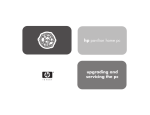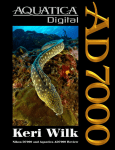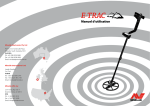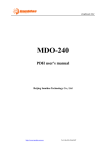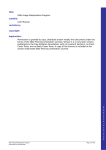Download Minelab E-Trac Instruction manual
Transcript
The evolution of discovery... New Product Report – Minelab E-TRAC by Des Dunne Since the Explorer FBS System (Full Band Spectrum Multi-Frequency) gave us the first glimpse of new and very innovative design principles, Minelab has consistently delivered world-class engineering and technology for the hobbyist and metal sensing specialist. Following in the “detecting tracks” of the iconic Explorer Series was always going to be difficult but it looks as if Minelab has indeed done it again with their newest innovation! E-Trac promises to be the high-octane detector model that detector users everywhere have been waiting for and it’s set to quicken the pulse rate of metal detectives! The new-from-the-ground-up E-Trac is bristling with technology and has some very smart new tricks up its sleeve! This detector is a new model, the premiere flagship of the Minelab fleet and does not replace anything else – instead it adds to the model line-up and creates a new benchmark in software functionality, performance and class-leading capability. E-Trac is a significant technological advancement - probably the single most important and innovative metal detector model ever introduced and one which has been very definitely designed to cater for the advanced detector user and newcomers to the hobby alike. What’s in the box (a) E-Trac main body with arm rest & strap (b) New 11” Double D FBS coil (and fittings) (c) Koss UR30 headphone set (d) Top stem (black aluminium) (e) Lower stem (black carbon fibre) (f ) 1600mAH NiMH rechargeable battery (g) Battery charger (h) Alkaline battery Slim Pack (i) Xchange Installation CD (j) USB cable (to connect E-Trac to a PC) (k) Instruction Manual (l) Field Guide (fold-up) (m) Warranty card Please note content may vary by region. Control Panel design and layout E-Trac’s Display is logically and cleverly laid out starting on the left with the 4 new Navigation Buttons. These four buttons control the up down and side to side movements and nearly all of the E-Trac’s functions making it considerably easy to move around the pre-loaded menu choices. The two large Arrow buttons () on either side of the faceplate control E-Trac’s Edit Modes whilst moving around the screen and making detection pattern changes. The Menu button in the centre controls the access to all E-Trac’s selectable Menu choices. Pinpoint takes the E-Trac out of a discrimination motion mode and puts it into a temporary all metal, nondiscrimination mode. Note: it is not advisable to search in the pin point mode. The Detect button, while in the Pattern Screen, will switch the Detection Screen to Digital Screen and vice versa if in Digital. While in the Main Menu, QuickMask™ or Edit Screen, pressing Detect returns you to the Pattern/Digital Screen at any stage of operation. QuickMask™ allows on the spot adjustments of the FE and CO rejection levels independently of any current Discrimination Settings allowing for a fast and easy way of editing Patterns. It also allows an instant switch back to the last Detect screen. Pressing Accept / Reject allows instant acceptance of / or discrimination against any particular target (more on this later). Noise Cancel allows you to select from 11 operating channels and provide ‘the best noise free channel’ on which to detect, eliminating or helping to reduce most sources of electromagnetic noise that can be generated into the atmosphere by electrical devices such as radio mast transmitters, pylons and generators. Pressing the button takes about 28 seconds to cycle through. Noise cancel can also be manually chosen via the Expert Menu. The Backlight button illuminates the visual screen area via the extreme top right hand side button which allows you to continue detecting when the natural light gets low. EXCITING NEW FUNCTIONS & FEATURES Note the new interface and fantastically clear, bright futuristic graphic displays and you can then begin to play with the new, very intuitive controls layout and discover what the Minelab engineers have really put into this wonderfully exciting new machine! One of the most exciting new functions is E-Trac Xchange: the ability to communicate with a personal computer to upload and share detecting programs, a great innovation and step forward in making the hobby of metal detecting as personable as choosing your favourite music for your iPod. The New Functions (See Page 80 E-Trac Instruction Manual) are described below beginning with the ability to program a metal detector via a home computer. A fully comprehensive Xchange User Guide is also accessible within the Xchange program Installation CD. E-Trac Xchange (Communication between E-Trac and your Personal Computer) A significant advancement of the new E-Trac is the inclusion of a USB connection facility (supplied), for the purpose of allowing a connection between your E-Trac and a PC or laptop. You can download / upload and share Discrimination pattern programs of choice. A CD with the software package and complete Xchange User Guide comes in the box and should be installed onto your PC. Suggested alternate Patterns to get you up and running on Xchange can be downloaded from www.minelab.com/consumer System Requirements for E-Trac Xchange - Windows 2000, Windows XP or Windows Vista - Minimum display resolution of 1024 x 768 - USB or USB 2.0 port - USB Data Cable (included with your E-Trac) To Install E-Trac Xchange on your PC 1. Insert the CD (included with your E-Trac) into the CD/DVD drive of your PC 2. The CD will auto-run once inserted into your PC and the Install program will start 3. Follow the Install prompts to install E-Trac Xchange onto your PC Once you have installed E-Trac Xchange on your PC you can start the application from either the Start Menu or the shortcut on the Desktop To start the E-Trac Xchange application Double click the E-Trac Xchange application icon on your desktop, or open your Start Menu and navigate to: All Programs – Minelab – E-Trac Xchange. To connect E-Trac to your PC 1. Insert the USB cable into your E-Trac 2. Insert the other end of the USB cable into your PC 3. Start E-Trac Xchange on your PC 4. Although E-Trac’s transmitter is switched off while connected to a PC, please make sure the coil is not next to any electronic device which could cause interference (like a TV or PC monitor), then turn on your E-Trac. Quickmask™ This fantastic new feature allows you to adjust the level of Ferrous and Conductive rejection, independent of the Pattern / Digital Smartfind™ Discrimination Pattern. Quickmask™ is a great feature for very quickly checking targets for discrimination purposes because it is easy to do by adjusting either of the two slider controls (Navigation Buttons described further down) to adjust the level of Ferrous and Conductive discrimination to see where a target “drops out at” or to allow the cursor more free movement to locate to the correct axis points of both ferrous and conductive scales (as in 2-dimensional discrimination, the principle behind Smartfind™). Main Menu – allows you to browse through each of the 6 Menus Each Menu option appears below the Main Menu and the settings for each can be selected and modified, namely: ➢ ➢ ➢ ➢ ➢ ➢ User Modes – Select / Save Discrimination – Select / Save / Edit / Combine Sensitivity – Sensitivity / Manual Level / Auto Level (A) Audio – Threshold Level / Volume Limit / Volume Gain / Response / Tone ID / Threshold Pitch Expert – Recovery Deep / Recovery Fast / Trash Density / Ground Difficult or Neutral / Noise Cancel Preferences – Contrast / Pinpoint Mode / Show Sensitivity / Show Mode Info / Display Timeout / Master Reset E-TRAC MODES Mode Settings, Universal Settings and Preferences E-Trac’s settings can be divided into three categories: Mode Settings, Universal Settings and Preferences. These are explained below. 1. 2. 3. Mode Settings – these define E-Trac’s performance for a particular location such as the beach or pasture or type of metal detecting as in target type such as coins or iron targets. E-Trac is designed to allow you to save these Mode Settings as a User Mode. A User Mode can be saved in, or retrieved from E-Trac’s memory or, shared with another E-Trac owner via Xchange. Universal Settings – these affect E-Trac’s performance but can be adjusted regardless of your location and desired finds type. Universal Settings are determined according to your personal detecting choices e.g. Sensitivity, Noise Cancel & Threshold Pitch Preferences – these do not affect E-Trac’s performance and allow you to customize the appearance of the detection screens e.g. Contrast & Show Sensitivity. User Modes A User Mode is a collection of Preset detector settings and a Discrimination Pattern. E-Trac comes pre-loaded with four (4) Minelab User Modes and four other slots which are empty, just waiting for you to save your own modes. In addition, there are six (6) other Discrimination slots ready for you to also create your own discrimination patterns giving a grand total of 10 personal patterns you can make up yourself for certain targets or to tackle difficult sites or perhaps to “Xchange” with other E-Trac owners. The Minelab User Modes are: 1. Coins 2. High Trash 3. Beach 4. Relics If a Minelab User Mode is selected then the Minelab logo and that particular Mode number will be displayed on-screen – if a “My User Mode” is selected then the My User icon will appear instead of the Minelab logo. If any changes are made to E-Trac’s settings you are able to save those settings to the current User Mode via the User Mode Menu – a small flag icon will appear in the top right hand side of the detection screen showing a user Mode has been “modified” but not yet saved. NB: the Show Mode Info setting must be turned ON via the Preferences Menu in order to see any of the icons displayed (more on this later) Remember, a user Mode is [a start point] for a new owner of E-Trac to get going on his / her way to making finds! It is important to mention that in these Preset Modes certain sounds, responses and audio settings are preset so, in E-Trac’s Instruction Manual see Page 83 and make sure the settings are right for your hearing and if not, select a particular sound or audio response that you are comfortable with. These Modes can be finely tuned for your personal hunting style. Remember again, they are starting points for a new owner to get going “right out of the box!” Discrimination Menu The Discrimination Menu allows you to Select, Save, Edit and Combine Discrimination Patterns. Important Note: ALL Discrimination Patterns Pre-Programmed into E-Trac are ‘accepting’ Discrimination Patterns e.g. the Iron Disc Pattern accepts iron. E-Trac comes pre-loaded with ten (10) Discrimination Patterns which are: - all metal – coins – Jewellery – foil – pull tabs – crown caps – screw caps – nails – iron – Fe Coins NB: as E-Trac is a completely new innovative metal detector it allowed the engineers to go back to the drawing board and bring into line the complete conductive range of all metals in a linear fashion: on the left are very low conductive, in the middle area mid conductive, and to the right, high conductivities with the most conductive i.e. copper and silver to the right hand side end of the linear scale. The conductivity scale has a wider range of IDs (from 1 to 50) and the ferrous range is expanded also (1-35). So on E-Trac, the Ferrous scale is on a vertical adjustment and the Non-Ferrous or Conductivity scale is on a horizontal adjustment. This change is very important to owners of the previous FBS Explorer models as the axes were different i.e. ferrous was the horizontal scale and non ferrous was the vertical scale. But remember, E-Trac is a unique machine so you can expect new and distinctive features at every level! Auto Latch (Semi-Automatic Discrimination Editing) Within the Discrimination Menu, E-Trac has a brand new, very innovative feature called Auto Latch which provides semi-automatic editing of your Discrimination Pattern. In this editing mode the Edit Frame will automatically move to the Ferrous (FE) and Conductive (CO) coordinates of the detected target. You can then choose to accept or reject that target from your Discrimination Pattern using the Accept/Reject button found on E-Trac’s front panel. The Combine Function Again, this is a brand new feature which allows you to merge preset or saved Discrimination Patterns to create a new Discrimination Pattern. The Combine function should not be confused with how you select Discrimination Patterns via the ‘Select Menu’. With Combine, you do not add or subtract whole Discrimination Patterns. The accepted target ‘white’ areas of a listed Discrimination Pattern are what you accept or reject from the Combine Discrimination Pattern. The two Smartfind™ Windows at the top of the Combine Screen are the Combine Pattern (left) and the active Disc Pattern (right). The Active Pattern is the Discrimination Pattern currently being used in the Pattern / Digital Screen. By default, the Combine Pattern (left Smartfind™ window) is empty. As you scroll down the listed Discrimination patterns, areas of the Combine Pattern will flash relative to the white areas of the selected Disc Pattern. For example, if you select the Jewellery Disc Pattern, then the white area of that pattern will flash in the Combine Pattern. Each Pattern that is pre-programmed into E-Trac is, as I stated above, an accepting i.e. the Jewellery Disc Pattern accepts Jewellery, the iron disc accepts iron etc. Therefore, the ‘flashing’ area indicates where the object is located. Sensitivity Modes Now for a bit of Physics! E-Trac has three sets of internal signals used to identify targets. E-Trac continually measures the magnetic ground interference that affects these signals and adjusts the level of Sensitivity individually for each set of signals, to provide the most stable Target ID. Most ground types cause some interference and E-Trac uses this to adjust the detector to the correct Auto Sensitivity. Auto Sensitivity may not work well on the wet and transition areas of salt water beaches (it would be fine on dry sand areas) as they do not typically contain magnetic materials. Note: Minelab recommends beginners use E-Trac in the Auto Sensitivity mode unless detecting on a beach where Manual is recommended. A completely new feature, the Sensitivity Gauge has two indication bars in both Auto and Manual and a numeric Sensitivity value above the gauge. Auto sensitivity (A) The left hand side bar indicates the highest Sensitivity level that either the high, medium or low channel is operating in. The right hand side bar indicates the “Suggested” Sensitivity level. This is an average Sensitivity Level of the internal signals. Each internal signal is set to a different level of sensitivity individually by the detector to provide the most stable Target ID’s. For example, if E-Trac determines the Sensitivity Levels for each signal to be 20, 15 and 10, the left hand bar and the numeric value of the Sensitivity gauge will display 20 The ‘Suggested’ Sensitivity (the right hand bar) will display the average of all three channels, which will be 15. Manual Sensitivity (M) The left bar and numeric value indicates the level of Sensitivity you have set. The right bar indicates the ‘Suggested’ Sensitivity level the same as it does in Auto (A) The important difference between Auto and Manual is that all of the 3 channels (H, M & L) are set to the same level in manual and if set too high may cause unstable target ID’s. For example, if the Suggested Sensitivity determined by the detector is 15 and you set Manual Sensitivity to 20, all channels are set to 20. If one channel is affected by the ground conditions then Auto would normally reduce the level for this channel. In Manual it is not reduced and stays set to 20 so the ground interference may cause false signals and unstable ID’s. Auto Sensitivity Range + 3 to – 3 The Sensitivity can be increased by + 3 levels or decreased by – 3 levels. This innovative new feature allows you to be [more aggressive] or [conservative] while operating E-Trac in Auto Sensitivity. Increasing by 1, 2 or 3 sets the Auto Sensitivity higher than the Automatic setting by the number of levels you select. Similarly, decreasing would have the opposite effect but bear in mind sensitivity to smaller items could then drop off somewhat. Audio menu Volume Gain: The Volume Gain controls the amplification of a target’s audio response, relative to the target’s signal strength. It is important to stress that, the Volume Gain control is most similar to volume adjustments in other devices such as a radio or a television’s volume control. Response: The Factory Preset Response is: Normal The Response setting changes the way target signals sound upon detection. A particular response choice can improve your ability to identify certain targets in different and sometimes difficult conditions: the 4 Response choices within the range are: 1. Normal 2. Long 3. Smooth 4. Pitch Hold Tone ID: The Factory Preset is: Multi Tone In the Audio menu all the familiar choices are present with the addition of a few new settings. One very nice feature that will be sure to appeal to lots of E-Trac owners is the ability to select the number of Tones one hears in the Tone ID Option. You can select: 1 Tone - where everything will have the same ‘monotone’ sound including ferrous; 2 Tone - a low tone and a high one; 4 Tone - where the sound has 4 tones from low to high Multi-Tone - where E-Trac will have the full usable and broad range of signal response tones that complements E-Trac’s tremendous FBS operating system. Sounds: The Sounds Setting allows you to set the detector to emit a distinct audio response based on either a target’s ferrous characteristics or its conductive properties. E-Trac’s Sounds range is therefore set to either: Conduct or Ferrous Sounds. <Tip> Conduct is often preferred by coin hunters as coins can give high signal responses and trash items such as foil and tabs can give low signal responses. Threshold Level now features an enhanced adjustment range from 1-50. This ensures you can adapt your E-Trac to your exact requirements for comfortable use in all detecting conditions. Threshold Pitch: This is another exciting new feature as it changes the pitch of the threshold and can have useful benefits to people with hearing difficulties who may generally prefer a Low Pitch. Expert Menu The Expert Menu contains some of E-Trac’s more advanced settings and functions and some of these are covered in extra detail here. Trash Density: The Factory Preset is: Low The Trash Density setting of either Low or High will, enable you to optimize the Discrimination of the detector for areas that have (a) highly variable ground mineral levels (b) ground with unusually high amounts of ferrous objects e.g. habitation sites or old Roman sites. When the Discrimination Pattern is ‘All-Metal’ the Trash Density (TD) setting has no effect. When the Discrimination Pattern has rejected (black) areas, E-Trac will produce different detection results depending on the TD setting. The TD setting will not affect the target audio response. Low is recommended in areas that have low target density (“not more than one target under the coil at any time”), low ground mineralization and in areas with sporadic iron trash. High is then recommended in ground where the target density is high (“more than one target under the coil at any time”), the mineralization content can vary, at times even in adjoining fields or in a single field split into two by a track …(yes, it does happen and levels can be very different) and where the areas being searched contain masses of iron targets. Ground: The Factory Preset is: Difficult The Ground settings, either Neutral or Difficult, affects the way E-Trac responds to the mineralization present in the soil. The correct Ground setting will reduce false signals from the soil. So therefore, a good question would be: “How would I know which setting I should set E-Trac to”? One of the answers to that lies in the Sensitivity range of the E-Trac, particularly the Auto or A setting. If the A ranges upwards and stabilizes at a high setting then it could be determined that the ground is ‘normal’ and the Neutral setting would be best applied there. Conversely, other clues could be if E-Trac does not range to a high A setting and produces spurious false signals and loses threshold tone, it could be determined that the ground is mineralized and the Difficult setting a better option at that location. Bear in mind too that at times certain types of soils might have no pronounced effect. Should that happen either Neutral or Difficult can be used. For beach hunting Neutral should be used for the majority of situations and should black sand be present then some experimentation should be done to deal with that challenge with ease. Geographical black sand areas may vary, so on-site testing would be recommended. Preferences Menu The Preference Menu allows you to change the appearance of E-Trac’s detection screens by using installed option settings like, Contrast, Pinpoint, Display Timeout and Show Sensitivity – these new features are explained in more detail here. Pin Point Modes (2) The Factory Preset is: Normal E-Trac offers its owners two distinctly separate Pin Point settings – in one or the other setting the information coming back via your speaker or headphones can be quite telling giving lots of valuable information prior to putting a spade to the turf at all. In Normal it operates just the same as any other VCO type pin point system giving a precise audible location and rising to a crescendo screech when the center of the coil or best detection area is directly over the center of the target – this also ensures correct and ‘true value’ target ID’s The first sweeps over a target will give a wide response. Subsequent passes will set the ‘baseline’ (strength of audio output) of the audio response to a new level, just below the maximum signal – the “in-ground” Sensitivity is also adjusted – these ‘adjustments’ keep the response narrow but, will allow targets at different depths to be pinpointed with equal precision. Say goodbye to scratched coins and hello to previously difficult to trace deep targets! In Sizing the ‘baseline’ is set to the original level the moment that Pinpoint is activated. From then on, the baseline and the sensitivity are held at constant levels. Sweeping over a target in Pinpoint Sizing, the detector produces a linear audio tone – the pitch of the tone is proportional to the strength of the target response, and the volume is proportional to the position of the target under the coil. During use with Normal pinpoint ..say you have just detected a ‘large sounding’ target, it can at times be a stubborn process to glean the ‘rough’ target dimensions and target shape back from the ground with repeated passes over the target. With Sizing this is a thing of the past! Press Menu, scroll to the Preferences Menu, scroll down two slots and engage Pinpoint Sizing and with the coil away from the target engage pinpoint and come back in slowly and evenly over the target. You will be delighted to find that not only can you distinguish a shape you will also be able to tell in the case of elongated objects where a target begins and ends allowing you a guesstimate at what the target might be? This can assist in cleaner and safer target recoveries. Show Sensitivity: The Factory Preset is: On This setting, either On or Off lets you select whether or not you want the Sensitivity Gauge (2 bars) on your detect screen. This is a very useful innovative new feature. There may be times when you might decide to not have it displayed - if switched Off, Sensitivity has then to be accessed via the Menu button – if On, it can be adjusted via the Navigation Buttons (described above) Show Mode Info: The Factory Preset is: Off This allows you to turn the Mode Information Icons, of which there are four, On or Off – these icons are located at the very top of E-Trac’s control box display. Display Timeout: The Factory Preset is: Off When the Display Timeout is On, the last on-screen detection results (FE & CO readout, Target Crosshair & Depth Gauge) will be cleared from the screen after 5 seconds. When the Display Timeout is Off, the last detection result will remain until a new detection is made or, the Detection Screen is changed. Master Reset This control will restore your detector to its Factory Presets and erase all of your User Modes, Discrimination Patterns and other settings you may have loaded into E-Trac over several months of ownership and use. If you want to be safe, backup your settings using Xchange before performing a Master Reset. If you only require a basic Reset (if you wish to cancel a Learn Edit) then turn E-Trac on and hold the Power button for 3 seconds. NB: It is very important to differentiate the two different Reset Options - in actual use you will be asked if you want to perform a Master Reset so if you find yourself at this step without meaning to its an easy matter of cancelling the request – doing a basic Reset you won’t be asked for approval as it’s done as explained above, via the Power On button. So it’s very important to distinguish the two because you don’t want to erase all your saved discrimination patterns! But, even if you had it would not be a total loss provided you had saved all your favourite settings on your PC via E-Trac Xchange. It would then be a simple matter of re-loading them via the USB cable that comes with E-Trac in the box. Other New Features Liquid Crystal Display – E-Trac’s LCD has a viewing area of 72mm x 48mm and improved resolution. This provides clearer on-screen graphics and improved target identification, making detecting with E-Trac much easier. More information can be displayed helping you to find the target. Ergonomic Keypad Layout – the new keypad layout provides ergonomic single-handed access to all of E-Trac’s functions and settings so more time can be spent detecting and less time adjusting settings. Ergonomic Handle Assembly – E-Trac’s new handle design gives a precisely balanced detector with a feel that is distinctly different and unique to E-Trac. I will give ‘a small word to the wise’ here…allow some time to get used to the very different feel of E-Trac as you become accustomed to it and to help find your own, personal “best balance & most comfortable” position. This will allow excellent maneuverability on both fast and slow sweep speeds and is very comfortable so you can keep detecting for long periods. Performance in the Great Outdoors I was lucky enough to have been given the opportunity to trial E-Trac for an extended spell and during that time there was no time wasted as I wanted to put it through its paces at some of my sites. As it was early spring and, due to crops being in, access to some of my sites was off-limits – hence I researched and found a few new ones. As I stated earlier when first using E-Trac it took a while to find the best and most comfortable detecting position for me. This involved moving the sliding arm rest back and forth, raising the coil to loosen and / or tighten the coil bolt, adjusting the shaft and once done it was plain sailing after that. In fact, I don’t believe I have ever swung such a comfortable metal detector. After many hours on the first day out at 4pm walking back to the car when done for the day it dawned on me that I had no obvious fatigue and had actually been metal detecting for several hours. Another feature of E-Trac that I found absolutely amazing was, and I have three words to describe it, stability, stability, stability! It was uncanny. Again, detecting in the proximity of an airport, at my most iron contaminated site it never emitted as much as a gurgle of a false signal. In fact, it was at this site that I really came to realize just what E-Trac is all about. Sometimes, when testing new models it doesn’t immediately become obvious what really went into the meticulous crafting of a new software system. Soon after powering it up I witnessed the genius of E-Trac. Coupled with the new and amazingly lightweight Pro coil (which took 2 years to develop) this detector wheedled in and out of countless pieces of ferrous materials and for the first time working that site (over 20 years) allowed me to hear and recover several low conductive metallic targets that had been completely blanked during all those previous years. I could ‘hover the coil’ and hear iron to my left but an inch or two away I could hear the unmistakable guttural low tone of something that was not iron and to the right of the target, more iron! In metal detecting circles this is what we call ‘see through.’ This with an 11” coil…absolutely phenomenal. The superb stability continued at a few salt water beaches – again it was an off-season time of year but the multitude of older coins, a few rings and dozens of other miscellaneous targets that surfaced during the beach tests was astounding. Sensitivity to tiny things was fantastic and not witnessed repeatedly on beaches before and it took me quite a while to recover two memorable targets, crude triangular shaped “bits” smaller than half the size my little finger nail on two separate days taking around 15 minutes each to locate! They had been I’m estimating at about the five inch level in wet sand but the audio signal returns were loud and fluty sounding and went unmissed. Speaking of unmissed, I had a few targets that were so deep I couldn’t recover them. That was reminiscent of my testing the deep-seeking GPX-4500. I had no doubts that the E-Trac was a true ‘all-rounder’ and was so easy to get along with. The new larger meter display is fantastic and the FE and CO digital ID’s for targets is accurate and very easy to read as the numbers are displayed as huge black figures perfectly visible in any light – if things do get dull E-Trac has a handy backlight function as well. Conclusion Well, after reading this far it is easy to see that E-Trac is a true and genuine tour-de-force… Brand new technology, lots of proven and established Minelab technology, and then some! The machine reflects energy, vision and creativity bringing such a radically advanced new metal detector to market. This is the type of metal detector which will excel at any task and the very attractive thing about E-Trac is, it can be as easy to use just by turning it on and allowing the Factory Preset settings to run the show although, there can be no denying that the E-Trac was designed with the Professional in mind, this will also suit the first time buyer. If an experienced detector fan, you can choose to tune, tweak and customize it to your requirements. E-Trac is supported with a great line-up of very usable accessories to help get the most from your detecting expeditions. Items such as, spare highercapacity rechargeable batteries, screen protective covers, a very useful small 8” FBS coil great in tight spots and some nice carry bags to carry all the necessary gear to your chosen destination. Quite simply, E-Trac is capable of delivering some high-quality rewarding Serious Detecting…and that’s what it’s all about isn’t it? Technical Specifications Transmission Technology Full Band Spectrum (FBS) Multifrequency Technology Microprocessor 32bit, 48MHz microprocessor – fast and powerful Connectivity USB connector for communication with Personal Computer Software Intuitive User Interface; Fast Target processing; Multi-language functionality QuickMask™ Fast and Easy adjustment of Ferrous and Conductivity Discrimination Depth Gauge Accurate Gauge active in Normal detecting and Pinpoint mode Noise Cancel Automatic & Manual selection of 11 channels Pinpoint Non-motion with modulated audio and visual Crosshair on LCD, 2 Modes – Normal and Sizing User Modes 4 Minelab Modes and 4 My Modes Discrimination 2 Dimensional Smartfind™ Discrimination Target Identification 2 Dimensional Smartfind™ Size / Conductivity and Ferrous characteristics Conductivity 1-50, Ferrous 1-35 Sensitivity Adjustment Fully Automatic; adjustable to be more aggressive or conservative, Manual Setting 1-30 Sensitivity Gauge Auto Level, Manual Level, Suggested Level Threshold Fine adjustment level from 1-50 Audio Response 4 Settings: Normal, Long, Smooth, Pitch Hold Tone ID Number of Tones 1, 2, 4 and Multi-tone; customizable for Conductivity or Ferrous response Tone ID Variability 30 adjustable steps for better Target Identification Recovery Speed Selectable Fast & Deep Trash Density Low for areas with isolated targets or High, for areas with more trash Ground Balance Modes Auto Ground Compensation - Advanced Digital Filtering Ground Settings Neutral for most ground conditions, Difficult for more mineralized soils Coil Ultra-lightweight 11” Double D (DD) waterproof coil Batteries 1600 mAh NiMH or Alkaline batteries Low Battery Audio Alarm Audio and visual indication Visual Display Large 3.4” (8.65cm) greyscale LCD panel with Contrast adjustment and Backlight Headphone Input ¼” 100Ω Stereo Jack Patents US 4890064; US 5537041; US 5506506