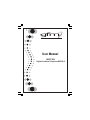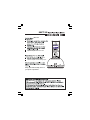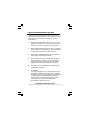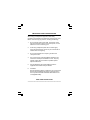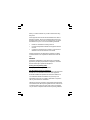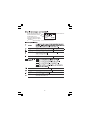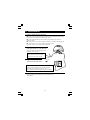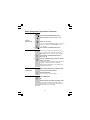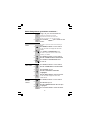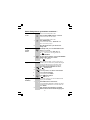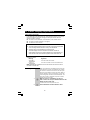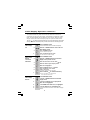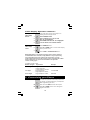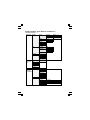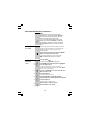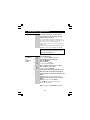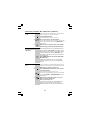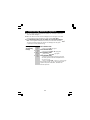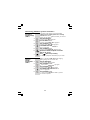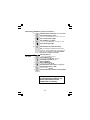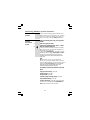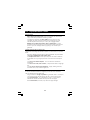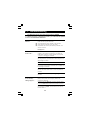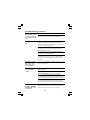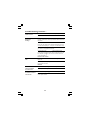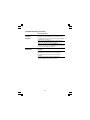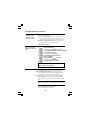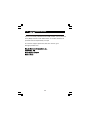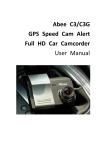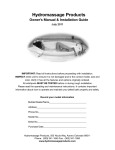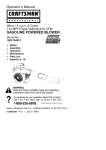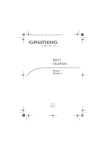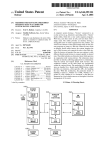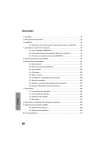Download Binatone IDECT X2I TWIN User manual
Transcript
User Manual iDECT X2Xi2 Digital Cordless Telephone DECT6.0 iDECT X2i iDECT X2i a power adapter for the base unit iDECT X2i a power adapter for each charger pod Keep your sales receipt, which is your proof of purchase. iDECT X2i Contents of this User Guide 1. Where to find it 2. Installation 3. Basic Telephone operation 4. Caller Display operation 5. Customizing your Phone 6. Phonebook Function 7. Handset Registration 8. Restoring default settings 9. Intercom, transfer, and conference 10. Operational notes 11. Troubleshooting 12. Guarantee and service 13. Technical details Pressing buttons on your phone When the instructions in this user guide tell you simply to ‘press’ a button, this means that you should press the button briefly, then release it. When the instructions tell you to ‘press and hold’ a button, this means you should keep the button pressed until the display changes and/or you hear a tone. IMPORTANTES MESURES DE SÉCURITÉ Certaines mesures de sécurité doivent être prises pendant l’utilisation de matérial téléphonique afin de réduire les risques d’incendie, de choc électrique et de blessures. En voici quelquesunes: 1. Ne pas utiliser l’appareil près de l’eau, p.ex., près d’une baignoire, d’un lavabo, d’un évier de cuisine, d’un bac à laver, dans un sous-sol humide ou près d’une piscine. 2. Éviter d’utiliser le téléphone (sauf s’il s’agit d’un appareil sans fil) pendant un orage électrique. Ceci peut présenter un risque de choc électrique causé par la foudre. 3. Ne pas utiliser l’appareil téléphonique pour signaler une fuite de gaz s’il est situé près de la fuite. 4. Utiliser seulement le cordon d’alimentation et le type de piles indiqués dans ce manuel. Ne pas jeter les piles dans le feu: elles peuvent exploser. Se conformer aux règlements pertinents quant à l’élimination des piles. 5. la socklet-sortie sera installée près de l'équipement et serafacilement accessible 6. ATTENTIONIl y a danger d’explosion s’il y a remplacement incorrect de la batterie. Remplacer uniquement avec une batterie du même type ou d’un type équivalent recommandé par le constructeur. Mettre au rebut les batteries usagées conformément aux instructions du fabricant. ’’A utiliser uniquement avec les piles rechargeables SANIK 2SN-3/5F60H-S NiMH 600mAh 2.4V . CONSERVER CES INSTRUCTIONS ================================================ IMPORTANT SAFETY INSTRUCTIONS When using your telephone equipment, basic safety precautions should always be followed to reduce the risk of fire, electric shock and injury to persons, including the following: 1. Do not use this product near water, for example, near a bath tub, wash bowl, kitchen sink or laundry tub, in a wet basement or near a swimming pool. 2. Avoid using a telephone (other than a cordless type) during an electrical storm. There may be a remote risk of electric shock from lightning. 3. Do not use the telephone to report a gas leak in the vicinity of the leak. 4. Use only the power cord and batteries indicated in this manual. Do not dispose of batteries in a fire. They may explode. Check with local codes for possible special disposal instructions. 5. Plug the adaptor to the socket-outlet that near the equipment and shall be easily accessible. 6. CAUTION Risk of explosion if battery is replaced by an Incorrect type. Dispose of used batteries according to the instructions. Use only with Sanik 2SN-3/5F60H-S NiMH 600mAh 2.4V rechargeable battery. SAVE THESE INSTRUCTIONS ================================================ Equipment Approval Information This equipment is approved for connection to the Public Switched Telephone Network and complies with Part 15 and 68 of the FCC rules and the requirements adopted by the ACTA. Notification to Local Telephone Company On the bottom of this equipment is a label that contains, among other information, the US number and Ringer Equivalence Number (REN) for the equipment. If requested, this number must be provided to the telephone company. The REN is used to determine the number of devices that may be connected to a telephone line. Excessive RENs on a telephone line may result in the devices not ringing in response to an incoming call. In most but not all areas, the sum of RENs should not exceed five (5.0). To be certain of the number of devices that may be connected to a line, as determined by the total RENs, contact the local telephone company. [For products approved after July 23, 2001, the REN for this product is part of the product identifier that has the format US:AAAEQ##TXXXX. The digits represented by ## are the REN without a decimal point (e.g., 03 is a REN of 0.3). For earlier products, the REN is separately shown on the label.] A plug and jack used to connect this equipment to the premises wiring and telephone network must comply with the applicable FCC Part 68 rules and requirements adopted by the ACTA. A compliant telephone cord and modular plug is provided with this product. It is designed to be connected to a compatible modular jack that is also compliant. See installation instructions for details. NOTICE: • If your home has specially wired alarm equipment connected to the telephone line, ensure the installation of this product does not disable your alarm equipment. If you have questions about what will disable alarm equipment, consult your telephone company or a qualified installer. • • Connection to a party line service is subject to state tariffs. Contact the state public utility commission, public service commission or corporation commission for information. AC electrical surges, typically resulting from lightning strikes, are very destructive to the telephone equipment connected to AC power sources. To minimize damage from these types of surges, a surge arrestor is recommended Rights of the Telephone Company If this equipment causes harm to the telephone network, the telephone company will notify you in advance that temporary discontinuance of service may be required or may request that you disconnect the equipment until the problem is resolved. But if advance notice isn't practical, the telephone company will notify the customer as soon as possible. Also, you will be advised of your right to file a complaint with the FCC if you believe it is necessary. The telephone company may make changes in its facilities, equipment, operations or procedures that could affect the operation of the equipment. If this happens the telephone company will provide advance notice in order for you to make necessary modifications to maintain uninterrupted service. FCC Interference Information This device complies with part 15 of the FCC Rules. Operation is subject to the following two conditions: (1) This device may not cause harmful interference; and (2) This device must accept any interference received, including interference that may cause undesired operation. This equipment has been tested and found to comply with the limits for a Class B digital device, pursuant to Part 15 of the FCC Rules. These limits are designed to provide reasonable protection against harmful interference in a residential installation. This equipment generates, uses and can radiate radio frequency energy and, if not installed and used in accordance with the instructions, may cause harmful interference to radio communications. However, there is no guarantee that interference will not occur in a particular installation. Privacy of communications may not be ensured when using this phone. If this equipment does cause harmful interference to radio or television reception, which can be determined by turning the equipment off and on, the user is encouraged to try to correct the interference by one or more of the following measures: • • • Reorient or relocate the receiving antenna. Increase the separation between the equipment and the receiver. Connect the equipment into an outlet on a circuit that is different to the one the receiver is connected. If these measures do not eliminate the interference, please consult the dealer or an experienced radio/TV technician for help. WARNING: Changes or modifications to this unit that are not expressly approved by the party responsible for compliance, could void the user's authority to operate the equipment. Hearing Aid Compatibility (HAC) This equipment is hearing aid compatible. FCC RF Radiation Exposure Statement This equipment complies with FCC RF radiation exposure limits set forth for an uncontrolled environment. This equipment should be installed and operated with a minimum distance of 20 centimeters between the radiator and your body. This transmitter must not be co-located or operated in conjunction with any other antenna or transmitter. NOTE: For body worn operation, this handset has been tested and meets the FCC RF exposure guidelines when used with an accessories that contains no metal. Use of other accessories may not ensure compliance with FCC RF exposure guidelines. Industry Canada Approval information This product meets the applicable Industry Canada technical specifications. The Ringer Equivalence Number is an indication of the maximum number of terminals allowed to be connected to a telephone interface. The termination on an interface may consist of any combination of devices subject only to the requirement that the sum of the Ringer Equivalence Numbers of all the devices does not exceed five. Operation is subject to the following two conditions: (1) this device may not cause interference, and (2) this device must accept any interference, including interference that may cause undesired operation of the device. This Class B digital apparatus complies with Canadian ICES003. (Cut appareil numérique de la classe B est conforme à la noeme NMB-003 du Canada.) Privacy of communications may not be ensured when using this telephone. Caution: To maintain the compliance with the Industry Canada’s RF exposure guidance, place the base unit at least 20cm from nearby persons. Left and Right soft buttons Press to select the functions shown above, then on the display (for example, Menu or Name) / FLASH / (ON-OFF) - Press this button for a Flash signal Na e Menu Keypad lock key CID FORMAT key - Press to edit caller ID for dialing back - -Press and hold over 2 seconds playback all recorded messages (New and Old) REWIND 1 This line shows the Handset's name. This line shows the time and date, and the duration of a call. You can press either Left or Right soft buttons to display menu options or phonebook names neshectwely TAD This line shows icons HANDSET 1 01:02A 1/1 Me nu Name Displayed when the TAD is switched ON, it turns off when TAD is off. 2 2. Installation 1. Choose a suitable site for the base unit. where the power adapter plug can reach an easily accessible 120V power outlet, never try to stretch the mains supply cable. where the telephone line cable reaches your telephone line socket or extension socket. where the unit isn’t near a bath tub or shower, or anywhere it could get wet. where the unit isn’t near to another telephone or other electrical equipment, that may cause interference. 2. Plug the telephone line cord and the mains power lead into the rear of the Base unit. Press the cables into the grooves so that the Base unit stands level. Always use the telephone line cord supplied with your iDECT X 2 i . Other telephone line cords may not work. 3. Plug the mains adapter into a 120 V AC, 60 Hz power outlet. to modular wall jack The iDECT X 2 i Base unit must be used with the supplied mains adapter. Using any other adapter will result to noncompliance with UL, and will invalidate any approval given to this apparatus. 4. If you have an iDECT X2i Twin, Triple or Quad system. Plug the remaining power adapter into an available 120V power outlet. 3 Installation continue... 5. Fitting the rechargeable batteries into the Handset. The One rechargeable battery pack comes with your phone. A. Remove the battery compartment, B. Plug the battery connector into the socket at the top of The battery compartment. C. Place the battery in the compartment D. Fit the battery compartment cover, sliding it into place + + and pressing firmly to make sure it is secur. + NOTE: Always use the battery pack supplied - never use any other kind of batteries in the handset 6. Charge the batteries for 15 hours. Before you use the Handset for the first time, it’s important to fully charge the batteries. You hear a ‘beep’ when the Handset is positioned correctly on the charging cradle. Leave the Handset on the Base unit or charger pod for 15 hours. To keep the batteries charged, whenever you don’t need to use the Handset (such as overnight, or when you go out), leave it on the Base unit or charger pod. 7. Connect the base unit to the telephone line connection jack. 3. Basic Telephone operation The Speakerphone Press the SPEAKERPHONE button to listen on calls without holding the Handset near to your ear. You can start a call by pressing the SPEAKERPHONE button, or press it at any time during a call; but you must always press the PHONE button to end a call. 4 Basic Telephone operation continue... To make a call Using the Pre-dial mode 1 Press PHONE or SPEAKERPHONE button. 2 Dial the telephone number you wish to call. 1 Dial the phone number. Ö Press soft button DELETE to clear a wrong input. Ö Press and hold soft button DELETE to exist 2 To answer a call To reject an Incoming call to idle state. Press PHONE or SPEAKERPHONE button. When the phone rings for an external call, the icon will flash and the LCD screen will display EXT CALL (except for calls with Caller display). 1 Press PHONE or SPEAKERPHONE button to answer the call. 2 Press UP or DOWN button to adjust the receiver volume (1~5 levels). Ö The LCD screen will display the volume level for 5 seconds. The iDECT X2i phone uses two separate volume adjustment for the Handset and the Speakerphone mode. When receiving an External or Internal incoming call, and you do not like to answer; Press soft button END Ö The incoming call will be rejected. To end a call Press PHONE button. OR Place the Handset in the Base unit charge cradle. Ö The phone will automatically hang up (Auto standby feature). The LCD screen will display the talk duration time for 5 seconds. 5 Basic Telephone operation continue... Mute function 1 During a call, press soft button MUTE once. Ö When the mouthpiece is muted, the person at the other end of the call cannot hear you but you can hear his side. 2 Press soft button UNMUTE again to disable the mute function. Last Number Redial 1 2 To make a repeat call to the last number you dialed: Press REDIAL/UP button to access redial list Ö The LCD screen will display the last dialed number. Press PHONE or SPEAKERPHONE button. To make a repeat call to one of the 10 last numbers you dialed: To delete a redial number To delete All redial numbers 1 Press REDIAL/UP button to access redial list 2 Press UP or DOWN to find the desired number. 3 Press PHONE or SPEAKERPHONE button to make call. 1 Press REDIAL/UP button to access redial list 2 Press UP or DOWN button to find the number. 3 Press soft button Option 4 Press UP or Down button until DELETE is highlighted 5 Press soft button SELECT to confirm the deletion Ö The LCD screen displays the next redial number record. 1 Press REDIAL/UP button to access redial list 2 Pres soft button Option 3 Press UP or DOWN button until DEL ALL option is highlighted Press soft button SELECT to confirm the deletion 4 6 Basic Telephone operation continue... Handset Power On/Off To turn the Handset power to Off: Press and hold POWER button for 3 seconds. Ö The LCD screen will turn blank. 1 Ringer On/Off shortcut feature To turn the Handset power to On: Press POWER button. Ö The LCD screen shows, INITIALIZE then return the standby display. 2 Place the Handset face up on the Base unit charge cradle. 1 In Standby mode, press and hold RINGER ON/OFF button for 3 seconds. Ö The LCD screen displays RING OFF and the icon turns on. The ring volume will be set to VOLUME 0. 2 To restore the ring function, press and hold RINGER ON/OFF button again for 3 seconds. Ö The icon turns off. 2 When the keypad is locked, no numeric button can be pressed so you can’t make calls by mistake. While keypad is locked, the iDECT X2i phone is still able to make an emergency call and answering an incoming call. Press and hold KEY LOCK button for 3 secs., the icon will turn on. To unlock Press any button, soft button shows UNLOCK 3 Press soft button UNLOCK Ö The display shows PRESS* 4 Press Keypad lock 1 Ö button UNLOCK icon turns off. This feature is useful if you don’t remember where you put your Handset(s). Paging the Handset(s) 1 2 Press PAGE button on the Base unit. Ö The Handset(s) registered to the Base unit emits a paging tone for 60 seconds. The LCD screen will show, PAGING Press any button on the Handset or press PAGE button on the Base unit to terminate the paging call. 7 4. Caller Display Operation Caller Display (CID) Feature If you subscribe to this feature from your local telephone company, you can see the phone number of the person calling you before you answer. The caller display information includes: The caller’s name (maximum of 8 characters) if the network sends it. The caller’s number (maximum of 22 digits). The date and time of the call. Notes: 1. The Caller Display information will also include a name from the phonebook if the incoming number matches an entry in the Phonebook. 2. The Date and time are available only with PSTN lines. The Caller Display records are stored in the Handset. Deletion of Caller Display records on one Handset applies only to that Handset and doest not affect the other Handsets registered to the same Base unit. The place origin of the Caller Display record will display a special network message as follows: Message Significant WITHHELD UNAVAIL The caller hides his number. The caller’s number is out of the network area. Note: Withheld and Unavailable calls are not saved in the calls list and do not show as missed calls. Call Waiting 1 2 When you subscribe to Call Waiting service from your local telephone company, this telephone will display the name and number of the second caller while you are having a conversation with the first caller. When a new call comes in while you are talking, you will hear a call waiting beep notification from the Handset. The new caller’s name (if available) and phone number, appears on the LCD screen. When you receive a ‘Call Waiting’ call and you want to connect the call, press FLASH button and start talking with the second caller. Ö The active call will be placed on hold. Press FLASH button to Switch between callers. 8 Caller Display Operation continue... Caller Display list This phone automatically stores the last 18 calls received. It records call information such as caller’s name (max. 8 characters) and telephone number (max. 22 digits) together with the date and time of the call. When the caller display list is full, the new caller display entry will replace the oldest record. The ‘CID’ icon will blink to indicate that you have a new Caller Display call stored in memory, it will blink continuously until you have viewed the new caller display record. Viewing the Caller Display list 2 3 4 Storing Caller Display records into Phonebook / Press UP or DOWN button to scroll to the next Caller Display record. Press soft button Details Ö The number displays. Press soft button Details again Ö The date and time display 1 Press DOWN/CID button. 2 Press UP or DOWN button to find the Caller Display record you want to save. 3 Press left soft button until its shows Option Press soft button Option display shows 4 5 6 7 Deleting Caller Display Records Press DOWN/CID button. Ö The most recent caller' s name be displays. 1 SAVE TO PB highlighted. Press soft button Select to confirm. Press soft button ok to confirm caller' s name entry Ö Display shows caller' s number. Press soft button ok to confirm number entry. Ö Then recorded in phonebook the selected caller ID. 1 Press DOWN/CID button. 2 Press UP or DOWN button to find the Caller Display record. Press left soft button Option display shows SAVE TO PB is highlighted Press DOWN button until Delete is highlighted 3 4 5 6 Press soft button Select confirmation tone Ö The LCD screen will return to the Caller Display review. 9 Caller Display Operation continue... Deleting Caller Display Records Ö To delete more records, follow steps 2 to 5. 3 Deleting All Caller Display records: Press DOWN/CID button. Press soft button Details,Option until SAVE TO PB is highlighted Press DOWN button until DEL ALL is highlighted 4 Press soft button OK to confirm the deletion. 1 Press DOWN/CID button. 2 Press UP or DOWN button to find the Caller Display record you wish to call. 3 Press PHONE or SPEAKERPHONE button. 1 2 To call back a Caller Display record NOTE: Depending on (a) how the incoming caller's phone number is formatted when it is received, and (b) whether or not you previously pre-programmed your local code into the set up menu, you may need to adjust the format of the incoming caller's stored phone number before making the call, press the format button to adjust the number, and try again. Available formats include: Number of digits Explanation Example long distance code "1" +3-digit area code +7-digit telephone number. 3-digit area code + 7-digit telephone number. 7-digit telephone number. Eleven digits Ten digits Seven digits 1-317-888-8888 317-888-8888 888-8888 5. Customizing your Phone The iDECT X2i provides a user-friendly menu to let you perform a customize setting for your telephone. When programming the menu; Press soft button MENU to access menu options Press UP or DOWN button to scroll through the program sub-menus. 10 Customizing your Phone continue... The Menu Structure Main Menu HANDSET EXT RING INT RING ALARM 0 ~ 4 KEY TONE LOW BATT MELODY VOLUME TONE BASE HS NAME LOCAL CODE DATE & TIME ALARM DIAL MODE MELODY 1- 12 MELODY 1- 12 MELODY 1- 12 TONE PULSE 100MS 250MS 600MS FLASH TIME DE-REG HS REGISTER LANGUAGE ENGLISH FRANCAIS ESPANOL Phonebook/ EMERGENCY Emergency VIEW call ADD ENTRY EDIT DELETE DEL ALL MEM 1-MEMS Telephone ACCESS TAD Answering Device Menu PLAY MSG PLAY MEMO REC MEMO PLAY OGM 1 REC OGM 1 PLAY OGM 2 REC OGM 2 DELETE ALL SET TAD TAD ON/OFF ANS MODE ANS & REC ANS ONLY TOLL SAVE, 0~9 RINGS ANS DELAY REMOTE PIN DEFAULT 11 Customizing your Phone continue... Melody ring setting for EXT, INT and ALARM 1 2 3 4 5 6 7 Handset ring volume setting Press UP or DOWN button to select EXT RING (external ring),INT RING (internal ring) or ALARM (alarm tone) . Press soft button Select to access the one of the above ring submenu. Ö The current melody ring will be shown and played once. Press UP or DOWN button to select one of the 12 melodies. Ö A sample melody will be played when toggling from one melody to another. Press soft button Select to confirm setting. Ö Display return to ring selection menu You have a choice of four volume levels, or turn the ringer off. 1 2 3 4 5 6 Key tone setting This phone enables you to select one of the 12 ringer melodies for each of the external, internal call, and alarm. Press soft button MENU to access menu Ö display shows HANDSET Press soft button Select to access handset menu Ö display shows MELODY highlighted Press soft button Select to access handset menu Ö display shows EXT RING highlighted 1 Press soft button MENU ,the display shows HANDSET highlighted Press soft button Select to access handset submenu. Ö The display shows MELODY highlighted Press DOWN button once,until VOLUME is highlighted Press soft button Select to confirm. Ö The current volume level will be shown and played once. Press UP or DOWN button to select Volume 0, 1, 2, 3, or 4. Ö Each selection will be played with emphasis on the volume intensity. Press soft button Select to confirm. Note: If the ring volume is set to VOLUME 0, you will not be alerted by a ring signal when receiving an external/internal call but it will not affect your page and alarm functions. Each time you press a button, you will hear a tone. You can turn this off if you prefer. Press soft button Menu display shows Handset is highlighted. 12 Customizing your Phone continue... 2 3 4 5 Low battery warning tone setting 6 Press UP or DOWN button to toggle between On or Off. 7 Press soft button Select to confirm setting. 1 2 3 4 5 6 7 8 Handset name setting Press soft button Select , display shows Melody highlighted. Press DOWN button twice until Tone is highlighted Press soft button Select to confirm, Ö display shows Key Tone Press soft button Select to confirm Ö display shows ON highlighted 1 2 3 4 5 6 7 When the battery charge level is low, you will hear a tone and the ‘battery’ symbol flashes on the LCD screen. You can turn the tone off if you prefer. Press soft button Menu to access handset menu Press soft button Select Ö display shows Melody highlighted Press DOWN button until Tone is highlighted Press soft button Select Ö display shows Key Tone highlighted Press DOWN button until LOW BATT option is highlighted. Press soft button Select Ö display shows ON option highlighted Press UP or DOWN button to toggle between On or Off. Press soft button Select to confirm. This feature allows you to change the Handset name shown on the LCD screen in standby display Press soft button Menu to access handset menu Press soft button Select Ö display shows MELODY highlighted Press DOWN button until HS NAME is highlighted Press soft button Select Ö display shows HANDSET _ by default Press soft button DELETE once to delete characters one by one or press and hold soft button DELETE for 5s to delete whole current name. Key in upto 8 characters Press soft button OK to confirm. Note: The default Handset name is BINATONE 13 Customizing your Phone continue... Local Code setting 1 2 3 4 5 6 Date & Time setting 1 2 3 4 5 This feature can hide the local code from telephone number when receiving a local call or Press soft button Menu Ö display shows HANDSET highlighted Press soft button Select to access handset submenu. Ö display shows MELODY highlighted Press DOWN button until LOCAL CODE is highlighted Press soft button Select Ö display shows _ Key in your local area code (max 8 digits). Press soft button OK to confirm. Note: If this feature is not applicable to your area, please do not input any digit(s) and confirm as it may affect the CID/CW (Caller Display/Call Waiting) information display. Whereas applicable, the user should input the LOCAL CODE in order to match the number of the Caller Display records stored on the Phonebook memory. The default setting is 00:00 1/1. However, you can set the date and time manually; Press soft button Menu to access handset menu. Press soft button Select Ö display shows Melody highlighted Press DOWN button until Day&Time is highlighted. Press soft button Select Ö display shows Month 1 by default. Key in digits from 1 to 12. 7 Press soft button OK to confirm Ö display shows DATE 01 by default. Key in digits from 01 to 31. 8 Press soft button OK to confirm Ö display shows HOUR 01AM by default. 9 Key in digits from 01 to 12 10 Toggle UP/DOWN key to select AM or P M 11 Press soft button OK to confirm Ö display shows MINUTE 30 by default. 6 12 Key in digits from 00 to 59 13 Press soft button OK to confirm the setting. 14 Customizing your Phone continue... Alarm setting 1 2 3 4 5 6 This feature allows you to set an alarm time for your Handset. Press soft button Menu to access handset menu Press soft button Select Ö display shows MELODY highlighted. Press DOWN button until ALARM is highlighted Press soft button Select Ö display shows ON by default, or toggle to show OFF Press soft button ON to confirm Ö display shows HOUR 12AM by default. Key in digits from 01 to 12 Toggle UP/DOWN key to select AM or PM 7 8 9 Press soft button OK to confirm Ö display shows MINUTE 00 by default. Key in digits from 0 0 to 59 10 Press soft button OK to confirm the setting. You can set the alarm melody ringer under MELODY sub-menu. When activated, the Handset will ring for 30 seconds. To stop the alarm, press any button on the Handset. Dial mode setting 1 2 3 4 5 6 Flash time setting 1 2 Note: Once activated, the alarm will only ring once. You must repeat setting the alarm if you want to be alerted on the following day. Press soft button Menu Ö display shows HANDSET highlighted Press Down button until BASE option is highlighted Press soft button Select Ö display shows DIAL MODE highlighted Press soft button Select to confirm Ö display shows TONE highlighted Press soft button Select to confirm the setting. Repeat the steps above for Pulse mode setting. Note: When dialing in Pulse mode, press */RING button once to temporarily switch to the tone mode dialing. It will return to the pulse mode once the Handset goes on hook (Temporary tone dialing feature). Press soft button Menu Ö display shows HANDSET highlighted Press Down button until BASE option is highlighted 15 Customizing your Phone continue... 3 4 5 6 7 To unsubscribe 1 all registered Handsets 2 3 Language display setting 1 2 3 4 5 Emergency Call setting 1 2 3 4 Press soft button Select Ö display shows DIAL MODE highlighted Press Down button until FLASH TIME option is highlighted Press soft button Select to confirm Ö display shows 600ms highlighted by default Press DOWN button to highlight options of 100ms, 250ms and 600ms setting. Press soft button Select to confirm highlighted . In standby mode, press and hold PAGE button on the Base unit until the ‘In use’ LED turns ON. Release the PAGE button. Press and hold PAGE button again until the ‘In use’ LED turns OFF. Ö All of the Handsets registered to the Base unit are removed. You can change the language that appears on the LCD Screen. Press soft button Menu Ö display shows HANDSET highlighted Press Down button until BASE option is highlighted Press soft button Select Ö display shows ENGLISH highlighted by default. Press DOWN button to highlight options of ENGLISH,FRANCAIS and ESPANOL setting. Press soft button Select to confirm highlighted . Your Handset can pre-program 5 different numbers for an emergency call. Press soft button Name Ö display shows EMERGENCY highlighted Press soft button Select Ö display shows MEM 1(menory location 1). Press UP or DOWN button Ö display shows memory location (MEM1~MEM5) Press soft button Select highlighted memory location Ö display shows - 5 Key in digits (upto 18 max.) 6 Press soft button OK to confirm 16 Customizing your Phone continue... Making an Emergency Call 1 2 3 4 Press and hold soft button Name Ö display shows MEM CALL Tap the numeric button(1 to 5 JKL) of the emergency call number location. The handset will dial out the number automatically. To end the call, press PHONE button. 6. Phonebook function Phonebook 1 2 3 4 5 6 To add a new record into the Phonebook. The Phonebook can store up to 50 names (8 char.max) and telephone numbers (18 digits max). Press soft button Name Ö display shows EMERGENCY highlighted Press DOWN button VIEW until option is highlighted. Press soft button Select Ö The phonebook entry will be displayed in alphanumeric order (or the display will show EMPTY if there is no record stored). Tap the button (2 ABC .... 9 WXYZ) that corresponds to the first letter of a Caller’s name and the search will jump to the entry beginning with that letter. Or press UP or DOWN button to scroll through the next records. Press soft button Details to review number record of current name entry. 6 Press soft button Name Ö display shows EMERGENCY highlighted Press DOWN button until ADD ENTRY option is highlighted. Press soft button Name Ö display shows NAME? Key in characters (upto 8 characters max) Press soft button OK to confirm Ö display shows NUMBER? Key in digits (upto 18 digits max) 7 Press soft button OK to confirm the entry. 1 2 3 4 5 17 Phonebook function continue... Notes: Ö If there are no memory locations left in the Phonebook, the LCD screen will display MEM FULL To continue with memory programming, you must delete or edit existing Phonebook records. Ö If you mis-type entering the name or phone number, press soft button DELETE to delete the last character or digit entry. Press and hold soft button DELETE to delete all the name or number entry. Some internal switchboards may require you to dial a number to get an outside line. It may take a few seconds to connect, requiring a pause in the dialing sequence. In the number entry mode, press and hold PAUSE button for 3 seconds to make a pause. Ö It will be displayed as P on the LCD screen. Note: The default pause time is 3 seconds. Storing a pause in a number To edit a Phonebook record 1 Press soft button Name Ö display shows EMERGENCY highlighted 2 3 8 Press DOWN button until EDIT option is highlighted. Press soft button Select Ö The phonebook entry will be displayed in alphanumeric order(or the display will show EMPTY if there is no record stored). Press UP or DOWN button to search for the entry which you wish to edit. Press soft button OK Ö display shows name entry. Press soft button DELETE to delete unwanted characters then key in desired characters via keyboard. Press soft button OK Ö display shows number entry. Repeat step 6 to edit the number. 9 Press soft button OK to confirm. 4 5 6 7 18 Phonebook function continue... The alphanumeric keypad buttons Keypad buttons 1 2 3 4 5 6 7 8 9 0 Deleting a single Phonebook record 1 2 3 4 5 6 Deleting all Phonebook records 1 2 3 4 The telephone alphanumeric buttons are used to enter characters when entering names and numbers. Press the appropriate keypad button to get the following characters. You can store a maximum of 8 characters on the letter icon and a maximum of 18 digits on the number icon. 1st press 2nd press 3rd press 4th press 5th press Space 1 A B C 2 D E F 3 G H I 4 J K L 5 M N O 6 P Q R S 7 T U V 8 W X Y Z 9 0 Press soft button Name Ö display shows EMERGENCY highlighted Press DOWN button until DELETE option is highlighted. Press soft button Select Ö The phonebook entries will be displayed in alphanumeric order(or the display will show EMPTY if there is no record stored). Press UP or DOWN button to search the entry which you wish to delete. Press soft button OK Ö display shows CONFIRM? Press soft button OK to confirm the deletion of current entry. Press soft button Name Ö display shows EMERGENCY highlighted Press DOWN button until DEL ALL option is highlighted. Press soft button Select Ö display shows CONFIRM? Press soft button OK to confirm the deletion of all entry. 19 7. Handset registration The Handset supplied with your iDECT X2i Base is pre-registered at the factory so that your phone will be ready for use out-of-box. Ö To check whether a Handset is registered, make sure mains power to the Base unit is switched on and the Handset is within transmitting range. The Handset LCD screen should show its number and the ‘antenna’ icon. However, in case the Handset accidentally lost link to the Base unit, you need to re-register the Handset. WARNING: You should not register the Handset/s unless the Handset has lost registration. To register a new handset or to re-register a handset 1 Press soft button Menu Ö display shows HANDSET highlighted 2 Press DOWN button until REGISTER option is highlighted. Press soft button Select Ö display shows PIN CODE 3 4 5 6 7 Key in 4 digit PIN code (default = 0000). Press soft button ok to confirm Ö display shows SEARCHING Simultaneously, press and hold PAGE button on the Base unit until the ‘In Use’ LED indicator lights up. If the registration is successful, the LCD screen will display: SUCCESS and then shows the standby display . If the registration has failed, the LCD screen will display: FAILED and then shows BS SEARCH and the icon will be flashing. Repeat the registration process again. Note: You can register up to four Handsets on the Base unit. 20 8. Intercom, transfer & conference To make an intercom call With more than one Handset registered to your Base unit, you can make intercom calls from one handset to another, make a new intercom call while you are on an outside call, transfer an outside call from one handset to another, set up a three-way conference call between yourself, an outside call and an intercom call. Each handset has its own number - 1, 2, 3, or 4 which is shown behind the Handset name. To make a call to another Handset: 1 Press Handset INTERCOM button. 2 Enter the Handset number you wish to call. Ö The called Handset number will ring. Ö To answer the Intercom call, the called party Handset user must press PHONE or SPEAKERPHONE button. To end an intercom call: Press PHONE button or put the Handset to the Base unit cradle. Ö The other Handset will automatically hang up. Note: After an intercom call is established between two Handsets, the third Handset can still make or answer an external call. 21 Intercom, transfer & conference continue... To transfer a call 1 When you’ve made or answered an outside call and want to transfer it to another Handset: Press INTERCOM button. Ö The outside call will be put on hold. 2 Key in the number of the other Handset. Ö If the other handset does not answer, you can get back to the outside call by pressing INTERCOM button again. 3 When the other Handset answers, press PHONE button to hang up and the outside call is transferred. Ring back call feature When the transferred call is not answered within a time-out period of 30 seconds, a Ring back call will be generated on the internal caller handset. If there is no CID information available, RING BACK will be displayed; otherwise the normal CID information will display again. Press PHONE button if you wish to answer back the outside call. Ö When the transferred call is not yet answered within 30 seconds, your phone will automatically hang up. Conference calls To set up a three-way conference between yourself, an outside call and an intercom call with another handset: Either make or answer an outside call. 1 2 Press INTERCOM button then Key in the number of the other Handset. Ö The outside call will be put on hold. Ö The internal Handset user (Intercom call) answers by pressing PHONE or SPEAKERPHONE button on their Handset. 3 When the internal Handset answers, press and hold #/ button to establish the three-way conference call. Ö During the conference call, either Handset can hang up, and will not affect the conversation between the external caller and the other Handset. 22 9 . Answering Machine system The X2i (Telephone Answering Machine) system has a memory to record the TAD, and Memo messages . When the TAD has recorded new ICM message(s), the IN USE light on the Base unit will flash and the the Handset LCD screen displays ‘NEW MSGX’. For multi-Handset operation, only one Handset can access the TAD system at a time . If other registered Handset/s tries to access, the LCD screen will display ‘BUSY’. The TAD is accessed through the Handset. The message/s will be played in speakerphone mode (default setting). Listening to your incoming message 1 2 3 4 Press soft button Menu Ö display shows TAD highlighted Press soft button Select Ö display shows ACCESS TAD highlighted Press soft button Select Ö display shows PLAY MSG highlighted Press soft button Select Ö display shows PLAYING 1(message 1playback) and voice playback at handset loudspearker then next until finish all. Ö display shows NO MSG if there is no voice message Note: during the time, you can use handset numeric keyboard to perform STOP,SKIP, GO BACK and DELETE operations 23 Answering Machine system continue... Playing a memo 1 2 3 4 Press soft button Menu Ö display shows TAD highlighted. Press soft button Select Ö display shows ACCESS TAD highlighted. Press soft button Select. Ö display shows PLAY MSG highlighted. Press DOWN button until PLAY MEMO option is highlighted. 5 Recording a memo 1 2 3 4 Press soft button Select Ö display shows PLAYING 01:02AM 08/24 (time and date when record made) and voice playback at handset loudspeaker then next until all finish. Ö display shows NO MSG if there is no voice message Note:During the time,you can use handset numeric keyborad to perform STOP ,SKIP,GO BACK and DELETE operations. The X2i provides only one recording space with a maximum length of 1 minute Memo message. You have to erase the old memo first before recording a new memo. Press soft button Menu Ö display shows TAD highlighted. Press soft button Select Ö display shows ACCESS TAD highlighted. Press soft button Select Ö display shows PLAY MSG highlighted. Press DOWN button until REC MEMO option is highlighted. 5 Press soft button Select Ö display shows RECORDING 00:00 6 Speak into the handset microphone for max one minute. Press to stop recording Ö the Memo message play back for 7 review immediately. 24 Answering Machine system continue... Playing an outgoing message (OGM 1) 1 2 3 4 5 OGM 1 is denoted the ANS & REC mode outgoing greeting asking caller to leave voice message and to be recorded in X2i systiem. Press soft button Menu Ö display shows TAD highlighted. Press soft button Select Ö display shows ACCESS TAD highlighted Press soft button Select Ö display shows PLAY MSG highlighted. Press DOWN button until PLAY Ö OGM 1 option is highlighted. Press soft button Select Ö display shows PLAYING and OGM 1 playbacks at handset loudspeaker. 25 Answering Machine system continue... Recording an outgoing message (OGM 1) 1 2 3 4 5 Playing an outgoing announcement (OGM 2) X 2i sytem comes with the pre-recorded OGM, “Hello,we are not available, please leave a message after the tone” (default OGM 1) however, you can also record your own OGM 1. Press soft button Menu Ö display shows TAD hightlighted. Press soft button Select Ö display shows ACCESS TAD highlighted Press soft button Select Ö display shows PLAY MSG highlighted Press DOWN button until REC OGM 1 option is highlighted 6 Press soft button Select Ö display shows RECORDING 00:00 (counter) Speak to the handset microphone to record the memo for 30 sec max. 7 Press button to stop recording. Ö The OGM 1 playbacks immediately for you review. 1 2 3 4 5 OGM 2 is denoted the ANS ONLY mode outgoing greeting asking caller to call back later. Press soft button Menu Ö display show TAD highlighted Press soft button Select Ö display shows ACCESS TAD highlighted Press soft button Select Ö display shows PLAY MSG highlighted Press DOWN button until PLAY OGM 2 option is highlighted Press soft button Select Ö display shows PLAYING and OGM 2 playbacks at handset loudspeaker. 26 Answering Machine system continue... Recording an outgoing announcement (OGM 2) 1 2 3 4 5 6 7 Deleting All of ICM and Memo messages 1 2 3 4 5 X 2i comes with the recorded OGM 2, " not available, please call back ” however, you can also record your own OGM 2. Press soft button Menu Ö display shows TAD highlighted Press soft button Select Ö display shows ACCESS TAD highlighted Press soft button Select Ö display shows PLAY MSG highlighted Press DOWN button until REC OGM 2 option is highlighted. Press soft button Select Ö display shows RECORDING 00:00 (counter) Speak to the handset microphone to record the memo for 30 sec max. Press button to stop recording. Ö The OGM 2 playbacks immediately for you review. This operation allows you to delete all of the recorded ICM and Memo messages in an instant. Press soft button Menu Ö display shows TAD highlighted Press soft button Select Ö display shows ACCESS TAD highlighted Press DOWN button until DELETE Ö ALL option is highlighted Press soft button Select Ö display shows CONFIRM? Press soft button Select to confirm. Notes: 1. The DELETE ALL function will not be carried out if a new ICM message is still present. The LCD screen displays ‘ NEW MSG X ’ when confirming the DELETE ALL operation. 2. The DELETE ALL operation will not affect the recorded OGM 1 and OGM 2 message. 27 Answering Machine system continue... Switching the TAM ON or OFF 1 2 3 4 5 6 7 Press soft button Menu Ö display shows TAD highlighted Press soft button Select Ö display shows ACCESS TAD highlighted Press DOWN button until SET TAD option is highlighted Press soft button Select Ö display shows TAD ON/OFF Press soft button Select Ö display shows ON highlighted (default) Press UP or DOWN button to select ‘ON ’ (default) or ‘ OFF.’ Ö The icon appears on the LCD screen if the TAD ON/OFF is set to ON. If the TAD ON/OFF is set to OFF, the icon disappears on the LCD screen. Press soft button Select to confirm your selection. Note: If the TAD ON/OFF is set to OFF, the TAD system will activate calls after 12 rings, allow you to remotely switch on the answering machine Changing the Answering mode 5 Press soft button Menu Ö display shows TAD highlighted Press soft button Select Ö display shows ACCESS TAD highlighted Press DOWN button until SET TAD option is highlighted Press soft button Select Ö display shows TAD ON/OFF Press DOWN button until ANS MODE is highlighted. 6 Press soft button Select Ö display shows ANS & REC highlighted. 1 2 3 7 8 Press UP or DOWN button to select ANS & REC (default) or ANS ONLY Ö With ANS & REC , the TAD system will answer the incoming call after the selected number of rings. It will announce the OGM 1 and allows the recording of ICM message. Ö With ANS ONLY, the TAD system will answer the incoming call after the selected number of rings. It will announce the OGM 2 and does not allow the recording of ICM message. Press soft button Select to confirm your selection. 28 Answering Machine system continue... Note: If the memory is full, the answer mode will automatically change from ANS & REC to ANS ONLY It will resume to ANS & REC mode after deleting some recorded message(s). Selecting the number of rings You can select the number of rings before the X2i system answers a call. 1 2 3 4 5 6 7 8 Changing the Remote PIN code 1 2 Press soft button Menu Ö display shows TAD highlighted Press soft button Select Ö display shows ACCESS TAD highlighted Press DOWN button until SET TAD option is highlighted. Press soft button Select Ö display shows TAD ON/OFF Press DOWN button until ANS DELAY is highlighted. Press soft button Select to confirm Press UP or DOWN button to select TOLL SAVE, 2, 3, 4, 5, 6, 7, 8 or 9 rings. Ö Use ‘ TOLL SAVE , the answering machine responds after the 2nd ring only if you have a new message. If there is no new message. The phone will answer after the 4th ring. Press soft button Select to confirm your selection. The REMOTE PIN is a three-digit code you need if you call away from home to check your messages. The default is 123, you can change it to any three digits you want. Press soft button Menu Ö display shows TAD highlighted Press soft button Select Ö display shows ACCESS TAD highlighted 3 Press DOWN button until SET TAD option is highlighted. 4 Press soft button Select Ö display shows TAD ON/OFF 29 Answering Machine system continue... 5 Press DOWN button until REMOTE PIN is highlighted. 6 7 Press soft button Select to confirm Ö display shows OLD PIN for inputting current PIN. Key in current PIN upto 3 digits 8 Press soft button OK to confirm . Ö display shows NEW PIN for inputting new PIN. 9 Key in new PIN upto 3 digits 10 Press soft button OK to confirm new setting. Note: The changing of the REMOTE PIN will not be carried out if you have entered an incorrect OLD PIN code. However, it will return to the default REMOTE PIN code after resetting the TAD system. Resetting the TAD system 1 2 3 4 5 Press soft button Menu Ö display shows TAD highlighted Press soft button Select Ö display shows ACCESS TAD highlighted Press DOWN button until SET TAD option is highlighted. Press soft button Select Ö display shows TAD ON/OFF Press DOWN button until DEFAULT is highlighted . 6 Press soft button Select to confirm Ö display shows CONFIRM? 7 Press soft button OK to reset X2i to ex-factory setting. Warning: To ensure the proper operation of your phone, please DO NOT reset X2i system unless it is necessary. 30 Answering Machine system continue... You can use the Answering System features of your telephone when you are away from home. To protect your privacy, most of the features can be used only after you enter the three-digit REMOTE PIN Code. Remote operation To check your messages from a remote location 1 Using a tone dialing phone, dial your home phone number. 2 Listen to or bypass the OGM. To bypass the Outgoing Message, press “*” button Enter your REMOTE PIN Code. Ö Once you have successfully accessed the VMAIL sytem of your phone, any new ICM message(s) will be automatically played back. Ö Otherwise, press keypad “5” to playback old ICM message(s). When playing, press keypad “5” again to play the current message from the beginning. For other instructions, see the Remote Intruction code menu. 3 Note: If the memory is FULL, the X 2i system will answer your call after the selected time of rings and plays the OGM 2 message, and then hangs up after 10 seconds. (To free some memory, the caller should enter the security code and then erase some unwanted message/s before hang up). The following is the Remote Instruction Code Help Menu: To play previous message, press “4” To skip message, press “6” To stop function, press “2” To delete message currently playing, press “8” To play MEMO message, press “0” To switch TAD to ON, press “#” (a single beep tone will be heard). Press “#” again to TAD ON/OFF to OFF (a double beep tone will be heard). 31 10. Operational notes Electrical safety DON’T let the Base unit get wet. Electrical equipment can cause serious injury if used while you are wet or standing in water. If the Base unit ever falls into water, DON’T retrieve it until you have unplugged the power lead from the mains and the telephone line plug from the telephone socket; then pull it out by the unplugged cables. NEVER use your iDECT X2i outdoors during a thunderstorm - unplug the Base unit from the telephone line and the mains socket when there are storms in your area. Damage caused by lightning is not covered by the guarantee. Locating the Base unit and charger pod The Base unit and charger pod should be placed on a level surface, in a position where: the mains adapter plug will reach an easily accessible AC power outlet -never try to lengthen the mains power cable. the telephone line cable will reach your telephone line socket or extension socket (Base unit only; charger pods have no connection to the telephone line.) it is not close to another telephone - this can cause radio interference during calls it is not close to a sink, bath or shower, or anywhere else where it might get wet. it is not close to other electrical equipment - fridges, washing machines, microwave ovens, TVs, fluorescent lights, etc. Radio signals between the Handset and the Base unit To use your Handset and Base unit together, you must be able to establish a radio link between them. Be aware that: Siting the Base unit as high as possible will give better results - for example, in a two-story house, the best position may be on the first-floor landing. Any large metal object - like a refrigerator, a mirror or a filing cabinet between the Handset and Base unit may block the radio signal. Other solid structures, like walls, may reduce the signal strength. 32 Operational notes continue... Interference If the sound quality gets worse as you move around while on a call, this is probably due to interference between the Handset and the Base unit, perhaps because you are too near to another phone or other electrical equipment. Move to a different position to clear the interference. If you do not move, your call may be cut off. Radio interference in the environment may occasionally cause a short break in the link between the Handset and the Base unit while you are on a call. The Handset’s display will flash briefly, while the unit automatically changes to a different channel to restore the link. Keeping the batteries charged When you don’t need to carry your Handsets around (for example, at night), leave them on the Base unit or charger pod, to keep the batteries charged. Whenever the battery charge level symbol on the display shows ‘nearly empty’, replace the Handset on the Base unit or charger pod. Cleaning and care Don’t clean any part of your iDECT X2i with benzene, thinner or other solvent chemicals - this may cause permanent damage which is not covered by the Guarantee. When necessary, clean it with a damp cloth. Keep your iDECT X2i away fromhot, humid conditions or strong sunlight, and don’t let it get wet. Every effort has been made to ensure high standards of reliability for your iDECT X2i. However, if something does go wrong, pleasedo not try to repair it yourself - consult your supplier or the Binatone Help Line. 33 11. Troubleshooting ! The iDECT X2i must be serviced by trained engineers. NEVER attempt any repairs or adjustments yourself - you could make the problem worse and invalidate the Guarantee. ALWAYS check first that: you have followed the steps listed in Section 2 to install and set up your iDECT X2i. all connectors are firmly inserted in their sockets. mains power is switched on at the socket. the batteries are correctly and securely installed, and are not run down Everyday use “I cannot make or answer calls.” Check that the Base unit’s mains power adapter is plugged in and power is switched on. The Base unit needs mains power for normal operation of the phone - not just for charging the batteries. Make sure you’re using the telephone line cable that was supplied with your iDECT X2i. Other telephone line cables might not work. Move the Handset closer to the Base unit. Check the Battery Level symbol on the display. If it is low, replace the handset on the base unit or charger pod to recharge the batteries. Switch off power at the mains socket, wait for a few seconds and then switch back on. This may solve the problem. If you still can’t make calls, try re-registering the Handset. “When I press keys on the Handset, nothing happens.” Make sure the batteries are fitted in your handset. If the Battery Level symbol on the display shows ‘low’, recharge the batteries. Press and hold the OK button until the handset comes to life. The OK button switches the handset on and off. Check whether there’s a ‘Lock’ symbol on the display. If so, the keypad is locked. Turn to Section 3 to find out how to unlock it. 34 Troubleshooting continue... “When I press keys on Handset, digits appear on the LCD screen, but I can’t make an outside call.” Try moving the Handset closer to the Base unit. “The phone does not ring.” Check that the Base unit’s mains power adapter is plugged in and power is switched on. The Base unit needs mains power for normal operation of the phone not just for charging the batteries. Try a different position for the base unit - perhaps higher, or further from other electrical equipment. Make sure you’re using the telephone line cable that was supplied with your iDECT X2i. Other telephone line cables might not work. Check that you have not set the ringer volume to Off. See Section 4 for more information. Check that the total REN value of all equipment connected to your telephone line is no more than 4. Disconnect one or more telephones and see whether that helps. “My call was cut off when I went out of range. Now I can’t use my handset.” Move the Handset closer to the Base unit before you try again to make a call. “There is interference, noise or echoing on the line.” Move the Handset closer to the Base unit, or to a different position. Try moving the Base unit so that it’s not near other electrical equipment, such as a TV or a computer. If you are using a routing box (smart socket), try disconnecting it then making a call. If the sound is OK without the routing box, that’s the cause of the problem. You’ll get the best results if you site the Base unit as high as possible. For example, in a two-story house, the first-floor landing is an ideal place for the base unit. “When I press the PHONE or SPEAKERPHONE button, I hear a loud noise.” The strange noise is caused by interference. Disconnect the mains power lead from the back of the Base unit, then wait for 30 seconds before reconnecting it. 35 Troubleshooting continue... “The volume in the earpiece is low.” Make sure to hold the earpiece correctly over your ear. “The Caller Display feature isn’t working.” You need to subscribe to Caller Display from your service provider. Contact the service provider for details of how to subscribe. Adjust the volume as described in Section 5. The caller may have withheld his number. Or he may be calling from a network that does not transmit the Caller Display (ex., it may be an international call). Check if your Handset is linked with the Base unit. If not, you need to re-register the Handset. If the display says BS SEARCH, make sure the mains power lead is plugged into the back of the Base unit, and the adapter is plugged into the mains socket with the power switched on. Intercom and transfer “I can’t transfer a call.” Make sure the other Handset is within range from the Base unit. Make sure you are keying in the correct number (1 to 4) for the other Handset. Batteries “The batteries are running low within an hour or two.” Before initial use, charge the batteries up to 15 hours. “The CHARGE light on the Base unit does not come on.“ Clean the battery charging contacts with a dry cloth. You may need to replace the batteries. Check the connections between the base unit and the mains power socket. 36 Troubleshooting continue... Answering Machine “The machine won’t record any messages” The machine’s memory may be full. You need to delete enough recorded messages to free at least one minute recording time. Or you can delete all recorded messages to make room for new ones Make sure the TAD SWITCH setting is set to ON- the icon should appear on the LCD screen. Make sure you have not selected ANS & REC on the Answer mode setting- with ANS ONLY selected, callers cannot leave messages (see page 19). “Remote operation doesn’t work.” Make sure you are using the correct remote security pin code. Check that you are using a suitable tone-dialling phone. Some cordless or mobile phones do not generate continuous tones and so are not ideal for remote operation. Don’t leave more than 10 seconds between key presses; otherwise, your call will be cut off. 37 Troubleshooting continue... You need to replace the batteries. Please note the following safety warnings: Use only rechargeable batteries in the Handset. The best way to make sure you get the right ones is to take the old ones with you when you go to buy new ones. Dispose of used batteries safely - never burn them, or put them where they could get punctured. “I try to recharge the batteries, but I still get a warning that they are low.” To de register a Handset “How to de-register a Handset from the Base unit.” Use the following procedure: Press soft button Menu 1 Ö display shows HANDSET highlighted Press DOWN button until BASE option is highlighted. 2 Press soft button Select 3 Ö display shows DIAL MODE 4 Press DOWN button until DE-REG HS option is highlighted. Press soft button Select to confirm 5 Ö display shows CONFIRM? Press soft button OK to confirm 6 WARNING: You should not use this function unless the Handset has lost registration. If the fault persists … Disconnect all other instruments connected to the same line as the iDECT X2i and check if you can make a call. Disconnect the Base unit from the telephone line and plug a different phone into the master telephone socket. Try making a call. If this works, the line is OK. If the call does not work, and you are using a two-way socket adapter, remove it and plug a telephone directly into the socket. If the call now works, the adapter may be faulty. If you cannot make a call, the fault may be on the exchange line. Contact the service provider (the your cabe company). If you still cannot identify the cause of the problem, contact the Help Line on 888 453 7440 Toll free from the US and Canada. 38 12. Guarantee If you are not totally satisfied with this GFM product, you may return it to any Meijer store for a full refund within 12 months (365 days) of purchase when accompanied by a receipt. For customer support please call (866) 845-9436 or go to www.gfmproducts.com Dist. by Wholesale Merchandisers, Inc., 2929 Walker, NW, Grand Rapids, MI 49544 Made in China 39 13. Technical details Standard 1.9GHz(Digital Enhanced Cordless Telecommunications) Frequency 1.920~1.930 GHz Channel Bandwidth 1.28MHz Modulation type GFSK CID / CIDCW type FSK CID type 1/2 + DTMF Dialing mode Tone (DTMF) / Pulse Transmission speed 1.152 Mbps (Baud rate) Duplexing Time Division Duplex (TDD) Speech encoding ADPCM / 32kbit/s RF Accessing Time Division Multiple Access (TDMA) RF Channel 5 channel Coverage range 50m indoor; 300m open space Base Power Supply AC/DC adaptor:Input 100-240Vac; Output 7.5Vdc 300mA Handset Power Supply Ni-MH Rechargeable battery: 2.4V/ 600mAh Charge Time initially 12 hours Operation time 100 hours in standby; 10 hours in talk . O O Normal condition of use 0 C to 40 C O Storage Temperature -20 C to 60 C O 40