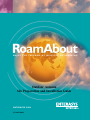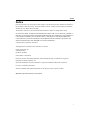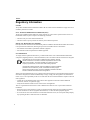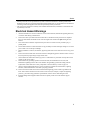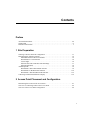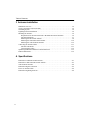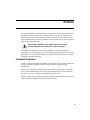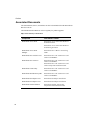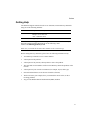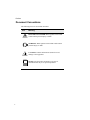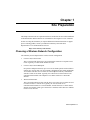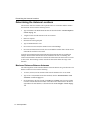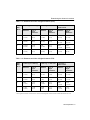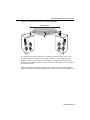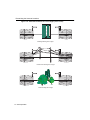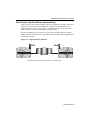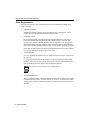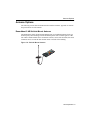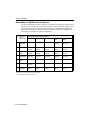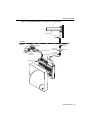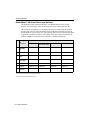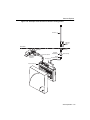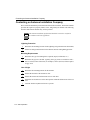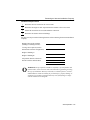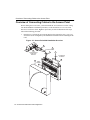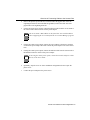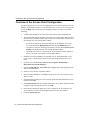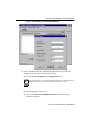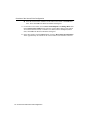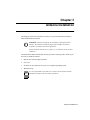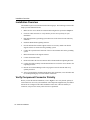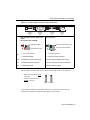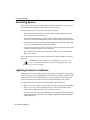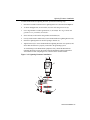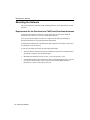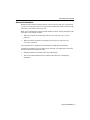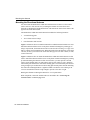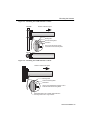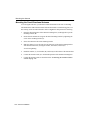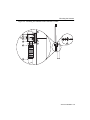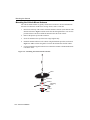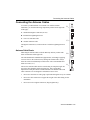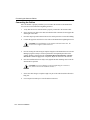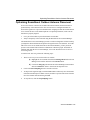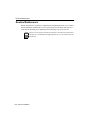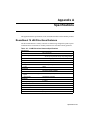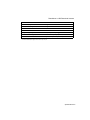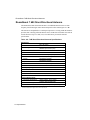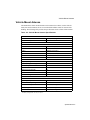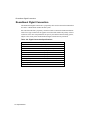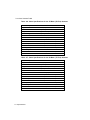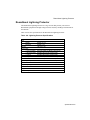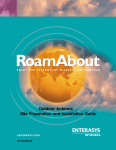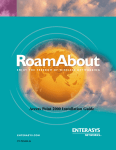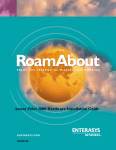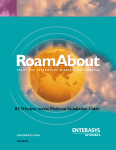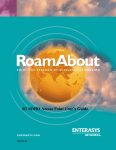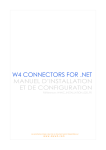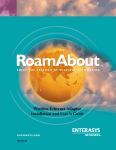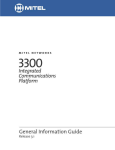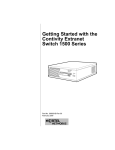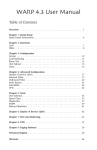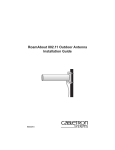Download Enterasys Outdoor Antenna Installation guide
Transcript
™ ENJOY THE FREEDOM OF WIRELESS NETWORKING Outdoor Antenna Site Preparation and Installation Guide ENTERASYS.COM P/N 9033348-02 Notice Notice Enterasys Networks reserves the right to make changes in specifications and other information contained in this document without prior notice. The reader should in all cases consult Enterasys Networks to determine whether any such changes have been made. The hardware, firmware, or software described in this manual is subject to change without notice. IN NO EVENT SHALL ENTERASYS NETWORKS BE LIABLE FOR ANY INCIDENTAL, INDIRECT, SPECIAL, OR CONSEQUENTIAL DAMAGES WHATSOEVER (INCLUDING BUT NOT LIMITED TO LOST PROFITS) ARISING OUT OF OR RELATED TO THIS MANUAL OR THE INFORMATION CONTAINED IN IT, EVEN IF ENTERASYS NETWORKS HAS BEEN ADVISED OF, KNOWN, OR SHOULD HAVE KNOWN, THE POSSIBILITY OF SUCH DAMAGES. © January 2001 by Enterasys NetworksTM All Rights Reserved. Printed in the United States of America. Enterasys Networks, Inc. 35 Industrial Way Rochester, NH 03867 Order Number: 9033348-02 Enterasys, Enterasys Networks, RoamAbout, and the RoamAbout logo are trademarks or registered trademarks of Cabletron Systems, Inc. Microsoft and Windows are either trademarks or registered trademarks of Microsoft Corporation. PC Card is a trademark of PCMCIA. All other trademarks and registered trademarks are the property of their respective holders. Web Site: http://www.enterasys.com/wireless i Notice Regulatory Information Canada The products included with the RoamAbout Outdoor Kit for outdoor antenna installations comply with GL-36 of Industry and Science Canada. USA - Federal Communications Commission (FCC) The devices included with this outdoor kit comply with Part 15 of FCC Rules. Operation of the devices in a RoamAbout Outdoor System is subject to the following conditions: • This device may not cause undesired interference. • This device must accept any interference that may cause undesired operation. Europe - EU Declaration of Conformity Enterasys Networks declares that the RoamAbout products included in the RoamAbout Outdoor Kit conform to the specifications listed below, following the provisions of the EMC Directive 89/336/EEC: • ETS 300-826 General EMC requirements for Radio equipment. • ETS 300-328 Technical requirements for Radio equipment. User Information To comply with the regulations listed above, you must install and use each of the RoamAbout Outdoor Kit components (Lightning Protector, Cables and Antennas) in strict accordance with the instructions in this guide. WARNING This equipment may cause exposure to Radio Frequency radiation. Antennas shall be mounted in such a manner to minimize the potential for human contact during normal operation. To avoid the possibility of exceeding FCC radio frequency exposure limits, do not touch the antenna during operation. The RoamAbout outdoor antennas need to be installed by an antenna installation professional who can determine, provide, and install the necessary support structure and grounding system. The antenna installation professional should be licensed or certified in accordance with local regulations. When connecting RoamAbout devices to equipment other than the Enterasys Networks RoamAbout products described in this guide, the antenna installation may no longer comply with the regulations as defined above. In this case, it is the responsibility of the user to ensure that the entire antenna installation complies with local radio regulations. • Consult the user documentation that came with the other equipment to determine whether additional instructions, cautions, or regulations apply. • Verify that the antenna installer is aware of these issues and regulations. There is no guarantee that interference to radio communications will not occur in a particular commercial installation. • If this device does cause interference, which can be determined by turning the host equipment off and on, the user should refer to the host equipment documentation, or contact the local equipment supplier. • In case the device does cause interference with an authorized radio service, the user/operator shall promptly stop operating the device until interference is eliminated. ii Notice • Enterasys Networks is not responsible for any radio or television interference caused by unauthorized modification of the devices included with the RoamAbout Outdoor Kit, or the substitution or attachment of connecting cables and equipment other than that specified by Enterasys Networks. • The correction of interference caused by such unauthorized modification, substitution or attachment is the responsibility of the user. Electrical Hazard Warnings 1. Antennas and cables are electrical conductors. Do not touch antennas, RoamAbout Lightning Protectors, or antenna cables during a thunderstorm. 2. The location where you install each antenna must be at a safe distance from power lines or telephone lines. The safe distance should be at least twice the height of the antenna mast plus the height of the antenna. 3. The Contact between antenna components and power lines can result in serious personal injury, or possibly death. 4. Do not install antennas or cables where there is any possibility of contact with high-voltage arc-over from power cables or service drops to buildings. 5. During installation or removal, the antenna, supporting mast and/or tower must not be close to any power lines. 6. The low-loss antenna cable that connects the antenna to the lightning protector must be at least 1 meter (3 feet) away from any high voltage or high current cable. 7. Check whether the antenna mast and its guy wires or wall bracket are positioned correctly and secured properly to the roof or wall(s). 8. Check whether the grounding system for the antenna mast, the RoamAbout Access Point, and RoamAbout Lightning Protector have been installed. The grounding system must comply with the requirements as described in the “Verify Component Connector Polarity” section on page 3-2. 9. Always consult a qualified electrician if you are in doubt as to whether the antenna mast, Lightning Protector, and/or RoamAbout Access Point is properly grounded. 10. The low-loss antenna cable between the antenna and the lightning protector must be grounded at all times. If the cable is disconnected at one end for some reason (for example, to replace the lightning protector), you must locally ground the exposed metal connector of the cable during the work. 11. Install the Danger label shipped with the antenna on a plainly visible area of the antenna support structure. iii Contents Preface Associated Documents . . . . . . . . . . . . . . . . . . . . . . . . . . . . . . . . . . . . . . . . . . . . . . . . . . . . . . viii Getting Help . . . . . . . . . . . . . . . . . . . . . . . . . . . . . . . . . . . . . . . . . . . . . . . . . . . . . . . . . . . . . . . ix Document Conventions . . . . . . . . . . . . . . . . . . . . . . . . . . . . . . . . . . . . . . . . . . . . . . . . . . . . . . . x 1 Site Preparation Choosing a Wireless Network Configuration . . . . . . . . . . . . . . . . . . . . . . . . . . . . . . . . . . . . 1-1 Determining the Antenna Locations . . . . . . . . . . . . . . . . . . . . . . . . . . . . . . . . . . . . . . . . . . . 1-2 Maximum Distances Between Antennas . . . . . . . . . . . . . . . . . . . . . . . . . . . . . . . . . . . . 1-2 RoamAbout PC Card Variations. . . . . . . . . . . . . . . . . . . . . . . . . . . . . . . . . . . . . . . . . . . 1-4 Line of Sight . . . . . . . . . . . . . . . . . . . . . . . . . . . . . . . . . . . . . . . . . . . . . . . . . . . . . . . . . . 1-4 Other Factors That Can Reduce Antenna Range . . . . . . . . . . . . . . . . . . . . . . . . . . . . . . 1-7 Other Requirements . . . . . . . . . . . . . . . . . . . . . . . . . . . . . . . . . . . . . . . . . . . . . . . . . . . . 1-8 Antenna Options . . . . . . . . . . . . . . . . . . . . . . . . . . . . . . . . . . . . . . . . . . . . . . . . . . . . . . . . . . 1-9 RoamAbout 5 dBi Vehicle-Mount Antenna . . . . . . . . . . . . . . . . . . . . . . . . . . . . . . . . . . 1-9 RoamAbout 14 dBi Directional Antenna . . . . . . . . . . . . . . . . . . . . . . . . . . . . . . . . . . . 1-10 RoamAbout 7 dBi Omni-Directional Antenna . . . . . . . . . . . . . . . . . . . . . . . . . . . . . . . 1-12 Contacting an Antenna Installation Company . . . . . . . . . . . . . . . . . . . . . . . . . . . . . . . . . . . 1-14 2 Access Point Placement and Configuration Determining the Location of the Access Point . . . . . . . . . . . . . . . . . . . . . . . . . . . . . . . . . . . 2-1 Overview of Connecting Cables to the Access Point . . . . . . . . . . . . . . . . . . . . . . . . . . . . . . 2-2 Overview of the Access Point Configuration . . . . . . . . . . . . . . . . . . . . . . . . . . . . . . . . . . . . 2-4 v Table of Contents 3 Antenna Installation Installation Overview . . . . . . . . . . . . . . . . . . . . . . . . . . . . . . . . . . . . . . . . . . . . . . . . . . . . . . . 3-2 Verify Component Connector Polarity . . . . . . . . . . . . . . . . . . . . . . . . . . . . . . . . . . . . . . . . . 3-2 Grounding System . . . . . . . . . . . . . . . . . . . . . . . . . . . . . . . . . . . . . . . . . . . . . . . . . . . . . . . . . 3-4 Lightning Protector Installation . . . . . . . . . . . . . . . . . . . . . . . . . . . . . . . . . . . . . . . . . . . . . . . 3-4 Mounting the Antenna . . . . . . . . . . . . . . . . . . . . . . . . . . . . . . . . . . . . . . . . . . . . . . . . . . . . . . 3-6 Requirements for the Directional and 7 dBi Omni-Directional Antennas . . . . . . . . . . . 3-6 Antenna Polarization. . . . . . . . . . . . . . . . . . . . . . . . . . . . . . . . . . . . . . . . . . . . . . . . . . . . 3-7 Mounting the Directional Antenna . . . . . . . . . . . . . . . . . . . . . . . . . . . . . . . . . . . . . . . . . 3-8 Mounting the Omni-Directional Antenna. . . . . . . . . . . . . . . . . . . . . . . . . . . . . . . . . . . 3-10 Mounting the Vehicle-Mount Antenna. . . . . . . . . . . . . . . . . . . . . . . . . . . . . . . . . . . . . 3-12 Connecting the Antenna Cables . . . . . . . . . . . . . . . . . . . . . . . . . . . . . . . . . . . . . . . . . . . . . . 3-13 Antenna Cable Route . . . . . . . . . . . . . . . . . . . . . . . . . . . . . . . . . . . . . . . . . . . . . . . . . . 3-13 Connecting the Cables . . . . . . . . . . . . . . . . . . . . . . . . . . . . . . . . . . . . . . . . . . . . . . . . . 3-14 Optimizing RoamAbout Outdoor Antenna Placement . . . . . . . . . . . . . . . . . . . . . . . . . . . . 3-15 Routine Maintenance . . . . . . . . . . . . . . . . . . . . . . . . . . . . . . . . . . . . . . . . . . . . . . . . . . . . . . 3-16 A Specifications RoamAbout 14 dBi Directional Antenna. . . . . . . . . . . . . . . . . . . . . . . . . . . . . . . . . . . . . . . . A-1 RoamAbout 7 dBi Omni-Directional Antenna . . . . . . . . . . . . . . . . . . . . . . . . . . . . . . . . . . . A-3 Vehicle-Mount Antenna. . . . . . . . . . . . . . . . . . . . . . . . . . . . . . . . . . . . . . . . . . . . . . . . . . . . . A-4 RoamAbout Pigtail Connection . . . . . . . . . . . . . . . . . . . . . . . . . . . . . . . . . . . . . . . . . . . . . . . A-5 Low-Loss Antenna Cable. . . . . . . . . . . . . . . . . . . . . . . . . . . . . . . . . . . . . . . . . . . . . . . . . . . . A-6 RoamAbout Lightning Protector . . . . . . . . . . . . . . . . . . . . . . . . . . . . . . . . . . . . . . . . . . . . . . A-8 vi Preface This guide describes the requirements that are needed for the successful installation of the RoamAbout outdoor antennas used in a RoamAbout wireless network. A RoamAbout wireless network consists of RoamAbout wireless products, such as the RoamAbout PC Card and RoamAbout Access Point, and other wireless products that use an 802.11 Direct Sequence (DS) compliant radio. ELECTRICAL HAZARD: Only qualified personnel should perform installation procedures for outdoor antennas. The RoamAbout outdoor antennas need to be installed by an antenna installation professional who can determine, provide, and install the necessary support structure and grounding system. The antenna installation professional should be licensed or certified in accordance with local regulations. Intended Audience Chapter 1 contains the information needed by a sales engineer or site evaluator to determine the type of outdoor equipment needed to satisfy the customer outdoor wireless requirements. Chapter 2 is for an antenna installation professional and network manager to determine where to place the RoamAbout Access Point and Lightning Protector. This chapter also provides an overview of cabling and configuring the Access Point. Chapter 3 contains the information needed for an antenna installation professional to setup, install, and test the RoamAbout outdoor antennas and cables. vii Preface Associated Documents The documentation, drivers, and utilities can also be downloaded from the RoamAbout Wireless web site. Check the RoamAbout Wireless web site regularly for product upgrades. http://www.enterasys.com/wireless Component Information Location RoamAbout Access Point RoamAbout Access Point 2000 Hardware Installation Guide RoamAbout Access Point 2000 Hardware Installation Quick Start RoamAbout Access Point Manager RoamAbout 802.11 Wireless Networking Guide RoamAbout 802.11 DS PC Card RoamAbout 802.11 PC Card Drivers and Utilities CD-ROM Kit RoamAbout 802.11 Drivers RoamAbout 802.11 PC Card Drivers and Utilities CD-ROM Kit RoamAbout 802.11 PC Card Drivers and Utilities Setup and Installation Guide viii RoamAbout Client Utility RoamAbout 802.11 PC Card Drivers and Utilities CD-ROM Kit RoamAbout Work Station Update RoamAbout 802.11 PC Card Drivers and Utilities CD-ROM Kit RoamAbout ISA Adapter Card RoamAbout ISA Adapter Installation RoamAbout PCI Adapter Card RoamAbout PCI Adapter Installation RoamAbout Outdoor Solution RoamAbout Outdoor Antenna Site Preparation and Installation Guide Preface Getting Help For additional support related to this device or document, contact Enterasys Networks using one of the following methods: World Wide Web: http://www.enterasys.com/wireless Phone: North America: (603) 332-9400 Europe: 353 61 701 910 Asia: +800 8827-2878 Internet mail: [email protected] To send comments or suggestions concerning this document, contact the Enterasys Networks Technical Writing Department via the following e-mail address: [email protected] Make sure you include the document Part Number in the e-mail message. Before calling Enterasys Networks, please have the following information ready: • Your Enterasys Networks service contract number • A description of the problem • A description of any action(s) already taken to resolve the problem • The serial and revision numbers of all involved Enterasys Networks products in the network • A description of your network environment (for example, layout, cable type) • Network load and frame size at the time of trouble (if known) • The device history (for example, have you returned the device before, is this a recurring problem) • Any previous Return Material Authorization (RMA) numbers ix Preface Document Conventions The following icons are used in this document: Icon Meaning ELECTRICAL HAZARD: Warns against an action that could result in personal injury or death. WARNING WARNING: Warns against an action that could result in personal injury or death. CAUTION: Contains information essential to avoid damage to the equipment. NOTE x NOTE: Calls the reader’s attention to any item of information that may be of special importance. Chapter 1 Site Preparation This chapter describes the site requirements that are needed for the successful installation of the RoamAbout outdoor antennas. It is intended for sales engineers or site evaluators. If after reviewing this document you require additional technical information or support prior to ordering product, contact your authorized Enterasys Networks Sales Representative or see the RoamAbout web site: http://www.enterasys.com/wireless Choosing a Wireless Network Configuration The antennas you need depend on the wireless network configuration: • LAN-to-LAN, Point-to-Point This is a wireless link between two Access Points that connects two separate wired LANs. Typically, two directional antennas are used. • LAN-to-LAN, Point-to-Multipoint In a point-to-multipoint network, up to seven Access Points provide wireless links to connect up to seven LANs. One Access Point is designated as the central (multipoint) Access Point. The other Access Points are called endpoints and only communicate with the Central Access Point. Typically, the Central Access Point connects to an omni-directional antenna. The endpoint Access Points connect to a directional antenna. • Wireless Infrastructure This is an inside/outside wireless network where one or more Access Points are used to connect clients to a wired LAN. Typically, the Access Points use an omni-directional antenna or a sectored antenna, and the clients use a vehicle-mount antenna. An example of this type of network is a warehouse where drivers in forklifts need to access the LAN. Site Preparation 1-1 Determining the Antenna Locations Determining the Antenna Locations The locations where the antennas can be placed relative to one another and the distance between them are based on the following factors: • Type of antennas. The RoamAbout antennas are described in the “Antenna Options” section on page 1-9. • Length of cable from the antenna to the Access Point. • Data rate required. • Obstructions in the signal path. • Type of RoamAbout PC Card. • In a LAN-to-LAN network, the distance between the buildings. • In a wireless infrastructure network, the area around the antenna where clients need to communicate with the Access Point. Typically, the RoamAbout directional and omni-directional antennas are installed on rooftops. The directional antenna can also be installed to the side of a building. The vehicle-mount antenna is mounted to a vehicle and connected to the client with a 2.5 meter (8 foot) cable. The following sections describe the factors that affect the range of the antennas. Maximum Distances Between Antennas The following tables list the maximum distance between antennas at a given data rate. The distance in tables are based on the following: • 15 meter (50 foot) low-loss antenna cable from the antenna to the Access Point. • Type of PC Card (standard or Hi-Gain matched). See the “RoamAbout PC Card Variations” section on page 1-4. • No obstructions in the line of sight. See Table 1-1 and Table 1-2. The Line of Sight Clearance column indicates the radius of the radio beam. Obstructions in the line of sight reduces the total distance, as described in the “Line of Sight” section on page 1-4. 1-2 Site Preparation Determining the Antenna Locations Table 1-1: Distances and Line of Sight Clearance (FCC) Data Rate Mbit/s 14 dBi Yagi to 14 dBi Yagi 14 dBi Yagi to 7 dBi Omni 7 dBi Omni to Vehicle-Mount Distance Line of Sight Clearance Distance Line of Sight Clearance Distance Line of Sight Clearance 11 5.6 km (3.5 mi) 9.8 m (33 ft) 2.5 km (1.5 mi) 6.3 m (21 ft) 0.8 km (0.5 mi) 3.4 m (11.2 ft) 5.5 7.9 km (4.9 mi) 12.1 m (40 ft) 3.5 km (2.1 mi) 7.5 m (25 ft) 1.1 km (0.7 mi) 4.1 m (13.5 ft) 2 11.2 km (6.9 mi) 15.4 m (51 ft) 5 km (3.1 mi) 9.1 m (30 ft) 2 km (1.2 mi) 5.6 m (18.4 ft) 1 15.8 km (9.8 mi) 20.3 m (67 ft) 7.1 km (4.4 mi) 11.3 m (37 ft) 2.5 km (1.5 mi) 6.3 m (21 ft) Table 1-2: Distances and Line of Sight Clearance ETSI Data Rate Mbit/s 14 dBi Yagi to 14 dBi Yagi1 14 dBi Yagi1 to 7 dBi Omni 7 dBi Omni to Vehicle-Mount Distance Line of Sight Clearance Distance Line of Sight Clearance Distance Line of Sight Clearance 11 2.5 km (1.5 mi) 6.3 m (21 ft) 1.1 km (0.7 mi) 4.1 m (14 ft) 0.8 km (0.5 mi) 3.4 m (11.2 ft) 5.5 3.5 km (2.1 mi) 7.5 m (25 ft) 1.6 km (1 mi) 4.9 m (16 ft) 1.1 km (0.7 mi) 4.1 m (13.5 ft) 2 5 km (3.1 mi) 9.1 m (30 ft) 2.2 km (1.4 mi) 5.9 m (20 ft) 2 km (1.2 mi) 5.6 m (18.4 ft) 1 7.1 km (4.4 mi) 11.3 m (37 ft) 3.2 km (2 mi) 7.1 m (24 ft) 2.5 km (1.5 mi) 6.3 m (21 ft) 1 The Yagi antenna must be connected to an Access Point configured with the Hi-Gain matched RoamAbout PC Card. Site Preparation 1-3 Determining the Antenna Locations RoamAbout PC Card Variations There are two variations of the RoamAbout PC Card: standard and Hi-Gain matched. The Hi-Gain matched variation of the RoamAbout PC Card is only used when connecting to a directional antenna in countries that adhere to the European Telecommunications Standards Institute (ETSI) standards. All other countries and other configurations use the same standard RoamAbout PC Card. For example, all countries use the standard RoamAbout PC Card in these configurations: • PC Card is not connected to an antenna. • PC Card is connected to a 7 dBi omni-directional antenna. • PC Card is connected to a vehicle-mount antenna. Countries that adhere to the Federal Communications Commission (FCC) standards use the standard RoamAbout PC Card in all configurations. Line of Sight The shape of the radio beam, defined as the Fresnel Zone, is widest in the middle. The Fresnel Zone is shown as the gray area between the antennas in Figure 1-1. The exact shape and width of the Fresnel Zone is determined by the distance between the antenna and frequency of the radio signal. The radius of the radio beam, shown as the lower half of the Fresnel Zone, is the distance from the center of the beam outward in any direction. The length of the radius is shown in Table 1-1 and Table 1-2 as the line of sight clearance. The length of the radius is not based on the data rate and the type of antenna. 1-4 Site Preparation Determining the Antenna Locations Figure 1-1: Fresnel Zone and Line of Sight Clearance Total Distance Radius If a significant part of the Fresnel Zone is obstructed, a portion of radio energy is lost, resulting in reduced performance. For optimal performance, ensure that the antenna products you choose, in combination with the height of the antenna installation above ground, provide sufficient clearance to allow your antenna installation to cover the distance between the two sites. Obstacles within the line of sight can significantly reduce the distance and performance. Obstructions include neighboring buildings, trees, and power lines as shown in Figure 1-2. Site Preparation 1-5 Determining the Antenna Locations Figure 1-2: Potential Obstacles to Line of Sight (not to scale) Building blocking line of sight Power lines blocking line of sight 100_02 Trees blocking line of sight 1-6 Site Preparation Determining the Antenna Locations Other Factors That Can Reduce Antenna Range Large reflecting surfaces that are parallel or partly perpendicular to the radio signal cause reflections of the radio signal (see Figure 1-3). Examples of reflecting surfaces are buildings with low-emissivity (low-e) glass, crowded parking lots, water, moist earth, moist vegetation, and above-ground power or telephone lines. Because surrounding objects, such as trees, power lines, and other antennas, seriously reduce efficiency of the antenna, it is very important to mount the antenna as high and clear of obstacles as possible. Figure 1-3: Large Reflecting Surfaces 100_03 Large storage tanks which are common in industrial areas Site Preparation 1-7 Determining the Antenna Locations Other Requirements The following describes other requirements to meet before installing the RoamAbout outdoor antennas. • Lightning Protection A lightning rod must be placed close to the antenna mast or wall bracket. This is required to protect the antenna from direct lightning strikes. • Grounding System Direct earth grounding of the antenna and the Lightning Protector is necessary to protect the installation from lightning and the build-up of static electricity. The wireless device and the Lightning Protector must be connected to the same ground. The antenna and the mounting structure require a separate earth ground connection. Check with a certified antenna installer to make sure the antenna is properly grounded. Ensure that the cable between the antenna and Lightning Protector is at least 0.9 meters (3 feet) away from high-voltage or high-current cable. • Antenna Height If you are mounting the antenna on a roof, it must be at least 1.5 meters (5 feet) above the roof line. If you are mounting the directional antenna to a wall of a building, it must be high enough to achieve a clear line of sight. Mounting an omni-directional antenna to the side of a building can cause signal reflection and reduce distance. The installer is responsible for local building codes. NOTE • Access Point placement The Access Point should be located indoors and connected to the outdoor antenna with a standard 6 meter (20 foot), 15 meter (50 foot), or 22 meter (75 foot) low-loss cable. A longer cable could cause additional signal loss and decrease the distance between antennas. 1-8 Site Preparation Antenna Options Antenna Options The following sections describe the RoamAbout outdoor antennas. Appendix A contains the specifications for each antenna. RoamAbout 5 dBi Vehicle-Mount Antenna The RoamAbout vehicle-mount antenna (Figure 1-4) is a broadband antenna for the 2.4 GHz frequency band featuring an omni-directional pattern with a nominal gain of 5 dBi. The vehicle-mount antenna can be mounted on vehicles, such as fork-lift trucks, that need continuous access to network data whether inside or outside of the building. W iF i H i- e pt at R da h A ig H ed S ch D at 1 M 2. it 80 ab ig G er Figure 1-4: Vehicle-Mount Antenna WIR ENJ Site Preparation 1-9 ELE OY SS THE LAN S FRE EDO M OF WIR ELE SS NET WO RKI NG Antenna Options RoamAbout 14 dBi Directional Antenna The directional antenna is a totally enclosed 16-element Yagi designed for point-to-point communications. The antenna is normally mounted on a mast and vertically polarized. The following table shows the components and part numbers in the RoamAbout directional antenna kit. The numbers in the first column correspond to the numbers in Figure 1-5, which shows an example of a cabling configuration. # Packaged Kit/ Component Component Part Numbers by Domain FCC ETSI* France Asia Pacific FCC Asia Pacific ETSI* OUTDOOR ANTENNA KIT CSIED-AB CSIED-AB CSIED-AF CSIEDAP-FCC CSIEDAP-ETSI 1 Antenna CSIESAB-Y14 CSIESAB-Y14 CSIESAB-Y14 CSIESAB-Y14 CSIESAB-Y14 2 50-foot Cable CSIESAB-C50 CSIESAB-C50 CSIESAB-C50 CSIESAB-C50 CSIESAB-C50 3 Pigtail Connection CSIESAB-PT50 CSIESAB-PT50 CSIESAB-PT50 CSIESAB-PT50 CSIESAB-PT50 4 Access Point CSIWS-AB CSIWS-AB CSIWS-AB CSIWS-AB CSIWS-AB 5 PC Card CSIBDAA-128** CSILD-AB CSILD-AF CSIBD-AB CSIBD-AB 6 Lightning Protector CSIESAB-LP CSIESAB-LP CSIESAB-LP CSIESAB-LP CSIESAB-LP *European Telecommunications Standards Institute. **128-bit encryption RoamAbout PC Card. 1-10 Site Preparation Antenna Options Figure 1-5: Example Outdoor Yagi Antenna Configuration Antenna (1) Antenna Cable OUTDOOR Remote Power Adapter INDOOR Low-Loss Cable (2) Lightning Protector (6) To Power Outlet Insert Ethernet Cable from Network Ground Strap PC Card (5) Pigtail Connection (3) Access Point (4) S1 S2 MA AD C D SN ww w.c a ble tro n.c om /w TU ire V les s 2 1 Site Preparation 1-11 Antenna Options RoamAbout 7 dBi Omni-Directional Antenna The RoamAbout omni-directional antenna is a broadband antenna for the 2.4 GHz frequency band featuring an omni-directional pattern with a nominal gain of 7 dBi. This antenna is encapsulated in a weatherproof protective covering. With the hardware provided, this vertically-polarized antenna can be mounted on an antenna mast with an outside diameter of up to 51mm (2 in). The following table shows the antenna and related components with their part numbers. The numbers in the first column correspond to the numbers in Figure 1-6, which shows an example of a cabling configuration. # Packaged Kit/ Component Component Part Numbers by Domain FCC ETSI* and Asia Pacific ETSI* France Asia Pacific FCC OUTDOOR ANTENNA KIT CSIED-AA-M07 CSIED-AB-M07 CSIED-AF-M07 CSIED-APFCCM7 1 Antenna CSIES-AB-M07 CSIES-AB-M07 CSIES-AB-M07 CSIES-AB-M07 2 50-foot Cable CSIES-AB-C50 CSIES-AB-C50 CSIES-AB-C50 CSIES-AB-C50 3 Pigtail Connection CSIES-AB-PT50 CSIES-AB-PT50 CSIES-AB-PT50 CSIES-AB-PT50 4 Access Point CSIWS-AB CSIWS-AB CSIWS-AB CSIWS-AB 5 PC Card CSIBD-AA-128** CSIBD-AB CSIBD-AF CSIBD-AB 6 Lightning Protector CSIES-AB-LP CSIES-AB-LP CSIES-AB-LP CSIES-AB-LP * European Telecommunications Standards Institute **128-bit encryption RoamAbout PC Card. 1-12 Site Preparation Antenna Options Figure 1-6: Example Omni-Directional Antenna Configuration Antenna (1) Mounting Pole or Mast OUTDOOR Remote Power Adapter INDOOR Low-Loss Cable (2) Lightning Protector (6) To Power Outlet Insert Ethernet Cable from Network Ground Strap PC Card (5) Pigtail Connection (3) Access Point (4) S1 S2 MA AD C D SN ww w.c a ble tro n.c om /wir TU V ele ss 2 1 Site Preparation 1-13 Contacting an Antenna Installation Company Contacting an Antenna Installation Company Have an antenna installation professional install the outdoor antennas. The antenna installer provides the expertise to properly install, secure, and ground your antenna. The following describes tasks that the installer may need to perform. NOTE The antenna installation professional should be licensed or certified in accordance with local regulations. Lightning Protection √ Determine the mounting location for the lightning rod (positioned near the antenna). √ Ensure an earth ground location for the antenna structure and lightning protector. Mounting Requirements √ Determine the type of mounting that is required (tripod, wall mount, etc.) √ Determine the guy wires needed. Typically, three guy wires are needed for each 3 meter (10 foot) section of the mast; for example, 6 meters (20 feet) of mast requires six guy wires. Line of Sight √ Determine the mounting location for the antenna. √ Ensure that the back of the antenna is clear. √ Ensure that remote and local antennas can see each other. √ Ensure that no obstacles are in the direct path or within the defined zone of the two sites. √ Consider whether any RF interference is present. 1-14 Site Preparation Contacting an Antenna Installation Company Installation Requirements √ Determine the best location for the Access Point. √ Determine the length of cable required from the antenna to the Access Point. √ Ensure the location has an accessible Ethernet connection. √ Determine the distance between buildings. You may need to provide the following distances when contacting the antenna installation company: Distance between the antennas (building-to-building network): Coverage area required (wireless infrastructure network configuration): Height of building A: Height of building B: All possible obstacles which can interfere with the defined radius. WARNING WARNING: Site prerequisites should be verified by a person familiar with national codes, local electrical codes, and with other regulations governing this type of installation. Enterasys Networks, its channel partners, resellers, and distributors assume no liability for personal injury, property damage, or violation of government regulations that may arise from failing to comply with the instructions in this guide. Site Preparation 1-15 Chapter 2 Access Point Placement and Configuration This chapter is for the antenna installer and network manager to determine where to place the RoamAbout Access Point and Lightning Protector. This chapter also provides an overview of cabling and configuring the Access Point. Determining the Location of the Access Point The RoamAbout Access Point connects to a Lightning Protector with a 50 centimeter (19.5 inch) cable. The Lightning Protector connects to the outdoor antenna with a standard 6 meter (20 foot), 15 meter (50 foot), or 22 meter (75 foot) low-loss cable. A longer cable can decrease the distance achievable between antennas. The ideal location to install your RoamAbout Access Point and Lightning Protector must satisfy the following requirements: • The location must be indoors to protect the Access Point from extreme weather conditions, excessive heat and humidity, and to keep the unit free from vibration and dust. • The Lightning Protector and antenna mast must be connected to the same grounding system as the AC wall outlet ground (see “Verify Component Connector Polarity” section on page 3-2). • The location must provide a connection to the network backbone via an Ethernet LAN cable going to a hub, bridge, or directly into a patch panel. • The location must be close to where the low-loss antenna cable will enter the building. The low-loss cable connecting the antenna to the Lightning Protector should not exceed a 22 meter (75 foot) length. • The Lightning Protector must be accessible so that the Gas Discharge Tube can be replaced, as described in the “Routine Maintenance” section on page 3-16. Access Point Placement and Configuration 2-1 Overview of Connecting Cables to the Access Point Overview of Connecting Cables to the Access Point Before cabling the Access Point, you should install the Access Point to a wall or ceiling. For detailed hardware installation procedures, see the RoamAbout Access Point 2000 Hardware Installation Guide. Figure 2-1 provides you with an illustration of the steps listed in the following procedure. 1. Insert the PC Card into the Access Point. Refer to the RoamAbout 802.11 PC Card Installation Guide for Regulatory and Installation information before installing the PC Card. Figure 2-1: Access Point 2000 Installation Overview 5 8 To Power Outlet 6 Insert Ethernet Cable from Network 7 3 2 To Lightning Protector 1 MAC Address 4 S1 S2 MA AD C D SN ww w.c a ble tro n.c om /wir TU V ele ss 2 2-2 Access Point Placement and Configuration 1 Overview of Connecting Cables to the Access Point 2. Remove the plastic cap from the PC Card and connect the pigtail cable. After the Lightning Protector has been installed and grounded, connect the other end of the pigtail cable to the Lightning Protector. 3. If using the remote power option, connect the Ethernet cable from the Access Point to the Access Point connector on the remote power adapter. NOTE The Access Point’s MAC address on the front label. You need this address when configuring the Access Point from the Access Point Manager program. 4. If using the remote power option, connect the power adapter to the Power connector on the remote power adapter. Do NOT connect the power adapter to the source at this time. 5. If using the remote power option, connect the Ethernet cable from the site network to the Ethernet connector on the remote power adapter. NOTE If not using the remote power option, connect the network and power cables directly to the Access Point. 6. Optionally, snap the cover on. Some installation configurations do not require the plastic cover. 7. Connect the power adapter to the power source. Access Point Placement and Configuration 2-3 Overview of the Access Point Configuration Overview of the Access Point Configuration The following provides an overview of configuring the Access Point with the Access Point Manager. For detailed procedures, see the RoamAbout 802.11 Wireless Networking Guide or click the Help button in the Access Point Manager. Before you begin, you need the following: • A valid unused IP address for each Access Point from the network administrator. • The wireless MAC address of both Access Points. The wireless MAC address is NOT the same as the wired MAC address printed on the Access Point label. Perform one of the following to see the wireless MAC address: — If both Access Points are currently managed by the AP Manager, select each Access Point from the Managed List field and click the Hardware button. — Using the Access Point console port at each Access Point, choose Show Current Settings from the RoamAbout Access Point Installation Menu. — Check the back of the PC Card used in the Access Points. The MAC address of the PC Card is the Access Point’s wireless MAC address. 1. Install the Access Point Manager on a Windows 95, 98, 2000, Millennium, or NT (V4.0 or later), computer that is located on the same wired network as the Access Point. 2. Open the Access Point Manager (Start button, Programs→RoamAbout→ RoamAbout Access Point Manager). 3. Click the Setup/Add New Access Point button (Figure 2-2). When prompted, click Yes to load an IP address. 4. Enter the Access Point’s wired MAC address. 5. Enter the unused IP address. Click OK. You may need to wait a few minutes for the address to load. 6. In the Identification dialog box, enter a unique system name that identifies the Access Point then click OK. 7. In the Station Name field, enter a unique name for the Access Point. The station name is displayed when running the Link test. Click OK. 8. In the Wireless Parameters dialog box, select a channel for the Access Points. All Access Points in a LAN-to-LAN configuration must use the same channel. 9. Click the Advanced button. 2-4 Access Point Placement and Configuration Overview of the Access Point Configuration Figure 2-2: RoamAbout Access Point Manager 10. If this is a Point-to-Multipoint configuration and the selected Access Point is the designated central Access Point, perform the following: a) Select LAN-to-LAN Multipoint in the Bridge Mode field. NOTE You must purchase a license with a valid activation key to enable Multipoint Bridge Mode. Contact your Enterasys Networks Representative. b) Enter the Multipoint activation key. c) Click on the LAN-to-LAN Multipoint Properties button in the Wireless Parameters dialog box. Access Point Placement and Configuration 2-5 Overview of the Access Point Configuration d) Enter the wireless MAC addresses of the other Access Points. Click OK when done. Then click OK in the Wireless Parameters dialog box. 11. For all other Access Points, select LAN-to-LAN Endpoint in the Bridge Mode field. In the Wireless MAC Address field, enter the wireless MAC address of the remote Access Point (Point-to-Point) or central Access Point (Point-to-Multipoint).When done, click OK in the Wireless Parameters dialog box. 12. In the main window, click the Reset button. Choose to Reset with Current Settings. Allow approximately one minute for the Access Point to reset and run its self-test. 2-6 Access Point Placement and Configuration Chapter 3 Antenna Installation This chapter provides the information necessary for a professional antenna installer to install the RoamAbout antennas. WARNING WARNING: Antennas should only be installed by a qualified antenna installer. The antenna installation professional should be licensed or certified in accordance with local regulations. Do not install the antenna in wet, windy, icy, or otherwise unsafe weather conditions. The RoamAbout outdoor antenna kits do NOT provide the following items, which may be necessary to install the antenna: • Mast or other antenna support structure • Guy wires • All cables or other hardware necessary for a complete grounding system • Waterproof tape NOTE It is the responsibility of the end-user to ensure that an outdoor antenna installation complies with local radio regulations. Antenna Installation 3-1 Installation Overview Installation Overview The installation process is summarized in the following steps. The following sections in this chapter provide additional details. 1. Make sure the Access Points are mounted and configured as specified in Chapter 2. 2. Check the cable connectors to verify that they are the correct polarity for your installation. 3. Plan and implement a grounding system that meets local electrical codes and safety standards. 4. Install the RoamAbout Lightning Protector. 5. Provide and install an antenna support structure as necessary. Make sure that the support structure is connected to the grounding system. 6. Connect the exposed metal connectors of the low-loss antenna cable to the grounding system. 7. Mount the antenna to the support structure. 8. Connect the antenna cables. 9. Route and connect the low-loss antenna cable to the RoamAbout Lightning Protector. 10. Connect the cable assembly from the RoamAbout PC Card in the Access Point to the Lightning Protector. 11. Run the Access Point Manager Link Test program to aim the antenna and verify optimal placement. 12. After verifying that the communications link is fully operational, secure all cables and use weatherproofing tape to seal all outdoor connectors. Verify Component Connector Polarity Before you start the antenna installation, refer to Figure 3-1 to verify that the polarity of each connector is correct for your installation. The components supplied with your outdoor antenna kit are configured with either Standard-N connectors or Reverse Polarity-N connectors, subject to the country where the kit was purchased. 3-2 Antenna Installation Verify Component Connector Polarity Figure 3-1: Selecting the Correct N-Type Connector 1 Pigtail Connection (A) 2 Lightning Protector (B) ETSI Countries: France, Spain, and Japan. Asia Pacific FCC and ETSI. A Antenna Cable (D) Low-Loss Cable (C) FCC Countries. Standard-N Male Reverse Polarity-N Female Standard-N Female Reverse Polarity-N Male 1 - PC Card connector 1 - PC Card connector 2 - Standard-N Male 2 - Reverse Polarity-N Female B Standard-N Female on both ends Reverse Polarity-N Male on both ends C Standard-N Male on both ends Reverse Polarity-N Female on both ends D Standard-N Female Reverse Polarity-N Male The term Male or Female does not refer to the connector thread, but to its center pin. • Male connectors have a solid center pin • Female connectors have a hollow center pin Male Female If you purchase individual components, make sure you specify the correct N-Type connectors to match the configuration that applies to your country. Antenna Installation 3-3 Grounding System Grounding System Direct earth grounding of the antenna and the Lightning Protector is necessary to protect the installation from lightning and the build-up of static electricity. The grounding system must satisfy the following requirements: • The antenna mast, RoamAbout Access Point, and RoamAbout Lightning Protector must be connected to the same ground. • The antenna and the mounting structure require a separate earth ground connection. Check with a certified antenna installer to make sure the antenna is properly grounded. • Ensure that the cable between the antenna and Lightning Protector is at least 0.9 meters (3 feet) away from high-voltage or high-current cable. • A good electrical connection must be made to one or more ground rods, using at least a 10AWG ground wire and noncorrosive hardware. • The grounding system must comply with electrical codes and safety standards that apply in your locality. Have a qualified electrician verify that your RoamAbout outdoor installation is properly grounded. CAUTION: A properly installed safety grounding system is necessary to protect your RoamAbout outdoor installation from lightning strikes and static electricity build-up. Lightning Protector Installation Lightning protection is designed to protect people, property and equipment by providing a path to the ground whenever lightning strikes your antenna installation. The RoamAbout Lightning Protector is an indispensable part of such a grounding system to protect your electronic equipment from transients and/or electrostatic discharges at the antenna. For optimal protection, the location of the RoamAbout Lightning Protector: • Must be as close as possible to the point where the antenna cable enters the building. • Allow for easy access to the Lightning Protector so that the Gas Discharge Tube (GDT) in the Lightning Protector can be replaced as necessary. • Provide a connection to the same grounding system as the RoamAbout Access Point and the antenna mast as described in the “Verify Component Connector Polarity” section on page 3-2. 3-4 Antenna Installation Lightning Protector Installation To install the RoamAbout Lightning Protector, perform the following steps: 1. Determine a suitable location for the Lightning Protector as described in Chapter 2. 2. As shown in Figure 3-2, secure bracket (A) to the wall using two screws (F). 3. Use a ring-terminal to connect ground-wire (C) to bolt (B). The ring-terminal and ground wire are provided by the installer. 4. Secure bolt (B) to the bracket using washers and locknut (D). 5. Loosely install washers and hexnut (G) onto the RoamAbout Lightning Protector (E). 6. Insert the Lightning Protector into the opening in bracket (A). 7. Tighten hexnut (G) to secure the RoamAbout Lightning Protector in its position, and ensure that the Protector is properly connected to the grounding system. To avoid damage to the RoamAbout equipment, always install the RoamAbout Lightning Protector between the outdoor antenna installation and the RoamAbout Access Point or other computing device connected to the outdoor antenna. Figure 3-2: Lightning Protector Installation E B C A F D G Antenna Installation 3-5 Mounting the Antenna Mounting the Antenna This section includes requirements and mounting guidelines for the RoamAbout outdoor antennas. Requirements for the Directional and 7 dBi Omni-Directional Antennas To minimize the influence of obstacles, signal interference or reflections, install the antenna at least 2 meters (6 feet) away from all other antennas. If you need to mount multiple antennas on a single mast, alternate the mounting of directional antennas for vertical and horizontal polarization In subfreezing conditions, the communications link could fail if an antenna is exposed to ice buildup or covered with snow. A mast (not provided) must satisfy the following requirements: • The mast must be constructed of sturdy, weatherproof, noncorrosive material such as galvanized or stainless steel construction pipe. • Mast diameter should be between 35 mm (1.4 in.) and 42 mm (1.6 in.). • Antenna mast length must be sufficient to allow an antenna height at least 1.5 meters (5 feet) above the roof peak. If the roof is metal, the antenna height should be a minimum of 3 meters (10 feet) above the roof. 3-6 Antenna Installation Mounting the Antenna Antenna Polarization With RoamAbout outdoor antenna products, it does not matter what type of polarization you choose, as long as the antenna at one end of the communications link is mounted in the same plane as the antenna at the other end. Radio waves emitting from a Yagi directional antenna are linear, leaving the antenna in the same plane as the antenna elements. • When the elements are positioned up and down, the radio waves are vertically polarized. • When the antenna elements are positioned left and right, the radio waves are horizontally polarized. Vertical polarization is standard for the RoamAbout 14 dBi directional antenna. To minimize the influence of cross-talk between antennas, you might need to mount the antenna for horizontal polarization when: • Multiple antennas are mounted on the same antenna mast. • The wireless link transmissions cross another radio beam from a neighboring installation. Antenna Installation 3-7 Mounting the Antenna Mounting the Directional Antenna You can mount the RoamAbout 14 dBi directional antenna on a mast or a flat vertical surface such as a wall. In most cases, mounting the antenna on a mast allows more flexibility in adjusting the height and direction of the antenna in order to better aim it at the opposite end of the wireless link. The RoamAbout 14 dBi directional antenna kit includes the following hardware: • A metal backing plate • Two U-bolts and two clamps • Four flatwashers and four nuts Figure 3-3 illustrates how to mount the RoamAbout 14 dBi directional antenna on a mast. Install the antenna with the arrows on the plastic antenna mounting base pointing up. If using a tripod mount, the antenna mast must be secured to the roof using 3 or 4 guy wires that are equally spaced around the mast. When the height of the antenna mast is more than 3 meters (10 feet), you are advised to use at least three guy wires for each 3 meter (10 foot) section of the mast. Figure 3-4 illustrates how to mount the RoamAbout 14 dBi directional antenna on a flat surface. Install the antenna with the arrows on the plastic antenna mounting base pointing up. When mounting the antenna on a flat vertical surface, you must provide a smooth surface for the backing plate. On wall surfaces such as brick, block or stucco, install an intermediate plate between the wall and the backing plate. The intermediate plate must be strong enough to prevent distortion of the backing plate and the plastic antenna mounting base when the mounting hardware is tightened. Make sure that the roof overhang is not excessive and that the location is high enough to provide a clear line of sight. Both figures illustrate mounting the antenna for vertical polarization. When completed, connect the antenna cables as described in the “Connecting the Antenna Cables” section on page 3-13. 3-8 Antenna Installation Mounting the Antenna Figure 3-3: Mounting the 14 dBi Antenna to a Mast Side View Direction of Maximum Signal Clamp Backing Plate Antenna Mounting Base Flatwasher Always place flatwashers between nuts and the Antenna Mounting Base. Top View Figure 3-4: Mounting the 14 dBi Antenna to a Wall Direction of Maximum Signal Backing Plate Antenna Mounting Base Flatwasher Always place Flatwashers between nuts or bolts and Antenna Mounting Base! Intermediate Plate (not included). Required when mounting antenna on a rough surface. Antenna Installation 3-9 Mounting the Antenna Mounting the Omni-Directional Antenna To avoid signal reflection, you should not install the antenna to the side of a building. The RoamAbout 7 dBi omni-directional antenna kit includes a metal backing plate, two hose clamps, and a nut and lockwasher. Refer to Figure 3-5 and perform the following: 1. Insert the threaded portion of the antenna mounting base (A) through the top of the mounting bracket (B). 2. Ensure that the antenna fits snug into the metal mounting bracket by tightening the screw on the mounting bracket (F). 3. Secure the antenna to the metal mounting bracket. 4. Slide the clamp (G) over the mast. Secure both sides of the metal mounting bracket with antenna to the mast (I) using the washer, lockwasher, and nut (H). Avoid overtightening. 5. Install the washer (C), lock washer (D), and nut (E) to the bottom of the antenna base. 6. Connect the antenna cable (J) to the threaded portion of the antenna mounting base. 7. Connect the antenna cables as described in the “Connecting the Antenna Cables” section on page 3-13. 3-10 Antenna Installation Mounting the Antenna Figure 3-5: Mounting the Omni-Directional Antenna to a Mast A B F I H C E G D H J Antenna Installation 3-11 Mounting the Antenna Mounting the Vehicle-Mount Antenna The vehicle-mount antenna is typically connected to a client in a wireless infrastructure network. The antenna is mounted to a moving vehicle, such as a fork-lift. 1. Drill a hole in the top of the vehicle so that the antenna connector (at the bottom of the antenna as shown in Figure 3-6) but not the base fits through the hole. You can also provide and use a bracket to install the antenna to the side of the vehicle. 2. Remove the plastic cap from the connector. 3. Screw the antenna to the top of the base. Finger-tighten only. 4. Install the antenna and base to the vehicle using the hardware provided, as shown in Figure 3-6. Make sure that the gasket is between the antenna base and the vehicle. 5. Use the RoamAbout pigtail connection to connect the antenna to the RoamAbout PC Card in the client. Figure 3-6: Mounting the Vehicle-Mount Antenna Base Connector Gasket Mounting Area Lock Washer Nut 3-12 Antenna Installation Connecting the Antenna Cables Connecting the Antenna Cables To connect your RoamAbout Access Point to an outdoor antenna installation, you need the following components pictured on the right side of this page: D A = RoamAbout Pigtail Connection (50 cm) B = RoamAbout Lightning Protector C = Low-Loss Antenna Cable C D = Outdoor Antenna Cable The Pigtail Connection (A) connects the PC Card to the Lightning Protector (B). Antenna Cable Route Shortening the antenna cables voids the Warranty and may conflict with radio certifications and/or approvals. The cable should not be installed into tight positions, as bending or applying excessive force to the connectors may damage the antenna cable. Always allow the cable to bend naturally around corners. The recommended bend radius is 25 mm (1 in.). The low-loss antenna cable must be secured along its complete length. No part of the cable should be allowed to hang free. This is particularly important for cable parts that are installed outdoors. The antenna cables and cable connectors are not designed to withstand excessive force: B A • Do not use connectors as cable grips to pull cable through raceways or conduits. • Do not use cable connectors to support the weight of the cable during or after installation. • Do not use tools to tighten connectors (finger-tighten only). Antenna Installation 3-13 Connecting the Antenna Cables Connecting the Cables Once the antenna is properly installed, you can connect the antenna to the RoamAbout Access Point via the RoamAbout Lightning Protector. 1. Verify that the low-loss antenna cable is properly connected to the antenna cable. 2. Secure the low-loss cable to the mast such that the cable connectors do not support the full weight of the cable. 3. Provide a drip-loop at the bottom of the low-loss cable just before it enters the building. 4. Connect the opposite end of the low-loss cable to the RoamAbout Lightning Protector. CAUTION: To avoid damage to the antenna cable and connectors, do not use tools to tighten cable connectors. 5. Prior to securing the cable along its complete length, use the RoamAbout Access Point Manager program to analyze wireless performance and optimal placement of the outdoor antenna as described in the “Optimizing RoamAbout Outdoor Antenna Placement” section on page 3-15. If required, adjust the direction of the antenna. 6. Once the installation has been fully tested, tighten antenna mounting nuts to lock the antenna into its position. CAUTION: To prevent damage, avoid overtightening the connectors, nuts, and screws used to mount the antenna. 7. Secure the cable along its complete length. No part of the cable should be allowed to hang free. 8. Use waterproof stretch tape to seal all outdoor connectors. 3-14 Antenna Installation Optimizing RoamAbout Outdoor Antenna Placement Optimizing RoamAbout Outdoor Antenna Placement If an Access Point is connected to an outdoor directional antenna, the antenna must be pointed directly at the antenna for the other Access Point. A misaligned antenna can decrease the signal level or prevent communications. Aligning an omni-directional antenna is less critical due to its wide radiation pattern. For optimal performance, make sure the antennas are properly aligned: • Use a pair of binoculars to point the antennas at each other. • Analyze the quality of the radio link using the RoamAbout Access Point Manager. The RoamAbout Access Point Manager provides a Link Test diagnostic tool that can help you adjust the directional antenna to optimize the signal between Access Points. To test the link between two Access Points that both use directional antennas, you may need one person at each antenna and a method to communicate with those people. For details on installing and using the Access Point Manager, refer to the RoamAbout 802.11 Wireless Networking Guide. To run the Link Test tool, perform the following steps: 1. There are two ways to access the Link Test window: a) Highlight the Access Point client from the Managed List field in the AP Manager main window and click on the Clients button. b) Click on the Integrity pull-down menu in the AP Manager main window and select Link Test. Select a client from the drop-down list. 2. Click on the Start Sampling button to start the Link Test. 3. To improve the signal strength, watch the SNR indicator and slowly move the antenna in the direction that improves SNR. You may need have a person at the remote location move the antenna while monitoring the SNR. 4. To stop the test, click the Stop Sampling button. Antenna Installation 3-15 Routine Maintenance Routine Maintenance Routine maintenance is required for each RoamAbout Lightning Protector in your outdoor antenna installation. Maintenance involves replacing the Gas Discharge Tube (GDT) at some interval depending on the lightning/transient discharge activity in your area. NOTE Contact a local antenna installation company to determine the maintenance schedule for each RoamAbout Lightning Protector in your outdoor antenna installation. 3-16 Antenna Installation Appendix A Specifications This appendix lists the specifications of the various RoamAbout outdoor antenna products. RoamAbout 14 dBi Directional Antenna The directional antenna is a totally enclosed 16-element Yagi designed for point-to-point communications. The antenna is normally mounted on a mast and vertically polarized. Table A-1: 14 dBi Directional Antenna Specifications Mechanical • • Size Mounting Method 45.7 cm (18 in) • Vertical mast with an outside diameter between 35 mm (1.4 in) and 42 mm (1.6 in) using u-bolts. • Wall using plugs and screws. Cable • • • Type Length Color RG-58A/U, 50 ohm low-loss coax 31 1/4 in (+/- 1 in) White Connector • • • Reverse Polarity-N (Male) FCC Countries ETSI Countries, France, Spain, Standard-N (Female) Japan Standard-N (Female) Asia Pacific Electrical • • • • • • Frequency Range VSWR Nominal Impedance Gain Front-to-Back Ratio Half-Power Beamwidth 2.4 GHz Less than 2:1, 1.5:1 Nominal 50 Ohms 14 dBi greater than 20 dB (-3dB) Specifications A-1 RoamAbout 14 dBi Directional Antenna Electrical Continued • • • Vertical (E-plane °) Horizontal (H-plane °) Polarization 30.8 Degrees 31.4 Degrees Linear, Vertical or Horizontal Antenna Environment • • • 1 Operating Temperature Wind/survival (mph) Wind Surface Area +60°C (140°F) - 40°C (-40°F) At least 128 km/h (80 mph)1 7.56 square cm (0.248 square feet) At least 104 km/h (65 mph) with 1.25 cm (0.5 in) ice. Specifications A-2 RoamAbout 7 dBi Omni-Directional Antenna RoamAbout 7 dBi Omni-Directional Antenna The RoamAbout omni-directional antenna is a broadband antenna for the 2.4 GHz frequency band featuring an omni-directional pattern with a nominal gain of 7 dBi. This antenna is encapsulated in a weatherproof protective covering. With the hardware provided, this vertically-polarized antenna can be mounted on an antenna mast with an outside diameter of up to 51 mm (2 in). The table below provides the antenna specifications. Table A-2: 7 dBi Omni-Directional Antenna Specifications Mechanical • • Size Mounting method 45.7 cm (18 in) Clamps to vertical mast with outside diameter up to 51mm (2 in) Cable - None Connector • • • • • FCC Countries ETSI Countries France Japan Asia Pacific Reverse Polarity-N (male) Standard-N (female) Standard-N (female) Standard-N (female) Standard-N (female) Electrical • • • • • Frequency Range VSWR Nominal Impedance Gain Polarization 2.4 GHz Less than 2:1 Nominal 50 Ohms 7 dBi Linear Vertical Antenna Environment • • • 1 Operating Temperature Wind/survival (mph) Wind Surface Area +60°C (140°F) - 40°C (-40°F) At least 128 km/h (80 mph)1 7.56 square cm (0.248 square feet) At least 104 km/h (65 mph) with 1.25 cm (0.5 in) ice. A-3 Specifications Vehicle-Mount Antenna Vehicle-Mount Antenna The RoamAbout vehicle-mount antenna can be mounted on vehicles, such as fork-lift trucks, that need continuous access to networked data whether inside or outside of the building. The following table provides the specifications for the vehicle-mount antenna. Table A-3: Vehicle-Mount Antenna Specifications Mechanical Cable Size Insertion Loss @ 2.4 GHz 250 cm (8 feet) Pigtail 3.3dB Connectors FCC Countries ETSI Countries France Japan Asia Pacific Reverse Polarity-N (Male) Standard-N (Female) Standard-N (Female) Standard-N (Female) Standard-N (Female) Electrical Frequency Range VSWR (Voltage Standing Wave Ratio) Nominal Impedance Gain Half-Power Beamwidth Polarization Power Handling 2400-2438 MHz 1.5:1 50 Ohms 5 dBi NA Vertical 100 Watts Antenna Environment Operating Temperature Relative Humidity Range Wind/survival (mph) Wind rating Wind load 1 - 40°C (-40°F) to +60°C (140°F) 0-100% 194 km/h (120 mph)1 129 km/h (80 mph) 202 km/h (125 mph) 104 km/h (65 mph) with 1.25 cm (0.5 in) ice. Specifications A-4 RoamAbout Pigtail Connection RoamAbout Pigtail Connection The RoamAbout Pigtail Connection is a proprietary cable used to connect the RoamAbout PC Card to a RoamAbout outdoor antenna system. One end of the cable has a proprietary connector which is connected to the RoamAbout PC Card. The N-Type connector at the opposite end of the cable matches the polarity of the Nconnectors of the other components that are part of your outdoor antenna cabling system, subject to the country where the RoamAbout Pigtail Connection was purchased. Table A-4: Pigtail Connection Specifications Mechanical Length Connectors • FCC Countries • ETSI Countries • France • Japan • Asia Pacific Operating Temperature Electrical Frequency Range Insertion Loss A-5 Specifications 50 cm (19.5 in) Reverse Polarity-N (Female) Standard-N (Male) Standard-N (Male) Standard-N (Male) Standard-N (Male) -40°C to +85°C (-40°F to +185°F) 800-2500 MHz 0.9 dB Low-Loss Antenna Cable Low-Loss Antenna Cable The RoamAbout low-loss cable is available in the following standard lengths: • 6 meters (20 feet) - see Table A-5 • 15 meters (50 feet) - see Table A-6 • 22 meters (75 feet) - see Table A-7 To ensure you order the right cable length, carefully determine the distance between the locations where you intend to mount the RoamAbout Access Point and outdoor antenna. Table A-5: Cable Specifications for the 6 Meter (20 Foot) Antenna Mechanical Specifications Length 6 meter (20 ft) Diameter 5 mm (0.195 in) Weight 32.75 gram/meter (0.022 lbs/ft) Bend Radius Connectors • FCC Countries Reverse Polarity-N (Female on both ends) • ETSI Countries Standard-N (Male on both ends) • France Standard-N (Male on both ends) • Japan Standard-N (Male on both ends) • Asia Pacific Standard-N (Male on both ends) Operating Temperature -40°C to +85°C (-40°F to +185°F) Electrical Specifications Insertion Loss 0.55 dB/meter (16.9 dB/100 feet) Total for this cable 3.5 dB Specifications A-6 Low-Loss Antenna Cable Table A-6: Cable Specifications for the 15 Meter (50 Foot) Antenna Mechanical Specifications Length 15 meter (50 ft) Diameter 10 mm (0.4 in) Weight 101.2 gram/meter (0.068 lbs/ft) Bend Radius 25 mm (1 in) Connectors1 • FCC Countries Reverse Polarity-N (Female on both ends) • ETSI Countries Standard-N (Male on both ends) • France Standard-N (Male on both ends) • Japan Standard-N (Male on both ends) • Asia Pacific Standard-N (Male on both ends) Operating Temperature -40°C to +85°C (-40°F to +185°F) Electrical Specifications Insertion Loss 0.22 dB/meter (6.8 dB/100 feet) Total for this cable 3.5 dB Table A-7: Cable Specifications for the 22 Meter (75 Foot) Antenna Mechanical Specifications Length 22 meter (75 ft) Diameter 10 mm (0.4 in) Weight 101.2 gram/meter (0.068 lbs/ft) Bend Radius 25 mm (1 in) Connectors • FCC Countries Reverse Polarity-N (Female on both ends) • ETSI Countries Standard-N (Male on both ends) • France Standard-N (Male on both ends) • Japan Standard-N (Male on both ends) • Asia Pacific Standard-N (Male on both ends) Operating Temperature -40°C to +85°C (-40°F to +185°F) Electrical Specifications Insertion Loss 0.22 dB/meter (6.8 dB/100 feet) Total for this cable 5.1 dB A-7 Specifications RoamAbout Lightning Protector RoamAbout Lightning Protector The RoamAbout Lightning Protector is a surge arrestor that protects your sensitive RoamAbout equipment from high-voltage currents caused by discharge and transients at the antennas. Table A-8 lists the specifications for the RoamAbout Lightning Protector. Table A-8: Lightning Protector Specifications Mechanical Size Height Diameter Weight Connectors • FCC Countries • ETSI Countries • France • Japan • Asia Pacific Operating Temperature Electrical Frequency Range Insertion Loss Surge Current Nominal Impedance 69 mm (2.7 in) 26 mm (1 in) 133 g (4.7 oz.) Reverse Polarity-N (Male on both ends) Standard-N (Female on both ends) Standard-N (Female on both ends) Standard-N (Female on both ends) Standard-N (Male on both ends) -40°C to +85°C (-40°F to +185°F) 800-2500 MHz 0.2 dB 2000 Amp 50 Ohms Specifications A-8