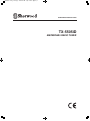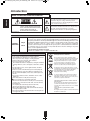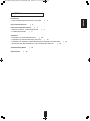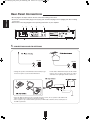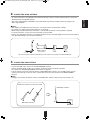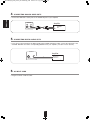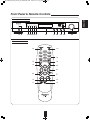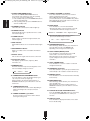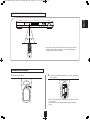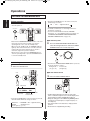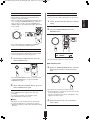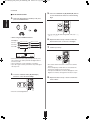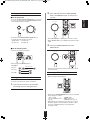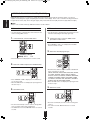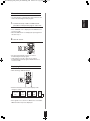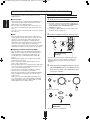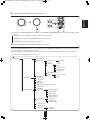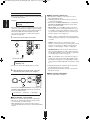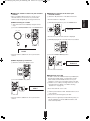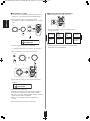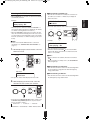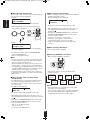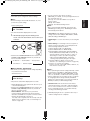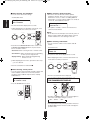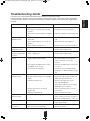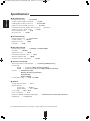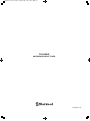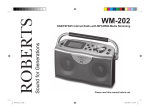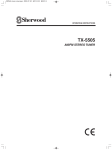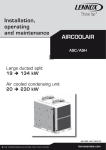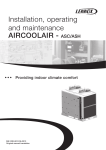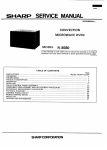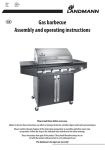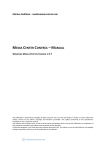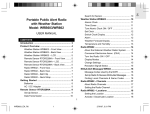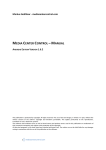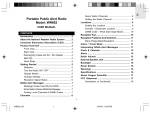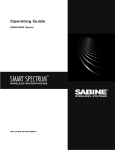Download Sherwood TX-5505 Operating instructions
Transcript
5505(G) cover_cover.qxp 2010-10-08 오후 12:07 페이지 1 OPERATING INSTRUCTIONS TX-5505iD AM/FM/DAB/i-RADIO TUNER TX-5505iD(G)_ENG_101110_TX-5505iD(G)_ENG 2010-11-10 오전 9:30 페이지 2 Introduction ENGLISH ENGLISH READ THIS BEFORE OPERATING YOUR UNIT This symbol is intended to alert the user to the presence of uninsulated "dangerous voltage" within the product's enclosure that may be of sufficient magnitude to constitute a risk of electric shock to persons. CAUTION : TO REDUCE THE RISK OF ELECTRIC SHOCK, DO NOT REMOVE COVER (OR BACK). NO USER-SERVICEABLE PARTS INSIDE. REFER SERVICING TO QUALIFIED SERVICE PERSONNEL. This symbol is intended to alert the user to the presence of important operating and maintenance (servicing) instructions in the literature accompanying the appliance. WARNING : TO REDUCE THE RISK OF FIRE OR ELECTRIC SHOCK, DO NOT EXPOSE THIS APPLIANCE TO RAIN OR MOISTURE. FOR YOUR SAFETY EUROPE AUSTRALIA 220 V 240 V Units shipped to Australia are designed for operation on 230 V AC only. To ensure safe operation, the three-pin plug supplied must be inserted only into a standard threepin power point which is effectively earthed through the normal household wiring. Extension cords used with the equipment must be three-core and be correctly wired to provide connection to earth. Improper extension cords are a major cause of fatalities. The fact that the equipment operates satisfactorily does not imply that the power point is earthed and that the installation is completely safe. For your safety, if in any doubt about the effective earthing of the power point, consult a qualified electrician. PAN-EUROPEAN UNIFIED VOLTAGE All units are suitable for use on supplies 220-240 V AC. CAUTION Information for Users on Collection and Disposal of Old Equipment and used Batteries • Leave a space around the unit for sufficient ventilation. • Avoid installation in extremely hot or cold locations, or in an area that is exposed to direct sunlight or heating equipment. • Keep the unit free from moisture, water, and dust. • Do not let foreign objects in the unit. • The ventilation should not be impeded by covering the ventilation openings with items, such as newspapers, table-cloths, curtains, etc. • No naked flame sources, such as lighted candles, should be placed on the unit. • Please be care the environmental aspects of battery disposal. • The unit shall not be exposed to dripping or splashing for use. • No objects filled with liquids, such as vases, shall be placed on the unit. • Do not let insecticides, benzene, and thinner come in contact with the set. • Never disassemble or modify the unit in any way. ■Notes on the AC power cord and the wall outlet. • The unit is not disconnected from the AC power source(mains) as long as it is connected to the wall outlet, even if the unit has been turned off. • To completely disconnect this product from the mains, disconnect the plug from the wall socket outlet. • When setting up this product, make sure that the AC outlet you are using is easily accessible. • Disconnect the plug from the wall outlet when not using the unit for long periods of time. These symbols on the products, packaging, and/or accompanying documents mean that used electrical and electronic products and batteries should not be mixed with general household waste. For proper treatment, recovery and recycling of old products and used batteries, please take them to applicable collection points, in accordance with your national legislation. By disposing of these products and batteries correctly, you will help to save valuable resources and prevent any potential negative effects on human health and the environment which could otherwise arise from inappropriate waste handling. For more information about collection and recycling of old products and batteries, please contact your local municipality, your waste disposal service or the point of sale where you purchased the items. [Information on Disposal in other Countries outside the European Union] These symbols are only valid in the European Union. If you wish to discard these items, please contact your local authorities or dealer and ask for the correct method of disposal. Note for the battery symbol (bottom two symbol examples): The sign Pb below the symbol for batteries indicates that this batteries contains lead. 2 TX-5505iD(G)_ENG_101110_TX-5505iD(G)_ENG 2010-11-10 오전 9:30 페이지 3 CONTENTS Rear Panel Connections | | 2 4 Front Panel & Remote Controls | 7 • REMOTE CONTROL OPERATION RANGE • LOADING BATTERIES | 9 | 9 Operations • LISTENING TO RADIO BROADCASTS | 10 • LISTENING TO RDS BROADCASTS (FM ONLY) | 14 • LISTENING TO INTERNET RADIO BROADCASTS, DAB/DAB+ BROADCASTS • ADJUSTING THE BRIGHTNESS OF THE FLUORESCENT DISPLAY | 24 Troubleshooting Guide Specifications | | ENGLISH Introduction • READ THIS BEFORE OPERATING YOUR UNIT 25 26 3 | 16 TX-5505iD(G)_ENG_101110_TX-5505iD(G)_ENG 2010-11-10 오전 9:30 페이지 4 ENGLISH Rear Panel Connections • Do not plug the AC input cord into the AC outlet when making connections. • Be sure to connect the white plugs to the L(Left) jacks and the red plugs to the R (Right) jacks when making connections. • Refer to the connecting diagram in the operating instructions of your amplifier. 1 2 3 4 5 6 ANTENNA ANTENNA ANALOG R DIGITAL TX-5505iD L GND FM 75 AM/FM/DAB/ i-RADIO TUNER AM LOOP WLAN DAB 75 COAX OPT POWER SOURCE 230V POWER CONSUMPTION 50Hz 11W ASSEMBLED IN CHINA DESIGNED IN USA AVIS : RISQUE DE CHOC ELECTRIQUE-NE PAS OUVRIR. WARNING : SHOCK HAZARD-DO NOT OPEN. SN. 1. CONNECTING AM AND FM ANTENNAS ANTENNA ANTENNA GND FM 75 AM LOOP GND FM 75 • Change the position of the FM indoor antenna until you get the best reception of your favourite FM stations. • A 75Ω outdoor FM antenna may be used to further improve the reception. Disconnect the indoor antenna before replacing it with the outdoor one. ANTENNA GND FM 75 AM LOOP • Place the AM loop antenna as far as possible from the receiver, TV set, speaker cords and the AC input cord and set it to a direction for the best reception. • If the reception is poor with the AM loop antenna, an AM outdoor antenna can be used in place of the AM loop antenna. 4 AM LOOP TX-5505iD(G)_ENG_101110_TX-5505iD(G)_ENG 2010-11-10 오전 9:30 페이지 5 • To connect this unit to a broadband home network wirelessly to listen to internet radio broadcast, connect the WLAN antenna to the WLAN terminal. • This unit is equipped with an IEEE802.11n(2.4 GHz band only) wireless module, which also supports the 802.11 b/g standards. ■Notes : • After making a broadband internet connection, you should set the communication settings. (For details, see “When selecting “Set Network”” on page 23.) • When using a broadband internet connection, a contract with an internet service provider is required. For more information, contact your nearest internet service provider. • Refer to the operating instructions of the equipment because the connected equipment and connection method may differ depending on your internet environment. WLAN Wireless router or Access point * An access point is a device that allows you to connect to your home network wirelessly. 3. CONNECTING DAB ANTENNA • Connect the DAB indoor antenna to the DAB ANTENNA terminal. • Use the “Signal Strength” display to set position at which reception sensitivity is optimum. (For details, see “Displaying DAB/DAB+ information” on page 22.) • If good reception cannot be achieved with the supplied DAB indoor antenna, use an DAB outdoor antenna. Connect an F male type connector to the coaxial cable and connect the antenna to the DAB ANTENNA terminal. ■Note : • A magnet is located on the bottom surface of the DAB indoor antenna. Keep it away from monitors, etc. Mount the antenna’s screw to the stand. DAB indoor antenna ANTENNA DAB indoor antenna DAB 75 5 ENGLISH 2. CONNECTING WLAN ANTENNA TX-5505iD(G)_ENG_101110_TX-5505iD(G)_ENG 2010-11-10 오전 9:30 페이지 6 4. CONNECTING ANALOG AUDIO OUTS ENGLISH • Connect the ANALOG L and R jacks to the TUNER IN jacks of your amplifier. ANALOG R Amplifier L TUNER IN 5. CONNECTING DIGITAL AUDIO OUTS • If you want to enjoy listening to the digital audio output of DAB and internet radio, connect the OPTICAL or the COAXIAL DIGITAL OUT to the corresponding DIGITAL IN of your amplifier. (You don’t neet to do both.) DIGITAL Amplifier OPTICAL IN or COAX COAXIAL IN OPT 6. AC INPUT CORD • Plug the cord into a wall AC outlet. 6 TX-5505iD(G)_ENG_101110_TX-5505iD(G)_ENG 2010-11-10 오전 9:30 페이지 7 Front Panel & Remote Controls ENGLISH Front panel controls TUNING / PRESET STANDBY STEREO TUNED RDS SECONDARY ON/ STANDBY DIMMER T/ P MODE BAND AUTO PRESET AM / FM/ DAB/ i-RADIO TUNER BACK MENU 1 2 3 4 5 6 7 8 9 10 Remote controls 1-a 1-b 18 15 19 14 20 21 22 9 12 13 17 16 7 14 16 11 TX-5505iD TX-5505iD(G)_ENG_101110_TX-5505iD(G)_ENG 2010-11-10 오전 9:30 페이지 8 ENGLISH 1. POWER ON/STANDBY button 13. PRESET UP/DOWN (+/-) buttons Each time the POWER ON/STANDBY button is pressed, this unit is turned on to enter the operating mode or off to enter the standby mode. a. In the standby mode, press the POWER ON button to enter the operating mode. b. In the operating mode, press the STANDBY button to enter the standby mode. Press these buttons to tune in the preset stations without selecting the preset mode. When adding the Internet radio station to the list of your favourite stations, use the PRESET UP(+) button. When deleting the Internet radio station on the list, use the PRESET DOWN(-) button. 14. BAND button 2. STANDBY indicator Press this button to select the desired band. • Each time this button on the front panel is pressed, the band and the FM mode change as follows : When this unit is turned off, this indicator lights up. 3. STEREO indicator → FM STereo →FM MONO → AM → digital broadcast When FM broadcasts are reproduced in stereo sound, this indicator lights up. • Each time this button on the remote control is pressed, the band changes as follows : 4. TUNED indicator When a station of sufficient strength is tuned in, this indicator lights up. → FM → AM → digital broadcast 5. RDS indicator 15. STEREO/MONO button When RDS broadcasts are received, this indicator lights up. When listening to FM broadcasts, press this button to select the STereo mode or the MONO mode depending on the strength of broadcst signal. 6. SECONDARY indicator When a secondary service is available, this indicator lights up. 16. AUTO PRESET(/BACK) button Press this button to automatically search for FM stations and to store them in the memory. When this button on the front panel is pressed on a system setting menu, the previous menu will be returned to. 7. Remote sensor This receives the signals from the remote control unit. 8. Fluorescent display This displays operation status, frequency, RDS information, etc. 17. AUTO TUNING button Press this button to search for a station of sufficient strength automatically. 9. DIMMER button Each time this button is pressed, the brightness of the fluorescent display changes as follows : 18. NUMERIC(0~9) buttons Press these buttons to specify the preset number of the station directly to be recalled or stored in the memory. → ON → dimmer → OFF 19. MEMORY button Press this button to store the desired stations manually in the memory. 10. TUNING/PRESET MODE/MENU button Press this button to select the tunning mode(“P” goes off) or the preset mode (“P” lights up). When listening to the Internet radio broadcasts or DAB/DAB+ broadcasts, press this button to enter the main menu. 20. MENU/RDS button When listening to FM broadcasts, press this button to enter the RDS menu. When listening to the Internet radio broadcasts or DAB/DAB+ broadcasts, press this button to enter the main menu. 11. TUNING/PRESET knob Rotate this knob to tune in the stations depending on whether the tuning mode or the preset mode is selected. 21. CURSOR ▲/▼/◀/▶and ENTER buttons Press the CURSOR ▲/▼/◀/▶ buttons to select items, etc. then press the ENTER button to confirm your selection. 12. TUNING UP/DOWN (+/-) buttons Press these buttons to tune in the stations without selecting the tuning mode. 22. DISPLAY button Press this button to display information on the station that are broadcasting. 8 TX-5505iD(G)_ENG_101110_TX-5505iD(G)_ENG 2010-11-10 오전 9:30 페이지 9 TUNING / PRESET STANDBY STEREO TUNED RDS SECONDARY ON/ STANDBY DIMMER T/ P MODE BAND AUTO PRESET AM / FM/ DAB/ i-RADIO TUNER MENU TX-5505iD BACK • Use the remote control unit within a range of about 7 meters (23 feet) and angles of up to 30 degrees aiming at the remote sensor. LOADING BATTERIES 1. Remove the cover. 2. Load two batteries(“AAA” size, 1.5V) matching the polarity. • Remove the batteries when they are not used for a long time. • Do not use the rechargeable batteries (Ni-Cd type). 9 ENGLISH REMOTE CONTROL OPERATION RANGE TX-5505iD(G)_ENG_101110_TX-5505iD(G)_ENG 2010-11-10 오전 9:30 페이지 10 Operations ENGLISH LISTENING TO RADIO BROADCASTS • Each time the BAND button on the remote control, the band changes as follows : → FM → AM → digital broadcast Before operation • Turn the power on. • For details on FM mode, see “Listening to FM stereo broadcasts” on page 13. • To listen to Internet Radio broadcasts, DAB/DAB+ braodcasts, etc., select digital broadcast. (For details, see “LISTENING TO INTERNET RADIO BROADCASTS, DAB/DAB+ BROADCASTS” on page 16.) ON/ STANDBY or ■On the front panel • Each time the POWER ON/STANDBY button on the front panel is pressed, the tuner is turned on to enter the operating mode or off to enter the standby mode. • When it is in the standby mode, the STANDBY indicator lights up. This means that the tuner is not disconnected from the AC mains and a small amount of current is retained to support the operation readiness. • On the remote control, press the POWER ON button to enter the operating mode or press the STANDBY button to enter the standby mode. 2. Press the TUNING/PRESET MODE button to select the tuning mode, then rotate the TUNING /PRESET knob over several steps once. T/ P MODE TUNING / PRESET MENU Auto tuning • Each time the TUNING/PRESET MODE button is pressed, the mode changes as follows : Tuning mode ↔ Preset mode (“P” goes off) (“P” lights up) 1. Select the desired band. ■On the remote control BAND 2. Press the AUTO TUNING button. or Band FM mode FM S T 8 7 . 5 0 M Hz Frequency P0 1 Preset No. Tuning/ Preset mode • “AUTO” is displayed and the tuner will now search until a station of sufficient strength has been found. The display shows the tuned frequency and the TUNED indicator lights up. • During auto tuning, press the TUNING UP(+)/DOWN(-) buttons to change the received frequency to a higher frequency or a lower frequency. • If the station found is not the desired one, simply repeat this operation. • Weak stations are skipped during auto tuning. • Each time the BAND button on the front panel is pressed, the band and the FM mode change as follows : →FM STereo → FM MONO→ AM → digital broadcast (STEREO (STEREO indicator indicator lights up) goes off) 10 TX-5505iD(G)_ENG_101110_TX-5505iD(G)_ENG 2010-11-10 오전 9:30 페이지 11 Manual tuning Manual presetting • You can store up to 40 preferred stations in the memory. 1. Tune in the desired station with auto or manual tuning. 2. Press the TUNING/PRESET knob or the TUNING / PRESET MEMORY button. or TUNING / PRESET or • Press and hold down the TUNING UP(+)/DOWN(-) buttons to reach quickly the right frequency. Auto presetting • Auto presetting function automatically searches for FM stations only and stores them in the memory. 1. FM S T 8 9 . 1 0 M Hz While listening to FM broadcasts, press the AUTO PRESET button. P0 2 • The preset number flickers for several seconds. ■On the front panel AUTO PRESET 3. Rotate the TUNING/PRESET knob to select the or desired preset number(1~40) and press this knob. BACK TUNING / PRESET TUNING / PRESET • Then “FM AUTO PRESET” flickers for several seconds. • If “FM AUTO PRESET”goes off, press the AUTO PRESET button again. 2. When “FM AUTO PRESET” flickers, press the AUTO PRESET button again. • The station has now been stored in the memory. • A stored frequency is erased from the memory by storing another frequency in its place. • If the preset number does not flicker or disappears, start again from the above step 2. • Then “SEARCH” flickers and the tuner starts auto presetting. • To stop auto presetting, press this button again. • Up to 40 FM stations can be stored. ■Notes : 4. Repeat the above steps 1 to 3 to memorize • FM stations of weak strength cannot be memorized. • To memorize AM stations or weak stations, perform “Manual presetting” procedure with using “Manual tuning” operation. other stations. 11 ENGLISH • Manual tuning is useful when you already know the frequency of the desired station. • After selecting the desired band (and the tuning mode in case of using the TUNING/PRESET knob), rotate this knob one by one slowly or press the TUNING UP(+)/ DOWN(-) buttons repeatedly until the right frequency has been reached. TX-5505iD(G)_ENG_101110_TX-5505iD(G)_ENG 2010-11-10 오전 9:30 페이지 12 Continued 5. Press the CURSOR UP(▲)/DOWN(▼) buttons ■On the remote control to enter the desired character on the flickering digit. ENGLISH 3. Select the desired preset number(1~40) and press the ENTER button. or • You can enter the desired among blank, A~Z, 0~9, ^, ’, (, ), , +, ,, -, ., /, =. • When using the NUMERIC buttons 6. Repeat the above steps 4 and 5 to enter the Examples: For “3” : For “21” : For “40” : within 10 seconds within 10 seconds within 10 seconds within 10 seconds within 10 seconds within 10 seconds FM S T 8 9 . 1 0 M Hz desired characters on the rest of the digits. 7. Confirm your entry. P0 2 • Then it enters the name entry mode (that allows you to give a name to the station) and the first digit flickers for several seconds. • Up to 8 characters can be entered for each name. • If you do not give a name, perform the step 7, but ignore the steps 4 ~6. • The station and its name have now been stored in the memory. • A stored frequency and its name are erased from the memory by storing new ones in its place. • If the preset number does not flicker, disappears or the digit does not flicker, start again from the above step 2. 4. Press the CURSOR LEFT(◀)/RIGHT(▶) buttons to select the desired digit. 8. Repeat the above steps 1 and 7 to memorize other stations. • Then the selected digit flickers. 12 TX-5505iD(G)_ENG_101110_TX-5505iD(G)_ENG 2010-11-10 오전 9:30 페이지 13 2. Press and hold down the TUNING/PRESET Tuning to preset stations • Press the TUNING/PRESET MODE button to select the preset mode, then rotate the TUNING/PRESET knob to select the desired preset number. ENGLISH knob or the MEMORY button for more than 3 seconds. ■On the front panel TUNING / PRESET TUNING / PRESET T/ P MODE or MENU • Each time the TUNING/PRESET MODE button is pressed, the mode changes as follows : Tuning mode ↔ Preset mode (“P” goes off) (“P” lights up) • Then “DELETE OK?” is displayed for several seconds. • When “DELETE OK?” is not displayed, perform the step 2 again. 3. Press the TUNING/PRESET knob or the ENTER button. ■On the remote control • Select the desired preset number. TUNING / PRESET or • When using the NUMERIC buttons. Examples: For “3” : For “21” : For “40” : ( or within 3 seconds ) • Then the stored frequency (and its name) will be erased from the memory. within 3 seconds within 3 seconds Listening to FM stereo broadcasts • While listening to FM broadcasts, Erasing preset stations • You can erase the preset stations as desired. 1. Select the preset station to be cleared by performing the preset tuning operation. • Each time the STEREO/MONO button is pressed, the FM mode changes as follows : STereo mode ↔ MONO mode (“ST” and STEREO indicator light up) (“MONO” lights up and STEREO indicator goes off) • When FM stereo broadcasts are poor because of weak broadcast signals, select the FM mono mode to reduce the noise, then FM broadcasts are reproduced in monaural sound. 13 TX-5505iD(G)_ENG_101110_TX-5505iD(G)_ENG 2010-11-10 오전 9:30 페이지 14 ENGLISH LISTENING TO RDS BROADCASTS (FM ONLY) RDS(Radio Data System) is a method for sending information signals together with the transmitter signals. Your tuner is capable of translating these signals and putting the information on the display. These codes contain the following informations. Program Service name (PS), A list of Program Types (PTY), Traffic Announcement(TA), Clock Time (CT), Radio Text (RT). ■Note : • Only in some countries in Europe, RDS tuner function can be available. PTY search RDS search • Use this function to automatically search and receive the stations offering RDS services. • Use this function to automatically search and receive the stations broadcasting the desired program type. 1. 1. In the FM mode, enter the RDS menu. Perform the steps 1 and 2 in “RDS search” procedure to select “PTY”. • Then “SEARCH > PTY”, etc is displayed on the RDS menu for several seconds. 2. Select the desired program type. S E AR CH ME N U TP RD S P T Y • Then the RDS menu is displayed for several seconds. 2. Select the “RDS” and press the ENTER button. • Each time these buttons are pressed, one of 30 different types of programs is selected. (NEWS, AFFAIRS, INFO, SPORT, EDUCATE, DRAMA, CULTURE, SCIENCE, VARIED, POP M, ROCK M, EASY M, LIGHT M, CLASSICS, OTHER M, WEATHER, FINANCE, CHILDREN, SOCIAL, RELIGION, PHONE IN, TRAVEL, LEISURE, JAZZ, COUNTRY, NATION M, OLDIES, FOLK M, DOCUMENT, NONE) • When the RDS menu is not displayed, repeat again from the above step 1. • Then “SEARCH > RDS” is displayed on the RDS menu for several seconds. • When the RDS menu is not displayed, repeat again from the above step 1. 3. Start PTY search. 3. Start RDS search. • The tuner automatically searches a station offering PTY services. • If no station is found, “NO PTY” flickers for several seconds. • The tuner automatically searches stations offering RDS services and the station name is displayed. • If no RDS station is found, “NO RDS” flickers for several seconds. 14 TX-5505iD(G)_ENG_101110_TX-5505iD(G)_ENG 2010-11-10 오전 9:30 페이지 15 TP search 1. ENGLISH • Use this function to automatically search and receive the stations broadcasting the traffic program. Perform the steps 1 and 2 in “RDS search” procedure on the previous page to select “TP”. • Then “SEARCH > TP” is displayed on the RDS menu for several seconds. • When the RDS menu is not displayed, repeat again from the above step 1. 2. Start TP search. • The tuner automatically searches for stations broadcasting the traffic program. • If the signal is too weak or there are no stations broadcasting the traffic program, “NO TP” flickers for several seconds. Displaying RDS information • While listening to RDS broadcasts, • Each time this button is pressed, the display mode changes as follows: * Radio Program Program Clock Station Text Service name Type Time → → → → → name (RT) (PS) (PTY) (CT) * : Possible only when the preset station has a name. • If the signals are too weak or no RDS service is available, RDS information may not be displayed. 15 TX-5505iD(G)_ENG_101110_TX-5505iD(G)_ENG 2010-11-10 오전 9:30 페이지 16 LISTENING TO INTERNET RADIO BROADCASTS, DAB/DAB+ BROADCASTS ENGLISH • You can listen to Internet radio broadcasts as well as DAB broadcasts. Basic Operation 1. ■Internet Radio • Internet radio refers to radio broadcasts distributed over the internet. This unit includes the full vTuner Internet Radio Service at no additional charge. • Once you have connected this unit to the Internet, you can search for and play Internet radio broadcasts at any time. • You can also search for Internet radio stations by entering the name, etc. Make the necessary prepatations. ① Check the network environment and the DAB antenna connection, then turn on this unit. (See “CONNECTING WLAN ANTENNA” and “CONNECTING DAB ANTENNA” on page 5) ② If setting are required, make the system settings. (See “System Settings” on page 23.) 2. ■Note : Select the digital broadcast as an input source. • There are many Internet radio stations on the Internet, and the quality of the programs they broadcast as well as the bit rate of the tracks varies widely. Generally, the higher the bit rate, the higher the sound quality, but depending on the communication lines and server traffic, the music or audio signals being streamed may be interrupted. Inversely, lower bit rates mean a lower sound quality but less tendency for the sound to be interrupted. BAND or ■DAB(Digital Audio Broadcasting)/DAB+ • Since the DAB system is broadcasted in digital format, DAB system can supply crystal-clear audio and stable reception. DAB is a new generation radio which can provide data service and supplementary multi-media services. • DAB broadcasts mutiple services under one ensemble called service components. • Each components contains unique programs : news, music, sports, and any more. • Each ensemble and service component has its label, and users can recognize a current broadcasting station and service contents by using the label. • The main service component is broadcast as Primary while the others are broadcast as Secondary. • Rich character information is supported through dynamic labels, including such information as song title, artist composer, etc. • DAB+ is based on the original DAB standard but uses a more efficient audio codec. Whereas DAB uses MPEG Audio Layer II(better konown as MP2), DAB+ uses HEAAC v2(better known as MP4 or AAC+). Big Blue Swing Playing • Then the station listened last is automatically tuned in. • However, when the power is turned on and then the digital broadcast is selected, the main menu will be displayed. 3. While displaying the digital broadcast, press the T/P MODE/MENU button or the MENU button to enter the menu mode, select “Main Menu”, then confirm your selection. On the front panel TUNING / PRESET T/ P MODE MENU or On the remote control Internet Radio DAB/DAB+ • Then the main menu is displayed. 16 TUNING / PRESET TX-5505iD(G)_ENG_101110_TX-5505iD(G)_ENG 2010-11-10 오전 9:30 페이지 17 Select the desired item, then confirm your selection. TUNING / PRESET TUNING / PRESET ENGLISH 4. or • Each time the the TUNER/PRESET knob is rotated or the CURSOR UP(▲)/DOWN(▼) buttons are pressed, the item changes as follows : → Internet Radio (See “Listening to Internet radio broadcasts” on page 18.) ↕ DAB/DAB+ (See “Listening to DAB/DAB+ broadcasts” on page 21.) ↕ → System Settings (See “System Settings” on page 23.) 5. Repeat the above step 4 until the desired item is selected. • When the AUTO PRESET/BACK button on the front panel or the CURSOR LEFT(◀) button on the remote control is pressed on a sub-menu, it will return to the previous status. • When any operation is not performed on a sub-menu within 8 seconds, it will automatically return to the previous status, too. • For your reference, setup menu flow is as follows : Setup menu flow Main Menu Internet Radio Last Listened Station List Stations My Favourites Local ~ Stations Location Genre Search stations Populat stations New stations MY Added Stations Help Main Menu DAB/DAB+ Get access code FAQ Station List Local Scan Full Scan Manual Tune DRC (Dynamic Range Compression) Station Order Main Menu System Settings Set Network Network Wizard Set Time/Date View Settings WLAN Region Manual Settings Network Profile Set Format Set Timezone Daylight Saving Factory Reset Software Update Information 17 SW Version Radio ID TX-5505iD(G)_ENG_101110_TX-5505iD(G)_ENG 2010-11-10 오전 9:30 페이지 18 Listening to Internet radio broadcasts ■When selecting “Station List” ENGLISH • When “Internet Radio” is selected, the station listened last is automatically selected. • The Station List comprises of the options to select a station in the different ways. ① While displaying the list, perform the above step 2 to select the desired option. • Each time the TUNNING/PRESET knob is rotated or the CURSOR UP(▲)/DOWN(▼) buttons are pressed, the option is selected as follows : *My favourites : You can add the stations to the list of your favourite stations, allowing quick and easy access to a number of stations from different countries, genres, etc. (For details on adding the stations to the list of your favourite stations, see it on page 19.) Example: Big Blue Swing Playing • When the power is turned on and then the Internet radio function is selected without making the system settings, the WLAN Region setting procedure (and the Network Wizard if needed) will be automatically performed successively. (For details, see “When selecting “Set Network”” on page 23.) 1. *Local ~ : This is a comprehensive list of all the stations are broadcasting from within your own geographical area or country. Enter the Internet Radio menu mode. T/ P MODE MENU *Stations : This allows you to find stations using a number of search criteria such as location, genre, search by name, most popular, etc. (When selecing “Search stations”, see “Searching for a station” on page 20.) or *My Added Stations : This shows the stations that you have personally added to your radio’s station list via the Frontier Sillicon Radio Portal. (For details on registration, see “Registering your radio” on page 19.) *Help : You will find the access code that you require to register your radio on the Frontier Silicon Radio Portal. (For details on registration, see “Registering your radio” on page 19.) The helpful FAQ audio tracks can be found, too. Internet Radio menu Last Listened Station List ② While displaying the list, repeat the above step 2 until the desired station or item is selected. • Then the desired station will be tuned to or the desired item will be selected. • The previous ststus will be displayed in 8 seconds. 2. While displaying the menu mode, select the desired item, then confirm your selection. ■When selecting “Main Menu” • Then the Main Menu is displayed. TUNING / PRESET TUNING / PRESET or • Each time the TUNNING/PRESET knob is rotated or the CURSOR UP(▲)/DOWN(▼) buttons are pressed, the item is selected as follows : → Last Listened ↔ Station List ↔ Main Menu ← ■When selecting “Last Listened” • Then the list of the last listened stations is displayed. • This unit can automatically add up to 10 stations that you’ve listened to recently to the list. • While displaying the list, perform the above step 2 to select the desired station. Then the selected station will be tuned to. 18 TX-5505iD(G)_ENG_101110_TX-5505iD(G)_ENG 2010-11-10 오전 9:30 페이지 19 ■Adding the stations to the list of your favourite stations ■Deleting the stations on the list of your favourite stations • Once you add the different stations to the list of your favourite stations, you can access to your favourite stations easily and quickly by selecting it from the list. ① Select the “My Favourites” on the Station List menu. ◆When listening to a station ② While displaying “Stations”, press the ENTER button. ① Tune in the station to be added by using the various ways. ② Press the TUNING/PRESET knob or the ENTER button. >RadioCrazy Jazz Blue FM TUNING / PRESET or • Then the list of your favourite stations is displayed. ③ While displaying the list, select the station to be deleted. Favourite Added ④ Press the PRESET DOWN(-) button. • Then the station is added to the list of your favourite stations. ◆When displaying a station list ① Select the station to be added on a list. Favourite Removed • Then the station is deleted. ■Registering your radio • In order to access the additional features provided by the Frontier Silicon Radio Portal, you will need to visit the portal website at www.wifiradio-frontier.com on your computer to create an account and to register your radio. ① Find the access code by selecting “Get access code” on the Help menu. (For details, see “When selecting “Station List” ” on page 18.) ② Press the PRESET UP(+) button. Favourite Added • Then, write down the access code. ② Visit the portal website at www. wifiradio-frontier.com on your computer. ③ Create an account and register your radio. • Then the station is added to the list of your favourite stations. • When you have registered your radio with the portal, you can take advantage of various additional features and services that it provides. 19 ENGLISH • Then the “Stations” is displayed. ENGLISH TX-5505iD(G)_ENG_101110_TX-5505iD(G)_ENG 2010-11-10 오전 9:30 페이지 20 ■Searching for a station ■Displaying Internet radio information • You can search for an Internet radio station by name (if you know it), or by using a keyword from within its title. • While listening to Internet radio broadcast. ① Select “Search stations” on the Stations menu. (For details, see “When selecting” Station List” ” on page 18.) TUNING / PRESET TUNING / PRESET or • Each time this button is pressed, the display mode changes as follows : → Play mode RSSI → (Signal Bit rate and → Audio strength) Time and Date Search : 0122345689 EC *“〈 ” stands for Backspace, “E” for Enter, “C” for Cancel. ② Select a character, then confirm your selection. TUNING / PRESET for buffering ← Genre ← Description (Text data) ■Note : • If the required data is not available, the corresponding information may not be displayed. • Then the character entry menu is displayed. AUTO PRESET ← Location → Reliability format TUNING / PRESET BACK or ③ Repeat the above step ② until a keyword is entered. Example Search : hiphop opqrstuvwx<EC ④ Select “E” in the same way. • Then this unit searches for the stations that contain the keyword you entered and lists all the stations found. • When “C” is selected, “Search stations” mode is canceled and the previous status in displayed. • When “<” is selected, the character entered last is cleared. ⑤ Select the station to listen in the same way. 20 ← TX-5505iD(G)_ENG_101110_TX-5505iD(G)_ENG 2010-11-10 오전 9:31 페이지 21 ■When selecting “Station List” Listening to DAB/DAB+ broadcasts • Then the list of the stations found by the selected scan procedure (“Local Scan” or “Full Scan”) is displayed. • When “DAB/DAB+” is selected, the station listened last is automatically selected. BBC Radio 6Music Absolute BBC Radio 6Music Now playing : Gla • Select the desired station, then confirm your selection. • When the power is turned on and then “DAB/DAB+” is selected, the Station List menu is displayed. (For details, see “When selecting “Station List”” below.) • When the DAB/DAB+ radio function is used for the first time, this unit will automatically perform the local scan to see what stations are broadcasting in your area and will list them. (For details, see “When selecting “Local Scan”” below) TUNING / PRESET or ■Note : Example: • Please ensure that the DAB antenna is connected. (For details, see “CONNECTING DAB ANTENNA” on page 5.) 1. TUNING / PRESET BBC Radio 6Music Now playing : Gla • The selected station is listened to. • When the station marked with is selected, the DAB menu mode will be entered for 8 seconds because this station is not available. While displaying the selected station, enter the DAB menu mode. ■Note : T/ P MODE • When a station is not available, this station is marked with . • When receiving a secondary service, the SECONDARY indicator lights up. or MENU ■When selecting “Local Scan” • This unit will scan for the stations are broadcasting within the local frequency range(narrower than full frequency range) and list them. DAB menu Station List Local Scan ■When selecting “Full Scan” • This unit will scan for the stations are broadcasting within the full frequency range and list them. • The previous status will be displayed in 8 seconds. 2. While displaying the menu mode, select the desired item, then confirm your selection. TUNING / PRESET TUNING / PRESET or • Each time the TUNNING/PRESET knob is rotated or the CURSOR UP(▲)/DOWN(▼) buttons are pressed, the item is selected as follows : → Station List ↔ Local Scan ↔ Full Scan ← → Main Menu ↔ Station Order ↔ DRC ↔Manual Tune ← 21 ENGLISH Station List menu Example: ENGLISH TX-5505iD(G)_ENG_101110_TX-5505iD(G)_ENG 2010-11-10 오전 9:31 페이지 22 ■When selecting “Manual Tune” ■When selecting “Station Order” • It is possible to scan for stations at the specific frequency. • The list of the channels is displayed. Example : • When scanning for stations, they can be stored and listed by Normal, Ensemble or Valid. • The Station Order menu is displayed. 5A 174.928MHz 5B 176.640MHz Normal Ensemble • The previous status will be displayed in 8 seconds. • The previous status will be displayed in 8 seconds. ① While displaying the list, select the desired channel, then confirm your selection. TUNING / PRESET • While displaying the menu, perform the above step ① to select the desired order. Then the selected order is marked with . • Each time the TUNNING/PRESET knob is rotated or the CURSOR UP(▲)/DOWN(▼) buttons are pressed, the order is selected as follows : *Normal : To list stations in a normal order. *Ensemble : To list groups of stations that are broadcasting together on the same ensemble. *Valid : To list valid stations first, normal, then off-air stations. TUNING / PRESET or Example : 10C 213.360MHz Strength : 186 ■When selecting “Main Menu” • Then this unit will scan for the station is broadcasting at the specific frequency. • Then the Main Menu is displayed. ② To listen to the station, press the TUNING/PRESET knob or the ENTER button. • Then the station will be tuned to. ■Note : • It may be neccessary to perform a scan from time to time in order to update your station list. This may be required for any one of the following reasons : *Station availability can change from time to time as new stations appear or existing stations cease broadcasting. *If reception was poor during the initial automatic scan, for example the DAB antenna was not connected, it may be that the station list is incomplete or even empty. • Before performing a scan, select the order of station list as desired first. (For details, see “When selecting “Station Order” below.) ■When selecting “DRC” (Dynamic Range Compression) ■Displaying DAB/DAB+ information • While listening to DAB/DAB+ broadcast, • Each time this button is pressed, the display mode changes as follows : → • The DRC function lets you change the dynamic range of the received sound depending on the content of the broadcast so that the sound is easier to hear even when the volume is low. • The DRC menu is displayed. Dynamic Label → Segment (Text data) Signal Strength Program → Type ← Time and Date Ensemble Name ← → Channel and Frequency Bit rate and ← Audio mode ■Notes : • If the required data is not available, the corresponding information may not be displayed. • If the reception sensitivity is poor, the signal strength will be low level. Should this happen, adjust the position of the DAB antenna until the level is 100 or higher. DRC high DRC low • The previous status will be displayed in 8 seconds. • While displaying the menu, perform the above step ① to select the desired level. Then the selected level is marked with . • Each time the TUNNING/PRESET knob is rotated or the CURSOR UP(▲)/DOWN(▼) buttons are pressed, the level is selected as follows : *high : To set the DRC level high. *low : To set it low. *off : To turn off the DRC function. 22 TX-5505iD(G)_ENG_101110_TX-5505iD(G)_ENG 2010-11-10 오전 9:31 페이지 23 • You can select the other options as follows : [WPS PBC] : For details, see the operating instructions of the connected router, etc. [Rescan] : To rescan all available access points or wireless routers. [Wired] : Not available [Manual] : See “Manual Settings” below. ■Note : • Before selecting “Network Wizard”, first perform the “WLAN Region” setting. If not, “WLAN Region” will be automatically performed first. • This allows you to configure the various settings. ■Note : • Before listening to Internet radio broadcasts, etc., first perform the system settings. System Setting menu Set Network Set Time/Date • The main menu will be displayed in 8 seconds. 1. *View Settings : This displays information on network settings such as Active Adapter, MAC Address, DHCP, SSID, IP Settings, WLAN Region. While displaying the System Setting menu mode, select the desired item, then confirm your selection. TUNING / PRESET *WLAN Region : You can select where you are using this unit. *Manual Settings : If searching for the access points or wireless routers is impossible, you should perform the network settings manually as follows : 1) Select “Wireless LAN”, not “Wired LAN”. 2) Select “DHCP Enable” or “DHCP Disable”. 3) Input IP Address, Subnet Mask, Gateway Address, Primary DNS and Secondary DNS successively. (To enter the numerals, perform the steps ② and ③ in “Searching for a station” procedure on page 20.) • When selecting “DHCP Enable”, perform the following steps 4) and 5), but ignore the step 3. 4) Input the SSID. (For details on how to enter characters, see “Searching for a station” on page 20.) 5) If there is no security, select “Open”. If there is security, select “PSK”, “WPA”, “WPA 2”, etc., then enter the securuty code. TUNING / PRESET or • Each time the TUNNING/PRESET knob is rotated or the CURSOR UP(▲)/DOWN(▼) buttons are pressed, the item is selected as follows : → Set Network ↔ Set Time/Date ↔ Factory Reset ← → Information ↔ Software Update ← ■When selecting “Set Network” ■Notes : • Before performing the network settings manually, confirm the information on IP Address, Subnet Mask, Gateway Address, Primary DNS, Secondary DNS, SSID, security code, etc. (For details, consult internet service provider.) • If these setting values are not input correctly, you will fail in configuring network settings manually. Should this happen, try to do them again or to perform the “Network Wizard” procedure (recommended generally). • This allows you to configure network settings depending on your internet environment. Set Network menu Network Wizard View Settings • The previous status will be displayed in 8 seconds. *Network Profile : This shows the last four wireless networks this unit has connected to, and automatically tries to connect to whichever one of them it can find. If there is unwanted networks, you can delete them by selecting and confirming procedure. ① While displaying the menu, perform the above step 1 to select the desired option. • Each time the TUNNING/PRESET knob is rotated or the CURSOR UP(▲)/DOWN(▼) buttons are pressed, the option is selected as follows : *Network Wizard : This allows you to perform the newwork settings simply and easily by selecting the desired of all available access points or wireless routers that this unit automatically searches for. If security code is required, enter the security code. (For details on how to enter the code, see “Searching for a station” on page 20.) ② While displaying the list, etc., repeat the above step 1 until the setting has been completed. 23 ENGLISH System Settings TX-5505iD(G)_ENG_101110_TX-5505iD(G)_ENG 2010-11-10 오전 9:31 페이지 24 ■When selecting “Set Time/Date” ■When selecting “Software Update” • You can set the various time settings. • From time to time we will make software updates available for this unit. These are necessary for general maintenance reasons, as well as for adding additional functionality to your unit. Software updates are carried out over-the-air, via broadband connection. ENGLISH Set Time/Date menu Set Format Set Timezone Checking for new version - - - • The main menu will be displayed in 8 seconds. ① While displaying the Set Time/Date menu mode, select the desired item, then confirm your selection. TUNING / PRESET • If an update is available, confirm to the instructions to commence the download. ■Note : • Do not disconnect the AC input cord or turn the power off during a software update. Should this happen, it may be result in malfunction or cause damage to this unit. TUNING / PRESET or ■When selecting “Information” • You can check the software version and the radio ID number. • Each time the TUNNING/PRESET knob is rotated or the CURSOR UP(▲)/DOWN(▼) buttons are pressed, the item is selected as follows : *Set Format : When selecting 12 Hour or 24 Hour format. Information menu SW Version Radio ID *Set Timezone : When selecting the timezone depending on where you are using this unit. *Daylight Saving : When turning the Daylight Saving function on or off. • The previous status will be displayed in 8 seconds. • While displaying the menu, select the desired item to be checked, then confirm your selection. ② While displaying the item menu, perform the above step ① to set as desired. • Then the selected item is marked with TUNING / PRESET TUNING / PRESET . or ■When selecting “Factory Reset” • You can reset the network settings, time/date settings and stations added to “Station List” to the factory default except the stations added to “My Favourites” and “My Added Stations”. • Then the selected information is displayed. ADJUSTING THE BRIGHTNESS OF THE FLUORESCENT DISPLAY Press enter to confirm reset • Press the ENTER button to select. DIMMER or • Each time the DIMMER button is pressed, the brightness of the fluorescent display changes as follows : → ON → dimmer → OFF • In the display OFF mode, pressing any button will cancel the display OFF mode for several seconds to display the operation status. 24 TX-5505iD(G)_ENG_101110_TX-5505iD(G)_ENG 2010-11-10 오전 9:31 페이지 25 If a fault occurs, run through the table below before taking your receiver for repair. If the fault persists, attempt to solve it by switching the unit off and on again. If this fails to resolve the situation, consult your dealer. Under no circumstances should you attempt to repair the unit yourself. This could void the warranty. POSSIBLE CAUSE PROBLEM Poor AM/FM reception. REMEDY • No antenna is connected. • Connect an antenna. • The antenna is not positioned for the best • Change the position of the antenna. reception. • The frequency of desired station is not tuned • Tune in the frequency of the desired station. in. Interference tuning AM/FM reception. • Noise related to ignition noise of an automobile. • Install the outdoor antenna apart from the load. • Noise related an influence from an electric • Turn off the power of the appliance. appliance. Continuous hissing noise • Noise related to a nearby TV set. • Install this unit more apart from the TV set. • Weak signals. • Change the position of the antenna. • Install an outdoor FM antenna. during FM reception. Continuous or intermittent hissing noise during AM • Noise is caused by motors, fluorescent lamps or lightning, etc. • Keep this unit away from noise sources. • Install an outdoor AM antenna. reception. Cannot connect to • Network down. • Check that network is working. network. • Insufficient Wi-Fi signal strength. • Shorten the distance from the wireless LAN’s access point or remote any obstacles. • The settings of the SSID and the security code(WEP, etc) are incorrect. • Check that the SSID and the security code are correct. • Unusual network configuration. • Perform the network settings manually. (For details, see “Manual Settings” on page 23.) Internet radio broadcast • Network is disconnected. • Check the connection status. cannot be played. • Program is broadcasting in non-compatible • Only internet radio programs in MP3 and format. WMA can be played in this unit. • Firewell preventing access. • Check the following ports are open : UDP, TCP and DNS ports (Some Internet radio stations may require additional ports to be opened.) • Internet radio station is not currently broadcasting. DAB/DAB+ broadcast • Tune in a radio station that is currently broadcasting. • “Opening” is displayed still. • Tune in the radio station again. • Insufficient signal strength. • Rescan the stations. (For details, see cannot be played. “When selecting “Local Scan” on page 21.) • Check that the DAB antenna is connected. Bubling sound is heard. • Insufficient signal strength. • Try repositioning the DAB antenna to gain higher signal strength. Remote control unit does • Batteries are not loaded or exhausted. • Replace the batteries. not operate. • The remote sensor is obstructed. • Remove the obstacle. 25 ENGLISH Troubleshooting Guide TX-5505iD(G)_ENG_101110_TX-5505iD(G)_ENG 2010-11-10 오전 9:31 페이지 26 ENGLISH Specifications ■ FM TUNER SECTION • Tuning frequency range | 87.5~108 MHz • Usable sensitivity, THD 3%, S/N 26 dB | 12.8 dBf • 46 dB quieting sensitivity, mono/stereo | 20.2 / 45.3 dBf • Signal to noise ratio, 65 dBf, mono/stereo | 70 / 65 dB • Total harmonic distortion, 65 dBf,1 kHz, mono/stereo | 0.1 / 0.1 % • Frequency response, 30 Hz~12 kHz | ±2.0 dB • Stereo separation, 1 kHz | 35 dB • IF rejection ratio | 120 dB ■ AM TUNER SECTION • Tuning frequency range | 522~1611 kHz • Usable sensitivity | 440 µV/m • Signal to noise ratio | 50 dB • Selectivity | 29 dB ■ DAB TUNER SECTION • Tuning frequency range | 174.928(5A) ~ 239.200(13F) MHz • Sensitivity | -100 dBm • Signal to noise ratio | 105 dB • Total harmonic distortion, 1 kHz | 0.06 % • Channel separation,1 kHz | 100 dB • Frequency response, 5 Hz~20 kHz | ±0.5 dB ■ WIRELESS LAN SECTION • Network type (wireless LAN standards) | Conforming to IEEE 802.11 b/g • Transfer rate DS-SS | 11 / 5.5 / 2 / 1 Mbps(Automatic switching) OFDM | 54 / 48 / 36 / 24 / 18 / 12 / 9 / 6 Mbps(Automatic switching) • Security | SSID (Network name) WEP key (network key) (64/128 bits) WPA (TKIP/AES) WPA2 (TKIP/AES) • Used frequency range | 2.412 ~ 2.472 MHz ■ GENERAL • Analog output level,10 kΩ | 2.0 V • Digital output level Coaxial, 75Ω | 0.5 Vp-p Optical, 660 nm | -21 ~ 15 dBm • Power supply | 230 V ~ 50 Hz • Power consumption | 11 W • Dimensions (WxHxD, including protruding parts) • Weight (Net) | 3.1 kg (6.8 lbs) | 435x74x298 mm (17-1/8x2-7/8x11-3/4 inches) Note: Design and specifications are subject to change without notice for improvements. 26 5505(G) cover_cover.qxp 2010-10-08 오후 12:07 페이지 2 TX-5505iD AM/FM/DAB/i-RADIO TUNER 5707-00000-431-0S