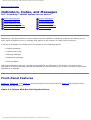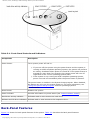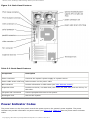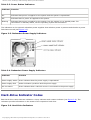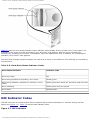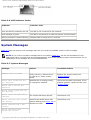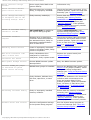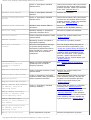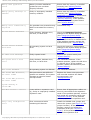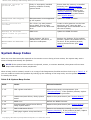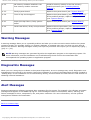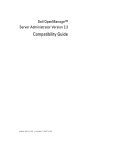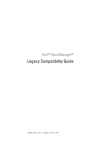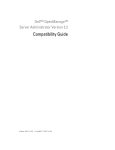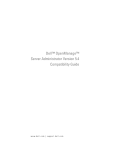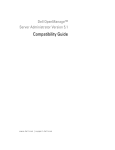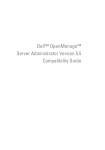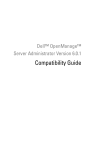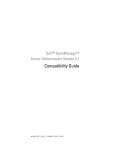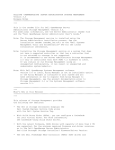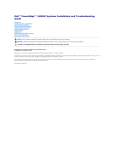Download Dell PowerEdge 1600SC Service manual
Transcript
Indicators, Codes, and Messages: Dell PowerEdge 1600SC Systems Service Manual Back to Contents Page Indicators, Codes, and Messages Dell™ PowerEdge™ 1600SC Systems Service Manual Front-Panel Features System Messages Back-Panel Features System Beep Codes Power Indicator Codes Warning Messages Hard-Drive Indicator Codes Diagnostics Messages NIC Indicator Codes Alert Messages Applications, operating systems, and the system itself are capable of identifying problems and alerting you to them. When a problem occurs, a message may appear on the monitor or a beep code may sound. A variety of messages can indicate when the system is not operating properly: ● System messages ● System beep codes ● Warning messages ● Diagnostics messages ● Alert messages The system indicators and front- and back-panel features are illustrated in this section. This section also describes each type of message and lists the possible causes and actions you can take to resolve any problems indicated by a message. Front-Panel Features Figure 3-1, Figure 3-2, and Figure 3-3 show the system's front-panel features. Table 3-1 describes the frontpanel controls and indicators. Figure 3-1. System With Non-Hot-Plug Hard Drives http://support.jp.dell.com/docs/systems/pe1600sc/en/sm/beep.htm (1 av 14)2004-12-10 10:48:14 Indicators, Codes, and Messages: Dell PowerEdge 1600SC Systems Service Manual Figure 3-2. System With Hot-Plug SCSI Hard Drives Figure 3-3. Front-Panel Controls and Indicators http://support.jp.dell.com/docs/systems/pe1600sc/en/sm/beep.htm (2 av 14)2004-12-10 10:48:14 Indicators, Codes, and Messages: Dell PowerEdge 1600SC Systems Service Manual Table 3-1. Front-Panel Controls and Indicators Component Description Power button Turns system power off and on. ● ● If you turn off the system using the power button and the system is running an ACPI-compliant operating system, the system can perform an orderly shutdown before power is turned off. If the power button is pressed for more than four seconds, the system power will turn off regardless of the current operating system state. If the system is not running an ACPI-compliant operating system, power is turned off immediately after the power button is pressed. The power button is enabled in the System Setup program. When disabled, the button can only turn the system power on. For more information, see "Using the System Setup Program" and the operating system's documentation. Reset button Restarts the system. Power indicator Provides information on power status (see "Power Indicator Codes"). Hard-drive activity indicator Indicates read or write access to a hard drive. Diskette and CD drive indicators Indicate read or write access to the respective drive. Back-Panel Features Figure 3-4 shows the back-panel features of the system. Table 3-2 describes the back-panel features. http://support.jp.dell.com/docs/systems/pe1600sc/en/sm/beep.htm (3 av 14)2004-12-10 10:48:14 Indicators, Codes, and Messages: Dell PowerEdge 1600SC Systems Service Manual Figure 3-4. Back-Panel Features Table 3-2. Back-Panel Features Component Description Power connector Connects the system's power supply to a power source. Power cable strain relief loop Relieves strain on the power cable. NIC indicators Provide information on NIC status (see "NIC Indicator Codes"). Expansion slots Provide two 64-bit, 100-MHz slots, two 64-bit, 66-MHz slots, and two 32-bit, 33MHz slots. I/O ports and connectors Connect peripheral devices to the system. Kensington lock Secures the system. Power Indicator Codes The power button on the front panel controls the power input to the system's power supplies. The power indicator can provide information on power status (see Figure 3-3). Table 3-3 lists the power button indicator codes. http://support.jp.dell.com/docs/systems/pe1600sc/en/sm/beep.htm (4 av 14)2004-12-10 10:48:14 Indicators, Codes, and Messages: Dell PowerEdge 1600SC Systems Service Manual Table 3-3. Power Button Indicators Indicator Function On Indicates that power is supplied to the system and the system is operational. Off Indicates that no power is supplied to the system. Blinking Indicates that power is supplied to the system, but the system is in a standby state. For information on standby states, see the operating system documentation. The indicators on the optional redundant power supplies show whether power is present and whether a power fault has occurred (see Figure 3-5). Figure 3-5. Redundant Power Supply Indicators Table 3-4. Redundant Power Supply Indicators Indicator Function Power supply status Green indicates that the power supply is operational. Power supply fault Amber indicates a problem with the power supply. AC line status Green indicates that a valid AC source is connected to the power supply. Hard-Drive Indicator Codes Each hard-drive carrier has two indicators: a busy indicator and a status indicator (see Figure 3-6). The indicators provide information on the status of the respective hard drive. Figure 3-6. Hard-Drive Indicators http://support.jp.dell.com/docs/systems/pe1600sc/en/sm/beep.htm (5 av 14)2004-12-10 10:48:14 Indicators, Codes, and Messages: Dell PowerEdge 1600SC Systems Service Manual Table 3-5 lists the drive-status indicator codes. Different codes display as drive events occur in the system. For example, in the event of a hard-drive failure, the "drive fail" code appears. After the drive is selected for removal, the "preparing for removal" code appears. After the replacement drive is installed, the "preparing for operation, drive online" code appears. The drive-busy indicator signifies whether the hard drive is active on the SCSI bus. This indicator is controlled by the hard drive. Table 3-5. Hard-Drive Status Indicator Codes Drive-Status Indicator Indicator Code Drive bay empty Off Drive being prepared for operation, drive online Steady green Drive being identified, prepared for removal, or drive offline Blinks green three times per second at equal intervals Drive rebuilding Blinks green once per second Drive failed Steady amber NIC Indicator Codes The NIC connector on the back panel has an indicator that provides information on network activity and link status (see Figure 3-7). Table 3-6 lists the NIC indicator codes. Figure 3-7. NIC Indicators http://support.jp.dell.com/docs/systems/pe1600sc/en/sm/beep.htm (6 av 14)2004-12-10 10:48:14 Indicators, Codes, and Messages: Dell PowerEdge 1600SC Systems Service Manual Table 3-6. NIC Indicator Codes Indicator Indicator Code Link and activity indicators are off. The NIC is not connected to the network. Link indicator is green. The NIC is connected to a valid link partner on the network. Activity indicator is amber blinking. Network data is being sent or received. System Messages Table 3-7 lists the system error messages that can occur and the probable cause for each message. NOTE: If you receive a system message that is not listed in Table 3-7, see the documentation for the application that is running when the message appears and/or the operating system documentation for an explanation of the message and recommended action. Table 3-7. System Messages Message Causes Corrective Actions Address mark not found Faulty CD drive, diskette drive, or hard-drive; faulty system board. Replace the system board (see "System Board"). Alert! Back system fan was not detected. Specified fan is missing, faulty, or improperly installed. Check the fan cable connection. If the problem persists, replace the fan (see "System Fans"). Alert! Cover was previously removed! The chassis has been opened. Information only. Alert! Previous back system fan failure. Specified fan failed before last system startup (see Figure 4-6 to identify the fans). Information only. Alert! CPU n fan was not detected. Alert! Front system fan was not detected. Alert! Previous CPU n fan failure. Alert! Previous front system fan failure. http://support.jp.dell.com/docs/systems/pe1600sc/en/sm/beep.htm (7 av 14)2004-12-10 10:48:14 Indicators, Codes, and Messages: Dell PowerEdge 1600SC Systems Service Manual Alert! Previous voltage failure. Power supply failed before last system startup. Information only. Alert! Processor thermal probe failure detected. Microprocessor fan is missing, faulty, or improperly installed. Check the fan cable connection. If the problem persists, replace the heat-sink assembly (see "Microprocessors"). Alert! Unsupported memory or incomplete sets in the following bank(s): Bank n Faulty memory module(s). Ensure that the memory is installed correctly (see "Memory Module Installation Guidelines"). Remove and reseat the memory modules (see "Memory Modules"). If the problem persists, replace the memory module (see "Memory Modules"). Amount of available memory limited to 256 MB! OS Install Mode is enabled in the System Setup program. Disable OS Install Mode in the System Setup program (see "Using the System Setup Program"). Attachment failed to respond Diskette-drive or hard-drive controller cannot send data to the associated drive; faulty or improperly installed diskette drive or hard drive. Check the interface cable connections to the drive and system board. If the problem persists, replace the diskette drive or hard drive (see "Diskette Drive" or "Hard Drives"). Auxiliary device failure Loose or improperly connected mouse or keyboard cable; faulty mouse or keyboard. See "External Visual Inspection." Bad error-correction code (ECC) on disk read Faulty CD/diskette-drive subsystem or hard-drive subsystem; faulty system board. Replace the system board (see "System Board"). BIOS Update Attempt Failed! Remote BIOS firmware update attempt failed. Retry the BIOS firmware update. Caution! NVRAM_CLR jumper is installed on system board. Please run setup. NVRAM-clear jumper is installed. Remove the NVRAM-clear jumper (see Figure 5-2 for jumper location). Check the System Setup configuration settings (see "Using the System Setup Program"). Data error Faulty diskette, diskette drive, CD drive, tape drive, or hard drive. Replace the diskette or CD. Check the interface cable connections to the drive and system board. If the problem persists, replace the diskette drive, CD drive, or hard drive (see "Diskette Drive," "5.25-Inch Drives," or "Hard Drives"). Decreasing available memory Faulty or improperly installed memory modules. Ensure that the memory is installed correctly (see "Memory Module Installation Guidelines"). Remove and reseat the memory modules (see "Memory Modules"). If the problem persists, replace the memory module. Diskette drive seek failure Incorrect configuration settings in the System Setup program. Run the System Setup program to correct the settings (see "Using the System Setup Program"). Controller has failed http://support.jp.dell.com/docs/systems/pe1600sc/en/sm/beep.htm (8 av 14)2004-12-10 10:48:14 Indicators, Codes, and Messages: Dell PowerEdge 1600SC Systems Service Manual Faulty or improperly installed diskette drive. Check the interface cable connections to the drive and system board. If the problem persists, replace the diskette drive (see "Diskette Drive"). Diskette read failure Faulty or improperly inserted diskette. Replace the diskette. Diskette subsystem reset failed Faulty or improperly installed diskette drive. Check the interface cable connections to the drive and system board. If the problem persists, replace the diskette drive (see "Diskette Drive"). Diskette write protected Diskette write-protect feature activated. Move the write-protect tab on the diskette to the disabled position. Drive not ready Diskette missing or improperly inserted in diskette drive. Reinsert or replace the diskette. Gate A20 failure Faulty keyboard controller; faulty system board. Replace the system board (see "System Board"). General failure Operating system corrupted or improperly installed. Reinstall the operating system. Hard disk controller failure Incorrect configuration settings in System Setup program; improperly installed hard drive; loose interface or power cable; faulty hard-drive controller subsystem. Run the System Setup program to correct the drive type setting (see "Using the System Setup Program"). If the problem persists, check the interface cable connections to the drive and controller. If the problem persists, replace the hard-drive controller card or system board (see "System Board"). Invalid memory configuration detected. Potential corruption exists! Memory module installation guidelines have not been properly followed. See "Memory Module Installation Guidelines." Keyboard controller failure Faulty keyboard controller; faulty system board. Replace the system board (see "System Board"). Keyboard data line failure Loose or improperly connected keyboard cable; faulty keyboard; faulty keyboard controller. Check the keyboard cable connection. If the problem persists, replace the keyboard. If the problem persists, replace the system board (see "System Board"). Faulty or improperly installed memory modules. Ensure that the memory is installed correctly (see "Memory Module Installation Guidelines"). Remove and reseat the memory modules (see "Memory Modules"). If the problem persists, replace the memory module. If the problem persists, replace the system board (see "System Board"). Faulty application program. Restart the application program. Keyboard failure Keyboard stuck key failure Memory address line failure at address, read value expecting value Memory double word logic failure at address, read value expecting value Memory odd/even logic failure at start address to end address Memory write/read failure at address, read value expecting value Memory allocation error http://support.jp.dell.com/docs/systems/pe1600sc/en/sm/beep.htm (9 av 14)2004-12-10 10:48:14 Indicators, Codes, and Messages: Dell PowerEdge 1600SC Systems Service Manual Memory bank population error! Memory module installation guidelines have not been properly followed. Ensure that the memory is installed correctly (see "Memory Module Installation Guidelines"). Memory parity interrupt at address Faulty or improperly installed memory modules. Ensure that the memory is installed correctly (see "Memory Module Installation Guidelines"). Remove and reseat the memory modules (see "Memory Modules"). If the problem persists, replace the system board (see "System Board"). Memory tests terminated by keystroke The spacebar was pressed during POST to terminate the memory test. Information only. No boot device available Faulty diskette, diskette drive, CD drive, or hard drive. Check the Integrated Devices settings in the System Setup program (see "Using the System Setup Program."). If the problem persists, replace the CD drive or diskette drive. If the problem persists, replace the system board (see "System Board"). No boot sector on harddisk drive No operating system on hard drive. Check the hard-drive configuration settings in the System Setup program (see "Using the System Setup Program"). No timer tick interrupt Faulty system board. Replace the system board (see "System Board"). Non-system disk or disk error Faulty diskette, diskette drive, CD drive, or hard drive. Use a bootable diskette. If the problem persists, replace the CD drive or diskette drive. If the problem persists, replace the hard drive (see "System Board"). Not a boot diskette No operating system on diskette. Use a bootable diskette. One value1 MHz Processor, L2 Cache: 512KB Microprocessors with different speeds are installed. The system operates at speed of slower microprocessor. Replace the slower microprocessor with one that matches the faster microprocessor (see "Microprocessors"). PCI BIOS failed to install Loose cables to expansion card (s); faulty or improperly installed expansion card. Ensure that all appropriate cables are securely connected to the expansion cards. If the problem persists, remove and reseat the expansion cards (see "Expansion Cards"). If the problem persists, replace the expansion card. Plug & Play Configuration error Error encountered while initializing PCI devices. Install the NVRAM-clear jumper and reboot the system (see Figure 5-2 for jumper location). If the problem persists, remove and reseat the expansion cards (see "Expansion Cards"). If the problem persists, replace the expansion card. One value2 MHz processor, L2 Cache: 512KB System running at value1 MHz http://support.jp.dell.com/docs/systems/pe1600sc/en/sm/beep.htm (10 av 14)2004-12-10 10:48:14 Indicators, Codes, and Messages: Dell PowerEdge 1600SC Systems Service Manual Primary drive n not found The primary IDE channel is enabled in the System Setup program, but no drive is attached; improperly installed hard drive; loose interface or power cable. Run the System Setup program to correct the drive type setting (see "Using the System Setup Program"). If the problem persists, check the interface cable connections to the drive and controller. If the problem persists, replace the hard-drive controller card (see "Expansion Cards") or system board (see "System Board"). Read fault Faulty diskette, diskette drive, CD drive, or hard drive. Replace the diskette or CD. Check the interface cable connections to the drive and system board. If the problem persists, replace the diskette drive, CD drive, or hard drive (see "Diskette Drive," "5.25-Inch Drives," or "Hard Drives"). Reset failed Improperly connected diskette drive, tape drive, hard drive, or power cable. Ensure that all cables are securely connected. ROM bad checksum = address Faulty or improperly installed expansion card. Remove and reseat the expansion cards (see "Expansion Cards"). If the problem persists, replace the expansion card. Secondary drive n not found The secondary IDE controller is enabled in the System Setup program, but no drive is attached; improperly installed hard drive; loose interface or power cable. Run the System Setup program to correct the drive settings (see "Using the System Setup Program.") If the problem persists, check the interface cable connections to the drive and system board. If the problem persists, replace the hard drive. Sector not found Faulty diskette or hard drive. Replace the diskette. If the problem persists, replace the diskette drive (see "Diskette Drive"). If the problem persists, replace the hard drive (see "Hard Drives"). Shutdown failure Shutdown test failure. Ensure that the memory is installed correctly (see "Memory Module Installation Guidelines"). Remove and reseat the memory modules (see "Memory Modules"). If the problem persists, replace the system board (see "System Board"). Time-of-day clock stopped Faulty battery. Replace the system battery (see "System Battery"). If the problem persists, replace the system board (see "System Board"). Time-of-day not set please run SETUP program Incorrect Time or Date settings; faulty system battery. Check the Time and Date settings (see "Using the System Setup Program"). If the problem persists, replace the system battery (see "System Battery"). Timer chip counter 2 failed Faulty system board. Replace the system board (see "System Board"). Requested sector not found Seek error Seek operation failed http://support.jp.dell.com/docs/systems/pe1600sc/en/sm/beep.htm (11 av 14)2004-12-10 10:48:14 Indicators, Codes, and Messages: Dell PowerEdge 1600SC Systems Service Manual Unexpected interrupt in protected mode Faulty or improperly installed memory modules or faulty system board. Ensure that the memory is installed correctly (see "Memory Module Installation Guidelines"). Remove and reseat the memory modules (see "Memory Modules"). If the problem persists, replace the system board (see "System Board"). Unsupported CPU stepping detected Microprocessor is not supported by the system. Update the BIOS firmware. Utility partition not available The <F10> key was pressed during POST, but no utility partition exists on the boot hard drive. Create a utility partition on the boot hard drive (see "Using the Dell OpenManage Server Assistant CD" in the User's Guide). Warning! No microcode update loaded for processor n BIOS error. Update the BIOS firmware. Write fault Faulty diskette, CD drive, diskette drive, hard drive, or hard-drive subsystem. Replace the diskette. If the problem persists, replace the diskette drive or CD drive. If the problem persists, replace the hard drive (see "Hard Drives"). Write fault on selected drive System Beep Codes When an error that cannot be reported on the monitor occurs during a boot routine, the system may emit a series of beeps that identify the problem. NOTE: If the system boots without a keyboard, mouse, or monitor attached, the system will not issue beep codes related to these peripherals. When a beep code is emitted, record it on a copy of the Diagnostics Checklist and then look it up in Table 3-8. If you are unable to resolve the problem by looking up the meaning of the beep code, use the system diagnostics to identify the cause. Table 3-8. System Beep Codes Code Cause Corrective Action 1-1-2 CPU register test failure Replace the primary microprocessor (see "Microprocessors"). If the problem persists, replace the secondary microprocessor. 1-1-3 CMOS write/read failure; faulty system board Replace the system board (see "System Board"). 1-1-4 BIOS error Reflash the BIOS firmware. 1-2-1 Programmable interval-timer failure; faulty system board Replace the system board (see "System Board"). 1-2-2 DMA initialization failure 1-2-3 DMA page register write/read failure Remove and reseat the memory modules (see "Memory Modules"). If the problem persists, replace the system board (see "System Board"). http://support.jp.dell.com/docs/systems/pe1600sc/en/sm/beep.htm (12 av 14)2004-12-10 10:48:14 Indicators, Codes, and Messages: Dell PowerEdge 1600SC Systems Service Manual 1-3-1 Main-memory refresh verification failure 1-3-2 No memory installed 1-3-3 Chip or data line failure in the first 64 KB of main memory 1-3-4 Odd/even logic failure in the first 64 KB of main memory 1-4-1 Address line failure in the first 64 KB of main memory 1-4-2 Parity failure in the first 64 KB of main memory 1-4-3 Fail-safe timer test failure 1-4-4 Software NMI port test failure 2-1-1 through Bit failure in the first 64 KB of main 2-4-4 memory 3-1-1 Slave DMA-register failure Replace the system board (see "System Board"). 3-1-2 Master DMA-register failure 3-1-3 Master interrupt-mask register failure 3-1-4 Slave interrupt-mask register failure 3-2-2 Interrupt vector loading failure 3-2-4 Keyboard-controller test failure Check the keyboard cable connection. If the problem persists, replace the keyboard. If the problem persists, replace the system board (see "System Board"). 3-3-1 CMOS failure Replace the system board (see "System Board"). 3-3-2 System configuration check failure 3-3-3 Keyboard controller not detected 3-3-4 Video memory test failure 3-4-1 Screen initialization failure 3-4-2 Screen-retrace test failure 3-4-3 Video ROM search failure 4-2-1 No timer tick 4-2-2 Shutdown test failure 4-2-3 Gate A20 failure 4-2-4 Unexpected interrupt in protected mode Remove and reseat the expansion cards (see "Expansion Cards"). If the problem persists, replace the expansion card. 4-3-1 Improperly installed or faulty memory modules Ensure that the memory is installed correctly (see "Memory Module Installation Guidelines"). Remove and reseat the memory modules (see "Memory Modules"). If the problem persists, replace the system board (see "System Board"). http://support.jp.dell.com/docs/systems/pe1600sc/en/sm/beep.htm (13 av 14)2004-12-10 10:48:14 Indicators, Codes, and Messages: Dell PowerEdge 1600SC Systems Service Manual 4-3-2 No memory modules installed in the first memory module connector Install a memory module in the first memory module connector (see "Installing Memory Modules"). 4-3-3 Faulty system board Replace the system board (see "System Board"). 4-3-4 Time-of-day clock stopped Replace the system battery (see "System Battery"). If the problem persists, replace the system board (see "System Board"). 4-4-1 Super I/O chip failure; faulty system board Replace the system board (see "System Board"). 4-4-4 Cache test failure; faulty microprocessor Replace the microprocessor (see "Microprocessors"). If the problem persists, replace the system board (see "System Board"). Warning Messages A warning message alerts you to a possible problem and asks you to take corrective action before the system continues a task. For example, before you format a diskette, a message may warn you that you may lose all data on the diskette. Warning messages usually interrupt the procedure and require you to respond by typing y (yes) or n (no). NOTE: Warning messages are generated by either the application program or the operating system. For more information, see the Installation and Troubleshooting Guide and the documentation that accompanied the operating system or application program. Diagnostics Messages When you run a test group or subtest in the system diagnostics, an error message may result. Diagnostic error messages are not covered in this section. Record the message on a copy of the Diagnostics Checklist (located in "Getting Help" in the Installation and Troubleshooting Guide), and then follow the instructions in that section for obtaining technical assistance. Alert Messages Systems management software generates alert messages for the system. For example, the software generates messages that appear in the SNMP trap log file. Alert messages consist of information, status, warning, and failure messages for drive, temperature, fan, and power conditions. For more information, see the systems management software documentation. Back to Contents Page http://support.jp.dell.com/docs/systems/pe1600sc/en/sm/beep.htm (14 av 14)2004-12-10 10:48:14