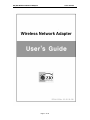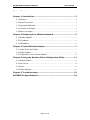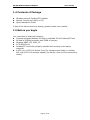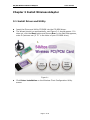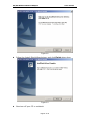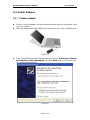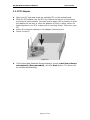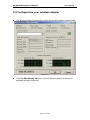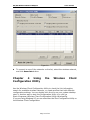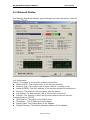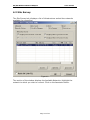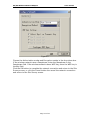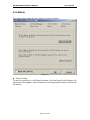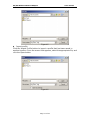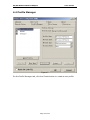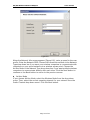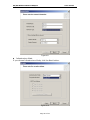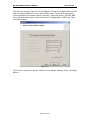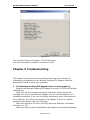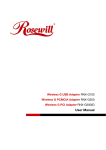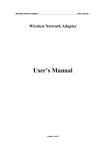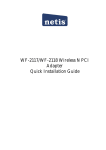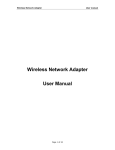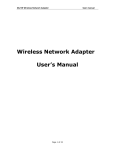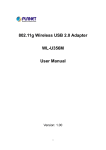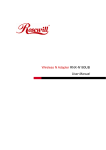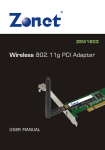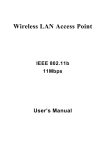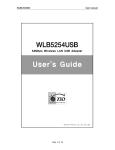Download Zio X8 User manual
Transcript
X8/X9 Wireless Network Adapter User manual Wireless Network Adapter Page 1 of 25 X8/X9 Wireless Network Adapter User manual Table of Contents Chapter 1 Introduction ...................................................................... 3 1.1 Welcome .............................................................................................................................. 3 1.2 About This Guide .............................................................................................................. 3 1.3 Copyright statement........................................................................................................ 3 1.4 Contents of Package........................................................................................................ 4 1.5 Before you begin............................................................................................................... 4 Chapter 2 Designing Your Wireless Network ..................................... 5 2.1 Cardbus adapter ............................................................................................................... 5 2.2 PCI adapter ......................................................................................................................... 6 2.3 USB adapter ....................................................................................................................... 6 Chapter 3 Install Wireless Adapter .................................................... 7 3.1 Install Driver and Utility................................................................................................. 7 3.2 Install Adapter ................................................................................................................... 9 3.3 Configuration your wireless adapter ....................................................................... 11 Chapter 4 Using the Wireless Client Configuration Utility ................ 12 4.1 Network Status................................................................................................................ 13 4.2 Site Survey ....................................................................................................................... 14 4.3 Admin.................................................................................................................................. 16 4.4 Profile Manager................................................................................................................ 18 Chapter 5 Troubleshooting .............................................................. 22 APPENDIX A Specifications.............................................................. 24 Page 2 of 25 X8/X9 Wireless Network Adapter User manual Chapter 1 Introduction 1.1 Welcome ZIO X8/X9 Wireless Network Adapter is a powerful 32-bit Cardbus/PCI Adapter that installs quickly and easily into PCs. The Adapter can be used in Ad-Hoc mode to connect directly with other cards for peer-to-peer file sharing or in Infrastructure mode to connect with a wireless access point or router for access to the Internet in your office or home network. The Wireless Cardbus/PCI Adapter connects you with 802.11g networks at up to an incredible 54Mbps! And for added versatility, it can also interoperate with all the up to 11Mbps 802.11b products found in homes, businesses, and public wireless hotspots around the country. And in either mode, your wireless communications are protected by industrial-strength WPA, so your data stays secure. 1.2 About This Guide This User Manual contains information on how to install and configure your Wireless Adapter to get your network started accessing the Internet. It will guide you through the correct configuration steps to get your device up and running. Note and Caution in this manual are highlighted with graphics as below to indicate important information. Contains related information corresponds to a topic. Necessary steps, actions or messages should not be ignored. 1.3 Copyright statement No part of this publication may be reproduced, stored in a retrieval system, or transmitted in any form or by any means, whether electronic, mechanical, photocopying, recording, or otherwise without the prior writing of the publisher. Page 3 of 25 X8/X9 Wireless Network Adapter User manual 1.4 Contents of Package z z z Wireless network Cardbus/PCI adapter Manual, Drivers and Utility on CD Quick Installation Guide If any of the above items are missing, please contact your reseller. 1.5 Before you begin You must have at least the following: z A laptop computer/desktop PC with an available 32-bit Cardbus/PCI slot z At least a 300MHz processor and 32MB of memory z Windows 98SE, ME, 2000, XP z A CD-ROM Drive z Cardbus/PCI controller properly installed and working in the laptop computer z A 802.11g or 802.11b Access Point (for infrastructure Mode) or another 802.11g or 802.11b wireless adapter (for Ad-Hoc; Peer-to-Peer networking mode.) Page 4 of 25 X8/X9 Wireless Network Adapter User manual Chapter 2 Designing Your Wireless Network The wireless Cardbus/PCI Adapter supports up to 54 Mbps connections. This card is fully compliant with the specifications defined in IEEE802.11g standard. It is designed to complement PCI Local Bus computers and supports Windows 98SE/Me/2000/XP. 2.1 Cardbus adapter LNK/ACT LED PWR LED Figure 2-1 The two status LED indicators of the Cardbus wireless adapter are described in the following. z PWR ON (Green): Indicates the Adapter is ready z Lnk/Act ON (Green): Indicates a valid connection z Lnk/Act Flashing: Indicates the Adapter is transmitting or receiving data. Page 5 of 25 X8/X9 Wireless Network Adapter User manual 2.2 PCI adapter LNK/ACT LED Figure 2-2 The status LED indicators of the PCI wireless adapter are described in the following. z Lnk/Act ON (Green): Indicates a valid connection z Lnk/Act Flashing: Indicates the Adapter is transmitting or receiving data. Page 6 of 25 X8/X9 Wireless Network Adapter User manual Chapter 3 Install Wireless Adapter 3.1 Install Driver and Utility z z Insert the Driver and Utility CD-ROM into the CD-ROM driver. The Wizard should run automatically, and Figure 2-1 should appear. If it dose not, click the Start button and choose Run. In the field that appears, enter D:\autorun.exe (if ‘’D’’ is the letter of your CD-ROM drive). Figure 3-1 z Click Driver installation on the Wireless Client Configuration Utility screen. Page 7 of 25 X8/X9 Wireless Network Adapter User manual Figure 3-2 z Follow the Install Shield Wizard steps, and click Finish when done. Figure 3-3 z Now turn off your PC or notebook Page 8 of 25 X8/X9 Wireless Network Adapter User manual 3.2 Install Adapter 3.2.1 Cardbus Adapter z z Power on your notebook, let the operating system boot up completely, and log in as needed. Hold the adapter with the LOGO facing up and insert it into a Cardbus slot. Figure 3-4 z If the Found New Hardware Wizard displays, choose Install the software automatically (Recommended), and click Next button. The driver will be installed automatically. Figure 3-5 Page 9 of 25 X8/X9 Wireless Network Adapter User manual 3.2 .2 PCI Adapter z z z z Open your PC case and locate an available PCI on the motherboard. Slide the PCI Adapter into the PCI slot. Make sure that all of its pins are touching the slot’s contacts. You may have to apply a bit of pressure to slide the adapter all the way in. after the adapter is firmly in place, secure its fastening tab to your PC’s chassis with a mounting screw. Then close your PC. Attach the external antenna to the adapter’s antenna port. Power on the PC. Figure 3-6 z If the Found New Hardware Wizard displays, choose install the software automatically (Recommended), and click Next button. The driver will be installed automatically. Page 10 of 25 X8/X9 Wireless Network Adapter User manual 3.3 Configuration your wireless adapter z The Wireless Client Configuration Utility screen will appear automatically. Figure 3-7 z Click the Site Survey tab then click the Refresh button to search for available wireless networks. Page 11 of 25 X8/X9 Wireless Network Adapter User manual Figure 3-8 z To connect to one of the networks on the list, select the wireless network, and click Associate button. Chapter 4 Using Configuration Utility the Wireless Client Use the Wireless Client Configuration Utility to check the link information, search for available wireless networks, or create profiles that hold different configuration settings. You can double-click the icon on your system desktop start it. Another way to start the Configuration Utility is to click on Start>Programs>Wireless Client Configuration Utility>WirelessCfg. If you are using Windows XP, you can use either the Zero Configuration Utility or the Wireless Client Configuration Page 12 of 25 X8/X9 Wireless Network Adapter User manual 4.1 Network Status The Network Status tab displays signal strength and link information, Internet Protocol (TCP/IP). Figure 4-1 Link Information Status: The status of the wireless network connection. z Network SSID: The unique name of the wireless network. z Network Type: The mode of the wireless network currently in use. z Network BSSID: The MAC address of the wireless network’s access point. z Security: The status of the encryption security feature. z Link Speed: The data transfer rate of the current connection. z Channel: The channel to which the wireless network devices are set. Internet Protocol (TCP/IP) z DHCP Option: The status of the DHCP client. z IP Address: The IP Address of the Adapter. z Subnet Mask: The Subnet Mask of the Adapter. z Default Gateway: The Default Gateway address of the Adapter. Page 13 of 25 X8/X9 Wireless Network Adapter User manual 4.2 Site Survey The Site Survey tab, displays a list of infrastructure and ad-hoc networks available for connection. Figure 4-2 The section of the window displays the Available Networks. Highlight the network to which you wish to connect. Click on the Associate button. Page 14 of 25 X8/X9 Wireless Network Adapter User manual Figure 4-3 Choose the Authorization modes and Encryption modes in the drop-down box. If the wireless network uses a Passphrase, enter the Passphrase in the Passphrase field. If the wireless network uses a WEP key, enter the WEP key in the Key field. Click the OK button to complete the network connection and return to the Site Survey screen, or click the Cancel button the cancel the network connection and return to the Site Survey screen. Page 15 of 25 X8/X9 Wireless Network Adapter User manual 4.3 Admin The Admin tab screen lets you import or export profiles. Figure 4-4 z Export Profile To save the profile(s) in a different location, click the Export Profile button. On the screen that appear , direct Windows to the appropriate folder and click the OK button. Page 16 of 25 X8/X9 Wireless Network Adapter User manual Figure 4-5 z Import profile Click the Import Profile button to import a profile that has been saved in another location. From the screen that appears, select the appropriate file, and click the Open button. Figure 4-6 Page 17 of 25 X8/X9 Wireless Network Adapter User manual 4.4 Profile Manager Figure 4-7 On the Profile Manager tab, click the Create button to create a new profile. Page 18 of 25 X8/X9 Wireless Network Adapter User manual Figure 4-8 When the Network Info screen appears (Figure 6-8), enter a name for the new profile. Enter the Network SSID. Choose the Infrastructure Mode in the Network Type drop-down box if you want your wireless computers to communicate with computers on your wired network via a wireless access point. Choose the Ad-Hoc Mode in the Network Type drop-down box if you want multiple wireless computers to communicate directly with each other. Click the Next button to continue or the Back button to return to the previous screen. z Ad-Hoc Mode If you choose Ad-Hoc Mode, select the Wireless Mode from the drop-down menu. Then, select the correct operating channel for your network form the Prefer Channel drop-down menu. Click the Next button. Page 19 of 25 X8/X9 Wireless Network Adapter User manual Figure 4-9 z Infrastructure Mode If you choose Infrastructure Mode, click the Next button. Figure 4-10 Page 20 of 25 X8/X9 Wireless Network Adapter User manual The Security screen (Figure 6-10) will appear. Choose the Authentication Mode and Encryption Method from the drop-down menu. To use WEP encryption (recommended to increase network security), select 64 bits or 128 bits WEP from the drop-down menu, and enter either a Passphrase or WEP key. Then click Next button. Figure 4-11 The Protocol screen will appear. Select do not change settings, then, click Next button. Page 21 of 25 X8/X9 Wireless Network Adapter User manual Figure 4-12 The Complete Screen will appear. Click Finish button. You have successfully created a connection profile. Chapter 5 Troubleshooting This chapter provides solutions to problems that may occur during the installation and operation of the Wireless Cardbus/PCI Adapter. Read the descriptions below to solve your problems. 1. The Wireless Cardbus/PCI Adapter does not work properly. Reinsert the Wireless Cardbus/PCI Adapter into your PC’s PCI slot/Cardbus slot/USB slot. Right click on My Computer and select Properties. Select the device manager and click on the Network Adapter. You will find the Adapter if it is installed successfully. If you see the yellow exclamation mark, the resources are conflicting. You will see the status of the Adapter. If there is a yellow question mark, please check the following: Make sure that your PC has a free IRQ (Interrupt ReQuest, a hardware interrupt on a PC.) Make sure that you have inserted the right adapter and installed the proper Page 22 of 25 X8/X9 Wireless Network Adapter User manual driver. If the Adapter does not function after attempting the above steps, remove the adapter and do the following: Uninstall the driver software from your PC. Restart your PC and repeat the hardware and software installation as specified in this User Guide. 2. I cannot communicate with the other computers linked via Ethernet in the Infrastructure configuration. Make sure that the PC to which the Adapter is associated is powered on. Make sure that your Adapter is configured on the same channel and with the same security options as with the other computers in the Infrastructure configuration. 3. What should I do when the computer with the Adapter installed is unable to connect to the wireless network and/or the Internet? Check that the LED indicators for the broadband modem are indicating normal activity. If not, there may be a problem with the broadband connection. Check that the LED indicators on the wireless router are functioning properly. If not, check that the AC power and Ethernet cables are firmly connected. Check that the IP address, subnet mask, gateway, and DNS settings are correctly entered for the network. In Infrastructure mode, make sure the same Service Set Identifier (SSID) is specified on the settings for the wireless clients and access points. In Ad-Hoc mode, both wireless clients will need to have the same SSID. Please note that it might be necessary to set up one client to establish a BSS (Basic Service Set) and wait briefly before setting up other clients. This prevents several clients from trying to establish a BSS at the same time, which can result in multiple singular BSSs being established, rather than a single BSS with multiple clients associated to it. Check that the Network Connection for the wireless client is configured properly. If Security is enabled, make sure that the correct encryption keys are entered on both the Adapter and the access point. Page 23 of 25 X8/X9 Wireless Network Adapter User manual APPENDIX A Specifications Standards: IEEE 802.11g, IEEE 802.11b Modulation: 802.11b: CCK (11 Mbps), DQPSK (2 Mbps), DBPSK (1 Mbps); 802.11g: OFDM Channels: 11 Channels (USA) 13 Channels (Europe) 14 Channels (Japan) Network Protocol: TCP/IP, IPX, NDIS 4, NDIS 5, NDIS 5.1, NetBEUI Interface: Cardbus/PCI Transmit Power: 15 dBm Sensitivity: -80 dBm LED: PWR, LNK/ACT WEP Key Bits: 64-Bit and 128-Bit Dimensions: Cardbus: 118.3×5×54.5mm PCI: 120×40mm (Non-Bracket) Cardbus: 55g PCI: 50g Cardbus: 3.3V PCI: 5V Unit Weight: Power: Certifications: FCC CE Operating Temp.: Storage Temp.: 0ºC to 40ºC -20ºC to 70º C Operating Humidity: 10% to 85%, Non-Condensing Storage Humidity: 5% to 90%, Non-Condensing Page 24 of 25 X8/X9 Wireless Network Adapter User manual FCC Compliance Statement CAUTION: Any changes or modifications in construction of this device which are not expressly approved the party responsible for compliance could void the user's authority to operate the equipment. NOTE: This equipment has been tested and found to comply with the limits for a Class B digital device, pursuant to part 15 of the FCC Rules. These limits are designed to provide reasonable protection against harmful interference in a residential installation. This equipment generates uses and can radiate radio frequency energy and, if not installed and used in accordance with the instructions, may cause harmful interference to radio communications, however, there is no guarantee that interference will not occur in a particular installation. If this equipment does cause harmful interference to radio or television reception, which can be determined by turning the equipment off and on, the user is encouraged to try to correct the interference by one or more of the following measures: - Reorient or relocate the receiving antenna. Increase the separation between the equipment and receiver. Connect the equipment into an outlet on a circuit different from that to which the receiver is connected. Consult the dealer or an experienced radio/TV technician for help. CE Mark Warning: This is Class B product. In a domestic environment, this product may cause radio interference, in which case the user may be required to take adequate measures. Page 25 of 25