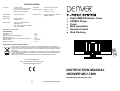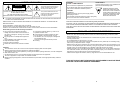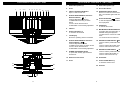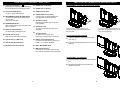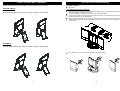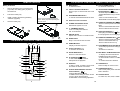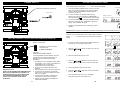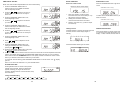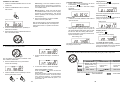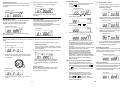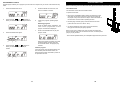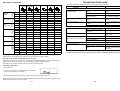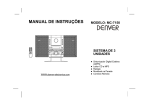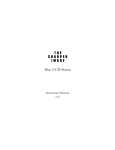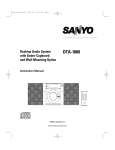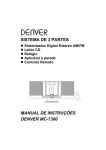Download Denver MCI-7800 Specifications
Transcript
SPECIFICATIONS AC Power Power Output Dimension of: Main Section AC 230V, 50Hz DC 3V (1.5V x 2 “AAA” batteries for tuner and clock memory). Batteries are not supplied. CD Section Vertical Front Loading CD Speaker System Woofer: 4", 4 ohm Tweeter: 2", 4 ohm 5 W/CH 10% THD Remote Control 32 Keys, Battery size “CR2032” (Battery Included) Digital MW/FM Stereo Tuner CD/MP3 Player Clock Wall mountable Remote Control iPod Docking 619(W) x 200(D) x 315.5(H)mm Radio section Tuning : PLL with 40 Presets (FM 30, MW 10) Freq. Range : MW 522-1620KHz FM : 87.5-108MHz Manufacturer code: 3388 ACCESSORIES 1 pc 6 pcs 1 pc 1 pc 3 pcs 6 pcs each 2 pcs Instruction manual iPod Insert Remote control handset with battery MW loop antenna Wall mounting bracket for main console & speakers Dowel & screw Bracket for speaker Instructions on environment protection Do not dispose of this product in the usual household garbage at the end of its lifecycle; hand it over at a collection point for the recycling of electrical and electronic appliances. The symbol on the product, the instructions for use or the packing will inform about the methods for disposal. The materials are recyclable as mentioned in this marking. By recycling, material recycling or other forms of re-utilization of old appliances, you are making an important contribution to protect our environment. Please inquire at the community administration for the authorized disposal location. ALL RIGHTS RESERVED COPY RIGHT DENVER ELECTRONICS A/S www.denver-electronics.com INSTRUCTION MANUAL DENVER MCI-7800 www.denver-electronics.com 23 77-20A1680000120 (English) SAFETY INFORMATION CAUTION RISK OF ELECTRIC SHOCK DO NOT OPEN ! This symbol indicates that dangerous voltage constituting a risk of electric shock is present within this unit. ! CAUTION: TO REDUCE THE RISK OF ELECTRIC SHOCK, DO NOT REMOVE COVER. NO USER-SERVICEABLE PARTS INSIDE. REFER SERVICING TO QUALIFIED SERVICE PERSONNEL This symbol indicates that there are important operating and maintenance instructions in the literature accompanying this unit. TO AVOID THE HAZARDS OF FIRE OR ELECTRICAL SHOCK, DO NOT EXPOSE THIS APPLIANCE TO RAIN OR OTHER MOISTURE. PRECAUTION : DO NOT EXPOSE THIS PRODUCT TO WATER OR HUMIDITY TO AVOID RISK OF ELECTRIC SHOCK. DEAR CONSUMER : PLEASE READ THE FOLLOWING INSTRUCTIONS TO BETTER UNDERSTAND THE FUNCTIONS OF THIS PRODUCT. AFTER READING THESE INSTRUCTIONS, PLEASE KEEP THEM FOR FUTURE REFERENCE. CAUTION CLASS 1 LASER PRODUCT Use of Controls or adjustments or performance of procedures other than those specified herein may result in hazardous radiation exposure. LASER SAFETY This unit employs a laser. Only qualified service personnel should attempt repair. CAUTION CLEANING: Always disconnect unit from power supply before attempting to clean it. Use soft cloth moistened with soapy water, wipe gently. Do not use solvents or abrasive materials. DANGER: INVISIBLE LASER RADIATION WHEN OPEN AND INTERLOCK FAILED OR DEFEATED. AVOID DIRECT EXPOSURE TO BEAM. CAUTION: HAZARDOUS LASER RADIATION WHEN OPEN AND INTERLOCK DEFEATED. This unit is made and tested to meet exacting safety standards CAUTION - USE OF CONTROLS OR ADJUSTMENTS OR PERFORMANCE OF PROCEDURES OTHER THAN THOSE SPECIFIED HEREIN MAY RESULT IN HAZARDOUS RADIATION EXPOSURE. THIS UNIT SHOULD NOT BE ADJUSTED OR REPAIRED BY ANYONE EXCEPT QUALIFIED SERVICE PERSONNEL. Please take good note of the following instructions: Avoid strong magnetic fields, e.g. near TVs or Speakers for other units. Avoid using strong chemical agents to clean. Do not grease or oil components, running mechanisms, etc. The CD player is designed to be maintenance free. Take the unit to approved service point for servicing. The unit must be connected to the power voltage which is the same as the local area. If not, there is a danger of "burning" the unit that causes a fire. Do not expose to the temperature higher than 35OC. Avoid installation near heaters or in areas subjected to direct sunlight. Ensure good air circulation. Protect the unit from dust, moisture and water. CAUTION: To avoid electric shock, this unit must not be exposed to dripping water or water splash. Minimum distances around the apparatus for sufficient ventilation; The ventilation should not be impeded by covering the ventilation openings with items, such as newspapers, table-cloths curtains, etc. No naked flame sources, such as lighted candles, should be placed on the apparatus; The use of apparatus in tropical and / or moderate climates. Before scrapping the appliance, remove the batteries and place them in the appropriate battery collection container. FOR SAFE AND EFFICIENT OPERATION - Do not damage the power cord. - When not in use, disconnect the power cord from the outlet. Grasp the plug, not the cord, when disconnecting the unit. - If water should enter the unit, electrical shock or malfunction may result. Use in an area where there is low humidity and little dust. - Do not disassemble or alter the unit in any way. - Do not use the unit in areas where extremes in temperature occur (below 5 C or exceeding 35 C), or where it may be exposed to direct sunlight. - Because of the CD player’s extremely low noise and wide dynamic range, there is a tendency to turn the volume on the amplifier higher than necessary. Doing so may produce an excessively high output from the amplifier, which can cause damage to your speakers. Please be careful in this regard. - Sudden changes in the surrounding temperature can cause dew to form on the optical pickup lens inside unit. Under this condition, the unit may be unable to operate properly. If this should occur, remove the disc and allow the player to adjust to the surrounding temperature. - Please use the original CD software, and any copy discs are not recommendable for use. THIS UNIT SHOULD NOT BE ADJUSTED OR REPAIRED BY ANYONE EXCEPT PROPERLY QUALIFIED SERVICE PERSONNEL. 1 2 LOCATION OF CONTROLS - UNIT 1 2 3 4 5 6 7 8 9 10 LOCATION OF CONTROLS - UNIT (cont.) 1. Detachable Speaker (L) 12. Detachable Speaker (R) 2. Insert 13. Surround Indicator 3. CD Door OPEN/CLOSE Button Open or close the CD door 4. iPod/CD-SKIP/TUNING/CLOCK Time Backward Button ( ) -iPod/CD-Skip/search backward -TUNER-Backward tuning or station search -Clock or Timer-Select the time -SUREWAKE vol level setting adjustable 14. SURROUND ON/OFF Button Press to turn the surround sound ON or OFF. The indicator lights while surround is ON 11 12 13 5. CD Door 6. Volume UP Button (+) To increase volume level 7. LCD Display Shows the operating status in all modes 8. iPod/CD-SKIP/TUNING/CLOCK Time Forward Button ( ) -iPod/CD-Skip/search forward -TUNER-Forward tuning or station search -Clock or Timer-Select the time -SUREWAKE vol level setting adjustable 9. POWER ON/STANDBY Button To power ON, standby light should be switched off 28 14 27 26 15 25 16 17 Button 15. iPod PLAY/PAUSE To start iPod playback/short interruption of iPod playback 16. AUX Button To activate AUX mode 17. MP3 MODE/ST/MO/ENTER Button -To display ID3 TAG information, if available during MP3 playback -To select Stereo or Mono in TUNER FM mode -To confirm iPod menu selected 24 23 18 19 22 20 21 40 39 41 18. PRESET/FOLDER/SELECT Button -Press to retrieve preset radio station down -Press to retrieve MP3 folder down -Press to select iPod menu down Button 19. PRESET/FOLDER/SELECT -Press to retrieve preset radio station up -Press to retrieve MP3 folder up -Press to select iPod menu up 10. Remote Control Sensor 20. iPod DOCK 11. Insert 21. Volume DOWN Button (-) To decrease volume level 38 29 22. Pedestal 37 30 31 36 35 34 32 33 3 4 LOCATION OF CONTROLS - UNIT (cont.) 23. CD/iPod STOP Button ( ) Interrupting the CD/iPod playback/clearing the CD program/To iPod charging mode 32. AUDIO OUT for iPod (R) 24. CD PLAY/PAUSE Button To play or pause CD playback 34. VIDEO OUT for iPod 25. PROG/MENU/CLOCK SETTING Button -Tuner/CD program/Clock setting button (in off mode) -iPod menu selection 26. TUNER/BAND Button Sets to tuner (radio) mode and selects the MW or FM band 27. DISPLAY ON/OFF Button To select display back light on/off 28. AUX IN Jack (3.5mm) AUX input for stereo line level input 29. AUX Socket (L) (LINE OUT) INSTALLATION (Speakers and Decorative Insert) DISASSEMBLE AND FIX THE DECORATIVE INSERT 33. AUDIO OUT for iPod (L) 35. HEADPHONE Jack (3.5mm) Connect a pair of stereo headphones (not supplied) for private listening 2 1 36. Speaker Terminal Connect the speaker wires to left and right speakers 37. Subwoofer Jack To connect powered subwoofer (not supplied) 38. AC Input Socket To connect to AC power cord Note: The cord was fixed on main unit 30. AUX Socket (R) (LINE OUT) 39. Battery Cover/Compartment For tuner and clock memory back-up, to install 1.5V x 2 “AAA” Batteries 31. FM Antenna (75 ohm socket) 40. WALL MOUNTING SLOT 3 To remove the insert, release 3 pcs screws (1), then pull out the insert from the main unit. To fix the insert, place it with two holes into main unit speaker holder (2), then fix it by 3 pcs screws (3). PLACE AND FIX THE SPEAKER Insert the speaker stud into the hole of the main unit (1). Push the speaker backward to the end until it clicks (2). 1 2 41. MW Antenna Socket MW antenna connection socket (for the loop antenna included in the accessories) 1 2 DISASSEMBLE THE SPEAKER Push the speaker forward from the back side (1). Release the speaker from the main unit speaker holder (2). 1 2 2 5 6 INSTALLATION (Wall Mounting) ANGLE ADJUSTMENT (Speakers) Used to connect the bracket (included) to set the speaker box on an angle. Installation options: VERTICAL ANGLE To mount the center section on the wall: Wall mount Insert the bracket with (A) side and push upward to adjust for vertical angle. Position the bracket (supplied) on the wall (as show below) where you want to hang the whole unit. Drill 2 holes slightly undersized for a firm fit. Secure the bracket on the wall using 2 dowels and 2 screws (supplied). The mounting screws should be anchored into solid wall support, such as wood frame or concrete wall. Mount the center unit onto the wall bracket. Make sure the mounting tab on the center unit fits securely into the mounting slot on the wall bracket. Screws and plastic dowels are also provided for speakers if they are to be wall-mounted away from the center section. 1 2 A B TILT ANGLE Insert the bracket with (B) side and push upward to adjust for desired angle. Note: speakers can be wall mounted separately as on below drawing. 1 2 B A 7 8 REMOTE CONTROL LOCATION OF CONTROLS - REMOTE CONTROL (Cont.) Battery Installation 1. Remove the battery tray by pressing point (1a) inside, then sliding point (1b) area at the same time. 2. Pull out the battery tray. 3 Install or replace the button-type battery “CR2032” (supplied). 4 Close the battery tray. Note: Pull out insulation tag from the button battery tray before operating the remote control. 1b 43. CD Door OPEN/CLOSE Button Press to open or close the CD door at CD mode 57. iPod/CD-SKIP/TUNING/CLOCK time Backward Button ( ) -iPod/CD-Skip/search backward -TUNER-Backward tuning or station search -Clock or Timer-Select the time -SUREWAKE vol level setting adjustable 44. SUREWAKE/TIMER Button To activate surewake/deactivate the timer 45. Remote Control Transmitter 47. 0 - 9 NUMERIC Buttons Tuner: To recall preset stations CD: To recall tracks 1a 2 LOCATION OF CONTROLS - REMOTE CONTROL 43 56. Volume DOWN Button ( - ) To decrease volume level 46. POWER ON/STANDBY Button Switches the system on or off 3 42 42. MUTE Button To mute the sound 44 45 46 48. REPEAT Button Repeat 1/ALL function for CD/iPod mode 4 49. INTRO Button Plays 10 seconds of each CD track 50. RANDOM Button CD play in random sequence 47 51. Volume UP Button ( + ) To increase volume level 52. SUPER BASS Button Press for a rich bass sound 65 64 63 48 62 53. PLAY/PAUSE Button To start CD/iPod playback/short interruption of CD playback 58. PRESET/FOLDER/SELECT Button -Press to retrieve preset radio station down -Press to retrieve MP3 folder down -Press to select iPod menu down ) 59. CD/iPod STOP Button ( Interrupting the CD/iPod playback/clearing the CD program/To iPod charging mode Button 60. PRESET/FOLDER/SELECT -Press to retrieve preset radio station up -Press to retrieve MP3 folder up -Press to select iPod menu up 61. PROG/MENU/CLOCK SETTING Button -Tuner/CD program/Clock setting (in off mode) -iPod menu for selection 62. MP3 MODE / ST/MO/ENTER Button -To display ID3 TAG information if available during MP3 playback -To select Stereo or Mono in TUNER FM mode -To confirm iPod menu selected 49 61 50 51 60 52 59 53 57 55 58 54 56 9 54. EQ Button To select “ PASS, CLASSIC, ROCK, POP and JAZZ” for desired sound effect 55. iPod/CD-SKIP/TUNING/CLOCK time Forward Button ( ) -iPod/CD-Skip/search forward -TUNER-Forward tuning or station search -Clock or Timer-Select the time -SUREWAKE vol level setting adjustable 63. SLEEP Button Press for sleep to music function 64. TUNER/BAND Button Sets to tuner (radio) mode and selects the MW or FM band 65. SOURCE Button To select “CD, iPod, AUX, TUNER” mode 10 POWER SUPPLY OPERATING INSTRUCTIONS POWER ON/OFF When the AC power is connected, “-- -- : -- --“ shows on the LCD display. Take the cord out and connect it. 230V AC, 50 Hz 1. Press the POWER/STANDBY button to turn the unit 'ON'. POWER/STANDBY Note: The LCD display lights up and “HELLO” greeting shows on display, the STANDBY LED light goes off. Volume at 13 (max 30). 2. You can now select your desired music source by pressing one of the function buttons: TUNER/BAND or CD PLAY/PAUSE or AUX or iPod on main console. 3. To switch to POWER OFF, press the POWER/STANDBY button to turn the unit 'OFF'. “GOOD BYE” appears on display. The STANDBY LED lights. Example : FM mode POWER/STANDBY 4. Display back light ON/OFF won’t be affected by power ON/OFF. NOTE: Please turn off the unit to standby mode before disconnecting main power supply from the unit. AC power operation SETTING THE TIME BATTERY SUPPLY (For Tuner/Clock Memory Back-up) Install batteries (not supplied). Observe + and - signs. + - - + Remember to replace the battery compartment lid 2 “AAA” size batteries When the unit is first connected to an AC power outlet, the display shows "-- -- : -- --". To set the clock to the current time proceed as follows: 1. In power off mode, press and hold the PROG button for 2 seconds, the “12” hour digits begin to flash. 2. Press the / clock time format. to select your desire 12 or 24 hour CAUTION: WHEN INSTALLING BATTERIES To prevent leakage from the batteries, which are corrosive and can cause personal injury and damage to the unit, observe the following precautions: 1. The batteries must be installed correctly. Match the polarities (+ and - signs) on the batteries, to the polarities shown on the battery compartment of the unit (see above). 2. Do not mix new batteries with old or used batteries. 3. Only use batteries of the same type and brand. 4. If the unit will not be used for an extended period of time, remove the batteries and store them in a cool place. 5. Carefully follow the battery manufacturer’s instructions for proper use and disposal. 6. DO NOT ALLOW YOUNG CHILDREN TO HANDLE BATTERIES. IMPORTANT NOTE: SPENT OR DISCHARGED BATTERIES MUST BE RECYCLED OR DISPOSED OF PROPERLY IN COMPLIANCE WITH ALL APPLICABLE LAWS. FOR DETAILED INFORMATION, CONTACT YOUR LOCAL COUNTRY SOLID WASTE AUTHORITY. 11 3. Press the PROG button to hour mode. 4. Press the / to adjust the hour time while it is flashing. Be sure to set the hour correctly for AM or PM. 5. Press PROG button once to minute mode. 6. Press the flashing. / to adjust the minute time while it is 7. Press the PROG button once more, the display stops flashing and the clock begins to run. 12 TIMER ON/OFF SETTING NOTE: The clock should be adjusted before the Timer On/Off setting. Press the SUPER BASS button to get the rich bass sound. SUPER BASS shows on display / to adjust the hour time up 2. Press the or down. Be sure to set the hour correctly for AM or PM. 1. Press VOL-DOWN (-) button to adjust sound level down, the volume level (00 - 30) will be shown in the LCD display. 3. Press the SUREWAKE TIMER button once, minute digit begin to flash. / SUPER BASS Control Electronic volume control Electronic volume control display 1. Press the SUREWAKE TIMER button on remote control once, the TIMER ON indicator and hour digit begin to flash. 4. Press the up or down. BASIC OPERATION To switch off the SUPER BASS function, press the button once more. 2. Holding down the button will result in continuous decrease of the sound level. to adjust the minute time SUPER BASS shows on display 3. Similarly, press VOL-UP (+) button to adjust sound level up 5. Press the SUREWAKE TIMER button on remote control again, the TIMER OFF indicator and hour digit begin to flash. Muting Function PRESET EQUALIZATION If the MUTE button is pressed, the audio output will be muted, and the current display begins to flashing. / to adjust the hour time up 6. Press the or down. Be sure to set the hour for correctly for AM or PM. Press the EQ button on remote control repeatedly to cycle through the preset EQ showing on the LCD display -- PASS, CLASSIC, ROCK, POP and JAZZ. 7. Press the SUREWAKE TIMER button once, minute digit begin to flash. 8. Press / button to adjust the minute time up or down. Pressed the MUTE button again to resume. 9. Press the SUREWAKE TIMER button once setting to: TUNER or CD or iPod, selected by pressing the / button. 10. Press the SUREWAKE TIMER button, then press the / to select the volume level. 11. Press the TIMER button on remote control once more, then the Timer On and Off adjustment is finished with the " " display remaining ON (The SUREWAKE TIMER setting will show you once on display). Note: Timer function with SUREWAKE starts the music quietly and then increases the volume to room level or your selected volume level to make sure you are awake. To cancel the Timer On setting, press SUREWAKE TIMER button on remote control until " goes off. " display Note : To turn off the set while timer is on, press POWER button. SETTING THE SLEEP Pressing SLEEP button on remote control permits settings from 90 minutes. When the desired time appears, releasing your finger will set the time. (Pressing "SLEEP" after the 10 minute showed, sleep timer will cancel.) Change of SLEEP Setting 90 80 70 60 50 40 13 30 20 10 14 LISTENING TO THE RADIO Auto tuning - Press the TUNING Forward or Backward buttons momentarily and release. The tuner will move Forward or Backward to the next available station. 1. Press the POWER/STANDBY button to turn the system 'ON'. 2. Press the TUNER/BAND button to select the radio function. Manual Tuning - Press and hold the SKIP Forward/Backward buttons until the display approaches your desired station. Then tap the buttons repeatedly until the display shows the exact frequency. TUNER/ BAND 5. When finished listening, press the POWER button to shut the system OFF. Example : FM mode Note: For MW reception, plug the supplied frame antenna into the MW ANT jack. Then adjust the frame antenna until it is in position with the best reception. 3. Press the TUNER/BAND button repeatedly to select MW or FM band. 4. Press the SKIP Forward or Backward buttons to tune to the desired station. Playing the disc ( ) Press PLAY/PAUSE button to play the CD. PLAYING COMPACT DISCS 1. Switch on the power and press the CD PLAY/ PAUSE button to the CD mode. Playing track 1 2. If there is no CD inside, a "NO DISC" display will appear. When there is no disc ESP will be stopped flashing after 40 seconds. Pause the playing ( Loading a disc 1. Press the CD DOOR OPEN/CLOSE button to open the CD door. 2. To load a disc, simply put the disc onto the center spindle of the player and then press the CD DOOR OPEN/CLOSE button again to close the CD door. After that, reading TOC will start. ) Press PLAY/PAUSE button while the disc is playing, the playing time will flash. While paused Press PLAY/PAUSE button again to resume. Stopping the disc Press STOP ( Ensure that the disc is correctly mounted on the spindle and locked in place. ) Stop condition (TOC display) After reading TOC To operate by remote control The display will show the total number of tracks and the playing time of the disc. STORING PRESET STATIONS Select desired track by pressing 0-9 buttons, then press PLAY/PAUSE button to start playback. Example: 03=Track 3, 11=Track 11. 1. Tune to the station you wish to store. Skip and Search Function Press the SKIP Forward or Backward buttons momentarily during play mode or stop mode. 4. Press the PROG button again. The station is stored. The unit enables you to program 30 stations of FM and 10 stations of MW band. 2. Press the PROG button once, preset station number will be flashing. 5. To store other stations, repeat above steps. RECALLING PRESET STATION Press the PRESET buttons to select the desired station. Note: When setting or recalling preset station by direct press the number, on remote control unit to press key number 0, 1 to preset station 01; press 0, 9 to preset station 09; press 1, 5 to preset station 15. 3. Press the PRESET button repeatedly to set the desired preset station number. or FM 15 IN PLAY MODE PRESS ONCE PRESS TWICE BACK TO THE BEGINNING OF PREVIOUS THE CURRENT TRACK TRACK IN STOP MODE PRESS ONCE PREVIOUS TRACK NEXT TRACK NEXT TRACK Press and hold the SKIP button during playback: : FAST BACKWARD : FAST FORWARD 16 To repeat a track or disc Press REPEAT button on remote control one time, "one track repeat" will be active. “REPEAT” shows on display. With one more press, "all track repeat" will be active. “REPEAT ALL” shows on display. All track repeat PLAYING MP3 DISC 1. Switch on the power and press the CD PLAY/ PAUSE button to the CD mode. Loading a MP3 disc. To repeat a track or album 1. After reading TOC Press the REPEAT button on remote control once, MP3 plays one track repeatedly and REPEAT is displayed. One track repeat One track repeat With one further press, the repeat mode is cancelled. Random play function Press RANDOM button on remote control during CD play or stop mode to start random play. Pressing once again will cancel the function. Intro play function In the stop condition, press the INTRO button to start the intro playing. After that the first 10 seconds of each song will be played. If the INTRO button is pressed again, the CD will change to normal playing mode. Random playing start 2. Press the FOLDER select desired album. or buttons to 2. All track repeat 3. Press the SKIP select desired track. or buttons to Intro playing 4. Note: Random play cannot operate while playing programmed tracks. PROGRAMMED PLAYBACK The CD player enables you to program up to 64 tracks in a sequence of your choice. First select CD stop mode. 1. Press the PROG button one time. Reviewing programs Press the PROG button repeatedly. The track number programmed on each program number will be displayed. 5. Press PLAY/PAUSE button to play the program tracks. 2. Press the SKIP Forward or Backward buttons to select the desired track to be programmed. For example: Note: If the program function has stopped, press the PROG button and then press the PLAY/PAUSE button, the program play will start. 3. Press PROG button again; then track 4 is stored. 17 Press this button three times, MP3 disc repeats the current playing Album and ALBUM REPEAT displayed. Album repeat 4. To cancel repeat function, Press REPEAT button on remote control repeatedly until repeat function display goes off. Random play function Press RANDOM button on remote control during playing or stop condition to start random play. Press once again to cancel the function. Random playing start Album search (if disc information available) 1. Press the MP3 MODE button once, Title name is displayed. (If no name is on the disc, NOTHING is displayed). Press SKIP or to select desired title from A to Z, 0 to 9, then press PLAY/PAUSE button to start playback. 2. Press the MP3 MODE button twice and ALBUM is displayed. (If no name is on the disc, UN_KNOWN is displayed). Press the SKIP or button to select desired album; then press the PLAY/PAUSE button to start playback. Clear the program In stop mode, press the PROG button one time and then press the STOP button. The preset programs will be cancelled. Choose track 4 3. Press the PLAY/PAUSE button to play MP3. Note: When MP3 is playing, press and hold MP3 MODE button about 2 seconds, the track no, title and artist information will be shown repeatedly in the display if disc information is available. To resume normal play display, press and hold MP3 MODE button about 2 seconds. Notice: For MP3/CD Playback capability because of None-Standardized format definition/production of MP3/CD Playback quality & performance are not guarantee. DENVER is not responsible for the playability of MP3 in any case due to recording conditions such as PC performance, writing software, Media ability etc. 4. Continue to program, repeat steps 2 and 3. Program input mode Press this button twice, MP3 plays all tracks repeatedly and REPEAT ALL is displayed. Intro play function During the stop condition, pressing the INTRO button to start the intro playing. After that the first 10 seconds of each song will be played. If the INTRO button is pressed again, the MP3 will change to normal playing mode. Intro playing 18 iPod OPERATION PROGRAMMED PLAYBACK The MP3 player enables you to program up to 64 tracks in a sequence of your choice. First select CD stop mode. 1. Press the PROG button once. 5. Press the PROG one more time, and track 10 of folder 3 is stored. When connecting an iPod to this iPod Dock, please ensure that the correct removable insert is used. iPod dock insert This iPod Dock comes with 6 removable inserts. To place a dock insert: 2. Press the SKIP or buttons to select your desired folder; for example folder 3. 6. Continue to program, repeating steps 1 to 5. Reviewing programs Press the PROG button repeatedly. The track number programmed on each program number will be displayed. 7. 3. Press the PROG button again. Press PLAY/PAUSE button to play the program tracks. 1. Refer to the compatibility table as follow and select the correct dock insert for the iPod. Using the correct insert and ensures the proper fit for your iPod, this can help to reduce the stress on the iPod dock connector when operating the iPod. 2. Carefully align and then gently insert the iPod into the dock. (The iPod must not be in a case or “skin”). 3. To remove/replace an dock insert, remove the iPod first, then grip the insert and pull gently upwards. Note: If iPod unit in PAUSE mode, main console can’t detect the iPod to automatic play once connected to the dock, we should press play key to play the iPod. - iPod could be operated directly to TV/Amplifier equipment when power off. 4. Note: If the program is already exit, press the PROG button and then press the PLAY/PAUSE button, the program play will start. Press the SKIP or buttons to select your desired track, for example, track10. Clear the program In the stop mode, press the PROG button one time and then press the STOP button, the preset programs will be cancelled or power off or open/close CD door. 19 20 TROUBLESHOOTING GUIDE Dock Insert Compatibility Photo 40 / 60GB A 5G with Video 30GB 60GB 80GB nano 1GB 2GB 4GB (1st generation) nano (2nd generation) photo 4G Should this unit exhibit a problem, check the following before seeking service. 20GB (Color)/ Photo 30GB B mini C X X X 40GB D X X X X E mini 4GB 3G 10GB 15GB 20GB 30GB 40GB Radio Noise or sound distorted on MW or FM broadcasts. F X X X X X X FM STEREO indicator does not light MW or FM, no sound. X X X X X X X 6GB X Possible cause TUNER Function button is not Press TUNER/BAND function pressed. button. CD Function button is not pressed. Press the CD Function button. CD is not installed or installed Insert CD with label side out. incorrectly. Disc is dirty or scratched. Wipe disc with cloth or use another disc. Disc is inserted but CD player skips over spot and will not play, Disc inserted upside down. Insert disc properly. Disc is dirty. Clean disc. Disc is non-standard. Use correct disc. The iPod dock insert is not correct. Check the dock insert. There are dust or obstacles in the Dock. Remove dust or obstacles from the Dock connector, and insert the iPod again. If normal operation cannot be recovered, unplug the power cord from the outlet and plug it again. Charging your iPod Please ensure you are using the correct insert for your iPod and it is properly docked. FAILURE TO DO SO MAY CAUSE THE iPod can’t charging. Whilst the iPod is docked in the system, it will recharging (until fully charged) by power on the system unit. Once remove iPod from the docking, main console will go to standby mode then turn off. Note: there are no charging function while main console at power off mode. Listening to your iPod 1. Insert the iPod. 2. The main console power on, press the iPod PLAY/PAUSE button, "iPod" will show on the display. 3. Press iPod PLAY/PAUSE button on the unit to commence, control playback and stop. NOTE: The volume control on the iPod only for adjusting the volume of any headphones connected, it won’t affect the volume control of the main console. 21 Increase Volume level. CD skips while playing. iPod Player Cannot insert the iPod. X Solution Station not tuned properly for MW Retune the MW or FM broadcast station. or FM FM: Antenna wire is not extended. Extend FM antenna wire. MW: Frame antenna is not Placed the frame antenna until positioned correctly. best reception is obtained. FM MODE button is set to MONO Set FM MODE to FM STEREO position. position. Volume at minimum Compact Disc Player CD Player will not play. 20GB 40GB 20GB Symptom 2GB 4GB 8GB 20GB 30GB 40GB 60GB nano 22