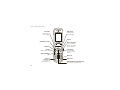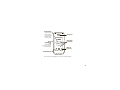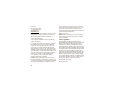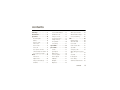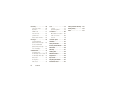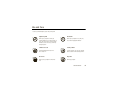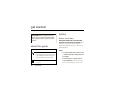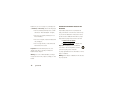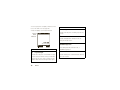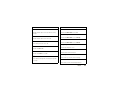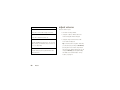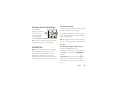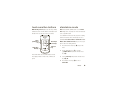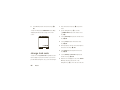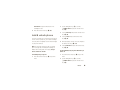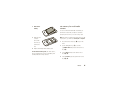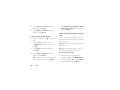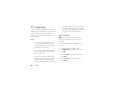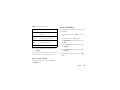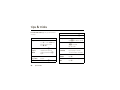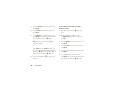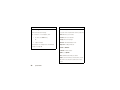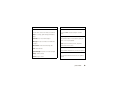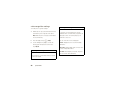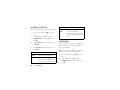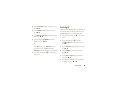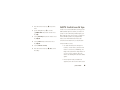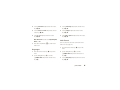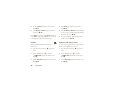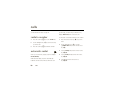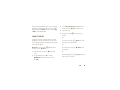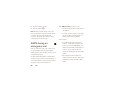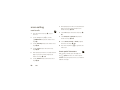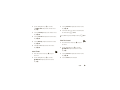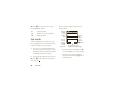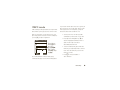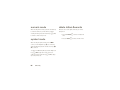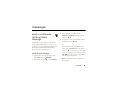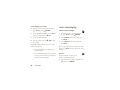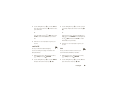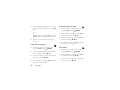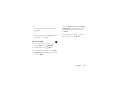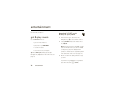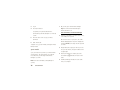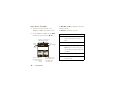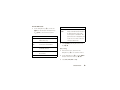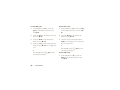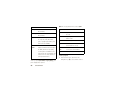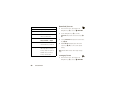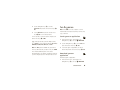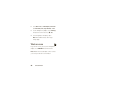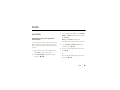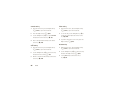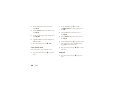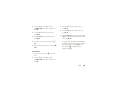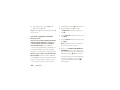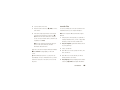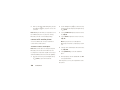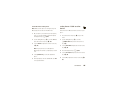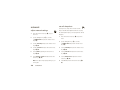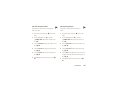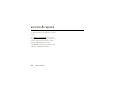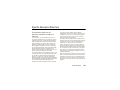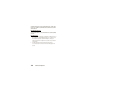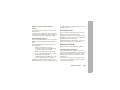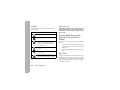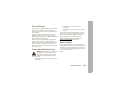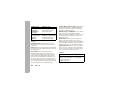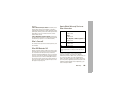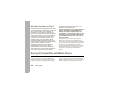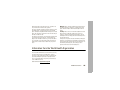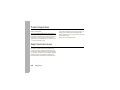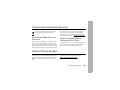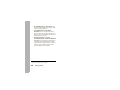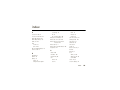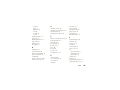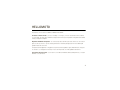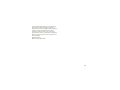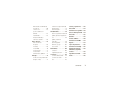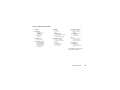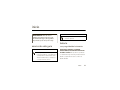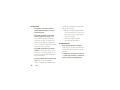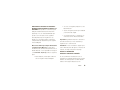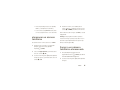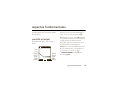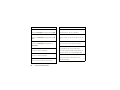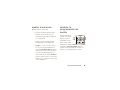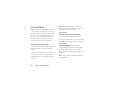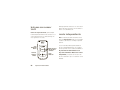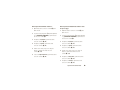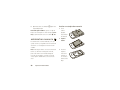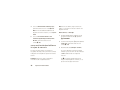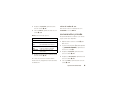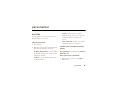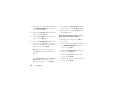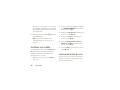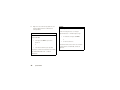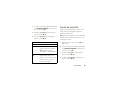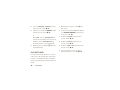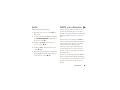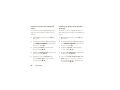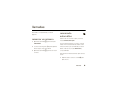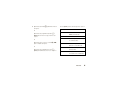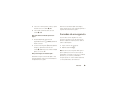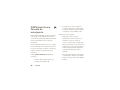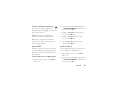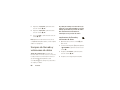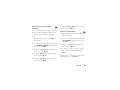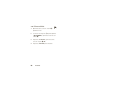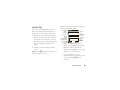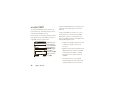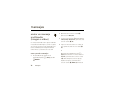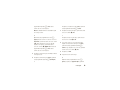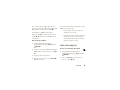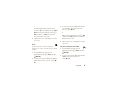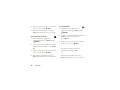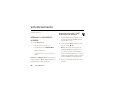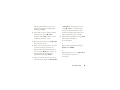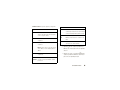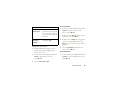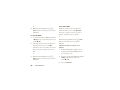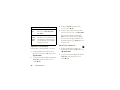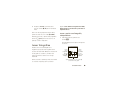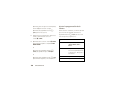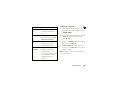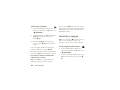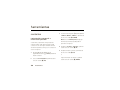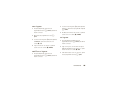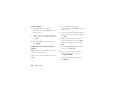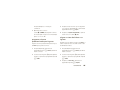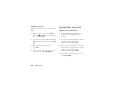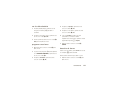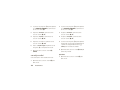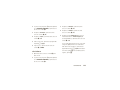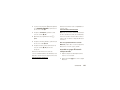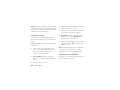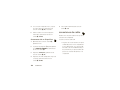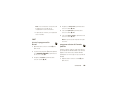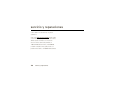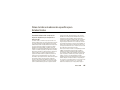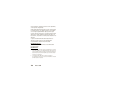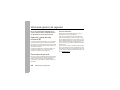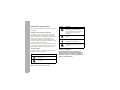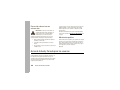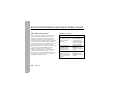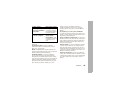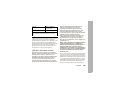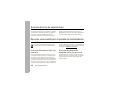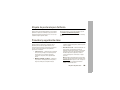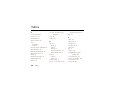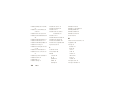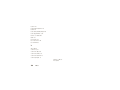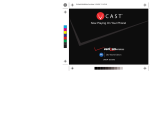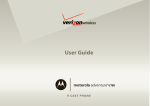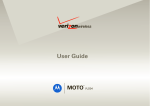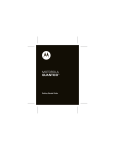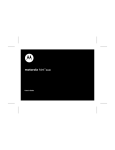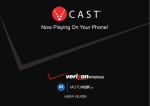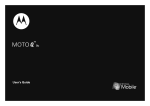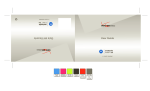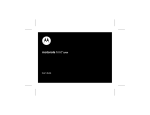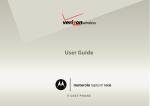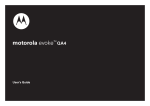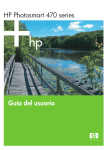Download Motorola W755 User`s guide
Transcript
User’s Guide W755 V C A S T PH O N E HELLOMOTO Introducing your new MOTO™ W755 CDMA wireless phone! Connect on So Many Levels – Whether it’s with work or friends, connect in all kinds of ways – voice, messaging, downloads, or swapping an optional memory card – you’ll be on top of all the latest news and views to share! Rich Multimedia Experience – Use the robust MP3 player and external touch screen keys to listen to your tunes. Slip a microSD card into the removable memory slot to save many more songs! A handy 1.3 megapixel digital camera lets you take great quality pictures. Save images on your phone or on the memory card. Or...make a mini-movie with your phone’s camcorder. Handsfree Convenience – Use your phone with Bluetooth® wireless headsets to answer and make calls or listen to music. 1 Here’s a quick anatomy lesson. Left Soft Key Perform function in lower left display. Right Soft Key Perform function in lower right display. Clear Key Camera/Camcorder Key Volume Keys Send Key Make & answer calls. Smart/Speakerphone Key Accessory Connector Port Insert charger & phone accessories. 2 Voice Command Key Create voice records, activate speech dialing & voice commands. Power/End Key Turn phone on/off, end calls, exit menu system. Microphone Headset Jack 4-Way Navigation Key with Center Select Press center key to open main menu. External Display View incoming call information, use as camera viewfinder when flip is closed. Smart/ Speakerphone Key (Press and hold to lock or unlock touch sensitive buttons.) Camera Lens H G Music Player Control Keys \ Bluetooth Power Key Vibrate/Mute Key Press any side key to briefly turn on the touch sensitive buttons. 3 Motorola, Inc. Consumer Advocacy Office 1307 East Algonquin Road Schaumburg, IL 60196 www.hellomoto.com Note: Do not ship your phone to the above address. If you need to return your phone for repairs, replacement, or warranty service, please contact the Motorola Customer Support Center at: 1-800-331-6456 (United States) 1-888-390-6456 (TTY/TDD United States for hearing impaired) 1-800-461-4575 (Canada) Certain mobile phone features are dependent on the capabilities and settings of your service provider’s network. Additionally, certain features may not be activated by your service provider, and/or the provider’s network settings may limit the feature’s functionality. Always contact your service provider about feature availability and functionality. All features, functionality, and other product specifications, as well as the information contained in this user’s guide are based upon the latest available information and are believed to be accurate at the time of printing. Motorola reserves the right to change or modify any information or specifications without notice or obligation. MOTOROLA and the Stylized M Logo are registered in the US Patent & Trademark Office. All other product or service names are the property of their respective owners. The Bluetooth trademarks are owned by their proprietor and used by Motorola, Inc. under 4 license. Java and all other Java-based marks are trademarks or registered trademarks of Sun Microsystems, Inc. in the U.S. and other countries. Microsoft, Windows and Windows Me are registered trademarks of Microsoft Corporation; and Windows XP is a trademark of Microsoft Corporation. © Motorola, Inc. 2008. Caution: Changes or modifications made in the radio phone, not expressly approved by Motorola, will void the user’s authority to operate the equipment. Software Copyright Notice The Motorola products described in this manual may include copyrighted Motorola and third-party software stored in semiconductor memories or other media. Laws in the United States and other countries preserve for Motorola and third-party software providers certain exclusive rights for copyrighted software, such as the exclusive rights to distribute or reproduce the copyrighted software. Accordingly, any copyrighted software contained in the Motorola products may not be modified, reverse-engineered, distributed, or reproduced in any manner to the extent allowed by law. Furthermore, the purchase of the Motorola products shall not be deemed to grant either directly or by implication, estoppel, or otherwise, any license under the copyrights, patents, or patent applications of Motorola or any third-party software provider, except for the normal, non-exclusive, royalty-free license to use that arises by operation of law in the sale of a product. Manual Number: 6809519A34-B Bluetooth ID: B013692 contents menu map . . . . . . . . . . . . . . . . 7 touch sensitive buttons . . . . 23 AGPS & your location. . . . . 44 Use and Care . . . . . . . . . . . . . . 9 standalone mode. . . . . . . . . 23 AGPS limitations & tips . . . 45 get started . . . . . . . . . . . . . . . 10 change lock code . . . . . . . . . 24 more personalizing. . . . . . . 46 about this guide. . . . . . . . . . 10 lock & unlock phone. . . . . . . 25 calls . . . . . . . . . . . . . . . . . . . . 50 battery . . . . . . . . . . . . . . . . . 10 manage memory . . . . . . . . . 26 redial a number . . . . . . . . . 50 turn it on & off . . . . . . . . . . . 14 TTY operation . . . . . . . . . . . 30 automatic redial . . . . . . . . . 50 make a call . . . . . . . . . . . . . 14 voice privacy . . . . . . . . . . . . 31 recent calls. . . . . . . . . . . . . 51 answer a call . . . . . . . . . . . . 15 tips & tricks. . . . . . . . . . . . . . . 32 return missed calls. . . . . . . 52 end a call . . . . . . . . . . . . . . . 15 personalize . . . . . . . . . . . . . . . 33 speed dial. . . . . . . . . . . . . . 53 store a phone number. . . . . 15 sounds . . . . . . . . . . . . . . . . . 33 emergency calls. . . . . . . . . 53 call a stored phone number. 16 get ringtones . . . . . . . . . . . . 35 AGPS during an emergency see your phone number . . . 16 talking phone . . . . . . . . . . . . 36 call . . . . . . . . . . . . . . . . . . . 54 basics . . . . . . . . . . . . . . . . . . . 17 voice recognition . . . . . . . . . 36 voicemail . . . . . . . . . . . . . . 55 main screen. . . . . . . . . . . . . 17 answer options . . . . . . . . . . 42 in-call options . . . . . . . . . . . 55 adjust volume . . . . . . . . . . . 20 wallpaper . . . . . . . . . . . . . . . 42 more calling . . . . . . . . . . . . 56 change sound settings . . . . 21 backlight. . . . . . . . . . . . . . . . 43 call times & data volumes . 58 handsfree . . . . . . . . . . . . . . 21 brightness . . . . . . . . . . . . . . 44 contents 5 text entry . . . . . . . . . . . . . . . . 60 tools . . . . . . . . . . . . . . . . . . . . 93 Privacy and Data Security . . 128 select entry mode. . . . . . . . 60 contacts . . . . . . . . . . . . . . . 93 Driving Safety. . . . . . . . . . . . 129 tap mode. . . . . . . . . . . . . . . 61 personal organizer . . . . . . . . 98 index . . . . . . . . . . . . . . . . . . . 131 iTAP® mode . . . . . . . . . . . . 62 connections . . . . . . . . . . . . . 102 numeric mode. . . . . . . . . . . 63 Bluetooth® connections . . 102 symbol mode . . . . . . . . . . . 64 cable connections . . . . . . . 109 delete letters & words . . . . 64 network . . . . . . . . . . . . . . . 110 messages . . . . . . . . . . . . . . . . 65 service & repairs . . . . . . . . . 112 send a multimedia SAR Data . . . . . . . . . . . . . . . 113 (picture/video) message . . . 65 Safety Information. . . . . . . . 116 receive a multimedia (picture/video) message . . . 67 more messaging . . . . . . . . . 68 entertainment . . . . . . . . . . . . 72 get & play music . . . . . . . . . 72 record & play voice records 84 record & play video clips. . . 85 6 Industry Canada Notice . . . 120 FCC Notice . . . . . . . . . . . . . . 120 Warranty . . . . . . . . . . . . . . . . 121 Hearing Aids. . . . . . . . . . . . . 124 WHO Information. . . . . . . . . 125 Registration . . . . . . . . . . . . . 126 take photos . . . . . . . . . . . . . 88 Export Law . . . . . . . . . . . . . . 126 fun & games . . . . . . . . . . . . 91 Recycling Information . . . . . 127 Web access . . . . . . . . . . . . 92 Perchlorate Label . . . . . . . . . 127 contents menu map main menu ] MEDIA CENTER * • Music & Tones • • • • • ) [ Picture & Video Games Mobile Web Browse & Download Extras MESSAGING • New Message • Inbox • Sent • Drafts • Voicemail • Mobile IM * • E-mail * • Chat * * RECENT CALLS • Missed • Received • Dialed • All • View Timers ( SETTINGS & TOOLS • (see next page) * optional services This is the standard main menu layout. Your phone’s menu may be a little different. CONTACTS • New Contact • Contact List • Groups • Speed Dials • In Case of Emergency menu map 7 settings & tools menu My Account Tools • Voice Commands • Calculators • Calendar • Alarm Clock • World Clock • Notepad Bluetooth Menu • Add New Device Sounds Settings • Call Sounds • Alert Sounds • Keypad Volume • Service Alerts • Power On/Off • Voice Readout Display Settings • Banner • Backlight • Brightness • Wallpaper • Display Themes • Dial Fonts • Clock Format • Speed Dial Display Phone Settings • Standalone Mode • Set Shortcut Keys • Language • Location • Security • System Select • NAM Select • Text Input Call Settings • Answer Options • Auto Retry • TTY Mode • One Touch Dial • Voice Privacy • DTMF Tones • Hearing Aid Memory • Save Options** • Phone Memory • Card Memory** Phone Info • My Number • SW/HW Version • Icon Glossary • Software Update ** available only when optional memory card is installed 8 menu map Use and Care Use and Care To care for your Motorola phone, please keep it away from: liquids of any kind dust and dirt Don’t expose your phone to water, rain, extreme humidity, sweat, or other moisture. If it does get wet, don’t try to accelerate drying with the use of an oven or dryer, as this may damage the phone. Don’t expose your phone to dust, dirt, sand, food, or other inappropriate materials. extreme heat or cold cleaning solutions Avoid temperatures below 0°C/32°F or above 45°C/113°F. To clean your phone, use only a dry soft cloth. Don’t use alcohol or other cleaning solutions. microwaves the ground Don’t try to dry your phone in a microwave oven. Don’t drop your phone. Use and Care 9 get started CAUTION: Before using the phone for the first time, read the Important Safety and Legal Information guide included in the box. battery battery use & safety IMPORTANT: HANDLE AND STORE BATTERIES PROPERLY TO AVOID INJURY OR DAMAGE. Most battery issues arise from improper handling of about this guide symbols batteries, and particularly from the continued use of damaged batteries. DON’Ts This means a feature is • Don’t disassemble, crush, puncture, shred, network/subscription dependent and may or otherwise attempt to change the form of not be available in all areas. Contact your your battery. service provider for more information. • 10 Don’t let the phone or battery come in This means a feature requires an optional contact with water. Water can get into the accessory. phone’s circuits, leading to corrosion. If the get started phone and/or battery get wet, have them checked by your carrier or contact Motorola even if they appear to be working properly. • • in prolonged contact with the battery contact points, the battery could become very hot. Don’t place your battery near a heat source. Excessive heat can damage the phone or the battery. High temperatures can cause the battery to swell, leak, or malfunction. Therefore: • • Do avoid dropping the battery or phone. Dropping these items, especially on a hard Don’t allow the battery to touch metal objects. If metal objects, such as jewelry, stay • DOs surface, can potentially cause damage. • Do contact your service provider or Motorola if your phone or battery has been damaged from dropping or high temperatures. IMPORTANT: USE MOTOROLA ORIGINAL PRODUCTS FOR QUALITY ASSURANCE AND SAFEGUARDS. To aid consumers in identifying authentic Motorola batteries from non-original or Do not dry a wet or damp battery with an counterfeit batteries (that may not have adequate appliance or heat source, such as a hair safety protection), Motorola provides holograms on its dryer or microwave oven. batteries. Consumers should confirm that any battery Avoid leaving your phone in your car in high temperatures. they purchase has a “Motorola Original” hologram. Motorola recommends you always use Motorola-branded batteries and chargers. Motorola mobile devices are designed to work with Motorola get started 11 batteries. If you see a message on your display such PROPER AND SAFE BATTERY DISPOSAL AND as Invalid Battery or Unable to Charge, take the following steps: RECYCLING • • Remove the battery and inspect it to confirm Proper battery disposal is not only important for that it has a “Motorola Original” hologram; safety, it benefits the environment. Consumers may If there is no hologram, the battery is not a Motorola battery; • If there is a hologram, replace the battery and retry charging it; • If the message remains, contact a Motorola Authorized Service Center. Important: Motorola’s warranty does not cover damage to the phone caused by non-Motorola batteries and/or chargers. Warning: Use of a non-Motorola battery or charger may present a risk of fire, explosion, leakage, or other hazard. 12 get started recycle their used batteries in many retail or service provider locations. Additional information on proper disposal and recycling may be found on the Web: • www.motorola.com/recycling • www.rbrc.org/call2recycle/ (in English only) Disposal: Promptly dispose of used batteries in accordance with local regulations. Contact your local recycling center or national recycling organizations for more information on how to dispose of batteries. Warning: Never dispose of batteries in a fire because they may explode. install the battery 1 3 Insert the battery by Remove the aligning the battery door metal by pressing contacts the release and then button. gently pressing it into place. 2 Lift off the 4 Replace the battery door. battery door. charge the battery New batteries are not fully charged. Plug the battery charger into your phone and an electrical outlet. Your phone may take several seconds to get started 13 start charging the battery. When the battery is fully charged, your phone displays N. You can also charge your battery by connecting a cable from your phone’s USB port to a USB port on a computer. Both your phone and the computer must be turned on, and your computer must have the correct software drivers installed. turn it on & off To turn on your phone, press and hold the Power/End key (O) until the display turns on. The phone may take several seconds to turn on. If conserve battery charge prompted, enter your Using certain features can quickly deplete your four-digit unlock code (the last four digits of your battery’s charge. These features can include phone number) and press the Center Select key (s) downloading music, using the camera, replaying (OK) to unlock the phone. video clips, and using Bluetooth® wireless To turn off your phone, press and hold the connections. Power/End key (O). To conserve your battery’s charge: • • 14 Turn Bluetooth power off when not in use (see make a call page 103). Enter a phone number and press the Send key (N) Turn off the backlight (see page 43). to make a call. get started To “hang up,” close the phone or press the Power/End • key (O). similar applications • answer a call When your phone rings and/or vibrates, open the wallpapers, screen savers, banners, and other active BREW® download sessions, such as downloading music or ringtones phone or press the Send key (N) to answer. store a phone number To “hang up,” close the phone or press the Power/End You can store a phone number in Contacts: key (O). end a call 1 press the Left Soft key (-) (Save). 2 3 end these activities: • a data connection using a USB cable to Use the Navigation key (S) to scroll to a type of entry and press the Center Select key (s) (OK). connected to a headset or a handsfree car kit and are not using the speakerphone. Closing the flip does not Select Add New Contact and press the Center Select key (s) (OK). To “hang up,” press the Power/End key (O). You can also end a call by closing the flip if you are not Enter a phone number in the main screen and 4 Enter a name and other details for the phone number and press the Center Select key (s) (SAVE) to store the number. connect the phone to a computer get started 15 To edit or delete a Contacts entry, see page 93. see your phone number Tip: You can set your phone to display a picture or play From the main screen, press B and then #. Press a special ringtone for caller identification (see page 96). call a stored phone number 1 From the main screen, press the Right Soft key (+) (Contacts) to open the CONTACT LIST quickly. 2 Use the Navigation key (S) to scroll to the entry. Tip: To quickly jump to a contact name, start typing the name in the Go To field. If the contact has more than one number, press left or right on the Navigation key (S) to scroll through the numbers. 3 16 Press the Send key (N) to call the contact. get started the Center Select key (s) (OK) to select MDN. basics Press the Center Select key (s) to open the main See page 2 for a basic phone diagram. menu. Soft key labels show current soft key functions. (For soft key locations, see page 2.) main screen The main screen appears when you turn on the phone. EV ❙❙❙❙ 1 1X ❙❙❙❙ ò Tip: You can quickly select a menu option by pressing the number for that option. For example, from the ( SETTINGS & TOOLS menu, press 5 to select N Display Settings. Date & Time Left Soft Key Label Press up, down, left, or right on the Navigation key (S) to open these basic menu feature shortcuts: 12:45 PM Thu, Oct 23, 2008 Message MENU Contacts Right Soft Key Label To dial a number from the main screen, enter the number and press the Send key (N). Navigation key direction & menu up MOBILE WEB down Calendar left Music & Tones right MEDIA CENTER basics 17 You can set your phone to display or hide these menu icons on the main screen (see page 48). Your phone displays system status indicators: System Status Indicators ❙❙❙❙ 1 1X ❙❙❙❙ EV ò N alert/indicator 2 Roaming Indicates when the phone is roaming off your home network. 5 SSL Indicates that application verification is via SSL during a download session. 12:45 PM Thu, Oct 23, 2008 Message MENU L Data Call, Tethered, or Embedded WAP/BREW Application Contacts Shows during data calls, tethered mode, or alert/indicator 0 EV 1X Signal Strength WAP/BREW application. M Dormant Indicates when the phone is in an EVDO coverage Indicates that the phone is dormant and the Internet area (necessary for V CAST services). 1X indicates connection is active. when the phone is in a 1x-RTT coverage area. The number of bars show the strength of each signal. 18 basics alert/indicator alert/indicator 9 No Service n All Sounds Off Indicates that the phone is in area with no service Indicates that Master Volume is set to Off. coverage. o Alarm Only 8 TTY Indicates that the phone is in TTY mode. t Voice Call Shows during an active voice call. P E911 Indicates that E911 is On. O Location On Indicates that Location is set to On. N Battery Level Shows battery strength. The more bars, the greater the charge. Indicates that Master Volume is set to Alarm Only. r Vibrate On Indicates that Master Volume is set to Vibrate On. q Speakerphone Indicates speakerphone is on. s Missed Call Indicates that a call was missed. g Message Shows when you receive a new message. x Calendar Event Shows that you have calendar appointments. basics 19 alert/indicator adjust volume y New Voicemail Press the Volume keys to: Shows when a voicemail message is received. • turn off an incoming call alert A Alarm On • change the earpiece or Bluetooth device volume during calls with the flip open Shows when an alarm has been set. E Bluetooth Power On Indicates that Bluetooth power is on. (To conserve • change the ringer volume from the main screen (with the flip open) battery charge, turn off Bluetooth power when not Tip: Sometimes silence is golden. That’s why in use. See page 103.) you can quickly set your ringer to All Sounds Off by I Bluetooth Connection Active pressing down on the Volume keys while in the main screen. With the flip closed, you can Indicates that your phone is paired with another change to Vibrate Only by pressing and holding Bluetooth device. the Vibrate touch sensitive button. For key location, see page 23. 20 basics change sound settings Press down on the Volume keys to lower the handsfree speaker You can use your phone’s handsfree speaker to make calls without holding the phone to your ear. volume. The volume The handsfree speaker stays on until you press and screen appears when hold the Smart/Speakerphone key again with the flip you switch settings. open or turn off the phone. Switch to Vibrate Only, then Alarm Only, and, finally, All Sounds Off. Press up on the Volume keys to go up from silent to vibrate and then up to the volume settings. Note: The handsfree speaker won’t work when your phone is connected to a handsfree car kit or headset. flip open handsfree Note: The use of wireless phones while driving may cause distraction. Discontinue a call if you can’t concentrate on driving. Additionally, the use of wireless devices and their accessories may be To activate the speakerphone during a call, press and hold the Smart/Speakerphone key. You will hear an audio alert and see the speakerphone indicator q. You also briefly see SPEAKER PHONE ON on the screen. prohibited or restricted in certain areas. Always obey To end the call, press the Power/End key (O). You the laws and regulations on the use of these products. will hear an audio alert that tells you the call ended. The speakerphone is still on for your next call or key press. basics 21 Note: Closing the phone while using the sensitive buttons. Press and hold the touch sensitive speakerphone does not end the call. Mute key ( To turn off the speakerphone, press and hold the Smart/Speakerphone key. Note: You can turn off the speakerphone during a call. Turning off the speakerphone does not end the call. flip closed 1 Open your phone. 2 Press and hold the Smart/Speakerphone key to turn on the speakerphone. ) until you see Muted on the external display. 5 To end the call, press and hold the Smart/Speakerphone key. You will hear a soft audio alert. accessory volume settings (car kit or headset) To adjust volume of Bluetooth wireless headsets or car kit accessories, press up or down on your phone’s Volume keys during an active call. 3 Enter the number you want to call and press the Send key (N). 4 When the call connects, close the phone and continue your conversation using the speakerphone. Note: To mute a call, press the Smart/Speakerphone key to activate the touch 22 basics touch sensitive buttons standalone mode When the flip is closed, press any side key to briefly Note: Consult airline staff about the use of Standalone activate the touch sensitive buttons. (The buttons turn Mode in flight. Turn off your phone whenever instructed off after a few seconds if you do not use them.) to do so by airline staff. Use standalone mode to turn off your phone’s calling features in locations where wireless phone use is Smart/ Speakerphone Key prohibited. You cannot make or receive calls or use G H \ Vibrate Only/ Mute Key Music Player Control Keys Bluetooth in standalone mode, but you can use your Bluetooth Key 1 phone’s other non-calling features. menu. 2 Use the Navigation key (S) to scroll to ( SETTINGS & TOOLS and press the Center Select key (s). Press and hold the touch sensitive buttons for the music player, vibrate or mute mode, or Bluetooth Press the Center Select key (s) to open the 3 Scroll to Phone Settings and press the Center Select key (s) (OK). power. 4 Press Center Select key (s) to select Standalone Mode. basics 23 5 Select On and press the Center Select key (s) 1 Press the Center Select key (s) to open the menu. (OK). Your phone indicates that Standalone Mode is set to On by 2 screen: % N OFF K Standalone Mode Use the Navigation key (S) to scroll to ( SETTINGS & TOOLS and press the Center Select key (s). displaying indicators and a message on the main 3 Scroll to Phone Settings and press the Center Select key (s) (OK). 4 Scroll to Security and press the Center Select key (s) (OK). 12:45 PM Thu, Oct 23, 2008 Message MENU 5 When prompted, enter the lock code and press the Center Select key (s) (OK). Contacts 6 Select Edit Codes by pressing the Center Select key (s) (OK). change lock code 7 Your phone’s four-digit lock code is originally set to the Scroll to Phone Only or Calls & Services and press the Center Select key (s) (OK). last four digits of your phone number. If your service provider didn’t change this code, you should change it. 8 Enter the new four-digit lock code in the Enter New Code entry area, then press down on the Navigation key (S) to move the cursor into the 24 basics Re-Enter New Code entry area. Re-enter the new 2 9 Press the Center Select key (s) (OK). 3 4 5 When prompted, enter the lock code and press the Center Select key (s) (OK). of your phone number). Note: You can make emergency calls on a locked Scroll to Security and press the Center Select key (s) (OK). To lock or unlock your phone, you need the four-digit lock code (which is originally set to the last four digits Scroll to Phone Settings and press the Center Select key (s) (OK). lock & unlock phone You can lock your phone to keep others from using it. Use the Navigation key (S) to scroll to ( SETTINGS & TOOLS and press the Center Select key (s). four-digit lock code. 6 Select Lock Phone Now and press the Center Select key (s) (OK). phone (see page 53). A locked phone still rings or vibrates for incoming calls or messages, but you To automatically lock your phone whenever you need to unlock it to answer. turn it off: To manually lock your phone: 1 1 Press the Center Select key (s) to open the menu. Press the Center Select key (s) to open the menu. 2 Use the Navigation key (S) to scroll to ( SETTINGS & TOOLS and press the Center Select key (s). basics 25 3 Scroll to Phone Settings and press the Center Select key (s) (OK). 4 Scroll to Security and press the Center Select key (s) (OK). 5 When prompted, enter the lock code and press the Center Select key (s) (OK). 6 7 You can store multimedia content, such as songs and photos, on your phone’s internal memory or on a removable microSD memory card. Note: If you download a copyrighted file to your phone and store it on your memory card, you can use the file Scroll to Phone Lock and press the Center Select only when your memory card is inserted in your key (s) (OK). phone. You cannot send, copy, or change copyrighted Scroll to On Power Up and press the Center Select key (s) (OK). 8 manage memory Press the Power/End key (O) to return to the main screen. files. install memory card 1 With your phone off, To unlock the phone, enter the four-digit lock code in remove the the Enter Lock Code entry area and press the Center Select battery door. key (s) (OK). 26 basics 2 Remove the battery. set memory for multimedia content You can set whether multimedia content that you download or create with your phone’s camera is stored in phone memory or on the memory card. 3 With the gold Note: If you have not properly inserted a memory card contacts in your phone, you will not see Memory Card or Save Options. down, slide the memory 1 menu. card into the slot. 4 2 remove the battery door, remove the battery, and Use the Navigation key (S) to scroll to ( SETTINGS & TOOLS and press the Center Select key (s). Replace the battery and the battery door. To remove the memory card, turn off the phone, Press the Center Select key (s) to open the 3 Scroll to Memory and press the Center Select key (s) (OK). carefully slide the memory card out. 4 Select Save Options by pressing the Center Select key (s) (OK). basics 27 5 Scroll to Pictures, Videos, or Sounds, and press the 5 Center Select key (s) (OK). 6 view memory information 1 2 4 Select key (s) (OK). move files from phone to memory card Press the Center Select key (s) to open the You can move files (such as pictures, video clips, menu. sounds, and music files) to your memory card to free Use the Navigation key (S) to scroll to ( SETTINGS & TOOLS and press the Center Select key (s). 3 My Videos, My Music, or My Sounds; and press the Center Select Phone Memory or Card Memory and press the Center Select key (s) (OK). Select Phone Memory Usage or Card Memory Usage; My Pictures, Scroll to Memory and press the Center Select up phone memory. Caution: Moving a file to the memory card deletes it from the phone. Note: Ringtones and certain image files cannot be key (s) (OK). moved from the phone to the memory card. Select Phone Memory or Card Memory and press the To move photos or video clips: Center Select key (s) (OK). 1 Navigation key (S) to open ] MEDIA CENTER. Note: If you have not properly inserted a memory card in your phone, you will not see Memory Card. From the main screen, press right on the 2 Use the Navigation key (S) to scroll to Picture & Video and press the Center Select key (s) (OK). 28 basics 3 Open the appropriate list (My Pictures or My Videos). To move an audio clip that you recorded: A memory card icon in the picture thumbnail or 1 on the memory card. 2 picture came preloaded on your phone and A memory card icon beside the file name of an cannot be moved to the memory card. audio clip indicates that the audio clip is stored on If the picture or video is not marked with a the memory card. memory card icon, it is stored on the phone. 5 icon, the audio clip is stored on the phone. 3 4 Select Move and press the Center Select key (s) (OK). When your phone asks if you want to move the file, select Yes and press the Center Select Your phone asks if you want to move the file. key (s) (OK) to confirm that you want to move the file. Scroll to the file you want to move and press the Right Soft key (+) (Options). Select Move and press the Center Select key (s) (OK). 6 If the file name is not marked with a memory card Scroll to the file you want to move and press the Right Soft key (+) (Options). Use the Navigation key (S) to scroll to My Sounds and press the Center Select key (s) (OK). An f in the picture thumbnail indicates that the 4 From the main screen, press left on the Navigation key (S) to access Music & Tones. next to a video file indicates that the file is stored 5 Select Yes and press the Center Select key (s) (OK) to confirm that you want to move the file. basics 29 TTY operation • For optimal performance, your phone should be at least 12 inches (30 centimeters) from the You can use an optional teletypewriter (TTY) device TTY device. Placing the phone too close to the with your phone to send and receive calls. You must TTY device may cause high error rates. plug the TTY device into the phone’s headset connector and set the phone to operate in one of three TTY modes. ù When you set your phone to a TTY mode, it operates in that mode whenever a TTY device is Notes: • set TTY mode A TTY is a communication device used by people who are hard of hearing or have a connected. 1 menu. speech impairment. TTY does not work from mobile phone to mobile phone. • 2 the TTY manufacturer) to connect the TTY • number of incorrect characters, adjust the volume as needed to minimize the error rate. 30 3 basics Scroll to Call Settings and press the Center Select key (s) (OK). Set the phone to Medium volume level for proper operation. If you experience a high Use the Navigation key (S) to scroll to ( SETTINGS & TOOLS and press the Center Select key (s). Use a TSB-121 compliant cable (provided by device to your phone. Press the Center Select key (s) to open the 4 Select TTY Mode and press the Center Select key (s) (OK). TTY Mode can include these options: Encrypt outgoing voice calls and use secure channels option TTY Full Transmit and receive TTY characters. TTY + Talk Receive TTY characters but transmit (VCO) by speaking into microphone. TTY + Hear Transmit TTY characters but receive (HCO) by listening to earpiece. TTY Off All TTY modes are turned off. 5 voice privacy Scroll to an option and press the Center Select key (s) (OK). In a TTY mode, your phone displays the international TTY symbol and mode setting during a TTY call. when available: 1 Press the Center Select key (s) to open the menu. 2 Use the Navigation key (S) to scroll to ( SETTINGS & TOOLS and press the Center Select key (s). 3 Scroll to Call Settings and press the Center Select key (s) (OK). 4 Scroll to Voice Privacy and press the Center Select key (s) (OK). 5 Select On and press the Center Select key (s) (OK). return to voice mode To return to standard voice mode, select TTY OFF from the TTY MODE menu. basics 31 tips & tricks From the main screen (page 17), you can use these To... Do this... see recent calls Press the Send key (N). take a picture Press (short press) the Camera shortcuts: To... Do this... play music Press left on the Navigation key (S). Scroll to My Music and key (b) to start the camera. make a movie Press and hold the Camera key press the Center Select (b) to activate key (s) (OK). the camcorder. quickly set Press and hold #. To set the use voice Press the side Voice Command ringer to ring back to the previous commands key (see page 2). Use the vibrate setting, press and hold # again. change Press the side Volume keys (see ring volume page 2). call voicemail Press and hold 1. 32 tips & tricks on-screen help for commands. open the Press down on the Navigation calendar key (S). browse the Press up on the Navigation Web key (S). personalize sounds Alarm Only—Your phone plays an audible alarm to alert you to events. You are not able to change You can set how your phone alerts you to incoming detail settings for events. calls or other events. All Sounds Off—The phone does not alert you to incoming calls or other events. master volume 1 Open your phone. sounds for calls, events, & alerts 2 Press up or down on the Volume keys for the Note: Master Volume must be set to High, Med High, Med, desired setting: Med Low, or Low. High, Med High, Med, Med Low, Low—Your phone rings for To set sounds for calls: incoming calls and other events, depending on the detail settings. Vibrate Only—The phone vibrates to indicate an incoming call. 1 Press the Center Select key (s) to open the menu. 2 Use the Navigation key (S) to scroll to ( SETTINGS & TOOLS and press the Center Select key (s). personalize 33 3 4 Scroll to Sound Settings and press the Center Select To set sounds for events (such as incoming key (s) (OK). messages) or alerts: Select Call Sounds by pressing the Center Select 1 key (s) (OK). 5 Select Call Ringtone by pressing the Center Select menu. 2 key (s) (OK), then scroll to a desired ringtone and 3 4 5 Select key (s) (OK), then scroll to On or Off and press the Center Select key (s) (OK) to save. 6 34 Scroll to Alert Sounds and press the Center Select key (s) (OK). From Call Sounds, scroll to Call Vibrate (to make your phone both vibrate and ring) and press the Center Scroll to Sound Settings and press the Center Select key (s) (OK). preview the ringtone. or Use the Navigation key (S) to scroll to ( SETTINGS & TOOLS and press the Center Select key (s). press the Center Select key (s) (OK). Note: Press the Left Soft key (-) (Play) to Press the Center Select key (s) to open the Scroll to an alert type and press the Center Select key (s) (OK). 6 Scroll to Tone and press the Center Select Press the Power/End key (P) to return to the key (s) (OK), then scroll to a desired ringtone and main screen. press the Center Select key (s) (OK) to save. personalize Note: With a sound highlighted, press the Left Soft key (-) (Play) to preview the ringtone. or From the TXT Message, Pic-Video Message, or Voicemail screen, scroll to Vibrate and press the Center Select get ringtones 1 Navigation key (S) to access Music & Tones. 2 key (s) (OK). Center Select key (s) (OK). 3 Your phone connects to the ringtone collections key (s) (OK), then scroll to Once, Every 2 Minutes, site. Follow the prompts on the screen to browse Every 15 Minutes, or Off, and press the Center Select ringtone lists and to select and download a key (s) (OK). For all settings but Off, your phone ringtone. plays an audible reminder at the interval you set. Press the Power/End key (O) to return to the main screen. On the GET NEW RINGTONES screen, select Get New App and press the Center Select key (s) (OK). Scroll to Reminder and press the Center Select 7 Use the Navigation key (S) to scroll to Get New Ringtones and press the Center Select key (s) (OK), then scroll to On or Off and press the or From the main screen, press left on the 4 Press the Power/End key (O) to return to the main screen. Note: Normal airtime and/or carrier usage charges may apply. personalize 35 talking phone 6 Select On and press the Center Select key (s) (OK). You can set your phone to speak aloud when you press keys, receive a call with caller ID available, or scroll through recent calls or contacts: 1 2 Press the Center Select key (s) to open the Your phone’s voice recognition feature lets you make menu. calls and complete other actions by speaking Use the Navigation key (S) to scroll to ( SETTINGS & TOOLS and press the Center Select key (s). 3 4 voice recognition commands to your phone. voice recognition tips • When speaking the name of a Contacts entry, Scroll to Sound Settings and press the Center Select say the name exactly as it is listed. For key (s) (OK). example, to call the mobile number for an entry named Bill Smith, say “Call Bill Smith Scroll to Voice Readout and press the Center Select mobile.” (If the entry includes only one key (s) (OK). number for Bill Smith, say “Call Bill Smith.”) 5 Select Keypad Digits, Contact List Entries, Recent Call Entries, or Caller ID Alert and press the Center Select key (s) (OK). • Speak numbers at a normal speed and volume, and pronounce each digit distinctly. Avoid pausing between digits. 36 personalize • You can set your phone to play voice 2 Say one of the commands listed in the following command instructions through the table. Your phone performs the corresponding speakerphone by pressing the Voice action. Command key, which opens the VOICE COMMANDS menu. If you use the Call command to place a feature call, audio plays through the phone’s earpiece Call <Name or #> when the call connects. You can turn this feature off (see page 41). Place a call to: • voice commands 1 a Contacts entry whose name you speak or With the phone flip closed, press and hold the Voice Command key on the right side of the • a phone number you speak phone. For example, when prompted to say a command, Note: With the phone open, press and release say “Call Bill Smith mobile” or “Call 8475551212.” the Voice Command key. Pressing and holding the key activates voice recording. Your phone says Please say a command and displays a list of voice commands. personalize 37 feature feature Send <MSG Type> Go To <Shortcut> Send a text or picture message. Access the menu or perform the action you specify: Say “Send text” or “Send picture,” then: Contacts—Browse your contacts. • • the name of a Contacts entry Recent Calls—the recent calls list. or Messaging—Access messages. a phone number Media Center—the Media Center menu. For instructions on sending a text or multimedia message, see page 68. Settings & Tools—settings and tools. News & Info or Mobile Web V CAST Video—V CAST videos. My Music—your My Music. Redial or Call the last number you called. Note: If you don’t have any content (music, recent calls, and so on), the phone returns to the home screen. 38 personalize feature feature Check <Item> Contact <Name> View the item on the screen that you say aloud: Look up a Contacts entry by saying the contact’s Status—coverage, signal strength, and battery name. charge Play <Playlist> Voicemail—new voicemail messages Play a playlist with the music player by saying the Messages—newly received text or multimedia messages Missed Calls—unanswered incoming calls Time—time and date Signal Strength—network connection strength name of one of your playlists. Note: If you don’t have any music, the phone returns to the home screen. My Account Launch Mobile Web and view your account options. Help Battery—battery charge Access help information for the voice recognition Volume—ringer volume feature. personalize 39 voice recognition settings voice recognition settings To modify voice recognition settings: Confirmation 1 With the phone open, press and release the Voice If your phone is not sure that it has correctly Command key on the right side of the phone. identified a name or number that you speak, it can Note: With the phone closed, press and hold the display up to three choices and prompt you to Voice Command key. confirm the correct one. 2 Press the Right Soft key (+) (Settings). You can control when choice lists appear: 3 Use the Navigation key (S) to scroll to the Automatic—Display a list of choices from multiple desired option and press the Center Select alternatives. key (s) (OK). Always Confirm—Always display a list of choices when there are multiple alternatives. voice recognition settings Digit Dial Readout Set your phone to say numbers aloud as you press them on the keypad. 40 personalize Never Confirm—Never display a choice list. The phone chooses from the best alternatives. voice recognition settings voice recognition settings Sensitivity Prompts You can fine tune your phone’s ability to recognize Mode—Set whether your phone says Prompts, Readout (to voice commands. Select Most Sensitive, Recommended, or read every word on the screen), or Tones Only. Least Sensitive. Audio Playback—Set how you want to hear prompts: If sensitivity is too strict, your phone often rejects Automatic detection, Speakerphone, or through your Earpiece. voice commands and displays “Please repeat ...” or Call Alert “No match found.” Select Most Sensitive. For an incoming call, set whether you hear a Ring Only, If sensitivity is too forgiving, you experience false activations (indicating that the phone detects a Caller ID + Ring, or Name Repeat (repeat the name until you answer or the call goes to voicemail). wrong match). Select Least Sensitive. Adaptation To access in-device help for a setting you speak, press Follow the prompts on your screen to improve the Left Soft key (-) (Info). recognition of spoken words. Adaptation takes about sixty seconds and requires you to be in a quiet place (no background noise). personalize 41 answer options options You can use different ways to answer an incoming call. Auto w/ Automatically answer an incoming Handsfree call (works with headset, 1 Press the Center Select key (s) to open the Bluetooth® connections, and when menu. 2 the phone is operating in handsfree Use the Navigation key (S) to scroll to ( SETTINGS & TOOLS and press the Center Select key (s). 3 4 Scroll to Call Settings and press the Center Select mode). wallpaper key (s) (OK). Set a photo, picture, or animation as a wallpaper Select Answer Options and press the Center Select phone’s external display. key (s) (OK). (background) image on your main screen and your Note: To use a picture as wallpaper, it must be in your phone’s memory and not on a memory card. options Flip Open Answer by opening the phone. Any Key Answer by pressing any key except 1 Press the Center Select key (s) to open the menu. the Power/End key (O). Pressing the Power/End key ignores the call. 42 personalize 2 Use the Navigation key (S) to scroll to ( SETTINGS & TOOLS and press the Center Select key (s). 3 Scroll to Display Settings and press the Center Select key (s) (OK). 4 Scroll to Wallpaper and press the Center Select key (s) (OK). 5 Select Main Screen or Front Screen and press the Center Select key (s) (OK). 6 Scroll to a picture in MY PICTURES and press the Center Select key (s) (OK). backlight Your phone’s keypad backlight turns on every time you open the flip. Adjust how long the main screen and keypad backlight stays on to extend battery life: 1 menu. 2 3 7 4 Press the Power/End key (O) to return to the main screen. Scroll to Display Settings and press the Center Select key (s) (OK). new photo to use as a wallpaper or select Get New Pictures to download a picture (see page 90). Use the Navigation key (S) to scroll to ( SETTINGS & TOOLS and press the Center Select key (s). or Press Options, then select Take New Picture to take a Press the Center Select key (s) to open the Scroll to Backlight and press the Center Select key (s) (OK). 5 Scroll to Display or Keypad and press the Center Select key (s) (OK). 6 Select the desired duration or mode and press the Center Select key (s) (OK). personalize 43 brightness Set the brightness of your main screen: 1 2 3 AGPS & your location Press the Center Select key (s) to open the Your phone can use the automatic location information menu. (ALI) feature, along with Assisted Global Positioning Use the Navigation key (S) to scroll to System (AGPS) satellite signals, to tell the network ( SETTINGS & TOOLS and press the Center Select key (s). where you are physically located. When ALI is set to Location On, your phone displays the Scroll to Display Settings and press the Center Select O (ALI on) indicator. Services may use your known key (s) (OK). location to provide useful information (for example, driving directions, or the location of the nearest bank). 4 Scroll to Brightness and press the Center Select key (s) (OK). 5 Your phone prompts you when the network or a service asks for your location. You can refuse at this Press left or right on the Navigation key (S) to point. adjust the brightness and press the Center Select When ALI is set to E911 Only, your phone displays the P key (s) (OK). (ALI off) indicator, and the phone does not send location information unless you call an emergency phone number (such as 911). 44 personalize 1 Press the Center Select key (s) to open the menu. 2 Use the Navigation key (S) to scroll to ( SETTINGS & TOOLS and press the Center Select key (s). 3 4 AGPS limitations & tips Your phone uses Assisted Global Positioning System (AGPS) satellite signals to estimate your location. If your phone cannot find strong satellite signals, your AGPS might be slower, less accurate, or it might not Scroll to Phone Settings and press the Center Select work at all. AGPS provides only an approximate key (s) (OK). location, often within 150 feet (45 meters) but Scroll to Location and press the Center Select key (s) (OK). 5 Scroll to Location On or E911 Only. 6 Press the Center Select key (s) (OK) to select sometimes much farther from your actual location. To improve AGPS accuracy: • Go outside and away from underground locations, covered vehicles, structures with metal or concrete roofs, tall buildings, and the setting. foliage. Indoor performance might improve if you move closer to a window, but some window sun-shielding films can block satellite signals. • Move away from radios, entertainment equipment, and other electronic devices that personalize 45 might interfere with or block AGPS satellite 4 AGPS uses satellites controlled by the U.S. Scroll to Keypad Volume and press the Center Select key (s) (OK). signals. 5 Use the side Volume keys or Navigation key (S) government and is subject to changes implemented in to adjust the volume and press the Center Select accordance with the Department of Defense AGPS key (s) (SET). user policy and the Federal Radio Navigation Plan. Note: Master Volume must be set to High, Med High, Med, These changes might affect AGPS performance. more personalizing Med Low, or Low. power on/off sounds Set whether your phone plays a tone when you turn keypad volume 1 Press the Center Select key (s) to open the the power on or off. 1 menu. 2 Use the Navigation key (S) to scroll to menu. 2 ( SETTINGS & TOOLS and press the Center Select key (s). 3 Scroll to Sound Settings and press the Center Select key (s) (OK). 46 personalize Press the Center Select key (s) to open the Use the Navigation key (S) to scroll to ( SETTINGS & TOOLS and press the Center Select key (s). 3 Scroll to Sound Settings and press the Center Select key (s) (OK). 4 Scroll to Power On/Off and press the Center Select 3 key (s) (OK). 5 Scroll to Power On or Power Off and press the Center 4 Select key (s) (OK). 6 Select On or Off and press the Center Select Med Low, or Low. 7 Press the Power/End key (O) to return to the 5 clock format Set how your phone shows the current time on the main screen (see page 17): 1 languages Press the Center Select key (s) to open the 2 Use the Navigation key (S) to scroll to ( SETTINGS & TOOLS and press the Center Select key (s). Use the Navigation key (S) to scroll to ( SETTINGS & TOOLS and press the Center Select key (s). Press the Center Select key (s) to open the menu. menu. 2 Select English or Español and press the Center Select key (s) (OK). main screen. 1 Scroll to Language and press the Center Select key (s) (OK). key (s) (OK). Note: Master Volume must be set to High, Med High, Med, Scroll to Phone Settings and press the Center Select key (s) (OK). 3 Scroll to Display Settings and press the Center Select key (s) (OK). personalize 47 4 Scroll to Clock Format and press the Center Select 4 key (s) (OK). 5 Select Main Clock or Front Clock and press the Center key (s) (OK). 5 Select key (s) (OK). Select Personal Banner or ERI Banner (to indicate whether you are on a home or partner network) and press the Center Select key (s) (OK). Select Digital 12 for a 12-hour clock, Digital 24 for a 24-hour clock, Analog for a dial clock, or Off for no clock. (You can Select Banner by pressing the Center Select 6 For a personal banner, enter text and press the Center Select key (s) (OK). select larger font settings for the main clock.) banner show or hide menu icons Create a heading to display on your phone’s You can use icons on the main screen as shortcuts to main screen: menus. Show or hide these menu icons: 1 Press the Center Select key (s) to open the 1 menu. 2 Use the Navigation key (S) to scroll to menu. 2 ( SETTINGS & TOOLS and press the Center Select key (s). 3 Scroll to Display Settings and press the Center Select key (s) (OK). 48 personalize Press the Center Select key (s) to open the Use the Navigation key (S) to scroll to ( SETTINGS & TOOLS and press the Center Select key (s). 3 Scroll to Phone Settings and press the Center Select key (s) (OK). 4 Scroll to Set Shortcut Keys and press the Center Select 4 key (s) (OK). 5 Scroll to and select Show Shortcuts, then select Show or Hide, and press the Center Select key (s) (OK). Scroll to Set Shortcut Keys and press the Center Select key (s) (OK). 5 Select Up Key, Down Key, Right Key, or Left Key, scroll to and select the menu you want to assign to that key, and press the Center Select key (s) (OK). change main screen keys You can use the icons on the main screen as shortcuts to phone features. Personalize these icons: 1 Press the Center Select key (s) to open the menu. 2 Use the Navigation key (S) to scroll to ( SETTINGS & TOOLS and press the Center Select key (s). 3 Scroll to Phone Settings and press the Center Select key (s) (OK). personalize 49 calls To make and answer calls, see page 14. goes through, your phone rings or vibrates once, displays Redial Successful, and connects the call. redial a number 1 Press the Send key (N) to see the ALL CALLS list. 2 Use the Navigation key (S) to scroll to the entry you want to call. 3 You must turn on automatic redial to use the feature: 1 menu. 2 automatic redial 3 When you receive a busy signal, your phone displays 4 50 calls Scroll to Call Settings and press the Center Select key (s) (OK). Call Failed, Number Busy. redials the number for four minutes. When the call Use the Navigation key (S) to scroll to ( SETTINGS & TOOLS and press the Center Select key (s). Press the Send key (N) to redial the number. With automatic redial, your phone automatically Press the Center Select key (s) to open the Scroll to Auto Retry and press the Center Select key (s) (OK). 5 Select On and press the Center Select key (s) (OK). When automatic redial is turned off, you can manually 3 busy signal and see Call Failed, press the Send key (N) or RETRY to automatically redial. recent calls Your phone keeps lists of the last calls you received and dialed, even if the calls didn’t connect. The most recent calls are listed first. The oldest calls are deleted Scroll to Missed, Received, Dialed, or All and press the Center Select key (s) (OK) to select the list. activate it to redial a number. When you hear a fast 4 Scroll to an entry. 5 Press the Send key (N) to call the entry’s number. or Press the Left Soft key (-) (Message) to send a message to the entry’s number. as new calls are added. or Shortcut: Press the Send key (N) from the main Press the Center Select key (s) (OPEN) to view screen to view the ALL CALLS list. entry details. 1 2 Press the Center Select key (s) to open the or menu. Press the Right Soft key (+) (Options) to perform Use the Navigation key (S) to scroll to other actions on the entry. * RECENT CALLS and press the Center Select key (s). calls 51 The Options menu may include these options: Your phone keeps a record of your missed calls, and options Save return missed calls Create or update a Contacts entry for the call. Details View more details. Erase Delete the selected entry (if the displays [Number] Missed Calls. 1 When you see the missed call alert, select View Now and press the Center Select key (s) (OK) to see the missed calls list. Lock entry is not locked). or Lock selected entry so it cannot Select View Later and press the Center Select key (s) (OK). The missed call indicator (s) be erased. Erase All Delete all unlocked entries. View Timers Go to the View Timers screen to see the length of each call. appears on the bottom of the main screen until you view recent calls by pressing the Send key (N). 2 Use the Navigation key (S) to scroll to the call you want to return. 3 52 calls Press the Send key (N) to make the call. speed dial Note: Speed dial number 1 is already assigned to your To see an entry’s speed dial number: 1 (+) (Contacts) to open the Contact List. voicemail number. To assign a speed dial number to an entry: 1 Press the Center Select key (s) to open the menu at [ CONTACTS, and then press the Center 2 and press the Center Select key (s) (View). The speed dial number displays with the U icon. Use the Navigation key (S) to scroll to Speed Dials Call speed dial entries 1 through 9 by pressing and Scroll to an unassigned speed dial number and holding the one-digit speed dial number for one second. For two-digit speed dial numbers, enter the first number, then press and hold the second number for one second. Scroll to a contact in the Contacts list and press the Center Select key (s) (OK). 5 Use the Navigation key (S) to scroll to the entry To speed dial an entry: press the Center Select key (s) (SET). 4 2 Select key (s). and press the Center Select key (s) (OK). 3 From the main screen, press the Right Soft key Select a number for that contact and press the Center Select key (s) (OK). emergency calls Your service provider programs emergency phone numbers, such as 911, that you can call under any 6 Select Yes and press the Center Select key (s) (OK). circumstances, even when your phone is locked. calls 53 1 Enter the emergency number. 2 Press the Send key (N). AGPS might not work for emergency calls: • (see page 44). Note: Emergency numbers vary by country. Your phone’s preprogrammed emergency number(s) may Your phone’s AGPS feature must be turned on • Your local emergency response center might not work in all locations, and sometimes an not process AGPS location information. For emergency call cannot be placed due to network, details, contact your local authorities. environmental, or interference issues. AGPS during an emergency call For best results: • Go outside and away from underground locations, covered vehicles, structures with metal or concrete roofs, tall buildings, and foliage. Indoor performance might improve if When you make an emergency call, your phone can you move closer to windows, but some use Assisted Global Positioning System (AGPS) window sun shielding films can block satellite satellite signals to tell the emergency response center signals. your approximate location. • Move away from radios, entertainment The AGPS feature has limitations, so always tell the equipment, and other electronic devices that emergency response center your best knowledge of might interfere with or block AGPS satellite your location. Remain on the phone for as long as the signals. emergency response center instructs you. 54 calls If your phone cannot find strong AGPS satellite the bottom of the main screen until you listen to your signals, the location of the nearest cell tower in message. contact with your phone is automatically provided to the emergency response center. voicemail Your network stores the voicemail messages you receive. When you receive a voicemail To check voicemail messages later, press and hold 1 to call your voicemail number. in-call options During an active call, press Options for these options: message, your phone shows the voicemail message Messaging Main Menu indicator y. Contact List Notepad Note: Your service provider may include additional Recent Calls Voice Record information about using this feature. Bluetooth Menu Select Listen Now and press the Center Select key (s) Note: When you have a Bluetooth device connected (OK) to dial voicemail. during a call, you also see Audio to Phone and Disconnect or Select Listen Later and press the Center Select key (s) Bluetooth options. When you have TTY Mode on, you also see a TTY Setup option. (OK). The voicemail message indicator (y) appears on calls 55 more calling 7 digits of your phone number) and press the Center Select key (s) (OK). restrict calls 1 Press the Center Select key (s) to open 8 3 Use the Navigation key (S) to scroll to 9 ( SETTINGS & TOOLS and press the Center Select key (s). 10 Scroll to Allow All, Contacts Only, or Block All, and press Scroll to Phone Settings and press the Center Select key (s) (OK). 4 Scroll to Security and press the Center Select key (s) (OK). 5 When prompted, enter the lock code (the last four digits of your phone number) and press the Center Select key (s) (OK). 6 Scroll to Restrictions and press the Center Select key (s) (OK). 56 Select Calls and press the Center Select key (s) (OK). the menu. 2 When prompted, enter the lock code (the last four calls Select Incoming Calls or Outgoing Calls and press the Center Select key (s) (OK). the Center Select key (s) (OK). 11 Press the Power/End key (O) to go back to the main screen. insert special characters While entering a number, press the Right Soft key (+) (Options) and select one of these options: 2-Sec Pause—Your phone pauses for two seconds before it dials the next digit. Wait—Your phone waits until the call connects, then 4 digit(s). 5 tones for calling card calls or to navigate automated systems (such as banking by phone). If you know you need to change your phone’s DTMF tones: 1 Press the Center Select key (s) to open the menu. 2 3 hearing aid If you use a hearing aid, set your phone to be compatible with your hearing aid. 1 Scroll to Call Settings and press the Center Select key (s) (OK). Press the Center Select key (s) to open the menu. 2 Use the Navigation key (S) to scroll to ( SETTINGS & TOOLS and press the Center Select key (s). Use the Navigation key (S) to scroll to ( SETTINGS & TOOLS and press the Center Select key (s). Select Normal or Long and press the Center Select key (s) (OK). DTMF tones Your phone sends Dual-tone multi-frequency (DTMF) Scroll to DTMF Tones and press the Center Select key (s) (OK). prompts you for confirmation before it dials the next 3 Scroll to Call Settings and press the Center Select key (s) (OK). 4 Scroll to Hearing Aid and press the Center Select key (s) (OK). calls 57 5 Select On and press the Center Select key (s) (OK). call timers & data volumes 1 Note: For more information about hearing aid compatibility, see “Hearing Aid Compatibility with Mobile Phones” on page 124. the menu. 2 Use the Navigation key (S) to scroll to * RECENT CALLS and press the Center Select key (s). call times & data volumes 3 Network connection time is the elapsed time from 4 the moment you connect to your service provider's Press the Center Select key (s) to open Scroll to View Timers and press the Center Select key (s) (OK). Scroll to a category to view details. network to the moment you end the call by pressing set in-call timer the Power/End key (O). This time includes busy Set your phone to beep every minute that you signals and ringing. are on a call. The person you are talking to does not The amount of network connection time you track on your resettable timer may not equal the amount of time for which you are billed by your service provider. For billing information, contact your service provider. 58 calls hear the minute beep. 1 Press the Center Select key (s) to open the menu. 2 Use the Navigation key (S) to scroll to ( SETTINGS & TOOLS and press the Center Select key (s). 3 4 3 Scroll to View Timers and press the Center Select key (s) (OK). 4 Scroll to the timer you want to reset and press the Left Soft key (-) (Reset). Scroll to Sound Settings and press the Center Select key (s) (OK). To reset all timers, press the Right Soft key (+) (Reset Scroll to Service Alerts and press the Center Select All). key (s) (OK). 5 Scroll to Minute Beep, and press the Center Select key (s) (OK). view last reset 1 Press the Center Select key (s) to open the menu. 6 Select On or Off and press the Center Select key (s) (OK). 2 * RECENT CALLS and press the Center Select key (s). reset timer 1 Press the Center Select key (s) to open 3 Use the Navigation key (S) to scroll to Scroll to View Timers and press the Center Select key (s) (OK). the menu. 2 Use the Navigation key (S) to scroll to 4 Scroll to Last Reset to view details. * RECENT CALLS and press the Center Select key (s). calls 59 text entry Some features let you enter text, like this screen for This example shows how to enter a text message editing a contact: after you have scrolled down to the text area: ❙❙❙❙ 1 1X ❙❙❙❙ EV ò EV ❙❙❙❙ N I Abc Name Linda Press the Left Soft key (-) to change entry modes. a Mobile 1 1 g Home Use the Navigation key (S) to scroll to more options. J Abc SAVE Cancel Press the Center Select key (s) to save entry information. 60 text entry ò N Cursor 1 1X NEW TXT MESSAGE indicates 0/160 insertion point. To: ❙❙❙❙ EDIT CONTACT Press the Left Soft key (-) to change text entry modes. Press the Right Soft key (+) to view Text: Abc SEND Options Options sub-menu. Press the Center Select key (s) to send the message. select entry mode When your cursor is in a text field, you can select one of these entry modes: Multiple entry modes make it easy for you to enter names, numbers, and messages. The default mode is Abc (tap mode, first character of a sentence in uppercase). To select an entry mode from the NEW TXT MESSAGE screen, press the Left Soft key (-) (Abc), then select entry modes iTAP English The phone predicts each word (in English) as you press keys. iTAP The phone predicts each word (in Spanish Spanish) as you press keys. Abc Enter letters and numbers. The first an entry mode. To select an entry mode from the CONTACT LIST screen, press the Left Soft key (-) (Edit), and then press the Left Soft key (-) (Abc). character of a sentence is in uppercase. ABC Enter letters and numbers. All characters appear in uppercase (not available when editing a contact). 123 Enter numbers only. Symbols Enter symbols. text entry 61 Tip: Press * in the text entry screen to toggle When you enter text with tap mode, the soft key through capitalization options: functions change: abc no uppercase letters Abc first letter of a sentence in uppercase ABC all uppercase letters tap mode This is the standard mode for entering text on your phone. Regular tap mode cycles through the letters, numbers, and symbols of the key you press. 1 Character displays at the insertion point. ò N 0/160 To: 233-2233 Text: Press the Left Soft key (-) to change the text entry mode. • T Abc SEND Options Press the Right Soft key (+) to open the Options menu. Press the Center Select key (s) to send the message. the display and waits for the next entry. Enter the remaining characters in the same way. Tip: Press # to enter a space. On your keypad, a space looks like . text entry Press left or right on the Navigation key (S) to move the flashing cursor in a text message. pause briefly, your phone accepts the last letter in 62 EV NEW TXT MESSAGE Press a key once to insert the first letter on the key, twice for the second letter, and so on. If you 2 ❙❙❙❙ 1 1X ❙❙❙❙ • If you don’t want to save your text or text edits, press the Power/End key (O) twice to exit without saving. iTAP® mode If you enter a word the phone does not recognize, the iTAP software provides a predictive text entry method memory space for new word options, your phone that combines your key presses into common words. deletes the oldest words to add new ones. phone stores it as a new word option. When you fill When you enter three or more letters in a row, your • phone may guess the rest of the word. For example, if you enter prog, your phone might show: ❙❙❙❙ 1 1X ❙❙❙❙ EV ò 18/160 To: 233-2233 Text: This is a prog ram iTAPEn SEND combinations, and select the one you want. • N NEW TXT MESSAGE Options Scroll up or down to view other possible Press right on the Navigation key (S) to enter the highlighted combination when it Press right on the Navigation key (S) to accept program . Enter a space after prog to keep only prog . spells a word. A space is inserted automatically after the word. • number key to temporarily switch to numeric mode. Press the number keys to enter the numbers you want. • If you want a different word (such as progress), To enter numbers quickly, press and hold a Press 1 to enter punctuation or other characters. continue pressing keys to enter the remaining letters. text entry 63 numeric mode delete letters & words After selecting numeric mode, press the number keys Move the cursor to the right of the text you want to to enter the numbers you want. When you finish delete, then: entering numbers, press the Left Soft key (-) (123) to switch to another entry mode. symbol mode After selecting the symbols mode, in the SYMBOLS screen, use the Navigation key (S) to scroll to the desired symbol and press the Center Select key (s) (OK) to select it. To search for additional symbols, press the Right Soft key (+) (Next) to page down to the next set of symbols. Press the Left Soft key (-) (Prev) to page up to the previous set. 64 text entry • Press and release B to delete one letter at a time. • Press and hold B to delete an entire word. messages send a multimedia (picture/video) message A multimedia message contains embedded media 3 Use the Navigation key (S) to scroll to Picture Message or Video Message and press the Center Select key (s) (OK). 4 Enter a phone number in the To field, then press the Center Select key (s) (OK). objects (possibly including pictures, sounds, or voice or records). You can send a multimedia message to other Press the Right Soft key (+) (Add) to select a Verizon Wireless multimedia messaging-capable contact. Select From Contacts and press the Center phones and to other email addresses. Select key (s). For each entry you want to add, create & send message scroll to the entry and press the Center Select key 1 when finished selecting entries. From the main screen, press the Left Soft key (-) (Message) to open ) MESSAGING. 2 Press Center Select key (s) to select New Message. (s) (MARK). Press the Left Soft key (-) (Done) Note: The maximum number of recipients for a message is ten. messages 65 or Scroll to a video clip and press the Center Select Press the Right Soft key (+) (Add) to select a key (s) (OK). contact. Select Recent Calls and press the Center 8 Select key (s). For each entry you want to add, to the Sound entry area and press the Left Soft key (-) (Sounds).Then scroll to a sound and press the scroll to the entry and press the Center Select key (s) (MARK). Press the Left Soft key (-) (Done) when finished selecting entries. 5 Scroll to the Text entry area and enter the message text. 6 Scroll to the Picture entry area and press the Left Soft key (-) (My Pics). or key (-) (Videos). Scroll to a picture and press the Center Select key (s) (OK). or 66 Center Select key (s) (OK). 9 Scroll to Subject. 10 Enter the message subject. or Press the Right Soft key (+) (Options), scroll to Add Quick Text and press the Center Select key (s) (OK). Then select a Quick Text item as the message Scroll to the Video entry box and press the Left Soft 7 If sending a sound file in a picture message, scroll messages subject. 11 Press the Center Select key (s) (SEND) to send the message. message options option After adding a picture or sound to a multimedia Add Slide Add a page to the message. Cancel Message Cancel the message. message, press the Right Soft key (+) (Options) to select from these options: option Preview View the current contents of the message. Save as Draft Save the message to the Drafts folder. Priority Level Set to High or Normal. Validity Period Specify how long the message receive a multimedia (picture/video) message When you receive a multimedia message, your phone displays <, a New Message notification, and plays an alert sound (if the Master Volume is set to high, med high, medium, med low, or low). stays in the Outbox folder. To view the message immediately, open the phone, Remove Picture, Remove a multimedia object use the Navigation key (S) to scroll to View now, and Remove Sound, from the message. press the Center Select key (s). Remove Video To save it in your Inbox to view later, scroll to View later and press the Center Select key (s) (OK). Your phone displays < until you view the message. messages 67 To view messages in your Inbox: 1 2 more messaging From the main screen, press the Left Soft key (-) (Message) to open ) MESSAGING. send a text message Use the Navigation key (S) to scroll to Inbox and 1 3 Scroll to the desired message. 4 Press the Center Select key (s) (OPEN) to open the message. 2 • Photos and animations are displayed as you read the message. • Select New Message and press the Center Select key (s) (OK). 3 Select TXT Message and press the Center Select key (s) (OK). Multimedia messages that you receive can contain different media objects: From the main screen, press the Left Soft key (-) (Message) to open ) MESSAGING. press the Center Select key (s) (OK). When you are entering text, you can press the Right Soft key (+) (Options) to perform other actions on the message. A sound file begins playing when you open the e-mail message. Use the Volume keys to adjust the Access your internet e-mail account to volume as the sound file plays. exchange e-mail from your phone. 1 From the main screen, press the Navigation key (S) up to access MOBILE WEB. 68 messages 2 Use the Navigation key (S) to scroll to Email and 3 community and press the Center Select key (s) your email client. (OK). or or Press the Right Soft key (+) (Menu) and scroll to From the main screen, press the Navigation key Go To URL to enter a Web address for your email (S) up to access MOBILE WEB. Press the Right Soft key (+) (Menu) and scroll to Go To URL to enter a site. 3 Use the Navigation key (S) to scroll to your IM press the Center Select key (s) and then select Web address for your IM site. Follow the on-screen prompts to log into your account. 4 Follow the on-screen prompts to log into your account. mobile IM Access your internet Instant Messaging chat account to exchange messages in real time with Access your internet chat account to keep in family and friends. touch with friends and family in real time. 1 1 From the main screen, press the Left Soft key (-) (Message) to open ) MESSAGING. 2 Use the Navigation key (S) to scroll to Mobile IM and press the Center Select key (s) (OK). From the main screen, press the Left Soft key (-) (Message) to open ) MESSAGING. 2 Use the Navigation key (S) to scroll to Chat and press the Center Select key (s) (OK). messages 69 3 Use the Navigation key (S) to scroll to your chat community and press the Center Select key (s) (OK). read received message 1 key (-) (Message) to open ) MESSAGING. or 2 Press the Right Soft key (+) (Menu) and scroll to Go To URL to enter a Web address for your chat site. 4 3 key (-) (Message) to open ) MESSAGING. 2 4 3 4 Press the Right Soft key (+) (Options) to perform other actions on the message. 70 view drafts 1 messages From the main screen, press the Left Soft key (-) (Message) to open ) MESSAGING. 2 Use the Navigation key (S) to scroll to Drafts and press the Center Select key (s) (OK). Scroll to the message you want to view and press the Center Select key (s) (OPEN). Press the Right Soft key (+) (Options) to perform other actions on the message. Use the Navigation key (S) to scroll to Sent and press the Center Select key (s) (OK). Scroll to the message you want to read and press the Center Select key (s) (OPEN). view sent messages From the main screen, press the Left Soft Use the Navigation key (S) to scroll to Inbox and press the Center Select key (s) (OK). Follow the on-screen prompts to log into your account. 1 From the main screen, press the Left Soft 3 Scroll to the message you want to view and press the Center Select key (s) (EDIT). If you select Erase Inbox or Erase All, scroll to All Messages or or Only Read Messages (only messages that you have To delete the message, press the Left Soft key already viewed) and press the Center Select (-) (Erase). or Press the Right Soft key (+) (Options) to perform key (s) (OK). 4 Press the Navigation key (S) to select Yes, and press the Center Select key (s) (OK). other actions on the message. erase messages 1 From the main screen, press the Left Soft key (-) (Message) to open ) MESSAGING. 2 Press the Right Soft key (+) (Options). 3 Use the Navigation key (S) to scroll to Erase Inbox, Erase Drafts, Erase Sent, or Erase All, and press the Center Select key (s) (OK). messages 71 entertainment Have fun with your phone! get & play music download V CAST music directly to your phone 1 Navigation key (S) to access Music & Tones. Use the Music & Tones menu to: • get new music and tones • play music in your MUSIC LIBRARY • record new sounds • set a new tone as your ringtone From the main screen, press left on the 2 Select V CAST Music and press the Center Select key (s) (OK). Note: Your phone must be in an EVDO coverage area to download music. If you are in an EVDO coverage area, your phone displays the EV symbol ( Tip: Get to Music & Tones quickly by pressing the ) with at least one signal strength bar in the status area of the screen (see page 17). Navigation key (S) left from the main screen (see page 17). EV 1X 3 Browse or search the catalog to find the songs you want. To preview a song, highlight the song and then press the Left Soft key (-) (Preview). 72 entertainment 4 5 To buy a song, highlight the song and press the 8 downloaded song immediately. After you press Buy your phone shows song or details and price. Press the Left Soft key (-) (My Music) to go to MY Press the Center Select key (s) (Buy) to confirm MUSIC. your selection. 6 or When you see a confirmation that your purchase Press the Center Select key (s) (OK) to return to was successful and your music is available for the previously viewed music catalog. download, press the Center Select key (s) (OK) to continue, or choose to download later by pressing the Left Soft key (-) (Later). 7 Press the Right Soft key (+) (Play) to play the Center Select key (s) (Buy). download music to your PC Note: Music Manager works only with Microsoft® When prompted to select a storage location, Windows® XP® and Windows Vista™ with Windows scroll to Phone Memory or Memory Card and press the Media Player 10 or later. Mac OS is not supported. Center Select key (s) (OK) to begin downloading. 1 Your phone displays a status indicator. After On your PC, open Music Manager. Tip: Don’t have Music Manager? Download it for downloading, you must wait for the phone to free at www.verizonwireless.com/music/musicmanager. acquire the content license. 2 Select the Buy Music tab. entertainment 73 3 Log in. 4 Go to My Purchases. 1 Tip: Don't have V CAST Music Manager? Download it for free at Songs that you've purchased but haven't www.verizonwireless.com/music/musicmanager. downloaded yet are indicated by an icon in the d/l column. 5 2 On the main screen on your phone, the SYNC MUSIC display appears. Your phone displays the Click “Download.” message Connected. (Connecting can take up to 60 To play the song, you can find it by selecting the Music On My PC tab. seconds.) 3 Drag and drop the song(s) you want to sync into the Sync List window, and synchronization of the sync music song(s) begins. Sync your music from your PC to your V CAST Music wireless device. This option allows you to transfer Plug in the USB cable to your phone and connect it to a USB port on your PC. Check the boxes of the songs you want to download. 6 On your PC, open V CAST Music Manager. 4 After synchronization is complete, press the music files from your PC using V CAST Music Power/End key (O) and disconnect the USB Manager on your PC. cable. Note: You need a USB cable (sold separately) for Exit Music Manager and disconnect the cable from your computer. syncing. 74 5 entertainment V CAST Music with Rhapsody * play music—flip closed V CAST Music with Rhapsody is a digital music To activate the music player while the flip is closed, service that lets you listen to millions of songs from press any side key. When the touch controls illuminate thousands of artists for one low monthly price. on the screen, press and hold the Play/Pause key y. Discover new and old favorites in an extensive music catalog. Download V CAST Music with Rhapsody software to your Windows PC to sync tracks, albums, Use the touch sensitive buttons as follows: touch sensitive buttons and playlists to your new compatible phone, while managing your existing PC music library all in pause/play Press y. one place. fast forward Press & hold z. * V CAST Music with Rhapsody is coming soon. For more skip to next Press z. information about this service and when it will be available song visit www.verizonwireless.com/music. rewind Press & hold x. skip back to Press x. previous song To exit the music player, open the flip and press the Power/End key (O). entertainment 75 play music—flip open 1 The HOME, SEARCH, and HELP options appear on all screens From the main screen, press left on the Navigation key (S) to access Music & Tones. 2 Use the Navigation key (S) to scroll to My Music and press the Center Select key (s) (OK). in the Music Library. The Music Library includes these categories: option Genres (type of music) such as rock, jazz, or Find music on your phone by artist, album,or song title. Return to the My Music screen. EV ❙❙❙❙ 1 1X ❙❙❙❙ HOME ò SEARCH MY MUSIC blues. View help information. Artists Find & play music by a specific artist. Albums Find & play music from a specific album. Note: Even if you have only one song 1. Genres 3. Albums 5. Playlists 7. Play All Shop from an album, you will see a listing for 2. Artists 4. Songs 6. Inbox 8. Shuffle OK Press the Left Soft key to download music from the V CAST Music catalog. 76 N HELP Find & play music from a specific genre entertainment that album. Sync Press the Right Soft key to synchronize with a music library when connected to a PC. Songs Find & play specific songs. Playlists Play songs from personalized playlists that you create. music player controls option Inbox View alert notifications received when new music from a selected artist is available for download. Play All Play all songs in the Music Library in list order. Shuffle Use these keys to control the music player during song playback when the flip is open: controls with flip open pause/play Center Select key (s). Play songs in the Music Library in To resume play, press the random order. • Press B from any Music Library screen to Center Select key (s) again. fast forward • Press & hold the Navigation key (S) right. return to the previous screen. • To pause, press & release the Press the Power/End key (O) from any skip to next Press & release the Navigation Music Library screen to return to the main song key (S) right. screen. rewind Press & hold the Navigation key (S) left. On screens that show a list of items (for example, album titles), enter letters in the Go To skip back to Within the first two seconds of area to jump directly to items beginning with previous song song play, press & release the those letters. Navigation key (S) left. entertainment 77 controls with flip open return to song After the first two seconds of beginning song play, press & release the 2 Select key (s) (OK). 3 4 From the main screen, press left on the Navigation key (S) to access Music & Tones. 2 From the ARTISTS screen: 1 (OK). 2 Use the Navigation key (S) to scroll to the genre you want and press the Center Select key (s) (OK). 78 entertainment Scroll to the album you want to play and press the Right Soft key (+) (Options) to select other Select Genres, Artists, or Albums. options (see page 81). From the GENRES screen: 1 Use the Navigation key (S) to scroll to the artist you want and press the Center Select key (s) Use the Navigation key (S) to scroll to My Music and press the Center Select key (s) (OK). 3 Select Play album by pressing the Center Select key (s) (OK). play an album 1 options (see page 81). Press the Power/End key (O). player Scroll to the album you want to play and press the Right Soft key (+) (Options) to select other Navigation key (S) left. turn off music Scroll to the artist you want and press the Center 3 Select Play album by pressing the Center Select key (s) (OK). From the ALBUMS screen: 1 option Use the Navigation key (S) to scroll to the Rebuild Library Under normal conditions, the Music album you want and press the Right Soft key Database Library is maintained automatically. If (+) (Options) to select from these options: the library behaves unexpectedly, use this option to reinitialize it. This option Play album option deletes the existing library and Play the selected album, beginning creates a new one that contains all with the first song. currently installed music. Listeners also For music that you’ve downloaded, liked see music recommendations. Lock album Lock album so you do not Erase album 2 accidentally delete it. play a song Remove the selected album from the 1 See more info about the album. From the main screen, press left on the Navigation key (S) to access Music & Tones. Music Library. Album info Select Play album by pressing the Center Select key (s) (OK). 2 Use the Navigation key (S) to scroll to My Music and press the Center Select key (s) (OK). 3 Select Genres, Artists, Albums. or Songs. entertainment 79 From the GENRES screen: 1 2 Use the Navigation key (S) to scroll to the From the ARTISTS screen: 1 you want and press the Center Select key (s) key (s) (OK). (OK). Scroll to the artist you want and press the Center 2 Select key (s) (OK). 3 Scroll to the album you want and press the Scroll to the album you want and press the Center Select key (s) (OK). 3 Center Select key (s) (OK). 4 Use the Navigation key (S) to scroll to the artist genre you want and press the Center Select Scroll to the song you want to play and press Play (s). (The song plays only once, followed by the next song in the list.) Scroll to the song you want to play and press the Center Select key (s) (Play). (The song plays only or once.) Press the Right Soft key (+) (Options) to select or other options (see page 81). Press the Right Soft key (+) (Options) to select other options (see page 81). From the ALBUMS screen: 1 Use the Navigation key (S) to scroll to the album you want and press the Center Select key (s) (OK). 80 entertainment 2 Scroll to the song you want to play and press the play all songs on phone Center Select key (s) (Play). (The song plays 1 only once, followed by the next song in the list.) or Navigation key (S) to access Music & Tones. 2 Use the Navigation key (S) to scroll to My Music and press the Center Select key (s) (OK). Press the Right Soft key (+) (Options) to select other options (see page 81). From the main screen, press left on the 3 Select Play All. From the SONGS screen: music library options menus Scroll to the song you want to play and press the When you select a song and press Options, your phone Center Select key (s) (Play). (The song plays only displays these options: once, followed by the next song in the list.) or option Press the Right Soft key (+) (Options) to select other Add to playlist Add the selected song to a playlist. options (see page 81). Listeners also For music that you’ve downloaded, liked see music recommendations. Lock Song Lock a song so you do not accidentally delete it. entertainment 81 Note: The song is paused when you press Options. option Erase song Remove the selected song from the Music Library. Erase all songs Play All Remove the selected songs from the Music Library. Song Info option list order. Shuffle View the following information for the song: title, artist, album title, genre, copyright year, duration, and track number (if available). Play all songs in the Music Library in Play songs in the Music Library in random order. My Music Go back to your Music Library. Shop Connect to the V CAST Music catalog to download more songs. Rebuild Music Under normal conditions, the Music Database Library is maintained automatically. If Listeners also For music that you’ve downloaded, the library behaves unexpectedly, liked see music recommendations. use this option to reinitialize it. This Help Get help with your media player. option deletes the existing library and creates a new one that contains all create a playlist currently installed music. 1 From the main screen, press left on the Navigation key (S) to access Music & Tones. When you press Options while a song is playing, your phone displays these options: 82 entertainment 2 3 Use the Navigation key (S) to scroll to My Music play music from a playlist and press the Center Select key (s) (OK). 1 4 5 6 2 Use the Navigation key (S) to scroll to My Music and press the Center Select key (s) (OK). If playlists already exist, press the Left Soft key (-) (New). 3 or To play an entire playlist, use the Navigation key Select Playlists. If no playlists exist, the CREATE PLAYLIST screen (S) to scroll to the playlist you want and press the automatically appears. Center Select key (s) (Play) to start the first song. Enter a title for the playlist on the CREATE PLAYLIST The music player plays all songs in that playlist. screen and press the Center Select key (s) (OK). To play a song from a playlist, use the Navigation Highlight the songs you want to add to the playlist the Center Select key (s) (Play), then scroll to the and press the Center Select key (s) (Mark). 7 Navigation key (S) to access Music & Tones. Scroll to Playlists and press the Center Select key (s) (OK). From the main screen, press left on the key (S) to scroll to the playlist you want and press song you want to play and press the Center Select or key (s) (Play). Press the Left Soft key (-) (Mark All). Note: The first song in the playlist starts playing while When finished adding songs to the playlist, press the Right Soft key (+) (Done). you scroll through the playlist to select the song you want. entertainment 83 edit a playlist listening tips 1 When you’re on the go, you can listen to your music Scroll to the playlist you want to edit and press the Right Soft key (+) (Options). 2 3 Scroll to Edit playlist and press the Center Select headphones (see page 104). key (s) (OK). When you are not using a wired or wireless headset, Edit the playlist as desired. music is played through the phone’s speaker. To change the order of songs in your playlist, scroll to a song and press the Center Select key (s) (Move). Then scroll up or down to move the song up or down in the playlist. When finished, press the Center Select key (s) (Save). To delete a song, scroll to the song and press the 4 through a wired headset or Bluetooth® A2DP stereo record & play voice records You can create a voice record that you can play back later as a reminder for yourself. Left Soft key (-) (Remove). create voice record Press B to return to the previous screen or 1 Power/End key (O) to return to the main screen. From the main screen, press left on the Navigation key (S) to access Music & Tones. 2 Use the Navigation key (S) to scroll to My Sounds and press the Center Select key (s) (OK). 84 entertainment 3 4 Scroll to Record New and press the Center Select rename, press the Right Soft key (+) (Options), then key (s) (OK). scroll to and select Rename. Press the Center Select key (s) (OK) to begin recording, then press the Center Select key (s) (STOP) when finished. play voice record 1 Navigation key (S) to access Music & Tones. The voice record is automatically saved and appears in the MY SOUNDS list. You can now select Erase, PLAY (s), 2 Tip: To create a voice record quickly, press and hold Use the Navigation key (S) to scroll to My Sounds and press the Center Select key (s) (OK). or Options. the Voice Command key (on the right side of the From the main screen, press left on the 3 Scroll to the file name of the desired voice record and press the Center Select key (s) (PLAY). phone), then press the Center Select key (s) (OK) to begin recording. Press the Center Select key (s) Press the Power/End key (O) to exit. record & play video clips Tip: After you create a voice record, you can give it a You can record a video clip with your phone and send new name. In the My Sounds listing, your phone displays it in a multimedia message to other wireless phone an æ indicator beside the names of voice records that users. (STOP) when finished. You can save, send, or erase it. you created. Scroll to the voice record you want to entertainment 85 Your camera lens is on the back of your phone when Press left or right on the Navigation key (S) to the phone is open (see page 2). To get the clearest zoom in or out. video clips, wipe the lens clean with a soft, dry cloth before you capture a video clip. 3 recording. Press the Right Soft key (+) (Pause) to record a video clip 1 Press the Center Select key (s) (REC) to begin temporarily stop recording. Press the Right Soft To activate your phone’s camcorder, press and key (+) (Resume) to continue. hold the camera key (b). The active viewfinder image appears on your 4 Press the Center Select key (s) (STOP) to stop recording. phone’s screen: ❙❙❙❙ 1 1X ❙❙❙❙ EV ò 5 N Press the Left Soft key (-) (Save) to save the video clip. Press the Left Soft key to view Videos . or Rec 176x144 00:00 Videos REC < Options Press the Right Soft key to view Options . Press the Center Select key (s) to begin recording. 2 86 Point the camera lens at the subject. entertainment Press the Center Select key (s) (SEND) to save the video clip and go to the NEW VIDEO MSG screen. or Press the Right Soft key (+) (Erase) to delete the video clip and return to the active viewfinder. adjust camcorder settings option When the camcorder is active (but not recording), Switch Specify where you want to save video Storage clips (phone memory or memory card). Device This option is available only when you press the Right Soft key (+) (Options) to select from these options: have a memory card inserted. option Brightness Adjust image brightness. play video clip White Adjust for different lighting. To play a video clip stored on your phone: Balance Duration 1 of Short (5 seconds), Medium (15 seconds), Fit to Video Msg. (varies depending on video 2 Use the Navigation key (S) to scroll to Picture & Video and press the Center Select key (s) settings), or Long (Max Memory). Color Effects From the main screen, press right on the Navigation key (S) to access ] MEDIA CENTER. Specify standard lengths for video clips (OK). Scroll left or right to select Normal, Antique, Black & White, or Negative. 3 Scroll to My Videos and press the Center Select key (s) (OK). 4 Scroll to the clip you want to play and press the Center Select key (s) (PLAY). entertainment 87 Press the Left Soft key (-) (Mute) while the clip is playing to mute the video clip sound. Press the Left Soft key (-) (Unmute) to turn sound on again. take photos Your phone has a 1.3 megapixel digital camera that can take photos at up to 1280 x 1024 pixels resolution. You manage video clips 1 From the main screen, press right on the Navigation key (S) to access ] MEDIA CENTER. 2 3 multimedia message to other wireless phone users. When your phone is open, the camera lens is on the Use the Navigation key (S) to scroll to back (see page 2). To get the clearest photos, wipe Picture & Video and press the Center Select key (s) the lens clean with a soft, dry cloth before you (OK). capture a photo. Scroll to My Videos and press the Center Select take & send photo—flip open key (s) (OK) to view a list of videos. To play a video clip, scroll to the video clip title and press the Center Select key (s) (PLAY). While watching a video, press the Right Soft key (+) (Options) to see more options or view in-device help. 88 can take a photo with your phone and send it in a entertainment 1 To activate the camera, press the camera key (b). The active viewfinder appears on your phone’s or screen: Press the Left Soft key (-) (Save) to save the ❙❙❙❙ 1 1X ❙❙❙❙ EV N ò picture in My Pics. or Press the Left Soft key to view My Pics . 1280x1024 My Pics TAKE ( Options Press the Right Soft key to view Options . Press the Center Select key (s) to take a photo. Press left or right on the Navigation key (S) to Press the Right Soft key (+) (Erase) to delete the photo and return to the active viewfinder. adjust camera settings When the phone is open and the camera is active (but not taking a picture), press the Right Soft key (+) (Options) to select from these settings: zoom in or out. Press the Right Soft key (+) (Options) to see option more options. Resolution Set resolution to 1280x1024, 640x480, 320x240, or Picture ID. 2 Point the camera lens at the camera subject and press the Center Select key (s) (TAKE). 3 Press the Center Select key (s) (SEND) to save Self Timer Set the camera to take a photo after an interval (3, 5, 10 seconds or off). the photo and go to the NEW PICTURE MESSAGE screen. entertainment 89 download pictures option Brightness Adjust image brightness. White Balance Adjust for different lighting. Shutter Sound Activate a sound that plays 1 Navigation key (S) to access ] MEDIA CENTER. 2 Scroll left or right to select Normal, Antique, Black & White, or Negative. Fun Frame Use the Navigation key (S) to scroll to Picture & Video and press the Center Select key (s) when you take a photo. Color Effects From the main screen, press right on the (OK). 3 Scroll to Get New Pictures and press the Center Select key (s) (OK). Go to ADD FUN FRAME to select a custom frame for your photo. Switch Storage Device 4 With Get New App highlighted, press the Center Select key (s) (OK) to connect to the picture Specify where you want to save catalog. video clips (phone memory or memory card). This option is Note: Normal airtime and/or carrier usage charges available only if you have a apply. memory card inserted. manage pictures 1 From the main screen, press right on the Navigation key (S) to access ] MEDIA CENTER. 90 entertainment 2 Use the Navigation key (S) to scroll to Picture & Video and press the Center Select key (s) (OK). 3 Scroll to My Pictures and press the Center Select key (s) (OK) to view a list of pictures. fun & games Note: A lock (9) icon next to a picture or sound means that the file is protected, and you cannot send, copy, or delete it. To view a picture, scroll to the picture and press the launch game or application Center Select key (s) (VIEW). 1 (+) (Options) to see the following options: Send, Set As, To 2 Use the Navigation key (S) to select Games and press the Center Select key (s) (OK). Online Album, Zoom, Edit, Rename, Move, Lock, or File Info. Note: The Move option is available only if you have a From the main screen, press right on the Navigation key (S) to access ] MEDIA CENTER. While looking at a picture, press the Right Soft key 3 Scroll to the game or application you want to launch and press the Center Select key (s) (OK). memory card inserted in your phone. Also, the OPTIONS menu includes different options for locked or preloaded images. You will also see different options if you are looking at a picture in the My Pictures screen. download game or application Download a game or application: 1 From the main screen, press right on the Navigation key (S) to access ] MEDIA CENTER. entertainment 91 2 Select Music & Tones (for Get New Ringtones), Picture & Video (for Get New Pictures), Games, Browse & Download, or Extras. 3 Use the Navigation key (S) to select Get New App and press the Center Select key (s) (OK). 4 Select an application and pricing option. Note: Normal airtime and/or carrier usage charges apply. Web access From the main screen, press up on the Navigation key (S) to access MOBILE WEB and surf the Internet. Note: Mobile Web is a subscription service. Contact your service provider for more information. 92 entertainment tools contacts 3 CONTACT 2, or CONTACT 3 and press the Center Select key (s) (ADD). emergency contact & personal information Note: Select Personal Info to add personal information that may assist emergency workers. If you are injured, emergency workers may check your phone for emergency contact information. Store the 4 1 From the main screen, press the Right Soft key (+) (Contacts) to open the Contact List. 2 Select In Case of Emergency by pressing the Center Select key (s) (VIEW). Scroll to From Contacts or New Contact and press the Center Select key (s) (OK). phone numbers for relatives or friends as emergency contacts. Use the Navigation key (S) to scroll to CONTACT 1, 5 Scroll to a contact and press the Center Select key (s) (OK). or Enter contact information and press the Center Select key (s) (SAVE). tools 93 create entry view entry 1 1 From the main screen, press the Right Soft key (+) (Contacts) to open the Contact List. 2 Press the Right Soft key (+) (Options). 3 Use the Navigation key (S) to scroll to New Contact (+) (Contacts) to open the Contact List. 2 Enter contact information and press the Center key (s) (VIEW). 3 1 From the main screen, press the Right Soft key erase entry 1 Use the Navigation key (S) to scroll to the entry 2 Edit the contact information and press the Center Select key (s) (SAVE). 94 tools Use the Navigation key (S) to scroll to the entry and press the Right Soft key (+) (Options). and press the Left Soft key (-) (Edit). 3 From the main screen, press the Right Soft key (+) (Contacts) to open the Contact List. (+) (Contacts) to open the Contact List. 2 To perform other actions on the entry, press the Right Soft key (+) (Options). Select key (s) (SAVE). edit entry To view an entry, use the Navigation key (S) to scroll to the entry and press the Center Select and press the Center Select key (s) (OK). 4 From the main screen, press the Right Soft key 3 Scroll to Erase and press the Center Select key (s) (OK). set speed dial number 7 Press the Center Select key (s) (SAVE) to set the speed dial number. The speed dial number is Note: To use speed dial to call a contact, see page 53. displayed with the U icon. Assign a speed dial number to a Contacts entry: 1 2 3 From the main screen, press the Right Soft key set default number for entry (+) (Contacts) to open the Contact List. Set the default number for a Contacts entry that has Use the Navigation key (S) to scroll to the entry multiple numbers: and press the Left Soft key (-) (Edit). 1 (+) (Contacts) to open the Contact List. Scroll to the number to be assigned a speed dial number (such as Home or Work) and press the Right 2 Select Set Speed Dial by pressing the Center Select 3 6 (Options). Select an unassigned speed dial number and press the Center Select key (s) (SET). Select Yes by pressing the Center Select Scroll to the number to be set as the default number and press the Right Soft key (+) key (s) (OK). 5 Use the Navigation key (S) to scroll to the entry and press the Left Soft key (-) (Edit). Soft key (+) (Options). 4 From the main screen, press the Right Soft key 4 Scroll to Set As Default and press the Center Select key (s) (OK). key (s) (OK). A confirmation message appears on the screen. tools 95 assign ringtone to entry assign picture to entry When you assign a ringtone to a Contacts entry, your When you assign a picture to a Contacts entry, your phone plays that ringtone when you receive a call from phone displays that picture when you receive a call the contact. from the contact. 1 1 From the main screen, press the Right Soft key (+) (Contacts) to open the Contact List. 2 Use the Navigation key (S) to scroll to the entry (+) (Contacts) to open the Contact List. 2 and press the Left Soft key (-) (Edit). 3 Scroll to Ringtone and press the Left Soft key (-) 3 Scroll to Picture and press the Left Soft key (-) (Set) to go to My Pictures. Scroll to the desired ringtone and press the 4 Center Select key (s) (OK). 5 Use the Navigation key (S) to scroll to the entry and press the Left Soft key (-) (Edit). (Set). 4 From the main screen, press the Right Soft key Press the Center Select key (s) (SAVE). Note: Master Volume must be set to High, Med High, Med, Med Low, or Low (see page 20). Scroll to a picture and press the Center Select key (s) (OK). 5 Press the Center Select key (s) (SAVE). download ringtone for an entry You can download a ringtone to assign to a Contacts entry. When you receive a call from that entry, your phone plays the ringtone you assigned. 96 tools 1 From the main screen, press the Right Soft key 2 (+) (Contacts) to open the Contact List. 2 Use the Navigation key (S) to scroll to the entry press the Center Select key (s) (OK). 3 and press the Left Soft key (-) (Edit). 3 pressing the Left Soft key (-) (New). (For Scroll to Ringtone and press the Left Soft key (-) Select Get New Ringtone then Get New App, then proceed Scroll to the desired group name and press the Right Soft key (+) (Options) or create a group by instructions, see page “add group” on page 98. (Set) to go to the My Ringtones menu. 4 Use the Navigation key (S) to scroll to Groups and 4 Scroll to Add and press the Center Select key (s) (OK). to download and save a ringtone. 5 On the ADD CONTACTS screen, scroll to each contact add entries to group you want to add and press the Center Select You can easily send a text message to many people at key (s) (MARK). once by creating a group and adding contact entries to the group. 6 When you are finished adding contacts to a group, press the Left Soft key (-) (Done). Tip: You can add a Contacts entry to a group while editing the entry by scrolling to Group and pressing Set. 1 Press the Center Select key (s) to select [ CONTACTS, and then press the Center Select key (s). tools 97 add group personal organizer Add a new group as an entry on the Groups screen: 1 2 Press the Center Select key (s) to select add calendar appointment [ CONTACTS, and then press the Center Select key (s) 1 Use the Navigation key (S) to scroll to Groups and 2 From the main screen, press down on the Navigation key (S) to open the calendar. Use the Navigation key (S) to scroll to the press the Center Select key (s) (OK). desired date and press the Left Soft key (-) 3 Press the Left Soft key (-) (New). (Add). 4 Enter the name for the new group and press the 3 Enter new appointment name and details. To change the time, recurrence, or alert type, scroll Center Select key (s) (SAVE). to the line and press the Left Soft key (-) (Set). 4 To save the appointment, press the Center Select key (s) (SAVE). 98 tools see calendar appointment 1 3 5 Scroll to an alarm and press the Center Select key (s) (OK). Scroll to the date of the appointment and press the Center Select key (s) (VIEW). Scroll to Alarm Clock and press the Center Select key (s) (OK). From the main screen, press down on the Navigation key (S) to open the calendar. 2 4 6 Select On, and set the alarm time, recurrence, and alert sound by scrolling to the category and Press the Center Select key (s) (VIEW) again to pressing the Left Soft key (-) (Set). see appointment details. 7 Press the Center Select key (s) (SAVE). set alarm 1 2 Press the Center Select key (s) to open the turn off alarm menu. When an alarm rings, press Dismiss or the Power/End Use the Navigation key (S) to scroll to ( SETTINGS & TOOLS and press the Center Select key (s). 3 key (O) to turn it off. To disable an alarm that has not rung yet: 1 Scroll to Tools and press the Center Select key (s) (OK). Press the Center Select key (s) to open the menu. 2 Use the Navigation key (S) to scroll to ( SETTINGS & TOOLS and press the Center Select key (s). tools 99 3 Scroll to Tools and press the Center Select 2 key (s) (OK). 4 5 4 5 Press the Center Select key (s) to open the menu. Use the Navigation key (S) to scroll left or right to the desired city or press the Right Soft key (+) (Cities) to view a list of cities. 6 Press the Center Select key (s) (OK) to exit the world clock. View current time in cities around the world: 1 Scroll to World Clock and press the Center Select key (s) (OK). Press the Center Select key (s) (SAVE). view world clock Scroll to Tools and press the Center Select key (s) (OK). Toggle On to Off by pressing the Navigation key (S) left or right. 7 3 Scroll to an alarm and press the Center Select key (s) (VIEW). 6 ( SETTINGS & TOOLS and press the Center Select key (s). Scroll to Alarm Clock and press the Center Select key (s) (OK). Use the Navigation key (S) to scroll to notepad 1 Press the Center Select key (s) to open the menu. 100 tools 2 Use the Navigation key (S) to scroll to ( SETTINGS & TOOLS and press the Center Select key (s). 3 5 6 Scroll to Tools and press the Center Select key (s) (OK). 4 Scroll to Calculators and press the Center Select key (s) (OK). Scroll to Tools and press the Center Select key (s) (OK). 4 3 5 Scroll to Basic Calculator for basic math functions or Tip Scroll to Notepad and press the Center Select Calculator for figuring gratuities and press the Center key (s) (OK). Select key (s) (OK). To create a note, press the Left Soft key (-) Use the keypad to enter numbers and Navigation (Add). key (S) for math functions. For more operators, Enter text and press the Center Select key (s) (SAVE). press the Right Soft key (+) (Operator). For a decimal, press *. To change positive or negative, press #. calculators 1 Press the Center Select key (s) to open the menu. 2 Use the Navigation key (S) to scroll to ( SETTINGS & TOOLS and press the Center Select key (s). tools 101 connections Bluetooth® connections Your phone supports Bluetooth wireless connections. • Serial Port Profile (SPP) • Advanced Audio Device Profile (A2DP—Stereo Bluetooth Profile) for music files only You can connect your phone with a Bluetooth headset • or car kit to make handsfree calls or to listen to music. Object Push Profile (OPP) for Note: The use of wireless phones while driving may device-generated content (image and video), cause distraction. Discontinue a call if you can’t and vCard (OPP only) concentrate on driving. Additionally, the use of wireless devices and their accessories may be prohibited or restricted in certain areas. Always obey the laws and regulations on the use of these products. Your phone currently supports these profiles: • Headset • Handsfree • Dial Up Networking (DUN) 102 connections OBEX profiles—File Transfer Profile (FTP) and To view descriptions of the profiles on your phone: 1 Press the Center Select key (s) to open the menu. 2 Use the Navigation key (S) to scroll to ( SETTINGS & TOOLS and press the Center Select key (s). 3 Scroll to Bluetooth Menu and press the Center Select key (s) (OK). 4 Press the Right Soft key (+) (Options). 5 Scroll to Supported Profiles and press the Center turn Bluetooth on or off—flip closed Select key (s) (OK). 1 6 buttons. Scroll to a profile and press the Center Select key (s) (OK) to read a description. Press any side key to activate the touch sensitive 2 Press and hold 0 to turn Bluetooth power on or off. For more information about Bluetooth wireless connections supported by this device, go to FAQ Note: To extend battery life, turn Bluetooth power off www.verizonwireless.com/bluetooth. when not in use. For information about vehicle compatibility, go to www.verizonwireless.com/bluetoothchart. Note: All multimedia (video player, audio player, shutter turn Bluetooth on or off—flip open 1 menu. tone, V CAST) play from the speakerphone when your phone is connected to a mono Bluetooth device. 2 Use the Navigation key (S) to scroll to ( SETTINGS & TOOLS and press the Center Select key (s). For maximum Bluetooth security, you should always connect Bluetooth devices in a safe, private environment. Press the Center Select key (s) to open the 3 Scroll to Bluetooth Menu and press the Center Select key (s) (OK). connections 103 4 Press the Left Soft key (-) (Turn On) to turn Bluetooth power On or Off. 1 Press the Center Select key (s) to open the menu. 2 Use the Navigation key (S) to scroll to ( SETTINGS & TOOLS and press the Center Select key (s). Note: To extend battery life, set Bluetooth power to Off when not in use. pair with a headset, handsfree device, or PC Note: If you use your Motorola Bluetooth headset 3 Scroll to Bluetooth Menu and press the Center Select key (s) (OK). 4 Scroll to Add New Device and press the Center Select key (s) (OK). with both an audio device and your phone, use your phone’s Bluetooth menus to connect the Note: If your Bluetooth power is not turned on, phone with the headset. If you establish the your phone prompts you to turn it on. connection by pressing a button on the headset, or if you allow the headset to connect automatically by turning it on, you may experience unexpected results. Before you try to connect your phone with another Bluetooth device, make sure your phone’s Bluetooth power is On and the other device is in pairing or bonding mode (see the user’s guide for the device). You can connect your phone with only one device at a time. 104 connections 5 When you see PLACE DEVICE YOU ARE CONNECTING TO IN DISCOVERABLE MODE on your screen, make sure the other device is in discovery mode, and then press the Center Select key (s) (OK) on your phone. Your phone lists the devices it finds within range. If your phone is already connected to a device, your phone identifies that device with a I (in-use) indicator. 6 Scroll to a device in the list. transfer files 7 Press the Center Select key (s) (PAIR) to connect You can use a Bluetooth connection to transfer some to the device. media files between your computer and phone. If the device requests permission to bond with Note: Your computer’s Bluetooth interface may be your phone, press the Center Select key (s) different. 8 (YES) and enter the device PIN code to create a secure connection with the device. (The PIN code 1 headset, handsfree device, or PC” on page 104) is typically set to 0000). Note: See the instructions that came with your device for the device PIN code and other and place your phone in discoverable mode. 2 I and a Bluetooth message displays on the main 3 Select “Send a File.” 4 Click “Browse” to locate your phone name, and then click “Next.” screen. Tip: When Bluetooth power is on, your phone can 5 the phone. Click “Browse” to locate the file you want to transfer, and then click “Next.” automatically connect to a handsfree device you have used before. Just turn on the device or move it near On your computer, right-click the Bluetooth icon in your System Tray. information about the device. When the connection is made, the Bluetooth indicator Pair your phone and computer (see “pair with a 6 On your phone, when prompted, press the Center Select key (s) (ACCEPT) to accept the file transfer. connections 105 7 When you are finished transferring files, press the 2 Use the Navigation key (S) to scroll to the entry Power/End key (O) on your phone to close the you want to transfer and press the Right Soft key connection. (+) (Options). Note: Breaking the link with your computer does not 3 Bluetooth power off conserves battery charge. Scroll to Send Name Card and press the Center Select key (s) (OK). turn off Bluetooth power on your phone. Turning 4 Scroll to Bluetooth and press the Center Select key (s) (OK). connect with another phone You can use a Bluetooth connection to transfer a Note: If your phone does not already have contact or file to another phone. Bluetooth power turned on, it prompts you to turn it on. To transfer a contact to another phone: 5 Note: Make sure the phone receiving the entry has Select the name card and press the Center Select key (s) (SEND). Bluetooth power on and is in Find Me mode. The receiving device must also be capable of receiving a 6 vCard. Not all Bluetooth devices have this capability. 1 From the main screen, press the Right Soft key (+) (Contacts) to open the Contact List. Select [Add New Device] or select the destination phone. 7 When prompted, enter the default PIN code 0000 or accept the transfer. When the phones connect, the entry transfers to the other phone. 106 connections Note: Make sure the phone receiving the entry has make phone visible to other device Bluetooth power on and is in Find Me mode. Allow an unknown Bluetooth device to discover your 1 On your phone, select the file (such as a picture, phone: video, or sound) you want to transfer and press 1 To transfer a file to another phone: the Right Soft key (+) (Options). 2 Use the Navigation key (S) to scroll to Send and menu. 2 press the Center Select key (s) (OK). 3 3 it on. 4 5 4 Press the Right Soft key (+) (Options). 5 Scroll to Discovery Mode and press the Center Select key (s) (OK). Select [Add New Device] or select the destination phone. When prompted, enter the default PIN code 0000 Scroll to Bluetooth Menu and press the Center Select key (s) (OK). Note: If your phone does not already have Bluetooth power turned on, it prompts you to turn Use the Navigation key (S) to scroll to ( SETTINGS & TOOLS and press the Center Select key (s). Scroll to Bluetooth and press the Center Select key (s) (OK). Press the Center Select key (s) to open the 6 Scroll to On, and press the Center Select key (s) (OK). or accept the transfer. connections 107 Note: To ensure the best Bluetooth connection, device name and press the Left Soft key (-) always connect to Bluetooth devices using your (On) to connect with the device. phone’s menus rather than making your device discoverable. connect to recognized device 1 Press the Center Select key (s) to open the menu. 2 3 If prompted, enter the passkey (0000 by default) and press the Center Select key (s) (OK). connect to handsfree device during a call Note: You cannot switch to a headset or car kit if you Use the Navigation key (S) to scroll to are already connected to a Bluetooth device. ( SETTINGS & TOOLS and press the Center Select key (s). 1 Scroll to Bluetooth Menu and press the Center Select key (s) (OK). 4 5 (Options), then select Bluetooth Menu. 2 Note: Your phone will prompt you to turn Bluetooth on if it is not already on. If you have previously connected with the device, select the 108 connections Use the Navigation key (S) to scroll to [Add New Device] or select the name of your handsfree device Scroll to the device name and press the Center Select key (s) (OK). During a call, press the Right Soft key (+) if you have paired with it previously. 3 Press the Center Select key (s) (OK). 4 If connecting to a new device, place the new device in discoverable mode and press the Center Select key (s) (OK) on your phone. 5 When your phone finds your handsfree device, press the Center Select key (s) (PAIR). cable connections Your phone has a USB port so you can connect it to a disconnect from a device 1 Press the Center Select key (s) to open the menu. 2 3 computer. If you use a USB cable connection: • high-power USB port on your computer (not a ( SETTINGS & TOOLS and press the Center Select key (s). low-power one such as the USB port on your keyboard or bus-powered USB hub). Typically, USB high-power ports are located directly on Scroll to Bluetooth Menu and press the Center Select your computer. key (s) (OK). 4 Note: If you connect your phone to a Scroll to the name of the device you are low-power USB port, the computer may not connected to and press the Center Select recognize your phone. key (s) (DROP). 5 Make sure to connect the phone to a Use the Navigation key (S) to scroll to Select Yes by pressing the Center Select key (s) (OK). • Make sure both your phone and the computer are turned on. connections 109 network set call drop alerts Set the phone to beep whenever the network adjust network settings 1 2 Press the Center Select key (s) to open the call drop alert may be your only sign that a call was the menu. dropped.) Use the Navigation key (S) to scroll to 1 ( SETTINGS & TOOLS and press the Center Select key (s). 3 drops a call. (Because digital networks are so quiet, menu. 2 Scroll to System Select and press the Center Select 3 key (s) (OK). 5 Select Set Mode by pressing the Center Select Select Home Only or Automatic and press the Center 4 service plan. 110 connections Scroll to Service Alerts and press the Center Select key (s) (OK). 5 Select key (s) (OK). Note: Your options may vary depending on your Scroll to Sound Settings and press the Center Select key (s) (OK). key (s) (OK). 6 Use the Navigation key (S) to scroll to ( SETTINGS & TOOLS and press the Center Select key (s). Scroll to Phone Settings and press the Center Select key (s) (OK). 4 Press the Center Select key (s) to open the Scroll to Network Lost Tone and press the Center Select key (s) (OK). 6 Select On and press the Center Select key (s) (OK). set call connect alerts set roaming alerts Set the phone to beep whenever an outgoing Set the phone to beep whenever the phone call is connected: roams: 1 Press the Center Select key (s) to open the 1 menu. 2 Use the Navigation key (S) to scroll to menu. 2 ( SETTINGS & TOOLS and press the Center Select key (s). 3 Scroll to Sound Settings and press the Center Select Scroll to Service Alerts and press the Center Select 3 Scroll to Call Connect and press the Center Select 4 5 Scroll to ERI (which indicates if you are on a home or partner network) and press the Center Select key (s) (OK). Select On and press the Center Select key (s) (OK). Scroll to Service Alerts and press the Center Select key (s) (OK). key (s) (OK). 6 Scroll to Sound Settings and press the Center Select key (s) (OK). key (s) (OK). 5 Use the Navigation key (S) to scroll to ( SETTINGS & TOOLS and press the Center Select key (s). key (s) (OK). 4 Press the Center Select key (s) to open the 6 Select On and press the Center Select key (s) (OK). connections 111 service & repairs If you have questions or need assistance, we're here to help. Go to www.motorola.com/support, where you can select from a number of customer care options. You can also contact the Motorola Customer Support Center at 1-800-331-6456 (United States), 1-888-390-6456 (TTY/TDD United States for hearing impaired), or 1-800-461-4575 (Canada). 112 service & repairs Specific Absorption Rate Data SAR Data The model wireless phone meets the government’s requirements for exposure to radio waves. Your wireless phone is a radio transmitter and receiver. It is designed and manufactured not to exceed limits for exposure to radio frequency (RF) energy set by the Federal Communications Commission (FCC) of the U.S. Government and by the Canadian regulatory authorities. These limits are part of comprehensive guidelines and establish permitted levels of RF energy for the general population. The guidelines are based on standards that were developed by independent scientific organizations through periodic and thorough evaluation of scientific studies. The standards include a substantial safety margin designed to assure the safety of all persons, regardless of age or health. The exposure standard for wireless mobile phones employs a unit of measurement known as the Specific Absorption Rate, or SAR. The SAR limit set by the FCC and by the Canadian regulatory authorities is 1.6 W/kg.1 Tests for SAR are conducted using standard operating positions accepted by the FCC and by Industry Canada with the phone transmitting at its highest certified power level in all tested frequency bands. Although the SAR is determined at the highest certified power level, the actual SAR level of the phone while operating can be well below the maximum value. This is because the phone is designed to operate at multiple power levels so as to use only the power required to reach the network. In general, the closer you are to a wireless base station, the lower the power output. Before a phone model is available for sale to the public in the U.S. and Canada, it must be tested and certified to the FCC and Industry Canada that it does not exceed the limit established by each government for safe exposure. The tests are performed in positions and locations (e.g., at the ear and worn on the body) reported to the FCC and available for review by Industry Canada. The highest SAR value for this model phone when tested for use at the ear is 0.8 W/kg, and when worn on the body, as described in this user guide, is 1.12 W/kg. (Body-worn measurements differ among phone models, depending upon available accessories and regulatory requirements).2 While there may be differences between the SAR levels of various phones and at various positions, they all meet the governmental requirements for safe exposure. Please note that improvements to this product model could cause differences in the SAR value for later products; in all cases, products are designed to be within the guidelines. service & repairs 113 Additional information on Specific Absorption Rates (SAR) can be found on the Cellular Telecommunications & Internet Association (CTIA) Web site: http://www.phonefacts.net or the Canadian Wireless Telecommunications Association (CWTA) Web site: http://www.cwta.ca 1. In the United States and Canada, the SAR limit for mobile phones used by the public is 1.6 watts/kg (W/kg) averaged over one gram of tissue. The standard incorporates a substantial margin of safety to give additional protection for the public and to account for any variations in measurements. 2. The SAR information includes the Motorola testing protocol, assessment procedure, and measurement uncertainty range for this product. 114 service & repairs Important Safety and Legal Information 115 Safety and General Information This section contains important information on the safe and efficient operation of your mobile device. Read this information before using your mobile device. Safety Information Exposure to Radio Frequency (RF) Energy Your mobile device contains a transmitter and receiver. When it is ON, it receives and transmits RF energy. When you communicate with your mobile device, the system handling your call controls the power level at which your mobile device transmits. Your Motorola mobile device is designed to comply with local regulatory requirements in your country concerning exposure of human beings to RF energy. Operational Precautions For optimal mobile device performance, and to be sure that human exposure to RF energy does not exceed the guidelines set forth in the relevant standards, always follow these instructions and precautions. 116 Safety Information Product Operation When placing or receiving a phone call, hold your mobile device just like you would a landline phone. If you wear the mobile device on your body, always place the mobile device in a Motorola-supplied or approved clip, holder, holster, case, or body harness. If you do not use a body-worn accessory supplied or approved by Motorola, keep the mobile device and its antenna at least 2.5 centimeters (1 inch) from your body when transmitting. Using accessories not supplied or approved by Motorola may cause your mobile device to exceed RF energy exposure guidelines. For a list of Motorola-supplied or approved accessories, visit our Web site at: www.motorola.com. RF Energy Interference/Compatibility Nearly every electronic device is subject to RF energy interference from external sources if inadequately shielded, designed, or otherwise configured for RF energy compatibility. In some circumstances your mobile device may cause interference with other devices. Follow Instructions to Avoid Interference Problems your mobile device with your implantable medical device, consult your healthcare provider. Turn off your mobile device in any location where posted notices instruct you to do so. In an aircraft, turn off your mobile device whenever instructed to do so by airline staff. If your mobile device offers an airplane mode or similar feature, consult airline staff about using it in flight. Driving Precautions Implantable Medical Devices If you have an implantable medical device, such as a pacemaker or defibrillator, consult your physician before using this mobile device. Persons with implantable medical devices should observe the following precautions: • ALWAYS keep the mobile device more than 20 centimeters (8 inches) from the implantable medical device when the mobile device is turned ON. • DO NOT carry the mobile device in the breast pocket. • Use the ear opposite the implantable medical device to minimize the potential for interference. • Turn OFF the mobile device immediately if you have any reason to suspect that interference is taking place. Read and follow the directions from the manufacturer of your implantable medical device. If you have any questions about using The use of wireless phones while driving may cause distraction. Discontinue a call if you can’t concentrate on driving. Additionally, the use of wireless devices and their accessories may be prohibited or restricted in certain areas. Always obey the laws and regulations on the use of these products. Responsible driving practices can be found in the “Smart Practices While Driving” section in this guide (or separate guide). Operational Warnings Obey all posted signs when using mobile devices in public areas. Potentially Explosive Atmospheres Areas with potentially explosive atmospheres are often, but not always, posted and can include fueling areas, such as below decks on boats, fuel or chemical transfer or storage facilities, or areas where the air contains chemicals or particles, such as grain dust, or metal powders. When you are in such an area, turn off your mobile device, and do not remove, install, or charge batteries. In such areas, sparks can occur and cause an explosion or fire. Safety Information 117 Symbol Key Batteries & Chargers Your battery, charger, or mobile device may contain symbols, defined as follows: Caution: Improper treatment or use of batteries may present a danger of fire, explosion, leakage, or other hazard. For more information, see the “battery use & safety” section in the user’s guide. Symbol Definition Important safety information follows. 032374o 032376o 032375o Do not dispose of your battery or mobile device in a fire. Your battery or mobile device may require recycling in accordance with local laws. Contact your local regulatory authorities for more information. Do not throw your battery or mobile device in the trash. Do not let your battery, charger, or mobile device get wet. Listening at full volume to music or voice through a headset may damage your hearing. 118 Safety Information Keep Your Mobile Device and Its Accessories Away From Small Children These products are not toys and may be hazardous to children. For example: • A choking hazard may exist for small, detachable parts. • Improper use could result in loud sounds, possibly causing hearing injury. • Improperly handled batteries could overheat and cause a burn. Glass Parts Some parts of your mobile device may be made of glass. This glass could break if the product is dropped on a hard surface or receives a substantial impact. If glass breaks, do not touch or attempt to remove. Stop using your mobile device until the glass is replaced by a qualified service center. Seizures/Blackouts Some people may be susceptible to epileptic seizures or blackouts when exposed to flashing lights, such as when playing video games. These may occur even if a person has never had a previous seizure or blackout. If you have experienced seizures or blackouts, or if you have a family history of such occurrences, please consult with your physician before playing video games or enabling a flashing-lights feature (if available) on your mobile device. Discontinue use and consult a physician if any of the following symptoms occur: convulsion, eye or muscle twitching, loss of awareness, involuntary movements, or disorientation. It is always a good idea to hold the screen away from your eyes, leave the lights on in the room, take a 15-minute break every hour, and stop use if you are very tired. Caution About High Volume Usage Warning: Exposure to loud noise from any source for extended periods of time may affect your hearing. The louder the volume sound level, the less time is required before your hearing could be affected. To protect your hearing: • Limit the amount of time you use headsets or headphones at high volume. • Avoid turning up the volume to block out noisy surroundings. • Turn the volume down if you can’t hear people speaking near you. If you experience hearing discomfort, including the sensation of pressure or fullness in your ears, ringing in your ears, or muffled speech, you should stop listening to the device through your headset or headphones and have your hearing checked. For more information about hearing, see our Web site at www.motorola.com/hearingsafety (in English only). Repetitive Motion When you repetitively perform actions such as pressing keys or entering finger-written characters, you may experience occasional discomfort in your hands, arms, shoulders, neck, or other parts of your body. If you continue to have discomfort during or after such use, stop use and see a physician. Mar0108 Safety Information 119 Industry Canada Notice to Users Operation is subject to the following two conditions: (1) This device may not cause interference and (2) This device must accept Industry Canada Notice any interference, including interference that may cause undesired operation of the device. See RSS-GEN 7.1.5. FCC Notice to Users The following statement applies to all products that have received FCC approval. Applicable products bear the FCC logo, and/or an FCC ID in the format FCC-ID:xxxxxx on the product label. Motorola has not approved any changes or modifications to this device by the user. Any changes or modifications could void the user’s authority to operate the equipment. See 47 CFR Sec. 15.21. This device complies with part 15 of the FCC Rules. Operation is subject to the following two conditions: (1) This device may not cause harmful interference, and (2) this device must accept any interference received, including interference that may cause undesired operation. See 47 CFR Sec. 15.19(3). This equipment has been tested and found to comply with the limits for a Class B digital device, pursuant to part 15 of the FCC Rules. These limits are designed to provide reasonable protection against harmful interference in a residential installation. This equipment FCC Notice 120 Industry Canada Notice generates, uses and can radiate radio frequency energy and, if not installed and used in accordance with the instructions, may cause harmful interference to radio communications. However, there is no guarantee that interference will not occur in a particular installation. If this equipment does cause harmful interference to radio or television reception, which can be determined by turning the equipment off and on, the user is encouraged to try to correct the interference by one or more of the following measures: • Reorient or relocate the receiving antenna. • Increase the separation between the equipment and the receiver. • Connect the equipment to an outlet on a circuit different from that to which the receiver is connected. • Consult the dealer or an experienced radio/TV technician for help. Motorola Limited Warranty for the United States and Canada Warranty What Does this Warranty Cover? Subject to the exclusions contained below, Motorola, Inc. warrants its telephones, pagers, messaging devices, and consumer and professional two-way radios (excluding commercial, government or industrial radios) that operate via Family Radio Service or General Mobile Radio Service, Motorola-branded or certified accessories sold for use with these Products (“Accessories”) and Motorola software contained on CD-ROMs or other tangible media and sold for use with these Products (“Software”) to be free from defects in materials and workmanship under normal consumer usage for the period(s) outlined below. This limited warranty is a consumer's exclusive remedy, and applies as follows to new Motorola Products, Accessories and Software purchased by consumers in the United States or Canada, which are accompanied by this written warranty: Products and Accessories Products Covered Length of Coverage Products and Accessories as defined above, unless otherwise provided for below. One (1) year from the date of purchase by the first consumer purchaser of the product unless otherwise provided for below. Decorative Accessories and Cases. Decorative covers, bezels, PhoneWrap™ covers and cases. Limited lifetime warranty for the lifetime of ownership by the first consumer purchaser of the product. Monaural Headsets. Ear buds and boom headsets that transmit mono sound through a wired connection. Limited lifetime warranty for the lifetime of ownership by the first consumer purchaser of the product. Warranty 121 Products Covered Length of Coverage Consumer and Professional Two-Way Radio Accessories. Ninety (90) days from the date of purchase by the first consumer purchaser of the product. Products and Accessories that are Repaired or Replaced. The balance of the original warranty or for ninety (90) days from the date returned to the consumer, whichever is longer. Exclusions Normal Wear and Tear. Periodic maintenance, repair and replacement of parts due to normal wear and tear are excluded from coverage. Batteries. Only batteries whose fully charged capacity falls below 80% of their rated capacity and batteries that leak are covered by this limited warranty. Abuse & Misuse. Defects or damage that result from: (a) improper operation, storage, misuse or abuse, accident or neglect, such as physical damage (cracks, scratches, etc.) to the surface of the product resulting from misuse; (b) contact with liquid, water, rain, extreme humidity or heavy perspiration, sand, dirt or the like, extreme heat, or food; (c) use of the Products or Accessories for commercial purposes or subjecting the Product or Accessory to abnormal usage or conditions; or (d) other acts which are not the fault of Motorola, are excluded from coverage. 122 Warranty Use of Non-Motorola Products and Accessories. Defects or damage that result from the use of Non-Motorola branded or certified Products, Accessories, Software or other peripheral equipment are excluded from coverage. Unauthorized Service or Modification. Defects or damages resulting from service, testing, adjustment, installation, maintenance, alteration, or modification in any way by someone other than Motorola, or its authorized service centers, are excluded from coverage. Altered Products. Products or Accessories with (a) serial numbers or date tags that have been removed, altered or obliterated; (b) broken seals or that show evidence of tampering; (c) mismatched board serial numbers; or (d) nonconforming or non-Motorola housings, or parts, are excluded from coverage. Communication Services. Defects, damages, or the failure of Products, Accessories or Software due to any communication service or signal you may subscribe to or use with the Products Accessories or Software is excluded from coverage. Software Products Covered Length of Coverage Software. Applies only to physical defects in the media that embodies the copy of the software (e.g. CD-ROM, or floppy disk). Ninety (90) days from the date of purchase. Exclusions Software Embodied in Physical Media. No warranty is made that the software will meet your requirements or will work in combination with any hardware or software applications provided by third parties, that the operation of the software products will be uninterrupted or error free, or that all defects in the software products will be corrected. Software NOT Embodied in Physical Media. Software that is not embodied in physical media (e.g. software that is downloaded from the internet), is provided “as is” and without warranty. Who Is Covered? This warranty extends only to the first consumer purchaser, and is not transferable. What Will Motorola Do? Motorola, at its option, will at no charge repair, replace or refund the purchase price of any Products, Accessories or Software that does not conform to this warranty. We may use functionally equivalent reconditioned/refurbished/pre-owned or new Products, Accessories or parts. No data, software or applications added to your Product, Accessory or Software, including but not limited to personal contacts, games and ringer tones, will be reinstalled. To avoid losing such data, software and applications please create a back up prior to requesting service. How to Obtain Warranty Service or Other Information USA Phones 1-800-331-6456 Pagers 1-800-548-9954 Two-Way Radios and Messaging Devices 1-800-353-2729 Canada All Products 1-800-461-4575 TTY 1-888-390-6456 For Accessories and Software, please call the telephone number designated above for the product with which they are used. You will receive instructions on how to ship the Products, Accessories or Software, at your expense, to a Motorola Authorized Repair Center. To obtain service, you must include: (a) a copy of your receipt, bill of sale or other comparable proof of purchase; (b) a written description of the problem; (c) the name of your service provider, if applicable; (d) the name and location of the installation facility (if applicable) and, most importantly; (e) your address and telephone number. Warranty 123 What Other Limitations Are There? ANY IMPLIED WARRANTIES, INCLUDING WITHOUT LIMITATION THE IMPLIED WARRANTIES OF MERCHANTABILITY AND FITNESS FOR A PARTICULAR PURPOSE, SHALL BE LIMITED TO THE DURATION OF THIS LIMITED WARRANTY, OTHERWISE THE REPAIR, REPLACEMENT, OR REFUND AS PROVIDED UNDER THIS EXPRESS LIMITED WARRANTY IS THE EXCLUSIVE REMEDY OF THE CONSUMER, AND IS PROVIDED IN LIEU OF ALL OTHER WARRANTIES, EXPRESS OR IMPLIED. IN NO EVENT SHALL MOTOROLA BE LIABLE, WHETHER IN CONTRACT OR TORT (INCLUDING NEGLIGENCE) FOR DAMAGES IN EXCESS OF THE PURCHASE PRICE OF THE PRODUCT, ACCESSORY OR SOFTWARE, OR FOR ANY INDIRECT, INCIDENTAL, SPECIAL OR CONSEQUENTIAL DAMAGES OF ANY KIND, OR LOSS OF REVENUE OR PROFITS, LOSS OF BUSINESS, LOSS OF INFORMATION OR DATA, SOFTWARE OR APPLICATIONS OR OTHER FINANCIAL LOSS ARISING OUT OF OR IN CONNECTION WITH THE ABILITY OR INABILITY TO USE THE PRODUCTS, ACCESSORIES OR SOFTWARE TO THE FULL EXTENT THESE DAMAGES MAY BE DISCLAIMED BY LAW. Some states and jurisdictions do not allow the limitation or exclusion of incidental or consequential damages, or limitation on the length of an implied warranty, so the above limitations or exclusions may not apply to you. This warranty gives you specific legal rights, and you may also have other rights that vary from state to state or from one jurisdiction to another. Laws in the United States and other countries preserve for Motorola certain exclusive rights for copyrighted Motorola software such as the exclusive rights to reproduce and distribute copies of the Motorola software. Motorola software may only be copied into, used in, and redistributed with, the Products associated with such Motorola software. No other use, including without limitation disassembly of such Motorola software or exercise of the exclusive rights reserved for Motorola, is permitted. Hearing Aid Compatibility with Mobile Phones Some Motorola phones are measured for compatibility with hearing aids. If the box for your particular model has “Rated for Hearing Aids” printed on it, the following explanation applies. Hearing Aids 124 Hearing Aids When some mobile phones are used near some hearing devices (hearing aids and cochlear implants), users may detect a buzzing, humming, or whining noise. Some hearing devices are more immune than others to this interference noise, and phones also vary in the amount of interference they generate. The wireless telephone industry has developed ratings for some of their mobile phones, to assist hearing device users in finding phones that may be compatible with their hearing devices. Not all phones have been rated. Phones that are rated have the rating on their box or a label on the box. The ratings are not guarantees. Results will vary depending on the user’s hearing device and hearing loss. If your hearing device happens to be vulnerable to interference, you may not be able to use a rated phone successfully. Trying out the phone with your hearing device is the best way to evaluate it for your personal needs. M-Ratings: Phones rated M3 or M4 meet FCC requirements and are likely to generate less interference to hearing devices than phones that are not labeled. M4 is the better/higher of the two ratings. T-Ratings: Phones rated T3 or T4 meet FCC requirements and are likely to be more usable with a hearing device’s telecoil (“T Switch” or “Telephone Switch”) than unrated phones. T4 is the better/higher of the two ratings. (Note that not all hearing devices have telecoils in them.) Hearing devices may also be measured for immunity to this type of interference. Your hearing device manufacturer or hearing health professional may help you find results for your hearing device. The more immune your hearing aid is, the less likely you are to experience interference noise from mobile phones. Information from the World Health Organization Present scientific information does not indicate the need for any special precautions for the use of mobile phones. If you are concerned, you may want to limit your own or your children’s RF exposure by limiting the length of calls or by using handsfree devices to keep mobile phones away from your head and body. Source: WHO Fact Sheet 193 Further information: http://www.who.int./peh-emf WHO Information WHO Information 125 Product Registration Online Product Registration: direct.motorola.com/hellomoto/ Motosupport/source/registration.asp Product registration is an important step toward enjoying your new Motorola product. Registering helps us facilitate warranty service, and permits us to contact you should your product require an update or other service. Registration is for U.S. residents only and is not required for warranty coverage. Registration Export Law Assurances This product is controlled under the export regulations of the United States of America and Canada. The Governments of the United States of America and Canada may restrict the exportation or re-exportation of this product to certain destinations. For further information contact the U.S. Department of Commerce or the Canadian Department of Foreign Affairs and International Trade. Export Law 126 Registration Please retain your original dated sales receipt for your records. For warranty service of your Motorola Personal Communications Product you will need to provide a copy of your dated sales receipt to confirm warranty status. Thank you for choosing a Motorola product. Caring for the Environment by Recycling Recycling Information This symbol on a Motorola product means the product should not be disposed of with household waste. Disposal of your Mobile Device and Accessories Please do not dispose of mobile devices or electrical accessories (such as chargers, headsets, or batteries) with your household waste. These items should be disposed of in accordance with the national collection and recycling schemes operated by your local or regional authority. Alternatively, you may return unwanted mobile devices and electrical accessories to any Motorola Approved Service Center in your region. Details of Motorola approved national recycling schemes, and further information on Motorola recycling activities can be found at: www.motorola.com/recycling Disposal of your Mobile Device Packaging and User’s Guide Product packaging and user’s guides should only be disposed of in accordance with national collection and recycling requirements. Please contact your regional authorities for more details. California Perchlorate Label Some mobile phones use an internal, permanent backup battery on the printed circuit board that may contain very small amounts of perchlorate. In such cases, California law requires the following label: Perchlorate Label “Perchlorate Material – special handling may apply. See www.dtsc.ca.gov/hazardouswaste/perchlorate.” There is no special handling required by consumers. Recycling Information 127 Privacy and Data Security Motorola understands that privacy and data security are important to everyone. Because some features of your mobile device may affect your privacy or data security, please follow these recommendations to enhance protection of your information: • Monitor access—Keep your mobile device with you and do not leave it where others may have unmonitored access. Lock your device’s keypad where this feature is available. • Keep software up to date—If Motorola or a software/application vendor releases a patch or software fix for your mobile device that updates the device’s security, install it as soon as possible. • Erase before recycling—Delete personal information or data from your mobile device prior to disposing of it or turning it in for recycling. For step-by-step instructions on how to delete all personal information from your device, see the section entitled “master clear” or “delete data” in the user’s guide. Note: For information on backing up your mobile device data before erasing it, go to www.motorola.com and then navigate to the “downloads” section of the consumer Web page for “Motorola Backup” or “Motorola Phone Tools.” Privacy and Data Security 128 Privacy and Data Security • Understanding AGPS—To provide location information for emergency calls, certain Motorola mobile devices incorporate Assisted Global Positioning System (AGPS) technology. AGPS technology also can be used in non-emergency applications to track and monitor a user’s location—for example, to provide driving directions. Users who prefer not to permit such tracking and monitoring should avoid using such applications. If you have further questions regarding how the use of your mobile device may impact your privacy or data security, please contact Motorola at [email protected], or contact your service provider. Smart Practices While Driving Drive Safe, Call Smart Check the laws and regulations on the use of mobile devices and their accessories in the areas where you drive. Always obey them. The use of these devices may be prohibited or restricted in certain areas -- for example, handsfree use only. Go to www.motorola.com/callsmart (in English only) for more information. Your mobile device lets you communicate by voice and data—almost anywhere, anytime, wherever wireless service is available and safe conditions allow. When driving a car, driving is your first responsibility. If you choose to use your mobile device while driving, remember the following tips: • Get to know your Motorola mobile device and its features such as speed dial and redial. If available, these features help you to place your call without taking your attention off the road. • When available, use a handsfree device. If possible, add an additional layer of convenience to your mobile device with one of the many Motorola Original handsfree accessories available today. • Position your mobile device within easy reach. Be able to access your mobile device without removing your Driving Safety • • • • eyes from the road. If you receive an incoming call at an inconvenient time, if possible, let your voicemail answer it for you. Let the person you are speaking with know you are driving; if necessary, suspend the call in heavy traffic or hazardous weather conditions. Rain, sleet, snow, ice, and even heavy traffic can be hazardous. Do not take notes or look up phone numbers while driving. Jotting down a “to do” list or going through your address book takes attention away from your primary responsibility—driving safely. Dial sensibly and assess the traffic; if possible, place calls when your car is not moving or before pulling into traffic. If you must make a call while moving, dial only a few numbers, check the road and your mirrors, then continue. Do not engage in stressful or emotional conversations that may be distracting. Make people you are talking with aware you are driving and suspend conversations that can divert your attention away from the road. Driving Safety 129 • Use your mobile device to call for help. Dial 911 or other local emergency number in the case of fire, traffic accident, or medical emergencies.* • Use your mobile device to help others in emergencies. If you see an auto accident, crime in progress, or other serious emergency where lives are in danger, call 911 or other local emergency number, as you would want others to do for you.* • Call roadside assistance or a special non-emergency wireless assistance number when necessary. If you see a broken-down vehicle posing no serious hazard, a broken traffic signal, a minor traffic accident where no one appears injured, or a vehicle you know to be stolen, call roadside assistance or other special non-emergency wireless number.* * Wherever wireless phone service is available. 130 Driving Safety index A accessories 10, 22 accessories indicator 10 Alarm On indicator 20 Alarm Only indicator 19 alarm, set 99 alert sounds 33 turn off 20 All Sounds Off indicator 19 answer a call 15 B backlight 43 banner 48 battery 13 charge 13 charge indicator light 2 conserving 14 life 14 life, extending 103, 104 Battery Level indicator 19 Bluetooth connection 102 Bluetooth Connection Active indicator 20 Bluetooth key 2 Bluetooth Power On indicator 20 brightness 44 C cables 109 calculator 101 calendar 98, 99 call answer 15 end 15 make 14 missed 52 restrict 56 call connect alert 111 call drop alerts 110 call sounds 33 call timers 58 camera 88 car kit 22 Center Select key 2 chat 69 Clear key 2 clock alarm, set 99 alarm, turn off 99 world 100 codes 24, 25 conserve battery 14 index 131 Contacts assign picture 96 assign ringtone 96 create entry 94 create group 97, 98 download ringtone 96 edit entry 94 emergency 93 erase entry 94 set default number 95 set speed dial number 95 view entry 94 E K E911 indicator 19 earpiece volume 20 email 68 emergency number 53 end a call 15 end key 15 erase messages 71 event sounds 33 export regulations 126 keypad 46 D handsfree speaker 21 headset 22 hearing aids 57, 124 Data Call indicator 18 data volume 58 dial a phone number 14 dialed calls 51 display 17 Dormant indicator 18 draft message 70 DTMF tones 57 132 index H I ICE contact 93 in case of emergency 93 iTAP text entry mode 63 L language 47 lens, cleaning 88 linking. See Bluetooth connection Location On indicator 19 lock code 24 phone 25 M main screen 17 main screen keys 49 make a call 14 master volume 33 megapixels 88 menu icons 48 message 68 chat 69 draft 70 email 68 erase 71 Mobile IM 69 read 70 received 70 sent 70 Message indicator 19 microphone 2 Missed Call indicator 19 missed calls 52 Mobile IM 69 music player 23 N Navigation key 2 network settings 110 New Voicemail indicator 20 No Service indicator 19 notepad 100 number. See phone number numeric entry mode 64 O optional accessory 10 optional accessory indicator 10 optional feature 10 optional feature indicator 10 P pairing. See Bluetooth connection perchlorate label 127 personalize 46 phone number 16 phonebook 93 photo 90 picture 90 power key 14 Power/End key 2, 15 R received calls 51 received message 70 recent calls 51 redial 50 reset timer 59 restrict calls 56 ring style, setting 20 ringer volume 20 roaming alert 111 Roaming indicator 18 S safety information 116 safety tips 129 Send key 2, 14 send key 15 sent message 70 service tones 111 set call connect alert 111 call drop alert 110 roaming alert 111 set alarm 99 shortcuts 32 Signal Strength indicator 18 Smart/Speakerphone key 23 index 133 soft keys 2, 17 sound settings 21, 33 sounds turn off 46 speak keypad digits 36 speakerphone 22 Speakerphone indicator 19 SSL indicator 18 standalone mode 23 status indicators 18 store your number 16 symbol entry mode 64 T take notes 100 talking phone 36 tap text entry mode 62 telephone number. See phone number Tethered indicator 18 text entry 60 text message 68 134 index timers 58, 59 tips & tricks 32 touch sensitive buttons 2, 23 media player 75 TTY indicator 19 turn off alarm clock 99 turn off sounds 46 turn phone on/off 14 U unanswered calls 52 unlock code 25 phone 25 USB cables 109 voice readout 36 voice recognition 36 voice recorder 23 voicemail 55 voicemail message indicator 55 volume 20, 46 W wallpaper 42 WAP/BREW Application indicator 18 warranty 121 WHO information 125 world clock 100 Y V Vibrate On indicator 19 vibrate only 23 video clip 88 Voice Call indicator 19 voice privacy 31 your phone number 16 U.S. patent Re. 34,976 Guía del Usuario W755 V C A S T PH O N E HELLOMOTO Presentamos el nuevo teléfono inalámbrico MOTO™ W755 CDMA Conéctese en muchos niveles – ya sea con el trabajo o con amigos, conéctese de todas las formas, mediante voz, mensajería, descargas, intercambiando una tarjeta de memoria opcional. ¡Estará a la vanguardia de las últimas noticias y vistas para compartir! Experiencia multimedia enriquecida – use el fuerte reproductor de MP3 y las teclas externas con sensor táctil para escuchar sus canciones. ¡Inserte una tarjeta MicroSD en la ranura para tarjeta de memoria extraíble para guardar muchas más canciones! Una práctica cámara digital de 1.3 megapíxeles le permite tomar fotografías de gran calidad. Almacene imágenes en el teléfono o en la tarjeta de memoria, O…hacer una mini película con la videograbadora del teléfono. Conveniencia del manos libres – use el teléfono con audífonos inalámbricos Bluetooth® para hacer y contestar llamadas o escuchar música. 1 Aquí le brindamos una rápida lección acerca de su anatomía. Tecla programable izquierda Realizar la función de la esquina inferior izquierda de la pantalla. Tecla en cámara/ videograbadora Teclas de volumen Tecla Enviar Realizar y contestar llamadas. Tecla inteligente/ altavoz Puerto de conexión de accesorios Conectar el cargador y accesorios del teléfono. 2 Tecla programable derecha Realizar la función de la esquina inferior derecha de la pantalla. Tecla Borrar Tecla Comando de voz Crear registros de voz, activar marcado por voz y comandos de voz. Tecla de encendido/fin Encender y apagar el teléfono, finalizar llamadas, salir del sistema de menús. Micrófono Conector para audífono Tecla de navegación de 4 direcciones con selección central Oprima la tecla central para abrir el menú principal. Pantalla externa Ver información de la llamada entrante, usarla como visor de la cámara cuando la solapa está cerrada. Tecla inteligente/ altavoz (Mantenga oprimida para bloquear o desbloquear los botones con sensor táctil.) Tecla Vibrar/Silencio Lente de la cámara H G Teclas de control del reproductor de música \ Tecla de encendido Bluetooth Oprima brevemente cualquier tecla lateral para activar los botones con sensor táctil. 3 Motorola, Inc. Consumer Advocacy Office 1307 East Algonquin Road Schaumburg, IL 60196 www.hellomoto.com Nota: no envíe el teléfono a la dirección anterior. Si necesita devolver el teléfono para reparaciones, reemplazo o servicio de garantía, comuníquese con el Centro de atención a clientes de Motorola al: 1-800-331-6456 (Estados Unidos) 1-888-390-6456 (TTY/TDD Estados Unidos, para personas con problemas de audición) 1-800-461-4575 (Canadá) Algunas funciones del teléfono móvil dependen de las capacidades y de la programación de la red de su proveedor de servicio. Además, es posible que su proveedor de servicio no active algunas funciones y/o que la programación de la red del proveedor limite la funcionalidad de éstas. Siempre comuníquese con su proveedor de servicio para conocer la funcionalidad y la disponibilidad de las funciones. Todas las funciones, la funcionalidad y otras especificaciones del producto, así como la información incluida en esta guía del usuario, se basan en la información más reciente disponible, la que se considera precisa en el momento de la impresión. Motorola se reserva el derecho de cambiar o modificar cualquier información o especificación sin previo aviso ni obligación. 4 MOTOROLA y el Logotipo de la M Estilizada están registrados en la Oficina de Patentes y Marcas Registradas de los Estados Unidos. Todos los demás nombres de productos o de servicios pertenecen a sus respectivos dueños. Las marcas comerciales Bluetooth pertenecen a sus respectivos dueños y son utilizadas por Motorola, Inc. bajo licencia. Java y todas las demás marcas basadas en Java son marcas comerciales o marcas comerciales registradas de Sun Microsystems, Inc. en Estados Unidos y en otros países. Microsoft, Windows y Windows Me son marcas comerciales registradas de Microsoft Corporation y Windows XP es una marca comercial de Microsoft Corporation. © Motorola, Inc. 2008. Precaución: los cambios o las modificaciones realizados en el teléfono radio, no aprobados expresamente por Motorola, invalidarán la autoridad del usuario para operar el equipo. Aviso de copyright do software Os produtos Motorola descritos neste manual podem incluir software de terceiros ou com copyright da Motorola armazenado em memórias semicondutoras ou outras mídias. As leis dos Estados Unidos e de outros países asseguram para os fornecedores de software da Motorola e de terceiros determinados direitos exclusivos para software com registro de copyright, como os direitos exclusivos de distribuição e reprodução do software. Portanto, nenhum software protegido por leis de copyright contido nos produtos Motorola pode ser modificado, sofrer engenharia reversa, ser distribuído ou reproduzido de forma alguma que não seja a maneira permitida por lei. Além disso, a compra dos produtos Motorola não deve ser considerada como concessão, de forma direta ou por implicação, embargo, de qualquer licença relacionada a copyrights, patentes ou aplicações de patentes de fornecedores da Motorola ou de qualquer fornecedor de software de terceiros, exceto a concessão de licença normal, não-exclusiva e isenta de direitos de exploração de patentes que é apresentada de acordo com a operação da lei na venda de um produto. Bluetooth ID: B013692 Número de manual: 6809519A34-B 5 contenido mapa de menús . . . . . . . . . . . . 8 cambiar la programación de opciones para contestar . . . 46 Uso y cuidado . . . . . . . . . . . . 10 sonido . . . . . . . . . . . . . . . . . 23 fondo de pantalla . . . . . . . . . 47 inicio . . . . . . . . . . . . . . . . . . . . 11 manos libres . . . . . . . . . . . . 24 luz de fondo . . . . . . . . . . . . . 48 acerca de esta guía . . . . . . . 11 botones con sensor táctil . . 26 brillo. . . . . . . . . . . . . . . . . . . 49 batería . . . . . . . . . . . . . . . . . 11 modo independiente . . . . . . 26 AGPS y su ubicación . . . . . . 49 encender y apagar . . . . . . . 16 cambiar código de bloqueo . 27 limitaciones y consejos de realizar una llamada. . . . . . . 16 bloquear y desbloquear el AGPS . . . . . . . . . . . . . . . . . . 50 contestar una llamada. . . . . 16 teléfono . . . . . . . . . . . . . . . . 28 más personalización . . . . . . 51 finalizar una llamada . . . . . . 16 administrar memoria . . . . . . 30 llamadas . . . . . . . . . . . . . . . . . 55 almacenar un número operación TTY . . . . . . . . . . . 34 remarcar un número . . . . . . 55 telefónico . . . . . . . . . . . . . . 17 conversación privada . . . . . . 35 remarcado automático. . . . . 55 llamar a un número telefónico consejos y trucos . . . . . . . . . . 36 llamadas recientes. . . . . . . . 56 almacenado. . . . . . . . . . . . . 17 personalizar . . . . . . . . . . . . . . 37 responder llamadas ver su número telefónico . . 18 sonidos . . . . . . . . . . . . . . . . 37 perdidas. . . . . . . . . . . . . . . . 58 aspectos fundamentales. . . . 19 obtener timbres. . . . . . . . . . 39 marcado rápido . . . . . . . . . . 58 pantalla principal . . . . . . . . . 19 teléfono con habla. . . . . . . . 40 llamadas de emergencia . . . 59 ajustar el volumen. . . . . . . . 23 reconocimiento de voz . . . . 40 6 contenido AGPS durante una llamada de recibir un mensaje multimedia servicio y reparaciones . . . 126 emergencia . . . . . . . . . . . . . 60 (imagen/video) . . . . . . . . . . . 74 Datos SAR . . . . . . . . . . . . . . 127 correo de voz. . . . . . . . . . . . 61 más mensajería . . . . . . . . . . 75 Información de seguridad . 130 entretenimiento . . . . . . . . . . . 80 Aviso de Industry Canada . 134 llamada . . . . . . . . . . . . . . . . 61 obtener y reproducir música 80 Aviso FCC . . . . . . . . . . . . . . 135 más llamadas . . . . . . . . . . . 62 grabar y reproducir registros de tiempos de llamada y voz . . . . . . . . . . . . . . . . . . . . 95 volúmenes de datos . . . . . . 64 grabar y reproducir opciones durante una ingreso de texto . . . . . . . . . . . 67 videoclips. . . . . . . . . . . . . . . 96 Garantía. . . . . . . . . . . . . . . . 136 Prótesis auditivas . . . . . . . . 140 Información de la OMS . . . 141 Registro . . . . . . . . . . . . . . . . 141 seleccionar modo tomar fotografías . . . . . . . . . 99 de ingreso . . . . . . . . . . . . . . 68 diversión y juegos . . . . . . . 102 Ley de exportaciones . . . . . 142 modo tap . . . . . . . . . . . . . . . 69 acceso Web. . . . . . . . . . . . 103 Información de reciclaje . . . 142 modo iTAP® . . . . . . . . . . . . 70 herramientas . . . . . . . . . . . . 104 Etiqueta de perclorato . . . . 143 modo numérico . . . . . . . . . . 71 contactos. . . . . . . . . . . . . . 104 Privacidad y seguridad modo símbolo . . . . . . . . . . . 71 organizador personal . . . . . 110 de datos. . . . . . . . . . . . . . . . 143 eliminar letras y palabras. . . 71 conexiones . . . . . . . . . . . . . . 114 Seguridad al conducir . . . . 144 mensajes. . . . . . . . . . . . . . . . . 72 conexiones Bluetooth®. . . 114 índice . . . . . . . . . . . . . . . . . . 146 enviar un mensaje multimedia conexiones de cable . . . . . 122 (imagen o video) . . . . . . . . . 72 red . . . . . . . . . . . . . . . . . . . 123 contenido 7 mapa de menús menú principal ] CENTRO DE MEDIOS * • Música y tonos • • • • • ) [ 8 Imagen y video Juegos Acceso Web Exploración y descarga Extras MENSAJERÍA • Mensaje nuevo • Buzón • Enviado • Borradores • Correo de voz • IM móvil * • Email * • Chat * CONTACTOS • Contacto nuevo • Lista de contactos • Grupos • Marcado rápido • En caso de emergencia mapa de menús * LLAMS RECIENTES • Perdidas • Recibido • Hechas • Todo • Ver cronómetros ( PROGRAMACIÓN Y HERRAMIENTAS • (consulte la página siguiente) * servicios opcionales Ésta es la disposición estándar del menú principal. El menú de su teléfono puede diferir en cierta medida. menú programación y herramientas Mi cuenta Herramientas • Comandos de voz • Calculadoras • Calendario • Despertador • Reloj mundial • Apuntes Menú Bluetooth • Agregar disp nvo Programación de sonido • Sonidos de llamada • Sonidos de alerta • Volumen del teclado • Alertas de servicio • Encendido/Apagado • Lectura de voz Prog pantalla • Titular • Luz de fondo • Brillo • Fondo de pantalla • Mostrar temas • Tamaños de letra de marcación • Formato de reloj • Pantalla de marcado rápido Programación del teléfono • Modo independiente • Programar teclas de atajo • Idioma • Posición • Seguridad • Seleccionar sistema • Selección NAM • Ingreso de texto Programación de llamadas • Opc para contestr • Reintento automático • Modo TTY • Marcado con una tecla • Privacidad voz • Tonos DTMF • Prótesis auditiva Memoria • Opciones guardado** • Memoria del teléfono • Memoria de tarjeta** Info del teléfono • Mi número • Versión SW/HW • Glosario de iconos • Actualización de software ** disponible sólo si está instalada la tarjeta de memoria opcional mapa de menús 9 Uso y cuidado Uso y cuidado Para proteger su teléfono Motorola, manténgalo alejado de: 10 todo tipo de líquidos polvo y suciedad No exponga su teléfono al agua, a la lluvia, a la humedad extrema, al sudor ni a otro tipo de humedad. Si el teléfono se moja, no intente acelerar el secado utilizando un horno o secador de pelo, ya que puede dañar el dispositivo. No exponga su teléfono al polvo, a la suciedad, a arena, a alimentos ni a otros materiales no apropiados. calor o frío extremo soluciones de limpieza Evite temperaturas inferiores a 0ºC/32ºF o superiores a 45°C/113°F. Para limpiar su teléfono, use sólo un paño suave y seco. No use alcohol ni otras soluciones de limpieza. microondas el suelo No intente secar su teléfono en un horno microondas. No deje caer su teléfono. Uso y cuidado inicio PRECAUCIÓN: antes de usar el teléfono por primera vez, lea la guía de Información legal y de seguridad importante que se incluye en la caja. símbolos Esto significa que la función requiere un accesorio opcional. batería acerca de esta guía símbolos uso y seguridad de las baterías IMPORTANTE: MANIPULE Y ALMACENE ADECUADAMENTE LAS BATERÍAS PARA EVITAR Esto significa que la función depende de la LESIONES O DAÑOS. La mayoría de los problemas red o de la suscripción, y es posible que no con las baterías surgen del manejo inadecuado de las esté disponible en todas las áreas. Para baterías y específicamente del uso continuo de obtener más información, comuníquese baterías dañadas. con su proveedor de servicio. inicio 11 pueden hacer que la batería se hinche, tenga RESTRICCIONES • fugas o falle. Por lo tanto: No desarme, rompa, perfore, triture ni • intente cambiar de ningún otro modo la • calor externa, como un secador de pelo o No permita que el teléfono ni la batería un horno microondas. entren en contacto con el agua. El agua • puede entrar a los circuitos del teléfono, lo revise o comuníquese con Motorola, incluso si parecen funcionar correctamente. • RECOMENDACIONES • una superficie dura, puede provocar un daño metálicos. Si objetos de metal, como joyas, potencial. permanecen en contacto prolongado con los puede calentar mucho. • No ponga la batería cerca de una fuente de calor. El calor excesivo puede dañar el teléfono o la batería. Las temperaturas altas 12 inicio Evite dejar caer la batería o el teléfono. Dejar caer estos elementos, especialmente en No permita que la batería toque objetos puntos de contacto de la batería, la batería se Evite dejar el teléfono dentro del automóvil a altas temperaturas. que produce corrosión. Si el teléfono y/o la batería se mojan, haga que el operador los No seque una batería mojada o húmeda con un electrodoméstico o una fuente de forma de la batería. • Comuníquese con el proveedor de servicios o con Motorola si el teléfono o la batería se dañan por caídas o altas temperaturas. IMPORTANTE: USE PRODUCTOS ORIGINALES • MOTOROLA PARA ASEGURAR LA CALIDAD Y LA SEGURIDAD. Para ayudar a los consumidores para distinguir las baterías auténticas de Motorola de batería Motorola. • adecuada), Motorola pone hologramas en sus Si tiene el holograma, vuelva a poner la batería y vuelva a intentar cargarla. aquellas que no lo son o baterías falsificadas (que pueden no tener una protección de seguridad Si no tiene el holograma, la batería no es una • Si el mensaje permanece, comuníquese con un Centro de servicio Motorola autorizado. baterías. Los consumidores deben confirmar que Importante: la garantía de Motorola no cubre daños cualquier batería que adquieran tenga el holograma provocados al teléfono por el uso de baterías y/o “Motorola Original”. cargadores que no sean Motorola. Motorola recomienda que siempre utilice baterías Advertencia: el uso de una batería o cargador que no y cargadores marca Motorola. Los dispositivos sean de Motorola puede dar origen a un incendio, una móviles Motorola están diseñados para funcionar con explosión, una fuga u otra situación de peligro. baterías Motorola. Si ve en la pantalla un mensaje tal como Batería inválida o No puede cargar, realice los siguientes ADECUADA Y SEGURA DE LA BATERÍA pasos: • RECICLAJE Y ELIMINACIÓN Retire la batería y revísela para confirmar si La correcta eliminación de la batería no sólo es tiene el holograma “Motorola Original”. importante por seguridad, además beneficia el medio ambiente. Los clientes pueden reciclar las baterías usadas en varios lugares dispuestos por los inicio 13 distribuidores o el proveedor de servicios. En la Web puede encontrar información adicional acerca de la correcta eliminación y reciclaje: instalar la batería 1 Quite la tapa de la batería • www.motorola.com/recycling al oprimir el • www.rbrc.org/call2recycle/ (sólo en inglés) botón de liberación. Eliminación: elimine inmediatamente las baterías usadas de acuerdo a las normas locales. Comuníquese con el centro local de reciclaje o con organizaciones nacionales de reciclaje 2 Retire de la para obtener más información acerca de cómo tapa de la desechar las baterías. batería Advertencia: jamás arroje las baterías al fuego, ya que levantándola. pueden explotar. 14 inicio 3 Inserte Cuando la batería está completamente cargada, el la batería teléfono muestra N. alineando los contactos metálicos y luego presiónela suavemente en su lugar. 4 Vuelva a poner la puerta de la batería. cargar la batería También puede cargar la batería conectando el cable del puerto USB del teléfono a un puerto USB de la computadora. Tanto el teléfono como la computadora deben estar encendidos, y la computadora debe tener instalados los controladores de software adecuados. ahorrar energía de la batería El uso de ciertas funciones puede consumir rápidamente la carga de la batería. Entre estas funciones se incluyen descargar música, usar la Las baterías nuevas cámara, reproducir videoclips y usar conexiones no están totalmente inalámbricas Bluetooth®. cargadas. Enchufe el cargador de la batería al teléfono y a una toma Para conservar la carga de la batería: • de corriente. El teléfono puede tardar varios segundos antes de comenzar a cargar la batería. Desactive la función Bluetooth cuando no la esté usando (consulte la página 115). • Desactive la luz de fondo (consulte la página 48). inicio 15 encender y apagar Para “colgar”, cierre el teléfono u oprima la tecla de encendido/fin (O). Para encender el teléfono, mantenga oprimida la tecla de encendido/fin (O) hasta contestar una llamada que se encienda la pantalla. Cuando el teléfono timbre y/o vibre, abra el teléfono u Es posible que el teléfono oprima la tecla Enviar (N) para contestar. tarde varios segundos en Para “colgar”, cierre el teléfono u oprima la tecla de encenderse. Si se le solicita, encendido/fin (O). ingrese el código de desbloqueo de cuatro dígitos (los últimos cuatro dígitos de su número telefónico) y oprima la tecla de selección central (s) (OK) para finalizar una llamada desbloquear el teléfono. Para “colgar”, oprima la tecla de encendido/fin (O). Para apagar el teléfono, mantenga oprimida la tecla También puede finalizar una llamada al cerrar la solapa de encendido/fin (O). si no está conectado a un audífono o un equipo manos libres para automóvil y no está usando el altavoz. realizar una llamada Ingrese un número telefónico y oprima la tecla Enviar (N) para realizar una llamada. 16 inicio Cerrar la solapa no finaliza estas actividades: • una conexión de datos con un cable USB para conectar el teléfono a una computadora; • fondos de pantalla, protectores de pantalla, 4 titulares y otras aplicaciones similares; • número telefónico y oprima la tecla de selección central (s) (GUARDAR) para almacenar el número. sesiones de descarga BREW® activas, tales como descarga de música o tonos de timbre. Escriba un nombre y otros detalles para el Para modificar o borrar un ingreso de Contactos, consulte la página 104. almacenar un número telefónico muestre una imagen o para que reproduzca un tono Puede almacenar un número telefónico en Contactos: llama (consulte la página 108). 1 izquierda (-) (Guardar). Seleccione Agregar contacto nuevo y oprima la tecla de selección central (s) (OK). 3 de timbre especial para identificar a la persona que Escriba un número telefónico en la pantalla principal y oprima la tecla programable 2 Consejo: puede programar el teléfono para que llamar a un número telefónico almacenado 1 programable derecha (+) (Contactos) para abrir la Use la tecla de navegación (S) para desplazarse a un tipo de ingreso y oprima la tecla de selección central (s) (OK). En la pantalla principal, oprima la tecla LISTA DE CONTACTOS rápidamente. 2 Use la tecla de navegación (S) para desplazarse al ingreso. inicio 17 Consejo: para ir rápidamente al nombre del contacto, comience a escribir el nombre en el campo Ir a. Si el contacto tiene más de un número telefónico, oprima la tecla de navegación (S) hacia la derecha o izquierda para desplazarse por los números. 3 Oprima la tecla Enviar (N) para llamar al contacto. ver su número telefónico Desde la pantalla principal, oprima B y #. Oprima la tecla de selección central (s) (OK) para seleccionar MDN. 18 inicio aspectos fundamentales Consulte la página 2 donde encontrará un diagrama Para marcar un número desde la pantalla principal, básico del teléfono. ingrese el número y oprima la tecla Enviar (N). pantalla principal menú principal. Las Etiquetas de teclas programables Oprima la tecla de selección central (s) para abrir el La pantalla principal aparece cuando enciende el teléfono. programables. (Para conocer las ubicaciones de las teclas programables, consulte la página 2.) EV ❙❙❙❙ 1 1X ❙❙❙❙ Fecha y hora Etiqueta de tecla programable izquierda muestran las funciones actuales de las teclas ò N Consejo: puede seleccionar rápidamente una opción de menú al oprimir el número correspondiente a la opción que desea. Por ejemplo, en el menú 12:45 PM Jue, Oct 23, 2008 Mensaje MENÚ Contactos Etiqueta de tecla programable derecha ( PROGRAMACIÓN Y HERRAMIENTAS, oprima 5 para seleccionar Prog pantalla. aspectos fundamentales 19 Oprima la tecla de navegación (S) hacia arriba, abajo, El teléfono muestra los indicadores de estado del izquierda o derecha para abrir los atajos a las sistema: siguientes funciones básicas del menú: Indicadores 1 1X de estado del sistema Dirección de la tecla de navegación y menú arriba ACCESO WEB abajo Calendario izquierda Música y tonos derecha CENTRO DE MEDIOS EV ❙❙❙❙ N ò ❙❙❙❙ 12:45 PM Jue, Oct 23, 2008 Mensaje MENÚ Contactos Puede programar el teléfono para que muestre u oculte estos iconos de menú en la pantalla principal (consulte la página 54). alerta/indicador 0 EV 1X Intensidad de la señal Indica cuando el teléfono está en un área de cobertura de EVDO (necesaria para los servicios V CAST). 1X indica que el teléfono está en un área de cobertura 1x-RTT. El número de barras indica la intensidad de cada señal. 20 aspectos fundamentales alerta/indicador alerta/indicador 2 Roaming 9 Sin servicio Indica cuando el teléfono está en roaming fuera de Indica que el teléfono está en un área sin cobertura la red local. de servicio. 5 SSL 8 TTY Indica que la verificación de aplicaciones se realiza a Indica que el teléfono está en el modo TTY. través de SSL durante una sesión de descarga. t Llamada de voz L Llamada de datos, modo anclado o aplicación WAP/BREW incorporada Aparece durante llamadas de datos, modo anclado Aparece durante una llamada de voz activa. P E911 o aplicación WAP/BREW. Indica que E911 está Encendido. M Dormant O ubicación activada Indica que el teléfono está inactivo (dormant) y que Indica que Posición está programada en Encendido. la conexión a Internet está activa. N Nivel de batería Muestra el nivel de carga de la batería. Mientras más barras haya, mayor es la carga. aspectos fundamentales 21 alerta/indicador alerta/indicador n Todos los sonidos desactivados x Evento del calendario Indica que Volumen principal está programado en Apagado. Muestra que tiene citas en el calendario. o Sólo alarma y Correo de voz nuevo Indica que el Volumen principal está programado en Sólo Aparece cuando se recibe un mensaje de correo de alarma. voz. r Vibración activada A Alarma activada Indica que el Volumen principal está programado en Muestra cuando se ha programado una alarma. Vibración activada. E Bluetooth encendido q Altavoz Indica que Bluetooth está encendido. (Para Indica que el altavoz está activado. conservar la carga de la batería, apague Bluetooth s Llamada perdida cuando no esté en uso. Consulte la página 115.) Indica que se perdió una llamada. g Mensajes Aparece cuando se recibe un nuevo mensaje. 22 aspectos fundamentales I Conexión Bluetooth activa Indica que el teléfono está asociado con otro dispositivo Bluetooth. ajustar el volumen • desactivar una alerta de llamada entrante cambiar la programación de sonido • cambiar el volumen del auricular o del Mantenga oprimidas las dispositivo Bluetooth durante una llamadas teclas de volumen para con la solapa abierta disminuir el volumen. cambiar el volumen del timbre desde la La pantalla de volumen pantalla principal (con la solapa abierta) aparece cuando cambia Oprima las teclas de volumen para: • la programación. Cambia a Sólo vibración, luego a Sólo alarma Consejo: en ocasiones, el silencio vale oro. y finalmente a Todos los sonidos desactivados. Oprima las Por eso, puede programar rápidamente el teclas de volumen hacia arriba para ir de silencio a timbre en Todos los sonidos desactivados al mantener vibración y luego a la programación de volumen. oprimidas las teclas de volumen mientras se encuentra en la pantalla principal. Con la solapa cerrada, puede cambiar a Sólo vibración al mantener oprimido el botón con sensor táctil Vibrar. Para conocer la ubicación de las teclas, consulte la página 26. aspectos fundamentales 23 manos libres Nota: el altavoz del manos libres no funcionará Nota: el uso de teléfonos inalámbricos durante la libres para automóvil o a un audífono. cuando el teléfono esté conectado a un equipo manos conducción puede ocasionar distracción. Corte la llamada si no puede concentrarse en la conducción. solapa abierta Además, el uso de dispositivos inalámbricos y sus Para activar el altavoz durante una llamada, accesorios puede estar prohibido o restringido en mantenga oprimida la tecla inteligente/altavoz. ciertas áreas. Obedezca siempre las leyes y las regulaciones sobre el uso de estos productos. altavoz del manos libres Puede usar el altavoz del manos libres del teléfono para hacer llamadas sin sostener el teléfono en la oreja. altavoz q. Además verá brevemente en la pantalla ALTAVOZ ACTIVADO. Para finalizar la llamada, oprima la tecla de encendido/fin (O). Escuchará una alerta de audio que le indicará que la llamada terminó. El altavoz todavía está activado para la próxima llamada o tecla El altavoz del manos libres permanece activado hasta que vuelva a mantener oprimida la tecla inteligente/altavoz con la solapa abierta o apague el teléfono. 24 Escuchará una alerta de audio y verá el indicador del aspectos fundamentales que oprima. Nota: si cierra el teléfono mientras usa el altavoz, la llamada no finaliza. Para apagar el altavoz, mantenga oprimida la tecla Nota: para silenciar una llamada, oprima la inteligente/altavoz. tecla inteligente/altavoz para activar los Nota: puede desactivar el altavoz durante una llamada. Desactivar el altavoz no finaliza la llamada. solapa cerrada botones con sensor táctil. Mantenga oprimida la tecla con sensor táctil Silenc ( ) hasta que vea Silenciado en la pantalla externa. 5 Para finalizar la llamada, mantenga oprimida la 1 Abra el teléfono. tecla inteligente/altavoz. Escuchará una alerta 2 Mantenga oprimida la tecla inteligente/altavoz de audio suave. para activar el altavoz. 3 Ingrese el número al que desea llamar y oprima la tecla Enviar (N). 4 Cuando se conecte la llamada, cierre el teléfono y continúe la conversación con el altavoz. programación del volumen de accesorios (equipo para automóvil o audífono) Para ajustar el volumen de audífonos inalámbricos Bluetooth o accesorios de equipo para automóvil, oprima las teclas de volumen arriba o abajo del teléfono durante una llamada activa. aspectos fundamentales 25 botones con sensor táctil Mantenga oprimidos los botones con sensor táctil para el reproductor de música, el modo vibración o silencio o encender Bluetooth. Cuando la solapa está cerrada, oprima cualquier tecla lateral para activar brevemente los botones con modo independiente sensor táctil. (Los botones se desactivan luego de Nota: consulte al personal de la aerolínea acerca unos segundos si no los usa.) del uso del Modo independiente durante el vuelo. Apague el teléfono cada vez que se lo indique el personal del avión. Tecla inteligente/ altavoz Use el modo independiente para desactivar las G H Teclas de control del reproductor de música \ Tecla Sólo vibración/ Silencio Tecla Bluetooth funciones de llamada del teléfono en los lugares donde se prohíbe el uso de teléfonos inalámbricos. No puede hacer ni recibir llamadas ni usar dispositivos inalámbricos Bluetooth en el modo independiente, pero puede usar el resto de las funciones del teléfono que no se relacionan con las llamadas. 26 aspectos fundamentales 1 2 Oprima la tecla de selección central (s) para Activado, el teléfono muestra indicadores y un mensaje Use la tecla de navegación (S) para desplazarse en la pantalla principal: a ( PROGRAMACIÓN Y HERRAMIENTAS y oprima la tecla de selección central (s). 3 Para indicar que el Modo independiente está programado en abrir el menú. % DESACTIVADA K N Modo independiente Desplácese a Programación y oprima la tecla de selección central (s) (OK). 4 seleccionar Modo independiente. 5 12:45 PM Oprima la tecla de selección central (s) para Jue, Oct 23, 2008 Mensaje MENÚ Contactos Seleccione Activado y oprima la tecla de selección central (s) (OK). cambiar código de bloqueo El código de bloqueo de cuatro dígitos está programado como los últimos cuatro dígitos de su número telefónico. Si su proveedor de servicio no cambió este código, usted debe hacerlo. aspectos fundamentales 27 1 2 Oprima la tecla de selección central (s) para oprima la tecla de navegación hacia abajo (S) abrir el menú. para mover el cursor al área de ingreso Reingresar Use la tecla de navegación (S) para desplazarse código nuevo. Vuelva a ingresar el nuevo código de bloqueo de cuatro dígitos. a ( PROGRAMACIÓN Y HERRAMIENTAS y oprima la tecla de selección central (s). 3 Oprima la tecla de selección central (s) (OK). Desplácese a Programación y oprima la tecla de selección central (s) (OK). 4 9 Desplácese a Seguridad y oprima la tecla de selección central (s) (OK). bloquear y desbloquear el teléfono Puede bloquear el teléfono para evitar que otros lo 5 Cuando se le solicite, ingrese el código de usen. Para bloquear o desbloquear el teléfono, bloqueo y oprima la tecla de selección necesita un código de cuatro dígitos (que central (s) (OK). 6 7 8 Seleccione Modificar códigos al oprimir la tecla de cuatro dígitos de su número telefónico). selección central (s) (OK). Nota: puede realizar llamadas de emergencia con el Desplácese a Sólo teléfono o Llamadas y servicios y oprima teléfono bloqueado (consulte la página 59). Un la tecla de selección central (s) (OK). teléfono bloqueado aún tendrá activado el timbre o la Ingrese el nuevo código de bloqueo de cuatro dígitos en el área de ingreso Ingresar código nuevo y 28 originalmente está programado como los últimos aspectos fundamentales vibración para llamadas o mensajes entrantes, pero lo deberá desbloquear para contestar. Para bloquear manualmente su teléfono: 1 2 Para bloquear automáticamente el teléfono cada Oprima la tecla de selección central (s) para vez que lo apaga: abrir el menú. 1 abrir el menú. Use la tecla de navegación (S) para desplazarse a ( PROGRAMACIÓN Y HERRAMIENTAS y oprima la tecla 2 de selección central (s). 3 4 5 de selección central (s). 3 4 5 central (s) (OK). 6 Cuando se le solicite, ingrese el código de bloqueo y oprima la tecla de selección central (s) (OK). Seleccione Bloquear teléfono ahora y oprima la tecla de selección central (s) (OK). Desplácese a Seguridad y oprima la tecla de selección central (s) (OK). Cuando se le solicite, ingrese el código de bloqueo y oprima la tecla de selección Desplácese a Programación y oprima la tecla de selección central (s) (OK). Desplácese a Seguridad y oprima la tecla de selección central (s) (OK). Use la tecla de navegación (S) para desplazarse a ( PROGRAMACIÓN Y HERRAMIENTAS y oprima la tecla Desplácese a Programación y oprima la tecla de selección central (s) (OK). Oprima la tecla de selección central (s) para 6 Desplácese a Bloq de teléfono y oprima la tecla de selección central (s) (OK). 7 Desplácese a Al encender y oprima la tecla de selección central (s) (OK). aspectos fundamentales 29 8 Oprima la tecla de encendido/fin (O) para volver a la pantalla principal. instalar una tarjeta de memoria 1 Con el Para desbloquear el teléfono, ingrese el código de teléfono bloqueo de cuatro dígitos en el área de ingreso Ing cód de apagado, bloqueo y oprima la tecla de selección central (s) (OK). saque la tapa de la batería. administrar memoria 2 Saque la batería. Puede almacenar contenido multimedia, como por ejemplo canciones y fotografías en la memoria interna del teléfono o en una tarjeta de memoria microSD extraíble . Nota: si descarga un archivo con derechos de autor al 3 Deslice la teléfono y lo almacena en la tarjeta de memoria, tarjeta de puede usar el archivo sólo mientras la tarjeta de memoria en memoria esté insertada en su teléfono. No puede la ranura con enviar, copiar ni cambiar archivos con derechos de los contactos autor. dorados hacia abajo. 30 aspectos fundamentales 4 Vuelva a poner la batería y la tapa de la batería. 3 selección central (s) (OK). Para quitar la tarjeta de memoria, apague el teléfono, saque la tapa de la batería, saque la batería y 4 Puede configurar si el contenido multimedia que 5 de memoria. 6 ver información de memoria 1 Oprima la tecla de selección central (s) para abrir el menú. de memoria en el teléfono, no verá Tarjeta de memoria ni 1 Seleccione Memoria del teléfono o Memoria de la tarjeta y oprima la tecla de selección central (s) (OK). Nota: si no ha insertado adecuadamente una tarjeta Opciones guardado. Desplácese a Imágenes, Videos o Sonidos y oprima la tecla de selección central (s) (OK). descarga o crea con la cámara del teléfono se almacenará en la memoria del teléfono o en la tarjeta Seleccione Opciones guardado al oprimir la tecla de selección central (s) (OK). deslice hacia afuera la tarjeta de memoria. programar memoria para contenido multimedia Desplácese a Memoria y oprima la tecla de 2 Use la tecla de navegación (S) para desplazarse a ( PROGRAMACIÓN Y HERRAMIENTAS y oprima la tecla Oprima la tecla de selección central (s) para de selección central (s). abrir el menú. 2 Use la tecla de navegación (S) para desplazarse a ( PROGRAMACIÓN Y HERRAMIENTAS y oprima la tecla 3 Desplácese a Memoria y oprima la tecla de selección central (s) (OK). de selección central (s). aspectos fundamentales 31 4 Seleccione Memoria del teléfono o Memoria de la tarjeta y Nota: los tonos de timbre y algunos archivos de oprima la tecla de selección central (s) (OK). imagen no se pueden mover desde el teléfono a la Nota: si no ha insertado adecuadamente una tarjeta de memoria en el teléfono, no verá Tarjeta de memoria. 5 tarjeta de memoria. Para mover fotos o videoclips: 1 Desde la pantalla principal, oprima la tecla de Seleccione Uso de la memoria del teléfono o Uso de navegación hacia la derecha (S) para abrir la memoria de la tarjeta; Mis imágenes, Mis videos, Mi música o ] CENTRO DE MEDIOS. Mis sonidos y oprima la tecla de selección central (s) (OK). mover archivos desde el teléfono a la tarjeta de memoria 2 Use la tecla de navegación (S) para desplazarse a Imagen y video y oprima la tecla de selección central (s) (OK). 3 Abra la lista adecuada (Mis imágenes o Mis videos). Puede mover archivos (tales como imágenes y Un icono de tarjeta de memoria en la imagen fotografías, videoclips, sonidos y archivos de sonido) a miniatura o junto a un archivo de video indica que la tarjeta de memoria para desocupar la memoria del el archivo está almacenado en la tarjeta de teléfono. memoria. Precaución: al mover un archivo a la tarjeta de Un f en la imagen miniatura indica que la memoria se borra el original del teléfono. imagen venía precargada en el teléfono y no se puede mover a la tarjeta de memoria. 32 aspectos fundamentales 4 5 Si la imagen o video no está marcado con un Un icono de tarjeta de memoria junto al nombre icono de tarjeta de memoria, la imagen o video de archivo de un clip de audio indica que el clip de está almacenado en el teléfono. audio está almacenado en la tarjeta de memoria. Desplácese al archivo que desea mover y oprima Si el nombre de archivo no está marcado con un la tecla programable derecha (+) (Opcnes). icono de tarjeta de memoria, el clip de audio está central (s) (OK). 6 almacenado en el teléfono. Seleccione Mover y oprima la tecla de selección 3 la tecla programable derecha (+) (Opcnes). Cuando el teléfono pregunte si desea mover el archivo, seleccioneSí y oprima la tecla de 4 selección central (s) (OK) para confirmar que El teléfono le preguntará si desea mover el Para mover un clip de audio grabado: 2 Desde la pantalla principal, oprima la tecla de Seleccione Mover y oprima la tecla de selección central (s) (OK). desea mover el archivo. 1 Desplácese al archivo que desea mover y oprima archivo. 5 Seleccione Sí y oprima la tecla de selección navegación hacia la izquierda (S) para tener central (s) (OK) para confirmar que desea mover acceso a Música y tonos. el archivo. Use la tecla de navegación (S) para desplazarse a Mis sonidos y oprima la tecla de selección central (s) (OK). aspectos fundamentales 33 operación TTY correcta. Si recibe un alto número de Puede usar un escritor de teletipos (TTY) opcional según sea necesario para minimizar la tasa de con el teléfono para enviar y recibir llamadas. Debe errores. caracteres incorrectos, ajuste el volumen enchufar el dispositivo TTY en el conector para • audífonos del teléfono y programar el teléfono para estar al menos a 30 centímetros (12 pulgadas) que opere en uno de los tres modos TTY. de distancia del dispositivo TTY. Si coloca el Notas: • teléfono demasiado cerca del dispositivo TTY, puede originar una alta tasa de errores. Un TTY es un dispositivo de comunicaciones utilizado por personas que tienen dificultad • para oír o discapacidad del habla. TTY no programar el modo TTY funciona de un teléfono móvil a otro ù Cuando programa el teléfono en un modo TTY, teléfono móvil. éste opera en ese modo cada vez que se conecta un Use un cable compatible con TSB-121 (proporcionado por el fabricante del dispositivo dispositivo TTY. 1 teléfono. 34 Oprima la tecla de selección central (s) para abrir el menú. TTY) para conectar el dispositivo TTY al • Para un rendimiento óptimo, el teléfono debe 2 Use la tecla de navegación (S) para desplazarse Programe el volumen del teléfono en a ( PROGRAMACIÓN Y HERRAMIENTAS y oprima la tecla programación media para una operación de selección central (s). aspectos fundamentales 3 Desplácese a Prog de llamada y oprima la tecla de selección central (s) (OK). 4 Seleccione Modo TTY y oprima la tecla de selección central (s) (OK). Modo TTY puede incluir estas opciones: volver al modo de voz Para volver al modo de voz estándar, seleccione TTY DESACTIVADO en el menú MODO TTY. conversación privada Encripte las llamadas de voz salientes y use canales opción seguros cuando estén disponibles: TTY completa Transmitir y recibir caracteres TTY. TTY + Hablar Recibir caracteres TTY, pero (VCO) transmitir hablando al micrófono. TTY + Escuchar Transmitir caracteres TTY, pero (HCO) recibir escuchando el auricular. TTY desactivado Todos los modos TTY están desactivados. 5 1 abrir el menú. 2 de selección central (s). 3 una llamada TTY. Desplácese a Prog de llamada y oprima la tecla de selección central (s) (OK). 4 Desplácese a Conversación privada y oprima la tecla de selección central (s) (OK). En un modo TTY, el teléfono muestra el símbolo internacional TTY y la programación del modo durante Use la tecla de navegación (S) para desplazarse a ( PROGRAMACIÓN Y HERRAMIENTAS y oprima la tecla Desplácese hasta una opción y oprima la tecla de selección central (s) (OK). Oprima la tecla de selección central (s) para 5 Seleccione Activado y oprima la tecla de selección central (s) (OK). aspectos fundamentales 35 consejos y trucos Desde la pantalla principal (página 19), puede usar Para… Haga esto… los siguientes atajos: ver llamadas Oprima la tecla Enviar (N). Para… Haga esto… reproducir Oprima la tecla de navegación hacia música la izquierda (S). Desplácese a Mí música y oprima la tecla de selección central (s) (OK). programar Mantenga oprimida #. Para rápidamente programar el estilo de timbre a la el timbre en programación anterior, vuelva a vibración mantener oprimida #. cambiar el Oprima las teclas de volumen volumen laterales (consulte la página 2). del timbre llamar a Mantenga oprimida 1. correo de voz 36 consejos y trucos recientes tomar una Oprima (oprima brevemente) la tecla fotografía cámara (b) para iniciar la cámara. hacer una Mantenga oprimida la tecla cámara película (b) para activar la videograbadora. usar Oprima la tecla lateral de comando comandos de voz (consulte la página 2). Use la de voz ayuda en pantalla para los comandos. abrir el Oprima la tecla de navegación hacia calendario abajo (S). explorar la Oprima la tecla de navegación hacia Web arriba (S). personalizar sonidos Sólo alarma: el teléfono reproduce una alarma audible para avisarle que hay eventos. No puede Puede programar cómo el teléfono indica que tiene cambiar la programación de detalles para llamadas entrantes u otros eventos. eventos. Todos los sonidos desactivados: el teléfono no le avisa que volumen principal 1 Abra el teléfono. 2 Oprima las teclas de volumen hacia arriba o abajo hay llamadas entrantes u otros eventos. para obtener la programación que desea: sonidos para llamadas, eventos y alertas Alto, Medio alto, Medio, Medio bajo, Bajo: el teléfono timbra Nota: Volumen principal debe programarse en Alto, Medio alto, para llamadas entrantes y otros eventos, según la Medio, Medio bajo o Bajo. programación de detalle. Para programar sonidos para llamadas: Sólo vibración: el teléfono vibra para indicar que hay 1 una llamada entrante. Oprima la tecla de selección central (s) para abrir el menú. personalizar 37 2 Use la tecla de navegación (S) para desplazarse luego desplácese a Encendido o Apagado y oprima la a ( PROGRAMACIÓN Y HERRAMIENTAS y oprima la tecla tecla de selección central (s) (OK) para guardar. de selección central (s). 3 de selección central (s) (OK). 4 Seleccione Sonidos de llamadas al oprimir la tecla de selección central (s) (OK). 5 6 Desplácese a Programación de sonidos y oprima la tecla a la pantalla principal. Para programar sonidos para eventos (como por ejemplo, mensajes entrantes) o alertas: 1 Seleccione Tono de timbre de llamada al oprimir la tecla de selección central (s) (OK), luego desplácese hasta un tono de timbre que desee y oprima la (-) (Reprod) para escuchar previamente el tono 2 de selección central (s). 3 Desplácese a Programación de sonidos y oprima la tecla de selección central (s) (OK). 4 Desplácese a Sonidos de alerta y oprima la tecla de selección central (s) (OK). Desde Sonidos para llamadas, desplácese a Vibración por llamada (para que el teléfono vibre y suene) y oprima la tecla de selección central (s) (OK), 38 Use la tecla de navegación (S) para desplazarse a ( PROGRAMACIÓN Y HERRAMIENTAS y oprima la tecla de timbre. o Oprima la tecla de selección central (s) para abrir el menú. tecla de selección central (s) (OK). Nota: oprima la tecla programable izquierda Oprima la tecla de encendido/fin (P) para volver personalizar 5 Desplácese a un tipo de alerta y oprima la tecla de selección central (s) (OK). 6 Desplácese a Tono y oprima la tecla de selección programación, excepto para Apagado, el teléfono central (s) (OK), luego desplácese al tono de reproducirá un recordatorio audible en el intervalo timbre que desee y oprima la tecla de selección que programó. central (s) (OK) para guardar. 7 Nota: con un sonido resaltado, oprima la tecla Oprima la tecla de encendido/fin (O) para volver a la pantalla principal. programable izquierda (-) (Reprod) para ver previamente el tono de timbre. o obtener timbres 1 Desde la pantalla principal, oprima la tecla de En la pantalla de Mensaje TXT, Mensaje de imagen/video o navegación hacia la izquierda (S) para tener Correo de voz, desplácese a Vibrar y oprima la tecla de acceso a Música y tonos. selección central (s) (OK), luego desplácese a Encendido o Apagado y oprima la tecla de selección 2 a Obtener tonos de timbre nuevos y oprima la tecla de central (s) (OK). o Use la tecla de navegación (S) para desplazarse selección central (s) (OK). 3 En la pantalla OBTENER TONOS DE TIMBRE NUEVOS, Desplácese a Recordatorio y oprima la tecla de seleccione Obtener aplicación nueva y oprima la tecla de selección central (s) (OK), luego desplácese a Una selección central (s) (OK). vez, Cada 2 minutos, Cada 15 minutos o Desactivado y oprima la tecla de selección central (s) (OK). Para toda personalizar 39 El teléfono se conecta al sitio con colecciones de Use la tecla de navegación (S) para desplazarse a ( PROGRAMACIÓN Y HERRAMIENTAS y oprima la tecla para explorar las listas de timbres y seleccionar y de selección central (s). descargar un timbre. 4 2 tonos de timbre. Siga las instrucciones en pantalla 3 Oprima la tecla de encendido/fin (O) para volver a la pantalla principal. de selección central (s) (OK). 4 portador. Desplácese a Lectura de voz y oprima la tecla de selección central (s) (OK). Nota: es posible que se apliquen cargos normales por tiempo de conexión y/o uso de Desplácese a Programación de sonidos y oprima la tecla 5 Seleccione Dígitos del teclado, Ingr lista contacto, Ingr de llamadas recientes o Alert ID llam, y oprima la tecla de selección central (s) (OK). teléfono con habla Puede programar el teléfono para que hable en voz 6 Seleccione Activado y oprima la tecla de selección central (s) (OK). alta cuando oprima teclas, reciba una llamada con identificación disponible o para desplazarse por llamadas recientes o contactos: 1 Oprima la tecla de selección central (s) para abrir el menú. 40 personalizar reconocimiento de voz La función de reconocimiento de voz del teléfono le permite hacer llamadas y completar otras acciones diciendo comandos al teléfono. sugerencias para el reconocimiento de voz • lista. Por ejemplo, para llamar al número móvil de un ingreso llamado Bill Smith, diga “Llamar Bill Smith móvil” (si el ingreso incluye un solo número para Bill Smith, diga “Llamar Bill Smith.”). Diga los números a velocidad y volumen normales, y pronuncie cada dígito claramente. • cuando la llamada se conecta. Puede desactivar esta función (consulte la página 46). Cuando diga el nombre de un ingreso de Contactos, pronúncielo tal como aparece en la • reproduce a través del auricular del teléfono comandos de voz 1 Con la solapa del teléfono cerrada, mantenga oprimida la tecla Comando de voz en el costado derecho del teléfono. Nota: con el teléfono abierto, oprima y suelte la tecla Comando de voz. Mantener oprimida la tecla activa la grabación de voz. Evite hacer pausas entre dígitos. El teléfono pronuncia Diga un comando y muestra una Puede programar el teléfono para reproducir lista de comandos de voz. instrucciones de comandos de voz por el altavoz al oprimir la tecla de voz, que abre el menú COMANDOS DE VOZ. Si usa el comando Llamar para hacer una llamada, el audio se personalizar 41 2 Diga uno de los comandos que aparecen en la función siguiente tabla. El teléfono realiza la acción Enviar <tipo de MSJE> correspondiente. Envía un mensaje de texto o con imagen. función Diga “Enviar texto” o “Enviar imagen,” luego: Llamar <Nombre o #> • el nombre de un ingreso de Contactos Haga una llamada: o • a un ingreso de Contactos cuyo nombre pronuncie o • un número telefónico Para obtener instrucciones sobre cómo enviar un mensaje de texto o multimedia, consulte la • a un número telefónico que especifica Por ejemplo, cuando se le solicite decir un comando, diga “Llamar Bill Smith móvil” o “Llamar 8475551212”. 42 personalizar página 75. función función Ir a <Atajo> Revisar <elemento> Acceda al menú o realice la acción que especifique: Vea al elemento en la pantalla que dijo en voz alta: Contactos: busque contactos. Estado: cobertura, intensidad de la señal y carga Llamadas recientes: vaya a la lista de llamadas recibidas. Mensajería: acceso a los mensajes. Centro de medios: ir al menú del Centro de medios. Programación y herramientas: vaya al menú programación y herramientas. de la batería Correo de voz: mensajes nuevos en el correo de voz Mensajes: mensajes de texto o multimedia recibidos recientemente Llamadas perdidas: llamadas entrantes no Noticias e información o Web móvil. contestadas Video V CAST: vaya a videos de V CAST. Hora: hora y fecha Mi música: ir a Mi música. Intensidad de la señal: intensidad de la conexión Remarcar: llama al último número al que llamó. de red Nota: si no tiene ningún contenido (música, Batería: carga de la batería llamadas recientes y otros), el teléfono vuelve a la Volumen: volumen de timbre pantalla principal. personalizar 43 Nombre <del contacto> programación de reconocimiento de voz Busque un ingreso de Contactos al decir su nombre. Para modificar la programación de reconocimiento Reproducir <Lista de reproducción> de voz: función Reproduzca una lista de reproducción con el 1 Comando de voz que está al lado derecho reproductor de música diciendo el nombre de una del teléfono. de sus listas de reproducción. Nota: con el teléfono cerrado, mantenga oprimida Nota: si no tiene música, el teléfono vuelve a la la tecla Comando de voz. pantalla principal. Mi cuenta 2 3 Obtenga acceso a información de ayuda sobre la función de reconocimiento de voz. 44 personalizar Oprima la tecla programable derecha (+) (Programación). Iniciar Acceso Web y ver las opciones de la cuenta. Ayuda Con el teléfono abierto, oprima y suelte la tecla Use la tecla de navegación (S) para desplazarse a la opción deseada y oprima la tecla de selección central (s) (OK). programación de reconocimiento de voz programación de reconocimiento de voz Lectura de marcar número Sensibilidad Programe el teléfono para que diga en voz alta los Puede ajustar la capacidad del teléfono de reconocer números a medida que los oprime en el teclado. comandos de voz. Seleccione Más sensible, Recomendado o Confirmación Si el teléfono no está seguro de que identificó correctamente un nombre o número que usted diga, puede mostrar hasta tres opciones e indicarle que confirme la correcta. Puede controlar la aparición de las listas de opciones: Menos sensible. Si la sensibilidad es demasiado estricta, el teléfono muchas veces rechaza los comandos de voz y muestra “Favor, repetir...” o “No hay coincidencias”. Seleccione Más sensible. Si la sensibilidad es demasiado flexible, experimentará activaciones falsas (lo que indica que Automática: vea una lista de opciones desde varias el teléfono detecta una coincidencia errónea). alternativas. Seleccione Menos sensible. Siempre confirmar: siempre muestra una lista de opciones cuando haya varias alternativas. Nunca confirmar: no mostrar nunca una lista de opciones. El teléfono elige desde las mejores alternativas. personalizar 45 programación de reconocimiento de voz programación de reconocimiento de voz Adaptación Alerta de llamada Siga las indicaciones que aparecen en la pantalla para Para una llamada entrante, programe si desea oír Sólo mejorar el reconocimiento de las palabras dichas. La timbre, Id de llamada + timbre o Repetir nombre (repite el nombre adaptación toma alrededor de sesenta segundos y hasta que conteste o la llamada pase al correo de requiere que esté en un lugar silencioso (sin ruido de voz). fondo). Para acceder a la ayuda incluida en el dispositivo para Instrucciones una programación que diga, oprima la tecla Modo: programe si el teléfono dice Instrucciones, Lectura programable izquierda (-) (Info). (para leer cada palabra que aparece en la pantalla) o Sólo tonos. opciones para contestar Reproducción de audio: programe cómo desea oír las Puede utilizar distintos métodos para contestar una instrucciones: detección Automática, Altavoz o a través del llamada entrante. Audífono. 1 Oprima la tecla de selección central (s) para abrir el menú. 46 personalizar 2 Use la tecla de navegación (S) para desplazarse a ( PROGRAMACIÓN Y HERRAMIENTAS y oprima la tecla de selección central (s). 3 Desplácese a Prog de llamada y oprima la tecla de selección central (s) (OK). 4 Seleccione Opc para contestr y oprima la tecla de selección central (s) (OK). fondo de pantalla Programe una fotografía, imagen o animación como imagen de fondo en la pantalla principal y en la pantalla externa del teléfono. Nota: para usar una fotografía como fondo de pantalla, ésta debe estar en la memoria del teléfono y no en una tarjeta de memoria. 1 opciones Solapa abierta Contestar abriendo el teléfono. Cualquier tecla Contestar al oprimir cualquier tecla, Oprima la tecla de selección central (s) para abrir el menú. 2 Use la tecla de navegación (S) para desplazarse excepto la tecla de encendido/fin a ( PROGRAMACIÓN Y HERRAMIENTAS y oprima la tecla (O). Al oprimir la tecla de de selección central (s). encendido/fin se ignora la llamada. Auto c/ manos Contestar automáticamente una libres llamada entrante (funciona con audífono, conexiones Bluetooth® y cuando el teléfono opera en el 3 Desplácese a Progr pantalla y oprima la tecla de selección central (s) (OK). 4 Desplácese a Fondo de pantalla y oprima la tecla de selección central (s) (OK). modo de manos libres). personalizar 47 5 Seleccione Pantalla principal o Pantalla frontal y oprima la 1 tecla de selección central (s) (OK). 6 Desplácese a una imagen en MIS IMÁGENES y oprima abrir el menú. 2 la tecla de selección central (s) (OK). de selección central (s). Oprima Opcnes, seleccione Tomar fotografía nueva para 3 pantalla o seleccione Obtener imágenes nuevas para 4 5 6 La luz de fondo del teclado del teléfono se enciende cada vez que se abre la solapa. Ajuste cuánto tiempo permanece encendida la luz de fondo de la pantalla principal y del teclado para prolongar la duración de la batería: personalizar Desplácese a Pantalla o Teclado y oprima la tecla de selección central (s) (OK). a la pantalla principal. luz de fondo Desplácese a Luz de fondo y oprima la tecla de selección central (s) (OK). descargar una imagen (consulte la página 101). Oprima la tecla de encendido/fin (O) para volver Desplácese a Progr pantalla y oprima la tecla de selección central (s) (OK). tomar una nueva fotografía a usar como fondo de 48 Use la tecla de navegación (S) para desplazarse a ( PROGRAMACIÓN Y HERRAMIENTAS y oprima la tecla u 7 Oprima la tecla de selección central (s) para Seleccione la duración o modo que desea y oprima la tecla de selección central (s) (OK). brillo AGPS y su ubicación Defina el brillo de la pantalla principal: El teléfono puede usar la función Información de 1 Oprima la tecla de selección central (s) para abrir el menú. 2 Use la tecla de navegación (S) para desplazarse a ( PROGRAMACIÓN Y HERRAMIENTAS y oprima la tecla 3 4 ubicación automática (ALI), junto con las señales satelitales Sistema de posicionamiento global asistido (AGPS), para indicarle a la red cuál es su ubicación física. de selección central (s). Cuando la función ALI se programa en Posición Act, el Desplácese a Progr pantalla y oprima la tecla de servicios pueden usar su ubicación conocida para selección central (s) (OK). proporcionar información útil (por ejemplo, Desplácese a Brillo y oprima la tecla de selección indicaciones viales o la ubicación del banco más central (s) (OK). cercano). Cuando la red o un servicio soliciten su teléfono muestra el indicador O (ALI activada). Los ubicación, el teléfono se la pedirá. Puede negarse a 5 Oprima la tecla de navegación hacia la izquierda o la derecha (S) para ajustar el brillo y oprima la tecla de selección central (s) (OK). dar esta información. Cuando la función ALI esta programada en Sólo 911, el teléfono muestra el indicador P (ALI desactivada) y no envía información acerca de la ubicación, a menos que llame a un teléfono de emergencia (911, por ejemplo). personalizar 49 1 Oprima la tecla de selección central (s) para abrir el menú. 2 3 4 Use la tecla de navegación (S) para desplazarse limitaciones y consejos de AGPS a ( PROGRAMACIÓN Y HERRAMIENTAS y oprima la tecla Su teléfono utiliza las señales satelitales del Sistema de selección central (s). de posicionamiento global asistido (AGPS) para Desplácese a Programación y oprima la tecla de calcular su ubicación. Si su teléfono no puede selección central (s) (OK). encontrar señales satelitales intensas, el AGPS puede Desplácese a Posición y oprima la tecla de selección sólo proporciona una ubicación aproximada, con central (s) (OK). frecuencia dentro de 45 metros (150 pies) y, en 5 Desplácese a Posición Act o Sólo E911. 6 Oprima la tecla de selección central (s) (OK) para seleccionar la programación. ser más lento, menos exacto o no funcionar. El AGPS ocasiones, mucho más lejos de su ubicación real. Para mejorar la exactitud del AGPS: • Salga o aléjese de las ubicaciones subterráneas, los vehículos cubiertos, las estructuras con techos de metal o de concreto, los edificios altos y el follaje de los árboles. El rendimiento en espacios interiores podría mejorar si se acerca a una ventana; no 50 personalizar obstante, algunas películas de parasol para • 2 Use la tecla de navegación (S) para desplazarse ventanas pueden bloquear las señales a ( PROGRAMACIÓN Y HERRAMIENTAS y oprima la tecla satelitales. de selección central (s). Aléjese de radios, equipos de entretenimiento 3 bloquear o interferir con las señales satelitales del AGPS. El AGPS emplea satélites controlados por el gobierno de Estados Unidos y está sujeto a los cambios Desplácese a Programación de sonidos y oprima la tecla de selección central (s) (OK). y otros dispositivos electrónicos que podrían 4 Desplácese a Volumen del teclado y oprima la tecla de selección central (s) (OK). 5 Use las teclas laterales de volumen o la tecla de navegación (S) para ajustar el volumen y oprima implementados de acuerdo con la política del usuario la tecla de selección central (s) (PROGRAMAR). AGPS del Departamento de Defensa y el Federal Radio Navigation Plan. Estos cambios pueden afectar Nota: Volumen principal debe programarse en Alto, el rendimiento del AGPS. Medio alto, Medio, Medio bajo o Bajo. más personalización volumen del teclado 1 Oprima la tecla de selección central (s) para abrir el menú. activar/desactivar sonidos Programe si el teléfono reproduce un tono cuando lo enciende o lo apaga. 1 Oprima la tecla de selección central (s) para abrir el menú. personalizar 51 2 Use la tecla de navegación (S) para desplazarse idiomas a ( PROGRAMACIÓN Y HERRAMIENTAS y oprima la tecla 1 de selección central (s). 3 Desplácese a Programación de sonidos y oprima la tecla de selección central (s) (OK). 4 5 2 de selección central (s). 3 Desplácese a Programación y oprima la tecla de selección central (s) (OK). 4 Desplácese a Idioma y oprima la tecla de selección central (s) (OK). Seleccione Encendido o Apagado y oprima la tecla de selección central (s) (OK). Use la tecla de navegación (S) para desplazarse a ( PROGRAMACIÓN Y HERRAMIENTAS y oprima la tecla Desplácese a Encendido o Apagado y oprima la tecla de selección central (s) (OK). 6 abrir el menú. Desplácese a Encendido/Apagado y oprima la tecla de selección central (s) (OK). Oprima la tecla de selección central (s) para 5 Seleccione Inglés o Español y oprima la tecla de selección central (s) (OK). Nota: Volumen principal debe programarse en Alto, Medio alto, Medio, Medio bajo o Bajo. 7 Oprima la tecla de encendido/fin (O) para volver a la pantalla principal. formato de reloj Defina cómo el teléfono muestra la hora actual en la pantalla principal (consulte la página 19): 1 Oprima la tecla de selección central (s) para abrir el menú. 52 personalizar 2 Use la tecla de navegación (S) para desplazarse titular a ( PROGRAMACIÓN Y HERRAMIENTAS y oprima la tecla Cree un encabezado para mostrarlo en la de selección central (s). 3 Desplácese a Progr pantalla y oprima la tecla de selección central (s) (OK). 4 Desplácese a Formato de reloj y oprima la tecla de selección central (s) (OK). 5 pantalla principal del teléfono: 1 abrir el menú. 2 de selección central (s). 3 reloj analógico, o Desactivado para no ver el reloj. (Puede 4 Seleccione Titular al oprimir la tecla de selección central (s) (OK). seleccionar programación de fuente grande para el reloj principal). Desplácese a Progr pantalla y oprima la tecla de selección central (s) (OK). Seleccione Digital de 12 para ver un reloj de 12 horas, Digital de 24 para ver un reloj de 24 horas, Analógico para un Use la tecla de navegación (S) para desplazarse a ( PROGRAMACIÓN Y HERRAMIENTAS y oprima la tecla Seleccione Reloj principal o Reloj frontal y oprima la tecla de selección central (s) (OK). Oprima la tecla de selección central (s) para 5 Seleccione Titular personal o Titular ERI (para indicar si está en una red local o una red asociada) y oprima la tecla de selección central (s) (OK). 6 Para un titular personal, ingrese el texto y oprima la tecla de selección central (s) (OK). personalizar 53 mostrar u ocultar los iconos del menú cambiar las teclas de la pantalla principal Puede usar los iconos de la pantalla principal como Puede usar los iconos de la pantalla principal como atajos a los menús. Mostrar u ocultar estos iconos atajos a las funciones del teléfono. Personalizar estos del menú: iconos: 1 Oprima la tecla de selección central (s) para 1 abrir el menú. 2 3 Use la tecla de navegación (S) para desplazarse abrir el menú. 2 a ( PROGRAMACIÓN Y HERRAMIENTAS y oprima la tecla de selección central (s). de selección central (s). Desplácese a Programación y oprima la tecla de 3 Desplácese a Programar teclas de atajo y oprima la tecla Desplácese y seleccione Mostrar atajos, luego Desplácese a Programación y oprima la tecla de selección central (s) (OK). 4 de selección central (s) (OK). 5 Use la tecla de navegación (S) para desplazarse a ( PROGRAMACIÓN Y HERRAMIENTAS y oprima la tecla selección central (s) (OK). 4 Oprima la tecla de selección central (s) para Desplácese a Programar teclas de atajo y oprima la tecla de selección central (s) (OK). 5 Seleccione la tecla arriba, tecla abajo, tecla derecha o tecla seleccione Mostrar u Ocultar y oprima la tecla de izquierda, desplácese y seleccione el menú que selección central (s) (OK). desea asignar a dicha tecla y oprima la tecla de selección central (s) (OK). 54 personalizar llamadas página 16. remarcado automático remarcar un número Cuando recibe una señal de ocupado, su teléfono Para realizar y contestar llamadas, consulte la 1 Oprima la tecla Enviar (N) para ver la lista de TODAS LAS LLAMS. 2 Use la tecla de navegación (S) para desplazarse hasta el ingreso al que desea llamar. 3 Oprima la tecla Enviar (N) para volver a marcar el número. muestra Llamada falló, número ocupado. Con el remarcado automático, su teléfono volverá a marcar el número automáticamente durante cuatro minutos. Cuando se procesa la llamada, su teléfono timbra o vibra una vez, muestra Remarcado exitoso y conecta la llamada. Debe activar el remarcado automático para usar esta función: 1 Oprima la tecla de selección central (s) para abrir el menú. llamadas 55 2 Use la tecla de navegación (S) para desplazarse a ( PROGRAMACIÓN Y HERRAMIENTAS y oprima la tecla de selección central (s). 3 Desplácese a Prog de llamada y oprima la tecla de selección central (s) (OK). 4 Desplácese a Reintento automático y oprima la tecla de selección central (s) (OK). 5 Seleccione Activado y oprima la tecla de selección central (s) (OK). llamadas recientes Su teléfono mantiene listas de las últimas llamadas recibidas y hechas, incluso si las llamadas no se conectaron. Las llamadas más recientes se muestran primero. Las llamadas más antiguas se borran a medida que se agregan otras nuevas. Atajo: oprima la tecla Enviar (N) en la pantalla principal para ver la lista de TODAS LAS LLAMADAS. 1 Cuando el remarcado automático está desactivado, puede activarlo manualmente para remarcar un número. Cuando escuche una señal de ocupado Oprima la tecla de selección central (s) para abrir el menú. 2 Use la tecla de navegación (S) para desplazarse a * LLAMS RECIENTES y oprima la tecla de selección rápida y vea No pudo llamar, oprima la tecla Enviar (N) o central (s). REINTEN para remarcar automáticamente. 3 Desplácese a Perdidas, Recibidas, Hechas o Todas y oprima la tecla de selección central (s) (OK) para seleccionar la lista. 4 56 llamadas Desplácese a un ingreso. 5 Oprima la tecla Enviar (N) para llamar al número El menú Opciones puede incluir las siguientes opciones: del ingreso. u Oprima la tecla programable izquierda (-) opciones Guardar Crear o actualizar un ingreso de Contactos para la llamada. (Mensaje) para enviar un mensaje al número del ingreso. Detalles Ver más detalles. u Borrar Borrar el ingreso seleccionado (si no está bloqueado). Oprima la tecla de selección central (s) (ABRIR) para ver detalles del ingreso. Bloquear Bloquear el ingreso seleccionado para que no se pueda borrar. u Oprima la tecla programable derecha (+) (Opcnes) para realizar otras acciones en el ingreso. Borrar todo Borrar todos los ingresos desbloqueados. Ver cronómetros Ir a la pantalla Ver cronómetros para ver la duración de cada llamada. llamadas 57 responder llamadas perdidas Su teléfono mantiene un registro de la llamadas perdidas y muestra [Número] Llamadas perdidas. 1 Cuando vea la alerta de llamadas perdidas, seleccione Ver ahora y oprima la tecla de selección marcado rápido Nota: el número 1 de marcado rápido ya está asignado al número del correo de voz. Para asignar un número de marcado rápido a un ingreso: 1 abrir el menú en [ CONTACTOS y luego oprima la perdidas. tecla de selección central (s). 2 o central (s) (OK). central (s) (OK). El indicador de llamada perdida (s) aparece en la parte inferior de la pantalla 58 3 Desplácese a un número de marcado rápido no principal hasta que vea las llamadas perdidas al asignado y oprima la tecla de selección oprimir la tecla Enviar (N). central (s) (PROGRAMAR). Use la tecla de navegación (S) para desplazarse hasta la llamada que desea devolver. 3 Use la tecla de navegación (S) para desplazarse a Marcado rápido y oprima la tecla de selección Seleccione Ver después y oprima la tecla de selección 2 Oprima la tecla de selección central (s) para central (s) (OK) para ver la lista de llamadas Oprima la tecla Enviar (N) para hacer la llamada. llamadas 4 Desplácese a un contacto de la Lista de contactos y oprima la tecla de selección central (s) (OK). 5 6 Seleccione un número para el contacto y oprima Para números de marcado rápido de dos dígitos, la tecla de selección central (s) (OK). ingrese el primer número, luego mantenga oprimido el Seleccione Sí y oprima la tecla de selección segundo número durante un segundo. central (s) (OK). Para ver el número de marcado rápido de un llamadas de emergencia ingreso: Su proveedor de servicio programa uno o más 1 En la pantalla principal, oprima la tecla números de emergencia, como 911, al que puede programable derecha (+) (Contactos) para abrir la llamar en cualquier circunstancia, incluso cuando el 2 Lista de contactos. teléfono está bloqueado. Use la tecla de navegación (S) para desplazarse 1 Ingrese el número de emergencia. al ingreso y oprima la tecla de selección 2 Oprima la tecla Enviar (N). central (s) (Ver). El número de marcación rápida aparece con el icono U. Nota: los números de emergencia varían según el país. Es posible que los números de emergencia Para poner un ingreso en marcado rápido : programados en su teléfono no funcionen en todas las Para llamar a los ingresos de marcado rápido 1 al 9, ubicaciones y, en ocasiones, una llamada de mantenga oprimido el número de marcado rápido de emergencia puede no cursarse debido a problemas un dígito durante un segundo. con la red, ambientales o de interferencia. llamadas 59 AGPS durante una llamada de emergencia Cuando realiza una llamada de emergencia, el teléfono puede usar las señales satelitales del Sistema de • Es posible que su centro de respuesta a emergencias local no procese la información de ubicación del AGPS. Para obtener detalles, comuníquese con las autoridades locales. Para obtener mejores resultados: • Salga o aléjese de las ubicaciones posicionamiento global asistido (AGPS) para indicar su subterráneas, los vehículos cubiertos, las ubicación aproximada al centro de respuesta a estructuras con techos de metal o de emergencias. concreto, los edificios altos y el follaje de los árboles. El rendimiento en espacios interiores La función AGPS tiene limitaciones; por eso, entregue podría mejorar si se acerca a las ventanas; no siempre la información más completa de su ubicación obstante, algunas películas de parasol para al centro de respuesta a emergencias. y permanezca ventanas pueden bloquear las señales al teléfono el tiempo necesario para que le den satelitales. instrucciones. El AGPS podría no funcionar para llamadas de emergencia: • La función AGPS del teléfono debe estar activada (consulte la página 49). 60 llamadas • Aléjese de radios, equipos de entretenimiento y otros dispositivos electrónicos que podrían bloquear o interferir con las señales satelitales del AGPS. Si el teléfono no puede encontrar señales satelitales de voz (y) aparece en la parte inferior de la pantalla del AGPS intensas, se entrega automáticamente al principal hasta que escuche el mensaje. centro de respuesta a emergencias la ubicación de la torre de telefonía celular más cercana que esté en contacto con el aparato. correo de voz La red almacena los mensajes del correo de voz que usted recibe. Cuando recibe un Para revisar los mensajes del correo de voz en otro momento, mantenga oprimida 1 para llamar a su número del correo de voz. opciones durante una llamada mensaje de correo de voz, el teléfono muestra el Durante una llamada activa, oprima Opcnes para ver las indicador de mensajes de correo de voz y. siguientes opciones: Nota: su proveedor de servicio puede incluir información adicional acerca del uso de esta función. Mensajería Menú principal Lista de contactos Apuntes Seleccione Escuchar ahora y oprima la tecla de selección Llams recientes Registro de voz central (s) (OK) para llamar al correo de voz. Menú Bluetooth o Nota: cuando tiene un dispositivo Bluetooth Seleccione Escuchar después y oprima la tecla de selección conectado durante una llamada, también ve las central (s) (OK). El indicador de mensajes de correo opciones Audio para el teléfono y Desconectar Bluetooth. Cuando llamadas 61 tiene activado el Modo TTY, también ve una opción de teléfono) y oprima la tecla de selección Configuración TTY. central (s) (OK). 6 más llamadas restringir llamadas 1 2 7 bloqueo (los últimos cuatro dígitos de su número de teléfono) y oprima la tecla de selección para abrir el menú. central (s) (OK). Use la tecla de navegación (S) para desplazarse de selección central (s). Desplácese a Programación y oprima la tecla de selección central (s) (OK). 4 Desplácese a Seguridad y oprima la tecla de selección central (s) (OK). 5 Cuando se le solicite, ingrese el código de bloqueo (los últimos cuatro dígitos de su número 62 Cuando se le solicite, ingrese el código de Oprima la tecla de selección central (s) 8 llamadas Seleccione Llamadas y oprima la tecla de selección central (s) (OK). a ( PROGRAMACIÓN Y HERRAMIENTAS y oprima la tecla 3 Desplácese a Restricciones y oprima la tecla de selección central (s) (OK). 9 Seleccione Llams entrantes o Llams salientes y oprima la tecla de selección central (s) (OK). 10 Desplácese a Permitir todo, Sólo contactos o Bloquear todo y oprima la tecla de selección central (s) (OK). 11 Oprima la tecla de encendido/fin (O) para volver a la pantalla principal. insertar caracteres especiales 2 a ( PROGRAMACIÓN Y HERRAMIENTAS y oprima la tecla Mientras ingresa un número, oprima la tecla de selección central (s). programable derecha (+) (Opcnes) y seleccione una de las siguientes opciones: 3 4 Desplácese a Tonos DTMF y oprima la tecla de selección central (s) (OK). Espera: el teléfono espera hasta que la llamada se conecta y luego solicita su confirmación antes de Desplácese a Prog de llamada y oprima la tecla de selección central (s) (OK). Pausa de 2 seg.: el teléfono hace una pausa de dos segundos antes de marcar el dígito siguiente. Use la tecla de navegación (S) para desplazarse 5 Seleccione Normal o Largo y oprima la tecla de selección central (s) (OK). marcar los siguientes dígitos. tonos DTMF aparato auditivo El teléfono envía Tonos de multifrecuencia de doble Si usa un aparato auditivo, programe el teléfono para tono (DTMF) para llamadas con tarjeta de llamada o que sea compatible con el aparato auditivo. para navegar en sistemas automatizados (tales como banca telefónica). Si necesita cambiar los tonos DTMF del teléfono: 1 1 Oprima la tecla de selección central (s) para abrir el menú. 2 Use la tecla de navegación (S) para desplazarse Oprima la tecla de selección central (s) para a ( PROGRAMACIÓN Y HERRAMIENTAS y oprima la tecla abrir el menú. de selección central (s). llamadas 63 3 4 Desplácese a Prog de llamada y oprima la tecla de Es posible que el tiempo de conexión de red que selección central (s) (OK). registra en su cronómetro reiniciable no sea igual Desplácese a Aparato auditivo y oprima la tecla de selección central (s) (OK). 5 al tiempo que le factura su proveedor de servicio. Para obtener información de facturación, comuníquese con su proveedor de servicio. Seleccione Activado y oprima la tecla de selección central (s) (OK). Nota: para obtener más información acerca de la cronómetros de llamada y volúmenes de datos compatibilidad del aparato auditivo, consulte “aparato 1 Oprima la tecla de selección central (s) para abrir el menú. auditivo” en la página 63. 2 tiempos de llamada y volúmenes de datos Use la tecla de navegación (S) para desplazarse a * LLAMS RECIENTES y oprima la tecla de selección central (s). 3 Tiempo de conexión de red es el tiempo que Desplácese a Ver cronómetros y oprima la tecla de selección central (s) (OK). transcurre desde el momento en que se conecta a la red del proveedor de servicio hasta el momento en que termina la llamada al oprimir la tecla de encendido/fin (O). Este tiempo incluye las señales de ocupado y de timbre. 64 llamadas 4 Desplácese a una categoría para ver detalles. programar cronómetro de llamada 6 Programe el teléfono para que emita un sonido cada reiniciar cronómetro minuto que está en una llamada. La persona con la que habla no escucha el sonido que emite cada selección central (s) (OK). 1 Oprima la tecla de selección central (s) para 2 central (s). Use la tecla de navegación (S) para desplazarse a ( PROGRAMACIÓN Y HERRAMIENTAS y oprima la tecla 3 Desplácese a Programación de sonidos y oprima la tecla de selección central (s) (OK). Desplácese a Ver cronómetros y oprima la tecla de selección central (s) (OK). de selección central (s). 3 Use la tecla de navegación (S) para desplazarse a * LLAMS RECIENTES y oprima la tecla de selección abrir el menú. 2 Oprima la tecla de selección central (s) para abrir el menú. minuto. 1 Seleccione Encendido o Apagado y oprima la tecla de 4 Desplácese al cronómetro que desee reiniciar y oprima la tecla programable izquierda (-) (Reiniciar). 4 Desplácese a Alertas de servicio y oprima la tecla de selección central (s) (OK). 5 Desplácese a Bip por minuto y oprima la tecla de Para reiniciar todos los cronómetros, oprima la tecla programable derecha (+) (Reiniciar todo). selección central (s) (OK). llamadas 65 ver último reinicio 1 Oprima la tecla de selección central (s) para abrir el menú. 2 Use la tecla de navegación (S) para desplazarse a * LLAMS RECIENTES y oprima la tecla de selección central (s). 3 Desplácese a Ver cronómetros y oprima la tecla de selección central (s) (OK). 4 66 Desplácese a Último reinicio para ver detalles. llamadas ingreso de texto Algunas funciones le permiten ingresar texto, como Este ejemplo le muestra cómo ingresar un mensaje esta pantalla para modificar un contacto: de texto después de desplazarse al área de texto: ❙❙❙❙ 1 1X ❙❙❙❙ EV Oprima la tecla programable izquierda (-) para cambiar los modos de ingreso. ò N EV ❙❙❙❙ I Nombre Abc Linda a Móvil 1 1 g Página principal Use la tecla de navegación (S) para desplazarse a más opciones. J Abc GUARDAR ò N El cursor 1 1X indica el MENSAJE DE TEXTO NUEVO punto de 0/160 inserción. A: ❙❙❙❙ MODIFICAR CONTACTO Cancelar Oprima la tecla de selección central (s) para guardar la información del ingreso. Oprima la tecla programable derecha (+) para verel submenú Opciones . Oprima Texto: la tecla programable izquierda (-) para Abc ENVIAR Opciones cambiar los modos Oprima la tecla de selección central de ingreso key (s) para enviar el mensaje. de texto. ingreso de texto 67 seleccionar modo de ingreso modos de ingreso iTAP en inglés El teléfono predice cada palabra (en inglés) a medida que oprime las teclas. Varios modos de ingreso facilitan la escritura de iTAP en El teléfono predice cada palabra (en nombres, números y mensajes. El modo español español) a medida que oprime las teclas. Abc Ingresar letras y números. El primer predeterminado es Abc (modo tap, con el primer carácter de una oración en mayúscula). Para seleccionar un modo de ingreso desde la carácter de una frase está en mayúscula. ABC pantalla CREAR MENSAJE DE TXT , oprima la tecla Ingresar letras y números. Todos los caracteres aparecen en mayúscula (no programable izquierda (-) (Abc) y seleccione un está disponible al modificar un contacto). modo de ingreso. 123 Ingresar sólo números. Para seleccionar un modo de ingreso desde la Símbolos Ingresar símbolos. pantalla LISTA DE CONTACTOS , oprima la tecla programable Consejo: oprima * en la pantalla de ingreso de izquierda (-) (Modif) y luego oprima la tecla texto para alternar entre las opciones de mayúsculas: programable izquierda (-) (Abc). Cuando el cursor esté en un campo de texto, puede seleccionar uno de los siguientes modos: 68 ingreso de texto abc letras minúsculas Abc primera letra de una frase en mayúscula ABC todas las letras mayúsculas modo tap Cuando ingresa texto con el modo Tap, las funciones de las teclas programables cambian: Éste es el modo estándar para ingresar texto en el teléfono. El modo Tap regular se desplaza por las letras, números y símbolos de la tecla que oprime. 1 Oprima la tecla una vez para insertar la primera letra de la tecla en particular, dos veces para la segunda letra y así sucesivamente. Si hace una breve pausa, el teléfono acepta la última letra que aparece en la pantalla y espera la próxima entrada. 2 Ingrese los caracteres restantes de la misma El carácter aparece en el punto de inserción. Oprima la tecla programable izquierda (-) para cambiar el modo de ingreso de texto. • EV ò N MENSAJE DE TEXTO NUEVO 0/160 A: 233-2233 Texto: T Abc ENVIAR Opciones Oprima la tecla programable derecha (+) para abrir el menú Opciones . Oprima la tecla de selección central (s) para enviar el mensaje. Oprima la tecla de navegación hacia la izquierda o derecha (S) para mover el cursor manera. destellante en un mensaje de texto. Consejo: oprima # para ingresar un espacio. En el teclado, un espacio se ve como ❙❙❙❙ 1 1X ❙❙❙❙ . • Si no desea guardar el texto o las modificaciones del texto, oprima dos veces la tecla de encendido/fin (O) para salir sin guardar. ingreso de texto 69 modo iTAP® Si desea una palabra diferente (como progreso), siga El software iTAP brinda un método de ingreso de caracteres. oprimiendo las teclas para ingresar el resto de los texto predictivo que combina las pulsaciones de las teclas para formar palabras comunes. Si ingresa una palabra que el teléfono no reconoce, éste la guarda como una nueva opción de palabra. Cuando ingresa tres o más letras seguidas, el teléfono Cuando llena el espacio en memoria para nuevas puede adivinar el resto de la palabra. Por ejemplo, si opciones de palabra, el teléfono borra las palabras más ingresa prog, el teléfono podría mostrar: antiguas para agregar las nuevas. EV ❙❙❙❙ 1 1X ❙❙❙❙ N ò MENSAJE DE TEXTO NUEVO 18/160 A: 233-2233 Texto: Éste es un prog rama iTAPEn ENVIAR Opciones Oprima la tecla de navegación (S) a la derecha para aceptar el programa . Ingrese un espacio después de prog para conservar sólo prog . • Desplácese hacia arriba o abajo para ver otras combinaciones posibles y seleccione la que desea. • Oprima la tecla de navegación hacia la derecha (S) para ingresar la combinación resaltada cuando deletrea una palabra. Se insertará automáticamente un espacio después de la palabra. • Para ingresar números en forma rápida, mantenga oprimida una tecla numérica para cambiar temporalmente al modo numérico. 70 ingreso de texto • Oprima las teclas numéricas para ingresar los Para buscar símbolos adicionales, oprima la tecla números que desea. programable derecha (+) (Siguiente) para avanzar una Oprima 1 para ingresar puntuación u página hasta el siguiente conjunto de símbolos. otros caracteres. modo numérico Oprima la tecla programable izquierda (-) (Anter) para retroceder una página hasta el conjunto anterior. teclas numéricas para ingresar los números que eliminar letras y palabras desee. Cuando termine de ingresar números, oprima Mueva el cursor a la derecha del texto que desee Después de seleccionar el modo numérico, oprima las la tecla programable izquierda (-) (123) para cambiar a otro modo de ingreso. borrar y luego: • oprima y suelte B para borrar una letra a la vez. modo símbolo Después de seleccionar el modo símbolos, en la • mantenga oprimida B para borrar una palabra completa. pantalla SÍMBOLOS use la tecla de navegación (S) para desplazarse al símbolo que desee y oprima la tecla de selección central (s) (OK) para seleccionarlo. ingreso de texto 71 mensajes enviar un mensaje multimedia (imagen o video) 2 para seleccionar Mensaje nuevo. 3 Use la tecla de navegación (S) para desplazarse a Mensaje de imagen o Mensaje de video y oprima la tecla de selección central (s) (OK). Un mensaje multimedia contiene objetos multimedia incorporados (incluidas imágenes, sonidos o registros Oprima la tecla de selección central (s) 4 Ingrese un número de teléfono en el campo A, de voz). Puede enviar un mensaje multimedia a otros luego oprima la tecla de selección central (s) teléfonos habilitados para mensajería multimedia (OK). Verizon Wireless y a otras direcciones de email. crear y enviar mensajes 1 En la pantalla principal, oprima la tecla programable izquierda (-) (Mensaje) para abrir ) MENSAJERÍA. u Oprima la tecla programable derecha (+) (Agregar) para seleccionar un contacto. Seleccione De contactos y oprima la tecla de selección central (s). Para cada ingreso que desee agregar, desplácese al ingreso y oprima la tecla de selección central (s) (MARCAR). Oprima la tecla 72 mensajes programable izquierda (-) (Listo) cuando Desplácese al cuadro de ingreso Video y oprima la tecla programable izquierda (-) (Videos). termine de seleccionar ingresos. Nota: la cantidad máxima de destinatarios para 7 selección central (s) (OK). u o Oprima la tecla programable derecha (+) Desplácese hasta un videoclip y oprima la tecla (Agregar) para seleccionar un contacto. Seleccione de selección central (s) (OK). Llams recientes y oprima la tecla de selección central (s). Para cada ingreso que desee agregar, 8 oprima la tecla programable izquierda (-) selección central (s) (MARCAR). Oprima la tecla (Sonidos). Luego desplácese a un sonido y oprima la programable izquierda (-) (Listo) cuando tecla de selección central (s) (OK). termine de seleccionar ingresos. Desplácese al área de ingreso de Texto y escriba el mensaje de texto. 6 Si envía un sonido en un mensaje de imagen, desplácese hasta el área de ingreso de Sonido y desplácese al ingreso y oprima la tecla de 5 Desplácese hasta una imagen y oprima la tecla de un mensaje es diez. 9 Desplácese a Asunto. 10 Ingresar el asunto del mensaje. Desplácese al área de ingreso Imagen y oprima la u tecla programable izquierda (-) (Mis imágenes). Oprima la tecla programable derecha (+) o (Opcnes), desplácese a Agregar texto rápido y oprima la mensajes 73 tecla de selección central (s) (OK). Luego, opción seleccione un elemento de Texto rápido como el asunto del mensaje. Periodo de validez Especifique durante cuánto tiempo el mensaje permanece 11 Oprima la tecla de selección central (s) (ENVIAR) en la carpeta Buzón de salida. para enviar el mensaje. Quitar imagen, Quitar Quite un objeto multimedia del opciones de mensaje sonido, Quitar video mensaje. Después de agregar una imagen o sonido a un Agregar diapositiva Agregue una página al mensaje. mensaje multimedia, oprima la tecla programable Cancelar mensaje Cancele el mensaje. derecha (+) (Opcnes) para seleccionar de entre estas opciones: opción Vista previa Vea el contenido actual del mensaje. Guardar como borrador Guarde el mensaje en la carpeta Borradores. Nivel prioritario Programe como Alto o Normal. recibir un mensaje multimedia (imagen/video) Cuando recibe un mensaje multimedia, el teléfono muestra <, una notificación de Mensaje nuevo y reproduce un sonido de alerta (si el Volumen principal está programado en alto, medio alto, medio, medio bajo o bajo). 74 mensajes Para ver el mensaje de inmediato, abra el teléfono, Los mensajes multimedia que recibe pueden contener use la tecla de navegación (S) para desplazarse aVer distintos objetos multimedia: ahora y oprima la tecla de selección central (s). • Para guardarlo en el Buzón para verlo después, medida que lee el mensaje. desplácese a Ver después y oprima la tecla de selección • central (s) (OK). El teléfono muestra < hasta que Un archivo de sonido comienza a reproducirse cuando abre el mensaje. Use las teclas de vea el mensaje. volumen para ajustar el volumen mientras se Para ver mensajes del Buzón: 1 Las fotografías y animaciones aparecen a reproduce el archivo de sonido. En la pantalla principal, oprima la tecla programable izquierda (-) (Mensaje) para abrir más mensajería ) MENSAJERÍA. 2 Use la tecla de navegación (S) para desplazarse enviar un mensaje de texto al Buzón y oprima la tecla de selección central (s) 1 En la pantalla principal, oprima la tecla (OK). programable izquierda (-) (Mensaje) para abrir 3 Desplácese al mensaje que desea. ) MENSAJERÍA. 4 Oprima la tecla de selección central (s) (ABRIR) para abrir el mensaje. 2 Seleccione Mensaje nuevo y oprima la tecla de selección central (s) (OK). mensajes 75 3 Oprima la tecla programable derecha (+) (Menú) Seleccione Mensaje TXT y oprima la tecla de selección central (s) (OK). y desplácese a Ir a URL para ingresar una dirección Web para el sitio de email. Cuando ingresa texto, puede oprimir la tecla programable derecha (+) (Opcnes) para realizar otras 3 acciones en el mensaje. Siga las instrucciones en pantalla para conectarse a su cuenta. email IM móvil Acceda a su cuenta de correo electrónico en Acceda a su cuenta de mensajería instantánea Internet para intercambiar e-mail desde el teléfono. en Internet para intercambiar mensajes en tiempo real 1 Desde la pantalla principal, oprima la tecla de navegación (S) hacia arriba para acceder a ACCESO 2 con su familia y amigos. 1 En la pantalla principal, oprima la tecla WEB. programable izquierda (-) (Mensaje) para abrir Use la tecla de navegación (S) para desplazarse ) MENSAJERÍA. a Email y oprima la tecla de selección central (s) 2 Use la tecla de navegación (S) para desplazarse a IM móvil y oprima la tecla de selección y luego seleccione el cliente de email. central (s) (OK). u 3 Use la tecla de navegación (S) para desplazarse a la comunidad de IM y oprima la tecla de selección central (s) (OK). 76 mensajes o 3 a la comunidad de chat y oprima la tecla de Desde la pantalla principal, oprima la tecla de selección central (s) (OK). navegación (S) hacia arriba para acceder a ACCESO WEB. Oprima la tecla programable derecha (+) u (Menú) y desplácese a Ir a URL para ingresar una Oprima la tecla programable derecha (+) (Menú) dirección Web para el sitio de IM. 4 y desplácese a Ir a URL para ingresar una dirección Siga las instrucciones en pantalla para conectarse a su cuenta. Web para el sitio de chat. 4 Acceda a su cuenta de chat en Internet para mantenerse en contacto en tiempo real con su familia y amigos. ) MENSAJERÍA. 2 ver los mensajes enviados 1 Use la tecla de navegación (S) para desplazarse En la pantalla principal, oprima la tecla programable izquierda (-) (Mensaje) para abrir ) MENSAJERÍA. En la pantalla principal, oprima la tecla programable izquierda (-) (Mensaje) para abrir Siga las instrucciones en pantalla para conectarse a su cuenta. chat 1 Use la tecla de navegación (S) para desplazarse 2 Use la tecla de navegación (S) para desplazarse a Enviado y oprima la tecla de selección central (s) (OK). a Chat y oprima la tecla de selección central (s) (OK). mensajes 77 3 Desplácese al mensaje que desee ver y oprima la tecla de selección central (s) (ABRIR). 4 programable izquierda (-) (Mensaje) para abrir ) MENSAJERÍA. 4 78 2 Use la tecla de navegación (S) para desplazarse Use la tecla de navegación (S) para desplazarse a Borradores y oprima la tecla de selección En la pantalla principal, oprima la tecla ) MENSAJERÍA. 3 En la pantalla principal, oprima la tecla (Opcnes) para realizar otras acciones en el mensaje. programable izquierda (-) (Mensaje) para abrir 2 1 Oprima la tecla programable derecha (+) leer mensaje recibido 1 ver borradores central (s) (OK). 3 Desplácese al mensaje que desee ver y oprima la tecla de selección central (s) (MODIF). al Buzón y oprima la tecla de selección central (s) o (OK). Para eliminar el mensaje, oprima la tecla Desplácese al mensaje que desee leer y oprima la programable izquierda (-) (Borrar). tecla de selección central (s) (ABRIR). u Oprima la tecla programable derecha (+) Oprima la tecla programable derecha (+) (Opcnes) para realizar otras acciones en el mensaje. (Opcnes) para realizar otras acciones en el mensaje. mensajes borrar mensajes 1 En la pantalla principal, oprima la tecla programable izquierda (-) (Mensaje) para abrir ) MENSAJERÍA. 2 Oprima la tecla programable derecha (+) (Opcnes). 3 Use la tecla de navegación (S) para desplazarse a Borrar buzón, Borrar borradores, Borrar enviados o Borrar todo, y oprima la tecla de selección central (s) (OK). Si selecciona Borrar buzón o Borrar todo, desplácese a Todos los mensajes o Sólo mensajes leídos (sólo mensajes que ya vio) y oprima la tecla de selección central (s) (OK). 4 Oprima la tecla de navegación (S) para seleccionar Sí y oprima la tecla de selección central (s) (OK). mensajes 79 entretenimiento ¡Disfrute el teléfono! obtener y reproducir música Use el menú Música y tonos para: descargar música de V CAST directamente al teléfono 1 navegación hacia la izquierda (S) para tener acceso a Música y tonos. 2 Seleccione Música V CAST y oprima la tecla de • obtener música y tonos nuevos selección central (s) (OK). • reproducir música en la BIBLIOTECA DE MÚSICA Nota: el teléfono debe estar en un área de • grabar sonidos nuevos • configurar un tono nuevo como su tono de teléfono muestra el símbolo EV ( timbre una barra de intensidad de la señal en el área de cobertura EVDO para descargar música. Si se encuentra en un área de cobertura EVDO, el tecla de navegación (S) hacia la izquierda desde la pantalla principal (consulte la página 19). entretenimiento EV 1X ) con al menos estado de la pantalla (consulte la página 19). Consejo: vaya a Música y tonos rápidamente al oprimir la 80 Desde la pantalla principal, oprima la tecla de 3 Examine el catálogo para buscar las canciones que desea. 4 Para obtener una vista previa de una canción, o Tarjeta de memoria y oprima la tecla de selección resáltela y luego oprima la tecla programable central (s) (OK) para comenzar la descarga. izquierda (-) (Vis prev). El teléfono mostrará un indicador de estado. Para comprar una canción, resáltela y oprima la Después de la descarga, debe esperar a que el tecla de selección central (s) (Comprar). teléfono adquiera la licencia de contenido. Después de oprimir Comprar, el teléfono muestra 5 6 Oprima la tecla programable derecha (+) (Reprod) para reproducir de inmediato la Oprima la tecla de selección central (s) (Comprar) canción descargada. para confirmar la selección. u Cuando vea una confirmación de que su compra Oprima la tecla programable izquierda (-) se realizó correctamente y la música está (Mi música) para ir a MI MÚSICA. disponible para descargarla, oprima la tecla de selección central (s) (OK) para continuar o elija 7 8 los detalles de la canción y el precio. u para descargar después al oprimir la tecla Oprima la tecla de selección central (s) (OK) para programable izquierda (-) (Más tarde). volver al catálogo de música que vio Cuando se le pida que seleccione una ubicación anteriormente. de almacenamiento, desplácese a Memoria del teléfono entretenimiento 81 descargar música a la PC 6 Nota: administración de música funciona con Para escuchar una canción, encuentre la canción Microsoft® Windows® XP™ y Windows Vista™ con seleccionando la ficha mi PC. Haga clic en “Descarga”. Windows® Media Player 10 o posterior. No está disponible para Macintosh. sincronizar música 1 Sincronice música desde la PC al dispositivo En la PC, abra V CAST administración de música. inalámbrico de música V CAST. Está opción le permite Consejo: ¿No tiene Música V CAST con rapsodia? transferir archivos de música de la PC usando V CAST Descárguela en forma gratuita desde administración de música en la PC. www.verizonwireless.com/music/musicmanager. Nota: necesita un cable USB (se vende por separado) 2 Seleccione la ficha Comprar Música. 3 Inicie sesión. 4 Ir a Mis Compras. 82 1 En la PC, abra V CAST administración de música. Consejo: ¿No tiene Música V CAST con rapsodia? Canciones que ha comprado y todavía no han sido Descárguela en forma gratuita desde descargadas están indicadas con un icono en la www.verizonwireless.com/music/musicmanager. columna d/l. 5 para sincronizar. Seleccione las canciones que desee descargar. entretenimiento 2 Enchufe el cable USB al teléfono y conéctelo a un puerto USB disponible en la PC. 3 4 En la pantalla principal del teléfono, aparece la rapsodia software a la PC para sincronizar cancions, pantalla SINCRONIZAR MÚSICA. El teléfono álbumes y listas de reproducción al nuevo teléfono muestra el mensaje Conectado. (La conexión puede compatible, mientras administra la biblioteca de tomar hasta 60 segundos.) música de la PC, todo en un sólo lugar. Arrastre y suelte las canciones que desea * Música V CAST con rapsodia llegará pronto. Para obtener sincronizar desde la ventana Lista Sincronizar, más información acerca de este servicio y cuando estará y la sincronización de los canciones comienza. disponible, visite www.verizonwireless.com/music. Cuando la sincronización finalice, oprima la tecla de encendido/fin (O) y desconecte el cable USB. 5 Salga de administración de música, y desconecte el cable de la PC. Música V CAST con rapsodia * reproducir música (con solapa cerrada) Para activar el reproductor de música mientras la solapa está cerrada, oprima cualquier tecla lateral. Cuando los controles táctiles se iluminen en la pantalla, mantenga oprimida la tecla Reproducir/Pausa y. Música V CAST con rapsodia es un servicio de música digital que le permite escuchar millones de canciones Utilice los botones con sensor táctil como sigue: de miles de artistas por un bajo precio mensualmente. Descubra nuevos y antiguos favoritos en un extenso catálogo de música. Descargue música V CAST con botones con sensor táctil reproducir/pausa Oprima y. entretenimiento 83 botones con sensor táctil adelantar Mantenga oprimida z. saltar a la Oprima z. 2 Use la tecla de navegación (S) para desplazarse a Mi música y oprima la tecla de selección central (s) (OK). siguiente canción retroceder Mantenga oprimida x. volver a la Oprima x. canción anterior Busque música en el teléfono por artista, álbum o título de la canción. Volver a la pantalla Mi música. ❙❙❙❙ 1 1X ❙❙❙❙ EV INICIO ò BUSCAR N AYUDA MI MÚSICA Ver información de ayuda. Para salir del reproductor de música abra la solapa y oprima la tecla de encendido/fin (O). reproducir música (con solapa abierta) 1 Desde la pantalla principal, oprima la tecla de navegación hacia la izquierda (S) para tener acceso a Música y tonos. 1. Géneros 3. Álbumes 5. Listas de repr. 7. Reproducir todo Tienda Oprima la tecla programable izquierda para descargar música del catálogo de Música V CAST. OK 2. Artistas 4. Canciones 6. Buzón 8. Aleatorio Sincronización Oprima la tecla programable derecha para sincronizar una biblioteca de música cuando esté conectado a una PC. Las opciones PÁGINA PRINCIPAL, BUSCAR y AYUDA aparecen en todas las pantallas de la Biblioteca de música. 84 entretenimiento La Biblioteca de música incluye las siguientes categorías: Buzón opción Géneros opción Vea las notificaciones de alerta recibidas cuando haya música nueva de un artista Buscar y reproducir música de un seleccionado disponible para descarga. género específico (tipo de música) tal como rock, jazz o blues. Artistas Buscar y reproducir música de un artista Reproducir Reproduzca todas las canciones de la todo Biblioteca de música en el orden de la lista. específico. Álbumes Buscar y reproducir música de un álbum Aleatorio de música en orden aleatorio. específico. Nota: incluso si tiene sólo una canción Canciones Reproduzca canciones de la Biblioteca • Oprima B desde cualquier pantalla de la de un álbum, verá un listado para ese Biblioteca de música para volver a la pantalla álbum. anterior. Buscar y reproducir canciones • Oprima la tecla de encendido/fin (O) desde específicas. cualquier pantalla de la Biblioteca de música Listas de Reproducir canciones desde listas de para volver a la pantalla principal. reproducción reproducción personalizadas creadas por usted. entretenimiento 85 • En las pantallas que muestren una lista de controles con la solapa abierta elementos (por ejemplo, títulos de álbum), ingrese letras en el área Ir a para ir adelantar Mantenga oprimida la tecla de directamente a los elementos que comienzan navegación (S) hacia la con esas letras. derecha. controles del reproductor de música saltar a la Oprima y suelte la tecla de siguiente canción navegación (S) hacia la Utilice las siguientes teclas para controlar el derecha. reproductor de música durante la reproducción de una canción con la solapa abierta: retroceder navegación (S) hacia la izquierda. controles con la solapa abierta reproducir/pausa Para dejar en pausa, oprima y suelte la tecla de selección volver a la Dentro de los primeros dos canción anterior segundos de la reproducción de central (s). una canción, oprima y suelte la Para reanudar la reproducción, la izquierda. oprima la tecla de selección central (s) nuevamente. 86 Mantenga oprimida la tecla de entretenimiento tecla de navegación (S) hacia controles con la solapa abierta volver al inicio Después de los primeros dos de una canción segundos de la reproducción de En la pantalla GÉNEROS: 1 al género que desea y oprima la tecla de selección central (s) (OK). una canción, oprima y suelte la tecla de navegación (S) hacia 2 Oprima la tecla de reproductor encendido/fin (O). Desplácese hasta el artista que desea y oprima la tecla de selección central (s) (OK). la izquierda. cerrar el Use la tecla de navegación (S) para desplazarse 3 Desplácese hasta el álbum que desea reproducir y oprima la tecla programable derecha (+) de música (Opcnes) para seleccionar otras opciones (consulte la página 91). reproducción de un álbum 1 Desde la pantalla principal, oprima la tecla de 4 selección central (s) (OK). navegación hacia la izquierda (S) para tener 2 3 Seleccione Reproducir álbum al oprimir la tecla de acceso a Música y tonos. En la pantalla ARTISTAS: Use la tecla de navegación (S) para desplazarse 1 Use la tecla de navegación (S) para desplazarse a Mi música y oprima la tecla de selección al artista que desea y oprima la tecla de selección central (s) (OK). central (s) (OK). Seleccione Géneros, Artistas o Álbumes. entretenimiento 87 2 Desplácese hasta el álbum que desea reproducir y oprima la tecla programable derecha (+) (Opcnes) para seleccionar otras opciones (consulte opción Bloquear álbum borre accidentalmente. la página 91). 3 Seleccione Reproducir álbum al oprimir la tecla de Borrar álbum 1 Use la tecla de navegación (S) para desplazarse al álbum que desea y oprima la tecla programable derecha (+) (Opcnes) para seleccionar entre estas opciones: Info álbum Vea más información acerca del álbum. Reconstruir la Bajo condiciones normales, la base de datos de Biblioteca de música se mantiene en la biblioteca forma automática. Si la biblioteca se comporta en forma inesperada, utilice esta opción para reinicializarla. Esta opción opción elimina la biblioteca existente Reproducir álbum Reproduzca el álbum seleccionado, y crea una nueva que contiene toda la comenzando por la primera canción. A los oyentes música actualmente instalada. Para la música que descargó, consulte también les gustó las recomendaciones para la música. 88 Elimine el álbum seleccionado de la Biblioteca de música. selección central (s) (OK). En la pantalla ÁLBUMES: Bloquee el álbum de modo que no lo entretenimiento 2 Seleccione Reproducir álbum al oprimir la tecla de selección central (s) (OK). reproducción de una canción 1 2 4 navegación hacia la izquierda (S) para tener central (s) (Reprod). (La canción se reproduce una acceso a Música y tonos. sola vez.) Use la tecla de navegación (S) para desplazarse u a Mi música y oprima la tecla de selección 5 central (s) (OK). 3 Use la tecla de navegación (S) para desplazarse (Opcnes) para seleccionar otras opciones (consulte En la pantalla ARTISTAS: 1 central (s) (OK). selección central (s) (OK). Desplácese hasta el artista que desea y oprima la 2 Desplácese hasta el álbum que desea y oprima la tecla de selección central (s) (OK). Desplácese hasta el álbum que desea y oprima la tecla de selección central (s) (OK). tecla de selección central (s) (OK). 3 Use la tecla de navegación (S) para desplazarse al artista que desea y oprima la tecla de selección al género que desea y oprima la tecla de 2 Oprima la tecla programable derecha (+) la página 91). Selecciones Géneros, Artistas, Álbumes o Canciones. En la pantalla GÉNEROS: 1 Desplácese hasta la canción que desea reproducir y oprima la tecla de selección Desde la pantalla principal, oprima la tecla de 3 Desplácese hasta la canción que desea reproducir y oprima Reprod (s). (La canción se reproduce sólo una vez y luego se reproduce la siguiente canción de la lista.) entretenimiento 89 4 u En la pantalla CANCIONES: Oprima la tecla programable derecha (+) Desplácese a la canción que desea reproducir y (Opcnes) para seleccionar otras opciones (consulte oprima la tecla de selección central (s) (Reprod). la página 91). (La canción se reproduce sólo una vez y luego se En la pantalla ÁLBUMES: 1 2 Use la tecla de navegación (S) para desplazarse u al álbum que desea y oprima la tecla de selección Oprima la tecla programable derecha (+) (Opcnes) central (s) (OK). para seleccionar otras opciones (consulte la Desplácese a la canción que desea reproducir y oprima la tecla de selección central (s) 3 reproduce la siguiente canción de la lista.) página 91). (Reprod). (La canción se reproduce sólo una vez y reproducir todas las canciones en el teléfono luego se reproduce la siguiente canción de la 1 navegación hacia la izquierda (S) para tener u acceso a Música y tonos. Oprima la tecla programable derecha (+) 2 Use la tecla de navegación (S) para desplazarse (Opcnes) para seleccionar otras opciones (consulte a Mi música y oprima la tecla de selección la página 91). central (s) (OK). 3 90 Desde la pantalla principal, oprima la tecla de lista.) entretenimiento Seleccione Reproducir todo. menús de opciones de la biblioteca de música Cuando selecciona una canción y oprime Opcnes, opción Info de canción Muestra la siguiente información de la canción: Título, artista, título de el teléfono muestra las siguientes opciones: álbum, género, año de copyright, duración y número de pista (si está opción disponible). Agregar a lista Agregue la canción seleccionada a de reproducción una lista de reproducción. A los oyentes Para la música que descargó, también les consulte las recomendaciones para la comporta en forma inesperada, gustó música. utilice esta opción para reinicializarla. Bloquear Bloquee una canción de modo que Esta opción elimina la biblioteca canción no la borre accidentalmente. existente y crea una nueva que Borrar canción Elimine la canción seleccionada de la Biblioteca de música. Reconstruir la Bajo condiciones normales, la base de datos Biblioteca de música se mantiene en de música forma automática. Si la biblioteca se contiene toda la música actualmente instalada. Borre todas las Elimine las canciones seleccionadas Al oprimir Opcnes mientras se reproduce una canción, canciones de la Biblioteca de música. el teléfono muestra las siguientes opciones: entretenimiento 91 Nota: la canción queda en pausa al oprimir Opcnes. crear una lista de reproducción 1 opción Desde la pantalla principal, oprima la tecla de navegación hacia la izquierda (S) para tener Reproducir todo acceso a Música y tonos. Reproduzca todas las canciones de la Biblioteca de música en el orden de 2 la lista. Aleatorio a Mi música y oprima la tecla de selección central (s) (OK). Reproduzca canciones de la Biblioteca de música en orden aleatorio. Mi música Volver a la Biblioteca de música. Tienda Conéctese al catálogo de Música Use la tecla de navegación (S) para desplazarse 3 Desplácese a Listas de reproducción y oprima la tecla de selección central (s) (OK). 4 Si todavía no hay listas de reproducción, oprima la tecla programable izquierda (-) (Nuevo). V CAST para descargar más o canciones. A los oyentes Para la música que descargó, Si no hay ninguna lista de reproducción, aparece también les consulte las recomendaciones para la en forma automática la pantalla CREAR LISTA DE gustó música. REPRODUCCIÓN. Ayuda Obtenga ayuda con el reproductor de medios. 92 entretenimiento 5 Ingrese un título para la lista de reproducción en la pantalla CREAR LISTA DE REPRODUCCIÓN y oprima la tecla de selección central (s) (OK). 6 Resalte las canciones que desee agregar a la lista Para reproducir una lista de reproducción de reproducción y oprima la tecla de selección completa, use la tecla de navegación (S) para central (s) (Marcar). desplazarse a la lista de reproducción que desea y u Oprima la tecla programable izquierda (-) 7 reproducción. Cuando termine de agregar canciones a la lista de Para reproducir una canción desde una lista de reproducción, oprima la tecla programable reproducción, use la tecla de navegación (S) para reproducir música desde una lista de reproducción 2 música reproduce todas las canciones de la lista de (Marcar todo). derecha (+) (Listo). 1 luego oprima la tecla de selección central (s) (Reprod) para iniciar la primera canción. El reproductor de Desde la pantalla principal, oprima la tecla de desplazarse a la lista de reproducción que desea y oprima la tecla de selección central (s) (Reprod), luego desplácese a la canción que desea reproducir y oprima la tecla de selección central (s) (Reprod). navegación hacia la izquierda (S) para tener Nota: la primera canción de la lista de reproducción acceso a Música y tonos. comienza a reproducirse mientras se desplaza a través Use la tecla de navegación (S) para desplazarse de la lista de reproducción para seleccionar la canción a Mi música y oprima la tecla de selección que desea. central (s) (OK). 3 Seleccione Listas de reproducción. entretenimiento 93 modificar una lista de reproducción 1 3 tecla de encendido/fin (O) para volver a la pantalla principal. Desplácese hasta Modificar lista de reproducción y oprima consejos para escuchar la tecla de selección central (s) (OK). Cuando esté en movimiento, puede escuchar música Modifique la lista de reproducción según lo estéreo Bluetooth® A2DP (consulte la página 116). desee. Para cambiar el orden de las canciones de la lista de reproducción, desplácese a una canción y oprima la tecla de selección central (s) (Mover). Luego, desplácese hacia arriba o abajo para mover la canción en la lista de reproducción. Cuando termine, oprima la tecla de selección central (s) (Guardar). Para borrar una canción, desplácese a la canción y oprima la tecla programable izquierda (-) (Quitar). 94 Oprima B para volver a la pantalla anterior o la modificar y oprima la tecla programable derecha (+) (Opcnes). 2 4 Desplácese a la lista de reproducción que desea entretenimiento con un audífono con cables o a través de audífonos Cuando no esté usando un audífono con o sin cable, la música se reproduce a través del altavoz del teléfono. grabar y reproducir registros de voz El registro de voz se guarda y aparece automáticamente en la lista de MIS SONIDOS. Ahora, puede seleccionar Borrar, REPROD (s) u Opciones. Puede crear un registro de voz para reproducirlo Consejo: para crear rápidamente un registro de voz, posteriormente como recordatorio personal. mantenga oprimida la tecla comando de voz (al lado derecho del teléfono) y luego oprima la tecla de crear un registro de voz 1 2 Oprima la tecla de selección central (s) (ALTO) navegación hacia la izquierda (S) para tener cuando termine. Puede guardarla, enviarla o borrarla. acceso a Música y tonos. Oprima la tecla de encendido/fin (O) para salir. Use la tecla de navegación (S) para desplazarse Consejo: después de crear un registro de voz, puede a Mis sonidos y oprima la tecla de selección darle un nombre nuevo. En la lista Mis sonidos, el teléfono central (s) (OK). 3 4 selección central (s) (OK) para empezar a grabar. Desde la pantalla principal, oprima la tecla de Desplácese a Grabar nuevo y oprima la tecla de muestra un indicador æ junto a los nombres de los registros de voz que creó. Desplácese al registro de selección central (s) (OK). voz cuyo nombre desee cambiar, oprima la tecla Oprima la tecla de selección central (s) (OK) para y seleccione Cambiar nombre. programable derecha (+) (Opcnes), luego desplácese comenzar la grabación, luego oprima la tecla de selección central (s) (ALTO) cuando termine. entretenimiento 95 reproducir un registro de voz 1 Desde la pantalla principal, oprima la tecla de navegación hacia la izquierda (S) para tener acceso a Música y tonos. 2 posterior del teléfono cuando está abierto (consulte la página 2). Para obtener los videoclips más nítidos, limpie la lente con una tela suave y seca antes de capturar el video. Use la tecla de navegación (S) para desplazarse a Mis sonidos y oprima la tecla de selección central (s) (OK). 3 La lente de la cámara se encuentra en la parte grabar un videoclip 1 Para activar la videograbadora del teléfono, Desplácese al nombre de archivo del registro de mantenga oprimida la tecla cámara (b). voz que desee y oprima la tecla de selección En la pantalla del teléfono aparece la imagen del central (s) (REPROD). visor activo: ❙❙❙❙ 1 1X ❙❙❙❙ EV grabar y reproducir videoclips Puede grabar un videoclip con su teléfono y enviarlo en un mensaje multimedia a otros usuarios de teléfonos celulares. Oprima la tecla programable izquierda para ver Videos . N ò Rec 00:00 Videos 176x144 GRAB < Opciones Oprima la tecla programable derecha para ver las Opciones . Oprima la tecla de selección central (s) para comenzar la grabación. 96 entretenimiento 2 3 Dirija la lente de la cámara hacia el objetivo. u Oprima la tecla de navegación hacia la izquierda y Oprima la tecla programable derecha (+) (Borrar) derecha (S) para acercarse o alejarse. para borrar el videoclip y volver al visor activo. Oprima la tecla de selección central (s) (GRABAR) para comenzar la grabación. Oprima la tecla programable derecha (+) (Pausa) para detener temporalmente la grabación. Oprima la tecla programable derecha (+) (Reanudr) para continuar. 4 5 ajustar programación de la videograbadora Cuando la videograbadora esté activada (pero no grabando), oprima la tecla programable derecha (+) (Opcnes) para seleccionar entre estas opciones: Oprima la tecla de selección central (s) (ALTO) opción para dejar de grabar. Brillo Ajuste el brillo de la imagen. Oprima la tecla programable izquierda (-) Balance Ajuste una iluminación diferente. (Guardar) para guardar el videoclip. blanco u Duración Oprima la tecla de selección central (s) (ENVIAR) Especifique duraciones estándar para los videoclips de Corto (5 segundos), Medio para guardar el videoclip e ir a la pantalla NUEVO MSJ (15 segundos), Ajustar a msj de video. (varía DE VIDEO. según la programación de video) o Largo (memoria máxima). entretenimiento 97 3 opción Desplácese a Mis videos y oprima la tecla de selección central (s) (OK). Efectos de Desplácese a la izquierda o derecha colores para seleccionar Normal, Antiguo, Blanco y 4 Desplácese al videoclip que desea reproducir y oprima la tecla de selección central (s) (REPROD). negro o Negativo. Especifique dónde desea guardar los Oprima la tecla programable izquierda (-) dispositivo videoclips (en la memoria del teléfono o (Silenc) mientras se reproduce el videoclip para de almace- en la tarjeta de memoria). Esta opción silenciar el sonido del videoclip. Oprima la tecla namiento sólo está disponible si tiene instalada programable izquierda (-) (Desilenciar) para volver una tarjeta de memoria. a activar el sonido. Cambiar reproducir un videoclip Para reproducir un videoclip guardado en el teléfono: 1 ] CENTRO DE MEDIOS. Use la tecla de navegación (S) para desplazarse a Imagen y video y oprima la tecla de selección central (s) (OK). 98 1 entretenimiento Desde la pantalla principal, oprima la tecla de navegación hacia la derecha (S) para acceder a ] CENTRO DE MEDIOS. Desde la pantalla principal, oprima la tecla de navegación hacia la derecha (S) para acceder a 2 administrar videoclips 2 Use la tecla de navegación (S) para desplazarse a Imagen y video y oprima la tecla de selección central (s) (OK). 3 Desplácese a Mis videos y oprima la tecla de página 2). Para obtener las fotografías más nítidas, selección central (s) (OK) para ver una lista de limpie la lente con una tela suave y seca antes de videos. capturarla una foto. Para ver un videoclip, desplácese hasta su título y oprima la tecla de selección central (s) (REPROD). Mientras mira un video, oprima la tecla programable derecha (+) (Opcnes) para ver más opciones o la ayuda que contiene el dispositivo. tomar y enviar una fotografía, solapa abierta 1 Para activar la cámara, oprima la tecla cámara (b). En la pantalla del teléfono aparece la imagen del tomar fotografías visor activo: ❙❙❙❙ 1 1X ❙❙❙❙ EV ò N El teléfono tiene una cámara digital de 1.3 megapíxeles que puede tomar fotografías de una resolución de hasta 1280 x 1024 píxeles. Puede tomar una fotografía con su teléfono y enviarla a otros usuarios de teléfonos celulares en un mensaje multimedia. Cuando su teléfono está abierto, la lente de la cámara se encuentra en la parte posterior (consulte la Oprima la tecla programable izquierda para ver Mis imágenes . 1280x1024 ( Oprima la tecla programable derecha para ver las Opciones . Mis imágenes TOMR Opciones Oprima la tecla de selección central (s) para tomar una fotografía. entretenimiento 99 derecha (S) para acercarse o alejarse. ajustar la programación de la cámara Oprima la tecla programable derecha (+) Cuando el teléfono está abierto y la cámara está activa (Opcnes) para ver más opciones. (pero sin tomar una fotografía), oprima la tecla Dirija la lente de la cámara hacia el objetivo de la programable derecha (+) (Opcnes) para seleccionar cámara y oprima la tecla de selección entre las siguientes programaciones: Oprima la tecla de navegación hacia la izquierda y 2 central (s) (TOMAR). 3 Oprima la tecla de selección central (s) (ENVIAR) para guardar la fotografía e ir a la pantalla NUEVO opción Resolución 1280x1024, 640x480, 320x240 o MENSAJE DE IMAGEN. u Programa la resolución a ID de foto. Auto cronómetro Programar la cámara para que Oprima la tecla programable izquierda (-) tome una fotografía después de (Guardar) para guardar la imagen en Mis imágenes. un intervalo (3, 5, 10 segundos o desactivado). u Oprima la tecla programable derecha (+) (Borrar) Brillo Ajuste el brillo de la imagen. para eliminar la fotografía y volver al visor activo. Balance blanco Ajuste una iluminación diferente. 100 entretenimiento descargar imágenes opción Sonido de obturador Active un sonido para que se 1 de navegación hacia la derecha (S) para acceder reproduzca cuando toma una a ] CENTRO DE MEDIOS. foto. Efectos de colores Desplácese a la izquierda o a la 2 central (s) (OK). Antiguo, Blanco y negro o Negativo. Vaya a AGREGAR CUADRO DIVERTIDO 3 Desplácese a Obtener imágenes nuevas y oprima la tecla de selección central (s) (OK). para seleccionar un cuadro personalizado para la foto. Use la tecla de navegación (S) para desplazarse a Imagen y video y oprima la tecla de selección derecha para seleccionar Normal, Cuadros divertidos Desde la pantalla principal, oprima la tecla 4 Con Obtener aplicación nueva resaltado, oprima la tecla Cambiar dispositivo de Especifique dónde desea de selección central (s) (OK) para conectarse al almacenamiento guardar los videoclips (en la catálogo de imágenes. memoria del teléfono o en la tarjeta de memoria). Esta opción Nota: se aplican los cargos normales por tiempo aire y/o uso de portadora. sólo está disponible si tiene instalada una tarjeta de memoria. entretenimiento 101 administrar imágenes 1 Desde la pantalla principal, oprima la tecla de navegación hacia la derecha (S) para acceder a ] CENTRO DE MEDIOS. 2 3 Use la tecla de navegación (S) para desplazarse Además, el menú OPCIONES incluye diferentes opciones para las imágenes bloqueadas o precargadas. También verá distintas opciones si está viendo una imagen en la pantalla Mis imágenes. a Imagen y video y oprima la tecla de selección diversión y juegos central (s) (OK). Nota: un icono de bloqueo (9) que aparece junto una Desplácese a Mis imágenes y oprima la tecla de imagen o sonido significa que el archivo está selección central (s) (OK) para ver una lista de protegido y no puede enviarlo, copiarlo ni eliminarlo. imágenes. Para ver una imagen, desplácese hasta la imagen y oprima la tecla de selección central (s) (VER). iniciar juegos o aplicaciones 1 de navegación hacia la derecha (S) para acceder a ] CENTRO DE MEDIOS. Mientras ve una imagen, oprima la tecla programable derecha (+) (Opcnes) para ver las siguientes opciones: Enviar, Programar como, A álbum en línea, Zoom, Modificar, Cambiar nombre, Mover, Bloquear o Info de archivo. Nota: la opción Mover sólo está disponible si tiene instalada una tarjeta de memoria en el teléfono. 102 entretenimiento Desde la pantalla principal, oprima la tecla 2 Use la tecla de navegación (S) para seleccionar Juegos y oprima la tecla de selección central (s) (OK). 3 Desplácese al juego o aplicación que desea iniciar y oprima la tecla de selección central (s) (OK). acceso Web Desde la pantalla principal, oprima la tecla de descargar juegos o aplicaciones navegación hacia arriba (S) para acceder a ACCESO WEB Descargar un juego o aplicación: Nota: acceso Web es un servicio de suscripción. Para 1 Desde la pantalla principal, oprima la tecla de navegación hacia la derecha (S) para acceder a y navegue por Internet. obtener más información, comuníquese con su proveedor de servicio. ] CENTRO DE MEDIOS. 2 Seleccione Música y tonos (para Obtener tonos de timbre nuevos), Imagen y video (para Obtener imágenes nuevas), Juegos, Exploración y descarga o Extras. 3 Use la tecla de navegación (S) para seleccionar Obtener aplicación nueva y oprima la tecla de selección central (s) (OK). 4 Seleccione una aplicación y una opción de precio. Nota: se aplican los cargos normales por tiempo aire y/o uso de portadora. entretenimiento 103 herramientas contactos 3 a CONTACTO 1, CONTACTO 2 o CONTACTO 3 y oprima la tecla de selección central (s) (AGREGAR). contactos de emergencia e información personal Nota: seleccione Información personal para agregar información personal que pueda ayudar al Si está herido, el personal de emergencia puede personal de emergencia. verificar el teléfono para obtener información para contactos en caso de emergencia. Guarde números 4 1 En la pantalla principal, oprima la tecla programable derecha (+) (Contactos) para abrir la Lista de contactos. 2 Seleccione En caso de emergencia al oprimir la tecla de selección central (s) (VER). 104 herramientas Desplácese a De contactos o Contacto nuevo y oprima la tecla de selección central (s) (OK). de teléfono de parientes o amigos como contactos en caso de emergencia. Use la tecla de navegación (S) para desplazarse 5 Desplácese hasta un contacto y oprima la tecla de selección central (s) (OK). o Ingrese información de contactos y oprima la tecla de selección central (s) (GUARDAR). crear ingreso 1 2 al ingreso y oprima la tecla programable izquierda En la pantalla principal, oprima la tecla (-) (Modif). programable derecha (+) (Contactos) para abrir la Lista de contactos. 2 3 3 Use la tecla de navegación (S) para desplazarse ver ingreso 1 a Contacto nuevo y oprima la tecla de selección Ingrese información de contactos y oprima la tecla de selección central (s) (GUARDAR). Lista de contactos. 2 En la pantalla principal, oprima la tecla programable derecha (+) (Contactos) para abrir la Para ver un ingreso, use la tecla de navegación (S) para desplazarse hasta el ingreso y oprima la tecla de selección central (s) (VER). modificar un ingreso 1 En la pantalla principal, oprima la tecla programable derecha (+) (Contactos) para abrir la central (s) (OK). 4 Modifique la información del contacto y oprima la tecla de selección central (s) (GUARDAR). Oprima la tecla programable derecha (+) (Opcnes). Use la tecla de navegación (S) para desplazarse 3 Para realizar otras acciones en el ingreso, oprima la tecla programable derecha (+) (Opcnes). Lista de contactos. herramientas 105 borrar ingreso 1 1 programable derecha (+) (Contactos) para abrir la En la pantalla principal, oprima la tecla Lista de contactos. programable derecha (+) (Contactos) para abrir la Lista de contactos. 2 2 (-) (Modif). al ingreso y oprima la tecla programable derecha 3 Use la tecla de navegación (S) para desplazarse al ingreso y oprima la tecla programable izquierda Use la tecla de navegación (S) para desplazarse (+) (Opcnes). En la pantalla principal, oprima la tecla 3 Desplácese al número al que va a asignar un número de marcado rápido (como Casa o Trabajo) Desplácese a Borrar y oprima la tecla de selección y oprima la tecla programable derecha (+) central (s) (OK). (Opcnes). programar número de marcado rápido 4 Nota: para utilizar el marcado rápido para llamar a un 5 Seleccione Programar marcado rápido al oprimir la tecla de selección central (s) (OK). Seleccione un número de marcado rápido no contacto, consulte la página 58. asignado y oprima la tecla de selección Asigne un número de marcado rápido a un ingreso de central (s) (PROGRAMAR). Contactos: 6 Seleccione Sí al oprimir la tecla de selección central (s) (OK). 106 herramientas En la pantalla aparece un mensaje de 7 3 Desplácese hasta el número que va a programar confirmación. como el número predeterminado y oprima la tecla Oprima la tecla de selección programable derecha (+) (Opcnes). central (s) (GUARDAR) para programar el número 4 aparece con el icono U. programar número predeterminado para ingreso Desplácese a Programar como predeterminado y oprima la tecla de selección central (s) (OK). de marcado rápido. El número de marcado rápido asignar un tono de timbre a un ingreso Al asignar un tono de timbre a un ingreso de Contactos, el Programe el número predeterminado para un ingreso teléfono reproducirá el tono de timbre cuando reciba de Contactos que tenga varios números: una llamada del contacto. 1 1 2 En la pantalla principal, oprima la tecla En la pantalla principal, oprima la tecla programable derecha (+) (Contactos) para abrir la programable derecha (+) (Contactos) para abrir la Lista de contactos. Lista de contactos. Use la tecla de navegación (S) para desplazarse 2 Use la tecla de navegación (S) para desplazarse al ingreso y oprima la tecla programable izquierda al ingreso y oprima la tecla programable izquierda (-) (Modif). (-) (Modif). 3 Desplácese a Tono de timbre y oprima la tecla programable izquierda (-) (Programar). herramientas 107 4 Desplácese hasta el tono de timbre que desea y 3 5 Oprima la tecla de selección central (s) 4 5 Medio, Medio bajo o Bajo (consulte la página 23). asignar una imagen a un ingreso Desplácese hasta una imagen y oprima la tecla de selección central (s) (OK). (GUARDAR). Nota: Volumen principal debe programarse en Alto, Medio alto, Desplácese a Imagen y oprima la tecla programable izquierda (-) (Programar) para ir a Mis imágenes. oprima la tecla de selección central (s) (OK). Oprima la tecla de selección central (s) (GUARDAR). Al asignar una imagen a un ingreso de Contactos, el descargar tono de timbre para un ingreso teléfono muestra esa imagen cuando recibe una Puede descargar un tono de timbre para asignarlo a un llamada del contacto. ingreso de Contactos. Cuando reciba una llamada de ese 1 2 En la pantalla principal, oprima la tecla ingreso, el teléfono reproducirá el tono de timbre programable derecha (+) (Contactos) para abrir la asignado. Lista de contactos. 1 En la pantalla principal, oprima la tecla Use la tecla de navegación (S) para desplazarse programable derecha (+) (Contactos) para abrir la al ingreso y oprima la tecla programable izquierda Lista de contactos. (-) (Modif). 2 Use la tecla de navegación (S) para desplazarse al ingreso y oprima la tecla programable izquierda (-) (Modif). 108 herramientas 3 4 Desplácese a Tono de timbre y oprima la tecla 2 Use la tecla de navegación (S) para desplazarse programable izquierda (-) (Programar) para ir al a Grupos y oprima la tecla de selección central (s) menú Mis tonos de timbre. (OK). Seleccione Obtener tono de timbre nuevo, luego Obtener 3 Desplácese al nombre del grupo que desea y aplicación nueva, por último proceda a descargar y oprima la tecla programable derecha (+) (Opcnes) guardar un tono de timbre. o cree un grupo oprimiendo la tecla programable izquierda (-) (Nuevo). (Para recibir instrucciones, agregar ingresos a un grupo consulte la página “agregar un grupo” en la Puede enviar fácilmente un mensaje de texto a varias página 110. personas a la vez creando un grupo y agregando 4 ingresos de contacto al grupo. Consejo: puede agregar un ingreso de Contactos a un Desplácese a Agregar y oprima la tecla de selección central (s) (OK). 5 En la pantalla AGREGAR CONTACTOS, desplácese a cada grupo mientras modifica el contacto, desplazándose a contacto que desee agregar y oprima la tecla de Grupos y oprimiendo Programar. selección central (s) (MARCAR). 1 Oprima la tecla de selección central (s) para seleccionar [ CONTACTOS y luego oprima la tecla de selección central (s). 6 Cuando termine de agregar contactos a un grupo, oprima la tecla programable izquierda (-) (Listo). herramientas 109 agregar un grupo organizador personal Agregue un nuevo grupo como ingreso en la pantalla agregar cita a calendario Grupos: 1 2 Oprima la tecla de selección central (s) para 1 navegación hacia abajo (S) para abrir el de selección central (s) calendario. Use la tecla de navegación (S) para desplazarse 2 a Grupos y oprima la tecla de selección central (s) Oprima la tecla programable izquierda programable izquierda (-) (Agregar). 3 (-) (Nuevo). 4 Use la tecla de navegación (S) para desplazarse a la fecha que desea y oprima la tecla (OK). 3 Desde la pantalla principal, oprima la tecla de seleccionar [ CONTACTOS y luego oprima la tecla Ingrese el nombre y los detalles de la cita nueva. Para cambiar la hora, periodicidad o tipo de alerta, desplácese a la línea y oprima la tecla Ingrese el nombre del grupo nuevo y oprima la programable izquierda (-) (Programar). tecla de selección central (s) (GUARDAR). 4 Para guardar la cita oprima la tecla de selección central (s) (GUARDAR). 110 herramientas ver cita del calendario 1 4 selección central (s) (OK). Desde la pantalla principal, oprima la tecla de navegación hacia abajo (S) para abrir el 5 3 Desplácese a la fecha de la cita y oprima la tecla 6 periodicidad y el sonido de la alarma Vuelva a oprimir la tecla de selección central (s) desplazándose a la categoría y oprimiendo la tecla programable izquierda (-) (Programar). 7 programar una alarma 2 Oprima la tecla de selección central (s) para Oprima la tecla de selección central (s) (GUARDAR). abrir el menú. desactivar la alarma Use la tecla de navegación (S) para desplazarse Cuando suena una alarma, oprima Descartar o la tecla de a ( PROGRAMACIÓN Y HERRAMIENTAS y oprima la tecla 3 Seleccione Encendido y programe la hora, la de selección central (s) (VER). (VER) para ver detalles de la cita. 1 Desplácese a una alarma y oprima la tecla de selección central (s) (OK). calendario. 2 Desplácese a Despertador y oprima la tecla de encendido/fin (O) para desactivarla. de selección central (s). Para desactivar una alarma que todavía no suena: Desplácese a Herramientas y oprima la tecla de 1 selección central (s) (OK). Oprima la tecla de selección central (s) para abrir el menú. herramientas 111 2 3 Use la tecla de navegación (S) para desplazarse 2 a ( PROGRAMACIÓN Y HERRAMIENTAS y oprima la tecla de selección central (s). de selección central (s). Desplácese a Herramientas y oprima la tecla de 3 selección central (s) (OK). 4 Desplácese a Despertador y oprima la tecla de 6 Desplácese a una alarma y oprima la tecla de 4 5 a la izquierda o derecha hasta la ciudad que desea Alterne de Encendido a Apagado al oprimir la tecla de u oprima la tecla programable derecha (+) Oprima la tecla de selección central (s) ver reloj mundial Vea la hora actual en varias ciudades del mundo: Oprima la tecla de selección central (s) para abrir el menú. 112 Use la tecla de navegación (S) para desplazarse selección central (s) (VER). (Ciudades) para ver una lista de ciudades. 6 herramientas Oprima la tecla de selección central (s) (OK) para salir del reloj mundial. (GUARDAR). 1 Desplácese a Reloj mundial y oprima la tecla de selección central (s) (OK). navegación (S) a la izquierda o la derecha. 7 Desplácese a Herramientas y oprima la tecla de selección central (s) (OK). selección central (s) (OK). 5 Use la tecla de navegación (S) para desplazarse a ( PROGRAMACIÓN Y HERRAMIENTAS y oprima la tecla apuntes 1 Oprima la tecla de selección central (s) para abrir el menú. 2 Use la tecla de navegación (S) para desplazarse 3 de selección central (s). 3 4 5 selección central (s) (OK). 5 Desplácese hasta Calculadora básica para funciones matemáticas básicas o Calculadora de propinas para central (s) (OK). calcular gratuidades y oprima la tecla de selección Para crear una nota, oprima la tecla programable Ingrese texto y oprima la tecla de selección central (s) (GUARDAR). calculadoras 1 Desplácese a Calculadoras y oprima la tecla de Desplácese a Apuntes y oprima la tecla de selección izquierda (-) (Agregar). 6 4 Desplácese a Herramientas y oprima la tecla de selección central (s) (OK). Desplácese a Herramientas y oprima la tecla de selección central (s) (OK). a ( PROGRAMACIÓN Y HERRAMIENTAS y oprima la tecla Oprima la tecla de selección central (s) para central (s) (OK). Use el teclado para ingresar números y la tecla de navegación (S) para funciones matemáticas. Para obtener más operadores, oprima la tecla programable derecha (+) (Operador). Para obtener un decimal, oprima *. Para cambiar a positivo o negativo, oprima #. abrir el menú. 2 Use la tecla de navegación (S) para desplazarse a ( PROGRAMACIÓN Y HERRAMIENTAS y oprima la tecla de selección central (s). herramientas 113 conexiones conexiones Bluetooth® Su teléfono admite conexiones inalámbricas Bluetooth. Puede conectar el teléfono con un audífono Bluetooth o con un equipo para automóvil para hacer llamadas de manos libres o escuchar música. • Manos libres • Acceso telefónico a redes (DUN) • Perfil de puerto serie (SPP) • Perfil de dispositivo de audio avanzado (A2DP Perfil de Bluetooth estéreo) sólo para archivos Nota: el uso de teléfonos inalámbricos durante la de música conducción puede ocasionar distracción. Corte la • llamada si no puede concentrarse en la conducción. archivos (FTP) y Perfil Object Push (OPP) para Además, el uso de dispositivos inalámbricos y sus contenido generado por dispositivo (imagen y accesorios puede estar prohibido o restringido en video), y vCard (sólo OPP) ciertas áreas. Obedezca siempre las leyes y las regulaciones sobre el uso de estos productos. El teléfono admite actualmente estos perfiles: • 114 Audífono conexiones perfiles OBEX: Perfil de transferencia de Para ver descripciones de los perfiles que hay en el teléfono: 1 Oprima la tecla de selección central (s) para abrir el menú. 2 3 4 Use la tecla de navegación (S) para desplazarse Para obtener información sobre compatibilidad con a ( PROGRAMACIÓN Y HERRAMIENTAS y oprima la tecla vehículos, visite de selección central (s). www.verizonwireless.com/bluetoothchart. Desplácese a Menú Bluetooth y oprima la tecla de Nota: todos los elementos multimedia (reproductor selección central (s) (OK). de video, reproductor de audio, tono del obturador, Oprima la tecla programable derecha (+) V CAST) se reproducen desde el altavoz cuando el (Opcnes). 5 6 Desplácese a Perfiles admitidos y oprima la tecla teléfono está conectado a un dispositivo Bluetooth monofónico. de selección central (s) (OK). Para una seguridad máxima de la conexión Desplácese hasta un perfil y oprima la tecla de Bluetooth en un entorno seguro y privado. Bluetooth, siempre debe conectar los dispositivos selección central (s) (OK) para leer una Para obtener más información acerca de las encender o apagar Bluetooth: solapa cerrada conexiones inalámbricas Bluetooth admitidas por este 1 descripción. www.verizonwireless.com/bluetooth. Oprima cualquier tecla lateral para activar los botones con sensor táctil. dispositivo, vaya a la sección de preguntas frecuentes 2 Mantenga oprimida 0 para encender o apagar Bluetooth. conexiones 115 Nota: para prolongar la vida útil de la batería, apague Bluetooth cuando no esté en uso. activar o desactivar Bluetooth: solapa abierta 1 2 3 4 Oprima la tecla de selección central (s) para asociar con un audífono, dispositivo manos libres o computadora Nota: si usa el audífono Bluetooth Motorola con un dispositivo de audio y con el teléfono, use los menús de Bluetooth del teléfono para conectar el abrir el menú. teléfono con el audífono. Si establece la conexión Use la tecla de navegación (S) para desplazarse oprimiendo un botón del audífono, o si permite que el a ( PROGRAMACIÓN Y HERRAMIENTAS y oprima la tecla audífono se conecte automáticamente al encenderse, de selección central (s). es posible que obtenga resultados inesperados. Desplácese a Menú Bluetooth y oprima la tecla de Antes de intentar conectar el teléfono a otro selección central (s) (OK). dispositivo Bluetooth, asegúrese de que la función Oprima la tecla programable izquierda (-) Bluetooth de su teléfono esté en Activado y que el otro (Activar) para Encender o Apagar Bluetooth. Nota: para prolongar la vida útil de la batería, configure Bluetooth en Apagado cuando no esté en uso. dispositivo esté en modo de asociación o vinculación (consulte la guía del usuario del dispositivo). Puede conectar el teléfono sólo a un dispositivo a la vez. 1 Oprima la tecla de selección central (s) para abrir el menú. 116 conexiones 2 Use la tecla de navegación (S) para desplazarse identifica ese dispositivo con un indicador I a ( PROGRAMACIÓN Y HERRAMIENTAS y oprima la tecla (en uso). de selección central (s). 3 Desplácese a Menú Bluetooth y oprima la tecla de selección central (s) (OK). 4 Desplácese a Agregar disp nvo y oprima la tecla de selección central (s) (OK). 5 6 Desplácese hasta un dispositivo de la lista. 7 Oprima la tecla de selección central (s) (ASOCIAR) para conectarse al dispositivo. 8 Si el dispositivo solicita permiso para vincularse con el teléfono, oprima la tecla de selección Nota: si Bluetooth no está activado, el teléfono le central (s) (SÍ) e ingrese el código PIN del indicará que lo active. dispositivo para crear una conexión segura con Cuando ve PONGA EL DISPOSITIVO QUE ESTÁ CONECTANDO EN MODO DETECTABLE en la pantalla, asegúrese de que el éste. (El código PIN se configura generalmente en 0000). toro dispositivo esté en modo de detección y Nota: consulte las instrucciones que venían con oprima la tecla de selección central (s) (OK) en el su dispositivo para obtener el código PIN del teléfono. dispositivo y otra información acerca del aparato. El teléfono muestra los dispositivos que Una vez establecida la conexión, aparece el indicador encuentra dentro del alcance. Si el teléfono ya Bluetooth I y aparece un mensaje Bluetooth en la está conectado a un dispositivo, el teléfono pantalla principal. conexiones 117 Consejo: cuando la conexión Bluetooth está activada, 4 su teléfono puede conectarse automáticamente a un dispositivo manos libres que ha usado antes. Encienda el dispositivo o acérquelo al teléfono. transferir archivos teléfono y haga clic en “Siguiente”. 5 Haga clic en “Navegar” para ubicar el archivo que desee transferir y haga clic en “Siguiente”. 6 En el teléfono, cuando se le solicite, oprima la tecla de selección central (s) (ACEPTAR) para Puede usar una conexión Bluetooth para transferir aceptar la transferencia del archivo. algunos archivos de medios entre la computadora y el teléfono. Haga clic en “Navegar” para ubicar el nombre del 7 Cuando termine de transferir archivos, oprima la Nota: la interfaz Bluetooth de su computadora puede tecla de encendido/fin (O) en el teléfono para ser diferente. finalizar la conexión. 1 Asocie el teléfono y la computadora (consulte “asociar con un audífono, dispositivo manos libres o computadora” en la página 116) y colóquelo en modo de detección. 2 En la computadora, haga clic con el botón derecho en el icono Bluetooth de la bandeja del sistema. 3 118 Seleccione “Enviar un archivo”. conexiones Nota: interrumpir la vinculación con la computadora no desactiva la conexión Bluetooth en el teléfono. Apagar Bluetooth conserva la carga de la batería. conectarse a otro teléfono Puede usar una conexión Bluetooth para transferir un contacto o archivo a otro teléfono. Para transferir un contacto a otro teléfono: 5 de selección central (s) (ENVIAR). Nota: asegúrese de que el teléfono que recibe el ingreso tenga activado Bluetooth y de que esté en 6 dispositivos Bluetooth tienen esta capacidad. 1 En la pantalla principal, oprima la tecla programable derecha (+) (Contactos) para abrir la Lista de contactos. 2 3 Use la tecla de navegación (S) para desplazarse 7 Cuando se le pregunte, ingrese el código PIN predeterminado 0000 o acepte la transferencia. Cuando los teléfonos se conectan, el ingreso se transfiere al otro teléfono. Para transferir un archivo a otro teléfono: al ingreso que desea transferir y oprima la tecla Nota: asegúrese de que el teléfono que recibe el programable derecha (+) (Opcnes). ingreso tenga activado Bluetooth y de que esté en Desplácese a Enviar tarjeta de nombre y oprima la tecla de selección central (s) (OK). 4 Seleccione [Agregar disp nvo] o seleccione el teléfono de destino. modo Encuéntrame. El dispositivo receptor también debe ser capaz de recibir una vCard. No todos los Seleccione la tarjeta de nombre y oprima la tecla Desplácese a Bluetooth y oprima la tecla de selección central (s) (OK). modo Encuéntrame. 1 En el teléfono, seleccione el archivo (como una imagen, video o sonido) que desea transferir y oprima la tecla programable derecha (+) (Opcnes). Nota: si su teléfono no tiene ya activado Bluetooth, el teléfono le indicará que lo active. conexiones 119 2 3 Use la tecla de navegación (S) para desplazarse 2 a ( PROGRAMACIÓN Y HERRAMIENTAS y oprima la tecla (OK). de selección central (s). Desplácese a Bluetooth y oprima la tecla de 3 selección central (s) (OK). Nota: si su teléfono no tiene ya activado Seleccione [Agregar disp nvo] o seleccione el teléfono 4 Cuando se le pregunte, ingrese el código PIN predeterminado 0000 o acepte la transferencia. Oprima la tecla programable derecha (+) (Opcnes). 5 Desplácese a Modo de detección y oprima la tecla de selección central (s) (OK). de destino. 5 Desplácese a Menú Bluetooth y oprima la tecla de selección central (s) (OK). Bluetooth, el teléfono le indicará que lo active. 4 Use la tecla de navegación (S) para desplazarse a Enviar y oprima la tecla de selección central (s) 6 Desplácese a Encendido y oprima la tecla de selección central (s) (OK). teléfono visible para otros dispositivos Nota: para asegurarse de obtener la mejor conexión Permita que un dispositivo Bluetooth desconocido su teléfono se pueda detectar. detecte su teléfono: 1 Oprima la tecla de selección central (s) para abrir el menú. 120 conexiones Bluetooth, siempre conecte los dispositivos Bluetooth usando los menús del teléfono en lugar de hacer que conectarse a un dispositivo reconocido 1 Use la tecla de navegación (S) para desplazarse a ( PROGRAMACIÓN Y HERRAMIENTAS y oprima la tecla de selección central (s). 3 4 Si se le solicita, ingrese la contraseña (0000 en forma predeterminada) y oprima la tecla de selección central (s) (OK). Oprima la tecla de selección central (s) para abrir el menú. 2 5 conectar a un dispositivo manos libres durante una llamada Nota: no puede cambiar a un audífono o equipo para Desplácese a Menú Bluetooth y oprima la tecla de automóvil si ya está conectado a un dispositivo selección central (s) (OK). Bluetooth. Desplácese al nombre del dispositivo y oprima la 1 Nota: si Bluetooth no está activado, el teléfono le Durante una llamada, oprima la tecla programable derecha (+) (Opcnes) y seleccione el Menú Bluetooth. tecla de selección central (s) (OK). 2 Use la tecla de navegación (S) para desplazarse indicará que lo active. Si se ha conectado a [Agregar disp nvo] o seleccione el nombre del anteriormente con el dispositivo, seleccione el dispositivo manos libres si lo ha asociado nombre del dispositivo y oprima la tecla anteriormente. programable izquierda (-) (Encendido) para conectarse con el dispositivo. 3 Oprima la tecla de selección central (s) (OK). conexiones 121 4 Si se conecta a un dispositivo nuevo, colóquelo en modo de detección y oprima la tecla de 5 Seleccione Sí al oprimir la tecla de selección central (s) (OK). selección central (s) (OK) en el teléfono. 5 Cuando el teléfono encuentre el dispositivo manos libres, oprima la tecla de selección central (s) (ASOCIAR). desconectar de un dispositivo 1 2 3 Oprima la tecla de selección central (s) El teléfono tiene un puerto USB, de modo que puede conectarlo a una computadora. Si usa una conexión de cable USB: • Asegúrese de conectar el teléfono a un puerto para abrir el menú. USB de alta potencia en una computadora (no Use la tecla de navegación (S) para desplazarse a uno de baja potencia, como el puerto USB a ( PROGRAMACIÓN Y HERRAMIENTAS y oprima la tecla del teclado o de un hub USB alimentado por de selección central (s). bus). Comúnmente, los puertos USB de alta Desplácese a Menú Bluetooth y oprima la tecla de selección central (s) (OK). 4 conexiones de cable Desplácese al nombre del dispositivo al que está conectado y oprima la tecla de selección central (s) (DESCONE). 122 conexiones potencia se encuentran directamente en la computadora. Nota: si conecta el teléfono a un puerto USB 4 computadora no reconozca el teléfono. • 5 Seleccione Programar modo al oprimir la tecla de selección central (s) (OK). Compruebe que el teléfono y la computadora estén encendidos. Desplácese a Seleccionar sistema y oprima la tecla de selección central (s) (OK). de baja potencia, es posible que la 6 Seleccione Sólo local o Automático y oprima la tecla de selección central (s) (OK). red ajustar la programación de red 1 2 Nota: las opciones pueden depender de su plan de servicio. Oprima la tecla de selección central (s) para programar alertas de llamada perdida abrir el menú. Programe el teléfono para que emita un bip cada vez Use la tecla de navegación (S) para desplazarse que la red pierda una llamada. (Debido a que las redes a ( PROGRAMACIÓN Y HERRAMIENTAS y oprima la tecla digitales son tan silenciosas, la alerta de llamada de selección central (s). perdida puede ser el único signo de que se perdió una llamada.) 3 Desplácese a Programación y oprima la tecla de selección central (s) (OK). 1 Oprima la tecla de selección central (s) para abrir el menú. conexiones 123 2 3 Use la tecla de navegación (S) para desplazarse 2 a ( PROGRAMACIÓN Y HERRAMIENTAS y oprima la tecla de selección central (s). de selección central (s). Desplácese a Programación de sonidos y oprima la tecla 3 de selección central (s) (OK). 4 Desplácese a Alertas de servicio y oprima la tecla de Desplácese a Tono de pérdida de red y oprima la tecla de 4 Seleccione Activado y oprima la tecla de selección Desplácese a Alertas de servicio y oprima la tecla de selección central (s) (OK). 5 selección central (s) (OK). 6 Desplácese a Programación de sonidos y oprima la tecla de selección central (s) (OK). selección central (s) (OK). 5 Use la tecla de navegación (S) para desplazarse a ( PROGRAMACIÓN Y HERRAMIENTAS y oprima la tecla Desplácese a Conexión de llamada y oprima la tecla de selección central (s) (OK). 6 central (s) (OK). Seleccione Activado y oprima la tecla de selección central (s) (OK). programar alertas de conexión de llamada programar alertas de roaming Programe el teléfono para que emita un bip cada vez cada vez que esté en roaming: que se conecte una llamada saliente: 1 Oprima la tecla de selección central (s) para abrir el menú. 124 conexiones Programe el teléfono para que emita un bip 1 Oprima la tecla de selección central (s) para abrir el menú. 2 Use la tecla de navegación (S) para desplazarse a ( PROGRAMACIÓN Y HERRAMIENTAS y oprima la tecla de selección central (s). 3 Desplácese a Programación de sonidos y oprima la tecla de selección central (s) (OK). 4 Desplácese a Alertas de servicio y oprima la tecla de selección central (s) (OK). 5 Desplácese a ERI (que indica si el teléfono esta en una red local o asociada) y oprima la tecla de selección central (s) (OK). 6 Seleccione Activado y oprima la tecla de selección central (s) (OK). conexiones 125 servicio y reparaciones Si tiene dudas o necesita asesoría, con gusto le ayudaremos. Visite el sitio www.motorola.com/support, donde podrá seleccionar diferentes opciones de atención al cliente. También puede comunicarse con el Centro de atención a clientes de Motorola, llamando al 1-800-331-6456 (Estados Unidos), 1-888-390-6456 (TTY/TDD en Estados Unidos, para personas con problemas de audición) o al 1-800-461-4575 (Canadá). 126 servicio y reparaciones Datos de índice de absorción específico para Estados Unidos Datos SAR El modelo de teléfono celular cumple con las exigencias del gobierno para la exposición a ondas de radio. Su teléfono celular es un transmisor y receptor de radio. Se ha diseñado y fabricado para no exceder los límites para la exposición a la energía de radiofrecuencia (RF) establecidos por la Federal Communications Commission (FCC) el Gobierno de Estados Unidos y por por los organismos reguladores de Canadá. Estos límites forman parte de directrices globales y establecen los niveles permitidos de energía RF para la población general. Las directrices se basan en estándares preparados por organizaciones científicas independientes mediante la evaluación periódica y exhaustiva de estudios científicos. Los estándares incluyen un margen de seguridad considerable destinado a garantizar la protección de todas las personas, independientemente de su edad o salud. El estándar de exposición para teléfonos celulares móviles emplea una unidad de medición conocida como Índice de absorción específico o SAR. El límite SAR establecido por la FCC y por los organismos reguladores de Canadá es de 1,6 W/kg.1 Las pruebas de SAR se realizan utilizando posiciones de operación estándar aceptadas por la FCC y por Industry Canada en que el teléfono transmite con su nivel de potencia certificado más alto en todas las bandas de frecuencia probadas. Aunque el índice SAR se determina al nivel de potencia certificado más alto, el nivel real de SAR del teléfono durante el funcionamiento puede encontrarse muy por debajo del valor máximo. Esto se debe a que el teléfono está diseñado para funcionar en niveles de potencia múltiples, de modo que sólo usa la potencia necesaria para conectarse con la red. En general, mientras más cerca se encuentre de una estación base celular, menor será la potencia de salida. Antes de que un modelo de teléfono esté disponible para la venta al público de Estados Unidos y Canadá, debe ser probado y certificado ante la FCC e Industry Canada para verificar que no exceda el límite establecido por cada gobierno para la exposición segura. Las pruebas se realizan en las posiciones y lugares (por ejemplo, en la oreja y en el cuerpo) informados a la FCC y disponibles para la revisión por Industry Canada. El valor de índice SAR más alto para este modelo de teléfono en las pruebas para uso en la oreja es de 0.8 W/kg y cuando se usa en el cuerpo, como se describe en esta guía del usuario, es de 1.12 W/kg (las mediciones del teléfono usado en el cuerpo difieren según el Datos SAR 127 modelo de teléfono, dependiendo de los accesorios disponibles y de las exigencias de regulación).2 Aunque puede haber diferencias entre los niveles de índice SAR de los diferetes teléfonos y las distintas posiciones, todas cumplen con las exigencias gubernamentales para exposición segura. Tenga en cuenta que las mejoras a este modelo podrían ocasionar diferencias en el índice SAR para los productos más nuevos, de todas maneras, los productos se diseñan para que cumplan con las directrices. Se puede encontrar información adicional sobre Índices de absorción específicos (SAR) en el sitio Web de Cellular Telecommunications & Internet Association (CTIA): http://www.phonefacts.net o en el sitio Web de Canadian Wireless Telecommunications Association (CWTA): http://www.cwta.ca 1. En Estados Unidos y Canadá, el límite de SAR para teléfonos celulares usados por el público es de 1,6 W/kg promediados sobre un gramo de tejido. El estándar incorpora un margen de seguridad significativo que proporciona protección adicional al público y que considera cualquier variación en las mediciones. 2. La información sobre SAR incluye el protocolo de prueba, el procedimiento de evaluación y la escala de incertidumbre de medición de Motorola para este producto. 128 Datos SAR Información legal y de seguridad importante 129 Información general y de seguridad Esta sección contiene información importante sobre la operación segura y eficiente de su dispositivo móvil. Lea esta información antes de usar su dispositivo móvil. Información de seguridad Exposición a señales de radio frecuencia (RF) Su dispositivo móvil contiene un transmisor y un receptor. Cuando está encendido, recibe y transmite señales de radio frecuencia (RF). Cuando usted se comunica con el dispositivo móvil, el sistema que administra las llamadas controla los niveles de potencia a los que transmite el dispositivo. El dispositivo móvil Motorola fue diseñado para cumplir con las exigencias de regulación locales de su país respecto de la exposición de seres humanos a las señales de RF. Precauciones de operación Con el fin de asegurar el rendimiento óptimo del dispositivo móvil y mantener la exposición de seres humanos a las señales de RF dentro de los límites establecidos en las reglamentaciones correspondientes, respete siempre las siguientes instrucciones y precauciones. 130 Información de seguridad Operación del producto Cuando realice o reciba una llamada telefónica, sostenga el dispositivo móvil como si fuera un teléfono fijo. Si lleva consigo el dispositivo móvil, colóquelo siempre en un broche, soporte, portateléfonos, estuche o arnés para el cuerpo provisto o aprobado por Motorola. Si usted no utiliza un accesorio provisto o aprobado por Motorola, o si cuelga su dispositivo móvil de una correa alrededor del cuello, mantenga el dispositivo y la antena a no menos de 2,54 centímetros (1 pulgada) de su cuerpo al transmitir señales. El uso de accesorios no provistos o aprobados por Motorola puede hacer que el dispositivo móvil exceda las reglamentaciones sobre la exposición a las señales de RF. Si desea obtener una lista de los accesorios provistos o aprobados por Motorola, visite nuestro sitio Web en: www.motorola.com. Interferencia y compatibilidad de señales de RF Casi todos los dispositivos electrónicos están sujetos a sufrir interferencias por señales de RF desde fuentes externas si están protegidos, diseñados o bien configurados incorrectamente para la compatibilidad con señales de RF. En determinadas circunstancias, el dispositivo móvil podría producir interferencia con otros dispositivos. Siga las instrucciones para evitar problemas de interferencia Apague el dispositivo móvil en todos los lugares donde existan avisos consignados que señalen que debe hacerlo. En un avión, apague el dispositivo móvil cada vez que se lo indique el personal. Si el dispositivo móvil ofrece un modo de avión o una función similar, consulte al personal acerca de su uso durante el vuelo. Dispositivos médicos implantables Si tiene un dispositivo médico implantable, como un marcapasos o desfibrilador, consulte a su médico antes de utilizar este dispositivo móvil. Las personas con dispositivos médicos implantables deben observar las siguientes precauciones: • Mantener SIEMPRE el dispositivo móvil a más de 20 centímetros (8 pulgadas) del dispositivo médico implantable cuando el dispositivo esté ENCENDIDO. • NO llevar el dispositivo móvil en el bolsillo de la camisa. • Usar el oído del lado opuesto al del dispositivo médico implantable para minimizar la posibilidad de interferencia. • APAGAR inmediatamente el dispositivo móvil si se tiene alguna razón para sospechar que se está produciendo interferencia. Lea y siga las instrucciones del fabricante de su dispositivo médico implantable. Si tiene alguna pregunta acerca del uso del dispositivo móvil con un dispositivo médico implantable, consulte al profesional de la salud. Precauciones al conducir el uso de teléfonos inalámbricos durante la conducción puede ocasionar distracción. Corte la llamada si no puede concentrarse en la conducción. Además, el uso de dispositivos inalámbricos y sus accesorios puede estar prohibido o restringido en ciertas áreas. Obedezca siempre las leyes y las regulaciones sobre el uso de estos productos. Podrá encontrar las prácticas para una conducción responsable en la sección “Prácticas inteligentes al conducir” que se incluye en esta guía (o guía separada). Información de seguridad 131 Advertencias operacionales Obedezca todas las señalizaciones al usar dispositivos móviles en zonas públicas. Atmósferas potencialmente explosivas Con frecuencia, aunque no siempre, las zonas con atmósferas potencialmente explosivas están señalizadas y pueden incluir lugares de abastecimiento de combustible, tales como la cubierta inferior de los barcos, instalaciones de almacenamiento o transferencia de combustible o de productos químicos y zonas donde el aire contiene productos químicos o partículas, tales como grano en polvo, polvo o polvos de metal. Cuando esté en una de estas zonas, apague el dispositivo móvil y no retire, instale ni cargue las baterías. En estas zonas se pueden producir chispas que pueden causar explosiones o incendios. Símbolo 032375o Definición Es posible que la batería o el dispositivo móvil deban reciclarse de acuerdo con las leyes locales. Comuníquese con las autoridades de regulación locales para obtener más información. No arroje la batería ni el dispositivo móvil a la basura. No permita que la batería, cargador o dispositivo móvil se humedezcan. Escuchar música o voz con un audífono al máximo de volumen puede ocasionar daños en la audición. Tecla de símbolo Baterías y cargadores La batería, el cargador o el dispositivo móvil pueden incluir los símbolos que se definen a continuación: Precaución: el tratamiento o uso inadecuado de las baterías puede dar origen a un incendio, una explosión, una fuga u otra situación de peligro. Para obtener más información, consulte la sección “Uso y seguridad de las baterías” en la guía del usuario. Símbolo Definición Importante información de seguridad a continuación. 032374o 032376o 132 No deseche la batería ni el dispositivo móvil en el fuego. Información de seguridad Mantenga el dispositivo móvil y sus accesorios alejados de los niños pequeños Estos productos no son juguetes y pueden ser peligrosos para los niños. Por ejemplo: • Es posible que las piezas pequeñas y removibles representen peligros de asfixia. • El uso inadecuado puede provocar sonidos fuertes, que posiblemente dañen la audición. • Las baterías que no se manipulan correctamente pueden sobrecalentarse o provocar quemaduras. Partes de vidrio Algunas partes de su dispositivo móvil pueden ser de vidrio. Este vidrio se puede quebrar si el producto se deja caer en una superficie dura o si recibe un impacto considerable. Si el vidrio se quiebra, no lo toque ni intente quitarlo. Deje de usar el dispositivo móvil hasta que el vidrio sea reemplazado por un centro de servicio calificado. Ataques o pérdida de conocimiento Es posible que algunas personas sean susceptibles a sufrir ataques o pérdida de conocimiento cuando se exponen a luces destellantes, como por ejemplo al usar juegos de video. Esto puede producirse incluso si la persona nunca ha sufrido este tipo de ataques. En caso de que haya experimentado ataques o pérdida de conocimiento, o si tiene antecedentes familiares de dichos problemas, consulte a su médico antes de usar juegos de video o de activar la función de luces destellantes (si está disponible) del dispositivo móvil. Deje de usar el dispositivo y consulte a un médico si aparece alguno de los siguientes síntomas: convulsiones, movimiento ocular o muscular nervioso, pérdida de la conciencia, movimientos involuntarios o desorientación. Si está cansado, siempre es aconsejable mantener la pantalla alejada de los ojos, dejar las luces encendidas en la habitación, tomar un descanso de 15 minutos a cada hora y dejar de usar el dispositivo. Información de seguridad 133 Precaución sobre el uso con volumen alto Advertencia: la exposición a ruidos fuertes de cualquier tipo durante períodos prolongados de tiempo puede afectar su capacidad auditiva. Mientras mayor sea el nivel de sonido del volumen, menos tiempo pasará antes de que se afecte su capacidad auditiva. Para proteger su capacidad auditiva: • limite la cantidad de tiempo que utiliza los audífonos o auriculares a volumen alto; • evite subir el volumen para abstraerse de entornos ruidosos; • baje el volumen si no puede escuchar a las personas que le hablan de cerca. Si siente molestias en el oído, incluida la sensación de presión o inflamación, timbres o sonidos distorsionados, debe dejar de utilizar el dispositivo con los audífonos o auriculares y recibir atención médica. Para obtener más información acerca de la capacidad auditiva, visite nuestro sitio Web en www.motorola.com/hearingsafety (sólo en inglés). Movimiento repetitivo Cuando realiza acciones repetitivas, como oprimir teclas o ingresar caracteres con los dedos, puede sufrir molestias ocasionales en manos, brazos, hombros, cuello o en otras partes del cuerpo. Si continúa sufriendo molestias durante o después del uso, deje de usar el dispositivo y consulte a un médico. [Mar0108] Aviso de Industry Canada para los usuarios Su funcionamiento está sujeto a las siguientes condiciones: (1) Este dispositivo no puede provocar interferencia y (2) este dispositivo debe aceptar cualquier interferencia, incluso aquella que pudiera causar un funcionamiento no deseado del mismo según. Consulte RSS-GEN 7.1.5. Aviso de Industry Canada 134 Aviso de Industry Canada Aviso de la FCC para los usuarios La siguiente afirmación se aplica a todos los productos que cuentan con la aprobación de la FCC. Los productos correspondientes llevan el logotipo de la FCC y/o una ID de la FCC con el formato FCC-ID:xxxxxx en la etiqueta del producto. Motorola no aprueba ningún cambio ni modificación del dispositivo realizados por el usuario. Cualquier cambio o modificación puede anular la autoridad del usuario para operar el equipo. Consulte CFR 47 Sec. 15.21. Este dispositivo cumple con la parte 15 de las Normas de la FCC. Su funcionamiento está sujeto a las siguientes condiciones: (1) este dispositivo no puede provocar interferencia dañina y (2) este dispositivo debe aceptar cualquier interferencia recibida, incluso aquella que pudiera provocar un funcionamiento no deseado. Consulte CFR 47 Sec. 15.19(3). Este equipo ha sido probado y se comprobó que cumple con los límites para un dispositivo digital Clase B, en aplicación de lo dispuesto en la parte 15 de las Normas de la FCC. Estos límites están diseñados para proporcionar protección razonable contra interferencia dañina en una instalación residencial. Este equipo genera, usa y puede irradiar energía de radiofrecuencia y, si no se instala y usa de acuerdo con las instrucciones, puede causar interferencia dañina a las comunicaciones por radio. Sin embargo, no se garantiza que no ocurra interferencia en una instalación en Aviso FCC particular. Si este equipo causa interferencia dañina en la recepción de radio o televisión, lo que se puede descubrir encendiendo y apagando el equipo, se aconseja al usuario que intente corregir la interferencia siguiendo uno o más de los procedimientos indicados a continuación: • Reoriente o ubique en otra parte la antena receptora. • Aumente la separación entre el equipo y el receptor. • Conecte el equipo a una toma de corriente o un circuito distinto al cual está conectado el receptor. • Consulte con el distribuidor o con un técnico experimentado de radio o TV para recibir ayuda. Aviso FCC 135 Garantía Limitada Motorola para Estados Unidos y Canadá Garantía ¿Qué cubre esta garantía? Sujeta a las exclusiones contenidas más abajo, Motorola, Inc. garantiza contra defectos de materiales y mano de obra en condiciones de uso normal, por el o los períodos indicados a continuación, sus teléfonos, buscapersonas, dispositivos de mensajería y radios de dos vías para consumidores y profesionales (sin incluir radios comerciales, gubernamentales o industriales) que funcionan a través del Servicio de radio familiar o del Servicio general de radio móvil, accesorios certificados o de marca Motorola vendidos para usarse con estos productos (“Accesorios”) y software Motorola contenido en CDROM u otros medios tangibles y vendidos para usarse con estos productos (“Software”). Esta garantía limitada es un recurso exclusivo del consumidor y se aplica de la manera siguiente a los nuevos productos, accesorios y software Motorola que hayan comprado los consumidores en Estados Unidos o Canadá y que estén acompañados por esta garantía escrita: 136 Garantía Productos y accesorios Productos cubiertos Duración de la cobertura Los Productos y accesorios antes definidos, salvo que se disponga lo contrario a continuación. Un (1) año a partir de la fecha de compra por parte del primer comprador consumidor del producto, a menos que se disponga lo contrario a continuación. Accesorios y estuches decorativos. Cubiertas decorativas, cubiertas PhoneWrap™ y estuches. Garantía de por vida limitada para el primer comprador consumidor del producto. Audífonos monoauriculares Audífonos y auriculares que transmiten sonido monofónico a través de una conexión alámbrica. Garantía de por vida limitada para el primer comprador consumidor del producto. Productos cubiertos Duración de la cobertura Accesorios para radios de dos vías para consumidores y profesionales. Noventa (90) días a partir de la fecha de compra por parte del primer comprador consumidor del producto. Productos y accesorios que se reparan o reemplazan. Lo que queda de la garantía original o noventa (90) días a partir de la fecha de devolución al consumidor, lo que sea mayor. Exclusiones Uso y desgaste normal. Se excluye de la cobertura el mantenimiento, reparación y reemplazo periódicos de piezas debido al uso y desgaste normal. Baterías. Esta garantía limitada sólo cubre las baterías cuya capacidad cargada completa quede bajo el 80% de su capacidad nominal y las baterías que presenten filtraciones. Uso indebido y maltrato. Se excluyen de la cobertura los defectos o daños provocados por: (a) el manejo inadecuado, almacenamiento, uso indebido o maltrato, accidente o descuido, como daños físicos (hendiduras, rayones, etc.) en la superficie del producto resultantes del uso indebido; (b) contacto con líquido, agua, lluvia, humedad extrema o transpiración excesiva, arena, polvo o similares, calor extremo o alimentos; (c) uso de los productos o accesorios para propósitos comerciales o sometimiento del producto o accesorio a uso o condiciones anormales; u (d) otras acciones que no son responsabilidad de Motorola. Uso de productos y accesorios que no sean Motorola. Se excluyen de la cobertura los defectos que resulten del uso de productos, accesorios, software u otros equipos periféricos que no tengan marca ni certificación Motorola. Servicio o modificación sin autorización. Se excluyen de la cobertura los defectos o daños que resulten del servicio, prueba, ajuste, instalación, mantenimiento, alteración o modificación de cualquier tipo realizados por personas ajenas a Motorola o sus centros de servicio autorizados. Productos alterados. Se excluyen de la cobertura los productos o accesorios (a) cuyos números de serie o etiquetas de fechas hayan sido retirados, alterados o borrados; (b) con sellos rotos o que muestren indicios de manipulación; (c) con números de serie de tarjeta que no coincidan; o (d) cubiertas o piezas que no sean Motorola o no cumplan sus normativas. Servicios de comunicación. Se excluyen de la cobertura los defectos, daños o mal funcionamiento de los productos, accesorios o software debido a cualquier servicio o señal de comunicación al cual se pueda suscribir o usar con los productos, accesorios o software. Garantía 137 ¿Qué hará Motorola? Software Productos cubiertos Duración de la cobertura Software. Se aplica sólo a los defectos físicos en los medios que soportan la copia del software (por ejemplo, CD-ROM, o disquete). Noventa (90) días a partir de la fecha de compra. Exclusiones Software soportado por medios físicos. No se garantiza que el software cumpla con sus requisitos ni funcione en combinación con cualquier otro hardware o aplicaciones de software proporcionados por terceros, que el funcionamiento de los productos de software no tenga interrupciones ni errores ni que se corregirán todos los defectos de los productos de software. Software NO soportado por medios físicos. El software no soportado por medios físicos (por ejemplo, el software descargado de Internet) se proporciona “tal como está” y no tiene garantía. ¿Quién está cubierto? Esta garantía se extiende sólo al primer comprador consumidor y no es transferible. 138 Garantía Motorola, a su elección, reparará, reemplazará o reembolsará sin cargos el precio de compra de cualquier producto, accesorio o software que no cumpla con esta garantía. Podremos utilizar productos, accesorios o piezas reacondicionados/renovados/usados o nuevos que sean funcionalmente equivalentes. No se reinstalará ninguno de los datos, software ni aplicaciones que se hayan agregado al producto, accesorio o software, incluido, pero no limitado a contactos personales, juegos y tonos de timbre. Para evitar la pérdida de estos datos, software y aplicaciones, cree una copia de seguridad antes de solicitar servicio. Cómo obtener servicio de garantía u otra información Estados Unidos Teléfonos 1-800-331-6456 Buscapersonas 1-800-548-9954 Radios de dos vías y dispositivos de mensajería 1-800-353-2729 Canadá Todos los productos 1-800-461-4575 TTY 1-888-390-6456 Para accesorios y software, llame al número de teléfono antes señalado, correspondiente al producto con el cual se usan. Recibirá instrucciones sobre cómo enviar los productos, accesorios o software, por su cuenta y cargo, al Centro de reparaciones autorizado de Motorola. Para obtener servicio, debe incluir: (a) una copia de su recibo, contrato de venta u otra prueba de compra equivalente; (b) una descripción escrita del problema; (c) el nombre de su proveedor de servicio, si corresponde; (d) el nombre y ubicación del servicio de instalación (si corresponde) y lo que es más importante; (e) su dirección y número telefónico. ¿Qué otras limitaciones existen? TODA GARANTÍA IMPLÍCITA, INCLUIDAS SIN LIMITACIÓN LAS GARANTÍAS IMPLÍCITAS DE COMERCIABILIDAD Y APTITUD PARA UN PROPÓSITO EN PARTICULAR, SE DEBERÁ LIMITAR A LA DURACIÓN DE ESTA GARANTÍA LIMITADA, DE LO CONTRARIO, LA REPARACIÓN, REEMPLAZO O REEMBOLSO DISPUESTOS EN VIRTUD DE ESTA GARANTÍA EXPRESA LIMITADA SERÁ EL RECURSO EXCLUSIVO DEL CONSUMIDOR, SEGÚN SE DISPONE EN LUGAR DE TODA OTRA GARANTÍA EXPRESA O IMPLÍCITA. EN NINGÚN CASO MOTOROLA TENDRÁ RESPONSABILIDAD CONTRACTUAL O EXTRACONTRACTUAL (INCLUIDA NEGLIGENCIA) POR DAÑOS QUE SUPEREN EL PRECIO DE COMPRA DEL PRODUCTO, ACCESORIO O SOFTWARE, O POR CUALQUIER DAÑO INDIRECTO, IMPREVISTO, ESPECIAL O RESULTANTE DE CUALQUIER TIPO O LA PÉRDIDA DE INGRESOS O UTILIDADES, PÉRDIDA DE NEGOCIOS, PÉRDIDA DE INFORMACIÓN O DATOS, SOFTWARE O APLICACIONES U OTRA PÉRDIDA FINANCIERA QUE SURJAN DE LA CAPACIDAD O INCAPACIDAD DE USAR LOS PRODUCTOS, ACCESORIOS O SOFTWARE, O EN RELACIÓN CON LAS MISMAS, DENTRO DE LO PERMITIDO POR LA LEY. Algunos estados y jurisdicciones no permiten la limitación o exclusión de daños imprevistos o resultantes ni la limitación sobre la duración de una garantía implícita, de modo que las limitaciones o exclusiones anteriores probablemente no correspondan a su caso. Esta garantía le otorga derechos legales específicos y también podría tener otros derechos que varían de un estado a otro o de una jurisdicción a otra. Las leyes de Estados Unidos y otros países reservan para Motorola ciertos derechos exclusivos sobre el software Motorola protegido por derechos de autor, como los derechos exclusivos a reproducir y distribuir copias del software Motorola. El software Motorola sólo se podrá copiar, usar y redistribuir para los productos asociados a dicho software Motorola. No se permite ningún otro uso, incluidos sin limitaciones, el desmontaje de dicho software Motorola o el ejercicio de los derechos exclusivos reservados para Motorola. Garantía 139 Compatibilidad de prótesis auditivas con teléfono móviles Se ha medido la compatibilidad de algunos teléfonos Motorola con prótesis auditivas. Si la caja de su modelo tiene impresa la frase “Con clasificación para prótesis auditivas”, se aplica la siguiente explicación. Cuando algunos teléfonos móviles se utilizan cerca de audífonos (prótesis auditivas e implantes cocleares), es posible que los usuarios detecten un zumbido, silbido o chirrido. Algunos audífonos son más inmunes que otros a esta interferencia y los distintos teléfonos también generan diferentes cantidades de interferencia. La industria de teléfonos inalámbricos ha desarrollado una clasificación para algunos de sus teléfonos móviles, para ayudar a los usuarios de audífonos a encontrar teléfonos que puedan ser compatibles con sus dispositivos. No todos los teléfonos tienen clasificación. Los teléfonos clasificados, tienen la clasificación impresa en la caja o una etiqueta en ésta. Las clasificaciones no están garantizadas. Los resultados variarán dependiendo del audífono y de la pérdida de audición del usuario. Si su audífono es vulnerable a la interferencia, es posible que no pueda utilizar con éxito un teléfono clasificado. La mejor forma de evaluar el teléfono según sus necesidades personales es probarlo con el audífono. Prótesis auditivas 140 Prótesis auditivas Clasificaciones M: los teléfonos que tienen la clasificación M3 o M4 cumplen con los requisitos de la FCC y es probable que generen menos interferencia con audífonos que otros teléfonos no clasificados. M4 es la mejor o más alta clasificación de las dos. Clasificaciones T: los teléfonos que tienen la clasificación T3 o T4 cumplen con los requisitos de la FCC y es probable que sean más utilizables con la bobina de un audífono (“bobina T” o “bobina telefónica”) que los teléfonos no clasificados. T4 es la mejor o más alta clasificación de las dos. (Tenga en cuenta que no todos los audífonos tienen bobinas.) Es posible que también se mida la capacidad de los audífonos en cuanto a su inmunidad frente a este tipo de interferencia. Para obtener información respecto a su audífono, consulte con el fabricante o con el médico especialista. Mientras más inmune sea la prótesis auditiva, menos probable es que experimente ruido de interferencia con teléfonos móviles. Información de la Organización Mundial de la Salud La información científica actual no indica la necesidad de tomar precauciones especiales para usar teléfonos celulares. Si tiene dudas, es posible que desee limitar su exposición, o la de sus hijos, a las señales de radio frecuencia, limitando la duración de Información de la OMS las llamadas o usando dispositivos manos libres para mantener el teléfono celular alejado de la cabeza o el cuerpo. Fuente: OMS Hoja de datos 193 Para obtener más información: http://www.who.int./peh-emf Registro del producto Registro del producto en línea: http://direct.motorola.com/Hellomoto/nss/register_my_product.asp El registro del producto es un paso importante para disfrutar su nuevo producto Motorola. Registrarse nos ayuda a facilitar el servicio de garantía y nos permite ponernos en contacto con usted, en caso que su producto requiera una actualización u otro tipo de servicio. El registro es solamente para residentes en los Estados Unidos y no se requiere para efectos de la cobertura de la garantía. Conserve en sus registros, el recibo de compra original con la fecha indicada en el mismo. Para obtener el servicio de garantía de su producto de comunicaciones personales Motorola, debe Registro entregarnos una copia de su recibo de compra con la fecha para confirmar el estado de la garantía. Gracias por elegir un producto Motorola. Información de la OMS 141 Garantías de la ley de exportaciones Este producto está controlado por las regulaciones de exportación de Estados Unidos de Norteamérica y Canadá. Los gobiernos de Estados Unidos de América y Canadá pueden restringir la exportación o reexportación de este producto a ciertos destinos. Ley de exportaciones Para obtener más información, póngase en contacto con el Departamento de Comercio de Estados Unidos o el Departamento de Asuntos extranjeros y Comercio internacional de Canadá. Reciclaje como medida para el cuidado del medioambiente Información de reciclaje Este símbolo en un producto Motorola significa que el producto no debe desecharse con la basura doméstica. los detalles sobre los planes nacionales de reciclaje aprobados por Motorola y más información acerca de las actividades de reciclaje de la empresa en: www.motorola.com/recycling Eliminación del dispositivo móvil y los accesorios Eliminación del embalaje del dispositivo móvil y guía del usuario No deseche dispositivos móviles ni accesorios eléctricos, tales como cargadores, audífonos o baterías, con la basura doméstica. Estos productos se deben eliminar de acuerdo con los planes nacionales de recolección y reciclaje que lleva a cabo la autoridad local o regional. Como alternativa, puede deolver los dispositivos móviles y los accesorios eléctricos no deseados a cualquier Centro de servicio autorizado de Motorola de su región. Podrá encontrar El embalaje del producto y las guías del usuario sólo se deben eliminar de acuerdo con los requisitos nacionales de recolección y reciclaje. Comuníquese con las autoridades regionales para obtener más detalles. 142 Ley de exportaciones Etiqueta de perclorato para California Algunos teléfonos móviles utilizan una batería de reserva interna permanente en la placa de circuito impreso, que puede contener cantidades muy pequeñas de perclorato. En esos casos, las leyes de California exigen la siguiente etiqueta: Etiqueta de perclorato “Material con perclorato - Se puede necesitar manejo especial. Visite www.dtsc.ca.gov/hazardouswaste/perchlorate.” No existe necesidad de que los consumidores realicen un manejo especial. Privacidad y seguridad de datos Motorola entiende que la privacidad y seguridad de datos es importante para todos. Dado que algunas funciones de su dispositivo móvil pueden afectar su privacidad o la seguridad de sus datos, siga estas recomendaciones para optimizar la protección de su información: • Controle el acceso — Mantenga consigo el dispositivo móvil y no lo deje en lugares en los que otras personas puedan tener acceso no controlado a él. Bloquee el teclado de su dispositivo si tiene disponible dicha función. • Mantenga actualizado el software — Si Motorola o un proveedor de software/aplicaciones lanza parches o arreglo de software para su dispositivo móvil que Privacidad y seguridad de datos actualiza la seguridad del dispositivo, instálelo tan pronto como le sea posible. • Borre antes de reciclar — Elimine la información o los datos personales de su dispositivo móvil antes de eliminarlo o entregarlo para su reciclaje. Si desea obtener instrucciones paso a paso sobre cómo eliminar toda la información personal de su dispositivo, consulte la sección “borrado general” o “borrar datos” en la guía del usuario. Nota: para obtener más información acerca del respaldo de los datos del dispositivo móvil antes de borrarlos, visite www.motorola.com y navegue a la sección “descargas” de la página Web para el consumidor para “Motorola Backup” o “Motorola Phone Tools”. Etiqueta de perclorato 143 • Conozca el AGPS — Con el fin de ofrecer información de ubicación para llamadas de emergencia, algunos dispositivos móviles Motorola incorporan la tecnología Sistema de posicionamiento global asistido (AGPS). La tecnología AGPS también se puede usar con ciertas aplicaciones que no son de emergencia para hacer un seguimiento y monitorear la ubicación de un usuario, por ejemplo, para proporcionar instrucciones de conducción. Los usuarios que prefieran no permitir dicho seguimiento y monitoreo deben evitar usar estas aplicaciones. Si tiene alguna otra pregunta acerca de cómo el uso de su dispositivo móvil puede afectar su privacidad o la seguridad de los datos, comuníquese con Motorola a [email protected] o con su proveedor de servicio. Prácticas inteligentes durante la conducción Maneje seguro; llamada inteligente Revise las leyes y regulaciones sobre el uso de teléfonos inalámbricos y sus accesorios en las áreas en que conduce. Obedézcalas siempre. Es posible que en ciertas áreas el uso de estos dispositivos esté prohibido o restringido, por ejemplo, sólo uso de manos libres. Vaya a www.motorola.com/callsmart (sólo en ingles) para obtener más información. Su teléfono inalámbrico le permite comunicarse por voz y datos desde casi cualquier lugar, en cualquier momento y dondequiera que exista servicio inalámbrico y las condiciones de seguridad lo permitan. Recuerde que cuando conduce, eso es su primera responsabilidad. Si decide usar el teléfono inalámbrico mientras conduce, tenga presente los siguientes consejos: Seguridad al conducir 144 Seguridad al conducir • Conozca su teléfono inalámbrico Motorola y sus funciones, como marcado rápido y remarcado. Si cuenta con ellas, estas funciones le permiten hacer llamadas sin desviar la atención del camino. • Si tiene un dispositivo de manos libres, úselo. Cuando sea posible, agregue una capa adicional de conveniencia al teléfono inalámbrico con uno de los muchos accesorios manos libres Motorola Original disponibles actualmente en el mercado. • Ponga el teléfono al alcance. Debe poder acceder al teléfono inalámbrico sin sacar la vista del camino. Si recibe una llamada entrante en un momento inoportuno, • • • • • de ser posible, deje que su correo de voz la conteste por usted. Dígale a la persona con la que está hablando que usted está manejando, si es necesario, suspenda la llamada cuando haya mucho tráfico o cuando existan condiciones climáticas peligrosas. La lluvia, el aguanieve, la nieve, el hielo e, incluso, el tráfico intenso pueden ser peligrosos. No tome notas ni busque números de teléfono mientras maneja. Apuntar una lista de “cosas por hacer” o revisar la agenda desvía la atención de su principal responsabilidad: manejar en forma segura. Marque en forma sensata y evalúe el tráfico; de ser posible, haga las llamadas cuando el automóvil no está en movimiento o antes de entrar al tráfico. Si debe hacer una llamada mientras conduce, marque sólo algunos números, mire el camino y los espejos y, luego, continúe. No participe en conversaciones estresantes o emocionales que lo puedan distraer. Infórmele a la persona que usted está conduciendo mientras habla y suspenda cualquier conversación que pueda desviar su atención del camino. Utilice el teléfono inalámbrico para solicitar ayuda. Marque el 911-1-1 u otro número de emergencia local en caso de incendio, accidente de tránsito o emergencias médicas.* • Utilice el teléfono inalámbrico para ayudar a otros en casos de emergencia. Si presencia un accidente automovilístico, delito en curso u otra emergencia grave, donde la vida de las personas esté en peligro, llame al 911-1-1 o a otro número de emergencia local, tal como esperaría que otros hicieran por usted.* • Llame a la asistencia en carretera o a un número celular especial que no sea de emergencia cuando sea necesario. Si ve un vehículo averiado que no corre peligros serios, una señal de tránsito rota, un accidente de tránsito menor donde nadie resulta herido, o un vehículo que fue robado, llame a asistencia en carretera o a un número celular especial que no sea de emergencia.* *. Dondequiera que exista servicio de telefonía inalámbrica. Seguridad al conducir 145 índice A reproductor de medios 83 asociación. Consulte conexión Bluetooth accesorio opcional 11 accesorios 11, 25 atajos 36 ahorrar batería 15 audífono 25 alarma, programar 111 alerta desactivar 23 sonidos 37 alerta de conexión de llamada 124 alerta de roaming 124 alertas de llamada perdida 123 almacenar su número 18 altavoz 25 altavoz del manos libres 24 aparatos auditivos 63 apuntes 112 146 índice brillo 49 C cables 122 B cables USB 122 batería 14 calculadora 113 ahorrar 15 calendario 110, 111 carga 15 cámara 99 duración 15 chat 77 duración, prolongación 116 códigos 27, 28 luz indicadora de carga 2 compatibilidad de prótesis bloquear auditivas 140 código 27 conexión Bluetooth 114 teléfono 28 Consejos de seguridad. 144 borrar mensajes 79 consejos y trucos 36 botones con sensor táctil 2, 26 contacto ICE 104 D fondo de pantalla 47 asignar imagen 108 desactivar el despertador 111 fotografía 102 asignar tono de timbre 107 desactivar sonidos 51 función opcional 11 borrar ingreso 106 desbloquear contactos crear ingreso 105 código 28 crear un grupo 109, 110 teléfono 28 descargar tono de timbre 108 directorio telefónico 104 emergencia 104 E programar número de marcado email 76 programar número predeterminado 107 en caso de emergencia 104 encender o apagar el teléfono 16 enlace. Consulte conexión ver ingreso 105 Bluetooth contestar una llamada 16 equipo para automóvil 25 conversación privada 35 estilo de timbre, programación 23 correo de voz 61 etiqueta de perclorato 143 grabador de voz 26 iconos de menú 54 idioma 52 IM móvil 76 imagen 102 Indicador anclado 21 indicador de accesorio opcional 11 indicador de accesorios 11 indicador de alarma activada 22 cronómetros 64, 65, 66 cronómetros de llamadas 64, 65 garantía 136 I modificar un ingreso 105 rápido 106 G F indicador de altavoz 22 finalizar una llamada 16 indicador de aplicación WAP/BREW 21 índice 147 indicador de Bluetooth encendido 22 indicador de conexión Bluetooth activa 22 indicador sin servicio 21 llamadas hechas 56 indicador sólo alarma 22 llamadas no contestadas 58 indicador SSL 21 llamadas perdidas 58 indicador todos los sonidos llamadas recibidas 56 indicador de función opcional 11 indicador de intensidad de la señal 20 desactivados 22 indicador TTY 21 llamadas recientes 56 luz de fondo 48 indicador vibración activada 22 indicador de llamada de datos 21 indicadores de estado 20 M indicador de llamada de voz 21 información de la OMS 141 marcar un número telefónico 16 indicador de llamadas perdidas 22 información de seguridad 130 megapíxeles 99 indicador de mensaje 22 ingreso de texto 67 mensaje 75 borrador 78 indicador de mensaje de correo de L borrar 79 indicador de nivel de batería 21 lectura de voz 40 chat 77 indicador de nuevo correo de voz lente, limpieza 99 email 76 llamada enviado 77 voz 61 22 indicador de posición activada 21 contestar 16 IM móvil 76 indicador dormant 21 fin 16 leído 78 indicador E911 21 perdidas 58 indicador roaming 21 realizar 16 mensaje de texto 75 restringir 62 mensaje en borrador 78 148 índice recibido 78 mensaje enviado 77 programación de red 123 remarcar 55 mensaje recibido 78 programación de sonido 23, 37 reproductor de música 26 micrófono 2 programar restringir llamadas 62 modo de ingreso de símbolo 71 alerta de conexión de llamada modo de ingreso de texto iTAP 70 124 S modo de ingreso de texto tap 69 alerta de llamada perdida 123 sólo vibrar 26 modo de ingreso numérico 71 alerta de roaming 124 sonidos modo independiente 26 desactivar 51 programar una alarma 111 pronunciar en voz alta dígitos del N teclado 40 número de emergencia 59 sonidos de evento 37 sonidos de llamada 37 su número telefónico 18 número telefónico 18 R número telefónico. Consulte realizar una llamada 16 T reconocimiento de voz 40 tecla Bluetooth 2 regulaciones de exportación 142 tecla Borrar 2 reiniciar cronómetro 65, 66 tecla de encendido 16 reloj Tecla de encendido/fin 16 número telefónico número. Consulte número telefónico P alarma, desactivar 111 tecla de encendido/fin 2, 16 pantalla 19 alarma, programar 111 tecla de navegación 2 pantalla principal 19 mundial 112 tecla de selección central 2 personalizar 51 reloj mundial 112 tecla enviar 2, 16 índice 149 tecla fin 16 tecla inteligente/altavoz 26 teclado 51 teclas de la pantalla principal 54 teclas programables 2, 19 teléfono con habla 40 titular 53 tomar notas 112 tonos de servicio 124 tonos DTMF 63 V videoclip 98 volumen 23, 51 volumen de datos 64 volumen de timbres 23 volumen del auricular 23 volumen principal 37 Patente en EE.UU. Re. 34,976 150 índice
This document in other languages
- español: Motorola W755 Verizon Wireless