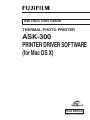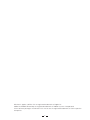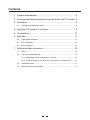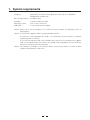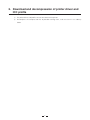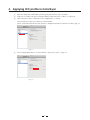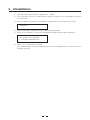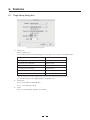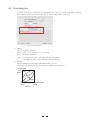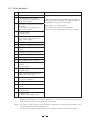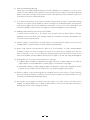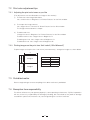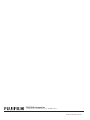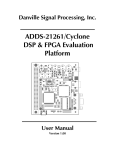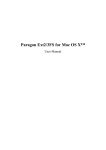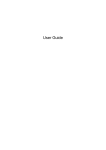Download Apple BookG4 Computer User manual
Transcript
INSTRUCTION GUIDE THERMAL PHOTO PRINTER ASK-300 PRINTER DRIVER SOFTWARE (for Mac OS X) First Edition Ref.No. PP3-B1402E Macintosh, Apple, and Mac OS are registered trademarks of Apple Inc. Adobe and Adobe Photoshop are registered trademarks of Adobe Systems Incorporated. Other software packages mentioned in this manual are the registered trademarks of their respective companies. 2 Contents 1. System requirements.................................................................. 4 2. Download and decompression of printer driver and ICC profile.. 5 3. Installation................................................................................... 6 3.1 Installation of the printer driver.......................................................................6 4. Applying ICC profile in ColorSync............................................... 8 5. Uninstallation............................................................................. 10 6. Features.................................................................................... 11 6.1 Page Setup dialog box................................................................................. 11 6.2 Print dialog box............................................................................................ 12 6.3 Error indication............................................................................................. 14 7. Notes and other information...................................................... 15 7.1 Notes........................................................................................................... 15 7.2 Print color adjustment tips........................................................................... 17 7.2.1 Adjusting the print color tones as you like......................................... 17 7.2.2 Printing images on the print size: “6x4 inchx2 (152x102mmx2)”....... 17 7.3 Prohibited matter......................................................................................... 17 7.4 Exemption from responsibility...................................................................... 17 3 111 System requirements Computer : Power Mac G4 and G5, Power Book G4, iMac, Mac mini, MacBook, MacBook Pro and Mac Pro Main storage memory : 512 MB or more Hard disk : at least 512 MB free space Operating system : 10.5.8, 10.6.4 and 10.7.2 USB cable : 2 m or shorter recommended <Note> Make sure to use this product in an environment which enables the operating system to work properly. <Note> The ASK-300 supports USB 2.0 (Hi-Speed USB) interface. As USB 2.0 is fully compatible with USB 1.1, the ASK-300 can be used with a computer supporting USB 1.1 interface. To use the ASK-300 with USB 2.0 (Hi-Speed USB), connect it to a computer that supports USB 2.0 (Hi-Speed USB). For USB 2.0 (Hi-Speed USB) compatibility of your computer, contact the manufacturer of the computer. <Note> This product is available in the Universal Binary format, which allows it to work on both Intel-based and Power PC Mac OSX. 4 222 Download and decompression of printer driver and ICC profile 111 For printer driver and profile, contact the dealer of the printer. 222 Decompress the compressed files by double-clicking them, and save them in an arbitrary folder. 5 333 Installation An administrator authority is required to install this printer driver. 3333 Installation of the printer driver 111 Start the computer. 222 Open "ASK300_Ver100_MacOSX10.5.dmg" in the folder storing the printer driver installation file and ICC profile file, and then double-click "ASK300MacOSX10.5.pkg". (Fig. 1) <Fig. 1> 333 Click [Continue] in the introduction window. (Fig. 2) 444 Read the software license agreement, and then click [Continue]. (Fig. 3) <Fig. 2> <Fig. 3> 555 When you agree with the terms and conditions of the agreement, click [Agree]. (Fig. 4) 666 Click [Install]. (Fig. 5) <Fig. 4> <Fig. 5> 6 777 Enter a name and password, and click [OK] or [Install Software]. (Fig. 6) <Fig. 6> 888 Click [Continue Installation]. (Fig. 7) 999 Click [Restart] to restart the computer. (Fig. 8) <Fig. 7> <Fig. 8> 1111 Turn on the printer, and then connect it to the computer. 1111 Select "System Preferences..." in Apple menu to open the System Preferences window. (Fig. 9) 1111 Click "Print & Fax" or "Print & Scan" in the System Preferences window. (Fig. 10) Check that the printer name is added to the list of printers in the Print & Fax window. <Note> The printer name is "FUJIFILM ASK Printer." <Fig. 9> <Fig. 10> 7 444 Applying ICC profile in ColorSync 111 Open the decompressed folder containing the printer driver and ICC profile. 222 Copy the ICC profile into the first Profiles folder in Macintosh HD > Library > ColorSync. 333 Click ColorSync Utility in Macintosh HD > Applications > Utilities. Click the Devices tab in the ColorSync Utility window. Select "FUJIFILM ASK Printer" from Printers in Registered ColorSync devices list box. (Fig. 11) <Fig. 11> 444 Click the drop-down box in "Current Profiles," and select "Other..." (Fig. 12) <Fig. 12> 8 555 Select "ASK-300 V1A.icc" and then click [Open]. (Fig. 13) <Note> Select "ASK-300 V1A.icc" in Macintosh HD > Library > ColorSync > Profiles. <Fig. 13> 666 The ICC profile is applied to images. (Fig. 14) <Fig. 14> 777 When the FUJIFILM ASK printer is selected in the Print window of an application, the profile selected in Step 6 is automatically applied to images. For color adjustment performed in the application, refer to the user manual of the application. 9 555 Uninstallation 111 Click Terminal in Macintosh HD > Applications > Utilities. 222 If the user does not have an administrator authority, change the user's privilege by using the "su" command. 333 Go to the directory storing the uninstallation script (Rem300.sh), and execute the script. ./Rem300.sh 444 When a password is required, enter the administrator password. 555 When the uninstallation is successfully completed, the following message is displayed. Uninstallation was completed. Is a computer rebooted?(Y/N): 666 Enter "Y" or "y" to restart the computer. If the computer does not restart automatically, quit all running applications, and then restart the computer manually. 10 666 Features 6666 Page Setup dialog box <Fig. 15 Page Setup dialog box> 111 Paper Size Sets the paper size. The number of pixels corresponding to each paper size is shown in the table below. Paper size Pixel count 5 x 3.5 inch (127 x 89mm) 1568 x 1076 6 x 4 inch (152 x 102mm) 1864 x 1228 5 x 7 inch (127 x 178mm) 1568 x 2128 6 x 8 inch (152 x 203mm) 1864 x 2422 6 x 9 inch (152 x 229mm) 1864 x 2730 6 x 4 inch x 2 (152 x 102mmx2) * 1864 x 1228 x 2 * Use the 6 x 8 inch or 6 x 9 inch paper when you select 6 x 4 inch x 2 (152 x 102 mm x 2). The number of pixels vary depending on the paper size. 222 Orientation Sets the orientation of printing data. This is an OS default setting. 333 Scale Sets the scaling range. (Range: 25 to 400%) 11 6666 Print dialog box If "Printer Features" is selected in the drop-down box shown in the following figure, "Feature Sets" appears. Select any of the feature sets to adjust image color if necessary. <Fig. 16 Print dialog box> 111 Options Sets the sharpness (outline). none / -3 Soft / -2 / -1 / 0 Normal / 1 / 2 / 3 Hard none :No outline correction -3 to 3:The smaller the value is, the softer the outline becomes. The larger the value is, the sharper the outline becomes. 222 Gamma Sets the medium tone of image. Adjustment value: -5 to +5 The smaller the gamma value is, the darker the medium tone becomes. (Output data) 255 White Larger Smaller 0 Black Gamma 255 (Input data) White 12 333 Brightness Sets the brightness of image. Adjustment value: -64 to +64 The smaller the value is, the darker the image becomes. (Output data) 255 White Larger Smaller 0 Black Brightness 255 (Input data) White 444 Contrast Sets the contrast of image. Adjustment value: -64 to +64 The larger the value is, the harder the contrast becomes. (Output data) 255 Larger White Smaller 0 Black Contrast 255 (Input data) White 13 6666 Error indication No. Error indication 1 Printer is not connected. 2 The printer does not respond. Turn the printer Off and then On again, and try again. 3 Something is wrong with the printer. (XXXXXX) Turn the printer Off and then On again, and try again. 4 Mechanical Error Set Paper again. 5 Mechanical Error Turn the printer Off and then On again, and try again. 6 Printing unit is opened. 7 Printing unit is opened while printing. 8 Ink ribbon and paper type do not match. 9 Ink ribbon is not correctly installed. 10 Ink ribbon end. 11 Paper empty. 12 The ink ribbon is not standard. 13 The printer was turned off while printing. Turn on a printer. 14 Paper jam. Set Paper again. 15 Paper size of printer driver and ink ribbon type do not match. 16 Ink ribbon empty. Exchange ink ribbons. 17 Paper end. 18 It is not equipped with the Paper strip bin. 19 Ink ribbon error. Set Paper again. Printer operation When the error is resolved, the printing restarts. Commands for print jobs provided in the Print Queue window are OS default settings. The following buttons are provided in the Print Queue window. Delete: deletes the selected job. Hold: holds the printing of the selected job. Resume: resumes the printing of the once held job. 20 Ink ribbon error. Set Paper and ink ribbon again. <Note> An error is displayed in the Print Queue window of the FUJIFILM ASK Printer. To open this window, go to Apple menu > System Preferences... > Print & Fax or Print & Scan, and then click [Open Print Queue...] on the Print & Fax window. <Note> If no print is output while no error message is displayed in the Print Queue window, check the front indicator of the ASK-300 printer. For details on the front indicator, refer to the instruction manual of the ASK-300 printer. 14 777 Notes and other information 7777 Notes 111 Capacity of hard disk drive for spool files Make sure that the hard disk capacity is sufficient for spool files. The capacity required varies depending on the printer and the number of prints. When the disk lacks free space for spool files, an image may not be printed properly. In general, a folder storing spool files is saved in a same hard disk drive with the printer driver. 222 Printer operation For details on the printer operation, refer to the instruction manual of the ASK-300 printer. Do not turn off the printer during data transfer or printing. If the printer is accidentally turned off, restart of the computer may be required. (When deletion of the printing data fails, restart the computer.) 333 Applicable range of color adjustment The color adjustment is applied to the entire printing area including the background. 444 Connecting the printer to the computer Do not disconnect the interface cable during data transfer. If the interface cable is accidentally disconnected, wait for a minute or more, and then reconnect it. If the cable is reconnected immediately after it was disconnected, the printer driver may not operate properly. 555 System requirements for USB connection Use a computer supporting USB operation. The ASK-300 printer is compatible with USB 2.0 interface (Hi-speed USB). USB 2.0 is fully compatible with USB 1.1; thus, the ASK-300 printer is connectable with a computer supporting USB 1.1 interface. To perform printing in the USB 2.0 (Hi-Speed USB) specification, the computer must be compatible with USB 2.0 (Hi-Speed USB). For USB 2.0 (Hi-Speed USB) compatibility of your computer, contact the manufacturer of the computer. 666 Connecting the USB cable After the printer driver is installed, wait for 10 seconds or more to reconnect the oncedisconnected USB cable. If the USB cable is reconnected immediately after it was disconnected, the printer may not operate properly. 777 Print job Do not delete print jobs in the spooler during data transfer. If they are accidentally deleted, do not restart printing until the printer returns to default. 15 888 Error occurred during printing Some errors occurred during printing may not be indicated in the computer. In such a case, check the front indicator of the printer to take countermeasures before resuming the printing process. For error messages and countermeasures indicated on the front indicator, refer to the instruction manual of the ASK-300 printer. 999 If an error occurred when a print job is held by clicking "Hold" and then resumed by clicking "Resume" in the Print Queue window, the error message may not be displayed in the computer, and may only appear on the front indicator of the printer. In such a case, click "Hold" again and resolve the problem. After the error message on the printer disappears, resume printing. 1111 Adding a printer directly to the Print & FAX window In some versions of Mac OS X, this printer may not work when the printer driver is directly added to the list in the Print & Fax window. Follow the installation instructions described in this manual to install the printer driver. 1111 When the printer is turned off or the USB cable is not connected, the printer may turn into the standby mode. It, however, does not affect later printing operations. 1111 When using a printer connected with a Mac OS X 10.6 computer, if a job is deleted before resolving an error, the error message may remain on the Print Queue window even after the error is resolved. In such a case, delete the ASK-300 printer from the Printers list box on the Print & FAX window, and then add the printer to the list again. The error message will disappear. 1111 When paper size: 6x4 inchx2 (152x102mmx2) is selected, a. If odd numbers of copies are printed or the page ends with an odd number, the last copy or page is blank. In some applications, a blank page is inserted after every page. b. When odd numbers of copies/pages/images are printed, if a print job is deleted or held in the Print Queue window while an error occurs, the last blank page may be output. 1111 When the printer is communicating with the computer while an error occurs, if [Pause Printer], [Resume Printer] or [Delete] is clicked in the Print Queue window, the communication may fail, resulting in the deleted print job to be output. 1111 Do not print a test page by clicking “Print Test Page” in the Print menu in the Print Queue window. The default paper sizes in Mac OS differ from the sizes for the ASK-300, resulting in a printing error to occur if a test page is printed. 16 7777 Print color adjustment tips 777777 Adjusting the print color tones as you like (The adjustments are not reflected to an image on the monitor.) 111 To make the entire image look darker Set a smaller value in “Brightness” of "Printer Features" on the Print window. 222 To sharpen the image contrast Set a larger value in "Contrast" of "Printer Features" on the Print window. The image contrast becomes sharper. 333 To add a color hue Change the value in "Brightness" of "Printer Features" on the Print window. To add a red hue: Sets a larger value in Brightness R. To add a green hue: Sets a larger value in Brightness G. To add a blue hue: Sets a larger value in Brightness B. 777777 Printing images on the print size: “6x4 inchx2 (152x102mmx2)” To print images on the print size: “6x4 inchx2 (152x102mmx2),” arrange the images as shown below. x z y Image 2 y Image 1 Y Y x y z Pixel count 2730 1864 1228 1266 7777 Prohibited matter Reverse engineering or reverse compiling of this driver software is prohibited. 7777 Exemption from responsibility This driver software may not operate properly in some operating environments. Fujifilm Corporation will not assume any responsibility for damage (including, but not limited to, lost profit or damage caused from special circumstances etc.) occurring during the use of this software. 17 FUJIFILM Corporation 7-3, Akasaka 9-chome, Minato-ku, Tokyo 107-0052, Japan Ref.No.PP3-B1402E 12.02-FP