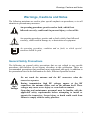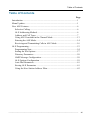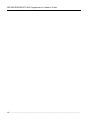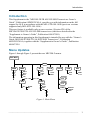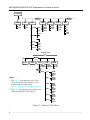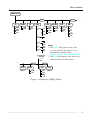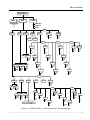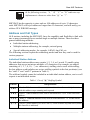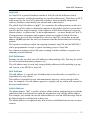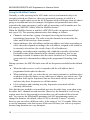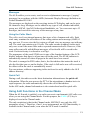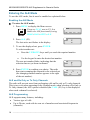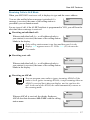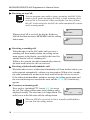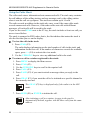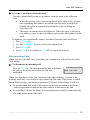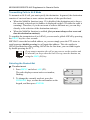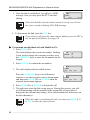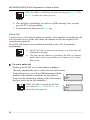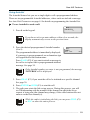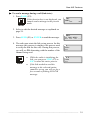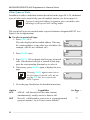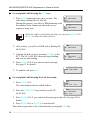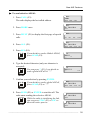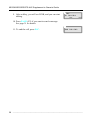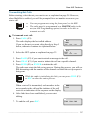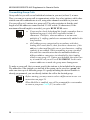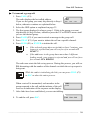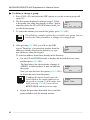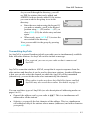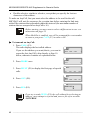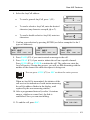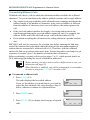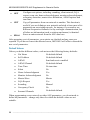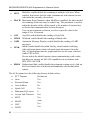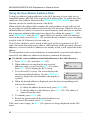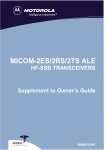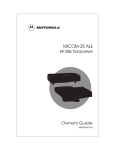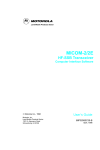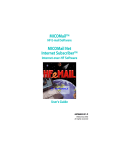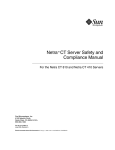Download Motorola MICOM-2TS Specifications
Transcript
MICOM-2ES/2RS/2TS ALE HF-SSB TRANSCEIVERS Support for MIL-STD-188-141B Supplement to Owner’s Guide best radio for worst events IMRMB008 COMMERCIAL WARRANTY (STANDARD) Motorola radio communications products are warranted to be free from defects in material and workmanship for a period of ONE (1) YEAR, (except for crystals and channel elements which are warranted for a period of ten (10) years) from the date of shipment. Parts, including crystals and channel elements, will be replaced free of charge for the full warranty period but the labor to replace detective parts will only be provided for One Hundred-Twenty (120) days from the date of shipment. Thereafter purchaser must pay for the labor involved in repairing the product or replacing the parts at the prevailing rates together with any transportation charges to or from the place where warranty service is provided. This express warranty is extended by Motorola Communications and Electronics Inc., 1301 E. Algonquin Road, Schaumburg, Illinois 60196, to the original purchaser only, and only to those purchasing for purpose of leasing or solely for commercial, industrial, or governmental use. THIS WARRANTY IS GIVEN IN LIEU OF ALL OTHER WARRANTIES EXPRESS OR IMPLIED WHICH ARE SPECIFICALLY EXCLUDED, INCLUDING WARRANTIES OF MERCHANTABILITY OR FITNESS FOR A PARTICULAR PURPOSE. IN NO EVENT SHALL MOTOROLA BE LIABLE FOR INCIDENTAL OR CONSEQUENTIAL DAMAGES TO THE FULL EXTENT SUCH MAY BE DISCLAIMED BY LAW. In the event of a defect, malfunction or failure to conform to specifications established by Seller, or if appropriate, to specifications accepted by Seller in writing, during the period shown. Motorola, at its option, will either repair or replace the product or refund the purchase price thereof, and such action on the part of Motorola shall be the full extent of Motorola's liability hereunder. This warranty is void if: a. The product is used in other than its normal and customary manner. b. The product has been subject to misuse, accident, neglect or damage. c. Unauthorized alterations or repairs have been made, or unapproved parts used in the equipment. This warranty extends only to individual products, batteries are excluded, but carry their own separate limited warranty. Because each radio system is unique, Motorola disclaims liability for range, coverage, or operation of the system as a whole under this warranty except by a separate written agreement signed by an officer of Motorola. Non-Motorola manufactured products are excluded from this warranty, but subject to the warranty provided by their manufacturers, a copy of which will be supplied to you on specific written request. To obtain performance of this warranty, purchaser must contact: Phone: (850)580-7816 Fax: (850)576-8421 This warranty applies only within the United States. COMPUTER SOFTWARE COPYRIGHTS The Motorola products described in this instruction manual may include copyrighted Motorola computer programs stored in semiconductor memories or other media. Laws in the United States and other countries preserve for Motorola certain exclusive rights for copyrighted computer programs, including the exclusive right to copy or reproduce in any form the copyrighted computer program. Accordingly, any copyrighted Motorola computer programs contained in the Motorola products described in this instruction manual may not be copied or reproduced in any manner without the express written permission of Motorola. Furthermore, the purchase of Motorola products shall not be deemed to grant either directly or by implication, estoppel, or otherwise, any license under the copyrights, patents or patent applications of Motorola, except for the normal non-exclusive, royalty free license to use that arises by operation of law in the sale of a product. best radio for worst events MICOM-2ES/2RS/2TS ALE HF-SSB TRANSCEIVER ALE Support for MIL-STD-188-141B Motorola 1720 West Paul Dirac Drive, Tallahassee 32310 FL, USA Supplement to Owner’s Guide Cat. No. IMRMB008 Warnings, Cautions and Notes Warnings, Cautions and Notes The following notations are used to place special emphasis on procedures, or to call attention to precautionary measures. An operating procedure, practice and so forth, which if not followed correctly, could result in personal injury, or loss of life. Warning An operating procedure, practice and so forth, which if not followed correctly, could result in damage to, or destruction of equipment. Important An operating procedure, condition and so forth, to which special attention should be paid. Note General Safety Precautions The following are general safety precautions that are not related to any specific procedures and therefore do not appear elsewhere in this publication. These are recommended precautions that personnel must understand and apply, in addition to the precautions listed in the Information for Safe, Efficient Operation section. Warning High Voltage Do not touch the antenna and the RF connectors when the transceiver operates. During transmission, high RF voltages appear at the RF connectors, the antenna cables, and on the antenna itself. These voltages may cause severe injury or even death on contact. Operating and maintenance personnel must be familiar with the applicable safety requirements before attempting to install or operate the transceiver. Severe injury or death could result from failure to comply with the safety practices. _________________________________________________________________________________________________ i MICOM-2ES/2RS/2TS ALE Supplement to Owner’s Guide Information for Safe, Efficient Operation Product Safety and RF Exposure for Mobile Two-Way Radios Installed in Vehicles or as Fixed Site Control Stations Caution BEFORE USING THIS RADIO, READ THIS BOOKLET WHICH CONTAINS IMPORTANT OPERATING INSTRUCTIONS FOR SAFE USAGE AND RF ENERGY AWARENESS AND CONTROL INFORMATION FOR COMPLIANCE WITH RF ENERGY EXPOSURE LIMITS IN APPLICABLE NATIONAL AND INTERNATIONAL STANDARDS. The information provided in this document supersedes the general safety information contained in user guides published prior to February 2002. Compliance with RF Energy Exposure Standards NOTICE This radio is intended for use in occupational/controlled applications where users have been made aware of the potential for exposure and can exercise control over their exposure. This radio device is NOT authorized for general population, consumer or similar use. Motorola, Inc. 2003 8000 W. Sunrise Blvd., Ft. Lauderdale, FL 33322 Printed in USA. 7/03 ii ________________________________________________________________________________________________ Warnings, Cautions and Notes Federal Communication Commission Regulations The FCC has established limits for safe exposure to radio frequency (RF) emissions from mobile two-way radios. The FCC requires manufacturers to demonstrate compliance with RF exposure limits before mobile two-way radios can be marketed In the U.S. When two-way radios are approved for occupational/controlled environment exposure limits, the FCC requires users to be fully aware of, and exercise control over, their exposure. Awareness and control of RF exposure can be accomplished by education or training through appropriate means such as information and instructions in user manuals or safety booklets, or other appropriate means. This user safety booklet includes useful information about RF exposure and helpful instructions on how to control your RF exposure. Your Motorola two-way radio is designed and tested to comply with a number of national and international standards and guidelines (listed below) regarding human exposure to radio frequency electromagnetic energy. This radio complies with the IEEE (FCC) and ICNIRP exposure limits for occupational/controlled RF exposure environments at usage factors of up to 50% talk-50% listen. In terms of measuring RF energy for compliance with FCC exposure guidelines, your radio radiates measurable RF energy only while it is transmitting (during talking), not when it is receiving (listening) or in standby mode. Your Motorola two-way radio complies with the following RF energy exposure standards and guidelines: • United States Federal Communications Commission, Code of Federal Regulations; 47CFR part 2 sub-part J • American National Standards Institute (ANSI) / Institute of Electrical and Electronic Engineers (IEEE) C95.1-1992 • Institute of Electrical and Electronic Engineers (IEEE) C95.1-1999 Edition • International Commission on Non-Ionizing Radiation Protection (ICNIRP) 1998 • Ministry of Health (Canada) Safety Code 6: Limits of Human Exposure to Radiofrequency Electromagnetic Fields in the Frequency Range from 3 kHz to 300 GHz, 1999 • Australian Communications Authority Radiocommunications (Electromagnetic Radiation – Human Exposure) Standard, 2001 • ANATEL, Brasil Regulatory Authority, Resolution 256 (April 11, 2001). Additional Requirements for SMR, Cellular and PCS Product Certification. _________________________________________________________________________________________________ iii MICOM-2ES/2RS/2TS ALE Supplement to Owner’s Guide Compliance and Control Guidelines and Operating Instructions for Mobile Two-Way Radios Installed in Vehicles To control your exposure and ensure compliance with the occupational/controlled environment exposure limits, always adhere to the following procedures: • To transmit (talk), push the Push-To-Talk (PTT) button; to receive, release the PTT button. Transmit only when people outside the vehicle are at least 7 feet from a properly installed, externally-mounted antenna. • Install mobile antennas at the center of the roof or the center of the trunk deck per specific guidelines and instructions in the Radio Installation Manual. These mobile antenna installation guidelines are limited to metal body vehicles. Use only the Motorola-approved, supplied antenna or a Motorolaapproved replacement antenna. Use of non-Motorola-approved antennas, modifications, or attachments could damage the radio and may violate FCC regulations. Compliance and Control Guidelines and Operating Instructions for Mobile Two-Way Radios Installed as Fixed Site Control Stations If mobile radio equipment is installed at a fixed location and operated as a control station or as a fixed unit, the antenna installation must comply with the following requirements in order to ensure optimal performance and compliance with the RF energy exposure limits in the standards and guidelines listed in the Federal Communication Commission Regulations section. iv • The antenna should be mounted outside the building on the roof or a tower if at all possible. • As with all fixed site antenna installations, it is the responsibility of the licensee to manage the site in accordance with applicable regulatory requirements and may require additional compliance actions such as site survey measurements, signage, and site access restrictions in order to ensure that exposure limits are not exceeded. ________________________________________________________________________________________________ Warnings, Cautions and Notes Electromagnetic Interference/Compatibility Note Nearly every electronic device is susceptible to electromagnetic interference (EMI) if inadequately shielded, designed, or otherwise configured for electromagnetic compatibility. It may be necessary to conduct compatibility testing to determine if any electronic equipment used in or around vehicles or near fixed site antenna is sensitive to external RF energy or if any procedures need to be followed to eliminate or mitigate the potential for interaction between the radio transmitter and the equipment or device. Facilities To avoid electromagnetic interference and/or compatibility conflicts, turn off your radio in any facility where posted notices instruct you to do so. Hospitals or health care facilities may be using equipment that is sensitive to external RF energy. Vehicles To avoid possible interaction between the radio transmitter and any vehicle electronic control modules, for example, ABS, engine, or transmission controls, the radio should be installed only by an experienced installer and that the following precautions be used when installing the radio: 1. 2. 3. Refer to the manufacturer's instructions or other technical bulletins for recommendations on radio installation. Before installing the radio, determine the location of the electronic control modules and their harnesses in the vehicle. Route all radio wiring, including the antenna transmission line, as far away as possible from the electronic control units and associated wiring. Driver Safety Check the laws and regulations on the use of radios in the area where you drive. Always obey them. When using your radio while driving, please: • Give full attention to driving and to the road. • Pull off the road and park before making or answering a call if driving conditions so require. _________________________________________________________________________________________________ v MICOM-2ES/2RS/2TS ALE Supplement to Owner’s Guide Operational Warnings For Vehicles with an Air Bag Warning Do not mount or place a mobile radio in the area over an air bag deployment area. Air bags inflate with great force. If a radio Is placed in the air bag deployment area and the air bag inflates, the radio may be propelled with great force and cause serious injury to occupants of the vehicle. Potentially Explosive Atmospheres Turn off your radio prior to entering any area with a potentially explosive atmosphere. Sparks in a potentially explosive atmosphere can cause an explosion or fire resulting in bodily injury or even death. The areas with potentially explosive atmospheres include fueling areas such as below decks on boats, fuel or chemical transfer or storage facilities, and areas where the air contains chemicals or particles such as grain, dust or metal powders. Areas with potentially explosive atmospheres are often, but not always, posted. Blasting Caps and Blasting Areas Warning vi To avoid possible interference with blasting operations, turn off warning your radio when you are near electrical blasting caps, in a blasting area, or in areas posted: "Turn off twoway radio". Obey all signs and instructions. For radios installed in vehicles fueled by liquefied petroleum gas, refer to the (U.S.) National Fire Protection Association standard, NFPA 58, for storage, handling, and/or container information. For a copy of the LP-gas standard, NFPA 58, contact the National Fire Protection Association, One Battery Park, Quincy, MA. ________________________________________________________________________________________________ Table of Contents Table of Contents Page Introduction .................................................................................................... 1 Menu Updates................................................................................................. 1 New ALE Features ......................................................................................... 6 Selective Calling ....................................................................................... 6 ALE Addressing Method .......................................................................... 6 Address and Call Types ............................................................................ 7 Using ALE Functions in the Channel Mode ............................................. 13 Entering the ALE Mode............................................................................ 14 Receiving and Transmitting Calls in ALE Mode...................................... 16 ALE Programming ......................................................................................... 53 Programming Nets .................................................................................... 54 Setting the Net Options ............................................................................. 57 Directory Parameters................................................................................. 58 AMD Message Configuration ................................................................... 58 ALE Options Configuration...................................................................... 59 Auto Dial Parameters ................................................................................ 61 Storing ALE Parameters ........................................................................... 61 Using the New Station Address Filter....................................................... 62 _________________________________________________________________________________________________ vii MICOM-2ES/2RS/2TS ALE Supplement to Owner’s Guide viii ________________________________________________________________________________________________ Introduction Introduction This Supplement to the “MICOM-2E/2R ALE HF-SSB Transceivers Owner’s Guide”, Publication 68P02952C60-A, provides you with information on the full support for ALE in accordance with the MIL-STD-188-141B (previous versions supported only MIL-STD-188-141A). This new feature is available only on new versions (Version CK) of the MICOM-2E/2RS/2TS ALE HF-SSB transceivers (which are described in the “Supplement to Owner’s Guide”, Publication 6886872J01). The information appearing in this Supplement is intended for use with the “Owner’s Guide, MICOM-2E/2RS/2TS ALE HF-SSB Transceivers”, Publication 68P02952C60-A, together with the “Supplement to Owner’s Guide”, Publication 6886872J01. Menu Updates Figure 1 through Figure 5 present the new MICOM-2 menus. Main Menu MORE CHAN 1 2 3 4 FREQ LOCK BIT SMPX DPLX RXO TXO FULL CHAN L.RF ALE = YES PROG LOCK PSW PSW PSW OLD DIM LEVEL 0123 RAD ALE = NO SCAN ALE ALE NET ENTER NO STOP SLOW FAST A GRP B C D E LANG ENGLISH FRENCH ESPA Figure 1. Main Menu _________________________________________________________________________________________________ 1 MICOM-2ES/2RS/2TS ALE Supplement to Owner’s Guide CH Mode MORE BAND LSB USB SQ ON OFF MORE PWR DSP CLAR NF MODE LOW MED HIGH MAX .. -200 . .. ... OFF .. .. .. .. +200 AGC SSB AME PLT SLOW FAST OFF ... BW 2.1 2.7 3.0 3.3 LSM CW .. .. ON OFF ON OFF ON OFF CLIP NB ATTN Only for ALE ... MORE RCLV GPS Note 1 Note 2 CALL SEND PAGE LQA MON BDIR SOUND ON OFF MORE MULT ALL NET Notes 1. The RCLV item appears only if the received signal level display is not permanently enabled using MENU>PROG>RAD>PRMT>RCLV. 2. The GPS item appears only when your radio includes the GPS option. GRP ANY WILD SELF SEND PAGE GLOB SEL SEND PAGE CHAN SEND PAGE CHAN SEL SEND PAGE CHAN SEL SEND PAGE CHAN SEL SEND CHAN Figure 2. Channel (CH) Menu 2 _________________________________________________________________________________________________ Menu Updates FREQ Mode MORE T/R SMPX DPLX RXO TXO BAND LSB USB DSP SQ ON OFF MORE PWR CLAR . -200 .. ... . . .. OFF . .. ... +200 NF .. .. CLIP ON OFF NB ON OFF ON OFF ATTN Frequency Change −−> <−− ... MORE RCLV Note 1 STOR BACK CLR MODE LOW MED HIGH MAX AGC SSB AME PLT SLOW FAST OFF ... BW 2.1 2.7 3.0 3.3 LSM CW Notes 1. The RCLV item appears only if the received signal level display is not permanently enabled using MENU>PROG>RAD>PRMT>RCLV. 2. The GPS item appears only when your radio includes the GPS option. MORE A/B A/B A=B <− − − −> GPS Note 2 Figure 3. Frequency (FREQ) Menu _________________________________________________________________________________________________ 3 MICOM-2ES/2RS/2TS ALE Supplement to Owner’s Guide PROG Menu RAD LANG ALE . . .. CHAN ENGLISH FRENCH ESPA PRMT OPTS ACC ALE AMP TUNE NON YES NO MORE BAUD 1.2 2.4 4.8 9.6 DPWR LOW MED HIGH MAX MST YES NO AST MORE PTBP YES NO KBBP YES NO YES NO TONE LOW HIGH ADT .. .. . 1 .. .. . STOR CW YES NO 10 ERAS PWR LOW MED HIGH MAX 0.25 0.5 0.8 RCLV YES NO DIM YES NO MORE MORE GET ATTN FREQ BAND SMPX DPLX RXO TXO LSB USB MODE SSB AME PLT AGC SLOW FAST OFF BW 2.1 2.7 3.0 3.3 LSM CW Figure 4. PROG Menu – Radio Parameters Programming 4 _________________________________________________________________________________________________ Menu Updates PROG Menu LANG ALE RAD . . . . ENGLISH FRENCH ESPA MORE NET RCV DIR OPT AMD AUTO STOR YES NO ADDR AMD EDIT ERAS MORE ADD MORE PTOT MLQA 1 .. .. . . .. .. 10 0 . . .. .. .. .. 100 ERAS EXAL YES NO . . .. . ERAS SAVE --> CLR SAVE YES NO ALL BDLK YES NO YES NO ANY YES NO YES NO WILD AADR YES NO YES NO ALL AUTO 0 . . .. . 59 QCAL YES NO ILNK MxCH ALRT ADD MORE YES NO TOT YES NO MNT AMD YES NO YES NO YES NO MORE NAME MEMB CHAN OPT GET ERAS YES NO NET EDIT SELF SOND ADD EDIT ADDR MORE MORE EDIT ERAS SORT . .. .. MAN AUTO YES NO ALL MAN 30 .. .. . 120 YES NO YES NO ERAS ALLC SCN 2 5 NONE RCV SEND R&S MACK YES NO LQAR YES NO ADD ALLC HACK SLNT OCUP . .. . . OFF 300 .. . .. 3000 M/S TUNE OFF 1 .. . .. .. . .. 20 MAST SLAV Figure 5. PROG Menu – ALE Parameters Programming _________________________________________________________________________________________________ 5 MICOM-2ES/2RS/2TS ALE Supplement to Owner’s Guide New ALE Features This section covers the new ALE features that meet the requirements of MIL-STD-188-141B. This includes a description of selective calling features, and operating instructions for the various types of ALE calls. This includes new call types, as well as call types already supported under MIL-STD-188-141A but have been expanded under new version. Selective Calling MICOM 2 supports selective calling as standardized in MIL-STD-181-141B and FED-1075, and therefore has the capability and flexibility to link with one or many prearranged or as-needed single or multiple stations. ALE Addressing Method ALE uses digital addresses to identify stations. The fundamental address element in the ALE system is the single word: one ALE address word must always contain three characters (one triplet). A single ALE word is needed for the basic individual station address (this is called a basic address). To increase the available range of addresses, basic addresses can be expanded up to a maximum of 5 words (15 characters): such addresses are called extended addresses. The characters that can used in addresses are a subset of the standard Basic 38 ASCII character set. This subset includes: • All the capital (upper case) letters (A to Z) • All the digits (0 to 9) • Two utility characters: !" The stuffing symbol @. It can be used to add characters at the end of an address, so that the resulting length is a whole number of words (triplets). A receiving station then interprets only the non-stuffing characters. For example, if the address has 8 characters, add one @ at the end of the address, whereas for an address with 7 characters, two @ symbols must be added. In special addressing modes, this symbol is interpreted as an ignore instruction: see additional utilization guidelines in Table 1. !" The wildcard symbol ?. It is used to indicate that any character (except @) is acceptable (this is the equivalent of a don’t mind instruction). See Table 2 for utilization guidelines in the special addressing modes. 6 _________________________________________________________________________________________________ New ALE Features In the following sections, “A,” “B,” “C” or “D” indicates any alphanumeric character other than “@” or “?”. Note MICOM 2 has the capacity to store and use 100 addresses of up to 15 characters each. MICOM 2 will reject addresses longer than 15 characters, and will notify you with an UFA WRONG message. Address and Call Types ALE stations, including the MICOM 2, have the capability and flexibility to link with one or many prearranged or as-needed single or multiple stations. There are three general addressing methods: • Individual station addressing • Multiple stations addressing, for example, net and group • Special addressing modes, for example, AllCall, AnyCall, etc. The following sections explain the addressing modes and how they can be used for various purposes. Individual Station Address The individual station address may contain 1, 2, 3, 4, or 5 words. To enable using addresses that are not an integer multiple of 3 characters (for example, an address consisting of 1, 2, 7, 8, 10, …, etc. characters), stuffing can be used: with stuffing, the last address word includes one or two stuffing symbols in the last position(s) (see the “stuff-1” and “stuff-2” patterns in Table 1). The wildcard symbol cannot be included in an individual station address, nor in a call request to an individual station. Table 1. Use of “@” Stuffing Symbol Pattern Interpretation ABC “Standard” 3-character address word, shown here for reference. Only the station with this address stops scanning and responds AB@ “Stuff-1” reduced address field, used to add characters “A, B” at the end of the address A@@ “Stuff-2” reduced address field, used to add character “A” at the end of the address @?@ “AllCall” global address (see also Table 2): all the stations stop and listen (unless this function is inhibited) _________________________________________________________________________________________________ 7 MICOM-2ES/2RS/2TS ALE Supplement to Owner’s Guide Table 1. Use of “@” Stuffing Symbol (Cont.) Pattern Interpretation @A@ “Selective AllCall” global address: each station with the same last character “A” stop scanning and listen (unless this function is inhibited @@? “AnyCall” global address (see also Table 2): all the stations stop scanning and respond in randomly selected timeslots (unless this function is inhibited) @@A “Selective AnyCall” address: each station with same last character(s) “A” (or “B”) stops scanning and responds in a randomly selected timeslot (unless this function is inhibited), using its own address @ B@ (option) @AB @CD (option) @@@ “Double selective AnyCall” address: each station with same last characters “AB” (or “CD”) stops scanning and responds in a randomly selected timeslot (unless this function is inhibited), using its own address “Null” address; all the stations ignore this address. The null address intended for use in test and maintenance, or to create an extra “buffer” timeslot Net Addresses The purpose of a net call is to rapidly and efficiently establish contact with multiple prearranged (net) stations. This is achieved by the use of a single net address. The net address is actually an additional address assigned in common to all the stations that are members of a specific net. Its address structure is identical to that used for individual station addresses (basic or extended, with or without stuffing, as necessary). When defining a net, each member station is automatically assigned a timeslot: by having each station answer a call request in a different timeslot, collisions are avoided. Group Addresses The purpose of a group call is to rapidly and efficiently establish contact with multiple non-prearranged (group) stations. To make a group call, a calling ALE station uses a sequence of the actual individual station addresses of the called stations. Special Addressing Modes – Use of Wildcards A “wildcard” is a special character,“?”, that a calling station can use to address multiple stations with a single call address. The following rules apply: • 8 The total length of a calling address that includes wildcard(s) must be equal to that of the called station addresses. _________________________________________________________________________________________________ New ALE Features • A receiving station will accept a wildcard character as a substitute for the alphanumeric character in its own address that occupies the same position. This means that the wildcard character is a substitute for any of 36 characters and digits (A to Z, 0 to 9) in the Basic 38 character subset. • Multiple wildcard characters can be used in different positions of the same address (basic or extended). See Table 2 for examples of patterns using the “?” wildcard symbol. Table 2. Use of “?” Wildcard Symbol Pattern Interpretation ABC “Standard” 3-character address, shown here for reference. All the characters in this word must be evaluated AB? A?C ?BC “Standard” “wild-1” address word. Indicates that only the positions occupied by other characters (“A” and “B”) need be evaluated: the position occupied by the “?” symbol can be ignored (ignored in this context means that any valid character is accepted) A?? ?B? ??C “Standard” “wild-2” address word. Indicates that only the position occupied by an character (“A”, “B” or “C”) need be evaluated: the positions occupied by the “?” symbols can be ignored ??? “Standard” “wild-3” address word. Indicates that all of the three positions in this word can be ignored AB@ “Stuff-1” reduced address field, shown here for reference. Only the first two characters in this word must be evaluated A?@ ?B@ “Wild-1” “stuff-1” address. Only the character “A” or “B” in this word must be evaluated ??@ “Wild-2” “stuff-2” address. Only the character “A” or “B” in this word must be evaluated A@@ “Stuff-2” reduced address field, shown here for reference. Only the first character in this word must be evaluated ?@@ “Wild-1” “stuff-2” address. Only the first character in this word must be evaluated, and is ignored @AB “Double selective AnyCall” address word, shown here for reference: only the last two characters in this word must be evaluated @A? “Double selective AnyCall” “wild-1” address word: only the middle character “A” in this word must be evaluated @?B Not permitted. Use “selective AnyCall” @?? Not permitted. Use “global AnyCall” _________________________________________________________________________________________________ 9 MICOM-2ES/2RS/2TS ALE Supplement to Owner’s Guide Table 2. Use of “?” Wildcard Symbol (Cont.) Pattern Interpretation @@A “Selective AnyCall”: see Table 1 @@? “Global AnyCall”: see Table 1 @A? “Selective AllCall”: see Table 1 @?@ “Global AllCall”: see Table 1 ?@? “Inlink address”: see page 11 AllCall Addresses An AllCall is a general broadcast that does not request responses and does not designate any specific addressee: a call with this address is accepted by any station, which then stops scanning and listens to the call. The most common use of AllCalls is in cases of distress: when in distress, it is more likely to want to make any available connection in the minimum period of time than to issue a call to an individual or to a select group. The global AllCall address is @?@. As a variation, the calling station can also use selective AllCall. Basically, the selective AllCall address is identical in function to the global AllCall, except that it specifies the last single character of the addresses of the desired subgroup of receiving stations (that is, it replaces the ? with an alphanumeric – see more details in Table 1). Any station whose address matches the pattern stops scanning and listens. The operator can always initiate an outgoing (transmit) AllCall, but the MICOM 2 can be programmed to accept or ignore incoming (receive) AllCalls. When a radio issues an AllCall, all the stations that are capable of receiving calls receive the AllCall. In the scan mode, if the MICOM 2 station is set to receive AllCalls, it stops scanning when an AllCall is received. If an AllCall channel has been defined, then outgoing AllCalls are performed on that channel. If no AllCall channel has been defined, the call is performed on the first scanned channel of the net. In the Channel mode, outgoing AllCalls are performed on the currently active channel. You can transmit an AllCall by pressing the ESC button for a few seconds. Note 10 _________________________________________________________________________________________________ New ALE Features AnyCalls An AnyCall is a general broadcast similar to AllCall with the difference that it requests responses, without designating any specific addressee(s). Therefore, an ALE station may use the AnyCall to generate responses from essentially unspecified stations, and thus it can identify new stations and connectivities. The global AnyCall address is @@?. As a variation, the calling station can also use selective AnyCall, which is identical in function to the global AnyCall, except that it specifies the last single character of the addresses of the desired subset of receiving stations (that is, it replaces the ? with an alphanumeric – see more details in Table 1). If even narrower acceptance and response criteria are required, double selective AnyCall may be used: this is identical to selective AnyCall, except that its special address (@AB) specifies the last two characters that the desired subset of receiving stations. The operator can always initiate an outgoing (transmit) AnyCall, but the MICOM 2 can be programmed to accept or ignore incoming (receive) AnyCalls. Any station accepting an AnyCall stops scanning, and then initiates a response in a randomly selected timeslot. Self Addresses Stations can also use their own self addresses when making calls. This may be useful for self-test and maintenance purposes, etc. The self address may be used only in specifically-addressed calls including a group call, but not in an AllCall or AnyCall. Null Address The null address is a special type of address that is not directed to, accepted by, or responded to by any station. This address is intended for test and maintenance purposes, and to provide buffer time: for example, if a null address appears in a group call, no station will respond in the associated timeslot. Inlink Address The inlink address, ?@?, is used to instruct all the stations participating in an already established link to accept and act upon the information sent with the inlink address. For example, any station can use the inlink address to send an AMD message that all the linked stations would present to their user. The inlink address is recognized only after a link is established between two or more stations. _________________________________________________________________________________________________ 11 MICOM-2ES/2RS/2TS ALE Supplement to Owner’s Guide Using the MultiNet Feature Normally, a radio operating in the ALE mode receives and transmits only in its currently selected net. However, there are operational scenarios in which it is beneficial to enable radios to use the ALE functions while still being aware of what is going on in additional nets (for example, firefighters and paramedics must often respond to the same emergency), and be able of answering a call in another net. For this purpose, MICOM 2 radios offer the MultiNet feature. When the MultiNet feature is enabled, a MICOM 2 radio can operate on multiple nets (up to 20). The operating characteristics then change as follows: • Channels: each net has a group of assigned (receiving and associated transmitting) frequencies. The radio scans the channels in one net after the other, until all the nets have been scanned. • Station addresses (the self-address and the net address used when responding to calls): the radio responds according to the self-address assigned to the station in its currently selected net (for a total of up to 20 self-addresses). • Sounding: each radio sends soundings only within the currently selected net. Each radio scans all the channels in the currently selected net, one by one. Sounding is started 10 minutes after the unit is switched on. The sounding group interval is determined according to the programmed Sounding Auto Time. During operation, the MICOM radio scans all the frequencies included in the defined nets: • When the radio receives a call, it responds with the self-address that is programmed in the radio for that net. • When initiating a call, you select the net you want to transmit to, and then select an address (a specific station, or any other type of address you wish to use). The radio then looks up the frequencies that are associated with the station you call and uses only those frequencies to call that station. • LQA exchanges and sounding use only frequencies associated with the currently selected net. Note that the time needed to scan multiple nets may be rather long, even when using the rather fast 5 channels/second scan rate. Moreover, the duration of a call set up request must also be long enough to ensure that your call reaches all the relevant nets. You can use the MaxScanCh parameter (an ALE programming option) to change the duration: the default, when AUTO is selected, is about 7 seconds; however you can select a different value, in the range of 1 to 59 seconds. Make sure to use the minimum value that ensures all the nets will hear your call set up request, because long durations are very disruptive. 12 _________________________________________________________________________________________________ New ALE Features Messages The ALE enables you to create, send or receive alphanumeric messages (“paging” messages) in accordance with the AMD (Automatic Display Message) definition in Federal Standard FS-1045. The messages are displayed on the receiving station LCD display, and can be up to 90 characters long. Messages can be added to any type of call, whether individual, group, net, AllCall, AnyCall, bidirectional handshake, etc. You can create up to 12 messages, and can edit or erase any of the messages at any time. Using the Caller Stack The caller stack is an internal memory that stores a list of unanswered calls. Each stack entry contains the self address of the calling station and a message (AMD) if any was sent. You can view the list, return a call and view any message sent with any call. The stack can contain up to 10 calls. The radio records an address in the stack only once even if the same caller makes repeated unanswered calls. However, if the same caller sent calls with different messages, all such calls will be saved in the stack. Each stack entry is referred to as a Page. The appearance of the word STAK next to one of the function buttons of the LCD display indicates that there is at least one call in the stack. The STAK indicator is automatically turned off when all pages in the stack have been erased. The stack is arranged in FIFO order, that is, the first address that enters the stack is also the first that you see on the display. If the stack is full and a new call is received, the oldest call in the stack is automatically erased. For convenience, addresses appearing in the stack can be easily added to the ALE address directory. Quick Call During a call, the radio saves the latest destination information as the quick call information. When the user presses the PTT of the microphone or handset twice in rapid sequence, the radio automatically directs the call to that address. In the ALE mode, channel information is also retained and used for quick calls. Using ALE Functions in the Channel Mode When the ALE mode is enabled, your radio can receive and transmit ALE calls even when you are using the Channel mode. For this purpose, the CALL (F1) key is displayed even in the Channel mode. The only restriction is that in the Channel mode, MICOM 2 uses only the ALE parameters of net 1. Therefore, if net 1 is not programmed, no ALE functionality is available in the Channel mode, even when the ALE mode is enabled. _________________________________________________________________________________________________ 13 MICOM-2ES/2RS/2TS ALE Supplement to Owner’s Guide Entering the ALE Mode To use the ALE mode, first it must be enabled as explained below. Enabling the ALE Mode ➤ To enter the ALE mode: 1. Press MENU to display the Menu screen. If you see SCAN next to F3, first enable the ALE functionality using PROG>RAD>OPTS>ALE. MOTOROLA MENU CHAN FREQ ALE BITs Note MOTOROLA 2. Press ALE (F3). The last active net flashes in the display. ALE NET 7 3. To use the displayed net, press ENTER. To select another net: • Press the UP/DOWN keys until you reach the required number. or • Use the keypad to enter the desired net number. The new net number blinks, indicating that the ALE NET 1 selection has not yet been confirmed. MOTOROLA 4. Press ENTER to confirm your choice. The radio then starts scanning the channels in the selected net (the changing channel number appears to the right of the net number). MOTOROLA ALE NET CALL 1 1 LQA MON ALE and Rx Only or Tx Only Channels The radio will prevent users from performing calls on Rx only or Tx only channels. This is true even when operating in the Channel mode: when selecting a Rx Only or Tx Only channel, the ALE option is disabled (the CALL (F1) key is not displayed when such a channel is selected). ALE Programming ALE supports many features, including: • • 14 Various type of calls Up to 20 nets, each with its own set of members and associated frequencies (channels) _________________________________________________________________________________________________ New ALE Features • Up to 100 ALE addresses in the directory • Up to 100 scan channels • Up to 12 AMD (paging) messages. All the ALE features you can use on your radio can be programmed: to program or modify features, you can use the front panel of the radio, as described in the ALE Programming section. Some of the ALE features can also be preprogrammed using the RSS, but the RSS does not support most of the new ALE features per MIL-STD-188-141B. ALE Mode Options Figure 6 shows the operator options available in the ALE mode. MOTOROLA ALE NET CALL LQA 1 1 MON CALL LQA SEND PAGE CHAN BDIR SOUND MON SEND PAGE CHAN ON OFF MORE MULT ALL MORE SEND PAGE GLOB SEL NET SEND PAGE CHAN GRP SEND PAGE CHAN SEL ANY SEND PAGE CHAN SEL WILD SEND PAGE CHAN SEL SELF SEND CHAN ON OFF SEND EDIT CHAN <-> MULT NET SEND PAGE CHAN SEND EDIT CHAN <-> SEND EDIT CHAN <-> Figure 6. ALE Operator Menu _________________________________________________________________________________________________ 15 MICOM-2ES/2RS/2TS ALE Supplement to Owner’s Guide Receiving and Transmitting Calls in ALE Mode Note The information appearing in this section updates the ALE operating instructions presented in previous publications. Therefore, if your radio set supports MIL-STD-188-141B, use only the ALE operating instructions appearing in this Supplement. The MICOM 2 supports the following types of ALE calls in accordance with MIL-STD-188-141B: • Individual call – call directed to a specific station. • Net call – call directed to a net (a net is a preprogrammed group of stations). • Group call – call directed to a group of stations. • AllCall – call directed to all other stations simultaneously (broadcast call); can also be used as a distress call. • AnyCall – call directed to all other stations simultaneously, usually used to detect new stations. • Wildcard call – call simultaneously addressed to a selected group of stations within a net, with wildcards used within the address to specify the desired stations. For efficient use of wildcards, an appropriate station naming plan must be in place. • Self call – call using the station’s own address, generally used for test purposes. • Bidirectional call – request for updating the LQA score with another station or stations. • Sounding call – used to build a link quality database. This database stores ongoing information on the current quality of the various channels programmed for use by your radio. All types of calls, except for sounding calls, can also carry messages. Note MICOM 2 also supports the MultiNet feature. When this feature is enabled, it can receive and transmit ALE calls in several different nets (up to 20). See details on page 12. During ALE calls, a link is established between the stations participating in the call. During the link state, the radio operators have various options, many of them similar to the options available in the channel mode. For a description of the link options, see pages 19 to 23. 16 _________________________________________________________________________________________________ New ALE Features Receiving Calls in ALE Mode When your MICOM 2 receives a call, it displays its type and the source address. You are also notified when a message is attached: if a message is received, the name of the calling station is preceded by an exclamation mark. MOTOROLA FROM !ABC For any type of call, if the ALERT attribute is programmed to YES, you will hear the alert tone when a message is received. ➤ Receiving an individual call: When an individual call (i.e., a call addressed only to your station) is received, the name of the calling station blinks in the display. Note MOTOROLA FROM ABC If the calling station name is too long and does not fit in the display, <--> appears next to F1. Press <--> (F1) to enter the View mode. ➤ Receiving a net call: MOTOROLA FROM NET CALL When an individual call (i.e., a call addressed only to your station) is received, the name of the calling station blinks in the display. MOTOROLA FROM ABC ➤ Receiving an AllCall: You can program your radio to ignore incoming AllCalls. If the radio is set to ignore incoming AllCalls, it stops scanning when an AllCall is received but it does not display, nor lets you hear the Note call. At the end of the AllCall, the radio automatically returns to the scanning mode. MOTOROLA When an AllCall is received, the display flashes an AllCall alert that alternates ALLCALL with the calling station name. ALE ALLCALL MOTOROLA FROM ABC _________________________________________________________________________________________________ 17 MICOM-2ES/2RS/2TS ALE Supplement to Owner’s Guide ➤ Receiving an AnyCall: You can program your radio to ignore incoming AnyCalls. If the radio is set to ignore incoming AnyCalls, it stops scanning when an AnyCall is received but it does not display, nor lets you hear Note the call. At the end of the AnyCall, the radio automatically returns to the scanning mode. MOTOROLA ALE ANYCALL When an AnyCall is received, the display flashes an AllCall alert that alternates ANYCALL with the calling station name. ➤ Receiving a sounding call: When the radio is in the ALE mode and it receives a sounding call from another station, the calling station name appears in the display, preceded by the letter S to identify that the call is a sounding call. Within a few seconds, the radio automatically returns to the mode used before the call was received. MOTOROLA FROM ABC MOTOROLA S ABCDE ➤ Receiving a bidirectional handshake call: When the radio receives a bidirectional handshake call from another station, your radio responds automatically, without your intervention. Within a few seconds, the radio automatically returns to the mode used before the call was received. If the bidirectional handshake includes a message, the calling station name and the received message are stored in the stack, and the STAK (F3) function key appears. ➤ To answer an incoming call: Press any key (including PTT, but not ESC) to accept the call. The calling station name stops blinking, and is displayed steadily. The alert tone is no longer heard. The radio is now in the link state with the calling station. MOTOROLA FROM ABC CALL LQA MON When an AllCall is received, no link is actually established but you can hear the calling station. Note 18 _________________________________________________________________________________________________ New ALE Features If the received call includes a message, an exclamation mark precedes the station name, and the name is followed by a colon and the message. If the calling station name and message are too long and do not fit in the display, press <-> (F3) to enter the View mode, where you can scroll right and left to display the whole message. MOTOROLA FROM !ABC:PACK CALL LQA MON MOTOROLA FROM !ABC:PACK CALL LQA <--> MONs ➤ To display LQA for the received call: Press LQA (F2). You will see the channel in use, and its LQA score. Link State After the radio successfully receives or transmits a call, it is in the link state. If the call was received from another radio, the display FROM includes the word FROM in the first line, as well as the ABC name of the station which initiated the call (if a message has CALL LQA been received, it is also displayed). MOTOROLA If the call was initiated by your radio, the display includes the word LINK in the first line, as well as the destination address. MON MOTOROLA LINK 1234 CALL PAGE MONs Link State Options While in the link state, you can operate the functions described below using the function keys. To scroll to the desired screen, press MORE. The change of link options is temporary. When you exit the link state for the current call, all the changed parameters will be lost. Note <-> (F1) PAGE (F2) activates the View mode, where you can view the entire station address (when over 11 characters), as well as received messages, if any (when over 11 characters). enables you to select a message to be sent to the station you are linked to. After a message is selected, you can edit it. The PAGE function is not available when receiving an AllCall. Note _________________________________________________________________________________________________ 19 MICOM-2ES/2RS/2TS ALE Supplement to Owner’s Guide LQA (F3) displays the channel on which the link was established, and the LQA score of the current link. • Notes MON (F4) If the name of the station you are linked to is not in your directory, this function will not be available. • The LQA (F3) key is displayed only if you established the link in the ALE mode (in the Channel mode, this function is not available, because the call is received/transmitted on the current channel). turns on and off monitoring by means of the speaker. MORE replaces the currently-used channel with a channel with a better RPL (MORE, F1) LQA score. The radio disconnects the link, replaces the channel being used, and initiates the call once again. Notes • The RPL function is available only for individual calls, and only for the call initiator. • The RPL (F1) key is displayed only if you established the link in the ALE mode (in the Channel mode this function is not available, because the call is received/transmitted on the current channel). toggles between upper sideband (USB) and lower sideband (LSB). BAND (MORE, F2) The sideband change takes places only after the current call is ended. toggles the squelch on/off. SQ (MORE, F3) accesses the Digital Signal Processing menu, which includes the DSP (MORE, F4) following options: • CLAR (F1) – controls the clarifier (off/lower frequency/higher frequency). • NF (F2) – controls the notch filter (off/lower frequency/higher frequency). • CLIP (F3) – toggles the clipper on/off. • NB (F4) – toggles the noise blanker on/off. MORE • 20 ATTN (MORE, F2) – toggles the attenuator on/off. _________________________________________________________________________________________________ New ALE Features MORE PWR (MORE, MORE, F1) MODE (MORE, MORE, F2) AGC (MORE, MORE, F3) BW (MORE, MORE, F4) selects the transmit power level (LOW, MED, HIGH or MAX). selects the operation mode (SSB, AME or PLT). controls the automatic gain control function (fast/slow/off). selects the filter bandwidth, MORE displays the receive level while F1 is pressed. RCLV (MORE, MORE, MORE, F1) FREQ (MORE, MORE, MORE, F2) displays the current frequency while F2 is pressed. Replacing the Current Channel While in the Link State If during an individual call you find that the channel in use is not good enough, you can replace it with a better channel. Note • Channel replacement is possible only during an individual call in the ALE mode. • Only the initiator of a call can replace the channel in use. ➤ To replace the channel: 1. Press MORE to scroll to the second link state menu. 2. Press RPL (F1) to replace the channel in use. 3. The radio disconnects the link, replaces the channel being used, and initiates the call once again. Even if a message was transmitted when the original link was initiated, the new link will be initiated without the message. Note _________________________________________________________________________________________________ 21 MICOM-2ES/2RS/2TS ALE Supplement to Owner’s Guide Using the Caller Stack The caller stack stores information about unanswered calls. The stack entry contains the self-address of the calling station, and any message sent by the calling station when it sent the call set up request. The stack can contain up to 10 calls. The radio records an address in the stack only once, even if the same caller made several unanswered calls. However, if the same caller sent calls with different messages, all such calls will be saved in the stack. If you see the word STAK next to the F3 key, the stack includes at least one call you never viewed before. The stack is arranged in FIFO order, that is, the first address that enters the stack is also the first that you see on the display. ➤ To view the calls in the stack: 1. Press STAK (F3). The radio displays information on the total number of calls in the stack, and information on the first call. If the number of characters exceeds the available space, press <-> (F4) to activate the view mode. 2. Use the UP/DOWN keys to view any additional calls in the stack. ➤ To return a call to a station registered in the stack: 1. Press MENU to display the Menu screen. 2. Press STAK (F3). 3. Use the UP/DOWN keys to scroll to the required call. 4. Press CALL (F1). 5. Press PAGE (F2) if you want to attach a message when you reply to the call. 6. Press CHAN (F3) if you want the call to be initiated on a specific channel in the currently used net. The CHAN (F3) key is displayed only if the radio is in the ALE mode. Note 7. Press SEND (F1) or ENTER to initiate the call. Note 22 After initiating a call to a station, its page in the stack is automatically deleted, together with all other calls from the same address. _________________________________________________________________________________________________ New ALE Features ➤ To remove an address from the stack: The radio automatically removes an address from the stack in the following cases: • When the operator calls a station registered in the caller stack, all stack calls containing that address are erased from the stack, regardless of whether the call was returned from within the stack or during an individual call. • The stack can contain up to ten addresses. When the stack is full and a new address comes in, the new address replaces the oldest address in the stack. In addition, you can manually remove an address from the stack as follows: 1. Press STAK (F3). 2. Use the UP/DOWN keys to scroll to the required call. 3. Press ERAS (F2). 4. Press YES (F1) to confirm or, NO (F2) to cancel the deletion. Disconnecting Calls When you are in the link state, your radio can communicate with at least one other ALE station. ➤ To disconnect an incoming call: Press the ESC key. This disconnects the link and returns the radio to the mode used before the link was established. MOTOROLA END CALLING When you disconnect a link, you can instruct the other station(s) to return to the working mode they were in before they entered the link state. This feature is called Home Acknowledge, and can be programmed. If Home Acknowledge is enabled: • In an individual link, each of the stations in the link can transmit the Home Acknowledgement to instruct the other stations to disconnect the link. • In a net/AnyCall link, the Home Acknowledgement can only be transmitted by the radio which initiated the call. _________________________________________________________________________________________________ 23 MICOM-2ES/2RS/2TS ALE Supplement to Owner’s Guide Transmitting Calls in ALE Mode To transmit an ALE call, you must specify the destination. In general, the destination consists of a net and one or more stations (members of the specified net): • When the MultiNet function (page 12) is disabled, the destination net is always the currently selected net (its number is displayed on the LCD while the radio is scanning). Therefore, if you do not want to select a different net, you can skip directly to the selection of the destination station(s). • When the MultiNet function is enabled, first you must always select a net and then the destination station(s). To expedite the transmission of an AllCall, you can send a global AllCall by pressing the P/ESC key for a few seconds. MICOM-2 stores the last called address, so you can simply press the PTT twice in rapid sequence (double pressing) to call again that address. This also applies to AllCall, and therefore after sending AllCall for the first time, you can send it again by double pressing the PTT. If you want to monitor the call set up process on the speaker and be alerted by a beep when the link is set up, turn the monitor on, using the MON (F4) key. Note Selecting the Desired Net ➤ To select a net: 24 1. Press MENU and select ALE (F3). The radio displays current active net number, flashing. ALE NET# 2. To change the currently used net, press the UP/DOWN keys, or enter the net number on the keypad, and then press ENTER. ALE NET MOTOROLA 7 MOTOROLA CALL 1 LQA 1 MON _________________________________________________________________________________________________ New ALE Features Calls to an Individual Station ➤ To transmit an individual call with MultiNet OFF: 1. Press CALL (F1). The radio displays the last called address. This may be a station address, or any other type of address (for example, net, wildcard, etc.). MOTOROLA CALL 1001 SEND PAGE CHAN MONs 2. To select a different station: MOTOROLA Press the UP/DOWN keys to scroll between stations. CALL 1009 or Use the keypad to enter a station name and then press SAVE (F1) or ENTER when the required station name appears. CALL 1234 MOTOROLA SAVE <-- --> CLRs When scrolling between stations with the UP/DOWN keys, every key pressing displays destination addresses in the following order: Note • The last called address • The AIICall address (GL ALLCALL, or SL ALLCALL, if you used it instead of GL ALLCALL) • The current active net number • The addresses of the members in the current net • Other addresses in the directory. MOTOROLA 3. Press SEND (F1) or ENTER to initiate the call. 4. The radio now starts the link set up process. During this process, you will see TO alternating with the number of the channel on which the set up request is being sent (the channel may change, if the called station does not answer on the first channel(s)). Note While the radio is initializing the link, you can press STOP (F1) or ESC to abort the entire process. CALL 1234 SEND PAGE CHAN MONs MOTOROLA TO 1234 STOP PAGE CHAN MONs MOTOROLA CH 2 1234 STOP PAGE CHAN MONs _________________________________________________________________________________________________ 25 MICOM-2ES/2RS/2TS ALE Supplement to Owner’s Guide 5. After the link is established, you will see a LINK message. Now you may press the PTT and start talking. MOTOROLA LINK 1234 SEND PAGE CHAN MONs If the link with the selected station cannot be set up, you will see for a few seconds a flashing NO LINK message. Note 6. To disconnect the link, press the ESC key. If you want to call again the same station, double-press the PTT to use the quick-call feature (see page 28). Note ➤ To transmit an individual call with MultiNet ON: 1. Press CALL (F1). The radio displays the current net number, flashing. If you wish to change the currently used net, press the UP/DOWN keys or enter the net number on the keypad. MOTOROLA ALE NET# 7 2. Press ENTER to confirm the net number. MOTOROLA 3. The radio displays the last called station. Press the UP/DOWN keys to scroll between stations, or use the keypad to enter a station name and then press SAVE (F1) or ENTER when the required station name appears. CALL 1001 SEND PAGE CHAN MONs CHAN MONs MOTOROLA CALL 1009 SEND PAGE 4. Press SEND (F1) or ENTER to initiate the call 5. The radio now starts the link set up process. During this process, you will see TO alternating with the number of the channel the set up request is being sent (the channel may change, if the called station does not answer on the first channel(s)). While the radio is initializing the link, you can press STOP (F1) or ESC to abort the entire process. Note 26 _________________________________________________________________________________________________ New ALE Features 6. After the link is established, you will see a LINK message. Now you may press the PTT and start talking. 7. To disconnect the link, press the ESC key. ➤ To transmit on a specific channel: MOTOROLA 1. Initiate a call as explained above (page 25 or 26) and select the desired station. 2. Press CHAN (F3) to select a specific channel. The channel with the best LQA score is displayed. The speaker is unmuted to enable you to check the channel quality by listening to it. CALL 1009 SEND PAGE CHAN MONs MOTOROLA CALL CH 3 SEND PAGE 30% BEST MONs If the name of the called station has been edited and the new station name is not in the directory, no LQA score is displayed. Note 3. Press BEST (F3) to select the channel with the best LQA score ... Note If the name of the called station has been edited and the new station name is not in the directory, the channel displayed after pressing BEST (F3) is the first scanned channel of the net. … or Press the UP/DOWN keys to scroll to the channel of your choice. Note You can use this option to transmit a call to a station operating in the Channel mode. If the other station is in the Channel mode, your radio switches to the Channel mode for the duration of the call, and then returns to the ALE mode after the link to that station is disconnected. 4. Press SEND (F1) or ENTER to initiate the call. 5. The radio now starts the link set up process. During this process, you will see TO alternating with the number of the channel on which the set up request is being sent (the channel may change, if the called station does not answer on the first channel(s)). _________________________________________________________________________________________________ 27 MICOM-2ES/2RS/2TS ALE Supplement to Owner’s Guide While the radio is initializing the link, you can press STOP (F1) or ESC to abort the entire process. Note 6. After the link is established, you will see a LINK message. Now you may press the PTT and start talking. 7. To disconnect the link, press the ESC key. Quick Call A quick call is a call to the last station you tried to call (regardless of whether the call was successful or not). In the ALE mode, the channel used for the original call is reused for the quick call. The Quick Call feature can be enabled or disabled as part of ALE parameters programming. Notes • Quick Call will not transmit a message, even if the last call contained a message. • The first time the station is switched to the ALE or Channel mode, quick call is not possible as no "most recent" station data exists. ➤ To send a quick call: Double-press the PTT of your microphone or handset. The radio automatically tries to contact the last called station. During this process, you will see TO alternating with the TO number of the channel on which the set up request is 1234 being sent (the channel may change, if the called station STOP PAGE does not answer on the first channel(s)). MOTOROLA Note 28 While the radio is initializing the link, you can press STOP (F1) or ESC to abort the entire process. CHAN MONs STOP PAGE CHAN MONs MOTOROLA CH 2 1234 _________________________________________________________________________________________________ New ALE Features Using Autodial The Autodial feature lets you use a single digit to call a preprogrammed address. There are ten programmable Autodial addresses, where each can include a message. See Auto Dial Parameters on page 61 for details on programming the Autodial list. ➤ To use Autodial to send a call: MOTOROLA 1. Press # on the keypad. CALL SELECT#_ If you do not select an auto-address within a few seconds, the display automatically reverts to the previous state. Note 2. Press the desired preprogrammed Autodial number (0 to 9). The programmed address is immediately displayed; if a message is preprogrammed, an exclamation sign will appear before the station name. Press PAGE (F2) if you want to attach a message to the call or to replace/edit a preprogrammed attached message. See page 30. MOTOROLA CALL 1009 SEND PAGE CHAN MONs If the Autodial number you enter is not programmed, the message NOT PROG will be displayed. Note 3. Press CHAN (F3) if you want the call to be initiated on a specific channel. See page 30. 4. Press ENTER or SEND (F1) to start the call. 5. The radio now starts the link set up process. During this process, you will see TO alternating with the number of the channel on which the set up request is being sent (the channel may change, if the called station does not answer on the first channel(s)). While the radio is initializing the link, you can press STOP (F1) or ESC to abort the entire process. Note _________________________________________________________________________________________________ 29 MICOM-2ES/2RS/2TS ALE Supplement to Owner’s Guide 6. After the link is established, you will see a LINK message. Now you may press the PTT and start talking. 7. To disconnect the link, press the ESC key. Sending Messages You can send messages (page) together with the initial call (before the link is set up), and also whenever necessary while the link is already set up (that is, when your station is in a link with the destination station). In the link state, if you are making an individual call, both the receiving and the calling station can send messages to the other station. This is also true for net calls and group calls. ➤ To transmit an individual call with a message: MOTOROLA 1. Initiate a call as explained above (page 25 or 26) and select the desired station. CALL 1009 2. Press PAGE (F2) to add a message. The last sent message is displayed. AMD 5AM SEND PAGE CHAN MONs EDIT CHAN MONs MOTOROLA SEND 3. You may now select a different (stored) message or edit this message: MOTOROLA • Press the UP/DOWN keys to scroll to the required message. AMD11 11 AMD MESS SEND EDIT CHAN <->s <-- --> CLR CHAN MONs or MOTOROLA • To edit the message, press EDIT (F2) and use the keypad to enter a new message. AMD 5AM SAVE 4. Press SAVE (F1) when the message is ready. MOTOROLA 5. Press SEND (F1) or ENTER to initiate the call. CALL 1009 SEND PAGE 6. Proceed with the call as explained above (page 25 or 26). 30 _________________________________________________________________________________________________ New ALE Features ➤ To send a message during a call (link state): 1. Press PAGE (F2). If this function key is not displayed, you cannot send a message in the present mode. MOTOROLA LINK 1009 SEND PAGE CHAN MONs Note 2. Select or edit the desired message as explained on page 29. MOTOROLA 3. Press SEND (F1) or ENTER to send the message. 4. The radio now starts the link set up process for this message (this process is similar to the process used to set up the link for this call). During this process, you will see TO alternating with the number of the channel being used. • Note • While the radio is initializing the link, you can press STOP (F1) or ESC to abort the entire process. AMD11 11 AMD MESS SEND EDIT CHAN <->s MOTOROLA TO 1234 STOP PAGE CHAN MONs MOTOROLA CH 2 1234 STOP PAGE CHAN MONs If the link needed to send the message to the selected station cannot be set up, you will see for a few seconds a flashing NO LINK message. _________________________________________________________________________________________________ 31 MICOM-2ES/2RS/2TS ALE Supplement to Owner’s Guide Other Types of Calls In addition to calls to individual stations described on the pages 24 to 30, additional types of calls can be used to help you call multiple stations (see list on page 16). A properly designed address assignment plan is needed to take advantage of the special ALE calling modes. Note The special call types are reached under a special submenu, designated MULT (see Figure 6 for its organization). ➤ To select a special call type: 1. Press CALL (F1). The radio displays the last called address. This may be a station address, or any other type of address (for example, AllCall, net, wildcard, etc.). MOTOROLA CALL 1001 SEND PAGE CHAN MONs MOTOROLA 2. Press MORE once. 3. Press MULT (F1) to display the first page of special calls. If the desired call type is located on this page, press the corresponding function key to select it. 4. If necessary, press MORE again to display the next page. Pressing MORE again return you to the first page of special calls: do not use the ESC key, as it cancels the Note MULT option. CALL 1001 MULT PAGE CHAN MONs MOTOROLA CALL ALL NET GRP ANYs GRP ANYs MOTOROLA CALL WILD SELF 5. Go to the page listed below for detailed instructions. Option Capabilities AllCall – call directed to all the other stations ALL simultaneously; usually used as a distress call. Net call – call directed to a net (a net is a preprogrammed NET group of stations). Up to 20 nets can be defined. 32 See Page … 33 37 _________________________________________________________________________________________________ New ALE Features Option Capabilities See Page … Group call – call directed to a group of individually selected 38 GRP stations. Groups can be preprogrammed, but you can also select the stations to be called and save the selection for reuse. Up to five groups can be defined. AnyCall – call directed to all the other stations 41 ANY simultaneously, usually used to detect new stations. 44 WILD Wildcard call – call simultaneously addressed to a selected group of stations within a net, with wildcards used within the address to specify the desired stations. Wildcard calls use the special ALE addressing modes. If you are not familiar with these modes, you should review pages 7 to 11. 46 SELF Self call – call using the station’s own address, generally used for test purposes. Transmitting AIICalls An AllCall is a message which your radio uses to establish a connection with all the other stations simultaneously, and is typically used to broadcast a message or send a distress call. An AllCall can also include a message. In addition to this type of AllCall (referred to as a global (GL) AllCall), it is also possible to use selective (SL) AllCall: this is a simultaneous call addressed only to all the stations whose names (addresses) end with a character you specify. If so required, you can set your radio so that it cannot send AIICalls. Note You cannot select the channel on which an outgoing AllCall will be sent: outgoing AIICalls are sent on the AllCall channel defined for the currently selected net, or on the best scanned channel of the net. When radios in other nets have their MultiNet feature enabled, AIICalls may also reach these radios. See details on page 11. Note There are two ways to send a global AllCall: using the ESC key or using the CALL function. A selective AllCall can be sent only using the CALL function. _________________________________________________________________________________________________ 33 MICOM-2ES/2RS/2TS ALE Supplement to Owner’s Guide ➤ To send global AllCall using the ESC key: MOTOROLA 1. Press ESC continuously for a few seconds. The radio starts sending the GL AllCall. During this process, you will see TO alternating with the number of the channel on which the set up request is being sent. TO GL ALLCALL STOP NET GRP ANYs MOTOROLA CH 2 GL ALLCALL STOP NET GRP ANYs While the radio is initializing the link, you can press STOP (F1) or ESC to abort the entire process. Note MOTOROLA 2. After a delay, you will see LINK with a flashing GL ALLCALL. LINK GL ALLCALL 3. Confirm the link set up by pressing ENTER or the PTT. The GL ALLCALL message stops flashing, and you can start talking. LINK GL ALLCALL MOTOROLA STOP PAGE GRP MONs 4. Press PAGE (F2) if you want to send a message. See page 31 for details. MOTOROLA 5. To end the call, press ESC. END CALLING ➤ To send global AllCall using the CALL function: MOTOROLA 1. Press CALL (F1). The radio displays the last called address. CALL 1001 2. Press the UP/DOWN keys until you reach GL ALLCALL. CALL GL ALLCALL SEND PAGE CHAN MONs MOTOROLA SEND PAGE CHAN MONs 3. Press PAGE (F2) if you want to add a message to the call. See page 30 for details. 4. Press SEND (F1) or ENTER to start the call. The call now proceeds as for call initiated by pressing the ESC key. 34 _________________________________________________________________________________________________ New ALE Features ➤ To send selective AllCall: MOTOROLA 1. Press CALL (F1). The radio displays the last called address. CALL 1001 SEND PAGE CHAN MONs MOTOROLA 2. Press MORE once. CALL GL ALLCALL MULT PAGE CHAN MONs GRP ANYs MOTOROLA 3. Press MULT (F1) to display the first page of special calls. CALL ALL NET MOTOROLA 4. Press ALL (F1). CALL GL ALLCALL 5. Press SEL (F4). If you decide to send a Global AllCall, press GLOB (F3). ALL EDIT:_ SEND PAGE GLOB SEL MOTOROLA ? PAGE CHAN MONs CHAN CLRs Note 6. Type the desired character (only one character is accepted). You can press ? (F1) if you decide to send a global AllCall or “?”. MOTOROLA ALL EDIT:5 ? PAGE Note 7. Confirm your selection by pressing ENTER. If you decide to send a global AllCall, press GLOB (F3) or “?”. MOTOROLA CALL SL ALLCALL SEND PAGE GLOB SELs Note 8. Press SEND (F1) or ENTER to start the call. The radio starts sending the selective AllCall. While the radio is initializing the link, you can press STOP (F1) or ESC to abort the entire process. Note MOTOROLA TO SL ALLCALL STOP PAGE GLOB SELs MOTOROLA CH 2 SL ALLCALL STOP PAGE GLOB SELs _________________________________________________________________________________________________ 35 MICOM-2ES/2RS/2TS ALE Supplement to Owner’s Guide MOTOROLA 9. After a delay, you will see LINK, and you can start talking. LINK SL ALLCALL SEND PAGE GLOB MONs 10. Press PAGE (F2) if you want to send a message. See page 31 for details. MOTOROLA 11. To end the call, press ESC. 36 END CALLING _________________________________________________________________________________________________ New ALE Features Transmitting Net Calls Before starting, select the net you want to use as explained on page 24. However, when MultiNet is enabled, you will be prompted for a net number as soon as you start a call. Note • You can program nets using the front panel, or the RSS. • The radio must be programmed as a MASTER radio in the net (an ALE Programming option) in order to be able to transmit net calls. ➤ To transmit a net call: 1. Press CALL (F1). The radio displays the last called address. If you see the net you want, skip directly to Step 5 below, otherwise continue as explained below. MOTOROLA CALL 1001 SEND PAGE CHAN MONs CHAN MONs MOTOROLA 2. Select the NET option as explained on page 32. CALL NET 1 SEND PAGE 3. Press PAGE (F2) if you want to attach a message to the call. 4. Press CHAN (F3) if you want to initiate the call on a specific channel. 5. Press SEND (F1) or ENTER to initiate the call. The radio now starts the link set up process. During this process, you will see TO alternating with the number of the channel on which the set up request is being sent. While the radio is initializing the link, you can press STOP (F1) or ESC to abort the entire process. Note When a net call is transmitted, each member in the net responds to the call and the initiator of the call receives an indication of the response on the display. MOTOROLA LINK 1111 6. After links have been established, you can start talking. MOTOROLA 7. To end the call, press ESC. END CALLING _________________________________________________________________________________________________ 37 MICOM-2ES/2RS/2TS ALE Supplement to Owner’s Guide Transmitting Group Calls Group calls let you call several individual stations in your net (at least 2) at once. Thus, you can use a group call to communicate with a few select stations, while other stations can still communicate at will, using other channels available to your net. You can call up to 5 stations in a group call. The only restriction is that the total length of all the addresses cannot exceed 12 ALE words (36 characters). If the maximum allowed length is exceeded, you get a BUFF FULL error. • If you need to check beforehand the length, remember that as explained on page 6, each ALE word must include 3 characters. Therefore, when an address is not an exact multiple of 3, stuffing symbols are automatically added in the last positions. • ALE addresses are categorized in accordance with their leading ALE word (that is, their first three characters: if the address is short and has only one or two characters, stuffing symbols @ are added). When assembling a group you must also take into consideration that the maximum number of different address categories (as identified by their leading word) in one group is 5. If more are included, then when you try to send the call you will see UFA WRONG. In this case, remove addresses to make the group more homogenous. Note To make a group call, first you must specify the stations to be included in the group. The addresses of the stations you include in the group can be saved as a group; the radio can store up to 4 different groups. If a group including the desired stations is already programmed, you can directly initiate the call to the desired group. Note 38 Before starting, you may want to select a different net to use: see instructions on page 24. When MultiNet is enabled, you will be prompted for a net number as soon as you press CALL (F1) to start a call. _________________________________________________________________________________________________ New ALE Features ➤ To transmit a group call: 1. Press CALL (F1). CALL The radio displays the last called address. 1001 If you see the group you want, skip directly to Step 6 SEND PAGE CHAN MONs below, otherwise continue as explained below. 2. Select the GRP option as explained on page 32. 3. The first group displayed is always group 1. If this is the group you want, skip directly to Step 6 below, otherwise press the UP or DOWN arrows until you see the desired group. 4. Press PAGE (F2) if you want to attach a message to the group call. 5. Press CHAN (F3) if you want to initiate the call on a specific channel. 6. Press SEND (F1) or ENTER to initiate the call. MOTOROLA Note • If the selected group does not include at least 2 stations, your request is rejected and you will see for a few seconds AT LEAST 2. • If the addresses in the group have more than 5 different leading words, your request is rejected and you will see for a few seconds UFA WRONG. The radio now starts the link set up process. During this process, you will see TO alternating with the number of the channel on which the set up request is being sent. While the radio is initializing the link, you can press STOP (F1) or ESC to abort the entire process. Note When a net call is transmitted, each member in the group responds to the call and the initiator of the call receives an indication of the response on the display. MOTOROLA LINK 1111 7. After links have been established, you can start talking. MOTOROLA 8. To end the call, press ESC. END CALLING _________________________________________________________________________________________________ 39 MICOM-2ES/2RS/2TS ALE Supplement to Owner’s Guide ➤ To define or change a group: 1. Press CALL (F1) and select the GRP option, as you do to start a group call (page 38). 2. The first group displayed is always group 1. If this CALL is the group you want, skip directly to Step 3 below, GRP 1 otherwise press the UP or DOWN arrows until you SEND PAGE CHAN SELs see the desired group. 3. To select the stations you want in this group, press SEL (F4). MOTOROLA The following example explains how to build a new group, but you can use the same procedures to change an existing group. Note 4. After pressing SEL (F4), you will see the DIR DIR screen. Therefore, you can select stations from the 1005 addresses already stored in the directory, or type ADD PAGE new addresses using the keypad. To select an address from these already in the directory: MOTOROLA • CHAN OKs Use the UP and DOWN arrows to display the desired directory entry, and then press ADD (F1). The label above the selected entry changes to ADDED, to indicate that it is now included in ADDED 1007 the group. MOTOROLA Now you can also have the option (ERAS (F1)) to delete the entry from the group. If adding the station would cause the total length of the station addresses in the group to exceed 12 ALE words, then Note after pressing ADD (F1) you will see BUFF FULL and the process stops. • 40 ADD ERAS CHAN OKs MOTOROLA GROUP BUFF FULL ADD ERAS CHAN OKs Repeat the procedure described above until the group includes only the desired stations. _________________________________________________________________________________________________ New ALE Features As you scroll through the directory, you will see DIR for stations that can be added, and ADDED for those already added. If the station you want to add to the group is not in the directory: !" Enter the new station using the keypad. If you make a mistake, scroll to the desired position using <-- (F2) and/or --> (F3), or clear (CLR (F4)) the whole entry and start again. !" When ready, press SAVE (F1) to store the new station in the directory. Now you can add it to the group by pressing ADD (F1). MOTOROLA DIR BU_ SAVE <-- --> CLR MOTOROLA DIR BUD ADD <-- --> OK Transmitting AnyCalls An AnyCall is a general broadcast which your radio uses to simultaneously establish links with other stations. An AnyCall can also include a message. If so required, you can set your radio so that it cannot send AnyCalls. Note AnyCall is somewhat similar to AllCall, except that it requests responses from the other stations and therefore it can be used to detect new stations. Another difference is that you can also select the channel on which the AnyCall will be transmitted (alternatively, you can let the radio select automatically the channel). When radios in other nets have their MultiNet feature enabled, AnyCalls may also reach these radios. See details on page 11. Note You can send three types of AnyCalls (see also description of addressing modes on pages 6 to 11): • General: the address sent by your radio is @@?. This is a simultaneous call addressed to all the stations. • Selective: you specify the last character of the address. This is a simultaneous call addressed only to the stations whose names (addresses) end with a character you specify. _________________________________________________________________________________________________ 41 MICOM-2ES/2RS/2TS ALE Supplement to Owner’s Guide • Double selective: similar to selective, except that you specify the last two characters of the address. To make an AnyCall, first you must select the address to be used for the call. MICOM-2 will wait for responses for a certain time before entering the link state with all the stations that responded within this interval (the maximum number of stations that are accepted in an AnyCall is 16). Before starting, you may want to select a different net to use: see instructions on page 24. Note When MultiNet is enabled, you will be prompted for a net number as soon as you press CALL (F1) to start a call. ➤ To transmit an AnyCall: 1. Press CALL (F1). The radio displays the last called address. If you see the address you want (that is, you want to repeat the last AnyCall), skip directly to Step 10 below, otherwise continue as explained below. MOTOROLA CALL 1001 SEND PAGE CHAN MONs MOTOROLA 2. Press MORE once. CALL 1001 MULT PAGE CHAN MONs MOTOROLA 3. Press MULT (F1) to display the first page of special calls. CALL ALL NET GRP ANYs CHAN SELs MOTOROLA 4. Press ANY (F4). CALL ANY 5. Press SEL (F4). ALL ENDING:_ SEND PAGE MOTOROLA Note 42 ? PAGE CHAN MONs If you try to send (SEND (F1)) the call without first selecting an address, your attempt is rejected and you see for a few seconds NOT PROG. _________________________________________________________________________________________________ New ALE Features 6. Select the AnyCall address: MOTOROLA • To send a general AnyCall, press ? (F1). • To send a selective AnyCall, enter the desired character (any character except #, @ or ?). ALL ENDING:_ ? PAGE CHAN CLR MOTOROLA ALL ENDING:1_ ? <-- CHAN CLR MOTOROLA • ALL ENDING:59 To send a double-selective AnyCall, enter two characters. ? <-- CHAN CLR 7. Confirm your selection by pressing ENTER (see below examples for the 3 types of addresses). MOTOROLA MOTOROLA CALL ANY @@? SEND PAGE MOTOROLA CALL ANY @@2 CHAN SELs SEND PAGE CALL ANY @59 CHAN SELs SEND PAGE CHAN SELs 8. Press PAGE (F2) if you want to attach a message to the call. 9. Press CHAN (F3) if you want to initiate the call on a specific channel. Press SEND (F1) or ENTER to initiate the call. The radio now starts the AnyCall process. During this process, you will see TO alternating with the number of the channel on which the request is being sent. You can press STOP (F1) or ESC to abort the entire process. Note When an AnyCall is transmitted, the initiator of the call receives an indication of each station answering the call (its address flashes in the display, until replaced by the next answering station). 10. After a programmed interval (or after 16 stations answer, whichever comes first), the link is established. Now you can start talking. MOTOROLA LINK 1111 MOTOROLA LINK ANY SEND PAGE GLOB MONs MOTOROLA 11. To end the call, press ESC. END CALLING _________________________________________________________________________________________________ 43 MICOM-2ES/2RS/2TS ALE Supplement to Owner’s Guide Transmitting Wildcard Calls Wildcard calls, that is, calls in which the destination address includes the wildcard character ?, let you to simultaneously address multiple stations with a single address: • Any station receiving an address with wildcards stops scanning and checks the address length: if the number of characters in the received address is different from the number of characters in its own self-address, the station ignores the call. • If the received address matches the length, a receiving station checks the significant positions in the received address against its own. For example, the stations JOHN and JOIN will both accept a call with the address JO?N. • Each station accepting the call answers the calling station in a pseudo-random slot. MICOM-2 will wait for responses for a certain time before entering the link state with all the stations that responded within this interval (the maximum number of stations that are accepted in a wildcard call is 16). Therefore, with the wildcard option, the link set up process takes more time, because the radio waits longer to get responses (it cannot “guess” the number of stations that will answer). Before continuing, you may wish to review pages 7 to 11, which present details on ALE addressing (including the use of wildcards in addresses). Note Before starting, you may want to select a different net to use: see instructions on page 24. When MultiNet is enabled, you will be prompted for a net number as soon as you press CALL (F1) to start a call. ➤ To transmit a wildcard call: 1. Press CALL (F1). The radio displays the last called address. If you see the address you want (that is, you want to repeat the last wildcard call), skip directly to Step 11 below, otherwise continue as explained below. MOTOROLA CALL 1001 SEND PAGE CHAN MONs MOTOROLA 2. Press MORE once. CALL 1001 MULT PAGE CHAN MONs MOTOROLA 3. Press MULT (F1) to display the first page of special calls. 44 CALL ALL NET GRP ANYs _________________________________________________________________________________________________ New ALE Features MOTOROLA 4. Press MORE again to display the next page. CALL WILD SELF GRP ANYs CHAN SELs MOTOROLA 5. Press WILD (F1) to start. CALL WILD 6. Press SEL (F4). WILD _ SEND PAGE MOTOROLA Note ? PAGE CHAN MONs If you try to send (SEND (F1)) the call without first selecting an address, your attempt is rejected and you see for a few seconds NOT PROG. 7. Select the desired address: • To insert a wildcard, press ? (F1). • Enter the desired characters using the keypad MOTOROLA WILD ?135? ? <-- --> CLR MOTOROLA 8. Confirm your selection by pressing ENTER. CALL ?135? SEND PAGE CHAN SELs 9. Press PAGE (F2) if you want to attach a message to the call. 10. Press CHAN (F3) if you want to initiate the call on a specific channel. 11. Press SEND (F1) or ENTER to initiate the call. Note If the selected group does not include at least 2 stations, your request is rejected and you will see for a few seconds the message AT LEAST 2. The radio now starts the process. During this process, you will see TO alternating with the number of the channel on which the request is being sent. You can press STOP (F1) or ESC to abort the entire process. Note _________________________________________________________________________________________________ 45 MICOM-2ES/2RS/2TS ALE Supplement to Owner’s Guide MOTOROLA 12. After a delay, you will see LINK with the wildcard address flashing. LINK ?135? 13. Confirm the link set up by pressing ENTER or the PTT. The address stops flashing, and you can start talking. LINK ?135? SEND PAGE LQA MONs LQA MONs MOTOROLA SEND PAGE MOTOROLA 14. To end the call, press ESC. END CALLING Transmitting a Self Call The self-call is a test call addressed to your own address within the currently selected net. Its purpose is to check that your radio set is OK and can transmit calls (to check reception, you can simply listen to other radio sets). When you send the self-call, the radio starts sending calls to its own address, successively, on each channel in the current net. After going through all the channels, the call process stops. No other response is expected. You can also include the self address in a group call. Note ➤ To send a self-call: MOTOROLA 1. Press CALL (F1). The radio displays the last called address. CALL 1001 SEND PAGE CHAN MONs MOTOROLA 2. Press MORE once. CALL 1001 MULT PAGE CHAN MONs MOTOROLA 3. Press MULT (F1) to display the first page of special calls. CALL 4. Press MORE again to display the next page. CALL ALL NET GRP ANYs GRP ANYs MOTOROLA 46 WILD SELF _________________________________________________________________________________________________ New ALE Features MOTOROLA 5. Press SELF (F2) to start the self-call. 6. You may select now a specific channel to perform the call, by pressing CHAN (F1). See details on page 27. 7. When ready, press SEND (F1) to start transmitting. The display alternates between your self-address and the channel used for the call is sent. If you did not select a specific channel, the channel number changes as the radio sends the call on each channel assigned to the selected net. After all the channels have been used, the call automatically stops. You can press STOP (F1) at any time to end the call sooner. CALL 1007 SEND PAGE CHAN SELs MOTOROLA CALL CH 3 SEND PAGE 30% BEST SELs MOTOROLA TO 1007 STOP PAGE CHAN SELs CHAN SELs MOTOROLA CH 3 1007 STOP PAGE Bidirectional Handshake The bidirectional handshake is used to exchange LQA scores with other stations without establishing a link. Note The MICOM-2 can also be programmed to automatically initiate the call to the station after finishing the bidirectional handshake (using the BDLK parameter reached under the ALE programming options). A bidirectional handshake can be carried out with a single station or with all stations in the net. It can be carried out either on a single channel, or on all the net channels. When required, a message can also be added to the procedure. After a bidirectional handshake with a single station, the LQA matrices of both radios are updated. The operator can then initiate a call to that station and obtain the best channel automatically. When the bidirectional handshake procedure is performed with a net, all the stations in the net update their LQA tables. MICOM-2 will wait for responses for a certain time before entering the link state with all the stations that responded within this interval (the maximum number of stations that are accepted in a bidirectional handshake is 16). _________________________________________________________________________________________________ 47 MICOM-2ES/2RS/2TS ALE Supplement to Owner’s Guide Note Before starting, you may want to select a different net to use: see instructions on page 24. When MultiNet is enabled, you will be prompted for a net number as soon as you press CALL (F1) to start a call. ➤ To execute a bidirectional handshake with an individual station: MOTOROLA 1. Press LQA (F2) to enter the LQA menu. 2. Press BIDR (F1). The last called address is displayed. If this is the address you want, skip directly to Step 6 below. LQA BDIR SOND CHAN SELs CHAN SELs MOTOROLA BIDR 1001 SEND PAGE 3. To select a different address, use the UP/DOWN keys to scroll to the required address in the directory, and then press ENTER to confirm your selection. or If the station you want to add to the group is not in the directory: • Enter the new station using the keypad. If you make a mistake, scroll to the desired position using <-- (F2) and/or --> (F3), or clear (CLR (F4)) the whole entry and start again. MOTOROLA BDIR BU_ SAVE <-- --> CLR PAGE CHAN OK s MOTOROLA • When ready, press SAVE (F1) to store the new station in the directory. DIR BUD SEND 4. Press PAGE (F2) if you wish to attach a message to the bidirectional handshake process. After confirming the message, exclamation mark precedes the name of the called station, indicating that a message has been attached. 5. Press CHAN (F3) if you wish to execute a bidirectional handshake process on a specific channel. 6. Press SEND (F1) or ENTER in order to initiate the bidirectional handshake process. During this process, you will see TO alternating with the number of the channel on which the set up request is being sent. 48 _________________________________________________________________________________________________ New ALE Features During the bidirectional handshake process, you can press STOP (F1) or ESC to abort the entire process. Note ➤ To execute a bidirectional handshake with a net: MOTOROLA 1. Press LQA (F2) to enter the LQA menu. 2. Press BIDR (F1). The last called address is displayed. If this is the net you want, skip directly to Step 8 below. LQA BDIR SOND CHAN OK s CHAN OK s CHAN OK s CHAN OK s CHAN OK s MOTOROLA BDIR 1001 SEND PAGE MOTOROLA 3. Press MORE. BDIR 1001 4. Press MULT (F1). BDIR NET 1 MULT PAGE MOTOROLA SEND PAGE MOTOROLA 5. Press NET (F1). Note BDIR NET PAGE You cannot change the net number at this stage – the bidirectional handshake is always performed on the currently selected net. To change the net, see page 24. 6. Press PAGE (F2) if you want to attach a message to the handshake. 7. Press CHAN (F3) if you want to initiate the handshake on a specific channel. 8. Press SEND (F1) or ENTER to initiate the handshake. During this process, you will see TO alternating with the number of the channel on which the handshake is being sent. While the radio is initializing the handshake, you can press STOP (F1) or ESC to abort the entire process. Note _________________________________________________________________________________________________ 49 MICOM-2ES/2RS/2TS ALE Supplement to Owner’s Guide Sounding Sounding is used to test the quality of the channels and propagation paths of all channels in the net. The sounding signal is normally repeated automatically, at regular intervals. A complete round of sounding messages, or "sounding cycle" can be programmed to 30, 60, 90, or 120 minutes, or can be set to OFF. Sounding can also be initiated manually whenever necessary, even if automatic sounding is enabled. ➤ To manually initiate sounding: MOTOROLA 1. Press LQA (F2) to enter the LQA menu. LQA BDIR SOND CHAN SELs MOTOROLA 2. Press SOND (F2). SOND SOUND OFF ON OFF CHAN OK s 3. Press ON (F1) to start manual sounding, or OFF (F2) to stop an ongoing sounding process. Notes 50 • The radio automatically returns to ALE mode when sounding is stopped. • When the radio transmits a sounding signal, the Tx indication is visible. _________________________________________________________________________________________________ New ALE Features Using the Inlink Function When the inlink function is enabled (see instructions in the ALE Options Configuration section starting on page 59), the DISC 1001 stations participating in a call are automatically notified by a RCLV PAGE LQA MONs DISC message whenever another participant leaves (disconnects from) the call. The link is then automatically disconnected when only one station is left (that is, after all the other participants disconnected). The inlink function is available in any type of call that involves the setting up of a link using bidirectional handshaking. Therefore, you can use it in individual calls, group calls, net calls, etc., but not in AllCalls and self calls. MOTOROLA Note For the inlink function to operate correctly, it must be enabled on all the stations. Do not enable the inlink function when communicating with a radio that does not support the full ALE capabilities in accordance with MIL-STD-188-141B. To avoid disconnecting the link too soon as a result of LINK inactivity (that is, after the PTT time-out interval (PTOT) 1001 RCLV FREQ DIR TOTs programmed under the ALE Options Configuration section), each participant can request other stations to wait beyond the PTOT interval (up to 10 minutes more) before automatic disconnection occurs. This option (TOT – time-out interval) is displayed over the F4 key after the link is set up: to send a request for the other stations to wait more time, press the TOT (F4) key. MOTOROLA _________________________________________________________________________________________________ 51 MICOM-2ES/2RS/2TS ALE Supplement to Owner’s Guide Transmitting ALE Calls in the Channel Mode The ALE option is available in both the ALE and Channel modes and therefore, the radio can also answer ALE calls. The transmission process is similar for both operating modes, with the following differences: • In the Channel mode, every call is initiated on the currently selected channel. • The LQA function is not available in the Channel mode: sounding and bidirectional calls can only be initiated in the ALE mode. • When the radio is in the Channel mode, it uses the parameters programmed for net 1. If net 1 is not programmed, there is no ALE functionality in the Channel mode, even if the ALE option is turned on. Important 52 _________________________________________________________________________________________________ ALE Programming ALE Programming This section provides concise instructions for using the ALE Programming mode. This mode, reached under the PROG menu (see Figure 4 and Figure 5) is used to configure the parameters needed by the ALE function. The ALE parameters are identified in Figure 5. The Programming mode is accessible only if the radio is not locked. Note After locating the required ALE parameter in the Programming menu, you can change it by pressing the function key next to the parameter name, and then press the UP/DOWN keys to scroll or set parameters. ➤ To enter the ALE Programming mode: MOTOROLA 1. Press MENU to display the Menu screen. MENU CHAN FREQ ALE BITs PSW DIMs MOTOROLA 2. Press MORE to scroll to the second Menu screen. MENU LOCK 3. Press PROG (F2). 4. Press ALE (F2) to enter the ALE Programming mode. PROG MOTOROLA PROG RAD ALE LANG MOTOROLA 5. Press MORE as required to access additional ALE programming parameters. ALE PROGRAMMING NET DIR AMD OPTs In the ALE Programming mode, you can program the following features (see also Figure 5). Description See Page … Net parameters: station names, options, members 54 • NET and scanned channels. Edit the list of stations not appearing in the 58 • RCV directory from which calls have been received. This item is displayed only after such calls have been received, and therefore will not appear when the MICOM-2 is just turned on. _________________________________________________________________________________________________ 53 MICOM-2ES/2RS/2TS ALE Supplement to Owner’s Guide • DIR • AMD Description Directory: configuration of the ALE address list. See Page … 58 Messages: preparation of AMD messages to be sent with ALE calls. 58 You can also edit, or prepare a new message, on-line. Note • OPT • AUTO • STOR Important Options: configuration of the various ALE options, such as PTT timeout, external alarm, and so on. Autodial parameters: shortcuts for ALE calls to frequently called stations. Store the changes made in the ALE programming session. 59 61 61 • The ESC key is used to cancel a change you have made, if not yet confirmed. If you have already saved changes, the ESC key will only return to a previous screen of the ALE Programming menu. • When you end ALE programming, you must store the parameters you defined. If you press the MENU key to exit the programming mode without first saving your changes, you will be prompted to store the ALE configuration changes. Press YES to store the configuration. If you press NO, the configuration will revert to the previous configuration, and any changes made in the current ALE programming session will be ignored. Programming Nets When programming a net, you can set the net names, define the net members, add channels, configure various options, copy parameters from a defined net or erase an entire net. Net Programming Overview The net programming mode enables you to view and edit the configuration of each net. The configuration includes the following menus: 54 _________________________________________________________________________________________________ ALE Programming • NAME Edit the net name and the self-address: • NET: Define or edit the net names. It is not allowed to use a name already used as a self-address, nor an address already appearing in the address directory. • • MEMB • CHAN SELF: Define or edit your self address (the identification of your station, to be used by other stations within the same net). It is not allowed to use a name already used as a net address, nor an address already appearing in the address directory. A net name or self address can contain up to 15 characters. Valid characters are the letters A to Z and the numerals 0 to 9. Add or erase members (station addresses) from the list of net members. This list defines which stations can participate in a net call (a net can have up to 16 addresses). The MEMB menu also enables you to sort the list of members: this determines the order in which members respond to a net call. You can arrange the order of the list of members manually, or instruct the radio to arrange them in alphanumeric order. A member name can contain up to 15 characters. Valid characters are the letters A to Z and the numerals 0 to 9. It is not allowed to define a name already used as a net address, nor an address already appearing in the address directory. New member names will automatically be added to the directory list (unless the directory is full). Add or remove channels to the list of scanned channels in a net, and to define the channel on which AllCalls are to be transmitted (the AllCall channel (ALLC)). • Each net can contain up to 100 scanned channels. • All nets combined can contain up to 100 scanned channels. If you exceed this number, the message OVER 100 CH is displayed for one second, and then the display returns to the previous menu. • If you enter a channel which is not programmed, a NOT PROG message is displayed for a second, and the display returns to the previous menu. Note _________________________________________________________________________________________________ 55 MICOM-2ES/2RS/2TS ALE Supplement to Owner’s Guide • OPT • GET • ERAS Configure net options, including: sounding, silent network, LQA request, scan rate, home acknowledgment, monitor acknowledgment, occupancy detection, master/slave definitions, AllCall options and tune time. Copy all parameters from one network to another. This function is useful if you are defining a new network and wish to base most of its parameters on an existing network, for instance if you need to use different frequencies/channels for day and night communication, but all other net information (such as stations and names) is identical. Erase an entire network from the ALE data base. After preparing a set of parameters, your entries are checked and any errors are reported. If you do not correct the detected errors, MICOM-2 will offer to discard the new set of parameters. Default Values Unless you define different values, each net uses the following factory-defaults: No default defined • Net Name • Self Address No default defined • AllCall Send and receive enabled • AllCall Channel No default defined • Tune Time No tune time • Silent No • Home Acknowledgment Yes • Monitor Acknowledgment No • Master/Slave Master • LQA Request Yes • Sounding Manual • Occupancy Check No • Scanned Channels No default defined. When programming a new network or other ALE parameters, you do not need to define all parameters – change only those for which the default values are not suitable. 56 _________________________________________________________________________________________________ ALE Programming Setting the Net Options Use this menu to configure net options. The following sections explain the purpose of the net options. For detailed instructions, refer to Part II of this manual. • SOND Sounding Parameters: define the interval (in minutes) at which automatic sounding is performed (30, 60, 90 or 120 minutes), or define sounding as a manual function. See Sounding on page 50 for a detailed explanation on the sounding process. Silent Mode: select whether the net is in the silent mode, which • SLNT means that members in the net can initiate calls but not allowed to respond to an ALE transmission. • LQAR LQA Reports: select whether your radio will ask the called station for a report on the quality of the communication every time a call is initiated. Scan Rate: select the number of channels scanned each second when • SCN the radio is in ALE mode: can be set to 2 or 5 channels per second. • HACK Home Acknowledgment: enable/disable home acknowledgment. When enabled, the radio transmits an end-of-call indication to the remote station. • MACK Monitor Acknowledgment: enable/disable monitor acknowledgment. When enabled, the radio transmits an accept call indication to the station that initiated the call. • OCUP Occupancy Check: enable/disable the occupancy check. The occupancy check defines whether the radio uses the speech detect mechanism to determine whether a channel on which a call is about to be made is occupied. If this option is ON, a call cannot be initiated on a channel determined to be occupied. This option can be operated in addition to the ALE signal detection mechanism. You can select the interval at which occupancy checks are made (300 to 3000 msec, in 300-msec increments). Master/Slave: select whether your radio serves as a master or slave • M/S in the current ALE network. Only a master station can initiate a Net Call. • ALLC AIICall Settings: this option determines whether the ALE is able to receive and/or send AllCalls. An AIICall is an ALE broadcast transmission. All stations receiving an AIICall are linked to the sender, even if they do not recognize the sender’s address. If no AIICall channel is defined, the call will be made on the best channel in the net. _________________________________________________________________________________________________ 57 MICOM-2ES/2RS/2TS ALE Supplement to Owner’s Guide • TUNE Tune Time: select the tuning time. Tuning time is the maximum time the current ALE waits for the called station to tune (this is the tune-in time of the slowest tuner in the net). The tune time is added to the calculated response time. Tune time can be 1 to 20 seconds, or OFF (zero). Directory Parameters This DIR option on the ALE Programming menu enables preparing the ALE address list. This list contains the names of stations to which the radio can address a private call using the ALE. You can add a new address, and edit an existing address. A name can contain up to 15 characters. Valid characters are the letters A to Z and the numerals 0 to 9. You cannot add an address which is identical to the name of a programmed net, nor an address already used as a self address in a programmed net. The list can contain up to 100 addresses, and is automatically sorted in ascending alphanumeric order. AMD Message Configuration The AMD option of the ALE Programming menu is used to view, edit, add or erase messages intended for transmission. The characters you can enter in messages using the radio keypad are: A to Z, 0 to 9, space, * and #. See message preparation details on page 30. Messages programmed using a remote PC with a standard keyboard can contain all the ASCII characters the range of 20 (hex) to 5F (hex). The message list can contain up to 12 messages, numbered AMD 0 to AMD 11. Each message can contain up to 90 characters. Notes 58 1. If no messages are stored, empty will appear in the second display line. 2. Only the first 10 messages can be programmed using the RSS. The 2 additional messages can only be programmed from the front panel. _________________________________________________________________________________________________ ALE Programming ALE Options Configuration This menu enables you to configure the following ALE options: • PTOT PTT Timeout: the time (in minutes) which elapses between the moment you release the PTT button, until the ALE disconnects the link. The allowed range is 1 to 10 minutes. • EXAL External Alarm: activate/deactivate the radio external alarm when a call is received. • ALRT Alert tone: enable/disable the generation of an alert tone whenever a link is established. Accept Link Time-out Time: the radio can be configured to • TOT disconnect the link automatically if neither the PTT, nor any other key is pressed within 30 seconds from the reception of a call. If Accept Link TOT is set to NO, the received call is accepted immediately and automatically. • MLQA Minimum LQA Score: determines the minimum acceptable LQA (Link Quality Analysis) score allowed when trying to establish a link on a specific channel. If the minimum score is not achieved when the radio attempts to establish a link in the ALE mode, the radio will try to establish a link on the scanned channel with the next best LQA score. At the end of this process, a link will be established on the scan channel with the best LQA score. If the call is made on a specific channel, the radio ignores the minimum LQA score check. The allowed range of LQA scores is 0 to 100%. When selecting the minimum LQA score, remember that in accordance with the ALE standards, the maximum LQA score (assigned for receiving an optimum sounding is 70%), and the minimum score is 30%. The score given to a station that did not send any sounding or a station whose sounding has not been received is also 30%. • QCAL Quick Call: enable/disable initiating a call to the last called address by pressing the MIC PTT button twice in rapid sequence (double pressing). • AADR Automatic address: enable/disable automatically adding the source addresses of incoming calls to the ALE directory. If the directory is full, new addresses will not be added. Note _________________________________________________________________________________________________ 59 MICOM-2ES/2RS/2TS ALE Supplement to Owner’s Guide • • MultiNet: enable/disable the scanning of multiple ALE nets. When enabled, this feature lets the radio communicate with stations in nets other than the currently selected net. MxCH Maximum Scan Channels: when MultiNet is enabled, the time needed for scanning all the nets may be rather long. This parameter is used to adapt the duration of the calling signal to the number of scanned net, to ensure that communications are not disrupted. You can use automatic selection, or select a specific value in the range of 0 to 59 seconds. AnyCall: enable/disable the sending of AnyCalls. ANY WILD Wildcard: enable/disable the sending wildcard calls. • AMD MNT • • Automatic Message Display: enable/disable the sending of AMD messages. ILNK Inlink: enable/disable the inlink facility, which enables notifying other call participants when each participant disconnects from the link. All participants must be programmed to use the same selection (either YES or NO). Do not enable the inlink function when communicating with a radio that does not support the full ALE capabilities in accordance with MIL-STD-188-141B. BDLK Bidirectional link: enable/disable the automatic setting up of a link on the best channel after a bidirectional handshake with an individual station. • • The ALE options have the following factory-default values: No timeout • PTT Timeout 60 • Alert Yes • External Alarm Yes • Auto Address No • Quick Call Yes • Minimum LQA score 0 • Accept Link Timeout Yes • MNT Yes • MxCH Auto • ANY Yes • WILD Yes _________________________________________________________________________________________________ ALE Programming • AMD Yes • ILNK No • BDLK No When configuring ALE options, you do not need to define all parameters – change only those for which the factory-default values are not suitable. Auto Dial Parameters Auto Dial enables you to set shortcuts for calls to frequently called stations, with or without automatically attaching messages when a station is called: • AUTO Used to configure up to 10 autodial codes, numbered AUTO 0 to AUTO 9. Used to prepare AMD messages for sending when an autodial • AMD code is used. See message preparation details on page 30. If a message is attached to the address, an exclamation mark precedes the address. Note Storing ALE Parameters Before exiting the ALE programming menu, you must store the parameters you have programmed. If you press the MENU or ESC key to exit the programming mode without first saving your changes, you will be prompted to store the Important ALE configuration changes. Press YES to store the configuration. If you press NO, the configuration will revert to the previous configuration, and any changes made in the ALE programming session will be ignored. _________________________________________________________________________________________________ 61 MICOM-2ES/2RS/2TS ALE Supplement to Owner’s Guide Using the New Station Address Filter To help you add new station addresses to the ALE directory of your radio set in a controlled manner, MICOM-2 has a special ALE address filter. To enable this filter, enable the Auto Address function on the PROG>ALE>OPT>AADR menu (this function can also be enabled by means of the RSS). When enabled, the address filter compares the source address of each call received by your radio set with the addresses stored in the ALE directory. When the first new unlisted address is found, it is stored in a special memory stack, and you are notified that at least one unlisted address has been detected by adding the option RCV (F2) under PROG>ALE, after the NET option. When you want to check the addresses stored in the stack, you select RCV (F2) and then decide whether to erase an address or add it to the ALE directory of your radio set. Up to 20 new addresses can be stored in this stack, which is organized as a FIFO stack: this means that when a new address, different from all the previously detected addresses, is received while 20 addresses are already stored, it will replace the oldest address. The information on the received addresses is automatically erased when the radio is turned off; only addresses added to the directory remain in the directory. ➤ To edit the received addresses and add addresses to the ALE directory: 1. Press MENU (F1) and select ALE (F2) RCV 2. When addresses are stored in the new received 5061 addresses stack, you will see the RCV (F2) option. ADD ERAS SAVE AMDs Press RCV (F2) to display the RCV screen. 3. You will see RCV screen. The screen displays the ALE last detected unlisted address. Use the UP/DOWN PROGRAMMING arrows to display the desired address (the display is NET RCV DIR AMDs cyclical). 4. When the desired address is displayed, press the key corresponding to the action to be performed: MOTOROLA MOTOROLA • To delete the address from the stack, press ERAS (F2). • To add the address to the directory, press ADD (F1). The address is removed from the stack 5. To confirm, press SAVE (F4). 6. Repeat the actions until all the desired addresses are processed. When done, press ESC to end. If the stack is now empty, the RCV (F2) option is no longer displayed on the ALE menu. 62 _________________________________________________________________________________________________