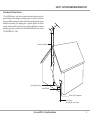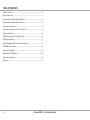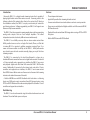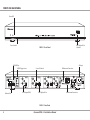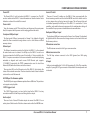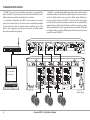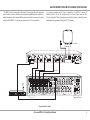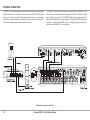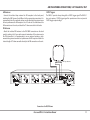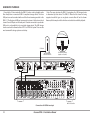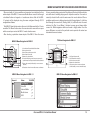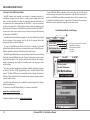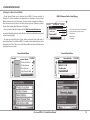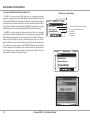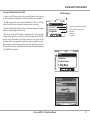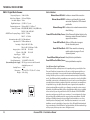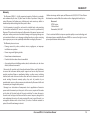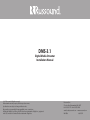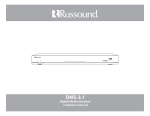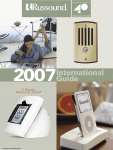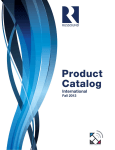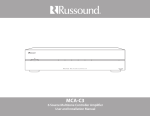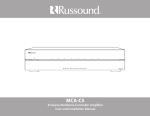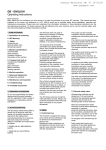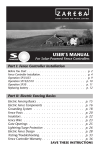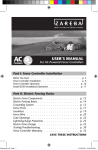Download Russound DMS-3.1 Installation manual
Transcript
PRELIMINARY DMS-3.1 Digital Media Streamer Installation Manual SAFETY INSTRUCTIONS 6. Cleaning - The appliance should be cleaned only as recommended by the manufacturer. From time to time you should wipe off the front and side panels and the cabinet with a soft cloth. Do not use rough material, thinners, alcohol or other chemical solvents or cloths since this may damage the finish or remove the panel lettering. WARNING: TO REDUCE THE RISK OF FIRE OR ELECTRIC SHOCK, DO NOT EXPOSE THIS APPLIANCE TO RAIN OR MOISTURE. CAUTION: TO REDUCE THE RISK OF ELECTRIC SHOCK, DO NOT REMOVE THE COVER. NO USERSERVICEABLE PARTS INSIDE. REFER SERVICING TO QUALIFIED SERVICE PERSONNEL. The lightning flash with arrowhead symbol, within an equilateral triangle, is intended to alert the user to the presence of uninsulated dangerous voltage within the product’s enclosure that may be of sufficient magnitude to constitute a risk of electric shock to persons. The exclamation point within an equilateral triangle is intended to alert the user to the presence of important operating and maintenance (servicing) instructions in the literature accompanying the appliance. Safety Instructions 1. Read Instructions - All the safety and operating instructions should be read before the appliance is operated. 2. Retain Instructions - The safety and operating instructions should be retained for future reference. 3. Heed Warnings - All warnings on the appliance in the operating instructions should be adhered to. 4. Follow Instructions - All operating and user instructions should be followed. 5. Water and Moisture - The appliance should not be used near water; for example, near a bathtub, washbowl, kitchen sink, laundry tub, in a wet basement, or near a swimming pool. The apparatus shall not be exposed to dripping or splashing liquids and no objects filled with liquids, such as vases, shall be placed on the apparatus. Do not touch the appliance with wet hands. Do not handle the appliance or power cord with wet or damp hands. If water or any other liquid enters the appliance cabinet, take it to qualified service personnel for inspection. 2 7. Ventilation - The appliance should be situated so that its location or position does not interfere with its proper ventilation. For example, the appliance should not be situated on a bed, sofa, rug, or similar surface that may block the ventilation openings, or placed in a built-in installation, such as a bookcase or cabinet that may impede the flow of air through the ventilation openings. Place the unit in a well-ventilated location, leaving at least 2 inches (5 cm) of clearance on all sides, top and rear of unit for air flow. If ventilation is blocked, the unit may overheat and malfunction. 8. Heat - The appliance should be situated away from heat sources such as radiators, heat registers, stoves, or other appliances (including amplifiers) that produce heat. 9. Grounding or Polarization - Precaution should be taken so that the grounding or polarization means of an appliance is not defeated. 10. Power Cord Protection - Power supply cords should be routed so that they are not likely to be walked on or pinched by items placed upon or against them, paying particular attention to cords at plugs, receptacles, and the point where they exit from the appliance. 11. Power Sources - The appliance should be connected to a power supply only of the type described in the operating instructions or as marked on the appliance. 12. Main Power Disconnect - The power switch is a single-pole switch. When the switch is in the “Off ” position, the appliance is not completely disconnected from the main power. The main power plug is used as the disconnect device and shall remain readily operable. When installing the product, ensure that the plug is easily accessible. 13. Non-Use Periods - The power cord of the appliance should be unplugged from the outlet when left unused for a long period of time. 14. Attachments - Only use attachments/accessories specified by the manufacturer. 15. Carts and Stands - The appliance should be used only with recommended by appliance and cart moved with care. a cart or stand that is the manufacturer. An combination should be Quick stops, excessive Russound DMS-3.1 Installation Manual force and uneven surfaces may cause the appliance and cart combination to overturn. 16. Wall or Ceiling Mounting - The appliance should be mounted to a wall or ceiling only as recommended by the manufacturer. 17. Location of the Amplifier - Do not mount this unit under a kitchen cabinet. Do not expose the amplifier to direct sun light or heating units as the amplifier internal components’ temperature may rise and shorten the life of the components. Avoid damp and dusty places. 18. Object and Liquid Entry - Care should be taken so that objects do not fall and liquids are not spilled into the enclosure through the openings. 19. Servicing - The user should not attempt to service the appliance beyond that described in the operating instructions. All other servicing should be referred to qualified service personnel. 20. Damage Requiring Service - The appliance should be serviced by qualified service personnel when: A. The power supply cord or the plug has been damaged; B. Objects have fallen, liquid has been spilled into the appliance; C. The appliance has been exposed to rain; or D. The appliance does not appear to operate normally; or E. The appliance has been dropped or the enclosure is damaged. Note: This equipment has been tested and found to comply with the limits for a Class B digital device, pursuant to part 15 of the FCC rules. These limits are designed to provide reasonable protection against harmful interference in a residential installation. This equipment generates, uses and can radiate radio frequency energy and, if not installed and used in accordance with the instructions, may cause harmful interference to radio communications. However, there is no guarantee that interference will not occur in a particular installation. If this equipment does cause harmful interference to radio or television reception, which can be determined by turning the equipment off and on, the user is encouraged to try to correct the interference by one of or more of the following measures: reorient or relocate the receiving antenna; increase the separation between the equipment and receiver; connect the equipment into an outlet on a circuit different from that to which the receiver is connected, or consult the dealer or an experienced radio/TV technician for help. This Class B digital apparatus complies with Canadian ICES-003. Cet appareil numérique de la classe B est conforme à la norme NMB-003 du Canada. SAFETY - OUTDOOR ANTENNA CONNECTION Grounding an Outdoor Antenna If the AM/FM tuner is used with an outdoor antenna, the antenna must be grounded against static charges and voltage surges. Consult the instructions that came with the antenna or contact the antenna manufacturer for proper installation instructions. The diagram gives a general depiction of how an outdoor antenna should be grounded. For complete guidelines on antenna grounding procedures, please consult the National Electrical Code, Section 810, ANSI/NFPA No. 70-1984. Antenna Lead-In Wire Grounding Conductors Ground Clamps Electric Service Equipment Power Service Grounding Electrode System Russound DMS-3.1 Installation Manual 3 TABLE OF CONTENTS Safety Instructions .................................................................................................................. 2 Product Overview ................................................................................................................... 5 Streamer Front and Back Panel Illustrations .................................................................. 6 Streamer Front and Back Panel Features ........................................................................ 7 Standalone Application ........................................................................................................ 8 Audio Connections with C-Series Controllers ............................................................... 9 Ethernet Connections ..........................................................................................................10 AM/FM Connections, 12V Trigger In/Out......................................................................11 USB Device Playback ............................................................................................................12 Menu Navigation with Russound User Interfaces .....................................................13 SIRIUSXM Internet Radio ....................................................................................................14 vTuner Internet Radio ..........................................................................................................15 Digital Music File Playback .......................................................................................... 16-17 Technical specifications ......................................................................................................18 Warranty ...................................................................................................................................19 4 Russound DMS-3.1 Installation Manual PRODUCT OVERVIEW Introduction Features Russound’s DMS-3.1 is a digital media streaming device that is capable of playing digital audio content from various sources. Streaming refers to the delivery method of the content rather than to the content itself. Based on the installation method, the DMS-3.1 can play a wide variety of content for your listening pleasure. Software upgradable, your DMS-3.1 will support new features as they become available. • Three independent streams The DMS-3.1 has three separate streaming media players with corresponding analog audio outputs that can feed multiple amplifiers. This allows independent content selection by different rooms simultaneously. • Playback of audio content from USB storage devices using a FAT16 or FAT32 file system • Apple AirPlay enabled for streaming of audio content • Streams content from internet radio stations and music service providers • Proves access and playback of digital audio files on LAN-connected DLNA / UPnP media servers • Built-in AM/FM tuner with RDS feedback The DMS-3.1 is an AirPlay accessory that can stream audio content from AirPlay enabled sources such as an Apple iPod touch, iPhone, or iPad that is running iOS 4.2 or greater. In addition, computers running iTunes 10 or newer can stream content via AirPlay to the DMS-3.1. AirPlay will override any selected source of audio content currently playing on any of the three streaming outputs. The DMS-3.1 is connected to the Local Area Network in a home via a hardwired Ethernet connection for access to digital audio content. If used with a C-Series controller and a supported user interface, the DMS-3.1 can access and playback digital audio files from LAN connected DLNA / UPnP media servers. Additionally, if connected to the internet and used with a C-Series controller and supported user interface, the DMS-3.1 can stream content from SIRIUS Internet Radio service and have access to thousands of streaming internet radio stations from around the world. A built-in AM/FM tuner with RDS feedback adds local radio as a listening choice, and USB ports accept connections from USB storage devices using FAT16 and FAT32 file formats for audio content playback if used with a C-Series controller and supported user interface. Rack Mounting The DMS-3.1 can be rack mounted using the included rack-mount ears and hardware. The unit will take up one rack space. Russound DMS-3.1 Installation Manual 5 FRONT AND BACK PANEL Power LED Power Switch USB Playback Port (Stream 1) DMS-3.1 Front Panel AUX USB Port AC Input 12VDC Trigger in/out Ethernet Port Line Output (RCA) Source ID Switch USB Playback Port DMS-3.1 Rear Panel 6 Russound DMS-3.1 Installation Manual FM Antenna Connection AM Antenna Connection FRONT AND BACK PANEL FEATURES Power LED Source ID switch The Power LED is lit solid red when the DMS-3.1 is powered on. This LED can also indicate other DMS-3.1 status information as described under Status Indication section at the end of this manual. There are 4 Source ID switches on the DMS-3.1 that correspond with the three streaming modules and the built-in AM/FM tuner. Each switch must be set to a unique value so that no two are the same. This will ensure that each is identified separately for AirPlay use. If the DMS-3.1 is used with a C-Series controller, each switch value must correspond to the configuration settings of the controller for proper source identification and communication. Power switch Turns the streamer on/off. This switch does not disconnect the main power feed; this requires that the power cord be unplugged from the outlet. Front panel USB port input The front panel USB port corresponds to Stream 1 for playback of digital audio files from connected storage devices such as hard drives and flash memory devices. Ethernet port Back panel USB port input The back panel USB ports correspond to Stream 2 and Stream 3 for playback of digital audio files from connected storage devices such as hard drives and flash memory devices. FM antenna connection The FM antenna connects to the F-type coax connection. The Ethernet connection provides the link for the DMS-3.1 to the network for control and access to content. For AirPlay use, the DMS-3.1 must be on the same network as the AirPlay source. If used with a C-Series controller, the DMS-3.1 requires a connection to the same network for control and displaying metadata on keypads and touch screens. RJ45 Ethernet port supports 10/100BASE-T connectivity for TCP/IP communication over the Local Area Network (LAN) with other devices and to the internet. There are two LEDs on the Ethernet port of the DMS-3.1 that indicate the status of the network connection. These are described under Status Indication section at the end of this manual. AM antenna connection The AM loop antenna connects to the GND (ground) and AM spring terminals. AC input Voltage is autoswitching for 100V to 240V operation 50-60 Hz. This receptacle accepts a 3-prong IEC 320 type connector. A detachable 3-terminal power cord is included. AUX USB port for firmware updates The AUX USB port supports firmware updates from a USB drive. This port does not support music playback. 12VDC trigger in/out The 12VDC Trigger input is not used at this time for the DMS-3.1 but any connection made to this will be passed through to the output. Audio output There are 4 sets of stereo RCA audio outputs to connect the DMS-3.1 to an audio system. One for each of the three streams and one for the AM/FM tuner. Russound DMS-3.1 Installation Manual 7 STANDALONE APPLICATION The DMS-3.1 can be used in standalone mode solely as an Apple AirPlay device. The DMS-3.1 must be on the same Local Area Network (LAN) as the AirPlay enabled source of the content that is to be streamed. In a standalone configuration, the DMS-3.1 audio outputs are connected directly to the audio inputs of an audio receiver or multichannel amplifier (shown) which will power the speakers located in different rooms of the home. In this configuration, only content received from an AirPlay enabled device will be available for playback. The DMS-3.1 source ID switches will assign a unique name to each stream for identification within the list of AirPlay speakers from you can stream content to. On the AirPlay enabled source, press the AirPlay button [AirPlay icon here] to select the stream on the DMS-3.1 which you wish to send content to. Note that iTunes permits streaming of content to one or multiple AirPlay speaker locations while iPod touch, iPhone, and iPad can stream to a single AirPlay speaker location only. If using a Russound user interface, ‘AirPlay’ will be displayed during use and the AirPlay stream will override any other mode currently in use on the DMS-3.1. Network router RCA cables CAT5 Ethernet DSM-3.1 Streamer iTunes with AirPlay content support Speaker wires 8 Russound DMS-3.1 Installation Manual R850MC Amplifier AUDIO CONNECTIONS WITH C-SERIES CONTROLLERS The DMS-3.1 can be used with a Russound C-Series controller and supported user interfaces to access all features and provide amplification for speakers in multiple locations. Use standard RCA audio patch cables to connect the audio outputs of the DMS-3.1 to the source inputs on the C-Series controller. For proper operation with C-Series controllers, the DMS-3.1 source ID switches need to be set to correspond to the source inputs used on the C-Series controller. These settings must match the C-Series controller system configuration programmed through SCS-C5 software. AM loop antenna FM antenna DSM-3.1 Streamer RCA cables RCA cables Network router MCA-C5 Controller Connections for audio Russound DMS-3.1 Installation Manual 9 ETHERNET CONNECTION The DMS-3.1 requires an Ethernet connection to the same Local Area Network (LAN) on which reside any AirPlay sources and if used, any DLNA / UPnP Media servers and C-Series controllers. This permits the devices to communicate to deliver content, metadata, and control data. Internet access on the LAN is required for streaming content from any online services. The DMS-3.1 requires a DHCP enabled router to obtain its IP address on the LAN as it does not directly support configuration of a static IP address. The LAN must support a minimum of 10/100 BASE-T Ethernet and is recommended to have a firewall enabled for security purposes. A standard CAT5 Ethernet patch cable that is terminated with RJ45 ends in a straight through arrangement is used to connect the DMS-3.1 to the network. Ethernet connection to network 10 Russound DMS-3.1 Installation Manual AM/FM ANTENNA CONNECTIONS, 12V TRIGGER IN / OUT AM Antenna 12VDC Triggers Connect the included loop antenna for AM reception to the back panel, attaching the GND (ground) and AM ends to the appropriate connections. It is recommended to use an external outdoor or attic-mounted long wire antenna for best performance for AM reception. Use a 75-ohm to 300-ohm balun at the AM connection on the unit, and attach the 75-ohm coax cable to the balun. The DMS-3.1 provides a loop through for a 12VDC trigger signal. The DMS-3.1 does not require a 12VDC trigger signal for operation and does not provide 12VDC trigger output voltage. FM Antenna Attach the included FM antenna to the FM COAX connection on the back panel by pushing the F-type quick-connect termination of the antenna onto the FM connection. It is recommended to use an external outdoor or atticmounted long wire antenna for best performance for FM reception. Attach the desired length of 75-ohm coax cable directly to the FM connection on the unit. AM loop antenna FM antenna DSM-3.1 Streamer Connections for AM/FM tuner Russound DMS-3.1 Installation Manual 11 USB DEVICE PLAYBACK If used with a C-Series controller, the DMS-3.1 can be used to playback audio files directly from a connected USB 2.0-compliant storage device. The three USB ports are each associated with one of the three streaming modules in the DMS-3.1. The front panel USB port corresponds to stream 1 while stream 2 and stream 3 have USB ports on the back panel. Content connected to a particular USB port is only available to its associated stream output. The USB storage device used must be formatted for a FAT16 or FAT32 file system. These are the most common file storage systems used today. Note: The menu structure for DMS-3.1 navigation of a USB storage device is determined by that device. The DMS-3.1 filters the files based on being supported audio file types so any photo or movie files will not be shown. However, folders may be visible which are not related to audio file playback. USB cable External USB drive Front-panel USB port (outputs on Stream 1) DSM-3.1 Streamer RCA cables MCA-C5 Controller Connections for USB drive output 12 Russound DMS-3.1 Installation Manual MENU NAVIGATION WITH RUSSOUND USER INTERFACES When used with a C-Series controller and supported user interface, the four audio outputs of the DMS-3.1 are accessed from either a source list or through a dedicated button on keypads or touchscreen devices. Each of the DMS3.1 outputs will be displayed using the name configured through SCS-C5 configuration software. The MDK-C5 ‘Home’ button returns the user to the Main menu for the C-Series controller. The ‘Menu’ button enters the current mode’s menu with one press while a second press enters the DMS-3.1 mode selection menu. After selecting a particular stream output of the DMS-3.1 from the source list, any currently playing content will be displayed. Pressing the Menu button once will enter a currently playing mode’s respective menu or if no mode is currently selected it will enter the main menu for mode selection. When a particular mode’s menu is displayed, pressing the Previous button ( I<) will step back through the menu levels, Pressing Next (>I) or OK will enter the menu selection. Use Plus (+) and Minus (-) buttons to move up and down within a menu list. While navigation within each mode is highly similar if not the same, differences can exist as the particular service provider of content can determine the menu structure. TS3 Menu Navigation for DMS-3.1 MDK-C5 Menu Navigation for DMS-3.1 1 2 3 VOL HOME VOL MENU OK 5 6 7 8 4 1. Screen Name / Current Mode / Menu Name 2. Move up in menu list 3. Move back to previous menu level 4. Move down in menu list 5. Return to the Home Menu 6. From a Now Playing screen, first press enters mode specific menu, second press enters mode selection menu 7. Enters a sub-menu (as indicated by > next to a menu list item) 8. Selects item chosen in menu list or enters a sub-menu 1 1 5 2 3 MDK-C5 Menu Navigation for DMS-3.1 Stream 2 2 4 1. Scroll up in the menu list 2. Scroll down in the menu list 3. Goes back one menu level 4. Return to the Home Menu 5. Selects menu item or enters a sub-menu (as indicated by > next to a menu list item) MDK-C5 Menu Navigation for DMS-3.1 12:00 PM Menu Now Playing SiriusXM Internet Radio Media Server USB Russound DMS-3.1 Installation Manual 13 SIRIUSXM INTERNET RADIO Listening to SiriusXM Internet Radio SiriusXM Internet radio permits one instance of streaming content per subscription though users can listen to a shared audio output when used with a C-Series controller. So while, the same user account credentials can be entered into all streaming modules of the DMS-3.1, only one can stream content at any given time. Selection from another streaming module and will disconnect prior instances of SiriusXM internet radio streaming. The DMS-3.1 can have up to three user accounts (one per stream) for independent listening on all outputs of the DMS-3.1. SiriusXM channels are filtered by categories so the user will first be prompted for the selection of the category then the list of all channels within that category will be presented for selection. Current XM Radio Online subscribers will need to log into the XM online account manager and update their password in order for their credentials to work on a SiriusXM Internet Radio compatible device. If the username is over 20 characters or their device doesn’t support the “@” character in the username, subscribers need to update the username on the same screen. SiriusXM Internet Radio - Now Playing 1 Stream 1 Rock 12:30 PM SiriusXM 2 To listen to SiriusXM Internet Radio, you’ll need to subscribe to SiriusXM Internet Radio service and obtain a username and password. SiriusXM Internet Radio is available to residents of the United States and Canada. 26: Classic Vinyl Derek & The Dominos 3 4 Bell Bottom Blues 5 SiriusXM Internet Radio delivers a variety of commercial-free music including Pop, Rock, Country, R&B, Hip-Hop, Jazz, Classical and much more, plus expert sports talk and analysis. You also get exclusive entertainment, talk, comedy, family programming, local traffic and weather and news from your most trusted sources Stream 1 Rock use + & – for channel There are a variety of programming packages available, including the option of adding “The Best of XM” programming to the SiriusXM Internet Radio service. “The Best of XM” service is not available to Sirius Canada subscribers at this time. Please check with Sirius Canada for any updates using the numbers and web address below. Family friendly packages are also available to restrict channels that feature mature programming. To subscribe to SiriusXM Internet Radio, U.S. customers should visit www.sirius.com/internetradio or call 1-888-539-SIRI (1-888-539-7474). Canadian customers should visit www.siriuscanada.ca 14 Russound DMS-3.1 Installation Manual 1. Screen Name / Current Mode / Menu Name 2. SiriusXM Channel Category 3. Channel Number and Name 4. Artist Name 5. Song Name SiriusXM 26: Classic Vinyl Derek & The Dominos Bell Bottom Blues use + & – for channel 12:30 PM vTUNER INTERNET RADIO Listening to vTuner Internet Radio vTuner Internet Radio can be accessed on the DMS-3.1 when used with a Russound C-Series controller and supported user interface. vTuner Internet Radio provides access to thousands of internet radio stations and Podcasts from around the world. Users can filter content by Local Stations, Location, Genre, New Stations, Most Popular, and Favorites. Users can access the online web portal at http://russound.vtuner.com to search stations& podcasts, create favorites, and even add stations not listed in the vTuner database. To create an account for the vTuner online web portal, users will need to provide the Access Code of their DMS-3.1 as well as a valid email address and a password. Select the “Get access code” option within the Internet Radio menu to display the access code. MDK-C5 Internet Radio - Now Playing 1 Stream 1 Internet Radio College Shared 2 WUNH 91.3 FM The Breeders 3 4 Cannonball 5 use + & + for station Internet Radio Menu Stream 1 12:30 PM 1. Screen Name / Current Mode / Menu Name 2. Last breadcrumb of current selection 3. Station Name 4. Album Name 5. Song Name Internet Radio Menu Internet Radio 12:30 PM Podcast Location Podcast Genre New Stations Most Popular Stati Get Access Code Stream 1 Internet Radio College Russound DMS-3.1 Installation Manual 12:30 PM WUNH 91.3 FM The Breeders Cannonball use + & + for station 15 DIGITAL MUSIC FILE PLAYBACK Listening to Network Audio Files (media Server) Media Server - Now Playing The DMS-3.1 can access audio files that reside on a network connected computer or storage device that is UPnP/DLNA compliant. UPnP (Universal Plug and Play) and DLNA (Digital Living Network Alliance) protocols permit network connected devices to discover each other and share content and control. Many media player software programs feature UPnP/DLNA capabilities and more networked storage devices are providing UPnP/DLNA server functionality. The DMS-3.1 can play various file formats which are listed in the technical specifications in this manual. However, any content that is protected with DRM (Digital Rights Management) can’t be played back. AAC and AAC+ file formats which are used by Apple for music purchased through iTunes can also be played. AirPlay can be used for streaming content from iTunes media player on a computer, but users can also install UPnP/DLNA media server software on their computers. This will allow access and control of iTunes library content from a Russound user interface instead of only having AirPlay select and control what is listened to from within iTunes. 1 Stream 1 Music Media Server 12:30 PM 2 Blues Brothers Made in America 3 4 Green Onions 5 Stream 1 Music 1. Screen Name / Current Mode / Menu Name 2. Last breadcrumb of current selection 3. Artist Name 4. Album Name 5. Song Name Media Server Blues Brothers Made in America Green Onions 16 Russound DMS-3.1 Installation Manual 12:30 PM DIGITAL MUSIC FILE PLAYBACK Listening to Network Audio Files (USB) USB - Now Playing Content on a USB storage device such as portable hard disk drive can be accessed by simply connecting it to one of the three USB ports on the DMS-3.1. The USB storage device used must be formatted for a FAT16 or FAT32 file system. These are the most common file storage systems used today. Note that each USB port corresponds to one of the three streams and content will be accessible through that stream only. 1 Stream 1 Music USB 12:30 PM 2 Jack Johnson Brushfire Fairytales 3 4 F-Stop Blues 5 Both Media Server and USB modes of playback will use the menu/file structure presented by the source of the content. Essentially, the list of folders and files being determined by the storage device can vary based on the particular device and organization method used when storing files on them. Because of this, some folders may be visible that aren’t related to music such as Photos or Movies but only compatible music files within them will be displayed by the DMS-3.1 for selection. Stream 1 Music 1. Screen Name / Current Mode / Menu Name 2. Last breadcrumb of current selection 3. Artist Name 4. Album Name 5. Song Name USB 12:30 PM Jack Johnson Brushfire Fairytales F-Stop Blues Russound DMS-3.1 Installation Manual 17 TECHNICAL SPECIFICATIONS DMS-3.1 Digital Media Streamer Frequency Response: Audio Source Outputs: Line Audio Output: Digital Audio Inputs: Status Indicators Ethernet Green LED Solid – Indicates a network link connection 20Hz to 20KHz (4) Stereo RCA jacks 2 Vrms (3) USB 2.0/1.1 ports Ethernet Green LED Off – Indicates a problem with the network connection. Replace the CAT5 network patch cable. Communication ports: 1 Ethernet RJ45, 10/100 Base T Music File Formats: MP3 (CBR, VBR), WAV (8, 16-bit), OGG Vorbis, FLAC (8, 16-bit). AAC, AAC+ AM/FM Tuner Frequency Range: AM 530 - 1710 kHz FM 87.7 - 107.9 MHz Antenna impedance AM: 300 Ohm balanced Impedance FM: 75 Ohm unbalanced Sensitivity: AM: @20 dB S/N 55 dBu FM: @30 dB S/N 6 dB max 12 dBu Image rejection: AM: 33 dB FM: 80dB S/N ratio: AM: 45dB FM: 60 dB Input Trigger: 12VDC Output Trigger: 12VDC 100 mA Power Requirements: 100-240VAC 50/60Hz 11W (Autoswitching Power Supply) IEC 320 type connector with 3 terminal detachable power cord. Standby Power: < 1.0 W Dimensions: 17" W x 8.5"D x 1.7"H (43 x 21.7 x 4.3cm) Weight: 9.0 lbs. (4 kg) 18 Ethernet Orange LED – Indicates active network communication when blinking. Power LED Two Fast Blinks, Pause – Critical Firmware Problem. Update to the firmware or contact Russound technical support for assistance. Power LED Fast Blink – Online or USB update in progress. Do not disconnect power Power LED Slow Blink – AM/FM Tuner module or streaming module update in progress. Do not disconnect power Power LED one Blink per Second – Ready for factory initialization Power LED Three Fast Blinks, Pause – Factory initialization complete SiriusXM Internet Radio Legal Disclaimer SiriusXM Internet Radio subscriptions are sold separately and are governed by the Sirius Terms and Conditions (see www.sirius.com). Be sure to read this agreement before you purchase your subscription. Your service and subscription will automatically renew according to the Plan you choose, at the then current renewal rate until you call SiriusXM to cancel. SiriusXM Internet Radio compatible tuners are required to receive the SiriusXM Internet Radio service and are sold separately; or the service can be accessed through Internet enabled devices including computers, audio/video products and some smartphones. It is prohibited to copy, decompile, disassemble, reverse engineer, hack, manipulate or otherwise make available any technology or software incorporated in receivers compatible with the SiriusXM Internet Radio Systems. SiriusXM Internet Radio Service is available to those at least 18 years of age and live in the USA, PR or Canada. SELF-INSTALLATION instructions and tips are provided for your convenience. You must determine if you have the knowledge, skills and ability required to properly perform an installation. SiriusXM shall have no liability for damage or injury resulting from the installation or use of any SiriusXM product or third party product. SiriusXM product warranties do not cover the installation, removal or reinstallation of any product. Sirius, XM and all related marks and logos are trademarks of Sirius XM Radio Inc. and its subsidiaries. All other marks and logos are the property of their respective owners. All rights reserved. Russound DMS-3.1 Installation Manual WARRANTY Warranty The Russound DMS-3.1 is fully guaranteed against all defects in materials and workmanship for two (2) years from the date of purchase. During this period, Russound will replace any defective parts and correct any defect in workmanship without charge for either parts or labor. For this warranty to apply, the unit must be installed and used according to its written instructions. If service is necessary, it must be performed by Russound. The unit must be returned to Russound at the owner’s expense and with prior written permission. Accidental damage and shipping damage are not considered defects, nor is damage resulting from abuse or from servicing by an agency or person not specifically authorized in writing by Russound. Before returning a unit for repair, call Russound at (603) 659-5170 for a Return Authorization number. Write this number on the shipping label and ship to: Russound ATTN: Service 5 Forbes Road Newmarket, NH 03857 Due to continual efforts to improve product quality as new technology and techniques become available, Russound/FMP, Inc. reserves the right to revise system specifications without notice. This Warranty does not cover: • Damage caused by abuse, accident, misuse, negligence, or improper installation or operation • Power surges and lightning strikes • Normal wear and maintenance • Products that have been altered or modified • Any product whose identifying number, decal, serial number, etc. has been altered, defaced or removed. Russound sells products only through authorized Dealers and Distributors to ensure that customers obtain proper support and service. Any Russound product purchased from an unauthorized dealer or other source, including retailers, mail order sellers and online sellers will not be honored or serviced under existing Russound warranty policy. Any sale of products by an unauthorized source or other manner not authorized by Russound shall void the warranty on the applicable product. Damage to or destruction of components due to application of excessive power voids the warranty on those parts. In these cases, repairs will be made on the basis of the retail value of the parts and labor. To return for repairs, the unit must be shipped to Russound at the owner’s expense, along with a note explaining the nature of service required. Be sure to pack the unit in a corrugated container with at least three (3) inches of resilient material to protect the unit from damage in transit. Russound DMS-3.1 Installation Manual 19 DMS-3.1 Digital Media Streamer Installation Manual ©2011 Russound. All rights reserved. All trademarks are the property of their respective owners. Specifications are subject to change without notice. Russound is not responsible for typographical errors or omissions. AirPlay, the AirPlay logo, iPhone, and iPod touch are trademarks of Apple Inc., registered in the U.S. and other countries. iPad is a trademark of Apple Inc. Russound, Inc. 5 Forbes Road, Newmarket, NH 03857 tel 603.659.5170 • fax 603.659.5388 email: [email protected] www.russound.com 28-1359 06/01/11