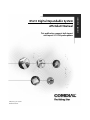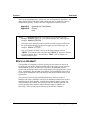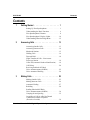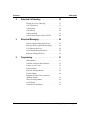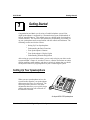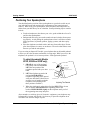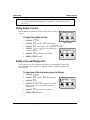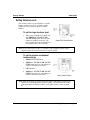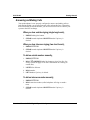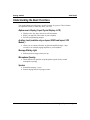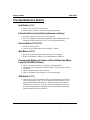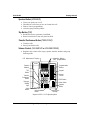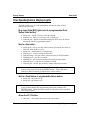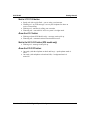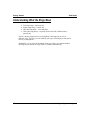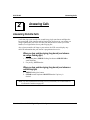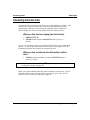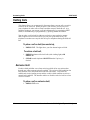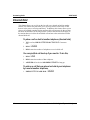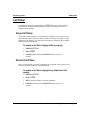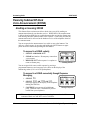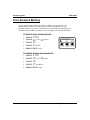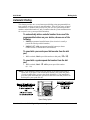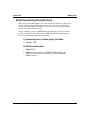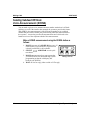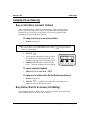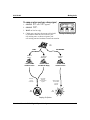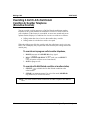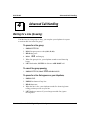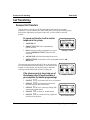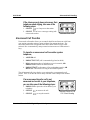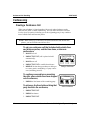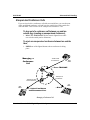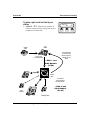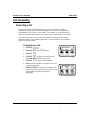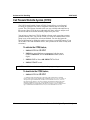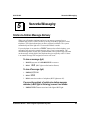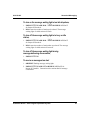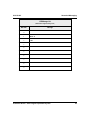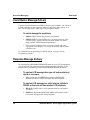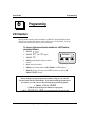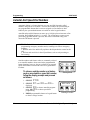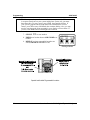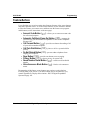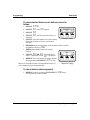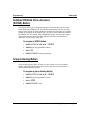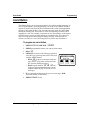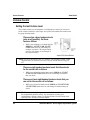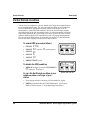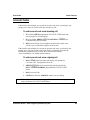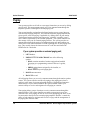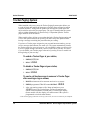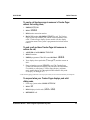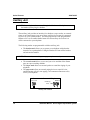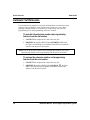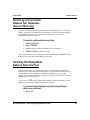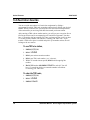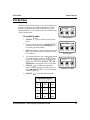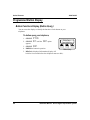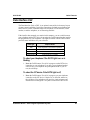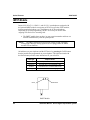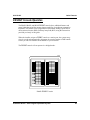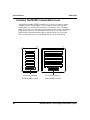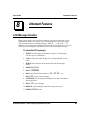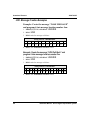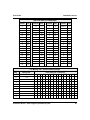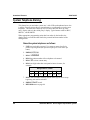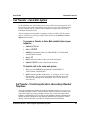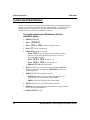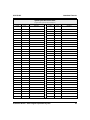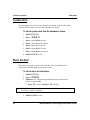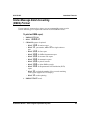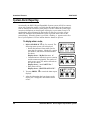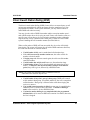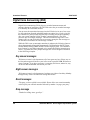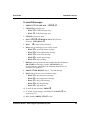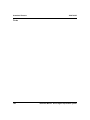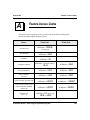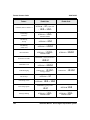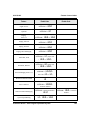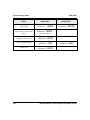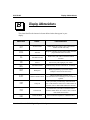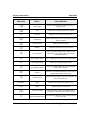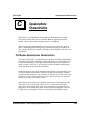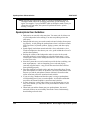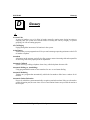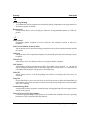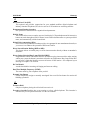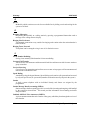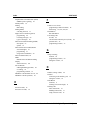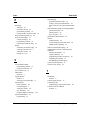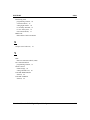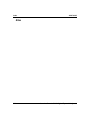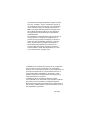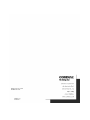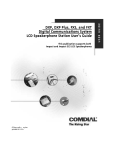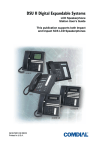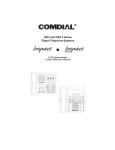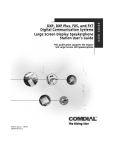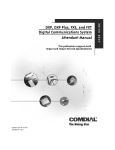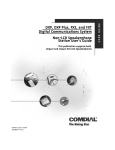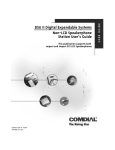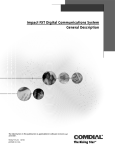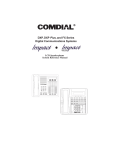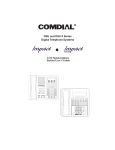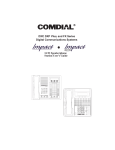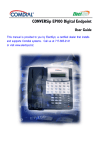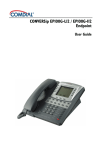Download Comdial 8312S Programming instructions
Transcript
DSU II Digital Expandable System Attendant Manual This publication supports both Impact and Impact SCS LCD Speakerphones GCA70–245.06 07/00 Printed in U.S.A. This Attendant Guide is for to the following system : DSU II Digital Expandable System This Attendant Guide applies to the following telephone models: · · · · · Impact 8012S-** Rev. A and later. Impact 8024S-** Rev. A and later. Impact SCS 8324S-** Rev. A and later. Impact SCS 8312S-** Rev. A and later. Impact SCS 8324F-** Rev. A and later. Contact your Comdial dealer for updates of this as well as other Comdial publications. GCA70-245 Contents About This Book As a system attendant, you must be familiar with the operation of your individual station and the entire digital communication system. This attendant manual serves as both an introduction to the individual speakerphone and system for new users and a reference for experienced users. Introduction The first chapter of the manual describes the initial setup and adjustments necessary to begin using your speakerphone. 1 Getting Started Basic Operation The basic operation chapters define often-used features and provide instructions for their use. These chapters are titled as follows: 2 3 Answering Calls Making Calls Advanced Operation The chapters that describe the advanced features of the DSU II Digital Expandable System are as follows: 4 5 6 7 Advanced Call Handling Nonverbal Messaging Programming Other Features In addition to the chapters which describe the advanced features of individual stations, this manual also includes a chapter to describe the features of the system which are programmed by the attendant. 8 Attendant Features Following the advanced feature descriptions are two reference tables that provide a summary and reference of features. Appendix A Appendix B Quick Reference Guide Display Abbreviations Attendant Manual - DSU II Digital Expandable System i Contents GCA70-245 Also, tips on speakerphone use for the new user are described in Appendix C and many general phrases and abbreviations which may not be familiar to users are defined in the glossary. Finally, an index completes the reference section. Appendix C Appendix D Speakerphone Characteristics Glossary Index Note: Throughout this book, all references to fixed buttons (keypad, DSS/BLF, SPEAKER, HOLD, etc...) are printed in upper case, italic type; for example, “PRESS INTERCOM .” All references to interactive buttons (which are used to make selections on the speakerphone display) are printed in upper case, bold italic type; for example, “SELECT OPTIONS .” Also, to eliminate confusion, the text of this guide instructs users to “PRESS” fixed buttons of the telephone and “SELECT” interactive buttons as in the examples above. Instructions to “DIAL” refer to numbers or symbols on the keypad. What is an Attendant? The attendant of a telephone system is typically the first person to answer an incoming call and usually directs incoming calls to the proper person or department within the system. In addition to call control, the attendant controls system-wide operating features such as night transfer (of ringing) and the system clock. Additionally, the attendant is responsible for programming such items as system speed dial numbers and LCD messages that are available to many of the system users. The system provides two fixed attendant positions at stations 10 and 12. Installers can assign a DSS/BLF console to an attendant position where needed. In addition to the many installer–enabled feature buttons that the system can make available at any station, the system provides the attendant position with several special purpose installer-enabled feature buttons to enhance call processing. These special purpose buttons are described in Chapter 8. ii Attendant Manual - DSU II Digital Expandable System GCA70-245 Contents Contents 1 Getting Started . . . . . . . . . . . . . . . . . . 1 Setting Up Your Speakerphone. . . . . . . . . . . 1 Understanding the Basic Functions . . . . . . . . 6 Your Speakerphone’s Buttons . . . . . . . . . . . 8 Your Speakerphone’s Display Lights . . . . . . . 10 Understanding What the Rings Mean . . . . . . . 12 2 Answering Calls . . . . . . . . . . . . . . . . . 13 Answering Outside Calls . . . . . . . . . . . . . 13 Answering Intercom Calls . . . . . . . . . . . . 14 Monitored Stations . . . . . . . . . . . . . . . . 15 Holding Calls . . . . . . . . . . . . . . . . . . . 16 Directed Hold . . . . . . . . . . . . . . . . . . . 18 Night Transferred Calls - Line Answer From Any Station . . . . . . . . . . . . . . . . . 19 Caller ID (Automatic Number Identification) Call Pickup . . . . . . . . . . . . . . . . . . Receiving Subdued Off-Hook Voice Announcements (SOHVA) . . . . . . . Voice Announce Blocking . . . . . . . . . . 3 . . 19 . . 20 . . 22 . . 24 Making Calls . . . . . . . . . . . . . . . . . . . 25 Making Outside Calls . . . . . . . . . . Making Intercom Calls . . . . . . . . . Automatic Dialing. . . . . . . . . . . . Redialing . . . . . . . . . . . . . . . . Sending Subdued Off-Hook Voice Announcements (SOHVA) . . . . Camping On and Queuing . . . . . . . Overriding A Call Or A Do Not Disturb Condition At Another Telephone (Executive Override) . . . . . . . . . . Attendant Manual - DSU II Digital Expandable System . . . . . . . . . . . . . . . . . . . . 25 26 27 28 . . . . . 30 . . . . . 32 . . . . . 34 iii Contents 4 GCA70-245 Advanced Call Handling. . . . . . . . . . . . . 35 Waiting for a Line (Queuing) . . . . . . . . . . . 35 Call Transferring . . . . . . . . . . . . . . . . . 36 Conferencing . . . . . . . . . . . . . . . . . . . 38 Call Parking . . . . . . . . . . . . . . . . . . . . 40 Call Forwarding . . . . . . . . . . . . . . . . . . 42 Call Forward Outside System (CFOS) . . . . . . 44 5 Nonverbal Messaging . . . . . . . . . . . . . . 45 Station-to-Station Message Delivery . . . . . . . 45 Message Waiting Light and Messaging . . . . . . 46 LCD Message Delivery . . . . . . . . . . . . . . 48 Assist Button Message Delivery . . . . . . . . . 50 Response Message Delivery . . . . . . . . . . . 50 6 Programming. . . . . . . . . . . . . . . . . . . 51 DSS Numbers . . . . . . . . . . . . . . . . . . . 51 Autodial And Speed Dial Numbers . . . . . . . . 52 Feature Access Codes . . . . . . . . . . . . . . . 55 Feature Buttons . . . . . . . . . . . . . . . . . . 57 Response Message Button . . . . . Transfer Button . . . . . . . . . . . Subdued Off-Hook Voice Announce (SOHVA) Button . . . . . . . . . . Group Listening Button . . . . . . . Assist Button . . . . . . . . . . . . Automatic Redial Button . . . . . . iv . . . . . . . 59 . . . . . . . 59 . . . . . . . . . . . . . . . . . . . . . . . . . . . . 60 60 61 62 Attendant Manual - DSU II Digital Expandable System GCA70-245 7 Contents Other Features . . . . . . . . . . . . . . . . . . 63 Line Groups . . . . . . . . . . . . . . . . . . . . 63 Volume Control . . . . . . . . . . . . . . . . . . 64 Default Volume Control . . . . . . . . . . . . . . 66 Background Music . . . . . . . . . . . . . . . . 67 Do Not Disturb Condition. . . . . . . . . . . . . 68 Account Codes . . . . . . . . . . . . . . . . . . 69 Paging . . . . . . . . . . . . . . . . . . . . . . . 70 Tracker Paging System . . . . . . . . . . . . . . 72 Auxiliary Jack . . . . . . . . . . . . . . . . . . . 74 Automatic Set Relocation . . . . . . . . . . . . . 76 Monitoring A Conversation Between Two Telephones (Service Observing) . . . . . . . . . . . . . . . . 77 Switching The Dialing Mode Between Pulse And Tone . . . . . . . . . . . . . 77 Toll Restriction Override . . . . . . . . . . . . . 78 Dial By Name . . . . . . . . . . . . . . . . . . . 79 Programmed Button Display . . . . . . . . . . . 80 Data Interface Unit . . . . . . . . . . . . . . . . 81 IMIST Module . . . . . . . . . . . . . . . . . . 82 DSS/BLF Console Operation . . . . . . . . . . . 83 Attendant Manual - DSU II Digital Expandable System v Contents 8 GCA70-245 Attendant Features . . . . . . . . . . . . . . . 85 LCD Message Creation . . . . . . . . . . . . . . 85 System Telephone Naming . . . . . . . . . . . . 88 Night Transfer . . . . . . . . . . . . . . . . . . . 90 Call Transfer - Voice Mail System . . . . . . . . 91 System Speed Dial Numbers . . . . . . . . . . . 92 System Clock . . . . . . . . . . . . . . . . . . . 94 Music On Hold . . . . . . . . . . . . . . . . . . 94 Station Message Detail Accounting (SMDA) Printout . . . . . . . . . . . . . . . . . 95 System Alarm Reporting . . . . . . . . . . . . . 96 Direct Inward Station Dialing (DISD) . . . . . . 97 Digital Voice Announcing (DVA). . . . . . . . . 98 vi A Feature Access Codes . . . . . . . . . . . . . 101 B Display Abbreviations . . . . . . . . . . . . . 105 C Speakerphone Characteristics . . . . . . . . 109 D Glossary . . . . . . . . . . . . . . . . . . . . . 111 Attendant Manual - DSU II Digital Expandable System GCA70-245 1 Getting Started Getting Started Congratulations and thank you for using a Comdial telephone system! Your digital speakerphone is supported by a communication system with hundreds of built-in, standard features. This manual serves as a helpful guide for using these various functions. The sections in this introductory chapter help you initially set up your speakerphone and become familiar with the controls and indicators. The remaining sections are titled as follows: • Setting Up Your Speakerphone • Understanding the Basic Functions • Your Speakerphone’s Buttons • Your Speakerphone’s Display Lights • Understanding What the Rings Mean After setting up your individual station, you are ready to begin your duties as the system attendant. Chapter 8, Attendant Features, contains instructions on station and line enabling, station naming, and other system level actions that you should accomplish to effectively begin operation of your Comdial digital system. Setting Up Your Speakerphone When your new speakerphone arrives, the system installer unpacks your speakerphone and connects the line to a system jack. The following sections describe a few initial adjustments that allow you to quickly begin making and answering calls with some of the most basic features. An Impact 8024 LCD Speakerphone Attendant Manual - DSU II Digital Expandable System 1 Getting Started GCA70-245 Positioning Your Speakerphone You should adjust the position of the speakerphone on your desk or table to suit your individual needs and maximize the performance of the sound activated features. When using your speakerphone, the microphone and loudspeaker are farther from you than when you use a handset. Some positioning tips to consider include: · For the microphone to best detect your voice, speak within three feet of it and face the speakerphone. · Background noise may prevent the sound-activated switches from operating properly. Avoid placing the speakerphone where it will detect sounds from typewriters, keyboards, printers, paging systems, and other equipment. · Place the telephone on a hard surface and away from table edges. Do not place the telephone in corners or enclosures. Do not let obstructions come between you and the microphone. If you are using an Impact SCS model, your telephone has an adjustable pedestal to allow you to select the most comfortable viewing angle. When you receive the telephone, the pedestal is in its lowest position—flush against the pedestal. · To adjust the pedestal (Models 8312S, 8324S and 8324F only), 1. GRASP the rear of the pedestal base firmly with one hand AND LIFT the rear portion of the telephone upward with your other hand. 2. LIFT the telephone upward with one hand AND RAISE the telephone supporting arms upward with your other hand. (Notice there are three sets of notches under the telephone corresponding to the three positions available.) Telephone First Notch Second Notch Third Notch (For Highest Position) Supporting Arm PED01 Pedestal Base Adjusting The Pedestal 3. When the telephone is at the desired height, SELECT the closest pair of notches AND INSERT the supporting arms in the notches. PRESS DOWN slightly on the telephone until you feel the supporting arms snap into place. Also remember, as with any piece of electronic equipment, your telephone may be damaged by contact with liquids. So please try to place the telephone in an area that is free from the danger of spills. 2 Attendant Manual - DSU II Digital Expandable System GCA70-245 Getting Started Note: For more tips and information on speakerphone use, including the use of a Full-Duplex Speakerphone, see Appendix C, Speakerphone Characteristics. Setting Display Contrast You can darken or lighten the contrast of the display for best viewing. · DISP RING NEXT To adjust the display contrast, 1. SELECT OPTIONS . 2. SELECT NEXT until the DISP option appears. Select Display 3. SELECT DISP . Your display will read CONTRAST LEVEL . 4. SELECT LIGHT or DARK once for each degree of change desired. 5. SELECT PREV to return to main display. Contrast Level 4 LIGHT DARK PREV 6. PRESS SPEAKER to end. Setting a Personal Ringing Tone Setting the Contrast Level You can choose one of six different ring tones for your telephone. Often, when several telephones are located close together, each user chooses a different personal ring tone. · To select one of the ring tones, proceed as follows: 1. SELECT OPTIONS . 2. SELECT NEXT until the RING option appears. 3. SELECT RING . Ring Type 2 DOWN UP PREV 4. SELECT UP OR DOWN to choose ring tone in display (a new tone will sound at each up or down press). 5. SELECT PREV to return to main display. Selecting the Ring Tone 6. PRESS SPEAKER to end. Attendant Manual - DSU II Digital Expandable System 3 Getting Started GCA70-245 Setting Volume Levels The volume control on your telephone is a multipurpose control you can use to set the volume (loudness) of the ringer, the speaker, and the handset. · To set the ringer loudness level, 1. While your telephone is on-hook and idle, PRESS the VOLUME UP OR VOLUME DOWN button once for each change in loudness you desire. The ringer sounds once for each change as an example of the current setting. Impact SCS Volume Buttons Note: If you set the ringer to the OFF position, your telephone sounds a short ring burst once for each call you receive at your station. · To set the speaker and handset loudness levels, 1. PRESS INTERCOM button. 2. PRESS the VOLUME UP OR VOLUME DOWN button once for each change in speaker volume that you desire. 3. LIFT handset. 4. PRESS the VOLUME UP OR VOLUME DOWN button once for each change in handset volume that you desire. Impact Volume Buttons Note: When a call ends, the system resets the speaker and handset volume of all future calls to the programmed (default) setting. For instructions in setting your speakerphone’s default volume, see Default Volume Control on page 66. 4 Attendant Manual - DSU II Digital Expandable System GCA70-245 Getting Started Answering and Making Calls Your speakerphone is now properly configured to answer and making calls to both stations within your system (intercom calls) and outside lines. Remember that when dialing an outside number, you must first select a line to connect your system to the local exchange. · When you hear outside ringing (single long bursts), 1. PRESS flashing line button. 2. SPEAK toward telephone OR LIFT handset if privacy is desired. · When you hear intercom ringing (two short bursts), 1. PRESS INTERCOM. 2. SPEAK toward telephone OR LIFT handset if privacy is desired. · To dial an outside number manually, 1. PRESS INTERCOM. 2. DIAL 9 OR PRESS other line button to select line (See Line Groups section on page 63 for more information on selecting an outside line). 3. LISTEN for dial tone. 4. DIAL number. 5. LIFT handset if privacy is desired. · To dial an intercom number manually, 1. PRESS INTERCOM. 2. DIAL extension number (called telephone will ring or sound a tone). 3. SPEAK toward telephone OR LIFT handset if privacy is desired. Attendant Manual - DSU II Digital Expandable System 5 Getting Started GCA70-245 Understanding the Basic Functions Your speakerphone provides many versatile features for your use. These features are explained in terms of what they allow you to do. Alphanumeric Display (Liquid Crystal Display—LCD) · Displays time, day, date, and active call information. · Keeps you apprized of the status of your telephone. · Provides programming prompts. Auxiliary Jack (available only on Impact 8024S and Impact SCS Models ) · Allows you to connect a headset, an external amplified ringer, a tape recorder, or an external paging amplifier to your telephone. Message-Waiting Light · Indicates that a message awaits pick up. Microphone Opening · Allows hands-free operation of speakerphone (speak clearly toward microphone opening). Speaker · Sounds distant party’s voice. · Sounds ringing and call-in-progress tones. 6 Attendant Manual - DSU II Digital Expandable System GCA70-245 Getting Started Speaker LCD Alphanumeric Display Handset Interactive Buttons (NOT programmable) Keypad Programmable Buttons TAP Button Transfer/ Conference Button QZ ABC DEF GHI JKL MNO PRS TUV OPER Message Waiting Light Auxiliary Jack Hold Button Volume Control WXY Shift Button # Mute Button TRNS/CNF HOLD TAP INTERCOM SPEAKER SHIFT MUTE Speaker Button Intercom Button Microphone Opening Impact 8024S-** LCD Speakerphone Impact SCS 8312S-** LCD Speakerphone Attendant Manual - DSU II Digital Expandable System 7 Getting Started GCA70-245 Your Speakerphone’s Buttons Hold Button (HOLD) · Places a line or intercom call on hold. · Stores pauses in number sequences during programming. Interactive Buttons (located below alphanumeric display) · Provide quick and easy access to system features. · Provide straightforward button programming without dialing codes (the interactive buttons themselves, however, are not programmable). Intercom Button (INTERCOM) · Selects an intercom line. · Allows you to initiate many of the telephone’s features. Mute Button (MUTE) · Keeps the person on the line from hearing your conversation. · Reply to a Subdued Off Hook Voice Announcement (SOHVA). Programmable Buttons (also known as Direct Station Select/Busy Lamp Field (DSS/BLF) Buttons) · Allow you to store numbers for automatic dialing functions. · Allow you to store telephone extension numbers for Direct Station Selection (DSS). · May be programmed as a feature button. · May be designated a line button by your system installer. Shift Button (SHIFT) · Allows you to access an autodial number programmed in the second tier under a DSS button. (That is, you can store an autodial number at every programmable DSS button location—a DSS in the regular tier and an autodial in the second tier). You activate the shift function by pressing this button and turning the shift light on before automatically dialing an autodial number from the second tier. 8 Attendant Manual - DSU II Digital Expandable System GCA70-245 Getting Started Speaker Button (SPEAKER) · · · · Turns your speaker on or off. Disconnects a call when you are on a hands-free call. Ends or cancels programming. Activates group listening feature. Tap Button (TAP) · Recalls dial tone or generates a hookflash. · Retrieves held calls or last call placed on hold. Transfer/Conference Button (TRNS/CONF) · Transfers calls. · Sets up conference calls. Volume Control (VOLUME UP or VOLUME DOWN) · Regulates the volume of the ringer, speaker, handset, headset, and group listening mode. Interactive Buttons (NOT programmable) LCD Alphanumeric Display Speaker Programmable Buttons Handset Keypad TAP Button Volume Control Transfer/ Conference Button Message Waiting Light Hold Button QZ ABC DEF GHI JKL MNO PRS TUV WXY Shift Button SHIFT OPER # Mute Button MUTE TRNS/CNF SPEAKER HOLD TAP INTERCOM Intercom Button Speaker Button Microphone Opening Impact 8012S-** LCD Speakerphone Attendant Manual - DSU II Digital Expandable System 9 Getting Started GCA70-245 Your Speakerphone’s Display Lights The lights (LEDs) on your LCD speakerphone indicate the status of lines, features, and intercoms. Busy Lamp Field (BLF) lights (next to a programmable Direct Station Select button): · Steady red = station is in use or in Do Not Disturb. · Flashing red = station is receiving a call or calling you. · Fluttering red = station-to-station messaging has been set by the station associated with this programmable button Next to a line button: · Steady green = this is your line, either on-hook (in a hands-free mode) or off-hook, when the line is active. · Steady red = another station is using this line. · Flashing red = a call is coming in on this line. · Flashing orange = this line will be answered when you lift the handset. · Winking green = your line is on hold. · Winking red = the call has been placed on hold by another station. · Fluttering green = your line has recalled from hold. · Fluttering red = the line put on hold by another station has recalled. Note: You can find the programmable buttons that the installer designates line buttons in the same location as the DSS/BLF buttons. Ensure that these buttons are labeled correctly to indicate their unique features. Next to a fixed feature or programmable feature button: · Steady red = the feature is on. · Steady off = the feature is off. NOTE: You can find the programmable buttons that the installer designates feature buttons through user programming in the same location as the DSS/BLF buttons. Ensure that these buttons are labeled correctly to indicate their unique features. Above the MUTE button: · On steady = called party cannot hear your conversation. 10 Attendant Manual - DSU II Digital Expandable System GCA70-245 Getting Started Next to INTERCOM button: · Steady red with a quick flash = you are using your intercom. · Winking red = an LCD message is set on your telephone for others to receive when calling. · Flashing red = someone is calling your extension · Fluttering red = auto-redial is in use or system is in night mode. Above the HOLD button: · Flashing red (non-SCS Models only) = message awaits pick up. · Fluttering red = automatic station relocation has been set. Next to the MESSAGE button (SCS models only) · Flashing red = message awaits pick up. Above the SPEAKER button: · On steady (with the telephone on hook and busy) = speakerphone mode is active. · On steady (with telephone on hook and idle) = background music is turned on. Attendant Manual - DSU II Digital Expandable System 11 Getting Started GCA70-245 Understanding What the Rings Mean · · · · Two short rings = intercom call. Single longer ring = outside call. One short ring burst = voice announce. Three short ring bursts = ring back from a held call, callback from a queued call. You can vary the ringing tone of your telephone, choosing from one of six different rings. This way, you can identify your ring even though you may not be close to your telephone. Additionally, so you won’t be disturbed when you’re busy on a call and another call rings at your station, the ring volume is subdued automatically. 12 Attendant Manual - DSU II Digital Expandable System GCA70-245 Answering Calls Answering Calls 2 Answering Outside Calls A call that rings on an outside line sounds long, single-tone bursts and lights the line status light. If the installer enabled ringing line preference at your station, an orange light flashes next to the line that your station answers when you lift the handset; a red light flashes for any other ringing line. Also, when an outside call rings at your station, the LCD screen displays any caller ID information that your station is programmed to receive. · When you hear outside ringing (long bursts) and observe an orange flashing light, 1. For speakerphone, PRESS flashing line button AND SPEAK toward telephone. 2. For privacy, LIFT handset. · When you hear outside ringing (long bursts) and observe a red flashing light, 1. PRESS flashing line button. 2. SPEAK toward telephone OR LIFT handset if privacy is desired. Note: For more information on setting DND at your station, see section titled Do Not Disturb Condition on page 68. Attendant Manual - DSU II Digital Expandable System 13 Answering Calls GCA70-245 Answering Intercom Calls An intercom call is one that is made from one system telephone to another. Your station receives intercom calls in one of two ways depending upon system programming. With a tone-first setting, the telephone rings in a distinctive pattern and the user of the receiving station must take action to answer. · When you hear intercom ringing (two short bursts), 1. PRESS INTERCOM. 2. SPEAK toward telephone OR LIFT handset if privacy is desired. In a voice-first setting, a short tone is followed by the caller’s voice heard on the speaker. As with an incoming outside call, the LCD screen displays caller ID information and your other options for answering the call. · When you hear an intercom tone followed by a caller’s voice, 1. SPEAK toward the telephone to answer OR LIFT handset if privacy is desired. Note: For more information on setting DND at your station, see section titled Do Not Disturb Condition on page 68. When your system installer makes the option available to system users, you can block all voice announce intercom calls to your station if you wish. See the section titled Voice Announce Blocking on page 24. 14 Attendant Manual - DSU II Digital Expandable System GCA70-245 Answering Calls Monitored Stations When the installer assigns the personal intercom number of one telephone to appear at a button on another telephone, the button and its associated light provide a direct station select (DSS) busy lamp field (BLF) feature. With this feature, the user can monitor the status of the appearing station. When the station monitoring feature is off, the status light shows the state of the monitored telephone. When the station monitoring feature is on, the status light shows activity status (idle, ringing, busy, and hold) of the monitored telephone. · To monitor another telephone, 1. OBSERVE the BLF light indications next to the Direct Station Select (DSS/BLF) button: • Off = Station is idle. • Flashing (if enabled) = Station has an incoming call. • On = Station is busy. Your telephone may have the personal intercom number of another telephone appearing at a programmable button location. You can press the DSS/BLF button to call that telephone or to answer a call that is ringing at the monitored station if you wish. · To call an idle monitored station or to answer one that is ringing, 1. NOTE the BLF light condition. 2. PRESS assigned DSS/BLF button. 3. SPEAK toward telephone OR LIFT handset if privacy is desired. Attendant Manual - DSU II Digital Expandable System 15 Answering Calls GCA70-245 Holding Calls This feature allows you to temporarily disconnect from a current call yet retain it so that it can be retrieved. When you place a call on hold, you are free to use your telephone for other calls or features and then return to the held call. At a multiline telephone, you can put a call on hold manually, by pressing the HOLD button, or automatically (if programmed), by pressing another line button. You can place a call on hold in either an exclusive or non-exclusive manner. With a regular or non-exclusive hold, you can pick up the held call at your telephone or another user can pick the call up at a telephone sharing the held call line. · To place a call on hold (non-exclusive), 1. PRESS HOLD. The light above your line button begins to blink. · To retrieve a held call, 1. PRESS line button of the held call (with winking light), OR PRESS TAP. 2. SPEAK toward telephone OR LIFT handset if privacy is desired. Exclusive Hold Exclusive hold prohibits a user from retrieving a held call at any station other than the one where someone placed it on hold. The exclusive hold condition also links the held call to the timed hold recall time-out feature. After time-out, audible and visual signaling occurs and the exclusive hold condition reverts to a normal hold condition. The installer enables or disables exclusive hold as a class of service feature. · To place a call on exclusive hold, 1. PRESS HOLD twice. 16 Attendant Manual - DSU II Digital Expandable System GCA70-245 Answering Calls · To retrieve exclusive hold, 1. PRESS line button of held call (with winking light), OR PRESS TAP. 2. SPEAK toward telephone OR LIFT handset if privacy is desired. Hold Recalls After a call has been on hold for the period of time (set by the installer of your system), the system causes three quick hold recall tone bursts to sound at your telephone and the flash rate of the line button becomes faster. If the call is on exclusive hold, it will revert to manual hold after the hold recall period. Calls that revert to manual hold can be picked up from any telephone with line appearance for the recalling line. · If a held line is recalling, choose one of the following: 1. SELECT HOLD (interactive button) to place the call on hold at your station and restart hold timer. 2. PRESS line button (with fluttering green light) OR SELECT ANS to retrieve the call. Attendant Manual - DSU II Digital Expandable System Recall L123 HOLD ANS A Recalling Held Line 17 Answering Calls GCA70-245 Directed Hold This feature allows you to pick up the last call a user placed on hold at another station. This feature does not allow you to pick up exclusive hold calls or calls that are in the process of being transferred. In addition, this feature allows you to place a call on hold at another station and have this call appear to be the one that has been on hold there for the longest time. Features such as hold recall apply to the station that received the directed hold call and not to the station that sent the directed hold call. · To place a call on hold at another telephone (directed hold), 1. While on line, PRESS INTERCOM OR TRNS/CONF if intercom call. 2. DIAL *90. 3. DIAL extension number of telephone to receive held call. · You can pick this call back up if you need to. To do this, 1. DIAL *4. 2. DIAL extension number of that telephone. 3. ANSWER call as desired OR PRESS SPEAKER to hang up. · To pick up a call that was placed on hold at your telephone by a user at another telephone, 1. PRESS INTERCOM AND DIAL 18 #90. Attendant Manual - DSU II Digital Expandable System GCA70-245 Answering Calls Night Transferred Calls - Line Answer From Any Station When you, as the attendant, program the system for nighttime operation using the night transfer of ringing feature, the line answer from any station feature is made active. With this feature, you can dial an access code over the intercom line to allow you to answer any ringing outside line. The line need not be ringing at the your station for this feature to be used. · When you hear ringing, 1. PRESS INTERCOM. 2. DIAL 80. 3. SPEAK toward telephone to answer call OR LIFT handset if privacy is desired. Caller ID (Automatic Number Identification) When installed by system programming, the Caller ID feature allows you to view incoming call numbers before you answer them. Incoming call numbers flash in the lower half of the LCD. If you answer the call, the number appears in the upper half of the LCD. If another call rings in while on a call, the second caller’s number flashes on the LCD for five seconds. The system stores the last caller’s number. · To dial the number of the last incoming call while on an active call, 1. PRESS HOLD. 2. PRESS programmed SAVED NUMBER REDIAL button. (See Feature Buttons section on page 57 for programming.) Attendant Manual - DSU II Digital Expandable System 19 Answering Calls GCA70-245 Call Pickup In addition to using your speakerphone’s DSS/BLF buttons to access calls, the system offers two other distinct methods to answer incoming calls that are ringing at other stations. Group Call Pickup The installer often arranges several telephones together in a user group. Up to four different groups can exist with any number of stations in a group. If your telephone is so arranged, you can answer calls that are ringing at other stations within your particular group. · To answer a call that is ringing within your group, 1. PRESS INTERCOM. 2. DIAL #4. 3. SPEAK toward telephone OR LIFT handset if privacy is desired. Directed Call Pickup Also, you can answer a call that is ringing at any telephone in the system if you know the ringing telephone’s extension number. · To answer a call that is ringing at any telephone in the system, 1. PRESS INTERCOM. 2. DIAL *4. 3. DIAL extension number of ringing telephone. 4. SPEAK toward telephone OR LIFT handset if privacy is desired. 20 Attendant Manual - DSU II Digital Expandable System GCA70-245 Answering Calls If you have programmed a PICK UP button on your telephone (see Feature Buttons on page 57 of this guide), you may make a call pick-up (either within your group or at a specific station inside or outside your group) using that button. For a discussion on using a DSS/BLF button to answer an incoming call, see Monitored Stations section on page 15. If ringing telephone is within your designated calling group... ...DIAL # 4 ABC 1 For any ringing telephone... JKL 3 MNO 5 TUV 6 WXY 8 OPER 0 DEF 2 GHI 4 PRS 7 9 # SHIFT HOLD TAP ...DIAL S 4 + extension code Ringing Station Your Station If you have programmed a DSS/BLF button for the ringing telephone... ...PRESS flashing DSS/BLF button Answering Calls for Other Stations Attendant Manual - DSU II Digital Expandable System 21 Answering Calls GCA70-245 Receiving Subdued Off-Hook Voice Announcements (SOHVA) Handling an Incoming SOHVA This feature allows an intercom caller to break into your call by making an announcement through your handset receiver. With SOHVA, the announcement is delivered and responded to in a subdued manner that prevents the distant party from hearing either the announcement or the response. A tone alert precedes the announcement and is delivered to the handset receiver of the telephone ahead of the announcement. You can respond to the announcement in a verbal or non-verbal manner. You deliver a verbal response by pressing and holding the MUTE button or appropriate interactive button and speaking into the handset. · To respond to a SOHVA verbally, 1. SELECT AND HOLD MUTE. S12 Calling BLOCK MSG 2. SPEAK into handset. Distant party cannot hear your response. 3. RELEASE MUTE after response is complete to return to distant party. Incoming SOHVA You can respond with a non-verbal response by pressing a programmed button to send a message to be shown on the display of the announcing station (if it is an LCD speakerphone). · To respond to a SOHVA nonverbally through Response Messaging, 1. SELECT MSG . 2. SELECT HVHLD OR TKMSG OR CLBK . (Message appears in the display of the telephone making the SOHVA). 3. CONTINUE your current call with distant party. (SOHVA caller is automatically disconnected from your telephone). S12 Calling HVHLD TKMSG CLBK Message Response NOTE: A station that is currently active in speakerphone mode or has Voice Announce Block set CAN NOT receive a SOHVA. 22 Attendant Manual - DSU II Digital Expandable System GCA70-245 Answering Calls Blocking a SOHVA You can also block an incoming SOHVA with the interactive buttons or by previously programming your speakerphone for Voice Announce Block. See Voice Announce Blocking section on page 24 for more information. · To respond to a SOHVA by blocking, 1. SELECT BLOCK when you hear SOHVA tone. (SOHVA call is disconnected). INCOMING SOHVA ABC 1 JKL 3 MNO 5 TUV 6 WXY 8 OPER 0 DEF 2 GHI 4 PRS 7 9 # SHIFT HOLD TAP Your Station SOHVA RESPONSES VERBAL SOHVA Delivering Station Press and Hold MUTE While Speaking NONVERBAL Select MSG And Choose Message To Deliver BLOCK Select BLOCK To Disconnect Answering a SOHVA Attendant Manual - DSU II Digital Expandable System 23 Answering Calls GCA70-245 Voice Announce Blocking If your system installer makes this feature available, you can prevent voice announcements such as voice-first intercom calls from sounding over your telephone speaker if you wish. This feature also blocks Subdued Off-Hook Voice Announcements (SOHVA) and denies access in response to attempted SOHVAs. · To block all voice-announced calls, 1. SELECT OPTIONS . 2. SELECT NEXT until VAB appears. 3. SELECT VAB . Voice Ann. Block ON OFF< EXIT 4. SELECT ON to block. 5. PRESS SPEAKER to end. · To unblock all voice-announced calls, 1. SELECT OPTIONS . 2. SELECT NEXT until VAB appears. 3. SELECT VAB . 4. SELECT OFF to unblock. 5. PRESS SPEAKER to end. 24 Attendant Manual - DSU II Digital Expandable System GCA70-245 Making Calls Making Calls 3 Making Outside Calls You can manually dial a number over any telephone line you select. Or, if the installer assigned a prime line or the idle line preference feature to your LCD speakerphone, the system automatically selects a line for use when you lift the handset. · To dial an outside number manually, 1. PRESS INTERCOM. 2. DIAL 9 OR other line button to select line (See Line Groups section for more information on selecting an outside line). Line 2 ARDL SAVE 3. LISTEN for dial tone. 4. DIAL number. 5. LIFT handset if privacy is desired. Outside Dialing Display If your station has an assigned prime line, you will not have to select a line before dialing outside your system. · To dial an outside number using your prime line, 1. LIFT handset if privacy is desired. Outside line is automatically selected. 2. LISTEN for dial tone. 3. DIAL number. Attendant Manual - DSU II Digital Expandable System 25 Making Calls GCA70-245 Making Intercom Calls There are two methods for making an intercom call. One causes the called telephone to ring (tone-first). The other causes your voice to sound out at the called telephone (voice-first). Your installer can set the system to deliver either tone-first or voice-first calling. NOTE: The following instructions assume a tone-first setting. You can change a call to voice announce signaling for that call simply by pressing the INTERCOM button again after dialing the extension number or by pressing the DSS/BLF button again. · To manually cause the other telephone to ring (tone calling), 1. PRESS INTERCOM. J Doe TRACK CAMP MSG 2. DIAL extension number (called telephone will ring). Calling J Doe · To tone call automatically, 1. PRESS DSS/BLF button (called telephone will ring). NOTE: The following instructions assume a voice-first default setting. Any user can change a call to a tone signaling for that call simply by pressing the INTERCOM button again after dialing the extension number or by pressing the DSS/BLF button again. · To voice announce manually, 1. PRESS INTERCOM. 2. DIAL extension number. Wed J Doe 12 10:42 3. SPEAK your announcement. · To voice announce automatically, 1. PRESS DSS/BLF button. Connected to J Doe 2. SPEAK your announcement. 26 Attendant Manual - DSU II Digital Expandable System GCA70-245 Making Calls Automatic Dialing This feature provides one- or two-button speed dialing using programmable buttons at which you have previously stored numbers. There are two types of speed dial numbers: (1) numbers that you store for your own use (personal speed dial numbers and autodial numbers), and (2) numbers that the system attendant stores for everyone’s use (system speed dial numbers). · To automatically dial an autodial number from one of the programmable buttons on your station, choose one of the following: 1. PRESS programmed autodial button (line selection is usually a part of the stored speed dial number). 2. PRESS SHIFT AND programmed autodial button (to choose number stored as second choice at that button). · To speed dial a personal speed dial number from the dial pad, 1. While on hook, DIAL speed dial number on dial pad ( 0 to 9). · To speed dial a system speed dial number from the dial pad, 1. While on hook, DIAL (01 – 99). * AND system speed dial number NOTE: If you manually choose a line for dialing, press HOLD before using a speed dial. If you place a call on hold prior to using your speed dial, pause several seconds before you press the speed dial button; if you immediately press the speed dial button, the system will choose the line that you have on hold to place your speed dial call. R Speed Dialing Options Attendant Manual - DSU II Digital Expandable System 27 Making Calls GCA70-245 Redialing Redial - Last-Dialed Number The system provides each station with a last number redial feature. This feature saves 16 digits of the last outside number dialed at the station. A newly dialed number always replaces a previously dialed number. When you press the last number redial button, the system will choose a line and redial the saved number. · To redial the last-dialed number, 1. PRESS SPEAKER OR HANG UP handset to disconnect current ringing or busy tone. 2. DIAL #. 3. LISTEN for ringing or busy tone over the telephone speaker: Automatic Redial · To redial the number once a minute for 10 minutes, 918045551212 ARDL 1. SELECT ARDL OR PRESS programmed AUTOMATIC REDIAL button. (See page 62 for directions on programming an Automatic Redial button.) The number will be dialed once a minute for 10 minutes (INTERCOM light flashes). Listen for ringing or busy tone over the monitor speaker. SAVE Automatic Redial Option NOTE: You must pick up the handset once the call is connected, or the system will disconnect the call after 30 seconds. · To cancel this automatic redial action, 1. LIFT AND REPLACE handset OR, USE the telephone for some other function. The INTERCOM light then turns off and the phone returns to idle. 28 Attendant Manual - DSU II Digital Expandable System GCA70-245 Making Calls Redial Programming (Storing Numbers) When you use last number redial, you will overwrite the temporary system-saved number with subsequent dialing activity. However, you can also permanently save a number that remains available until you overwrite it by saving a different number at the same storage location. To save a number, you press a SAVE button before hanging up after you dial the number. To dial the saved number, press HOLD then press the same button and the system automatically dials the saved number · To permanently store a number you’ve just dialed, 1. SELECT SAVE . · To dial the saved number, 1. PRESS HOLD. 2. PRESS programmed SAVE NUMBER REDIAL button. (See page 57 for instructions on programming a SAVE NUMBER REDIAL button.) Attendant Manual - DSU II Digital Expandable System 29 Making Calls GCA70-245 Sending Subdued Off-Hook Voice Announcements (SOHVA) You can make a private voice announcement to another station that is off-hook and busy on a call if the installer has arranged the system to provide this feature. With SOHVA, the announcement is delivered and responded to in a subdued manner that prevents the distant party from hearing either the announcement or the response. A tone alert precedes the announcement and is delivered to the handset receiver of the telephone ahead of the announcement. · Make a SOHVA announcement using the SOHVA button as follows: 1. MAKE intercom call AND HEAR busy tone. If called station is on outside line, ring-back tone is heard, but SOHVA is still available. J Doe Is Busy SOHVA CAMP NEXT 2. SELECT SOHVA AND HEAR several quick tone bursts. 3. MAKE announcement (busy tone means that your SOHVA has been denied through system programming or that the called party has blocked your SOHVA). Making a SOHVA 4. WAIT on line for reply (either verbal or LCD reply). 30 Attendant Manual - DSU II Digital Expandable System GCA70-245 The receiving station can respond to the announcement in a verbal or non-verbal manner. They affect a verbal response by pressing and holding the MUTE button and speaking into the handset. They effect non-verbal response by pressing a programmed button to send a message to be shown on the display of the announcing station (if it is an LCD speakerphone). The announcing station is automatically disconnected after the response message is displayed. Attendant Manual - DSU II Digital Expandable System Making Calls I Will Call Back 12 Wed 10:42 Receiving an LCD Reply 31 Making Calls GCA70-245 Camping On and Queuing Busy or Idle Station, Automatic Callback If the telephone you have called on an intercom line is busy or rings with no answer, you can have the system ring your telephone when the called station becomes idle (if it was busy) or when there is any activity initiated at that telephone (if it rang with no answer before). · To camp on at a busy or no answer station, 1. MAKE intercom call. NOTE: If you make a call in the voice-announce mode and receive no answer at the called station, press INTERCOM before selecting CAMP button in order to camp-on at that station. 2. SELECT CAMP . 3. Your telephone immediately hangs up. When the telephone you called becomes idle, your telephone will ring with five short ring bursts. 4. PRESS INTERCOM when you hear the ring bursts. The other telephone will start ringing. · To cancel automatic ringback, 1. PRESS INTERCOM AND DIAL · J Doe Is Busy SOHVA CAMP NEXT Selecting Camping #6. To camp on at a station with a Do Not Disturb condition set, 1. MAKE intercom call. 2. SELECT CAMP . A callback will occur when called station is no longer set in the Do Not Disturb mode. Busy Station, Wait For An Answer (Call Waiting) If the telephone you have called is busy, you can send a call waiting tone to that busy telephone and wait on the line for an answer. 32 Attendant Manual - DSU II Digital Expandable System GCA70-245 · Making Calls To camp on when you hear a busy signal, J Doe Is Busy CWAIT OVER 1. SELECT NEXT until CWAIT appears. 2. SELECT CWAIT . MSG 3. WAIT on line for reply. 4. Called party can place the current call on hold Sending Call Waiting Signal or disconnect from the call to answer your call-waiting tone, or choose to ignore your call-waiting tone and continue current conversation. * 1 2 3 4 5 6 7 8 9 0 # Your Station BUSY NO ANSWER To Wait For Callback... To Send Call Waiting Tone... To Wait For Callback... ...Select CAMP and Disconnect ...Select CWAIT and Wait for Reply ...Select CAMP and Disconnect Busy station hears tone and may respond or ignore. When idle, your call is connected. Busy Station ABC 1 JKL Idle Station 3 MNO 5 TUV 6 WXY 8 OPER 0 DEF 2 GHI 4 PRS 7 When any activity occurs at station, your call is connected. 9 # SHIFT HOLD TAP ABC 1 JKL 3 MNO 5 TUV 6 WXY 8 OPER 0 DEF 2 GHI 4 PRS 7 9 # SHIFT HOLD TAP Camping On Options Attendant Manual - DSU II Digital Expandable System 33 Making Calls GCA70-245 Overriding A Call Or A Do Not Disturb Condition At Another Telephone (Executive Override) You can override a call in progress or a Do Not Disturb condition at another telephone if the system installer has enabled the executive override feature at your telephone. (If the feature is not enabled, an error tone sounds and screen options remains displayed.) Conditions for executive override are as follows: · Calling station has class of service that enables busy override. · Calling station is switched to override voice path. When the calling party dials the override code, the called party receives six tone bursts. The called party may respond and will be heard by the calling station and outside party. · To override an in-progress call at another telephone, 1. MAKE intercom call AND HEAR a busy signal. 2. DIAL *03 OR SELECT NEXT until you can SELECT OVER (all parties will hear several tone bursts). 3. JOIN in-progress call. · To override a Do Not Disturb condition at another station, 1. SELECT OVER to disable the Do Not Disturb condition at the called station. 2. SPEAK your announcement (if in voice-first mode) OR HEAR ring-back tone (if in tone-first mode). NOTE: This action disables DND condition at the other telephone until DND is reset. 34 Attendant Manual - DSU II Digital Expandable System GCA70-245 Advanced Call Handling Advanced Call Handling 4 Waiting for a Line (Queuing) If all the lines in a line group are busy, you can place your telephone in a queue to await an idle line in the line group. · To queue for a line group, 1. PRESS INTERCOM. 2. DIAL line group access code (9, 81, 82, 83). 3. HEAR busy tone. 4. DIAL *8 and hang up. 5. When line group is free, your telephone sounds several short ring bursts. 6. LIFT the handset, LISTEN for dial tone AND MAKE call. · · To cancel line group queuing, 1. PRESS INTERCOM, DIAL #8 AND HANG UP. To queue for a line that appears on your telephone, 1. PRESS HOLD. 2. PRESS line button of busy line. 3. HEAR short tone. 4. When the line is free, your telephone sounds five short ring bursts telling you that you can use your line. 5. LIFT handset to answer. If you no longer need the line, ignore the ring burst. Attendant Manual - DSU II Digital Expandable System 35 Advanced Call Handling GCA70-245 Call Transferring Screened Call Transfers You can answer a call at your LCD speakerphone and transfer it to another telephone. If you first identify the caller to the party receiving the transfer (giving that user the opportunity to prepare for the call), you have made a screened transfer. · To screen and transfer a call to another telephone in the system, Push T/C To CONF SPKR To Transfer 1. ANSWER call. 2. PRESS TRNS/CONF (call is automatically placed on hold). Selecting a Transfer 3. DIAL extension number of telephone to receive transfer, OR PRESS DSS/BLF button for that extension. 4. ANNOUNCE call when intercom party answers. 5. PRESS SPEAKER to disconnect (if in speakerphone mode), OR HANG UP. The intercom party then has the call (if he or she answered the screened transfer with the handset). If you announce the transfer over the speaker, the intercom party’s telephone will ring with the transferred call after you hang up. · J Doe Is Busy CAMP SOHVA If the intercom party is busy, take one of the following steps (if made available at your telephone by installer programming): NEXT Unable to Transfer 1. SELECT RECON to reconnect the call to your station, 2. SELECT SOHVA to interrupt the call and tell the intercom party that a call awaits, 3. SELECT MSG to leave a message-waiting indication at the called station. J Doe Is Busy RECON OVER MSG 4. SELECT CAMP to camp-on to that station. 5. SELECT OVER to override the busy signal and join the call in progress. 36 More Transfer Options Attendant Manual - DSU II Digital Expandable System GCA70-245 Advanced Call Handling · If the intercom party does not answer their telephone when ringing, take one of the following steps: J Doe TRACK CAMP MSG 1. SELECT CAMP to Camp-on to that station. 2. SELECT MSG to leave a message-waiting indication at the station. No Answer From J Doe Unscreened Call Transfers Unscreened call transfer allows you to transfer both line and intercom calls from your station to another station or group without first announcing them. The unscreened transferred call appears at the other station where it rings if that station is idle or automatically camps-on and awaits an answer if that station is busy. · To transfer an unscreened call to another system telephone, 1. ANSWER call. 2. PRESS TRNS/CONF (call is automatically placed on hold). 3. DIAL extension number of telephone to receive transfer, OR PRESS DSS/BLF button for that extension. 4. PRESS SPEAKER to disconnect (if in speakerphone mode), OR HANG UP. The transfer will ring at the called telephone. The call automatically rings back to your station after a programmed recall period. There is no limit as to how many calls that can be camped onto another station. · If an unscreened transfer call is not answered and recalls to your telephone, you can take one of the following steps: Recall Line 2 SEND HOLD ANS 1. PRESS HOLD to place the call on hold at your telephone. 2. SELECT ANS to return to the call. 3. SELECT SEND to retry the transfer. Attendant Manual - DSU II Digital Expandable System Attempted Transfer of Line 2 To J Doe Is Recalling 37 Advanced Call Handling GCA70-245 Conferencing Creating a Conference Call When your telephone is joined together with several other telephones on the same call, the effect is called conferencing. You can make conference calls that involve up to five parties, including you as the originating party, in any combination of outside lines and intercom parties. NOTE: When setting up a conference call with outside lines and internal telephones, you must call the outside lines first. · To set up a conference call that includes both outside lines and intercom parties, outside lines alone, or intercom parties alone, 1. MAKE first call. 2. PRESS TRNS/CONF (call is placed on hold automatically). Push T/C To CONF SPKR To Transfer 3. MAKE next call. 4. PRESS TRNS/CONF to establish conference. 5. REPEAT the last three procedures to add up to two more parties, establishing a 5-party conference (including yourself). · To continue conversation on remaining line after other outside lines have dropped out of conference, Setting a Conference J Doe Conference J Smith 1. PRESS the line button of the remaining party. · To retrieve a line from hold and bring that party back into the conference, Active Conference 1. PRESS TRNS/CONF. 2. PRESS line button. 3. PRESS TRNS/CONF. 38 Attendant Manual - DSU II Digital Expandable System GCA70-245 Advanced Call Handling Unsupervised Conference Calls If you are involved in a conference call with two outside lines, you can drop out of this established conference call and leave the outside lines in the conference with each other. This is known as an “unsupervised conference” call. · To drop out of a conference call between you and two outside lines (creating an unsupervised conference), 1. DIAL # AND HANG UP (lines remain lighted/in use until one or both outside parties disconnect). · To rejoin an unsupervised conference between two outside lines, 1. PRESS one of the lighted buttons where conference is taking place. Managing a Conference Call To Add a Caller to a Conference... Other Station ... Press TRNS/CNF. To Remove a Caller From A Conference... Other Station ABC 1 JKL 3 MNO 5 TUV 6 WXY 8 OPER 0 DEF 2 GHI 4 PRS 7 ABC 1 JKL 3 MNO 5 TUV 6 WXY 8 OPER 0 DEF 2 GHI 4 PRS 7 9 # To Drop Out of A Conference... SHIFT HOLD TAP ...Select Line Button and Disconnect Line. ...Dial #. Your Station 9 # SHIFT HOLD TAP Managing a Conference Call Attendant Manual - DSU II Digital Expandable System 39 Advanced Call Handling GCA70-245 Call Parking You can place a call on hold in the system so that it can be answered from any station, even though that station may not have a line appearance for the call. You accomplish this by placing the call in one of many park orbits, where the call remains until it is answered. You park calls in predefined zones and then retrieve them by dialing an intercom feature code or by pressing a preprogrammed call park button. The system can hold up to nine calls in park zones (also referred to as orbits) where they are retrievable by all users in the system. · To place a call on hold within the system where it can be answered at any telephone in the system (parking a call in orbit), 1. While on the call, PRESS INTERCOM AND DIAL *. 2. DIAL code for park location (orbit) ( 91 to 1–9). 99 for orbit 3. REMEMBER the code for later use OR MAKE IT KNOWN to those who need to know in order to retrieve the call. · To retrieve a call that was placed on hold in the system (parked), 1. From any station, PRESS INTERCOM AND DIAL 2. DIAL code for orbit 1–9 ( 91 to 99). #. Handling Park Recalls If a call remains unanswered after the park recall time has ended, the system returns the call to the parking station where it rings. If that telephone includes an LCD display, a message appears on the display that shows the line number. The system installer sets the call park recall times. · To answer a park recall, 1. SELECT ANS . The call will then connect to your station. 40 Attendant Manual - DSU II Digital Expandable System GCA70-245 Advanced Call Handling · To place a park recall on hold at your station, 1. SELECT HOLD . After the call remains on hold for a period of time, it rings back to your telephone as a hold recall. To Place Call In a Parking Orbit... ...DIAL S and Orbit Number (91-99) ABC 1 JKL 3 MNO 5 TUV 6 WXY 8 OPER 0 If the Parked Call Is Not Answered Within a Set Time, It Recalls To Your Station DEF 2 GHI 4 PRS ANS Your Station Outside Caller 7 Recall Li HOLD 9 Parking Orbit # SHIFT HOLD TAP To Retrieve a Parked Call From Any Other Station... ABC 1 JKL 3 MNO 5 TUV 6 WXY 8 OPER 0 DEF 2 GHI 4 PRS 7 9 # SHIFT HOLD TAP ABC 1 ABC 1 Other Stations JKL JKL 0 3 MNO 5 TUV 6 8 0 6 WXY 9 # SHIFT HOLD TAP WXY 8 OPER 3 MNO 5 TUV OPER DEF 2 GHI 4 PRS 7 DEF 2 GHI 4 PRS 7 9 # SHIFT ...DIAL # and Orbit Number (91-99) HOLD TAP Parking Calls Attendant Manual - DSU II Digital Expandable System 41 Advanced Call Handling GCA70-245 Call Forwarding Forwarding a Call You can forward the calls that normally ring at your telephone to another telephone for answering. Call forwarding provides several options that can be programmed by you locally at your station. For example, you can forward just your prime line and intercom calls or forward every call that rings at your station. For each internal call received while call forward is enabled, the forwarding telephone sounds a ring reminder (short tone burst) to remind the users that their calls are being forwarded. · To forward your calls, 1. SELECT OPTIONS . 2. SELECT NEXT until CFWD appears. Call Forward PERS ALL PREV 3. SELECT CFWD . 4. SELECT PERS for prime line and intercom calls, OR SELECT ALL for all calls. Selecting Call Forwarding 5. SELECT SET to enable call forwarding. 6. DIAL extension number of telephone to receive your forwarded calls. 7. PRESS SPEAKER to end. (Your telephone will ring a short ring burst each time an intercom call is forwarded to remind you that this is happening). Call Forward SET CLEAR PREV Call Forwarding Options 42 Attendant Manual - DSU II Digital Expandable System GCA70-245 Advanced Call Handling · To cancel call forwarding, 1. SELECT OPTIONS . 2. SELECT NEXT until CFWD appears. 24 MON FWD to J Doe 3. SELECT CFWD . 4. SELECT PERS for prime line and intercom calls, OR SELECT ALL for all calls. 12:35 5. SELECT CLEAR to disable call forwarding. Call Forwarding Active 6. PRESS SPEAKER to end. The installer can assign a call forward button to individual telephones. If your telephone has a call forward button available at a programmable button location that includes an associated light, the light turns on when you press the button. Your LCD display shows a call forwarding message along with the extension number or name of the station receiving the forwarded calls. Forward Only Your Prime Line and Intercom Calls PERS ABC 1 JKL 3 MNO 5 TUV 6 WXY 8 OPER 0 DEF 2 GHI 4 PRS 7 9 # SHIFT HOLD TAP ALL Caller Forward All Calls That RIng At Your Station Your Station Internal Forward Station CFOS Forward Calls To a Location Outside Your System External Forward Station Call Forwarding Options Attendant Manual - DSU II Digital Expandable System 43 Advanced Call Handling GCA70-245 Call Forward Outside System (CFOS) The Call Forward Outside System (CFOS)* feature allows you to forward incoming or transferred line calls to telephone numbers that are outside the system. The CFOS feature forwards calls over any available outbound lines or line groups. Since CFOS involves outbound calls, those calls are subject to all line access and toll restriction normally imposed on your calls. You activate or deactivate CFOS by dialing a feature code or pressing a preprogrammed button. Once you activate CFOS, you select the outbound line or line group in any of the normal line selections methods. You also designate the forward destination by dialing the number or pressing a speed dial button. (If you do not make a line and destination choice, the system uses the most recently used selections.) · To activate the CFOS feature, 1. PRESS INTERCOM *07. 2. PRESS the speed dial button programmed with the target number, OR SELECT a line AND DIAL number (max 16 digits). 3. PRESS HOLD for Pause OR PRESS TAP for Flash. 4. PRESS SPEAKER to end. NOTE: · CFOS must be initiated by installer programming. To deactivate the CFOS feature, 1. PRESS INTERCOM #07. * Comdial has taken reasonable step in the design of all product features, including CFOS , which protect against unauthorized or fraudulent access to, or use of, a system, or which protect against unauthorized, fraudulent or unaccounted-for access to, or use of, long distance lines. However, no system is entirely invulnerable or immune from unauthorized or fraudulent access or use, or unaccounted-for access or use, and therefore Comdial disclaims any and all liability, and makes no warranty, express or implied, relating to unauthorized or fraudulent access or use, or unaccounted-for access or use. 44 Attendant Manual - DSU II Digital Expandable System GCA70-245 Nonverbal Messaging 5 Nonverbal Messaging Station-to-Station Message Delivery When you call another telephone and receive no answer, you may leave a reminder that you have called. Do this by turning on the BLF light at the called telephone. This light indicates that you have requested a callback. The system automatically turns the light off if a successful callback is made. If your telephone is not stored as a DSS/BLF button at the called telephone, your messaging call goes to the central message desk, if one is programmed. The central message desk (usually the system attendant) takes your message and turns on the message waiting light of the telephone that you originally called. If there is no central message desk assigned, no action will occur. · To turn on message light, 1. MAKE intercom call AND RECEIVE no answer. 2. DIAL · *7 (BLF light at called station flutters). To turn off message light, 1. PRESS INTERCOM. 2. DIAL #7. 3. DIAL extension number of telephone (BLF light turns off). · If you are the recipient of a station-to-station message reminder (a BLF light is fluttering), answer it as follows: 1. PRESS DSS/BLF button associated with lighted BLF light. Attendant Manual - DSU II Digital Expandable System 45 Nonverbal Messaging GCA70-245 Message Waiting Light and Messaging A special feature access code allows you to control the message waiting (MW) light at other stations in the system. When the message waiting light is turned on at a station, the user can automatically call the station that turned it on. Stations that include an LCD display show the source of the message. The installer can program one station as the central message desk and arrange it for exclusive message waiting control. The central message desk user (often the system attendant) can control message waiting lights and deliver messages to and from all other stations in the system. · To turn on the message waiting light at another telephone when that station is busy, J Doe Is Busy CWAIT OVER MSG 1. HEAR the busy tone AND REMAIN on the line. 2. SELECT NEXT . Delivering a Message 3. SELECT MSG . 4. HANG UP handset. · To turn on the message waiting light at another telephone when that station rings with no answer, 1. SELECT MSG . 2. HANG UP handset. 46 Attendant Manual - DSU II Digital Expandable System GCA70-245 Nonverbal Messaging · To turn on the message waiting light at an idle telephone, 1. PRESS INTERCOM AND DIAL for Impact SCS models. *3 OR PRESS MESSAGE 2. DIAL extension number of station to be alerted. The message waiting light of called station will flash. · To turn off the message waiting light at a busy or idle station, 1. PRESS INTERCOM AND DIAL for Impact SCS models. #3 OR PRESS MESSAGE 2. DIAL extension number of station that was alerted. The message waiting light of called station will turn off. · To turn off the message waiting light during message-delivering conversation, 1. PRESS INTERCOM. · To receive a message at an alert 1. OBSERVE flashing message waiting light. 2. PRESS INTERCOM AND HOLD OR PRESS MESSAGE for Impact SCS models. Connection to the station that left message is automatic. Attendant Manual - DSU II Digital Expandable System 47 Nonverbal Messaging GCA70-245 LCD Message Delivery You can set standard and system supplied custom display messages by dialing a specific code at your telephone. When another user places a call from an LCD speakerphone, the preset LCD message from your station will flash on the caller’s LCD. When you set a message, the intercom light at your telephone flashes to indicate that the feature is active. · To turn message on, 1. PRESS INTERCOM. 2. DIAL *02. 3. DIAL the desired number from your message list. The default messages of “Back At” and “Call” may be used: • For default message 1, which is “Back At,” dial time in twelve-hour format using the # as a colon. • For default message 2, which is “Call,” dial the telephone number of where you will be. 4. PRESS SPEAKER to end message. Intercom light flashes steadily. · To turn off message and your intercom light, 1. PRESS INTERCOM. 2. DIAL 48 #02. Attendant Manual - DSU II Digital Expandable System GCA70-245 Nonverbal Messaging LCD Message List (Write attendant supplied messages here) Dial Code Message 0 1 Back At 2 Call 3 4 5 6 7 8 9 Attendant Manual - DSU II Digital Expandable System 49 Nonverbal Messaging GCA70-245 Assist Button Message Delivery If you have preprogrammed an ASSIST button on your telephone, you can use it to send a message to your supervisor, asking for assistance while you are on a call. Your message shows in the supervisor’s telephone display. · To send a message for assistance, 1. PRESS ASSIST button that you have programmed. 2. PRESS DSS/BLF of the telephone user you need help from. (This is not necessary when the desired extension number was stored along with the ASSIST button programming.) 3. If the assisting telephone is idle, a ring burst sounds and a message appears in its display. If it is busy, the message appears when it becomes idle. For instructions on programming an ASSIST button, see page 61 in the Programming chapter. Response Message Delivery By programming a RESPONSE MESSAGE button on your LCD speakerphone, you can respond with a message to many calling situations. (See page 58 for instructions on programming a dedicated RESPONSE MESSAGE button). · To send an LCD message when you call and receive busy signal or no answer, 1. While still on the call, PRESS the appropriate RESPONSE MESSAGE button to send a message to the other telephone. · To send an LCD message to a caller who has initiated a SOHVA or intercom call from another LCD telephone, 1. HEAR the SOHVA tone or voice announcement in your handset or headset. 2. PRESS the appropriate RESPONSE MESSAGE button to send a preselected message to the calling telephone. 50 Attendant Manual - DSU II Digital Expandable System GCA70-245 Programming 6 Programming DSS Numbers Storing another station extension number at a DSS/BLF programmable location allows you to monitor that station, dial it with the press of one button, or pick up or hold calls at that station quickly and conveniently. · To store an intercom extension number as a DSS number, proceed as follows: 1. SELECT OPTIONS . 2. SELECT NEXT until DSS appears. Dial Extension 3. SELECT DSS . PREV 4. PRESS programmable button to choose location. 5. DIAL extension number. Designating an Extension 6. PRESS next location button AND STORE next DSS number. 7. REPEAT the previous step until all DSS numbers are stored, OR PRESS SPEAKER to end. CAUTION Do not attempt to program interactive buttons; doing so can cause the system to make features unavailable. If you inadvertently program interactive buttons, you can retrieve their functions in the following manner: 1. PRESS INTERCOM **1 2. PRESS desired interactive button to reprogram 3. DIAL 91, 92, or 93 to program buttons from left to right. Attendant Manual - DSU II Digital Expandable System 51 Programming GCA70-245 Autodial And Speed Dial Numbers Automatic dialing is a feature that lets you store and dial frequently called numbers using one or two buttons. You can store numbers for speed dialing at any programmable button that is not now assigned as a line button or other feature by the system administrator or installer or at the keypad numbers. Autodial and speed dial buttons can store up to 16 digits plus an intercom or line selection. Stored digits include 0–9, S and #. The system stores a pause at any point where the HOLD button is pressed, and stores a hookflash at any point where the TAP button is pressed. NOTE: The Federal Communications Commission (FCC) requires that when programming emergency numbers and (or) making test calls to emergency numbers: 1. Remain on the line and briefly explain to the dispatcher the reason for the call; 2. Perform such activities in the off-peak hours, such as early morning or late evening. Outside numbers and feature codes are commonly referred to as autodial numbers when stored at the programmable button locations; however, they are referred to as personal speed dial numbers when stored at the 10 keypad number locations. · To store an outside number or a feature code as an autodial or speed dial number, follow the display prompts and proceed as follows: ADIAL SDIAL NEXT Choosing Mode 1. SELECT OPTIONS . 2. SELECT NEXT until ADIAL and SDIAL is displayed. 3. SELECT ADIAL to choose autodial programming, OR SDIAL to choose speed dial programming. 4. PRESS programmable button or keypad button to choose storage location. 52 Select Location PREV Selecting a Location Attendant Manual - DSU II Digital Expandable System GCA70-245 Programming 5. SELECT line button to dial out on or press INTERCOM. —OR— If your system provides line groups, dial 1, 2, 3, or 4 for line group 1, 2, 3, or 4, or dial 0 to have the system automatically choose the line for you. 6. DIAL any number up to 16 digits long (include needed). Attendant Manual - DSU II Digital Expandable System * and # if 53 Programming GCA70-245 NOTE: You may need a pause between numbers to compensate for differences in response time between your system and the host system (ask your attendant about this). To store a pause, press HOLD , then continue dialing. If your system is behind a host system that needs a hookflash to access a feature, press TAP to store a hookflash, then continue dialing. Also, you may need to erase the typed digits appearing in your display to correct them. If you do, select BKSP once for each digit to be removed. 7. SELECT SAVE to store number. 8. PRESS next location button AND STORE next number. 918049782200 BKSP SAVE PREV 9. REPEAT previous step until all numbers are stored, OR PRESS SPEAKER to end. Entering a Number R Speedial and Autodial Programmable Locations 54 Attendant Manual - DSU II Digital Expandable System GCA70-245 Programming Feature Access Codes In addition to the system features which may be programmed using the interactive buttons, several other features may be programmed by using their access codes. The feature codes are programmed like speed dial numbers and can occupy the same programmable buttons on your telephone. · To store a system feature access code, 1. SELECT OPTIONS . Select Location 2. SELECT NEXT until SDIAL option appears. PREV 3. SELECT SDIAL or ADIAL . 4. PRESS programmable button OR dial pad button (0–9) to choose storage location. Choose a Location 5. DIAL access code associated with feature. NOTE: Access codes are listed in Appendix C, Quick Reference Guide DSU II Digital Expandable Systems found on page101. 6. SELECT SAVE to store the number. 7. REPEAT previous steps until all numbers are stored, OR SELECT EXIT . Enter Number PREV 8. PRESS SPEAKER to end. As you program numbers, fill in the identification strips on your telephone. Dial the Access Code NOTE: The telephone system allows only one autodial number at a programmable button; however, you can store an autodial number or feature code at a second level of a location where a DSS is already stored; just repeat the programming procedure. Attendant Manual - DSU II Digital Expandable System 55 Programming GCA70-245 As you program numbers, fill in the identification strips on your telephone as well as these tables. Autodial Numbers, Features or DSS Locations (Programmable Buttons) 1 13 2 14 3 15 4 16 5 17 6 18 7 19 8 20 9 21 10 22 11 23 12 24 Personal Speed Dial Numbers (Keypad Buttons) 56 1 6 2 7 3 8 4 9 5 0 Attendant Manual - DSU II Digital Expandable System GCA70-245 Programming Feature Buttons If you find that you are using certain miscellaneous features often, access buttons may make operation easier. To create feature buttons, use the interactive buttons to select the feature you want to store, and then store the feature on a programmable button (see the instructions on the next page). · Account Code Button ( ACCT )—allows you to enter an account code for call record purposes. · · · · · · · · Automatic Call-Back (Camp On) Button ( CAMP )—arranges the system to ring your and another’s telephones as soon as their telephone becomes idle. Call Forward Button ( CFWD )—provides one-button forwarding of all of your calls to another telephone. Call Park Orbit Button ( PARK )—places a call in a system hold for pick up. Do Not Disturb Button ( DND )—prevents other telephones from ringing your telephone. Page Button ( PAGE )—provides one-button access to paging. Privacy Button ( PRIV )—releases privacy for current call. Saved Number Redial Button ( SAVE )—redials saved last-dialed number. Voice-Announce Block Button ( VAB )—blocks voice announcements. Programming of the feature access buttons may require several selections involving many LCD screens. If an abbreviation used is not familiar to you, consult Appendix B, Display Abbreviations - DSU II Digital Expandable Systems on page 105. Attendant Manual - DSU II Digital Expandable System 57 Programming · GCA70-245 To create standard feature access buttons proceed as follows: 1. SELECT OPTIONS . 2. SELECT NEXT until FEAT appears. 3. SELECT FEAT . DND Program Button PRIV NEXT 4. SELECT NEXT until desired feature choice is displayed. 5. SELECT one of the buttons below the currently displayed selections to choose your desired selection. Selecting a Feature 6. RESPOND to any menu prompts associated with feature (such as designating a Zone for PAGE ). 7. PRESS programmable button for storage location. 8. SELECT PREV OR NEXT until next feature choice is displayed or until EXIT is displayed. 9. REPEAT last two steps until all feature buttons are programmed, OR SELECT EXIT to end. Be sure to record the function of programmed buttons on your telephone’s paper designation strip. · ZONE Page ALL PREV Responding to Selections Required for Paging To clear a feature button assignment, 1. REPEAT the above procedure, BUT SELECT CLEAR before selecting storage location button. 58 Attendant Manual - DSU II Digital Expandable System GCA70-245 Programming Response Message Button Response messaging allows you to reply in a non-verbal manner to a voice announce or tone-signaled intercom call or to a subdued off-hook voice announce call if the intercom caller is using an LCD speakerphone. You can press a programmable button in response to an intercom call and send a message to be shown on the display of the calling station. · To assign a button for nonverbal response: 1. PRESS INTERCOM AND DIAL **1. 2. PRESS the programmable button you want to use for message access. 3. DIAL 5. 4. DIAL a message number (0 through 9). NOTE: Programmed messages available for use are created by you, the system attendant and are listed in a table on page 49. 5. PRESS SPEAKER to end. Transfer Button This program lets you set up a button to be used for transferring to a third party. Most often, this feature is used for transferring calls you wish to retain to voice mail. · To assign a “transfer to voice mail” button: 1. PRESS INTERCOM AND DIAL **1. 2. PRESS the programmable button you want to use. 3. DIAL 6. 4. DIAL extension number. 5. PRESS SPEAKER to end. Attendant Manual - DSU II Digital Expandable System 59 Programming GCA70-245 Subdued Off-Hook Voice Announce (SOHVA) Button This feature allows you to program a button at your station that you must press before delivering a SOHVA call. This SOHVA enabled button allows you, after hearing a busy signal, to decide whether to interrupt the called party in a SOHVA manner. If you decide to interrupt the call, you can press the button and complete the SOHVA call. This button, along with SOHVA groups, allows greater control of the callers that are allowed to make SOHVA calls and of the situations in which they are allowed to make them. · To program a SOHVA button, 1. PRESS INTERCOM AND DIAL **1. 2. PRESS desired programmable button. 3. DIAL 8. 4. PRESS SPEAKER to end programming. Group Listening Button Group listening allows others to listen to a conversation over your telephone speaker while allowing the distant party to hear only that conversation that is sent through the handset speaker. · To program a group listening button, 1. PRESS INTERCOM AND DIAL **1. 2. PRESS desired programmable button. 3. DIAL 98. 4. PRESS SPEAKER to end. 60 Attendant Manual - DSU II Digital Expandable System GCA70-245 Programming Assist Button This feature allows you to program a button to be used for sending a message to an LCD speakerphone. Once programmed, you can press the ASSIST button at anytime to sound a tone burst at the called station and present a preprogrammed message in the station display. You can send a message while on a call without alerting the distant party. This feature is useful for requesting assistance while engaging on a call. For example, a customer service representative could request assistance from a supervisor while talking to a problem caller. The supervisor, upon receiving the tone and noting the display message, could perform an executive override or service observing action to join the call or monitor it. · To program an assist button, 1. PRESS INTERCOM AND DIAL **1. 2. PRESS programmable button you want as assist button. 3. DIAL 7. 4. CHOOSE from one of the following options to select the type of message that will be delivered with the ASSIST button: • DIAL * to choose system-provided message ( ASSIST plus name or extension number of station sending message) • DIAL keypad number ( 1 , 2 , 3 etc.) to choose preprogrammed message (see attendant or table on page 49 for list of LCD messages). 24 MON Assist J Doe 12:35 Default Call for Assistance 5. IF one particular station must always receive message, DIAL extension number of that station. 6. PRESS SPEAKER to end. Attendant Manual - DSU II Digital Expandable System 61 Automatic Redial Button You can automatically redial a busy number or unanswered call by activating this feature. Once you activate automatic redial, your station selects the line, automatically dials the number, and waits for a response. It will do this twice unless you deactivate the feature by pressing that button or another button or by lifting the handset. The automatic redial button is a designated programmable button position and the user must program its location to make it active. · To program a button on your telephone for redialing calls you make that are either busy or do not answer, 1. PRESS INTERCOM AND DIAL **1. 2. PRESS programmable button. 3. DIAL #. 4. PRESS SPEAKER to end. 62 Attendant Manual - DSU II Digital Expandable System GCA70-245 Other Features 7 Other Features Line Groups Some systems have telephone lines arranged into line groups which may be accessed for outside calling instead of selecting an individual line button. The installer can use this feature to reserve certain lines for certain clusters of stations for a tenant-service arrangement. · To access a system line group, 1. PRESS INTERCOM. 2. Dial desired line group access code: Line Group Access Codes Line Group Default Code 1 9 2 81 3 82 4 83 3. LISTEN for outside dial tone. 4. DIAL desired number. Attendant Manual - DSU II Digital Expandable System 63 Other Features GCA70-245 Volume Control Setting Current Volume Level The volume control on your telephone is a multipurpose control you can use to set the volume (loudness) of the ringer, the speaker, the handset, the headset, and the group listening mode. · There are four ringer loudness levels (plus an off position). Set these levels as follows: 1. While your telephone is on-hook and idle, PRESS the VOLUME UP OR VOLUME DOWN button once for each change in loudness you desire. The ringer sounds once for each change as an example of the current setting. Impact SCS Volume Buttons NOTE: If you set the ringer to the OFF position, your telephone sounds a short ring burst once for each call you receive at your station while the ringer is off. · There are eight speaker loudness levels. Set these levels for the current call as follows: 1. While on a call and in speakerphone mode, PRESS the VOLUME UP OR VOLUME DOWN button once for each change in loudness that you desire. · There are at least eight handset loudness levels that you can set for the current call as follows: 1. While on a call and in handset mode, PRESS the VOLUME UP OR VOLUME DOWN button once for each change in loudness that you desire. NOTE: When the call ends, the system resets the loudness of all future calls to the programmed (default) setting. For instructions in setting your speakerphone’s default volume, see Default Volume Control section in the system specific Advanced Features chapter. 64 Attendant Manual - DSU II Digital Expandable System GCA70-245 Other Features · There are at least eight eadset loudness levels that you can set for the current call as follows: 1. While on a call and in headset mode, PRESS the VOLUME UP OR VOLUME DOWN button once for each change in loudness that you desire. · There are eight group listening loudness levels. Set the level for the current call as follows: 1. While on a call and in the group listening mode, PRESS VOLUME UP OR VOLUME DOWN button once for each change in loudness you desire. Impact Volume Buttons Muting Your Speakerphone By using the MUTE button, you can block transmission of your voice to the distant party. You can do this whether you are using the handset or the speaker. · To mute your station, 1. PRESS MUTE (mute function and light turn on). You can still hear the distant party, but he or she cannot hear you. · To speak to the distant party, 1. PRESS MUTE again (mute function and light turn off). Attendant Manual - DSU II Digital Expandable System 65 Other Features GCA70-245 Default Volume Control When you change the loudness, that change remains in effect until you change it again (referred to as default setting). · Set the speaker, headset, handset, or group listening loudness for all future calls using the following steps: 1. PRESS INTERCOM. 2. CHOOSE speaker, headset, handset, or group listen mode to be affected. 3. While in that mode, PRESS VOLUME UP OR VOLUME DOWN to adjust loudness. 4. DIAL **5 to hold the loudness at the last setting for all future calls (until it is changed again). Impact SCS Volume Buttons 5. REPEAT this procedure in each mode until all default volume levels have been properly set. NOTE: You may adjust the volume of a call in any mode (over speaker, headset, handset or group listen), at any time during the call, by pressing VOLUME UP or VOLUME DOWN. When the call ends, the volume of all future calls is reset to the programmed (default) setting. Impact Volume Buttons 66 Attendant Manual - DSU II Digital Expandable System GCA70-245 Other Features Background Music If the telephone system supplies background music, you can turn it on at your LCD speakerphone while on-hook and idle. The system automatically turns background music off during calls and voice announcements. · To turn the music on, 1. SELECT OPTIONS . 2. SELECT NEXT until the MUSIC option appears. Background Music ON OFF< PREV 3. SELECT MUSIC . 4. SELECT ON . 5. PRESS SPEAKER to end (the speaker light turns on when background music is on). Setting Background Music 6. ADJUST music volume with the volume buttons. · To turn the music off, 1. SELECT OPTIONS . 2. SELECT NEXT until the MUSIC option appears. 3. SELECT MUSIC . 4. SELECT OFF . 5. PRESS SPEAKER to end (the speaker light turns off when background music is off). Attendant Manual - DSU II Digital Expandable System 67 Other Features GCA70-245 Do Not Disturb Condition You can set your telephone to a do not disturb mode using the designated interactive or programmable button. The associated indicator turns on as an indication of active DND and an appropriate message appears in the display of LCD speakerphones. Under the DND condition, an outside call forwards to another station according to the call forwarding feature. An intercom number call doesn’t ring a DND station and the system sends a fast busy signal to the caller to distinguish the DND condition from a standard busy line. No paging announcements are received on the DND station. Even though your station is in the DND mode, you can still make outgoing calls and access other features. · To enable DND, proceed as follows: Do Not Disturb ON OFF< 1. SELECT OPTIONS . PREV 2. SELECT NEXT until the DND option appears. 3. SELECT DND . 4. SELECT ON . Setting Do Not Disturb 5. SELECT EXIT . 6. PRESS SPEAKER to end. · To disable the DND condition, 24 MON Do Not Disturb 12:35 1. REPEAT the above procedure, BUT SELECT OFF instead of ON at step 4. · To set a Do Not Disturb condition at your telephone when a call rings at your station, Station With DND Set 1. Hear ringing and notice incoming call information in display. 2. PRESS programmed DO NOT DISTURB button. (See Feature Buttons section on page 57 for programming instructions.) 68 Attendant Manual - DSU II Digital Expandable System GCA70-245 Other Features Account Codes If the installer has arranged your system for account code entry, your display may prompt you to enter an account code after answering a call. · To enter account code on an incoming call, 1. IF available, PRESS programmed ACCOUNT CODE button (the call in progress is not interrupted). 2. IF not available, PRESS INTERCOM AND DIAL is automatically placed on hold). *04 (call 3. DIAL Account Code. Your telephone automatically returns to the call after you’ve dialed the complete account code. If the installer has arranged your system for account code entry, your display may prompt you to enter an account code before dialing. Depending upon how the installer has programmed your system, these account codes may be “forced”(mandatory) for dialing outside numbers. · To enter account code on an outgoing call, 1. DIAL 9 OR other line button (the display will prompt for “Account Code” if programmed to do so). 2. PRESS INTERCOM (call is automatically placed on hold) and DIAL *04 OR PRESS programmed ACCOUNT CODE button. 3. DIAL Account Code. 4. LISTEN for dial tone AND DIAL number you are calling. NOTE: See Feature Buttons section on page 57 for instructions on programming a dedicated ACCOUNT CODE button. Attendant Manual - DSU II Digital Expandable System 69 Other Features GCA70-245 Paging Your system provides an all-call or a zone page feature that you access by dialing special codes. This arrangement sounds your voice announcement through the telephone speakers or through an external paging unit. Your system installer can interface a dedicated paging port or a spare line port with an external paging amplifier. You can then access the paging amplifier and select specific zones for paging, if applicable, by dialing codes on your station. The dedicated paging port does not support any “talk-back’ capability even if such a feature is provided by the external equipment. Your system installer can also arrange a line port for external paging interface. The system precedes an announcement through the paging port with an alerting tone and installers can choose between an intercom tone or a DTMF signaling tone for this paging alert tone. They usually choose the intercom tone for a soft alert and choose the DTMF tone for a loud alert. · If your system provides an external paging unit, 1. LIFT handset. 2. PRESS INTERCOM AND CHOOSE one of the following options: • DIAL extension number of station equipped and enabled for paging (see programming section of this user’s guide), or • PRESS paging button assigned by the installer, or • DIAL 89 for special paging port. 3. MAKE announcement. 4. HANG UP to end. All-call paging allows you to receive announcements through the station speaker at once. The system can also send all-call paging to the paging port where it applies it to the input of an external paging amplifier. Origination of announcements must be via your station handset. The system installer enables your station’s ability to receive and originate all-call paging at a station. Zone paging allows groups of stations to receive announcements through the station speakers. Your system installer can enable zone paging in up to four different zones. Zone paging can also be received at the paging port where it can be connected to the input of an external paging amplifier. Installer’s control the ability of each station to originate and/or receive a page and the arrangement of the paging into different zones. 70 Attendant Manual - DSU II Digital Expandable System GCA70-245 Other Features · If your system provides all-call or zone paging, 1. LIFT handset. 2. PRESS INTERCOM. 3. DIAL 87 for all-call, OR DIAL for zone 1, 2, or 3. 84, 85, or 86 4. MAKE announcement. 5. STAY on line if awaiting a reply (known as Meet-Me page), OR HANG UP to end. You can dial a special code number in response to an all-call or zone page and be connected to the paging party in a private conversation. All-call or zone paging is provided to the stations through the station class of service programming. · To make a reply to a Meet-Me page, 1. LIFT handset of nearest telephone. 2. PRESS INTERCOM. 3. DIAL 88. 4. Meet paging party on line. Attendant Manual - DSU II Digital Expandable System 71 Other Features GCA70-245 Tracker Paging System When installed with your system, the Tracker Paging System option allows you to send call back and parked call messages to Tracker pagers assigned to station extension numbers. Along with the parked call message, the system parks the call in orbit for retrieval by the paged party. The type of message that the system delivers (either alphanumeric or numeric-only) is dependent upon the Tracker pager model in use at the station. When outside callers call into a system that has both a Tracker Paging option and a voice mail option installed, the system gives these callers the option of either leaving a message or tracking the person that they are calling. If you have a Tracker pager assigned to your personal intercom number, you can receive messages that someone else sends you. The system automatically installs the Tracker pager for your use; however, you can disable it when you do not wish to receive paged messages and when you leave at the end of your day. Of course, if you do disable your Tracker pager at the end of your day, be sure to enable it at the beginning of your next day. · To enable a Tracker Pager at your station, 1. PRESS INTERCOM. 2. DIAL · *06. To disable a Tracker Pager at your station, 1. PRESS INTERCOM. 2. DIAL · #06. To send a call back message to someone’s Tracker Pager after receiving a ring no answer, 1. MAKE an intercom call to someone and receive no answer. 2. PRESS programmed TRACK button OR DIAL #01. 3. After your station returns to idle* hang up handset or press SPEAKER to end. The Tracker Pager system will transmit your station extension number to called party’s Tracker Pager display. (Some models will also display your station name if the system is programmed to include station names.) * If the Tracker paging system does not accept your actions, an error tone sounds at your telephone. 72 Attendant Manual - DSU II Digital Expandable System GCA70-245 Other Features · To send a call back message to someone’s Tracker Pager without first calling them, 1. PRESS INTERCOM. 2. DIAL #01. 3. DIAL station extension number. 4. HANG UP handset OR PRESS SPEAKER to end. The Tracker Pager system will transmit your station extension number to the caller’s Tracker Pager display. (Some models will also display your station name if the system is programmed to include station names.) · To park a call and have Tracker Pager tell someone to retrieve the call, 1. ANSWER call AND PRESS TRNS/CONF. 2. DIAL Extension. 3. PRESS programmed TRACK button OR DIAL #01. 4. Your display shows park orbit (91 through 99 ) and then returns to idle*. 5. Hang up handset or press SPEAKER to end. The Tracker Pager system will transmit orbit dialing code and caller ID information, if available, to called party’s Tracker Pager display. (Alphanumeric models display #91 through #99 while numeric-only models display -91 through -99.) * If the Tracker paging system does not accept your actions, an error tone will sound at your telephone. · To respond when your Tracker Pager displays park orbit dialing code, 1. From any system station, PRESS INTERCOM. 2. DIAL #. 3. DIAL displayed orbit code (91 to 99). 4. RETRIEVE call. Attendant Manual - DSU II Digital Expandable System 73 Other Features GCA70-245 Auxiliary Jack NOTE: Some telephones have an auxiliary jack. All other model telephones use the handset jack to plug in a headset. The auxiliary jack provides an interface for a headset, a tape recorder, an external ringer or an external pager. Any one of these auxiliary devices may be connected by you or by your system installer. You must program one of the programmable buttons to serve as an enable/disable button for each auxiliary device that is or will be connected to your telephone. The following modes are programmable with the auxiliary jack: · The headset mode allows you to operate your telephone with a headset instead of as a speakerphone. Lifting the handset will turn off the headset and activate the handset. NOTE: The recorder, external ringer, or pager requires external power. · The recorder mode allows you to send your voice and that of the distant party to a tape recording machine. · The ringer mode allows an external speaker to sound the ringing of your telephone. · The pager mode allows an external paging device to sound all voice announcements (all-call, zone paging, voice-announced intercom calls) sent to your telephone. Connectors On Bottom Of Telephone Line Cord ! Auxilliary Jack Handset Auxiliary Jack Location 74 Attendant Manual - DSU II Digital Expandable System GCA70-245 Other Features · Program the enable/disable buttons (at any blank programmable button location) as follows: 1. PRESS INTERCOM. 2. DIAL **1. 3. PRESS programmable button. 4. DIAL a feature code • 94 = Headset Button, • • • 95 96 97 = External Ringer Button, = Tape Recorder Button, = External Pager Button. 5. PRESS TRNS/CONF. 6. REPEATEDLY PRESS programmable button AND DIAL separate codes until all four buttons are programmed, OR PRESS SPEAKER to end. · To use a feature button, 1. PRESS desired button to enable mode. The display denotes the feature and shows it to be enabled. 2. To disable any active mode, press the corresponding feature button to alternate off. CAUTION With the exception of a headset microphone, do not connect the audio output of any external device to the auxiliary jack. Also, do not connect the tip and ring leads of a telephone line to the auxiliary jack. Do not connect any devices to the auxiliary jack other than those mentioned above. Attendant Manual - DSU II Digital Expandable System 75 Other Features GCA70-245 Automatic Set Relocation If your installer has equipped your system with automatic set relocation, when you move your telephone to a new location, the system gives you a choice (through a display prompt) as to whether you want to keep your previous programming or use the programming in the new location. · To maintain the extension number and programming features from the old location, 1. CONNECT the telephone line cord to the new jack. 2. OBSERVE the flashing HOLD light AND PRESS HOLD while the light is still flashing (your telephone immediately assumed the features from the previous location). NOTE: If you do not select a button after installing the telephone, the system automatically defaults to the programming from the previous location. · To assume the extension number and programming features from the new location, 1. CONNECT the telephone line cord to the new jack. 2. OBSERVE the flashing HOLD light AND DIAL # while the light is still flashing (your telephone immediately assumes the features from the new location). 76 Attendant Manual - DSU II Digital Expandable System GCA70-245 Other Features Monitoring A Conversation Between Two Telephones (Service Observing) If your LCD speakerphone provides the installer–programmed service observing feature, you can use it to monitor a conversation or activity at another telephone in an undetected manner. You can use this feature while you are in the speakerphone mode or off-hook. · To monitor another station at any time, 1. PRESS INTERCOM. 2. DIAL #03. 3. DIAL extension number of telephone to be monitored. 4. PRESS SPEAKER to end monitoring. Your system installer may also program a dedicated SERVICE OBSERVE button that may be used in place of the feature access code. Switching The Dialing Mode Between Pulse And Tone If the telephone service in your locality is pulse (rotary dialing), the installer arranges your telephone to dial in this manner. If you need to send tones during a dialing sequence (for example, to send bank-by-telephone tones), you can convert to tone dialing mode while dialing. The system will switch back to pulse dialing when you end your call. You can store a # as part of a speed dial number to cause an automatic switch from pulse to tone where needed in a number sequence. · To convert to tone dialing at any time during dialing or while on an active call, 1. DIAL #. Attendant Manual - DSU II Digital Expandable System 77 Other Features GCA70-245 Toll Restriction Override You can override one station’s toll restriction assignment by dialing a programmed four-digit TRO code at another station prior to dialing your desired number. When you do this, the system replaces the toll restriction requirements of the station that you are using with those that match your home station. After entering a TRO code at another station, you will get your own prime line or idle line preference and its accompanying toll restriction assignment. You then have 15 seconds to dial an outgoing call. Once you hang up from a call, you have 15 seconds to make another call without re-entering your TRO code. If you transfer a TRO call or place it on hold and pick it up at another station, the call belongs to the new station. · To use TRO at a station, 1. PRESS INTERCOM, 2. DIAL **6. 3. DIAL your station extension number. 4. DIAL your TRO code number ( aS is shown). 5. Within 15 second timeout period, DIAL desired outgoing line number. 6. HANG UP handset OR PRESS SPEAKER to end call. You will have 15 seconds in which you can make another call without re-entering your TRO code. · To clear the TRO code, 1. PRESS INTERCOM, 2. DIAL **6. 3. PRESS SPEAKER. 78 Attendant Manual - DSU II Digital Expandable System GCA70-245 Other Features Dial By Name The dial by name feature allows you to use the display and interactive buttons of your LCD speakerphone to search through a preprogrammed index of intercom or system speed dial names, locate a desired name, and automatically call the located name. · To use dial by name, Dial by Name INT EXT NEXT Selecting Option 1. SELECT OPTIONS to enter the dial by name menu. 2. From the dial by name menu, SELECT INT button for intercom calling, OR SELECT EXT for system speed dial calling. 3. DIAL three digits for the first three letters of the name you want to locate (for example, dial 266 for Comdial). 4. The display shows the first existing name match to the dialed digits or shows a No Match message if the system can not find a match. IF the display says No Match, SELECT PREV OR ENTER three new digits to select a new name. 5. SELECT NEXT to display the subsequent names in the list until you reach the name you need, OR SELECT ALL to view the name list from the beginning. Enter 3 Digits ALL PREV Entering Digits No Match PREV Searching for a Match 6. SELECT DIAL to call the displayed name. Alphanumeric Keypad 1 QZ 2 ABC 3 DEF 4 GHI 5 JKL 6 MNO 7 PRS 8 TUV 9 WXY Attendant Manual - DSU II Digital Expandable System 79 Other Features GCA70-245 Programmed Button Display Button Functions Display (Button Query) You can cause the display to identify the function of each button on your telephone. · To button query your telephone, 1. SELECT OPTIONS . 2. SELECT NEXT until the QUERY option appears. Button Query Press Any Button 3. SELECT QUERY . 4. PRESS the button in question. Button Query 5. READ the displayed information (display will hold for few seconds before the telephone returns to idle). 80 Attendant Manual - DSU II Digital Expandable System GCA70-245 Other Features Data Interface Unit The Data Interface Unit, or DIU, is an optional external device that may be part of your system installation. It provides connections for both your telephone and an IST device such as a standard single-line telephone, a FAX machine, a data modem, a cordless telephone, or an answering machine. If the installer has arranged your station in this manner, you can switch between your telephone and the IST device by pressing the DATA button that the installer has programmed on your telephone. The light associated with the DATA button provides status indications for your reference. · DATA Light Telephone Status OFF On Green On Red Flashing Red Your telephone is selected for operation Your IST device is selected but is idle Your IST device is selected and is busy Your IST device is ringing To select your telephone if the DATA light is on or is flashing, 1. Press the DATA button. If a call is in progress on the IST device, it transfers to your telephone if you have your telephone handset lifted or have your telephone in speakerphone mode. If you do not, the call drops. · To select the IST device if the DATA light is off, 1. Press the DATA button. If a call is in progress on your telephone, it transfers to the IST device if the device is off-hook; otherwise, the call drops. Your telephone still provides visual messages and indications even though its voice path is routed to the IST device. Attendant Manual - DSU II Digital Expandable System 81 Other Features GCA70-245 IMIST Module Impact SCS 8324F-**, 8324S-**, and 8312S-** speakerphones equipped with the optional IMIST module can support an IST device (modem, FAX machine, industry-standard telephone, etc.) in addition to the LCD speakerphone. Depending on system programming, the IST device may be used to make outgoing calls and receive incoming calls. · The IMIST module does not have its own extension number and does not function simultaneously with the speakerphone. NOTE: The IMIST module does not provide voltage to light a message waiting light. Message waiting lights on devices plugged into the IMIST module will not function. Switch between your telephone and the IST device by pressing the DATA button that the installer has programmed on your telephone. The light associated with the DATA button provides status indications for your reference. DATA Light Telephone Status OFF On Green On Red Flashing Red Your telephone is selected for operation Your IST device is selected but is idle Your IST device is selected and is busy Your IST device is ringing Power IST Device scs04 IMIST Module 82 Attendant Manual - DSU II Digital Expandable System GCA70-245 Other Features DSS/BLF Console Operation The IB64X, IB48X, and IB24X DSS/BLF consoles have additional buttons and status lights that extend the memory button capability of an adjacent companion telephone. The buttons can be programmed for automatic dialing (speed dial) or direct station selection (DSS) with busy lamp field (BLF) using the instructions provided previously in this guide. When the installer assigns a DSS/BLF console to a station port, the system recognizes it as such and automatically designates the console buttons as DSS buttons so that you can store numbers at the buttons as you need them. The DSS/BLF console will not operate in a bridged mode. ib64x IB64X DSS/BLF Console Attendant Manual - DSU II Digital Expandable System 83 Other Features GCA70-245 Accessing The DSS/BLF Console Button Levels The IB24X and IB48X DSS/BLF consoles have four levels of buttons, quadrupling the consoles’ button capacity. The four buttons at the bottom of each console allow you to select which button level is currently active. To change button levels, press one of the buttons at the bottom of the console. The leftmost button activates level one, the next button activates level two, and so forth. A light beside the appropriate button lights to indicate which level is currently active. You can use one level on the IB48X and two levels on the IB24X. ib48x ib24x 84 Level access buttons Level access buttons IB24X DSS/BLF Console IB48X DSS/BLF Console Attendant Manual - DSU II Digital Expandable System GCA70-245 8 Attendant Features Attendant Features LCD Message Creation When you are busy or are away from your desk, you can set a message at your telephone that will be received by any LCD speakerphone within your system. Your system provides two default messages: “Back at . . .” and “Call . . .” In addition, you can add eight customized messages for system wide use, or you can create up to ten messages if you choose not to use the two default messages. · To store the LCD messages, 1. WRITE your messages on the chart on page 87 (each message can have up to 16 characters). 2. USE the letter code table on page 87 to assign a number to each letter. 3. WRITE these numbers on the chart line beside the message letters. 4. PRESS INTERCOM. 5. DIAL *#05. 6. DIAL a message location number ( 7. DIAL # 1, 2, 3, etc.). to clear current message. 8. COMPOSE your messages by dialing the two-digit codes that relate to the letters. 9. DIAL * to save message. 10. REPEAT steps 6 through 9 until all messages are stored. 11. PRESS SPEAKER to end. Attendant Manual - DSU II Digital Expandable System 85 Attendant Features GCA70-245 LCD Message Creation Examples · Example: Create the message “TAKE MESSAGE” and program it into message location number four. 1. PRESS INTERCOM, AND DIAL 3#. 2. DIAL *#05. 3. DIAL codes for message as follows: Dialing Codes for “TAKE MESSAGE” T A K E 81 21 52 32 4. DIAL · * 12 M E S S A G E 61 32 73 73 21 41 32 AND PRESS SPEAKER to end. Example: Create the message “I Will Call Back” and program it into message location number five. 1. PRESS INTERCOM, AND DIAL 2. DIAL 5#. *#05. 3. DIAL codes for message as follows: Dialing Codes for “I Will Call Back” I W i l l C a l l B a c k 43 12 91 46 56 56 12 23 24 56 56 12 22 24 26 55 4. DIAL 86 * AND PRESS SPEAKER to end. Attendant Manual - DSU II Digital Expandable System GCA70-245 Attendant Features Letter Code Table For LCD Messages Character Code Character Code Character Code Character Code A B C 21 22 23 S T U 73 81 82 j k l 54 55 56 SPACE ; / 12 17 18 D 31 V 83 m 64 32 33 41 42 43 51 52 53 61 62 63 71 11 72 W X Y Z a b c d e f g h i 91 92 93 13 24 25 26 34 35 36 44 45 46 n o p q r s t u v w x y z 65 66 74 14 75 76 84 85 86 94 95 96 16 “ . , : 1 2 3 4 5 6 7 8 9 0 19 E F G H I J K L M N O P Q R 27 28 29 01 02 03 04 05 06 07 08 09 00 LCD Message List (* indicates default message) Msg. Message Text 1* Back At 2* Call Letter Codes (max. 16 characters) 3 4 5 6 7 8 9 0 Attendant Manual - DSU II Digital Expandable System 87 Attendant Features GCA70-245 System Telephone Naming This feature lets you and other system user’s with LCD speakerphones know who is calling. You can assign either a personal name or a group name to each system telephone. This name can contain up to seven letters and will show up in the user’s display and/or in the called party’s display. Typical names could be SRVC, MKTG 1, and K SMITH. When appropriate programming action has been taken by the installer, the display shows a second line that details the personal intercom number of the calling station. · Name the system telephones as follows: 1. USE letter code table on page 87 to compose names for all telephones requiring them (the system accepts up to seven letters per name). 2. PRESS INTERCOM. 3. DIAL *#06. 4. DIAL the station number of the telephone to be named. 5. DIAL # to clear current entry. 6. DIAL two-digit codes that correspond to letters in name, for example: Dialing Codes for “J Smith” J 51 12 S m i t h 73 64 46 84 45 7. DIAL * to continue entering station names (repeat above steps beginning with station selection. 8. PRESS SPEAKER to end. 9. RECORD names on page 89. 88 Attendant Manual - DSU II Digital Expandable System GCA70-245 Attendant Features Station Name Record Sheet (Copy this sheet if you need more record space.) Ext. Station Name — Sample Attendant Manual - DSU II Digital Expandable System Letter Codes 73 24 64 74 56 35 89 Attendant Features GCA70-245 Night Transfer You can transfer the day (or normal) ringing assignments of incoming lines to a particular station or stations for off-hour or special purpose answering (such line/station ringing assignments are made through class of service programming). Additionally, installers can arrange stations to answer any ringing outside line. This ability to answer a line from any station is activated when you enable the night transfer of ringing mode. · To set the night transfer mode from the attendant’s station, 1. PRESS INTERCOM. 2. DIAL *#03. 3. PRESS L1 (top, left-hand programmable button) to alternate the feature between on and off, OR • DIAL 1 to enable OR DIAL 2 to disable. NOTE: Associated light will turn on when night transfer is active and will turn off when the feature is disabled. When the system is in night transfer mode, the intercom light at station 10 and station 12 will flutter with repetitive off periods. 4. PRESS SPEAKER to end. Because Night Transfer is a commonly used feature, you may wish to program a button to serve as the Night Transfer button. · To program a Night-Transfer button, 1. PRESS INTERCOM. 2. DIAL **1. 3. PRESS one of the programmable buttons. 4. PRESS INTERCOM. 5. DIAL *#03. 6. PRESS SPEAKER to end. 90 Attendant Manual - DSU II Digital Expandable System GCA70-245 Attendant Features Call Transfer - Voice Mail System As the attendant, you will not always have time to hand-write messages for all of the people in your group. Transferring some calls to a voice mail system provides an easy, efficient way for callers to record lengthy messages to be retrieved by individual station users later. You can program your attendant’s telephone so that you will be able to transfer calls to voice mail by pressing a single button (known as the Transfer to Voice Mail autodial button). · To program a Transfer to Voice Mail autodial button at your telephone, 1. PRESS INTERCOM. 2. DIAL **1. 3. PRESS programmable button for TRANSFER TO VOICE MAIL autodial button location. 4. DIAL 6. 5. DIAL extension number of the voice mail station port. 6. PRESS SPEAKER to end. (Label button location.) · To transfer calls to the voice mail system, 1. While on a call, PRESS preprogrammed TRANSFER TO VOICE MAIL autodial button. 2. DIAL extension number followed by “2" of party to receive voice mail message. The system will automatically dial into voice mail and direct the message to the appropriate voice mail location for later retrieval. Call Transfer - Transferring Recalls to aSecondary Attendant Telephone The system installer can arrange for another telephone (station 12) to serve as a secondary attendant location. When installers enable this feature, incoming calls ring at the regular (or prime) attendant’s station, but recalls from unanswered transfers or timed hold recalls will ring at both attendant stations simultaneously. Neither the prime attendant nor the alternate attendant can program the feature directly; only the installer can enable or disable the alternate attendant. Attendant Manual - DSU II Digital Expandable System 91 Attendant Features GCA70-245 System Speed Dial Numbers You can store up to 99 system speed dial numbers from your attendant telephone that every system user can access from his or her telephone. Typically, these are numbers that are frequently called by many different users and emergency numbers that you want readily available to everyone. · To program system speed dial numbers from the attendant’s station, 1. PRESS INTERCOM. 2. DIAL 3. DIAL 4. DIAL *#02. 01 to 99 to choose storage location. # to clear current entry. 5. CHOOSE line that is to be used: • DIAL 90 for no line assignment (system will choose last line used at calling station or prime line if one is assigned to calling station) • DIAL 01 to 24 for lines 1–24. • DIAL 91 to 94 for line groups 1–4. • PRESS INTERCOM for intercom line. 6. DIAL the number to be stored (32-digits maximum), PRESS HOLD to store pause (if required), AND PRESS TAP to store flash (if required). 7. PRESS TRNS/CONF to program a name: • ENTER digits from the Letter Code Table on page 87 to spell name (up to 16 characters allowed), OR • PRESS TRNS/CONF again to leave name blank. 8. PRESS TRNS/CONF to save the number and name. 9. REPEAT above steps (beginning with choice of storage location) to store all speed dial numbers. 10. PRESS SPEAKER to end. 92 Attendant Manual - DSU II Digital Expandable System GCA70-245 Attendant Features System Speed Dial Record Sheet (Copy this sheet if you need more record space.) Code Line Number Code Attendant Manual - DSU II Digital Expandable System Line Number 93 Attendant Features GCA70-245 System Clock You can program the system clock to maintain current date and time information. The time and date appear on the LCD speakerphone for display. · To set the system clock from the attendant’s station, 1. PRESS INTERCOM. 2. DIAL *#01. 3. DIAL 2-digits (00-99) for year. 4. DIAL 2-digits (01-12) for month. 5. DIAL 2-digits (01-31) for day. 6. DIAL 2-digits (00-23) for hour. 7. DIAL 2-digits (00-59) for minutes. 8. PRESS SPEAKER to end. Music On Hold Music that is provided to outside lines while those lines are on hold can be enabled and disabled through the attendant’s station: · To set the music on hold feature, 1. PRESS INTERCOM. 2. DIAL *#04. 3. PRESS L1 (top, left-hand programmable button) to alternate the feature on and off, OR • DIAL 1 to enable OR DIAL 2 to disable. NOTE: Associated light will turn on when music on hold is provided and turn off when the feature is disabled, 4. PRESS SPEAKER to end. 94 Attendant Manual - DSU II Digital Expandable System GCA70-245 Attendant Features Station Message Detail Accounting (SMDA) Printout If your system is connected to a printer, you can command the system to print several different types of reports and to delete all stored SMDA records. · To print an SMDA report, 1. PRESS INTERCOM. 2. DIAL *#07. 3. CHOOSE report to be printed: • DIAL 1# for station report • DIAL 1 , port number, AND port. • DIAL 2# for line report. • DIAL • DIAL • DIAL • DIAL 3# 4# 5# 6# 7# 0# # for single station re- for SMDA department report. for account code report. for automatic reports. to print all records. • DIAL to delete SMDA records. • DIAL for Departmental Call Distribution (DCD) report. • DIAL 8 to obtain the number of free records remaining in the system (appears in LCD display). • DIAL 9 to abort printing. 4. PRESS SPEAKER to end. Attendant Manual - DSU II Digital Expandable System 95 Attendant Features GCA70-245 System Alarm Reporting Occasionally, the DSU II Digital Expandable Systems system will fail to communicate with a particular station; it could be that the station has been disconnected from its station port or that the system printer is off line. When the system experiences these disruptions, an alarm signal will display at your station or any LCD speakerphone when designated by the installer. In order to review the system alarms, the attendant can command the system to present alarm codes on the station display. When this feature is provided, a flashing S appears on the first line of your telephone’s LCD to indicate that new alarms are present. · To display alarm codes, 1. DIAL AND HOLD * for five seconds. The following status reports will be displayed: • Station disconnected from station port for more than five minutes. Month, day, station port number, and station extension number are shown. Display shows: “Mo/Da Pxx xxxx A” • Communications difficulty between a station and the common equipment. The number of parity errors, up to 256, and the affected station port are shown. Display shows: “ xxx PARITY Pxx ” • Data printer off-line. Display shows: “PRINTER OFF LINE” 2. You may PRESS displays. 0 to cancel the alarm report = NEXT # = EXIT Mo/Da Pxx xxxx A = NEXT xxx Parity # = EXIT Pxx = NEXT # = EXIT PRINTER OFF LINE 3. After the information has been shown on the display, the S disappears until another alarm occurs. 96 Attendant Manual - DSU II Digital Expandable System GCA70-245 Attendant Features Direct Inward Station Dialing (DISD) The direct inward station dialing (DISD) feature allows an external party to call an intercom station directly without assistance from the attendant (over a line programmed for DISD). As the system attendant, you may instruct callers to make DISD calls when necessary. You may give the caller a DISD line number and the extension number associated with the station he or she is trying to reach. Future calls from the caller to a specific party will not have to be serviced at the attendant’s station, although a ring-no answer or busy condition at the called party’s station will result in the system’s handling the call in another manner (described below). When a caller makes a DISD call from an outside line, he or she will initially hear ringing. The system will answer the call with a DISD continuous dial tone; the caller can then dial an extension number. · If called station is idle, tone is sounded and called station rings. · If the call is answered by another station user, the caller can ask for transfer to desired station. · If ringing stops and dial tone sounds again, the caller can dial another extension number. · If called station has call forward feature set, forward station rings. · If called station is busy, call is placed on hold and camped-on at busy station. If camp-on is not answered within a transfer recall timeout period, busy tone is given, followed by a DISD dial tone. NOTE: The system will return the caller to DISD dial tone two additional times and then drop the line. · If called station is busy but is part of a hunt group, DISD call is routed to idle station in hunt group, if available; otherwise, the call is camped-on at dialed station. Hunt group is followed when caller hears ringing but receives no answer. · If an invalid extension number is dialed, an error tone is sounded before DISD dial tone is returned (caller can redial). If mistake in dialing is made, caller can dial S for new DISD dial tone. · If extension number dialing is not completed within the programmed dial time limit, call is routed to DISD assist station if available; otherwise, the line is dropped. Attendant Manual - DSU II Digital Expandable System 97 Attendant Features GCA70-245 Digital Voice Announcing (DVA) Digital Voice Announcing (DVA) plays pre-recorded announcements and messages during an in-progress call. The DVA stores the pre-recorded messages in its memory for recall when needed. You can store the customized messages into the DVA device in one of two ways: by delivering them from the telephone handset at station 10 or 12 or by playing the contents of a professionally-supplied tape recording into the DVA memory. (See your system installer for tape recorder connection details.) The DVA provides up to four unique messages. The total available message time is two minutes, and you can divide this time as necessary among the four messages or use the entire two minutes for one message if needed. While the DVA is not an automatic attendant, it enhances the following features: direct departmental calling with Departmental Call Distribution (DCD), Direct Inward Station Dialing (DISD) and the Tracker Paging System. DVA enhances these features by providing automated voice prompts and dialing instructions to callers. In general, the voice prompt messages are of four categories illustrated in the following examples. Day answer messages "Welcome to Acme’s sales department, all of our agents are busy. Please stay on the line and an agent will answer your call as soon as possible" OR “Welcome to Acme Company. If you know your party’s extension, dial it now; otherwise, stay on the line and an attendant will answer your call.” Night answer messages “Welcome to Acme’s sales department. Our hours are eight to four-thirty Monday through Friday. Please call tomorrow during those hours.” Recall messages “The party you have called is not available. Please dial a new extension number or dial # plus your call-back number followed by another # to page your party.” Drop message “Thanks for calling Acme, good bye.” 98 Attendant Manual - DSU II Digital Expandable System GCA70-245 · Attendant Features To store DVA messages 1. PRESS INTERCOM AND DIAL *#0 8. 2. CHOOSE the message style. • DIAL 1 for DISD message style. • DIAL 2 for DCD message style. 3. SELECT DVA station ports. 4. DIAL 10–57 OR PRESS C10–C57 (LED On = Selected). THEN DIAL #. 5. DIAL # to erase all four messages. 6. DIAL code for message type you wish to record. • DIAL 5 to record day answer message. • DIAL 6 to record night answer message. • DIAL 7 to record recall message. • DIAL 8 to record drop message. • DIAL 9 to stop recording. 7. READ the message aloud into the telephone handset mouthpiece, OR START the audio tape recorder, AND PLAY the prerecorded message. (Remember, the maximum allowed time for messages is two minutes.) 8. PRESS * AND REPEAT steps 5–7 for each message. 9. DIAL code to listen to your recorded messages. • DIAL 1 to play day answer message. • DIAL 2 to play night answer message. • DIAL 3 to play recall message. • DIAL 4 to play drop message. • DIAL 9 to stop playback. 10. To erase all four messages, PRESS #. 11. To record or play messages for another DVA, PRESS * and repeat steps 2–8. 12. When finished, PRESS SPEAKER to end. Attendant Manual - DSU II Digital Expandable System 99 Attendant Features GCA70-245 Notes 100 Attendant Manual - DSU II Digital Expandable System GCA70-245 Feature Access Codes A Feature Access Codes This quick reference guide provides you with a list of the feature dialing codes used on the Impact digital telephone system. Feature Enable Code Account Codes INTERCOM + *04 + account code All Call Paging Attendant Automatic Callback INTERCOM + Disable Code 87 INTERCOM + 0 INTERCOM + extension number + *6 INTERCOM + #6 Background Music INTERCOM + *1 INTERCOM + #1 Call Forwarding, All Calls INTERCOM + *5 INTERCOM + #5 Call Forwarding, Personal Calls INTERCOM + *05 INTERCOM + Call Forward Outside System (DSU II Digital Expandable Systems II) INTERCOM + *07 INTERCOM + Call Park, Park Orbit 1-9 #05 #07 * + orbit code ( 91 to 99 ) INTERCOM + Attendant Manual - DSU II Digital Expandable System 101 Feature Access Codes Feature Call Park, Retrieve Orbit 1-9 Call Pickup, Directed Call Pickup, Group Call Waiting (sends tone) Directed Hold Executive Override Hookflash Code LCD Messaging Line Group 1 Line Group 2 to 4 Line Group Queue Message Waiting 102 GCA70-245 Enable Code Disable Code # + orbit code ( 91 to 99 ) INTERCOM + INTERCOM + *4 + extension number INTERCOM + INTERCOM + #4 *01 INTERCOM + *90 + extension number INTERCOM + #90 INTERCOM + extension number + *03 INTERCOM + #04 INTERCOM + *02 + message number INTERCOM + INTERCOM + 81 INTERCOM + #02 9 to 83 INTERCOM + group code + *8 INTERCOM + *3 + extension number INTERCOM #8 INTERCOM + #3 + extension number Attendant Manual - DSU II Digital Expandable System GCA70-245 Feature Access Codes Feature Night Answer Operator Paging, Zones 1-3 Enable Code 80 INTERCOM + INTERCOM + INTERCOM + Disable Code 84 0 to 86 Paging, All-Call INTERCOM + 87 Paging, External INTERCOM + 89 Paging, Meet-Me Paging INTERCOM + 88 * + orbit code ( 91 to 99 ) Park Orbit, Send INTERCOM + Park Orbit, Retrieve INTERCOM + Personal Ringing Tones (1-6) # + orbit code ( 91 to 99 ) **4 + tone code ( 1 to 6 ) INTERCOM + Redial Last Number Dialed # Service Observe INTERCOM + #03 + extension number Station to Station Messaging System Speed Dialing INTERCOM + extension number + *7 * + 01 to INTERCOM + #7 + extension number 99 Attendant Manual - DSU II Digital Expandable System 103 Feature Access Codes Feature Tracker Pager Tracker Pager—Send Tracker Page Toll Restriction Override Voice Announce Block Volume Save 104 GCA70-245 Enable Code *06 INTERCOM + Disable Code INTERCOM + #06 INTERCOM + #01 + extension number INTERCOM + **6 INTERCOM + INTERCOM + *2 INTERCOM + #2 **5 Attendant Manual - DSU II Digital Expandable System GCA70-245 B Display Abbreviations Display Abbreviations This chart identifies the interactive button abbreviations that appear in your display. Abbreviation Feature Function/Definition ACCT Account Codes When chosen as a feature, stores a button that enables account code entry. ADIAL Autodial Programs a number for one button calling from the programmable button locations. ALL All Calls Forward Route all of your calls to a different station location. ANS Answer Answers any call ringing at your station. ARDL Automatic Redial Redials a busy call once a minute for 10 minutes. BKSP Backspace While programming a speed dial number, backspace erases an incorrect entry. BLOCK Block Announcements Blocks all SOHVAs and other voice announcements from sounding over the telephone speaker. CAMP Camp On Has system call you when busy station becomes idle or idle station becomes active. When chosen as a feature, stores a button that enables the function. CFWD Call Forward Forwards all of your calls to a different station location. When chosen as a feature, stores a button that enables the function CLBK I Will Call Back Send a nonverbal response to a SOHVA caller. Attendant Manual - DSU II Digital Expandable System 105 Display Abbreviations 106 GCA70-245 Abbreviation Feature Function/Definition CLEAR Clear Features Stores a button that clears a currently active or engaged feature. CLEAR Clear Cancels the currently programmed condition. COST Call cost Displays cost of recently completed call. CWAIT Call Waiting Sends a call waiting tone to a busy station. Wait on line for response. DARK Dark (contrast) Makes LCD screen darker. DISP Display Adjusts the contrast of your LCD screen. DND Do Not Disturb Makes your station appear busy to other stations. When chosen as a feature, stores a button that enables the function. DSS Direct Station Select Stores a personal intercom number at a DSS button. EXIT Exit Programming Ends a current programming session. EXT Speed Dial By Name Selects speed dial numbers to access through the dial by name interface. FEAT Feature Presents several different features you can store at programmable buttons for later use. FWD Scroll Forward Scrolls forward though the currently selected list of names, extensions, etc... G[NUMBER] Group Displays the currently selected line group. HOLD Hold Displays status of current call. HVHLD Ask Caller To Hold Send a non-verbal response to a SOHVA caller as instructions to place the outside caller on hold. INT Intercom Dial By Name Selects intercom numbers to access through the dial by name interface. Attendant Manual - DSU II Digital Expandable System GCA70-245 Display Abbreviations Abbreviation Feature Function/Definition L[NUMBER] Line Displays the line of the current call. LAST NO SAVED Last Number Saved Informs user that the last number dialed has been saved. LIGHT Light (contrast) Makes the LCD screen lighter. MSG Message Turns on message waiting light at another station. MUSIC Background Music Turn on the background music at your station. NEXT Next Display Shows the next display. OPTIONS Options Selects interactive button features. OVER Override Overrides either a do-not-disturb condition or a busy signal at a station you have called. P[NUMBER] Port Displays port. PAGE Paging When chosen as a feature, provides one-button access to paging. PARK Call Park When chosen as a feature, stores a button that provides one-button parking of calls in a designated orbit. PERS Personal Route your personal intercom calls to a different station location. PREV Previous Display Shows the prior display. PRIV Privacy When chosen as a feature, stores a button that releases privacy for a current call. RECALL Park/Hold Recall A call previously placed on hold or park has recalled. RECON Reconnect Reconnect you to a transferred call. Attendant Manual - DSU II Digital Expandable System 107 Display Abbreviations Abbreviation Feature Function/Definition RING Ring Tone Select different ringing tones. S[NUMBER] Station Displays station of current call. SAVE Save Number Permanently saves last number you dialed. When chosen as a feature, stores a button that provides the function. SDIAL Speed Dial Programs a keypad number for one-button calling. SEND Send Transfer Re-transfers a previously transferred call that returned to your station. SET Set Feature Enable call forwarding. SOHVA Secure Off-Hook Voice Announce Sends a subdued off-hook voice announcement to another station. TIMER Call timer Displays running time of the current call. TKMSG Take A Message Send a non-verbal response to a SOHVA caller so he or she will know to take a message from an outside party. Voice Announce Block Inhibits your station from receiving a SOHVA. Also, blocks voice calls sent over the speaker. When chosen as a feature, stores a button that provides the function. VAB 108 GCA70-245 Attendant Manual - DSU II Digital Expandable System GCA70-245 C Speakerphone Characteristics Speakerphone Characteristics When using your speakerphone, the microphone and loudspeaker are farther away from you than when you use a handset. Both the signal from the loudspeaker and the signal to the microphone must be strengthened. When microphones and loudspeakers are close together (such as in a speakerphone), additional amplification typically generates a ringing sound (public address systems do this if the volume is too high or the microphone is too close to a loudspeaker). Full-Duplex Speakerphone Characteristics The Impact SCS 8324F-** speakerphone uses the latest full-duplex speakerphone technology. (Full-duplex technology enables both parties on a speakerphone call to speak simultaneously—half-duplex speakerphones allow only one person to speak at a time.) The 8324F-** will operate in either full-duplex or half-duplex mode depending on the current line conditions. At the beginning of each call the telephone must perform a “speech training” test. To achieve optimum performance from the full-duplex speakerphone, Comdial recommends that each user in turn speak about 10 consecutive words to allow the telephone to “train” itself. Note that during the “speech training” test, the speakerphone is operating in half-duplex mode. Depending on the telephone line conditions and the type of speakerphone at the other end, it may not be possible for the 8324F-** to operate in full-duplex mode. If the speakerphone at the other end is a half-duplex speakerphone and both parties are in speakerphone mode, the half-duplex speakerphone is the controlling factor, preventing the 8324F-** from operating in full-duplex mode. Attendant Manual - DSU II Digital Expandable System 109 Speakerphone Characteristics GCA70-245 NOTE: Pressing any button (mute, hold, etc.) on the speakerphone while in full-duplex mode causes the system to perform the “speech training” test again. For example, if you press MUTE while in full-duplex mode, when you release the call from mute, the system will perform the entire “speech training” test again. Speakerphone User Guidelines · Both parties can not talk at the same time. You must wait for silence out of your loudspeaker before talking. You must stop talking to hear the other party. · Background noise may prevent the sound-activated switches from operating properly. Avoid placing the speakerphone where it will detect sounds from typewriters, keyboards, printers, paging systems, and other equipment. · Speak slightly louder than normal and with a clear, authoritative voice. For the microphone to best detect your voice, speak within three feet of it and face the telephone. · Raising the volume of the loudspeaker makes it easier for the soundactivated switches in your telephone to select the distant party’s voice. Lowering the volume of the loudspeaker makes it easier for the switches to select your voice. · Since the system takes several seconds to provide the best switching, constant sound patterns—such as elongating your words and playing externally-supplied music—may prevent the sound-activated switches from operating properly. · Place the telephone on a hard surface and away from table edges. Do not place the telephone in corners or enclosures. Do not let obstructions come between you and the microphone. Rooms with hard, flat surfaces that reflect sound may affect the sound-activated switches. · If you are using a handset and the other party is using a speakerphone, avoid breathing heavily into your microphone. Avoid other sounds that may affect the distant telephone’s sound-activated switches. · In some situations, such as when either you or the distant party are in a noisy environment, you may have to lift your handset to ensure a clear conversation. · When both you and the distant party use speakerphones, the soundactivated switches can occasionally detect both voices simultaneously, thus blocking out both voices. 110 Attendant Manual - DSU II Digital Expandable System GCA70-245 D Glossary Glossary A Account Code A group of numbers, up to 16 digits in length, entered by station users during incoming or outgoing calls; the system uses account codes to identify the calls by category, or special grouping, for call accounting purposes. All-Call Paging Paging through the intercoms of all stations in the system. Assist Button A button that you can program that will let you send a message requesting assistance to the LCD of another telephone. Attendant Also known as the operator; typically, the first person to answer incoming calls and responsible for directing calls to the proper person or department. Automatic Callback System will ring a calling telephone when a busy called telephone becomes idle. Automatic Dialing (or Autodialing) Using programmable buttons to store numbers for one- or two-button dialing. Automatic Redialing Turning on a program that automatically redials the last number dialed once a minute for 10 minutes. Automatic Station Relocation Process by which the system automatically recognizes particular stations if they are relocated to a different station port; the same class of service and station features are provided the station at the new port. Attendant Manual - DSU II Digital Expandable System 111 Glossary GCA70-245 B Block Programming To eliminate the need to program each station individually, programmers can assign features or functions to groups of stations. Button Query Feature which allows users to display the functions of programmable buttons on LCD telephones. C Call Forward Designating another telephone to receive intercom calls normally directed to the user’s telephone. Call Forward Outside System (CFOS) Allows station users to forward incoming or transferred line calls to telephone numbers outside the system. Call Park Placing an active call at a particular telephone in system hold (park orbit) and retrieving it by any telephone. Call Pick-Up Answering a call at one telephone when it is ringing at another telephone. Call Transfer Transferring a call from one station to another. The transfer can be screened, i.e., you find out who is calling and announce them to the party being called; or unscreened, i.e., you transfer the call without identifying the calling party to the called party. Caller ID Allows station users to view the originating line number of incoming calls before they are answered. Camp On Process that allows a user to wait for a busy or idle line to become available and immediately be called back by the system; also allows users to send a tone to busy telephone to notify the station that a call is waiting. Central Message Desk A station that has been assigned to control message waiting lights and deliver messages to other stations in the system. Class Of Service (COS) Programming Customized programming of your system by the installer that establishes the basic operating parameters of the system and individual stations. 112 Attendant Manual - DSU II Digital Expandable System GCA70-245 Glossary D Data Interface Unit (DIU) This optional unit provides connections for your standard multiline digital telephone and Industry Standard Telephone (IST) device such as a FAX machine or answering machine. Departmental Station Operation The operation of stations that are organized into departments. Dial By Name This feature allows users to employ any two-line display, LCD speakerphone and its interactive buttons to search through an index of names, locate a desired station name or system speed dial name, and automatically call the located item. Digital Voice Announcing (DVA) The DVA is a line-powered device that provides voice prompts for auto-attendant and transfer, or you can use it to enhance the operation of DISA and Tracker. Direct Inward Station Dialing (DISD or DID) This feature allows an outside party to call an intercom station directly without an attendant’s assistance. Direct Station Selection/Busy Lamp Field (DSS/BLF) Programmable buttons which allow the user one button to place intercom calls to other stations within your system; the button is sometimes referred to as a DSS button. Busy lamp field or BLF is a term for a light that identifies current call status of DSS station. See telephone layout drawings in Chapter 1 for location. Do Not Disturb A mode that disables incoming call ringing and intercom calling. Dual Tone Multiple Frequency (DTMF) The tones made by your telephone when you dial. Dynamic Line Button System temporarily assigns a normally unassigned line to an idle line button for certain call handling operations. E Exclusive Hold Only the telephone placing the call on hold can retrieve it. Executive Override Breaking into a conversation at a busy called telephone. This intrusion is announced by several quick tone bursts over the conversation. Attendant Manual - DSU II Digital Expandable System 113 Glossary GCA70-245 H Handsfree Answer Inhibit A telephone can be set to block voice calls sent to it over the speaker. Hookflash Action that occurs when the TAP button is pressed. Needed for activating host system features. Hookswitch The switch on a telephone which, when depressed manually or by the handset, disconnects a call. I IMIST Module which allows the connection of an external device to a Comdial digital telephone. Industry Standard Telephone (IST) Analog telephone with only a basic 12 button keypad and no advanced features Intercom An internal communication system that allows you to dial another station at your office or location without connecting to the outside telephone system. K Keypad Buttons 0 through 9,* and # used for dialing. L Last Number Redialing Automatically dialing the last number dialed. LCD Liquid crystal display; the alphanumeric display of several Comdial Digital Telephone models. Line Groups Programmers assemble and program outside lines into distinct line groups which users must dial a certain code to access. Line Queuing When several telephones share a line and that line is busy, a user can dial a code and hang up to wait for the line to become idle. When the line becomes idle, the user’s telephone will ring. 114 Attendant Manual - DSU II Digital Expandable System GCA70-245 Glossary M Meet-Me Answer Page Any user can dial a code in response to an all-call or zone page and be connected to the paging party in a private conversation. Messaging Turning on a telephone lamp to let the user know that a message awaits pickup and leaving a message on the display of a telephone that gives information on your status. Mute A fixed feature button that keeps a distant party from hearing your conversation. This button also lets you adjust the telephone display contrast from light to dark. N Night Transfer Transferring incoming calls to a particular station(s) for off-hour answering. O Operator Station Also known as the attendant station, this system station is programmed to ring when users dial the operator; usually considered the central message desk of the system although multiple attendant stations are possible P Paging This feature allows station users to dial-up customer provided loudspeaker paging equipment and page over externally placed loudspeakers and determines what paging zones, if any, a station can page over. Prime Line Aline designated to a particular telephone and automatically selected when the handset is lifted. Privacy Line feature, assigned by the programmer, to allow only one station to access a line at any time; no other station has access to the line unless the user makes it available through conferencing. Programmable Buttons Each telephone or station has buttons that can be user-programmed for autodialing numbers or feature codes, or other special purpose dialing requirements. Pulse/Tone Switching Changing from pulse/rotary dial signals to tone/DTMF signals. Attendant Manual - DSU II Digital Expandable System 115 Glossary GCA70-245 Q Queue Method by which a station user waits for an available line by dialing a code and waiting for the system to call back. R Response Messaging Responding non-verbally to a calling station by pressing a programmed button that sends a message to the calling station’s display. Ringing Line Preference An automatic connection to any outside line ringing at the station when the station handset is taken off-hook. Ringing Tones, Personal A telephone can be arranged to ring in one of six distinctive tones. S Saved Number Redialing Saving a last manually dialed number for later autodialing. Screened Call Transfer Allows users to first announce and then transfer both line and intercom calls from one station or group to another. Service Observing Class of service programming option allows users to enter an in-progress call in an unannounced muted mode to monitor the call. Speed Dialing Autodialing using the keypad buttons. Speed dialing can be station calls (personal and accessed by only one specific user) or system calls (numbers used and accessed by anyone in the system). Station A single system telephone with an individual identity and feature set assigned by the programmer. Station Message Detail Accounting (SMDA) Station message detail accounting provides a record of the incoming and outgoing calls handled by the system on selected lines. This record provides information for accounting and traffic analysis studies. Subdued Off-Hook Voice Announce (SOHVA) A private announcement that can be made to a busy party which they hear through the receiver of their handset. 116 Attendant Manual - DSU II Digital Expandable System GCA70-245 Glossary System Alarm Reporting Allows you to view (through the LCD telephone screen) the various system alarms and the stations with which those alarms are associated. System Speed Dial System speed dialing provides system users with a repertory of up to 500 numbers that they can dial from any telephone in the system. The installer or the attendant is responsible for storing the system speed dial numbers. T TAP (Flash/Recall) Depending on your system’s programming, this button gives you a fresh dial tone or activates a hookflash. Toll Restriction Class of service feature by which the system allows or denies outgoing calls to selected users over selected lines. Tone Call A ringing intercom call. Tracker Pager The Tracker optional pager system allows you to send and receive messages to Tracker pagers assigned to station extension numbers. TRNS/CONF A fixed feature button that allows you to transfer outside calls and set up conference calls. Attendant Manual - DSU II Digital Expandable System 117 Glossary GCA70-245 U Unscreened Call Transfer Allows users to transfer line or intercom calls from one station or group to another without first announcing them. Unsupervised Conference After a establishing a conference between two outside parties, the originator drops out leaving a line to line unsupervised connection with the remaining parties. V Voice call A verbal intercom call. Voice Announce Blocking (VAB) A telephone can be set to block voice calls sent to it over the speaker. Z Zone Paging Paging through the intercoms of some stations or departments in the system. 118 Attendant Manual - DSU II Digital Expandable System GCA70-245 Index A Account Codes entering for incoming calls, 69 entering for outgoing calls, 69 forced verification of, 69 programming a button, 57 SMDA report regarding, 95 All-Call Paging, 70 Answering Calls night-transferred calls, 19 outside calls, 13 Assist messaging, 50 programming an Assist button, 61 Autodial Numbers, 52 programming, 52 Automatic Dialing, 27 See Also Autodial Numbers See Also Speed Dial Numbers Automatic Number Identification, 19 See Caller ID Automatic Redial, 62 Automatic Set Relocation, 76 Auxiliary Jack compatible devices, 74 configuring, 74 B Busy Lamp Field (BLF) Light using station to station messaging, 45 Button Display, 80 Button Locations, 7 Button Query, 80 Index C Call Forward Outside System (CFOS), 44 Call Forwarding See Forwarding Call Call Parking Parking Call, 40 Call Pick-Up answering for any station (directed), 20 answering within a group, 20 Call Waiting See Camping On, and waiting for an answer Caller ID , 19 Calling automatic dialing, 27 dialing intercom numbers (tone-first), 26 dialing intercom numbers (voice-first), 26 dialing outside numbers, 25 selecting a line, 63 Camping On and waiting for an answer, 32 and waiting for callback, 32 camping at an idle station, 32 programming a button, 57 CFOS See Call Forward Outside System Clearing Feature Buttons, 58 Conferencing creating, 38 creating unsupervised conferences, 39 D DATA button, 81,82 Data Interface Unit , 81 DATA light, 81 DATA Light, 82 Attendant Manual - DSU II Digital Expandable System 119 Index Departmental Call Distribution (DCD) SMDA reports regarding, 95 Dial By Name, 79 Dialing See Calling Dialing Modes switching between, 77 Digital Voice Announcing (DVA) programming, 98 recording messages, 99 types of messages, 99 Direct Inward Station Dialing (DISD) description, 97 options, 97 Direct Station Select (DSS) Button associated lights, 10 programming, 51 using with Assist Button, 50 Directed Station Hold, 44 DISD See Direct Inward Station Dialing Display abbreviation list, 105 Do Not Disturb enabling/disabling operation, 68 overriding, 34 programming a button, 57 DSS/BLF Console Button Levels, 84 DSS/BLF Console Operation, 83 E Exclusive Hold, 16 Executive Override, 34 120 GCA70-245 F Feature Access Codes programming at button locations, 52 table listing, 101,102,103,104 Flash Button See TAP Button Forwarding Calls all calls, 42 Call Forward Outside System (CFOS), 44 personal calls, 42 programming a button, 57 G Group Listening function, 60 programming a button, 60 setting the volume, 65 H Handset, setting volume, 64 Headset connecting to the auxillary jack, 74 setting the volume, 65 Hold Button functions, 8 meaning of associated light, 11 Holding Calls basic instructions, 16 handling hold recalls, 17 using exclusive hold, 16 Attendant Manual - DSU II Digital Expandable System GCA70-245 Index Mute, 65 Mute Button meaning of associated light, 10 I IMIST Module, 82 Intercom Button functions, 8 meaning of associated light, 11 L Last Number Redial, 28 LCD Display Abbreviations, 105 LCD Messages creating, 85 message table, 49 turning on, 48 Lights, Display, 10 Line Access From Any Station, 19 Line Groups code numbers, 63 queuing for, 35 selecting, 63 selecting when programming, 53 SMDA reports regarding, 95 M Making Calls See Calling Message Waiting Light basic function, 6 turning off, 47 turning on, 46 Music selecting, 67 setting music on hold, 94 setting the volume, 65 N Night Transfer answering calls, 19 P Paging all-call, 71 connecting an external pager, 74 programming a Paging button, 57 sending, 70 using the Tracker Paging System, 72 waiting for a meet-me page, 71 zone codes, 71 Parking Calls, 40 handling park recalls, 40 orbit codes, 40 programming a Parking button, 57 Privacy Release programming a button, 57 Q Queuing, 32 Attendant Manual - DSU II Digital Expandable System 121 Index R Redialing automatic, 62 last number dialed, 28 programming a button, 62 storing numbers for future redial, 29 Response Message Delivery, 50 Response Messaging, 59 creating messages, 85 programming a button, 59 responding to SOHVA using, 22 Ringer connecting an external ringer, 74 selecting a personal tone, 3 setting the volume, 64 turning off, 4,64 S Saved Number Redial programming a button, 57 using with Caller ID, 19 Service Observing, 77 Shift Button functions, 8 Speaker Button function, 9 meaning of associated light, 11 Speakerphone button functions, 6,8 General diagram, 7 setting the volume, 64 user guidelines, 110 using full-duplex technology, 109 Speed Dial Numbers, 52 programming, 52 122 GCA70-245 Speed Dialing Programmed number table, 56 storing system speed dial numbers, 92 table of current system speed dial numbers, 93 Station Message Detail Accounting (SMDA) general description, 95 printing reports, 95 types of reports, 95 Station Name Record Sheet, 89 Stations assigning names, 88 current assigned system name table, 89 SMDA reports regarding, 95 Station-To-Station Messaging, 45 Subdued Off-Hook Voice Announcement (SOHVA) blocking all SOHVAs, 23 making a SOHVA, 30 programming a button for delivery, 60 responding nonverbally, 22 See Also Response Messaging System Alarm Reporting, 96 System Clock, setting, 94 T TAP Button function, 9 Tracker Paging System, 72 Tranferring Calls programming a night transfer button, 90 Transfer/Conference Button function, 9 Attendant Manual - DSU II Digital Expandable System GCA70-245 Index Transferring Calls programming a button, 59 screened transfers, 36 setting night transfer, 90 to secondary attendant, 91 to voice mail system, 91 unscreened transfers, 37 TRNS/CNF See Transfer/Conference Button U Unsupervised Conference, 39 V VAB See Voice Announce Block (VAB) Voice Announce Block programming a button, 57 Volume Control initial settings, 64 setting a default level, 66 VOLUME DOWN Button function, 64 VOLUME UP Button function, 64 Attendant Manual - DSU II Digital Expandable System 123 Index GCA70-245 Notes 124 Attendant Manual - DSU II Digital Expandable System This manual has been developed by Comdial Corporation (the “Company”) and is intended for the use of its customers and service personnel. The information in this manual is subject to change without notice. While every effort has been made to eliminate errors, the Company disclaims liability for any difficulties arising from the interpretation of the information contained herein. The information contained herein does not purport to cover all details or variations in equipment or to provide for every possible contingency to be met in connection with installation, operation, or maintenance. Should further information be desired, or should particular problems arise which are not covered sufficiently for the purchaser’s purposes, contact Comdial, Inside Sales Department, P.O. Box 7266, Charlottesville, Virginia 22906. Comdial® strives to design the features in our communications systems to be fully interactive with one another. However, this is not always possible, as the combinations of accessories and features are too varied and extensive to insure total feature compatibility. Accordingly, some features identified in this publication will not operate if some other feature is activated. Comdial® disclaims all liability relating to feature non-compatibility or associated in any way with problems which may be encountered by incompatible features. Notwithstanding anything contained in this publication to the contrary, Comdial makes no representation herein as to the compatibility of features. CCB (15B) GCA70-245.06 07/00 Printed in U.S.A.