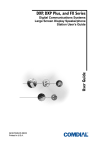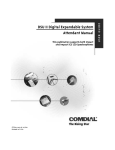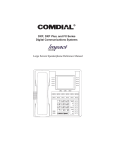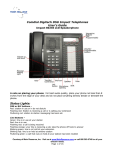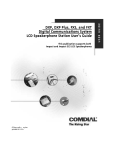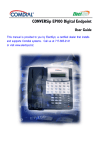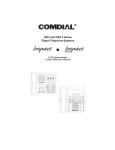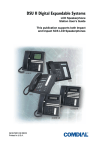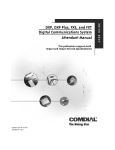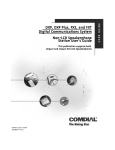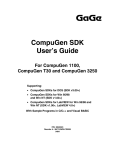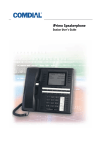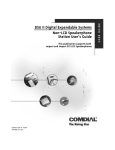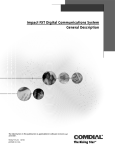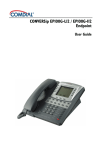Download Brother 1450 Printer User Manual
Transcript
DXP, DXP Plus, FXS, and FXT Digital Communication Systems Large Screen Display Speakerphone Station User’s Guide This publication supports the Impact SCS Large Screen LCD Speakerphone GCA70–349.04 08/00 printed in U.S.A. This User’s Guide is for the following system: DXP, DXP Plus, FXS and FXT Digital Communication Systems. This user’s guide applies to the following telephone models: • • • • Impact SCS 8412F-** Rev. A and later. Impact SCS 8412S-** Rev. A and later. Impact SCS 8412FJ-**Rev. A and later. Impact SCS 8412SJ-**Rev. A and later. Contact your Comdial dealer for updates of this as well as other Comdial publications. GCA70-349 Contents About This Book This user’s guide serves as both an introduction for new speakerphone users and a reference for experienced users. Introduction The first chapter of the manual describes the initial setup and adjustments necessary to begin using your speakerphone. 1 Getting Started The following chapters describe the basic and advanced features of the Common Code Based DXP, DXP Plus, FXS and FXT Systems: 2 3 4 5 6 7 Answering Calls Making Calls Advanced Call Handling Nonverbal Messaging Programming Other Advanced Features Following the advanced feature descriptions are two reference tables, a glossary that defines many general phrases and abbreviations which may not be familiar to users , tips on speakerphone use for the new user described in Appendix D, and all feature sets available for the DXP, DXP Plus, FXS and FXT systems. Appendix A Appendix B Appendix C Appendix D Appendix E Quick Reference Guide Display Abbreviations . Glossary Speakerphone Characteristics Feature Networking Support Finally, at the end of the publication, an index provides a detailed reference to the feature locations. Index Large Screen Display Speakerphone Station User’s Guide i Contents GCA70-349 NOTE: Throughout this book, all references to fixed buttons (keypad, DSS/BLF, SPEAKER, HOLD, etc...) are printed in upper case, italic type; for example, “PRESS INTERCOM .” All references to interactive buttons (which are used to make selections on the speakerphone display) are printed in upper case, bold italic type; for example, “SELECT OPTIONS .” Also, to eliminate confusion, the text of this guide instructs users to “PRESS” fixed buttons of the telephone and “SELECT” interactive buttons as in the examples above. Instructions to “DIAL” refer to numbers or symbols on the keypad. System-to-System Network The system also provides capabilities for either a local stand-alone system or a system-to-system network. System-to-system networking connects several DXP, DXP Plus, FXS and FXT systems together in an arrangement that allows unified communications through the system. For a complete list of features and their properties see Appendix E, Feature Networking Support. ii Large Screen Display Speakerphone Station User’s Guide GCA70-349 Contents Contents 1 Getting Started . . . . . . . . . . . . . . . . . . 1 Setting Up Your Speakerphone. . . . . . . . . . . 1 Positioning Your Speakerphone . . . . . . . . . . 2 Using Your Speakerphone . . . . . . . . . . . . . 3 Setting Display Contrast . . . . . . . . . . . . . . 4 Setting a Personal Ringing Tone . . . . . . . . . . 4 Setting Volume Levels . . . . . . . . . . . . . . . 5 Answering and Making Calls. . . . . . . . . . . . 6 Understanding the Basic Functions . . . . . . . . 7 Your Speakerphone’s Buttons . . . . . . . . . . . 9 Your Speakerphone’s Display Lights . . . . . . . 11 Understanding The Large Screen Display . . . . 13 2 Answering Calls . . . . . . . . . . . . . . . . . 15 Answering Outside Calls . . . . . . . . . . . . . 15 Answering Intercom Calls . . . . . . . . . . . . 17 Night-Transferred Calls Line Access From Any Station . . . . . . . . . . 18 Holding Calls . . . . . . . . . . . . . . . . . Call Pickup . . . . . . . . . . . . . . . . . . Receiving Subdued Off-Hook Voice Announcements (SOHVA) . . . . . . . Caller ID (Automatic Number Identification) Large Screen Display Speakerphone Station User’s Guide . . 19 . . 22 . . 25 . . 27 iii Contents 3 GCA70-349 Making Calls . . . . . . . . . . . . . . . . . . . 29 Making Outside Calls . . . . . . . . . . . . . . . 29 Making Intercom Calls . . . . . . . . . . . . . . 30 Automatic Dialing. . . . . . . . . . . . . . . . . 31 Redialing . . . . . . . . . . . . . . . . . . . . . 32 Camping On - Busy Station, Automatic Callback . . . . . . . . . . . . . . . 33 Advanced Camping On Options . . . . . . . . . 34 Sending Subdued Off-Hook Voice Announcements (SOHVA) . . . . . . . . . 36 4 Advanced Call Handling . . . . . . . . . . . . 37 Waiting For A Line (Queuing) . . . . . . . . . . 37 Conferencing . . . . . . . . . . . . . . . . . . . 38 Call Forwarding . . . . . . . . . . . . . . . . . . 40 Call Forward Outside System (CFOS) . . . . . . 43 Call Parking . . . . . . . . . . . . . . . . . . . . 45 Call Transferring . . . . . . . . . . . . . . . . . 47 Other Call Transferring Options . . . . . . . . . 49 5 Nonverbal Messaging . . . . . . . . . . . . . . 51 LCD Message Delivery . . . . . . . . . . . . . . 51 Message Waiting Light and Messaging . . . . . . 54 Response Message Delivery . . . . . . . . . . . 55 6 Programming . . . . . . . . . . . . . . . . . . 57 DSS Numbers . . . . . . . Speed Dial Numbers . . . Feature Access Codes . . . Reminder Alert . . . . . . Response Message Button iv . . . . . . . . . . . . . . . . . . . . . . . . . . . . . . . . . . . . . . . . . . . . . . . . . . . . . . . . . . . . 57 58 60 65 66 Large Screen Display Speakerphone Station User’s Guide GCA70-349 7 Contents Other Advanced Features . . . . . . . . . . . 67 Background Music . . . . . . . . . . . . . . . . 67 Line Groups . . . . . . . . . . . . . . . . . . . . 68 Do Not Disturb Condition. . . . . . . . . . . . . 69 Automatic Redial . . . . . . . . . . . . . . . . . 70 Tracker Paging System . . . . . . . . . . . . . . 72 Auxiliary Jack . . . . . . . . . . . . . . . . . . . 74 Account Codes . . . . . . . . . . . . . . . . . . 76 Dial By Name . . . . . . . . . . . . . . . . . . . 77 Volume Control . . . . . . . . . . . . . . . . . . 78 Programmed Button Display . . . . . . . . . . . 80 Automatic Set Relocation . . . . . . . . . . . . . 81 Paging . . . . . . . . . . . . . . . . . . . . . . . 82 Viewing The Call Log. . . . . . . . . . . . . . . 83 IMIST Module . . . . . . . . . . . . . . . . . . 84 DSS/BLF Console Operation . . . . . . . . . . . 85 A Feature Access Codes . . . . . . . . . . . . . 87 B Display Abbreviations . . . . . . . . . . . . . 93 C Glossary . . . . . . . . . . . . . . . . . . . . . 99 D Speakerphone Characteristics . . . . . . . . 107 Full-Duplex Speakerphone Guidelines . . . . . 107 Half-Duplex Speakerphone Guidelines . . . . . 109 E Feature Networking Support . . . . . . . . . 111 Large Screen Display Speakerphone Station User’s Guide v Contents GCA70-349 Notes vi Large Screen Display Speakerphone Station User’s Guide GCA70-349 Getting Started Getting Started 1 Welcome Congratulations and thank you for using a Comdial telephone! Your digital speakerphone is supported by a communication system with hundreds of built-in, standard features. This manual serves as a helpful guide for using these various functions. The sections in this introductory chapter help you initially set up your speakerphone and become familiar with the controls and indicators. The remaining sections are titled as follows: • • • • Setting Up Your Speakerphone Understanding the Basic Functions Your Speakerphone’s Buttons Your Speakerphone’s Display Lights Setting Up Your Speakerphone When your new speakerphone arrives, the system installer unpacks your speakerphone and connects the line to a system jack. The following sections describe a few initial adjustments that allow you to quickly begin making and answering calls with some of the most basic features. COM DIAL * Impa ct Impact SCS 8412S Speakerphone Large Screen Display Speakerphone Station User’s Guide 1 Getting Started GCA70-349 Positioning Your Speakerphone You should adjust the position of the speakerphone on your desk or table to suit your individual needs and maximize the performance of the sound activated features. When using your speakerphone, the microphone and loudspeaker are farther from you than when you use a handset. Some positioning tips to consider include: • • • For the microphone to best detect your voice, speak within three feet of it and face the speakerphone. Background noise may prevent the sound-activated switches from operating properly. Avoid placing the speakerphone where it will detect sounds from typewriters, keyboards, printers, paging systems, or other equipment. Place the telephone on a hard surface and away from table edges. Do not place the telephone in corners or enclosures. Do not let obstructions come between you and the microphone. Your telephone has an adjustable pedestal to allow you to select the most comfortable viewing angle. When you receive the telephone, the pedestal is in its lowest position—flush against the pedestal. • To adjust the pedestal, 1. GRASP the rear of the pedestal base firmly with one hand AND LIFT the rear portion of the telephone upward with your other hand. 2. LIFT the telephone upward with one hand AND RAISE the telephone supporting arms upward with your other hand. (Notice there are three sets of notches under the telephone corresponding to the three positions available.) Telephone First Notch Second Notch Supporting Arm Third Notch (For Highest Position) PED01 Pedestal Base Adjusting The Pedestal 3. When the telephone is at the desired height, SELECT the closest pair of notches AND INSERT the supporting arms in the notches. PRESS DOWN slightly on the telephone until you feel the supporting arms snap into place. Also remember, as with any piece of electronic equipment, your telephone may be damaged by contact with liquids. Please try to place the telephone in an area that is free from the danger of spills. 2 Large Screen Display Speakerphone Station User’s Guide GCA70-349 Getting Started Using Your Speakerphone • To manually place a call using your speakerphone, 1. PRESS INTERCOM or line button. 2. DIAL the number. 3. When party answers, SPEAK toward the telephone. • To automatically dial a number using your speakerphone, 1. PRESS the preprogrammed speed dial or DSS/BLF button and SPEAK toward the telephone when your party answers. • To answer a call with your speakerphone, 1. PRESS the INTERCOM or line button with flashing red or orange light. 2. SPEAK toward the telephone to answer the call. 3. PRESS SPEAKER top end. NOTE: For more tips and information on speakerphone use including the use of a Full-Duplex Speakerphone, see Appendix D, Speakerphone Characteristic on page 107. Large Screen Display Speakerphone Station User’s Guide 3 GCA70-349 Getting Started Setting Display Contrast You can darken or lighten the contrast of the display for best viewing. • To adjust the display contrast, 1. SELECT OPTIONS . Background Music 2. SELECT Programming . 3. SELECT Contrast Level . 4. SELECT the Contrast Level interactive button (to the right of the LCD, on the same row as the words “Contract Level”) once for each change of darkness you desire. Each press of the button makes the display darker until you go past level eight and return to level one. Voice Announce Block Do Not Disturb Contrast Level EXIT PREV 1 OFF OFF 6 NEXT 5. SELECT EXIT to end. Setting a Personal Ringing Tone You can choose one of eight different ring tones for your telephone. Often, when several telephones are located close together, each user chooses a different personal ring tone. • To select one of the ring tones, proceed as follows: Call Forwarding 1. SELECT OPTIONS . Reminder Alert LCD Messaging Ring Tone 2. SELECT Programming. 3. SELECT NEXT. 4. SELECT Ring Tone interactive button (to the right of the LCD) to scroll through the eight ring tones. EXIT PREV 6 NEXT 5. SELECT EXIT to end. The next time your telephone rings, you will hear the new ring tone. 4 Large Screen Display Speakerphone Station User’s Guide Getting Started GCA70-349 Setting Volume Levels The volume control on your telephone is a multipurpose control you can use to set the volume (loudness) of the ringer, the speaker, and the handset. There are four ringer loudness levels (plus an off position). • To set the ringer loudness level, 1. While your telephone is on-hook and idle, PRESS the VOLUME UP OR VOLUME DOWN button once for each change in loudness you desire. The ringer sounds once for each change as an example of the current setting. 2. SELECT SAVE to end. NOTE: If you set the ringer to the OFF position, your telephone sounds a short ring burst once for each call you receive at your station. • To set the speaker and handset loudness levels, 1. PRESS INTERCOM button. 2. PRESS the VOLUME UP OR VOLUME DOWN button once for each change in speaker volume that you desire. Ringer Volume ( ) SAVE 3. SELECT SAVE. 4. LIFT handset. EXIT PREV NEXT 5. PRESS the VOLUME UP OR VOLUME DOWN button once for each change in handset volume that you desire. 6. SELECT SAVE . NOTE: When a call ends, the system resets the speaker and handset volume of all future calls to the programmed setting. For instructions in setting your speakerphone’s default volume, see Volume Control section in the system specific Other Advanced Features chapter on page 78. Large Screen Display Speakerphone Station User’s Guide 5 GCA70-349 Getting Started Answering and Making Calls Your speakerphone is now properly configured to answer and make calls to both stations within your system (intercom calls) and outside lines. Remember that when dialing an outside number, you must first select a line to connect your system to the local exchange. • When you hear outside ringing (long bursts), 1. PRESS flashing line button. 2. SPEAK toward telephone OR LIFT handset if privacy is desired. • When you hear intercom ringing (two short bursts), 1. PRESS INTERCOM. 2. SPEAK toward telephone OR LIFT handset if privacy is desired. • To dial an outside number manually, 1. PRESS INTERCOM. 2. DIAL 9 OR PRESS other line button to select line (See Line Groups in the system specific Features chapters for more information on selecting an outside line). 3. LISTEN for dial tone. 4. DIAL number. 5. LIFT handset if privacy is desired. • To dial an intercom number manually, 1. PRESS INTERCOM. 2. DIAL extension number (called telephone will ring or tone will be heard). 3. SPEAK toward telephone OR LIFT handset if privacy is desired. 6 Large Screen Display Speakerphone Station User’s Guide Getting Started GCA70-349 Understanding the Basic Functions Your speakerphone provides many versatile features for your use. These features are explained in terms of what they allow you to do. Alphanumeric Display (Liquid Crystal Display—LCD) • Displays time, day, date, and active call information. • Keeps you apprized of the status of your telephone. • Provides programming prompts. Auxiliary Jack • Your Impact SCS LCD speakerphone may be equipped with an auxiliary jack that provides an interface for a headset, a tape recorder, an external ringer, or an external pager. Message-Waiting Light • Indicates that a message awaits pick up. Microphone Opening • Allows hands-free operation of speakerphone (speak clearly toward microphone opening). Speaker • • Sounds distant party’s voice. Sounds ringing and call-in-progress tones. Large Screen Display Speakerphone Station User’s Guide 7 GCA70-349 Getting Started LCD Alphanumeric Display Interactive Buttons 1-5 Interactive Buttons 6-10 Handset Interactive Buttons 11-13 Telephone Speaker DSS/BLF Buttons Dialpad 1 ABC 2 DEF 3 GHI 4 JKL 5 MNO 6 PRS 7 TUV 8 WXY 9 * 0 R Volume Up Volume Down # Impact MESSAGE SHIFT TAP TRNS/CONF SPEAKER MUTE HOLD Intercom Button* Message Waiting Light* Shift Button* TAP Button* Transfer/Conference Button* Speaker Button* Mute Button* Hold Button* Microphone Opening Connectors On Bottom Of Telephone ! Optional IMIST Module Line Cord-Bottom Handset or Headset *NOTE: These are default button locations. Your system installer may have reprogrammed these buttons to better suit your application. Impact SCS 8412S and 8412F - LCD Speakerphone 8 Large Screen Display Speakerphone Station User’s Guide Getting Started GCA70-349 Your Speakerphone’s Buttons Hold Button (HOLD) • • • • Places a line or intercom call on hold. Stores pauses in number sequences during programming. If available, scrolls through LCD response messages. If multiple held calls feature is available, scans or scrolls through calls placed on hold (when hold light is flashing). Interactive Buttons (located below alphanumeric display) • • Provide quick and easy access to system features. Provide straightforward button programming without dialing codes (the interactive buttons themselves, however, are not programmable). Intercom Button (INTERCOM) • Selects an intercom line. • Allows you to initiate many of the telephone’s features. Mute Button (MUTE) • Keeps the person on the line from hearing your conversation. • Allows reply to a Subdued Off-Hook Voice Announcement (SOHVA). Direct Station Select/Busy Lamp Field (DSS/BLF) Programmable Buttons • • Allow you to store numbers for automatic dialing functions. Allow you to store telephone extension numbers for Direct Station Selection (DSS). May be programmed as a feature button. May be designated a line button by your system installer. • • Shift Button (SHIFT) • Allows you to enter a second tier for storing and/or automatically dialing speed dial numbers. (That is, you can store two speed dial numbers at every programmable button location—one in the regular tier and one in the second tier). You activate the shift function by pressing this button and turning the shift light on before storing or automatically dialing a speed dial number from the second tier. Large Screen Display Speakerphone Station User’s Guide 9 GCA70-349 Getting Started Speaker Button (SPEAKER) • Turns your speaker on or off. • Disconnects a call when you are on a hands free call. • Ends or cancels programming. Tap Button (TAP) • Recalls dial tone or generates a hookflash. • Retrieves held calls or last call placed on hold. • Places flash while programming speeddial number. Transfer/Conference Button (TRNS/CONF) • Transfers calls. • Sets up conference calls. Volume Control (VOLUME UP or VOLUME DOWN) • Regulates the volume of the ringer, speaker, handset, headset, background music, and group listening mode. LCD Alphanumeric Display Interactive Buttons 1-5 Interactive Buttons 6-10 Handset Interactive Buttons 11-13 Telephone Speaker DSS/BLF Buttons Dialpad 1 ABC 2 DEF 3 GHI 4 JKL 5 MNO 6 PRS 7 TUV 8 WXY 9 * 0 R Volume Up Volume Down # Impact MESSAGE SHIFT TAP TRNS/CONF SPEAKER MUTE HOLD Intercom Button* Message Waiting Light* Shift Button* TAP Button* Transfer/Conference Button* Speaker Button* Mute Button* Hold Button* Microphone Opening Connectors On Bottom Of Telephone ! Optional IMIST Module Line Cord-Bottom Handset or Headset *NOTE: These are default button locations. Your system installer may have reprogrammed these buttons to better suit your application. Impact 8412S and 8412F-** LCD Speakerphone 10 Large Screen Display Speakerphone Station User’s Guide Getting Started GCA70-349 Your Speakerphone’s Display Lights The lights (LEDs) on your LCD speakerphone indicate the status of lines, features, and intercoms. Busy Lamp Field (BLF) lights (next to a Direct Station Select/Busy Lamp Field or DSS/BLF programmable button): • • • Steady red = station is in use. Flashing red = station is receiving a call. Winking/Fluttering red = message-waiting light set for you by station associated with that DSS/BLF button. Next to a line button: • • • • • • • • Steady green = this is your line, either on-hook (in a hands free mode) or off-hook, when the line is active. Steady red = another station is using this line. Flashing red = a call is coming in on this line. Flashing orange = this line will be answered when you lift the handset. Winking green = your line is on hold. Winking red = the call has been placed on hold by another station. Fluttering orange or green = your line has recalled from hold. Fluttering red = the line put on hold by another station has recalled. NOTE: You can find the programmable buttons that the installer designates line buttons in the same location as the DSS/BLF buttons. Ensure that these buttons are labeled correctly to indicate their unique features. Next to a fixed feature or programmable feature button: • • Steady red = the feature is on. Steady off = the feature is off. NOTE: You can find the programmable buttons that the installer designates feature buttons through user programming in the same location as the DSS/BLF programmable buttons. Ensure that these buttons are labeled correctly to indicate their unique features. Large Screen Display Speakerphone Station User’s Guide 11 GCA70-349 Getting Started The MUTE Button: • On steady = called party cannot hear your conversation. The INTERCOM Button: • • • Steady green or red = you are using your intercom. Fluttering red = an LCD message is set on your telephone for others to receive when calling. Flashing orange = someone is calling your extension or a call is being transferred to you. The HOLD Button: • Winking green = a line is on hold at your station (DXP, DXP Plus, FXS and FXT only). The MESSAGE-WAITING Button : • Winking red = message awaits pick up. The SPEAKER Button: • • 12 On steady (with the telephone on hook and busy) = speakerphone mode On steady (with telephone on hook and idle) = background music is turned on. Large Screen Display Speakerphone Station User’s Guide Getting Started GCA70-349 Understanding The Large Screen Display Your speakerphone has a large screen display consisting of six lines of 24 possible character positions per line. This provides you with much more system information than can be presented on two-line displays. This large display allows you many programming options as well as quick and easy selection of the many features available on your speakerphone. Your speakerphone has 13 interactive buttons for selecting or programming features. When your speakerphone is idle, the first line in your display shows the day, date and time while the sixth line displays the word OPTIONS. If your system is using the voice mail option, this is also indicated in the sixth line by the word VMAIL. If your voice mail has four messages for you, for example, the VMAIL display is replaced by 4MSG. Lines two through four are used on the idle display to indicate features that may be active (flashing), enabled or set. Large Screen Display Speakerphone Station User’s Guide Wednesday 19 11:36am VMAIL OPTIONS 13 Getting Started GCA70-258 Notes 14 LCD Speakerphone Station User’s Guide GCA70-349 2 Answering Calls Answering Calls Answering Outside Calls When an outside call rings at your station, the LCD screen displays the system line number of the incoming call (e.g., L123 ) and any caller ID information that your ringing line is programmed to receive. In addition to simply lifting the handset, your other options for answering the call are displayed above the interactive buttons. • When you hear outside ringing (two long bursts) and observe an orange flashing light, Wednesday 19 1. For speakerphone , PRESS flashing line button OR SELECT Answer AND SPEAK toward telephone. Answer Divert Voice Mail L339 2. For privacy, LIFT handset. 3. SELECT Do Not Disturb if you do not wish to answer the call at this time. (Selecting Do Not Disturb stops your telephone from ringing but continues to send a ringing tone to the caller.) The associated BLF will continue to flash until the caller disconnects. 11:36am Do Not Disturb Outside Call On Line 123 • When you hear outside ringing (two long bursts) and observe a red flashing light, 1. PRESS flashing line button OR SELECT Answer . 2. SPEAK toward telephone OR LIFT handset if privacy is desired. 3. SELECT Do Not Disturb if you do not wish to answer the call at this time. NOTE: For more information on setting Do Not Disturb at your station, see section titled Do Not Disturb Condition on page 69. Large Screen Display Speakerphone Station User’s Guide 15 Answering Calls GCA70-349 • After you have answered an outside call at your station, your LCD will display HOLD, TRANSFER, CONFERENCE, GROUP LISTEN, and RECORD 1. SELECT Hold to place the call on hold at your station, or 2. SELECT Transfer to initiate a transfer to another station, then dial the station number, announce the call or hang up to complete the transfer, or 3. SELECT Conference to initiate a conference call. 4. SELECT Group Listen to activate the speaker while using the handset or headset, so a group can listen to the conversation but not interact with the calling party. Wednesday 19 11:36am Hold Group Listen Transfer Record Conference J Doe Ext 1234 Selecting Hold, Transfer, or Conference 5. SELECT Record to record the call (if VMAIL is installed). 16 Large Screen Display Speakerphone Station User’s Guide GCA70-349 Answering Calls Answering Intercom Calls An intercom call is one that is made from one system telephone to another. Your station receives intercom calls in one of two ways depending upon system programming. In a voice-first setting, a short tone is followed by the caller’s voice heard on the speaker. With a tone-first setting, the telephone rings in a distinctive pattern and the user of the receiving station must take action to answer. As with an outside call, your LCD screen displays the line number of the incoming call (e.g., L123 ) and any caller ID information that the ringing line is programmed to receive. • When you hear an intercom tone followed by a caller’s voice, 1. SPEAK toward the telephone to answer, OR LIFT handset if privacy is desired. • When you hear intercom ringing (two short bursts), 1. PRESS INTERCOM OR SELECT Answer . 2. SPEAK toward telephone OR LIFT handset if privacy is desired. 3. SELECT Do Not Disturb if you do not wish to answer the call at this time. Wednesday 19 11:36am Do Not Disturb Answer Divert Voice Messaging Messages J Doe Calling Intercom Call From J Doe NOTE: For more information on setting Do Not Disturb at your station, see section titled Do Not Disturb Condition on page 69. Large Screen Display Speakerphone Station User’s Guide 17 Answering Calls GCA70-349 Night-Transferred Calls Line Access From Any Station The system attendant can transfer incoming calls to a particular station or stations for off-hour ringing. • If your telephone rings, 1. PRESS line button with flashing light. 2. LIFT handset to talk. • When you hear loud ringing anywhere in the system, 1. LIFT handset. 2. PRESS INTERCOM. 3. CHOOSE ringing zone: • • 18 DIAL DIAL 65 69 through 68 to select ringing zone (1-4). to answer for any zone. Large Screen Display Speakerphone Station User’s Guide GCA70-349 Answering Calls Holding Calls You can place a call on hold and retrieve it later. With a regular hold, you can pick up the held call at your telephone or another user can pick the call up at a telephone sharing the held call line appearance. • To place a call on hold, 1. PRESS HOLD (station button) OR SELECT Hold (interactive button). • To retrieve a held call, 1. PRESS line button of the held call (with winking green light), OR INTERCOM for intercom call held OR PRESS TAP. 2. SPEAK toward telephone OR LIFT handset if privacy is desired. Wednesday 19 11:36am Hold Group Listen Transfer Record Conference J Doe Ext 1234 Holding a Call NOTE: Unless you use your HOLD button to scroll through the calls on hold, TAP always retrieves the last number placed on hold, regardless of whether you have line appearance for the line on which the call is holding. With an exclusive hold condition, you must pick up the held call at your telephone; no other telephone has access to the call. • To place a call on exclusive hold, 1. PRESS HOLD twice. • To retrieve exclusive hold, 1. PRESS line button of held call (with winking green light), OR PRESS TAP. 2. SPEAK toward telephone OR LIFT handset if privacy is desired. After a call has been on hold for the period of time (set by the installer of your system), the system causes four quick hold recall tone bursts to sound at your telephone, the flash rate of the line button becomes faster and the light becomes orange. If the call is on exclusive hold, it will revert to manual hold after the hold recall period. Large Screen Display Speakerphone Station User’s Guide 19 Answering Calls GCA70-349 • If a held line is recalling, choose one of the following: Wednesday 19 11:36am 1. SELECT Hold to place the call on hold at your station and restart hold timer. Hold RCL J Doe 2. LIFT handset, PRESS line button (with flashing orange light) OR SELECT Answer to retrieve the call. The installer can add a directed station hold feature to your telephone. With this feature, you can place a call on hold at another station. You can also pick up the held call that has been waiting the longest length of time at another telephone. HOLD ANS A Recalling Held Line • To place a call on directed station hold, 1. ANSWER call. 2. PRESS INTERCOM OR TRNS/CONF if intercom call. 3. DIAL *90. 4. DIAL extension number of station to receive held call. 5. HANG UP. • To retrieve a held call at another station, 1. PRESS INTERCOM. 2. DIAL #90. 3. DIAL extension number of station where call is currently on hold. 4. PRESS TAP to answer call. 20 Large Screen Display Speakerphone Station User’s Guide GCA70-349 Answering Calls Often, you will have more than one call on hold at your station. You know you can retrieve the last call placed on hold simply by pressing TAP; however, if you do not have line appearance for a line on which another call is holding, the system provides a way for you to access that call before servicing the last call you placed on hold. Wednesday 19 • To scan your held calls and retrieve a specific one: 11:36am Calls on Hold L339 1. REPEATEDLY PRESS HOLD to scan held call list. 2. PRESS TAP to retrieve call. Scan Calls on Hold Large Screen Display Speakerphone Station User’s Guide 21 Answering Calls GCA70-349 Call Pickup The Impact system offers three distinct methods to answer incoming calls that are ringing at other stations. Group Call Pickup The installer often arranges several telephones together in a user group. If your telephone is so arranged, you can answer calls that are ringing at other stations within your particular group. • To answer a call that is ringing within your group, 1. PRESS INTERCOM. 2. DIAL #4. 3. SPEAK toward telephone, OR LIFT handset if privacy is desired. Directed Call Pickup Also, you can answer a call that is ringing at any telephone in the system if you know the ringing telephone’s extension number. • To answer a call that is ringing at any telephone in the system, 1. PRESS INTERCOM. 2. DIAL *4. 3. DIAL extension number of ringing telephone. 4. SPEAK toward telephone, OR LIFT handset if privacy is desired. 22 Large Screen Display Speakerphone Station User’s Guide GCA70-349 Answering Calls Pickup For Monitored Stations Your telephone may have the personal intercom number of another telephone appearing at a programmable button location. You can use the light associated with this button to monitor the status of that telephone, and you can press the button to make a call to that telephone if you wish. The associated light is known as the Busy Lamp Field (BLF) light, and the button is known as the Direct Station Select (DSS) button. If the installer arranged for your telephone to have the station monitoring feature, the BLF light shows activity status at the monitored telephone. • To monitor another telephone, 1. OBSERVE the BLF light indications next to the Direct Station Select (DSS/BLF) button: • • • Off = Station is idle Flashing (if enabled) = Station has an incoming call On = Station is busy NOTE: If you do not have the station monitoring feature, the BLF light shows just the following information: Off = idle, On = busy. Large Screen Display Speakerphone Station User’s Guide 23 Answering Calls GCA70-349 • To call an idle monitored station or to answer one that is ringing, 1. NOTE the BLF light condition. 2. PRESS assigned DSS/BLF button. 3. SPEAK toward telephone, OR LIFT handset if privacy is desired. NOTE: If you place this call on hold or if you transfer it to another telephone, the BLF light flashes a hold signal. You can retrieve the call by pressing TAP. If ringing telephone is within your designated calling group... ...DIAL # 4 ABC 1 For any ringing telephone... JKL 3 MNO 5 TUV 6 WXY 8 OPER 0 DEF 2 GHI 4 PRS 7 9 # SHIFT HOLD TAP COM DIAL* Impa ct ...DIAL S 4 + extension code Ringing Station Your Station If you have programmed a DSS/BLF button for the ringing telephone... 24 ...PRESS flashing DSS/BLF button Large Screen Display Speakerphone Station User’s Guide GCA70-349 Answering Calls Receiving Subdued Off-Hook Voice Announcements (SOHVA) Handling an Incoming SOHVA This feature allows an intercom caller to break into your call by making an announcement through your handset receiver. The distant party that you are currently talking to cannot hear the announcement made by the SOHVA caller. • To respond to a SOHVA verbally, 1. SELECT AND HOLD REPLY . 2. SPEAK into handset. Distant party cannot hear your response. Wednesday 19 11:36am J Doe Ext 321 Calling 3. RELEASE REPLY after response is complete to return to distant party. • To respond to a SOHVA nonverbally BLOCK MSG REPLY through Response Messaging, 1. SELECT Message. 2. SELECT one of the messages appearing in your LCD by SELECTING the corresponding interactive button. (Message appears in the display of the telephone making the SOHVA). 3. CONTINUE your current call with distant party. (SOHVA caller is automatically disconnected from your telephone). • To respond to a SOHVA by blocking (see Wednesday 19 11:36am J Doe Ext 321 Calling HVHLD TKMSG CLBK Voice Announce Blocking for more information), 1. SELECT BLOCK when you hear SOHVA tone. (SOHVA call is disconnected). NOTE: A station that is currently active in speakerphone mode or has Voice Announce Block set CAN NOT receive a SOHVA. Large Screen Display Speakerphone Station User’s Guide 25 Answering Calls GCA70-349 Voice Announce Blocking If your system installer makes this feature available, you can prevent voice announcements from sounding over your telephone speaker if you wish. This feature also blocks Subdued Off-Hook Voice Announcements (SOHVA) and will refuse any attempted SOHVAs. • To block (unblock) all voice-announced calls, 1. SELECT OPTIONS . 2. SELECT Programming. 3. SELECT Voice Announce Block . 4. SELECT ON interactive button to block (OR OFF to unblock). 5. SELECT EXIT to end. Background Music OFF Voice Announce Block OFF Do Not Disturb Contrast Level OFF 4 EXIT PREV EXIT Select Voice Announce Block INCOMING SOHVA ABC 1 JKL 3 MNO 5 TUV 6 WXY 8 OPER 0 DEF 2 GHI 4 PRS 7 9 # SHIFT HOLD TAP COM DIAL* Impa ct Your Station SOHVA RESPONSES VERBAL 26 SOHVA Delivering Station Select and Hold REPLY While Speaking NONVERBAL Select MSG And Choose Message To Deliver BLOCK Select BLOCK To Disconnect Large Screen Display Speakerphone Station User’s Guide GCA70-349 Answering Calls Caller ID (Automatic Number Identification) When installed by system programming, the Caller ID feature allows you to view incoming call numbers before you answer them. Incoming call numbers flash in the left half of the LCD. If the name of the calling party is available it will display in the second half on the right side of the LCD. If you answer the call, the number appears steady in the left half of the LCD. The system also stores numbers that ring on your line but receive no answer. The system indicates that it has stored ring-no answer numbers by causing the programmed Caller-ID (CID) light on your telephone to flash. Pressing the CID button allows you to view the stored numbers one at a time. Pressing the programmed SAVED NUMBER REDIAL button causes the system to dial the displayed number. If the call has been returned by someone else, selecting the T key reveals who returned the call. Everyone sharing your line can scroll through the stored numbers and choose which calls to return. • To scroll through ring-no answer numbers stored on your system (CID light is flashing), 1. SELECT the CID button on your telephone. Your LCD will display the calling number, date, and time the call came in. The most recent call appears first in the list. 2. SELECT the CID button each time you wish to display the next most recent ring-no answer call to your line. 3. To dial one of the numbers in the redial queue, SELECT the SAVED NUMBER REDIAL button. The system will automatically dial the number. Depending on your system programming, when a call is returned it might remain in the ring-no answer queue or the system might delete it from the ring-no answer queue. Your system installer can tell you how the feature is programmed. If the system is programmed to leave a returned number in the redial queue, the display will show a “S” next to numbers that have been returned. • To determine who viewed the number and returned the call, 1. DIAL *. Large Screen Display Speakerphone Station User’s Guide 27 Answering Calls GCA70-258 Notes 28 LCD Speakerphone Station User’s Guide GCA70-349 3 Making Calls Making Calls Making Outside Calls You can manually dial a number over any telephone line you select. Or, if the installer assigned a prime line or the idle line preference feature to your LCD speakerphone, the system automatically selects a line for use when you lift the handset or press the speaker button. • To dial an outside number manually, 1. PRESS INTERCOM AND DIAL 9 OR SELECT a line button. Wednesday 19 2. LISTEN for dial tone. 11:36am Dial Number 3. DIAL number. 4. LIFT handset if privacy is desired. CONF If your station has an assigned prime line, you will not have to select a line before dialing outside your system. • To dial an outside number using your ARDL Outside Dialing Display prime line, 1. PRESS SPEAKER OR LIFT handset if privacy is desired. Outside line is automatically selected. 2. LISTEN for dial tone (LCD displays “Dial Number”.) 3. DIAL number. Large Screen Display Speakerphone Station User’s Guide 29 Making Calls GCA70-349 Making Intercom Calls There are two methods for making an intercom call. One causes the called telephone to ring (tone-first). The other causes your voice to sound out at the called telephone (voice-first). Your installer can set the system to deliver either tone-first or voice-first calling. NOTE: The following instructions assume a tone-first setting. You can change a call to voice announce signaling for that call simply by pressing the INTERCOM button again after dialing the extension number or by pressing the DSS/BLF button again. • To manually cause the other telephone to ring (tone calling), 1. PRESS INTERCOM OR SELECT Dial by Name . 2. DIAL extension number (called telephone will ring). Wednesday 19 11:36am Dial by Name Voice Mail Dial Extension or Code Ext.XXXX PXXX J Smith • To tone call automatically, 1. PRESS DSS/BLF button (called telephone will ring). NOTE: The following instructions assume a voice-first default setting. Any user can change a call to a tone signaling for that call simply by pressing the INTERCOM button again after dialing the extension number or by pressing the DSS/BLF button again. • To voice announce manually, 1. PRESS INTERCOM. Wednesday 19 11:36am Dial by Name Voice Mail 2. DIAL extension number. 3. SPEAK your announcement. Dial Extension or Code Ext.XXXX PXXX J Smith • To voice announce automatically, 1. PRESS DSS/BLF button. 2. SPEAK your announcement. 30 Large Screen Display Speakerphone Station User’s Guide GCA70-349 Making Calls Automatic Dialing This feature provides one- or two-button speed dialing using programmable buttons at which you have previously stored numbers. Two levels of number storage are available at each storage location, and you can use one or both levels as needed. Further, since you usually store a line choice as part of a speed dial number, line selection is automatic with speed dialing. There are two types of speed dial numbers: (1) numbers that you store for your own use (personal speed dial numbers), and (2) numbers that the system attendant stores for everyone’s use (system speed dial numbers). • To automatically dial a number stored at one of the programmable buttons on your station, choose one of the following: 1. PRESS programmed speed dial button, OR PRESS SHIFT AND programmed speed dial button. • To speed dial a personal speed dial number, 1. While on hook, DIAL speed dial number on dial pad ( 0 to 9). • To speed dial a system speed dial number, 1. While on hook, DIAL * AND system speed dial number. NOTE: If you are already on a line, you must press SHIFT before dialing the personal or system speed dial numbers that are stored at the dial pad. Also, if a speed dial’s preselected line is in use, the speed dial will not engage. NOTE: On some systems, due to programming action, the available system speed dial codes are S100 - S299 and S100 - S599. Speed Dialing Options Large Screen Display Speakerphone Station User’s Guide 31 Making Calls GCA70-349 Redialing For instruction on using your system’s Automatic Redial feature, see page 70 in the Other Advanced Features chapter. Redial - Last-Dialed Number • To redial the last-dialed number, 1. PRESS SPEAKER OR HANG UP handset to disconnect current ringing or busy tone. 2. DIAL #. 3. LISTEN for ringing or busy tone over the telephone speaker. Redial Programming (Storing Numbers) • To permanently store a number you’ve just dialed, choose one of these methods: 1. While the number is still ringing, SELECT MORE , then SELECT Save . 2. PRESS an unused programmable button location. Wednesday 19 11:36am Call Timer Group Listen Call Cost Save • To store a number while you are on a call (if available), PREV 1. PRESS programmed SAVE NUMBER REDIAL button twice (the display prompts you to dial a number). 2. DIAL the number that you wish to save (the system immediately saves the number for later redial; it does not dial it over the line you are on now). • To redial the saved number, 1. PRESS line button to select a line. 2. PRESS programmed SAVE NUMBER REDIAL button (system automatically dials the number that you saved earlier). 32 Large Screen Display Speakerphone Station User’s Guide GCA70-349 Making Calls Camping On - Busy Station, Automatic Callback If you call another station and receive a busy signal or a Do Not Disturb tone, you can press a button that will cause the system to ring your telephone when the station is available. This is called “camping on at a station.” Please note that you can camp on to only one station at a time. • To camp on at any busy station, 1. SELECT Camp-On . 2. Your telephone immediately hangs up. When the station you called becomes available, your telephone will ring with five short tone bursts. • When you hear five short tone bursts, Wednesday 19 CAMP On Voice Mail 11:36am Message J Doe Ext 321 Is Busy 1. PRESS INTERCOM OR SELECT Answer . The other telephone will start ringing. NOTE: If you do not press INTERCOM after the ring back tones within the time limit set by the installer, the call back is canceled. • To cancel the call back before your telephone sounds the tone bursts, 1. PRESS INTERCOM AND DIAL #6 OR SELECT CLEAR . Wednesday 19 Camp-On J Doe 11:36am CLEAR • To camp on at a station with a Do Not Disturb condition set, 1. SELECT Camp-On . A call back will occur when called station is no longer set in the Do Not Disturb mode. Large Screen Display Speakerphone Station User’s Guide VMAIL OPTIONS 33 Making Calls GCA70-349 Advanced Camping On Options Camping On - Idle Station, Automatic Callback If you call another station and hear ringing but receive no answer, you can press a button that will cause the system to ring your telephone when any activity is initiated at that station. • To camp on at a station for which you hear ringing but receive no answer, 1. SELECT Call Back . Callback will occur after any activity is initiated at dialed station. • To cancel the camp-on condition, 1. PRESS INTERCOM and DIAL #6 OR Wednesday 19 Call Back Message 11:36am Voice Mail Voice Announce Ringing j Doe SELECT CLEAR . Camping On - Busy Station, Wait For An Answer (Call Waiting) If the telephone you have called is busy, you can send a call-waiting tone to the telephone and wait on the line for an answer (you must be using the handset for this feature to work). • To activate call waiting when you hear a busy signal, 1. DIAL Wednesday 19 Camp-on J Doe VMAIL 11:36am CLEAR OPTIONS *6 (called party hears tone). 2. WAIT on line for reply. 3. Called party can place the current call on hold or disconnect from the call to answer your call-waiting tone, or choose to ignore your call-waiting tone and continue current conversation. • To cancel call waiting, 1. PRESS INTERCOM AND DIAL #6. 2. HANG UP OR PRESS SPEAKER to end. 34 Large Screen Display Speakerphone Station User’s Guide GCA70-349 Making Calls • To answer a call-waiting tone if you receive one while on a call, 1. HEAR short tone burst in receiver. 2. PLACE current call on hold, OR complete call AND HANG UP (waiting call will ring at your telephone). 3. LIFT handset to answer call. COM DIAL * Impa ct Your Station BUSY NO ANSWER To Wait For Callback... To Send Call Waiting Tone... To Wait For Callback... ...Select CALLBACK and Disconnect ...Dial S 6 and Wait For Reply ...Select CAMP and Disconnect Busy station hears tone and may respond or ignore. When idle, your call is connected. Busy Station ABC 1 JKL Idle Station 3 MNO 5 TUV 6 WXY 8 OPER 0 DEF 2 GHI 4 PRS 7 When any activity occurs at station, your call is connected. 9 # SHIFT HOLD TAP ABC 1 JKL 3 MNO 5 TUV 6 WXY 8 OPER 0 DEF 2 GHI 4 PRS 7 9 # SHIFT HOLD TAP Camping On Options Large Screen Display Speakerphone Station User’s Guide 35 Making Calls GCA70-349 Sending Subdued Off-Hook Voice Announcements (SOHVA) You can make a private voice announcement to another station that is off-hook and busy on a call if the installer has arranged the system to provide this feature. • Make a SOHVA announcement using the SOHVA button as follows: 1. MAKE intercom call AND HEAR busy tone. If called station is on outside line, ring-back tone is heard, but SOHVA is still available. 2. SELECT SOHVA AND HEAR several quick tone bursts. 3. MAKE announcement. Wednesday 19 11:36am J Doe Ext 321 Is Busy SOHVA CAMP NEXT 4. WAIT on line for reply (either verbal or LCD reply). If your station returns to idle, the called party has blocked your SOHVA. NOTE: If the called station is currently in speakerphone mode or if the SOHVA has been denied by system programming, interactive button selection for SOHVA will not be available. 36 Large Screen Display Speakerphone Station User’s Guide GCA70-349 4 Advance Call Handling Advanced Call Handling Waiting For A Line (Queuing) If all the lines in a line group are busy, you can place your telephone in a queue to await an idle line. • To queue for a line group, 1. PRESS INTERCOM. 2. DIAL the line group access code (see Line Group Access code table on page 68 for your system’s codes). 3. HEAR busy tone. 4. DIAL *6. • If you have line appearance for a particular line and wish to queue for it, 1. OBSERVE the busy status light (LED). 2. PRESS INTERCOM. 3. DIAL *6. 4. PRESS line button. 5. When line group is free, your telephone sounds several short tone bursts. When you hear this, lift handset, hear dial tone, and place call. • To cancel line queuing or line group queuing, 1. PRESS INTERCOM. 2. DIAL #6. Large Screen Display Speakerphone Station User’s Guide 37 Advanced Call Handling GCA70-349 Conferencing When your telephone is joined together with several other telephones on the same call, the effect is called conferencing. You can make conference calls that involve up to five parties, including you as the originating party, in any combination of outside lines and intercom parties. NOTE: When setting up a conference call with outside lines and internal telephones, you must call the outside lines first. • To set up a conference call that includes any combination of outside lines and intercom parties, 1. MAKE first call. 2. SELECT Conference . Call is placed on hold automatically. Wednesday 19 Hold 11:36am Conference Transfer Auto Redial Record 3. SELECT next line AND MAKE next call. 2441234 MORE 4. SELECT Conference to establish conference. 5. PRESS TRNS/CONF button to add more parties. Establishing a Conference • To continue conversation on remaining line after other outside lines have dropped out of conference, 1. PRESS HOLD. 2. PRESS the line button of the remaining party. • To retrieve a line from hold and bring that party back into the conference, Wednesday 19 11:36am J Doe J Smith 1. PRESS TRNS/CONF. 2. PRESS line button. 3. PRESS TRNS/CONF. Conference A Conference 38 Large Screen Display Speakerphone Station User’s Guide GCA70-349 Advanced Call Handling If you are involved in a conference call with two outside lines, you can drop out of this established conference call and leave the outside lines in the conference with each other. This is known as an unsupervised conference call. • To drop out of a conference call you initiated involving outside lines (creating an unsupervised conference), 1. DIAL # (lines remain lighted and in use until one or both outside parties disconnect; when only one party drops out of an unsupervised conference, the other party remains on hold until he hangs up or the line is answered). 1. • To rejoin an unsupervised conference between two outside lines, 1. PRESS TAP. • To drop a party out of a conference call, 1. SELECT Drop Party. 2. SELECT the party you wish to drop from the conference call by pressing the interactive button beside the appropriate line. To Add a Caller to a Conference... Other Station Managing a Conference Call ...Select CONF or Press TRNS/CNF. COMDIA To Remove a Caller From A Conference... Other Station ABC 1 2 GHI JKL 4 PRS 3 6 WXY 8 OPER 0 MNO 5 TUV 7 DEF ABC 1 JKL 3 MNO 5 TUV 6 WXY 8 OPER 0 DEF 2 GHI 4 PRS 7 L* Impact 9 # To Drop Out of A Conference... SHIFT HOLD TAP ...Select Line Button and Disconnect Line. Your Station ...Dial #. COM DIAL * Impac 9 # t SHIFT HOLD TAP Conference Call Management Large Screen Display Speakerphone Station User’s Guide 39 Advanced Call Handling GCA70-349 Call Forwarding Forwarding a Call You can forward the calls that normally ring at your telephone to another telephone. To remind you that your calls are being forwarded, your telephone will sound a short ring burst each time the system forwards a call. You can forward calls that ring at your telephone but receive no answer; this feature is valuable if you are frequently away from your desk for short periods of time and find it inconvenient to permanently forward your calls every time you leave. • To forward your calls, 1. SELECT OPTIONS . 2. SELECT Programming. Call Forwarding 3. SELECT NEXT . Reminder Alert LCD Messaging 4. SELECT Call Forwarding . 5. Choose one of the following call forwarding options: • SELECT Forward All to forward all calls • SELECT Forward Personal to forward prime line and intercom calls. • SELECT Forward RNA All to forward all calls that ring at your station but receive no answer after a programmed number of rings. • SELECT Forward RNA Personal to forward your prime line and intercom calls that ring at your station but receive no answer after a programmed number of rings. SELECT CFOS to forward your calls to outside the system. 6. DIAL extension number or PRESS DSS/BLF button of telephone to receive your forwarded calls. Ring Tone EXIT 4 PREV NEXT Selecting Call Forwarding Forward All Forward Personal Forward RNA All Forward RNA Personal CFOS EXIT PREV • Call Forwarding Options 7. SELECT EXIT to end. 40 Large Screen Display Speakerphone Station User’s Guide GCA70-349 Advanced Call Handling • To cancel call forwarding, 1. SELECT CLEAR to disable call forwarding. FWD RNA to J Doe CLEAR Call Forwarding Active Forward Only Your Prime Line and Intercom Calls PERS ALL ABC 1 JKL 3 MNO 5 TUV 6 WXY 8 OPER 0 DEF 2 GHI 4 PRS 7 9 # SHIFT COM Caller DIAL* Forward All Calls That Ring At Your Station Impa ct Your Station NoANS HOLD TAP Forward Station Forward Only Calls That Are Not Answered At Your Station Call Forwarding Options Large Screen Display Speakerphone Station User’s Guide 41 Advanced Call Handling GCA70-349 Diverting All Incoming Calls To Another Station Call diverting permits you to send an incoming call to another station that you have previously designated. You can divert an incoming call to the designated station whether you are busy or idle. • To identify the station to receive diverted calls, 1. PRESS INTERCOM. 2. DIAL *55. 3. DIAL extension number of station to receive diverted call. • To divert calls to the designated station, 1. HEAR ringing AND/OR SEE flashing line status light. 2. SELECT Divert (system immediately forwards ringing call to station you designated). Wednesday 19 Do Not Disturb Answer 11:36am Divert Voice Mail L339 Diverting Incoming Calls 42 Large Screen Display Speakerphone Station User’s Guide GCA70-349 Advanced Call Handling Call Forward Outside System (CFOS) If enabled by your installer, the Call Forward Outside System (CFOS)* feature allows you to forward incoming or transferred line calls to telephone numbers outside the system • To activate CFOS with your LCD speakerphone, 1. SELECT OPTIONS . 2. SELECT Programming . 3. SELECT NEXT. 4. SELECT Call Forwarding . Forward All Forward Personal Forward RNA All Forward RNA Personal CFOS EXIT PREV 5. SELECT CFOS. Selecting CFOS 6. SELECT NEXT . 7. CHOOSE a type of CFOS by SELECTING the top right-hand interactive button to scroll through the list of call types. CFOS Type Line • • SELECT Line for prime line calls. SELECT Line Group for and dial access code for outside calls. ARS 18042458028 • SELECT Prime/Last Line for the last line used for prime calls. EXIT • SELECT ARS for calls utilizing the least costly line group available to route a call. SELECT ARS programmed number for selecting a programmed button for ARS calls. 8. Follow instructions on LCD display and then SELECT DONE OR do nothing and let previously selected destination remain in effect. PREV NEXT Choose CFOS Type • 9. SELECT EXIT . Select Line Select Line Group Select Prime / Last Line ARS ARS 18042458028 PREV OFF EXIT Selecting Line Large Screen Display Speakerphone Station User’s Guide 43 Advanced Call Handling GCA70-349 • To deactivate CFOS, choose one of the following: Wednesday 19 CFOS Item 1. SELECT CLEAR . • To join an active CFOS call from the CFOS-enabled station, 1. Note flashing HOLD light indicating active CFOS call, and press TAP. Join CFOS-forwarded party and CFOS destination in a conference call. VMAIL 11:36am CLEAR OPTIONS Deactivate CFOS * Comdial has taken reasonable steps in the design of all product features, including CFOS , which protect against unauthorized or fraudulent access to, or use of, a system, or which protect against unauthorized, fraudulent or unaccounted-for access to, or use of, long distance lines. However, no system is entirely invulnerable or immune from unauthorized or fraudulent access or use, or unaccounted-for access or use, and therefore Comdial disclaims any and all liability, and makes no warranty, express or implied, relating to unauthorized or fraudulent access or use, or unaccounted-for access or use. 44 Large Screen Display Speakerphone Station User’s Guide GCA70-349 Advanced Call Handling Call Parking Parking a Call You can place an intercom or outside call on hold in the system so that it can be answered from any station, even though it may not have a line appearance for the call. You accomplish this by placing the call in one of many park orbits, where the call remains until it is answered. • To park a call in orbit, 1. While on the call, PRESS INTERCOM and DIAL *OR 2. PRESS TRNS/CONF if intercom call. 3. DIAL code for park orbit (910 to 999 for orbit 10–99). 4. Remember the code for later use or make it known to those who need to know it in order to retrieve the call. • To park a call using a programmed PARK button, 1. While on the call, PRESS the programmed PARK button (the system places the call in a preselected park orbit and lights the PARK light). • To retrieve a call that was placed on hold in the system (parked), 1. PRESS INTERCOM. 2. DIAL #. 3. DIAL code for orbit ( 910 to 999 for orbit 10–99), OR PRESS programmed PARK button. Handling Park Recalls When a parked call times out of the system, it returns to your telephone in the form of a park recall (you hear four short tone bursts at 12-second intervals). • To answer a park recall, 1. SELECT Answer . The call will then connect to your station. Large Screen Display Speakerphone Station User’s Guide 45 Advanced Call Handling GCA70-349 • To place a park recall on hold at your station, 1. SELECT Hold .. After the call remains on hold for a period of time, it rings back to your telephone as a hold recall. Wednesday 19 11:36am Prk 14 RCL J Doe • To re-park a park recall and restart the park timer, 1. ANSWER/RETRIEVE call. PARK 2. SELECT Park (the system places the call back in its original park orbit where it remains until it is answered or recalls again). HOLD ANS A Park Recall Your Station Caller COMD IAL* Impact To Place Call In a Parking Orbit... ...DIAL S and Orbit Number (910-999) ABC 1 JKL 3 MNO 5 TUV 6 WXY 8 OPER 0 DEF 2 GHI 4 PRS 7 If the Parked Call Is Not Answered Within a Set Time, It Recalls To Your Station 9 Parking Orbit # SHIFT HOLD TAP To Retrieve a Parked Call From Any Other Station... ABC 1 JKL 3 MNO 5 TUV 6 WXY 8 OPER 0 DEF 2 GHI 4 PRS 7 9 # SHIFT HOLD TAP ABC 1 Other Stations GHI JKL 4 PRS JKL 6 3 MNO 5 TUV 0 6 WXY 9 # SHIFT HOLD TAP WXY 8 OPER 0 MNO 5 TUV 7 3 8 OPER DEF 2 DEF 2 GHI 4 PRS 7 ABC 1 9 # SHIFT ...DIAL # and Orbit Number (910-999) HOLD TAP Parking Calls 46 Large Screen Display Speakerphone Station User’s Guide GCA70-349 Advanced Call Handling Call Transferring Screened Call Transfers You can answer a call at your LCD speakerphone and transfer it to another telephone. If you first identify the caller to the party receiving the transfer (giving that user the opportunity to prepare for the call), you have made a screened transfer. • To screen and transfer a call to another telephone in the system, 1. ANSWER call. 2. PRESS TRNS/CONF button or SELECT Transfer (call is automatically placed on hold). 3. DIAL extension number of telephone to receive transfer, OR PRESS DSS/BLF button for that extension. Wednesday 19 11:36am Hold Group Listen Transfer Record Conference J Doe Ext 1234 4. ANNOUNCE call when intercom party answers. 5. PRESS SPEAKER to disconnect (if in speakerphone mode), OR HANG UP. The intercom party then has the call (if he or she answered the screened transfer with the handset). If you announce the transfer over the speaker, the intercom party’s telephone will ring with the transferred call after you hang up. • If the intercom party is busy, take one of the following steps (if made available at your telephone by installer programming): 1. SELECT Reconnect to reconnect the call to your station. 2. SELECT Message to leave a message-waiting indication at the called station. 3. SELECT Callback to camp-on at the called station. Wednesday 19 11:36am Reconnect Message Callback Voicemail RECON Calling Ext: 1234 MSG 4. SELECT Voicemail to connect the caller to the busy party’s Voicemail. Large Screen Display Speakerphone Station User’s Guide 47 Advanced Call Handling GCA70-349 • If the intercom party does not answer their telephone when ringing, take one of the following steps: 1. SELECT RECONNECT to reconnect the call to your station. 2. SELECT MESSAGE to leave a message-waiting indication at the station. 3. SELECT CALLBACK to leave a message-waiting indication at the station. Unscreened Call Transfers You can answer a call at your LCD speakerphone and transfer it to another telephone. If you transfer the call without first announcing it, you have made an unscreened transfer. • To transfer an unscreened call to another system telephone, 1. ANSWER call. 2. PRESS TRNS/CONF OR SELECT Transfer (call is automatically placed on hold). 3. DIAL extension number of telephone to receive transfer, OR PRESS DSS/BLF button for that extension. 4. PRESS SPEAKER to disconnect (if in speakerphone mode), OR HANG UP. The transfer will ring at the called telephone. NOTE: Unscreened transfers ring at busy telephones and wait to be answered. • If an unscreened transfer call is not answered and recalls to your telephone, you can take one of the following steps: Wednesday 19 11:36am RCL L123 J Doe Ext 321 1. PRESS HOLD OR SELECT Hold to place the call on hold at your telephone. 2. SELECT ANSWER to return to the call. 3. SELECT SEND to retry the transfer. 48 SEND HOLD ANS Large Screen Display Speakerphone Station User’s Guide GCA70-349 Advanced Call Handling Other Call Transferring Options Hot Transfer A hot transfer is a type of screened transfer. This feature is useful for transferring calls to people who need to work in a hands free mode. Once you announce the call and the system completes the transfer, the person receiving the transfer can simply begin speaking toward his or her speakerphone to answer the call. • To make a hot transfer to another telephone in the system, 1. ANSWER call. 2. PRESS TRNS/CONF OR SELECT Transfer (the system automatically places the call on hold). 3. DIAL extension number of the telephone to receive the transfer OR PRESS DSS/BLF button for that extension. 4. ANNOUNCE call. 5. PRESS TRNS/CONF or SELECT Transfer . 6. PRESS SPEAKER to disconnect (if in speakerphone mode) OR HANG UP. The person receiving the transfer then has the call Quick Transfer When the installer programs the quick transfer method on your telephone, you can deliver an automatic transfer of an incoming line call without pressing the TRNS/CONF button. • To do a quick screened transfer, 1. ANSWER call. 2. DIAL intercom number for transfer location. 3. When party at transfer location answers, ANNOUNCE call. 4. HANG UP, SELECT RELEASE , OR PRESS SPEAKER button. • To do a quick unscreened transfer, 1. ANSWER call. 2. DIAL intercom number for transfer location. 3. HANG UP, SELECT RELEASE , OR PRESS SPEAKER button. Large Screen Display Speakerphone Station User’s Guide 49 Advanced Call Handling GCA70-349 Call Transferring Summary What are the sender’s actions after answering original call? How is the transferred call delivered to the receiver? Best suited for Press TRNS/CONF Dial extension Announce call Disconnect Normal intercom ringing (two short bursts) and the introduction of the call; if answered in speakerphone mode, ringing will also follow the transfer. Normal transfers that require introduction. Unscreened Transfer 1. Press TRNS/CONF 2. Dial extension 3. Disconnect Normal intercom ringing (two short bursts) Expected transfers that need no introduction. Hot Transfer 1. 2. 3. 4. 5. Transfer introduction followed directly by the incoming call Personnel who must receive speakerphone calls in a hands-free mode. Intercom ringing (two short bursts) and the introduction of the call; if answered in speakerphone mode, ringing will also follow the transfer. Normal transfers from attendants and operators who handle a large number of incoming calls which require transfer. Normal intercom ringing (two short bursts) Expected transfers from attendants and operators who handle a large number of incoming calls which require transfer. Transfer Option 1. 2. Screened Transfer 3. 4. Quick Transfer (with intro) Quick Transfer (without intro) 50 Press TRNS/CONF Dial extension Announce call Press TRNS/CONF Disconnect 1. Dial extension 2. Announce call 3. Disconnect 1. Dial extension 2. Disconnect Large Screen Display Speakerphone Station User’s Guide GCA70-349 Nonverbal Messaging 5 Nonverbal Messaging LCD Message Delivery You can set system-supplied messages at your station to be received and displayed by a calling LCD speakerphone. • To turn on a message from your telephone, 1. SELECT OPTIONS . 2. SELECT Programming. Back at Call out to lunch Take a message I will call back EXIT 3. SELECT NEXT. PREV NEXT 4. SELECT LCD MESSAGING . 5. SELECT the message you would like to appear in a calling party’s LCD by SELECTING the corresponding interactive button. In addition to the five options shown below, there are 25 more options available to be programmed. • SELECT Back at and enter the time you will be back to display “Back at xxxx” on the LCD display. For example: dial #00 01 29 0405 for the time 01:45). • SELECT Call to and enter the extension number to call to display “Call and the extension number” on the LCD display. For example: DIAL #0907081502 0000 for the number 978-2200. Large Screen Display Speakerphone Station User’s Guide 51 Nonverbal Messaging GCA70-349 • SELECT out to lunch to display “ out to lunch” on the LCD display. • SELECT Take a message to display “Take a message” on the LCD display. • SELECT I will be back to display “I will be back” on the LCD display. 6. SELECT EXIT . • To turn off the message and your intercom light, 1. SELECT CLEAR . Dialing Code Table 52 Character Dialing Code Character Dialing Code 1 01 8 08 2 02 9 09 3 03 0 00 4 04 space 12 5 05 – 15 6 06 : 29 7 07 Large Screen Display Speakerphone Station User’s Guide GCA70-349 Nonverbal Messaging LCD MESSAGE LIST (Write the attendant supplied messages here) Dial Code 01 02 03 04 05 06 07 08 09 10 11 12 13 14 15 16 17 18 19 20 21 22 23 24 25 26 27 28 29 30 Message Back at Call Ask them to hold Take a message I will call back Large Screen Display Speakerphone Station User’s Guide (default message 1) (default message 2) (default message 3) (default message 4) (default message 5) 53 Nonverbal Messaging GCA70-349 Message Waiting Light and Messaging If the system installer designates your LCD speakerphone to have message-wait originate ability, you can turn on the message-waiting light of any other telephone. • To turn on the message-waiting light (and a broken dial tone, if installer programmed) at another station that is idle or busy, 1. PRESS INTERCOM. 2. DIAL *3. 3. DIAL extension number OR PRESS DSS/BLF button of station to be alerted. The message-waiting light of called station will flash. • You can also turn on the message-waiting light and broken dial tone at another station when that station is busy, 1. HEAR the busy tone AND REMAIN on the line. 2. SELECT MESSAGE . Wednesday 19 11:36am Calling J Smith 3. HANG UP. • To turn off the message waiting light at a busy or idle station, CALLBK MSG 1. PRESS INTERCOM. 2. DIAL #3. 3. DIAL extension number OR PRESS DSS/BLF button of station that was alerted. The message-waiting light of called station will turn off. • To turn off the message-waiting light during message-delivering conversation, 1. PRESS INTERCOM once if off-hook, twice if on-hook. 54 Large Screen Display Speakerphone Station User’s Guide GCA70-349 Nonverbal Messaging • To receive a message at an alerted station, 1. OBSERVE flashing message waiting light and the LCD message indicating who called for you. Wednesday 19 11:36am Call J Doe 2. SELECT CALL to dial the messaging station automatically. CALL 3. SELECT CLEAR to clear the message from your station. Response Message Delivery CLEAR Receiving a Message By programming one or more RESPONSE MESSAGE buttons on your LCD speakerphone, you can respond with a variety of messages to many calling situations. A scrolling RESPONSE MESSAGE button allows the sender to select from several different messages which have been programmed by the system attendant. A fixed RESPONSE MESSAGE button sends the same message you previously select each time it is pressed. (See page 66 for instructions on programming a dedicated RESPONSE MESSAGE button. • To send an LCD message when you call and receive busy signal or no answer, 1. While still on the call, PRESS the appropriate RESPONSE MESSAGE button to send a preselected message to the other telephone, 2. If a scrolling Response Messaging was programmed, continue to PRESS RESPONSE MESSAGE button AND DIAL # when your display shows the message you wish to send. • To send an LCD message to a caller who has initiated a SOHVA or intercom call from another LCD telephone, 1. HEAR the SOHVA tone or voice announcement in your handset or headset. 2. PRESS the appropriate fixed RESPONSE MESSAGE button to send a preselected message to the calling telephone, 3. If a scrolling Response Messaging was programmed, continue to PRESS RESPONSE MESSAGE button AND DIAL # when your display shows the message you wish to send. Large Screen Display Speakerphone Station User’s Guide 55 Nonverbal Messaging GCA70-349 Notes 56 Large Screen Display Speakerphone Station User’s Guide GCA70-349 Programming 6 Programming DSS Numbers Storing another station extension number at a DSS/BLF programmable location allows you to monitor that station, dial with the press of one button, or pick up or hold calls at that station quickly and conveniently. • To store an intercom number as a DSS number, NOTE: Storing DSS numbers at button locations will overwrite any previously stored numbers. 1. SELECT OPTIONS . 2. SELECT Programming . 3. SELECT NEXT until the DSS option appears. 4. SELECT DSS/BLF . Select a DSS Location Show empty locations Show all DSS locations 5. PRESS programmable button to choose DSS/BLF button location. 6. DIAL extension number. 7. REPEAT the previous steps, OR SELECT EXIT . 8. PRESS SPEAKER to end. DSS level EXIT PARK 1 PREV HOLD Designating an Extension CAUTION Do not attempt to program interactive buttons; doing so can cause the system to make features unavailable. If you inadvertently program interactive buttons, you can retrieve their functions in the following manner: 1. PRESS INTERCOM **1 2. PRESS the interactive button to be reprogrammed 3. DIAL 91, 92, or 93 Large Screen Display Speakerphone Station User’s Guide (for buttons from left to right). 57 Programming GCA70-349 Speed Dial Numbers Speed dialing is a feature that lets you store and dial frequently called numbers using one or two buttons. You can store numbers for speed dialing at any programmable button that is not now assigned as a line button or other feature by the system administrator or installer or at the keypad numbers. NOTE: The Federal Communications Commission (FCC) requires that when programming emergency numbers and/or making test calls to emergency numbers: 1. Remain on the line and briefly explain to the dispatcher the reason for the call. 2. Perform such activities in the off-peak hours, such as early morning or late evening. • To store an outside number as a speed dial number, follow the display prompts and proceed as follows: 1. SELECT OPTIONS . Select Location Show Empty Locations Show All Locations 2. SELECT Programming . 3. SELECT NEXT until Speeddial option appears. Autodial Level EXIT PARK HOLD PREV 4. SELECT Speeddial to choose speed dial programming. 5. PRESS programmable button OR dial pad button (0–9) to choose storage location (remember, to access second level storage at a programmable button, press SHIFT first). Choosing a Button R Speed Dialing Options 58 Large Screen Display Speakerphone Station User’s Guide GCA70-349 Programming 6. SELECT EDIT. 7. Make your speed dial route selection choice from the list on the LCD by pressing the appropriate button. • • PRESS line button to select outside line, DIAL 00 to select prime line or last line used. 01 to 16 • DIAL group. • PRESS INTERCOM button or dial 8 to select intercom. Select Line Select Line Group Select Prime/Last Line Select Intercom ARS EXIT PREV to select line Selecting Line or Intercom NOTE: You may need a pause between numbers to compensate for differences in response time between your system and the host system (ask your attendant about this). To store a pause, press HOLD, then continue dialing. If your system is behind a host system that needs a hookflash to access a feature, press TAP to store a hookflash, then continue dialing. 8. DIAL number (up to 16 digits long, include * and # if needed). 9. SELECT DONE to store the number. 10. REPEAT previous steps until all numbers are stored, OR SELECT EXIT . 0123456789*# Pause (p) Flash (f) 11. PRESS SPEAKER to end. ENTER ERASE DONE Dialing a Speed Number Large Screen Display Speakerphone Station User’s Guide 59 Programming GCA70-349 Feature Access Codes In addition to the system features which may be programmed using the interactive buttons, several other features may be programmed by using their access codes. The feature codes are programmed like speed dial numbers and can occupy the same programmable buttons on your telephone. Access codes are listed in Appendix A, Feature Access Codes found on page 87. • To store a system feature access code, 1. SELECT OPTIONS 2. SELECT Programming . Select Feature Location 3. SELECT NEXT until Feature Button option appears. 4. SELECT Feature Button. 5. SELECT the programmable button at which you wish to store the feature (remember, if there is anything else programmed at this button, the new programming will overwrite it). For help in selecting a button, SELECT SHOW EMPTY LOCATIONS to display unused feature buttons (green lights). To display all feature buttons (used and unused) (red lights), SELECT SHOW ALL LOCATIONS . 6. The speakerphone will now display a list of features which you can scroll through by SELECTING NEXT . 7. SELECT the feature you want to assign to the programmable button. 8. REPEAT previous steps until all numbers are stored. Show Empty Locations Show All Locations Feature Level EXIT PARK 1 HOLD PREV Account Code Auto Redial Call Forward Entry Call Forward Personal EXIT PREV NEXT 9. SELECT EXIT . 10.PRESS SPEAKER to end. • To clear a feature button assignment, 1. REPEAT the above procedure, but SELECT EXIT once you have selected the feature button. As you program numbers, fill in the identification strips on your telephone as well as these tables. 60 Large Screen Display Speakerphone Station User’s Guide GCA70-349 Programming Speed Dial Numbers, Features or DSS/BLF Locations (Programmable Buttons) 1 13 2 14 3 15 4 16 5 17 6 18 7 19 8 20 9 21 10 22 11 23 12 24 Personal Speed Dial Numbers (Keypad Buttons) 1 6 2 7 3 8 4 9 5 0 Large Screen Display Speakerphone Station User’s Guide 61 Programming GCA70-349 LCD Feature Buttons You can create feature access buttons to make operation easier. To do this, use the interactive buttons to select the feature you want to store, and then store it on a programmable button (see the instructions on page 60). • Account Code • • • • • • • • • • • • • • 62 (Account Code )—allows you to enter an account code for call record purposes. Auto Redial (Auto Redial )—allows you to redial the last dialed number. Authorization Entry Code (Authorization Entry )—allows you the mobility to use your class of service features, prime line assignments, and exception numbers on any telephone in the system. Auxiliary Pager (APAGE )—selects external pager operation through the auxiliary jack. Auxiliary Recorder (ARECD )—selects tape recorder operation through the auxiliary jack. Auxiliary Ringer (ARING )—selects auxiliary ringer operation through the auxiliary jack. Background Music (MUSIC )—allows you to enable or disable background music; also allows you to choose from two preprogrammed music sources. Call Forward All (Call Forward All )—allows you to forward all of your calls to another telephone. Call Forward Outside System (CFOS)— allows you to forward incoming or transferred calls to telephone numbers outside the system. Call Forward Personal (Call Forward Personal )—allows you to forward all of your prime line calls to another telephone. Call Forward Ring No Answer All (Call Forward RNA All )—allows you to forward all calls that ring at your station but receive no answer after a preprogrammed number of rings. Call Forward Ring No Answer Personal (Call Forward RNA Personal) —allows you to forward all prime line calls that ring at your station but receive no answer after a preprogrammed number of rings. Camp-On With Automatic Call Back (CAMP )—allows you to camp on to a station. The system calls you back as soon as the called station becomes idle or occupied. Camp-On (Call Waiting)(CAMP )—when calling a busy station, this feature allows you to send a call waiting tone to the station and to wait on-line for a reply. Clear Feature (CLEAR )—clears a currently active or engaged feature. Large Screen Dispaly Speakerphone Station User’s Guide GCA70-349 Programming • Do Not Disturb telephone. (DND )—prevents other telephones from ringing your • Executive Override (Executive Override )—allows overriding a call • • • • • • • • • • • • • • • or a Do Not Disturb condition at another telephone. Group Listen (Group Listen )—allows others to hear a conversation over the telephone speaker while you use the handset or headset; the distant party can hear only the conversation transmitted through the handset or headset microphone. Headset (Headset )—allows you to use the Headset. Meet Me (Meet-Me )—provides the capability for you to page with the instruction to meet you on line. Message Wait (Message Wait )—allows you to be notified that there is a message waiting. Page Zone (Page Zone )—provides one-button access to paging. Park Orbit (Park Orbit )—parks calls in preselected park orbit. Pick-Up Direct (Pickup Direct )—allows you to pick up a call ringing elsewhere in your system. Pick-Up Group (Pickup Group )—allows you to pick up a call ringing in your group. Privacy Release (Privacy Release )—allows other telephones which share a line appearance for current call to join. Response Messaging (Response Messaging )—allows you to send an LCD message to a caller who has initiated a SOHVA or intercom call from another LCD telephone. Saved Number Redial (Saved Number Redial )—redials the last number saved Service Observe (Service Observe )—allows you to monitor a conversation or activity at another telephone in an undetected manner. Tracker Paging System (Tracker Access)—allows you to enter tracker pager numbers, pickup a tracker page, and either enable and/or disable a pager number. Voice-Announce Block (Voice Announce Block )—blocks voice announcements. Volume Save (Volume Save )—allows the preset volume level to be saved. Large Screen Display Speakerphone Station User’s Guide 63 Programming GCA70-349 Programming of the feature access buttons may require several selections involving many LCD screens. If an abbreviation used is not familiar to you, consult Appendix B, Display Abbreviations on page 93. • To create a feature access button, 1. SELECT OPTIONS . 2. SELECT Programming . 3. SELECT NEXT until the Feature Button option appears. 4. SELECT Feature Button . 5. SELECT the Feature Level interactive button to toggle between 1 and 2. 6. SELECT one of the three options. • • • S h o w E m p t y Locations - green lights Show All Locations - red lights Feature Level 7. SELECT the button you want to assign as a feature button. 8. SELECT the feature you want to assign to by SELECTING the corresponding interactive button. (SELECT NEXT to scroll through the list of available feature. Select Feature Location Show Empty Locations Show All Locations Feature Level EXIT PARK 1 HOLD PREV Selecting a Feature 9. REPEAT steps 1 through 7 for other features. 10.SELECT EXIT to end programming. • To clear a feature button assignment, 1. REPEAT the above procedure, but SELECT CLEAR before selecting storage location button. 64 Large Screen Display Speakerphone Station User’s Guide GCA70-349 Programming Reminder Alert You can set up to two reminder alerts to sound at your LCD so that you will remember important regular events or occasional events. • To set a reminder alert at your telephone, Wednesday 19 11:36am 1. SELECT OPTIONS . Reminder Alert 1 OFF 2. SELECT Programming. Reminder Alert 2 OFF 3. SELECT NEXT until the Reminder Alert option appears. 4. SELECT Reminder Alert . 5. SELECT Reminder Alert 1 OR Reminder Alert 2 to select available alert designation; if you have already programmed an alert for 1, select 2 to set a second alert condition. 6. DIAL reminder time using the numbers on the dial pad (remember to add a zero [0] before single digit times: 01 for one o’clock, 02 for 2 o’clock, etc.) 7. Toggle interactive button between AM or PM. 8. SELECT Reminder Aler t interactive button to select ON. 9. SELECT EXIT . When an alert sounds at the set time, you hear four short tone bursts, which will continue until acted upon. If you are not at your station to hear the alert when it sounds, your telephone’s ring tone changes to the alert tone for every incoming call until you respond to the alert. PREV EXIT Setting an Alert Wednesday 19 11:36am Reminder Alert 1 ON Time: AM EXIT 04:00 PREV Setting the Alert Time Wednesday1919 11:36am 11:36am Wednesday Alert 1 4:00 AM CLEAR VMAIL OPTIONS • To respond to an alert after it sounds, choose one of the following: 1. SELECT CLEAR to turn off the alert. 2. SELECT SET to reset the alert for the same time the following day. Respond to an Alert Large Screen Display Speakerphone Station User’s Guide 65 Programming GCA70-349 Response Message Button You may program a RESPONSE MESSAGE button, which allows you to send an LCD message to a caller who has initiated a SOHVA or intercom call from another LCD speakerphone, or to send an LCD message to another LCD speakerphone that you call and receive a busy signal or no answer. • To store a fixed RESPONSE MESSAGE button (delivers the same message each time it is pressed), 1. SELECT OPTIONS . 2. SELECT Programming . 3. SELECT NEXT until the Feature Button option appears. 4. SELECT Feature Button . 5. SELECT the programmable button you wish to use as a response message button. 6. SELECT NEXT until the Response Message option appears. 7. SELECT Response Message . 8. SELECT from the list of displayed messages. SELECT NEXT to scroll through the list of messages. If you use the Back at or Call options add to them as follows: • For Back at message, dial the code for the time numbers and colon from dialing codes table. For example, dial #0001290405 for time 01:45. • For the Call message, dial the code for telephone number where you can be reached. For example, dial #090708150202 0000 for number 978-2200). 9. REPEAT steps 5 through 8 for other features, OR SELECT EXIT to end programming. 66 Large Screen Display Speakerphone Station User’s Guide GCA70-349 7 Other Advanced Features Other Advanced Features Background Music If the telephone system supplies background music, you can turn it on at your LCD speakerphone while on-hook and idle. The system automatically turns background music off during calls and voice announcements. • To turn the music on, 1. SELECT OPTIONS . 2. SELECT Programming . 3. SELECT Background Music . 4. SELECT Background Music interactive button and toggle between 1 or 2 . 5. SELECT EXIT . Background Music 1 Voice Announce Block Do Not Disturb OFF OFF Contrast Level 6 SET CLR EXIT 6. ADJUST music volume with the volume buttons. • To turn the music off, 1. SELECT OPTIONS . 2. SELECT Programming . 3. SELECT Background Music . 4. SELECT Background Music interactive button and SELECT OFF . 5. SELECT EXIT . Large Screen Display Speakerphone Station User’s Guide 67 Other Advanced Features GCA70-349 Line Groups Some systems have telephone lines arranged into line groups which may be accessed for outside calling instead of selecting an individual line button. • If your system has line groups, access them as follows: 1. PRESS INTERCOM. 2. DIAL desired line group access code, Line Group Access Codes Line Group Default Code 1 9 2 through 11 80 through 89 12 through 16 60 through 64 Active Code* * If your system attendant has reassigned your line group access codes, write them here for future reference. 3. LISTEN for outside dial tone. 4. DIAL desired number. 5. LIFT handset to talk. 68 Large Screen Display Speakerphone Station User’s Guide GCA70-349 Other Advanced Features Do Not Disturb Condition This feature keeps calls from ringing at your LCD speakerphone and makes your station appear to be busy to intercom calls. As a reminder, a station that is set in Do Not Disturb mode will display this information on the LCD. • To enable DND, proceed as follows: 1. SELECT OPTIONS . 2. SELECT Programming. 3. SELECT Do Not Disturb . 4. SELECT Do Not Disturb interact button to toggle between ON and OFF . Background Music 1 Voice Announce Block Do Not Disturb OFF ON Contrast Level 6 EXIT PREV NEXT 5. SELECT EXIT . • To disable the DND condition, 1. REPEAT the above procedure, BUT SELECT OFF instead of ON at step 4. • To set a Do Not Disturb condition at your telephone when a call rings at your station, 1. Hear ringing and notice incoming call information in display. 2. SELECT OPTIONS . 3. SELECT Programming. 4. SELECT Do Not Disturb . 5. SELECT Do Not Disturb interact button. Ringing will stop, caller will hear the do not disturb tone, and your telephone will remain in DND until you disable the feature (described above). Background Music 1 Voice Announce Block Do Not Disturb OFF ON Contrast Level 6 EXIT PREV NEXT 6. SELECT EXIT . Large Screen Display Speakerphone Station User’s Guide 69 Other Advanced Features GCA70-349 Automatic Redial If your station has the multiple automatic redial feature enabled, you can place up to ten numbers in your telephone’s redial queue. NOTE: The AUTOMATIC REDIAL button described in the following steps must be programmed by your system installer or attendant. Individual users DO NOT have access to programming of this feature. • To use the automatic redial feature to redial a busy or unanswered number, 1. While on the call, SELECT Auto Redial OR PRESS the AUTOMATIC REDIAL button programmed by your installer. 2. The system repeatedly dials the number until you cancel the feature or the system has dialed the number a preprogrammed number of times (determined by your system installer). 3. The AUTOMATIC REDIAL light flashes between redials and turns on steady during redialing. 4. IF your installer has enabled answer supervision on your line, the system automatically cancels automatic redialing and turns the AUTOMATIC REDIAL light off. Wednesday 19 11:36am L123 CONF ARDL Initiating Auto Redial 5. IF answer supervision is NOT enabled, SELECT Auto Redial OR the programmed AUTOMATIC REDIAL button while on the call to cancel automatic redialing, 6. IF your system installer has enabled the redial multiple numbers feature, you can have up to ten numbers in your redial queue. To add numbers to your redial queue, REPEAT step 1 in the above procedure. 70 Large Screen Display Speakerphone Station User’s Guide GCA70-349 Other Advanced Features • To scroll through numbers in your redial queue if your telephone is currently idle, 1. SELECT Auto Redial OR the programmed AUTOMATIC REDIAL button. The display shows the last number dialed. 2. Choose one of the following: • SELECT REMOVE to remove the number from the redial queue. • • SELECT NEXT to scroll to the next number in the queue. SELECT EXIT to exit from the redial queue. • To interrupt the redialing procedure so that you can scroll through numbers in your redial queue, 1. While your telephone is in the process of dialing a number, SELECT Auto Redial or the programmed AUTOMATIC REDIAL button twice. This treats the number as answered, cancels automatic redialing for that number, and puts the number back in the automatic redial queue. The display shows the last number dialed. 2. CHOOSE from one of the following: • SELECT REMOVE to remove the number from the redial queue. • • SELECT NEXT to scroll to the next number in the queue. SELECT EXIT to exit from the redial queue. • To cancel the automatic redial feature, choose one of the following: 1. PERFORM any user activity at the station (go on-hook, select the speaker button, etc.), 2. DIAL #72 to delete all numbers from the redial queue, 3. SELECT Auto Redial or the programmed AUTOMATIC REDIAL button while the number you wish to remove from the redial queue is ringing. Large Screen Display Speakerphone Station User’s Guide 71 Other Advanced Features GCA70-349 Tracker Paging System When installed with your system, the Tracker Paging System option allows you to send call back and parked call messages to Tracker pagers assigned to station extension numbers. Along with the parked call message, the system parks the call in orbit for retrieval by the paged party. The type of message that the system delivers (either alphanumeric or numeric-only) is dependent upon the Tracker pager model in use at the station. When outside callers call into a system that has both a Tracker Paging option and a voice mail option installed, the system gives these callers the option of either leaving a message or tracking the person that they are calling. • To track a called party after receiving a ring—no answer, 1. MAKE an intercom call to someone AND RECEIVE no answer. 2. SELECT TRACK . 3. HEAR confirmation beep (Tracker page accepted) OR HEAR busy tone (Tracker page not accepted). Wednesday 19 11:36am Callback Message Track Calling J Smith 4. PRESS SPEAKER to end. • To track a called party without first calling them, 1. PRESS INTERCOM AND DIAL Initiating a Tracker Page *8. 2. DIAL extension number OR SELECT the LIST NAMES interactive button. The LCD display shows several letters beside each interactive button. SELECT the interactive button next to the letter of the person’s name whom you wish to call. The LCD display shows the first existing name to match to the letters you selected or shows a No Name Match message if the system cannot find a match. NOTE: All the names starting with the letters you selected will appear, but they will not be in alphabetical order. 3. SELECT NEXT to display the subsequent names in the index until you reach the name you need. 72 Large Screen Display Speakerphone Station User’s Guide GCA70-349 Other Advanced Features 4. HEAR confirmation beep (Tracker page accepted) OR HEAR busy tone (Tracker page not accepted). 5. PRESS SPEAKER to end. • To use Tracker to transfer a call to a park orbit for retrieval and transmit the call’s park orbit code and caller ID information (if available), 1. ANSWER call AND SELECT Transfer . 2. DIAL extension number. 3. If the called station does not answer or is busy, SELECT TRACK . 4. HEAR confirmation beep (Tracker page accepted) OR HEAR busy tone (Tracker page not accepted). 5. PRESS SPEAKER button to end. NOTE: Tracker parked calls will recall to your station after a preprogrammed time-out. You can either place the call into another Tracker page orbit or retrieve the call. • To retrieve a call that you parked using the Tracker option, 1. PRESS HOLD button to scroll your held calls, (display shows PAGE and extension number of each parked call). 2. PRESS TAP to retrieve the displayed parked call. • If you receive a parked call message on your Tracker pager, 1. GO to any system station. 2. PRESS INTERCOM. 3. DIAL Tracker pager orbit code ( #800 to #899 ). 4. RETRIEVE call. • To enable or disable a Tracker pager at your station, 1. PRESS INTERCOM. 2. DIAL #07 to enable, OR DIAL #06 to disable. 3. PRESS SPEAKER to end. Large Screen Display Speakerphone Station User’s Guide 73 Other Advanced Features GCA70-349 Auxiliary Jack Your Impact SCS LCD speakerphone may be equipped with an auxiliary jack that provides an interface for a headset, a tape recorder, an external ringer or an external pager. If your LCD speakerphone is so equipped, you must program one of it’s programmable buttons to serve as an enable/disable button for each auxiliary device you plan to connect. The system will activate only the device that it identifies in the display, and will activate only one device at any time. The following modes are programmable with the auxiliary jack: • The headset mode allows you to operate your telephone with a headset instead of as a speakerphone or with the handset. NOTE: • • • The recorder, external ringer, or pager requires external power. The recorder mode allows you to send your voice and that of the distant party to a tape recorder. The ringer mode allows an external speaker to sound the ringing of your telephone. The pager mode allows an external paging device to sound all voice announcements (all-call, zone paging, voice announced intercom calls) sent to your telephone. Auxiliary Jack Location 74 Large Screen Display Speakerphone Station User’s Guide GCA70-349 Other Advanced Features • Program the enable/disable buttons (at any blank programmable button location) as follows: 1. SELECT OPTIONS . 2. SELECT Programming . 3. SELECT NEXT until the Feature Button option appears. 4. SELECT Feature Button . 5. PRESS blank programmable button location to serve as enable/disable button for the feature you’ve selected. 6. SELECT NEXT until desired auxiliary feature appears. • • • • APAGE to choose pager ARECD to choose recorder ARING to choose external ringer Headset to choose headset 7. RETURN to previous steps to add another device, OR SELECT SPEAKER to quit. • To enable an auxiliary mode, Executive Override Group Listen Headset Meet Me Message Wait EXIT PREV NEXT Programming Button 1. SELECT enable/disable button to enable mode. Light associated with button turns on and display denotes feature. • To disable an auxiliary mode, 1. SELECT enable/disable button. Light associated with button will turn off and display no longer denotes the feature. CAUTION With the exception of a headset microphone, do not connect the audio output of any external device to the auxiliary jack. Also, do not connect the tip and ring leads of a telephone line to the auxiliary jack. Do not connect any devices to the auxiliary jack other than those mentioned above. Large Screen Display Speakerphone Station User’s Guide 75 Other Advanced Features GCA70-349 Account Codes If the installer has arranged your system for account code entry, your display may prompt you to enter an account code after answering a call. • To enter account code on an incoming call, 1. IF available, PRESS programmed ACCOUNT CODE button (the call in progress is not interrupted). 2. IF not available, PRESS INTERCOM AND DIAL *04 (call is automatically placed on hold). 3. DIAL account code. Your telephone automatically returns to the call after you’ve dialed the complete account code. If the installer has arranged your system for account code entry, your display may prompt you to enter an account code before dialing. Depending upon how the installer has programmed your system, these account codes may be “forced”(mandatory) for dialing outside numbers Account Code Auto Redial Call Forward Entry Call Forward Personal EXIT PREV NEXT Account Code Entry • To enter account code on an outgoing call, 1. DIAL 9 OR other line button (the display will prompt for Account Code if programmed to do so). 2. PRESS INTERCOM (call is automatically placed on hold). 3. DIAL *04 AND account code, OR PRESS programmed ACCOUNT CODE button. 4. LISTEN for dial tone AND DIAL number you are calling. NOTE: See page 60 for instructions on programming a dedicated ACCOUNT CODE button. 76 Large Screen Display Speakerphone Station User’s Guide GCA70-349 Other Advanced Features Dial By Name The Dial By Name feature provides an index of names for you to search through. When you select a name in the index, the system will automatically dial that person’s extension number. • To use Dial By Name, 1. SELECT OPTIONS to enter the dial by name menu. 2. SELECT Internal Dial by Name interactive button for intercom calling, OR SELECT External Dial by Name for speed dial calling. 3. SELECT ALL to view all entries OR SELECT interactive button corresponding to the letters in the name you want to locate (for example, dial ABC for Comdial). There is no limit to the number of digits you can dial. 4. The display shows the first existing name match to the dialed digits or shows a NO MATCH message if the system can not find a match. 5. SELECT NEXT to display the subsequent names in the index until you reach the name you need. Internal Dial by Name External Dial by Name Programming Call Log EXIT EXT NEXT Selecting Dial By Name QZ MNO PRS TUV WXY OTHER ABC DEF GHI JKL ALL EXT EXIT 6. SELECT interactive button corresponding to the name you want to call. Entering Search Alphanumeric Keypad 1 QZ 2 ABC 3 DEF 4 GHI 5 JKL 6 MNO 7 PRS 8 TUV 9 WXY Large Screen Display Speakerphone Station User’s Guide 77 Other Advanced Features GCA70-349 Volume Control Setting Current Volume Level The volume control on your telephone is a multipurpose control you can use to set the volume (loudness) of the ringer, the speaker, the handset, the headset, background music, and the group listening mode. • There are four ringer loudness levels (plus an off position). Set these levels as follows: 1. While your telephone is on-hook and idle, PRESS the VOLUME UP OR VOLUME DOWN button once for each change in loudness you desire. The ringer sounds once for each change as an example of the current setting. Impact SCS 8412S and 8412F Volume Buttons NOTE: If you set the ringer to the OFF position, your telephone will sound a short ring burst once for each call you receive at your station while the ringer is off. • There are eight speaker loudness levels. Set these levels for the current call as follows: 1. While on a call and in speakerphone mode, PRESS the VOLUME UP OR VOLUME DOWN button once for each change in loudness that you desire. • There are at least eight handset loudness levels that you can set for the current call as follows: 1. While on a call and in handset mode, PRESS the VOLUME UP OR VOLUME DOWN button once for each change in loudness that you desire. NOTE: When the call ends, the system resets the loudness of all future calls to the programmed (default) setting. For instructions in setting your speakerphone’s default volume, see the next section of this chapter. 78 Large Screen Display Speakerphone Station User’s Guide GCA70-349 Other Advanced Features • There are eight headset loudness levels that you can set for the current call as follows: 1. While on a call and in headset mode, PRESS the VOLUME UP OR VOLUME DOWN button once for each change in loudness that you desire. • There are eight group listening loudness levels. Set the level for the current call as follows: 1. While on a call and in the group listening mode, PRESS VOLUME UP OR VOLUME DOWN button once for each change in loudness you desire. Impact SCS 8412S and 8412F Volume Buttons • There are eight background music loudness levels. To set the level, 1. While background music is on at your station, PRESS VOLUME UP OR VOLUME DOWN button once for each change in loudness you desire. This level remains set for background music until you change it again, even if you turn off the feature and then reactivate it. Muting Your Speakerphone By using the MUTE button, you can block transmission of your voice to the distant party. You can do this whether you are using the handset or the speaker. • To mute your station, 1. PRESS MUTE (mute function and light turn on). You can still hear the distant party, but he or she cannot hear you. • To speak to the distant party, 1. PRESS MUTE again (mute function and light turn off). Large Screen Display Speakerphone Station User’s Guide 79 Other Advanced Features GCA70-349 Programmed Button Display Button Functions Display (Button Query) You can cause the display to identify the function of each button on your telephone. • To button query your telephone, 1. SELECT OPTIONS . 2. SELECT Programming . 3. SELECT NEXT until the Button Query option appears. 4. SELECT Button Query . 5. PRESS the button in question. Speeddial DSS Feature Button Button Query EXIT 6. READ the displayed information (display will hold for few seconds before the telephone returns to idle). PREV EXIT Button Query Status Of Busy Lines and Stations (Busy DSS/BLF Button Inquiry) You can use this feature to identify the station that is busy on a line or the line on which a station is busy. • To identify the station that occupies a busy line, 1. PRESS DSS/BLF button for busy line. 2. READ your display for intercom number of station that is busy on line. • To identify the line that a busy station occupies, 1. PRESS DSS/BLF button for busy station. 2. READ your display for the busy station’s line number. 80 Large Screen Display Speakerphone Station User’s Guide GCA70-349 Other Advanced Features Automatic Set Relocation If your installer has equipped your system with automatic set relocation, when you move your telephone to a new location, the system gives you a choice (through a display prompt) as to whether you want to keep your previous programming or use the programming in the new location. • To maintain the extension number and programming features from the old location, 1. CONNECT the telephone line cord to the new jack. 2. OBSERVE the flashing HOLD light AND PRESS HOLD while the light is still flashing (your telephone immediately assumed the features from the previous location). NOTE: If you do not select a button after installing the telephone, the system automatically defaults to the programming from the previous location. • To assume the extension number and programming features from the new location, 1. CONNECT the telephone line cord to the new jack. 2. OBSERVE the flashing HOLD light AND DIAL # while the light is still flashing (your telephone immediately assumes the features from the new location). Large Screen Display Speakerphone Station User’s Guide 81 Other Advanced Features GCA70-349 Paging Your system provides an all-call or a zone page feature that you access by dialing special codes. This arrangement sounds your voice announcement through the telephone speakers or through an external paging unit. • To send a paging announcement, 1. LIFT handset. 2. PRESS INTERCOM. 3. DIAL 70 through 77 for zones 1–8. NOTE: Zone 1 (code 70) provides an all-call function in the default mode. 4. MAKE announcement. 5. REMAIN on line if awaiting a reply (known as a Meet-Me page), OR HANG UP handset. At times other telephone users may page you with instructions to meet them on line. This is known as a Meet-Me page. You can go to the nearest telephone, dial a code, and be in contact with the paging party. • To reply to a Meet-Me page, 1. LIFT handset of nearest telephone. 2. PRESS INTERCOM. 3. DIAL 78. 4. MEET paging party on line. 82 Large Screen Display Speakerphone Station User’s Guide GCA70-349 Other Advanced Features Viewing The Call Log The Call Log feature allows you to view the last 10 outgoing calls made from your station. If you have caller ID, the LCD will also display incoming calls. Incoming calls are designated with an I next to the number and outgoing calls are designated with an O. • To view the call log, 1. SELECT OPTIONS. 2. SELECT Call Log. The LCD displays the last 10 phone numbers you dialed (or the numbers that called you, if you have caller ID). Incoming calls are designated with an I to the left of the number and outgoing calls are designated with an O. Internal Dial by Name External Dial by Name Programming Call Log EXIT EXT NEXT 3. To scroll through the lists of numbers, press the NEXT or PREV buttons. Viewing the Call Log 4. To display the time of a call, press the corresponding button to the right of the LCD. 5. Press E X I T when you are done. Large Screen Display Speakerphone Station User’s Guide 83 Other Advanced Features GCA70-349 IMIST Module Impact SCS 8412F-** and 8412S-** speakerphones equipped with the optional IMIST module can support an IST device (modem, FAX machine, industry-standard telephone, etc.) in addition to the LCD speakerphone. Depending on system programming, the IST device may be used to make outgoing calls and receive incoming calls. The functionality of the IMIST module depends on the type of system you are using: • • • The IMIST module functions on a DXP system with the appropriate digital station board, but the IMIST module will not have its own extension number and will not function simultaneously with the speakerphone. On a DXP Plus system, the IMIST module functions simultaneously with the speakerphone and has its own extension number if your system has the appropriate digital station board and memory board. If your system does not have the optional enhanced memory board, the IMIST module will function like the one on the DXP system described above. Check with your system installer for complete details. On a FXS or FXT system, the speakerphone and IMIST module can function simultaneously and the IMIST module has its own extension number. NOTE: The IMIST module does not provide voltage to light a message waiting light. Message waiting lights on devices plugged into the IMIST module will not function. IMIST Module 84 Large Screen Display Speakerphone Station User’s Guide GCA70-349 Other Advanced Features DSS/BLF Console Operation The IB64X, IB48X, and IB24X DSS/BLF consoles have additional buttons and status lights that extend the memory button capability of an adjacent companion telephone. The buttons can be programmed for automatic dialing (speed dial) or direct station selection (DSS) with busy lamp field (BLF) using the instructions provided previously in this guide. When the installer assigns a DSS/BLF console to a station port, the system recognizes it as such and automatically clears (blanks) the console buttons so that you can store numbers at the buttons as you need them. IB64X DSS/BLF Console Large Screen Display Speakerphone Station User’s Guide 85 Other Advanced Features GCA70-349 Accessing The DSS/BLF Console Button Levels The IB24X and IB48X DSS/BLF consoles have four levels of buttons, quadrupling the consoles’ button capacity. The four buttons at the bottom of each console allow you to select which button level is currently active. To change button levels, press one of the buttons at the bottom of the console. The leftmost button activates level 1, the next button activates level 2, etc. A light beside the appropriate button lights to indicate which level is currently active. IB24X DSS/BLF Console 86 IB48X DSS/BLF Console Large Screen Display Speakerphone Station User’s Guide GCA70-349 Feature Access Codes A Feature Access Codes This chart provides you with a quick reference guide of the feature dialing codes. If you wish, you can detach these pages and keep them near your telephone to serve as a stand alone reference. On page 60 the Feature Access Code section describes a method to program these codes on your telephone at unused programmable buttons. Feature Account Code All Call Attendant Calling Authorization Code Automatic Callback and Call Waiting Background Music Enable Code Disable Code INTERCOM + *04 + account code INTERCOM + 70 INTERCOM + 0 INTERCOM + #08 + authorization code INTERCOM + *6 INTERCOM + 11 or 12 Call Divert Station INTERCOM + *55 + extension number Call Forward, Personal INTERCOM + *51 + extension number Large Screen Display Speakerphone Station User’s Guide INTERCOM + #6 INTERCOM + #1 INTERCOM + #5 87 Feature Access Codes Feature Enable Code Disable Code Call Forward, Ring-No Answer, All Calls INTERCOM + *54 + extension number INTERCOM + #5 Call Forward, Ring-No Answer, Personal Calls INTERCOM + *53 + extension number INTERCOM + #5 Call Forward, All Calls INTERCOM + *52 + extension number INTERCOM + #5 Call Park, Orbit 910-990 Call Park, Pickup Call Pickup, Directed Call Pickup, Group Clear Major Alarm Ring DISA Access Do Not Disturb Do Not Disturb Override DSS/BLF Programming 88 GCA70-349 *+ 999 INTERCOM + 910 to #+ 999 INTERCOM + 910 to INTERCOM + *4 + extension number INTERCOM + INTERCOM + #4 #09 Installer Assigned INTERCOM + #01 INTERCOM + #01 (repeat) extension number + *03 INTERCOM + **3 Large Screen Display Speakerphone Station User’s Guide GCA70-349 Feature Access Codes Feature Executive Override Hold, Manual Hold, Exclusive Enable Code extension number + *03 HOLD HOLD + HOLD Hold, Directed INTERCOM + *90 Hold, Directed Pickup INTERCOM + #90 LCD Messaging Line Group 1 Line Groups 2-11 Line Groups 12-16 Line Pick Up From Any Station, Zones 1-4 INTERCOM + *02 + message INTERCOM + #02 INTERCOM + 80 to 89 INTERCOM + 60 to 64 INTERCOM + 65 to 68 INTERCOM + 69 Meet-Me Answer Page INTERCOM + 78 Message Wait Retrieval INTERCOM + 9 Line Pick Up From Any Station, All Zones Message Waiting Disable Code INTERCOM + *3 + extension number INTERCOM + #3 + extension number #00 Large Screen Display Speakerphone Station User’s Guide 89 Feature Access Codes Feature Operator Access Paging, All Call Paging, Zones 2-8 Paging, Meet-Me Park Orbit Retrieve Park Orbit Send Personal Ringing Tones GCA70-349 Enable Code INTERCOM + Response Message Service Observing 0 70 INTERCOM + INTERCOM + 71 to 77 78 INTERCOM + #+ 999 INTERCOM + 910 to *+ 999 INTERCOM + 910 to **4 + 1 to 8 ) INTERCOM + tone code ( # Redial Last Dialed Number Remote Station Disable Disable Code INTERCOM + *05 + extension number INTERCOM + #05 + extension number INTERCOM + **6 + button + 01 to 30 INTERCOM + #03 + extension number Keypad Speed Dial, Station 90 1,2,3,4,5,6, 7 , 8 , 9 , or 0 Large Screen Display Speakerphone Station User’s Guide GCA70-349 Feature Access Codes Feature Enable Code *100 Speed Dial, System Speed Dial, Programming Station Lock Volume Save Voice-Announce Block to INTERCOM + Disable Code *599 **1 INTERCOM + #04 + code INTERCOM + **7 INTERCOM + *2 INTERCOM + #2 NOTE: The dialing codes provided in this quick reference guide are default values. Your system installer has the ability to renumber these codes. The following table details several unique dialing codes that are only applicable to single line proprietary and industry-standard telephones. Feature Enable Code Pick Up Last Line *08 Broker’s Call *07 Speed Dial Access Code *01 Saved Number Redial *06 Dial Saved Number *09 TAP Dialing Code Large Screen Display Speakerphone Station User’s Guide ## 91 Feature Access Codes GCA70-349 Notes 92 Large Screen Display Speakerphone Station User’s Guide GCA70-349 Display Abbreviations B Display Abbreviations This chart identifies the interactive button abbreviations that appear in your display. Abbreviation Feature Definition ACCT Account Codes Stores a button that enables account code entry. ALERT Set Reminder Sets two reminder alerts that will sound at your station at specified times. ALL All Calls Forward Route all of your calls to a different station location. ANS Answer Answers any call ringing at your station. APAGE * Auxiliary Pager Stores a button that selects auxiliary paging speaker operation through the auxiliary jack. ARECD * Auxiliary Recorder Stores a button that selects tape recorder operation through the auxiliary jack. ARING* Auxiliary Ringer Stores a button that selects auxiliary ringer operation through the auxiliary jack. ARDL Automatic Redial Redials a busy call once a minute for 10 minutes. ERASE Erase While programming a speed dial number, erases an incorrect entry. CALL Call Calls a station that turned on your message waiting light. Large Screen Display Speakerphone Station User’s Guide 93 Display Abbreviations Abbreviation 94 GCA70-349 Feature Definition CAMP Camp On Has system call you when busy station becomes idle. When chosen as a feature, stores a button that enables the function. CFWD Call Forward Forwards all of your calls to a different station location. When chosen as a feature, stores a button that enables the function CALLBK I Will Call Back Respond to a SOHVA call with a non-verbal message. CLEAR Clear Features Stores a button that clears a currently active or engaged feature. CLR Clear Cancels a call forward condition. CONF Conference Establishes a conference. DARK Dark (contrast) Makes LCD screen darker. DISP Display Adjusts the contrast of your LCD screen. DND Do Not Disturb Makes your station appear busy to other stations. When chosen as a feature, stores a button that enables the function. DSS/BLF Direct Station Select Stores a personal intercom number at a DSS/BLF button. EXIT Exit Selection Ends a current programming session. EXT System Speed Dial By Name Selects system speed dial numbers to access through the dial by name interface. (2 Line LCD) FEAT Feature Presents several different features you can store at programmable buttons for later use. Large Screen Display Speakerphone Station User’s Guide GCA70-349 Abbreviation Display Abbreviations Feature Definition GPLSN Group Listen When chosen as a feature, stores a button that enables loud speaker broadcast of distant party’s voice. HDSET Headset When chosen as a feature, stores a button that enables headset operation. Ask Caller To Hold Send a non-verbal response to a SOHVA caller so he or she will know to place the outside caller on hold. INT Internal Dial by Name Selects speed dial intercom numbers to access through internal dial by name. (2 Line LCD) LIGHT Light (contrast) Makes the LCD screen lighter. Message Turns on message waiting light at another station. MUSIC Background Music Turn on the background music at your station. When chosen as a feature, stores a button that enables the function. NEXT Next Display Shows the next display. NoANS No Answer/Forward Forwards calls that ring at your station but receive no answer. OPTIONS Options Selects interactive button features. OVER Override Overrides either a do-not-disturb condition or a busy signal at a station you have called. PAGE Paging Zone When chosen as a feature, stores a button that provides one-button access to paging. PARK Park Orbit When chosen as a feature, stores a button that provides one-button parking of calls. HAVE HOLD MSG Large Screen Display Speakerphone Station User’s Guide 95 Display Abbreviations Abbreviation Feature Definition PCKUP Pick Up When chosen as a feature, stores a button that allows you to pick up a call ringing elsewhere. PERS Personal Route your personal intercom calls to a different station location. PRIV Privacy When chosen as a feature, stores a button that releases privacy for a current call. QUERY Button Query Displays program status of any button. RECON Reconnect Reconnect you to a transferred call. RING Ring Tone Select different ringing tones. SAVE Save Number Permanently saves last number you dialed. When chosen as a feature, stores a button that provides the function. SDIAL Speed Dial Programs a number for one-button calling. SEND Send Transfer Re-transfers a previously transferred call that returned to your station. SET Set Feature Enable call forwarding. Secure Off-Hook Voice Announcement Sends a subdued off-hook voice announcement to another station. Music Source Selects which music source will supply background music. Take A Message Send a non-verbal response to a SOHVA caller so he or she will know to take a message from an outside party. SOHVA SRC TAKE MSG 96 GCA70-349 Large Screen Display Speakerphone Station User’s Guide GCA70-349 Display Abbreviations Abbreviation VAB Feature Voice Announce Block Definition Inhibits your station from receiving a SOHVA. Also, blocks voice calls sent over the speaker. When chosen as a feature, stores a button that provides the function. *Available only on Impact SCS 8412FJ and 8412SJ models only. Large Screen Display Speakerphone Station User’s Guide 97 Display Abbreviations GCA70-258 Notes 98 LCD Speakerphone Station User’s Guide GCA70-349 C Glossary Glossary A Account Code A group of numbers, up to 16 digits in length, entered by station users during incoming or outgoing calls; the system uses account codes to identify the calls by category, or special grouping, for call accounting purposes. All-Call Paging Paging through the intercoms of all stations in the system. Assist Button A button that you can program that will let you send a message requesting assistance to the LCD of another telephone. Attendant Also known as the operator; typically, the first person to answer incoming calls and responsible for directing calls to the proper person or department. Automatic Callback System will ring a calling telephone when a busy called telephone becomes idle. Automatic Dialing (or Autodialing) Using programmable buttons to store numbers for one- or two-button dialing. Automatic Redialing Turning on a program that automatically redials the last number dialed once a minute for 10 minutes. Automatic Route Selection (ARS) ARS allows the system to automatically select the least costly line group available to a station to route a call. The system modifies the dialed number, if needed, to match the selected line group. ARS makes routing decisions (which lines to route a call over, if and how to modify a number, and costing information) based entirely upon the programming of the system. Automatic Station Relocation Process by which the system automatically recognizes particular stations if they are relocated to a different station port; the same class of service and station features are provided the station at the new port. Large Screen Display Speakerphone Station User’s Guide 99 Glossary GCA70-349 B Block Programming To eliminate the need to program each station individually, programmers can assign features or functions to groups of stations. Button Query Feature which allows users to display the functions of programmable buttons on LCD telephones. C Call Forward Designating another telephone to receive intercom calls normally directed to the user’s telephone. Call Forward Outside System (CFOS) Allows station users to forward incoming or transferred line calls to telephone numbers outside the system. Call Park Placing an active call at a particular telephone in system hold (park orbit) and retrieving it by any telephone. Call Pick-Up Answering a call at one telephone when it is ringing at another telephone. Call Transfer Transferring a call from one station to another. The transfer can be screened, i.e., you find out who is calling and announce them to the party being called; or unscreened, i.e., you transfer the call without identifying the calling party to the called party. Caller ID Allows station users to view the originating line number of incoming calls before they are answered. Camp On Process that allows a user to wait for a busy or idle line to become available and immediately be called back by the system; also allows users to send a tone to busy telephone to notify the station that a call is waiting. Central Message Desk A station that has been assigned to control message waiting lights and deliver messages to other stations in the system. Class Of Service (COS) Programming Customized programming of your system by the installer that establishes the basic operating parameters of the system and individual stations. 100 Large Screen Display Speakerphone Station User’s Guide GCA70-349 Glossary D Data Interface Unit (DIU) This optional unit provides connections for your standard multi-line digital telephone and Industry Standard Telephone (IST) device such as a FAX machine or answering machine. Departmental Station Operation The operation of stations that are organized into departments. Dial By Name This feature allows users to employ any two-line display, LCD speakerphone and its interactive buttons to search through an index of names, locate a desired station name or system speed dial name, and automatically call the located item. Digital Voice Announcing (DVA) The DVA is a line-powered device that provides voice prompts for auto-attendant and transfer, or you can use it to enhance the operation of DISA and Tracker. Direct Inward System Access (DISA) An enhancement option that allows outside callers to directly call a station or access certain internal system features, including all line groups and ARS. To prevent fraudulent access and unauthorized use, the caller must use an authorization code and system access code to gain access to outside lines as well as many of the advanced telephone features. Direct Inward Station Dialing (DISD or DID) This feature allows an outside party to call an intercom station directly without an attendant’s assistance. Direct Station Selection/Busy Lamp Field (DSS/BLF) Programmable buttons which allow the user one button to place intercom calls to other stations within your system; the button is sometimes referred to as a DSS button. Busy lamp field or BLF is a term for a light that identifies current call status of DSS station. See telephone layout drawings in Chapter 1 for location. Do Not Disturb A mode that disables incoming call ringing and intercom calling. Dual Tone Multiple Frequency (DTMF) The tones made by your telephone when you dial. DXP, DXP Plus, FXS and FXT Common Code Based Systems; DXP, DXP Plus, FXS and FXT Comdial Communication Systems so named because the programmed function codes of these systems are interchangeable. Dynamic Line Button System temporarily assigns a normally unassigned line to an idle line button for certain call handling operations. Large Screen Display Speakerphone Station User’s Guide 101 Glossary GCA70-349 E E&M Tie Lines In telephony, a separate pair of leads to your station which are used by system operators for signaling and supervisory purposes. Exclusive Hold Only the telephone placing the call on hold can retrieve it. Executive Override Breaking into a conversation at a busy called telephone. This intrusion is announced by several quick tone bursts over the conversation. H Hands Free Answer Inhibit A telephone can be set to block voice calls sent to it over the speaker. Hookflash Action that occurs when the TAP button is pressed. Needed for activating host system features. Hookswitch The switch on a telephone which, when depressed manually or by the handset, disconnects a call. I IMIST Module which allows the connection of an external device to a Comdial digital telephone. Industry Standard Telephone (IST) Analog telephone with only a basic 12 button keypad and no advanced features Intercom An internal communication system that allows you to dial another station at your office or location without connecting to the outside telephone system. K Keypad Buttons 0 through 102 9,* and # used for dialing. Large Screen Display Speakerphone Station User’s Guide GCA70-349 Glossary L Last Number Redialing Automatically dialing the last number dialed. LCD Liquid crystal display; the alphanumeric display of several Comdial Digital Telephone models. Line Groups Programmers assemble and program outside lines into distinct line groups which users must dial a certain code to access. Line Queuing When several telephones share a line and that line is busy, a user can dial a code and hang up to wait for the line to become idle. When the line becomes idle, the user’s telephone will ring. M Meet-Me Answer Page Any user can dial a code in response to an all-call or zone page and be connected to the paging party in a private conversation. Messaging Turning on a telephone lamp to let the user know that a message awaits pickup and leaving a message on the display of a telephone that gives information on your status. Mute A fixed feature button that keeps a distant party from hearing your conversation. This button also lets you adjust the telephone display contrast from light to dark. N Night Transfer Transferring incoming calls to a particular station(s) for off-hour answering. O Operator Station Also known as the attendant station, this system station is programmed to ring when users dial the operator; usually considered the central message desk of the system although multiple attendant stations are possible. Large Screen Display Speakerphone Station User’s Guide 103 Glossary GCA70-349 P Paging This feature allows station users to dial-up customer provided loudspeaker paging equipment and page over externally placed loudspeakers and determines what paging zones, if any, a station can page over. Prime Line A line designated to a particular telephone and automatically selected when the handset is lifted. Privacy Line feature, assigned by the programmer, to allow only one station to access a line at any time; no other station has access to the line unless the user makes it available through conferencing. Programmable Buttons Each telephone or station has buttons that can be user-programmed for autodialing numbers or feature codes, or other special purpose dialing requirements. Pulse/Tone Switching Changing from pulse/rotary dial signals to tone/DTMF signals. Q Queue Method by which a station user waits for an available line by dialing a code and waiting for the system to call back. R Response Messaging Responding non-verbally to a calling station by pressing a programmed button that sends a message to the calling station’s display. Ringing Line Preference An automatic connection to any outside line ringing at the station when the station handset is taken off-hook. Ringing Tones, Personal A telephone can be arranged to ring in one of six distinctive tones. S Saved Number Redialing Saving a last manually dialed number for later autodialing. 104 Large Screen Display Speakerphone Station User’s Guide GCA70-349 Glossary Screened Call Transfer Allows users to first announce and then transfer both line and intercom calls from one station or group to another. Service Observing Class of service programming option allows users to enter an in-progress call in an unannounced muted mode to monitor the call. Speed Dialing Autodialing using the keypad buttons. Speed dialing can be station calls (personal and accessed by only one specific user) or system calls (numbers used and accessed by anyone in the system). Station A single system telephone with an individual identity and feature set assigned by the programmer. Station Message Detail Accounting (SMDA) Station message detail accounting provides a record of the incoming and outgoing calls handled by the system on selected lines. This record provides information for accounting and traffic analysis studies. Subdued Off-Hook Voice Announce (SOHVA) A private announcement that can be made to a busy party which they hear through the receiver of their handset. System Alarm Reporting Allows you to view (through the LCD telephone screen) the various system alarms and the stations with which those alarms are associated. System Speed Dial System speed dialing provides system users with a repertory of up to 500 numbers that they can dial from any telephone in the system. The installer or the attendant is responsible for storing the system speed dial numbers. T TAP (Flash/Recall) Depending on your system’s programming, this button gives you a fresh dial tone or activates a hookflash. Toll Restriction Class of service feature by which the system allows or denies outgoing calls to selected users over selected lines. Tone Call A ringing intercom call. Large Screen Display Speakerphone Station User’s Guide 105 Glossary GCA70-349 Tracker Pager The Tracker optional pager system allows you to send and receive messages to Tracker pagers assigned to station extension numbers. TRNS/CONF A fixed feature button that allows you to transfer outside calls and set up conference calls. U Unscreened Call Transfer Allows users to transfer line or intercom calls from one station or group to another without first announcing them. Unsupervised Conference After establishing a conference between two outside parties, the originator drops out leaving a line to line unsupervised connection with the remaining parties. V Voice call A verbal intercom call. Voice Announce Blocking (VAB) A telephone can be set to block voice calls sent to it over the speaker. Z Zone Paging Paging through the intercoms of some stations or departments in the system. 106 Large Screen Display Speakerphone Station User’s Guide GCA70-349 D Speakerphone Characteristics Speakerphone Characteristics When using your speakerphone, the microphone and loudspeaker are farther away from you than when you use a handset. Both the signal from the loudspeaker and the signal to the microphone must be strengthened. When microphones and loudspeakers are close together (such as in a speakerphone), additional amplification typically generates a ringing sound (public address systems do this if the volume is too high or the microphone is too close to a loudspeaker). NOTE: The 8412F-** speakerphone can function in the full-duplex or half-duplex mode. Both sets of guidelines are applicable to the 8412F-**. The 8412S-**, however, can only function in half-duplex mode. Full-Duplex Speakerphone Guidelines The Impact SCS 8412F-** speakerphone uses the latest full-duplex speakerphone technology. (Full-duplex technology enables both parties on a speakerphone call to speak simultaneously—half-duplex speakerphones carry only one person’s voice at a time.) The 8412F-** will operate in either full-duplex or half-duplex mode depending on the current line conditions. For example, satellite calls or calls with a delay involved may prevent the telephone from operating in full-duplex mode. To operate in full-duplex mode, the telephone must perform a “speech training” test at the beginning of each call. To achieve optimum performance from the full-duplex speakerphone, Comdial recommends that each user in turn speak about 10 consecutive words to allow the telephone to “train” itself. Note that during the “speech training” test, the speakerphone is operating in half-duplex mode. Depending on the telephone line conditions and the type of speakerphone at the other end, it may not be possible for the 8412F-** to operate in full-duplex mode. If the speakerphone at the other end is a half-duplex speakerphone and both parties are in speakerphone mode, the half-duplex speakerphone is the controlling factor, preventing the 8412F-** from operating in full-duplex mode. Large Screen Display Speakerphone Station User’s Guide 107 Speakerphone Characteristics GCA70-349 NOTE: Pressing any button (mute, hold, etc.) on the speakerphone while in full-duplex mode causes the system to perform the “speech training” test again. For example, if you press MUTE while in full-duplex mode, when you release the call from mute, the system will perform the entire “speech training” test. To maximize the usefulness of your full-duplex speakerphone, take note of these following observations about full-duplex speakerphone operation. • • • • • 108 The full duplex operating mode requires a small amount of time to adapt to changes in echo; therefore, you should avoid making any movements in the vicinity—about a one-foot radius—of the speakerphone. There are certain echo limits beyond which the speakerphone cannot effect canceling. These limits are as follows: room echoes beyond 39 milliseconds (standard configuration) and line echoes beyond 24 milliseconds (standard configuration). The speakerphone may automatically reduce the volume in each direction when both you and the distant party talk at the same time (double-talk). This volume reduction is necessary to control the echoes at high volume levels. It is possible for surrounding conversations and other sounds to trigger double-talk even when you are not speaking. This condition may lower the loudspeaker volume at your speakerphone. You must adjust the loudness of your voice to match that of the distant party’s voice. This action is necessary to cause full-duplex operation to take place. Sustained double-talk or excessive echo may cause the speakerphone to drop back into half-duplex operation. This happens because the speakerphone’s echo cancel circuits cannot adapt during the double-talk situation. If both you and the distant party are using full-duplex speakerphones, the sensitivity to both echo path changes and volume reduction during double-talk is doubled from the sensitivity when just one full-duplex speakerphone is involved. Large Screen Display Speakerphone Station User’s Guide GCA70-349 Speakerphone Characteristics Half-Duplex Speakerphone Guidelines NOTE: The speakerphone user guidelines in this section do not apply to the Impact SCS 8412F-** when it is operating in full-duplex mode. However, when the 8412F-** is in half-duplex mode or in “speech training” mode, the following guidelines are applicable. These guidelines are also applicable to the 8412S-** whenever it is in speakerphone mode. • • • • • • Background noise may prevent the sound-activated switches from operating properly. Avoid placing the speakerphone where it will detect sounds from typewriters, keyboards, printers, paging systems, and other equipment. Speak slightly louder than normal and in a clear voice. For the microphone to best detect your voice, speak within three feet of it and face the telephone. Raising the volume of the loudspeaker makes it easier for the sound-activated switches in your telephone to select the distant party’s voice. Lowering the volume of the loudspeaker makes it easier for the switches to select your voice. Since the system takes several seconds to provide the best switching, constant sound patterns—such as elongating your words and playing externally-supplied music—may prevent the sound-activated switches from operating properly. Place the telephone on a hard surface and away from table edges. Do not place the telephone in corners or enclosures. Do not let obstructions come between you and the microphone. Rooms with hard, flat surfaces that reflect sound may affect the sound-activated switches. If you are using a handset and the other party is using a speakerphone, avoid breathing heavily into your microphone. Avoid other sounds that may affect the distant telephone’s sound-activated switches. In some situations, such as when either you or the distant party is in a noisy environment, you may have to lift your handset to ensure a clear conversation.When using your speakerphone, the microphone and loudspeaker are farther away from you than when you use a handset. Both the signal from the loudspeaker and the signal to the microphone must be strengthened. Large Screen Display Speakerphone Station User’s Guide 109 Speakerphone Characteristics GCA70-349 Notes 110 Large Screen Display Speakerphone Station User’s Guide GCA70-349 E Feature Networking Support Feature Networking Support The table below shows all the features available on Set 15A. It identifies whether each feature is for a local stand-alone system or a system-to-system network. System-to-system networking connects several DXP, DXP Plus, FXS and FXT systems together in an arrangement that allows unified communications through the system. Also provided is information on which features Comdial provides remote networking support too. Feature Name Type Originating/ Terminating/Both Remote Networking Support Abandoned Hold Release Terminating None Account Code Both None Alarms A-lead Alternate Attendant ANI (passed across the network but must be enabled per node) ANI DNIS (passed across the network but must be enabled per node) Feature Parameters Program Feature Across Network Across Network Local Local Node/COS Node Node Terminating Comdial Local Node Terminating Comdial/QSIG Local (display telephones) Node Originating Comdial/QSIG Local (display telephones) Node ANS Detect Originating Comdial ARS Both Comdial ASR N/A None Large Screen Display Speakerphone Station User’s Guide Across Network Across Network Local Node Node 111 Feature Networking Support Feature Name Attendant Programing Authorization Code Type Originating/ Terminating/Both GCA70-349 Remote Networking Support Feature Parameters Program Feature Both Comdial Local Node Originating None Local Node Auto Hold Terminating None Auto Pause Terminating None Auto Redial Originating None Aux Line Aux Ring Block Program Button, Programable Both Comdial Call Costing Originating None Call Divert Call Forward Default Forward Call Forward All Immediate Call Forward All RNA Call Pickup Directed Call Pickup Group Terminating Comdial Terminating Comdial Terminating Comdial Terminating Comdial Terminating Comdial Terminating None Call Time Originating None Call Transfer Both Comdial 112 Across Network Across Network Across Network Across Network Local Across Network Across Network (with limitations) Across Network (with limitations) Local Across Network Across Network Across Network Across Network Local Across Network Across Network Node Node Node Node Node Incoming DID Node Node/Station Node/Station Node/Station Node/Station Node/Station Node/Station Node/Station Node/Station Node/Station Node/Station Large Screen Display Speakerphone Station User’s Guide GCA70-349 Feature Name Call Waiting Tone Camp On CFOS Clock Set Conference COS Day Night Class of Service Delay Hot Line Dist Ring Dial by Name Directed Station Hold Disable Station Disconnect Notification DND/inhibit/ov erride DNIS (passed across the Network but must be enabled per node) DSS/BLF DTMF Signaling Enhanced Night Mode Enhanced Ringing Feature Networking Support Type Originating/ Terminating/Both Remote Networking Support Feature Parameters Program Feature Terminating None Local Node/Station Terminating Both None None Node/Station Node/Station Node Both Comdial/QSIG Local Local Local Across Network (with limitations) Local Station Node Both Comdial Local Node Terminating Terminating Originating None None None Local Local Local Node/Station Node/Station Node/Station Both None Local Node/Station Local Across Network Node/Station Both None Terminating Comdial/QSIG Local Node Both Comdial Local (display phones) Node Both Comdial Both None Terminating None Terminating None Large Screen Dispaly Speakerphone Station User’s Guide Across Network (with limitations) Across Network Across Network Across Network Node/Station Node Node 113 Feature Networking Support Feature Name Executive Override Extended DTMF Feature Numbering Type Originating/ Terminating/Both Both GCA70-349 Remote Networking Support Program Feature None Local Group Listen Terminating None Hands Free Both None Hold Terminating Comdial/QSIG Terminating Comdial Terminating Both None None Both Comdial Hunt Group (can access Hunt group across Network but members must be local to each other) Hunt List Idle Line Incoming Call Routing Intercom Numbering Intercom Speed Dial Last Number Dialed Feature Parameters Across Network Across Network Across Network Across Network Local Local Across Network Node Node/Station Node/Station Node/Station Node Node/Station Node Node Local Node Originating None Across Network Node/Station LCD Contrast Both None Node/Station LCD Messaging Local Station Only Both None Local Node Line Group Both None Node Line Monitoring Local or Network Channels Both Comdial Local Node Line Names Both Comdial/QSIG Across Network Node 114 Large Screen Display Speakerphone Station User’s Guide GCA70-349 Feature Name Line Queue Lock Location Codes Mark Message Deposit Message Waiting Music, Background Music, On Hold Mute Operator/Netw ork Operator/Node Page Park Orbit Personal Ring Tone Prime Line Privacy Pulse Set On Query (button) Queue Quick Transfer Feature Networking Support Type Originating/ Terminating/Both Both Both Both Both Remote Networking Support None None None None Local Local Local Node/Station Node Node/Station Both Comdial Local Node/Station Terminating Comdial Across Network Node/Station Both None Local Both None Local Both None Both Comdial Both Both Terminating Comdial None None Terminating None Originating Terminating Originating Originating Terminating None None None None Comdial Terminating Comdial Recall Call Forward Recall Timing (Hunt Group) Terminating Comdial/QSIG Record Both Comdial Large Screen Display Speakerphone Station User’s Guide Feature Parameters Across Network Across Network Local Local Local Local Station Only Local Local Local Local Local Across Network (with limitations) Across Network (with limitations) Across Network Across Network Program Feature Node/Station Hub Node Node Node Node/Station Node/Station Node/Station Node Node/Station Node/Station Node/COS Node/Station Node Node/Station 115 Feature Networking Support Feature Name Response Message Ring Monitoring Serial Transfer Service Observe Shift for Speed Dials Silent for Ringing SLPS—Broker s Mode SLPS—Dial Saved Number SLPS—Pick Up Last Line SLPS—Save Number Type Originating/ Terminating/Both GCA70-349 Remote Networking Support Feature Parameters Program Feature Both None Local Terminating Comdial Local Terminating Comdial/QSIG Local Originating None Local Node/Station Both None Across Network Node/Station Both None Local Node/Station Both None Local Originating None Terminating None Originating None SLPS—TAP Both None SMDA/SMDR Both Comdial Softkey Both Comdial SOHVA SOHVA Service Observe Terminating Comdial Across Network Across Network Across Network Across Network Across Network (with limitations) Across Network (with limitations) Local Originating None Local Dial Originating None System Speed Dial Both None 116 Across Network Across Network Node/Station Node Node/Station Node/Station Node/Station Node Large Screen Display Speakerphone Station User’s Guide GCA70-349 Feature Name Feature Networking Support Type Originating/ Terminating/Both Remote Networking Support Feature Parameters Across Network (with limitations) Across Network Across Network Program Feature Station Monitoring (DSS/BLF) Both Comdial Station Names Both None Originating Comdial Terminating Comdial Local Both None Local Both None Local Node Both None Local Node/Station Toll Restriction Both None Tracker Transfer to Voice Mail Trunk to Trunk Transfer Voice Announce Block Serial WP Integration Both Comdial Both Comdial Both Comdial Terminating Comdial Station State Query Subdue Ringing System Manager Prog System Parameters TAFAS (line answer from any station) VVP Large Screen Display Speakerphone Station User’s Guide Across Network Local Across Network Across Network Across Network Across Network Across Network Hub only Node/Station Node/Station Node/Station Node/COS Node/Station Node/Station Hub and VM Hub and VM 117 Feature Networking Support GCA70-349 Notes 118 Large Screen Display Speakerphone Station User’s Guide GCA70-349 Index Index A Account Codes entering for incoming calls, 75 entering for outgoing calls, 76 forced verification of, 76 programming a button, 62 All-Call Paging, 82 Answering Calls intercom calls, 17 night transferred calls, 17 outside calls, 15 Automatic Dialing, 31 See Also Speed Dialing Automatic Number Identification See Caller ID Automatic Redial, 70 Automatic Set Relocation, 81 Auxiliary Jack compatible equipment, 74 B Busy Lamp Field (BLF) Light displaying function (button query), 80 lighting with station to station messaging, 54 monitoring stations using, 23 Button Locations, 8 Button Query, 80 Large Screen Display Speakerphone Station User’s Guide C Call Forward See Forwarding Calls Call Forward Outside System, 43 Call Log viewing, 83 Call Park See Parking Calls Call Pick-Up answering for any station (directed), 22 answering within a group, 22 programming a button, 63 Call Waiting See Camping On, busy station Caller ID, 27 Calling automatic dialing, 31 dialing intercom numbers (tone-first), 30 dialing intercom numbers (voice-first), 30 dialing outside numbers, 29 selecting a line, 68 Camping On awaiting answer from busy station, 34 awaiting recall from a busy station, 33 awaiting recall from a DND station, 33 awaiting recall from idle station, 34 programming a button, 62 CFOS See Call Forward Outside System Clearing Feature Buttons, 64 Conferencing creating unsupervised conferences, 39 119 Index GCA70-349 Forwarding Calls, 40 Call Forward Outside System (CFOS), 43 diverting calls, 42 handling ring no answer calls, 40 programming button, 62 redirecting all calls, 40 redirecting personal calls, 40 D Dial By Name, 77 Dialing See Calling Direct Station Select (DSS) Button associated lights, 11 calling stations using, 23 displaying function (button query), 80 functions, 9 programming a location, 57 Directed Station Hold, 20 Display understanding abbreviations, 93 , 94 , 95 , 96 , 97 , 98 Do Not Disturb enabling/disabling operation, 69 function, 69 programming a button, 63 DSS/BLF Console Button Levels, 86 DSS/BLF Console Operation, 85 Dynamic Save Button, 32 G Group Listening basic function, 63 programming a button, 63 setting the volume, 79 H Handset, setting volume, 78 Headset configuring with auxillary jack, 74 setting the volume, 79 Hold Button functions, 9 meaning of associated light, 12 Holding Calls basic instructions, 18 handling hold recalls, 20 handling multiple calls on hold, 21 using directed hold, 20 using exclusive hold, 19 Hot Transfer, 49 See Also Transferring Calls E Exclusive Hold, 19 F Feature Networking Support, 111 , 112 , 113 , 114 , 115 , 116 , 117 , 118 Feature Access Button Programming, 64 Feature Access Codes listing, 87 , 88 , 89 , 90 , 91 , 92 storing at programmable location, 60 Flash Button See TAP Button 120 I Interactive Buttons reprogramming, 57 Large Screen Display Speakerphone Station User’s Guide GCA70-349 Intercom Button functions, 9 meaning of associated light, 12 L Last Number Redial, 32 LCD Abbreviations, 93 , 94 , 95 , 96 , 97 , 98 LCD Messages sending, 51 Lights, Display, 11 Line Access From Any Station, 18 Line Groups codes, 68 M Index P Paging all-call, 82 codes, 82 programming a Paging button, 63 sending a Meet-Me page, 82 sending a page, 82 Parking Calls orbit codes, 45 programming a Parking button, 63 Personal Ringing Tone, 4 Privacy Release programming a button, 63 Q Queuing, line, 37 Making Calls See Calling Meet-Me Answer Page, 82 Message Waiting Light basic function, 7 lighting for another station, 54 receiving messages using, 55 Multiple Automatic Redial Queue, 70 Music selecting, 67 setting the volume, 79 Mute, 79 N Networking Support Features, 111 , 112 , 113 , 114 , 115 , 116 , 117 , 118 Night Transfer of Ringing, 18 Large Screen Display Speakerphone Station User’s Guide R Redialing automatic, 70 last number dialed, 32 storing numbers for future redial, 32 using a redial queue, 71 Reminder Alert, setting, 61 Response Messaging fixed response button, 66 responding to SOHVA using, 25 sending, 55 Ringer connecting an external ringer, 75 selecting a personal tone, 4 setting the volume, 78 turning off, 5 , 78 121 Index S Saved Number Redial programming a button, 63 using with Caller ID, 27 Shift Button functions, 9 storing speed dial numbers using, 58 Speaker Button function, 10 Speakerphone button functions, 7 , 9 General diagram, 8 setting the volume, 78 Speed Dialing dialing automatically with, 31 general description of, 58 Programmed number table, 61 storing numbers, 58 Subdued Off-Hook Voice Announcement (SOHVA) blocking all SOHVAs, 25 making a SOHVA, 36 responding nonverbally, 25 See Also Response Messaging System Speed Dial dialing automatically with, 31 GCA70-349 T TAP Button function, 10 Tracker Paging System, 72 Transfer/Conference Button function, 10 Transferring Calls screened transfers, 47 unscreened transfers, 48 TRNS/CNF See Transfer/Conference Button U Unsupervised Conferences, 39 V Voice Announce Block programming a button, 63 Volume Control initial settings, 81 VOLUME DOWN Button function, 78 VOLUME UP Button function, 78 Z Zone Paging, 82 122 Large Screen Display Speakerphone Station User’s Guide This manual has been developed by Comdial Corporation (the “Company”) and is intended for the use of its customers and service personnel. The information in this manual is subject to change without notice. While every effort has been made to eliminate errors, the Company disclaims liability for any difficulties arising from the interpretation of the information contained herein. The information contained herein does not purport to cover all details or variations in equipment or to provide for every possible contingency to be met in connection with installation, operation, or maintenance. Should further information be desired, or should particular problems arise which are not covered sufficiently for the purchaser’s purposes, contact Comdial, Inside Sales Department, P.O. Box 7266, Charlottesville, Virginia 22906. Comdial ® strives to design the features in our communications systems to be fully interactive with one another. However, this is not always possible, as the combinations of accessories and features are too varied and extensive to insure total feature compatibility. Accordingly, some features identified in this publication will not operate if some other feature is activated. Comdial ® disclaims all liability relating to feature non-compatibility or associated in any way with problems which may be encountered by incompatible features. Notwithstanding anything contained in this publication to the contrary, Comdial makes no representation herein as to the compatibility of features. CCB (15B) GCA70–349.04 08/00 Printed in U.S.A.