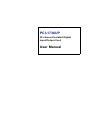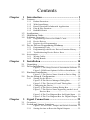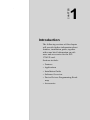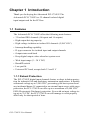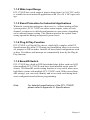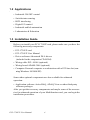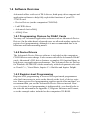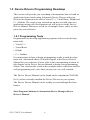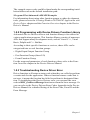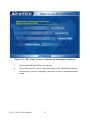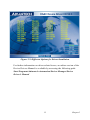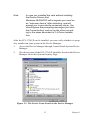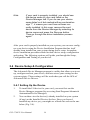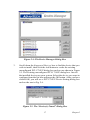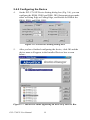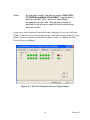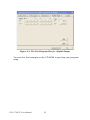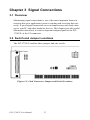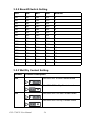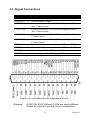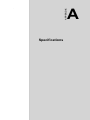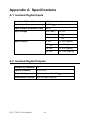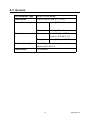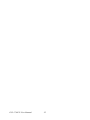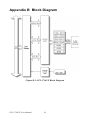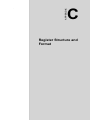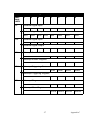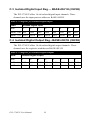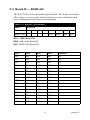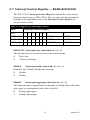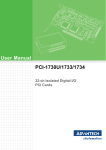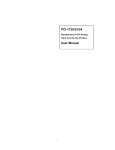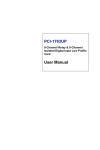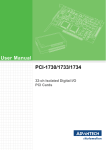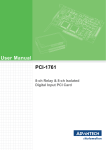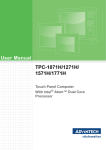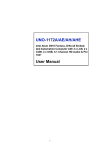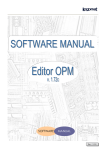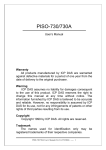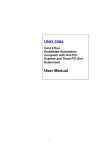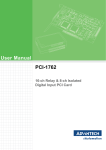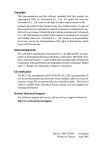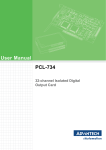Download Advantech PCI-1736UP User manual
Transcript
PCI-1736UP 32-channel Isolated Digital Input/Output Card User Manual Copyright The documentation and the software included with this product are copyrighted 2005 by Advantech Co., Ltd. All rights are reserved. Advantech Co., Ltd. reserves the right to make improvements in the products described in this manual at any time without notice. No part of this manual may be reproduced, copied, translated or transmitted in any form or by any means without the prior written permission of Advantech Co., Ltd. Information provided in this manual is intended to be accurate and reliable. However, Advantech Co., Ltd. assumes no responsibility for its use, nor for any infringements of the rights of third parties, which may result from its use. Acknowledgements Intel and Pentium are trademarks of Intel Corporation. Microsoft Windows and MS-DOS are registered trademarks of Microsoft Corp. All other product names or trademarks are properties of their respective owners. Part No. 2003173600 1st Edition Printed in Taiwan January 2005 PCI-1736UP User Manual ii Product Warranty (2 years) Advantech warrants to you, the original purchaser, that each of its products will be free from defects in materials and workmanship for two years from the date of purchase. This warranty does not apply to any products which have been repaired or altered by persons other than repair personnel authorized by Advantech, or which have been subject to misuse, abuse, accident or improper installation. Advantech assumes no liability under the terms of this warranty as a consequence of such events. Because of Advantech’s high quality-control standards and rigorous testing, most of our customers never need to use our repair service. If an Advantech product is defective, it will be repaired or replaced at no charge during the warranty period. For out-of-warranty repairs, you will be billed according to the cost of replacement materials, service time and freight. Please consult your dealer for more details. If you think you have a defective product, follow these steps: 1. Collect all the information about the problem encountered. (For example, CPU speed, Advantech products used, other hardware and software used, etc.) Note anything abnormal and list any onscreen messages you get when the problem occurs. 2. Call your dealer and describe the problem. Please have your manual, product, and any helpful information readily available. 3. If your product is diagnosed as defective, obtain an RMA (return merchandize authorization) number from your dealer. This allows us to process your return more quickly. 4. Carefully pack the defective product, a fully-completed Repair and Replacement Order Card and a photocopy proof of purchase date (such as your sales receipt) in a shippable container. A product returned without proof of the purchase date is not eligible for warranty service. 5. Write the RMA number visibly on the outside of the package and ship it prepaid to your dealer. iii CE This product has passed the CE test for environmental specifications when shielded cables are used for external wiring. We recommend the use of shielded cables. This kind of cable is available from Advantech. Please contact your local supplier for ordering information. Technical Support and Assistance Step 1. Visit the Advantech web site at www.advantech.com/support where you can find the latest information about the product. Step 2. Contact your distributor, sales representative, or Advantech's customer service center for technical support if you need additional assistance. Please have the following information ready before you call: - Product name and serial number - Description of your peripheral attachments - Description of your software (operating system, version, application software, etc.) - A complete description of the problem - The exact wording of any error messages Packing List Before setting up the system, check that the items listed below are included and in good condition. If any item does not accord with the table, please contact your dealer immediately. 1. PCI-1736UP card 2. Companion CD-ROM (Device Drivers included) 3. User Manual Safety Precaution - Static Electricity Follow these simple precautions to protect yourself from harm and the products from damage. 1. To avoid electrical shock, always disconnect the power from your PC chassis before you work on it. Don't touch any components on the CPU card or other cards while the PC is on. 2. Disconnect power before making any configuration changes. The sudden rush of power as you connect a jumper or install a card may damage sensitive electronic components. PCI-1736UP User Manual iv Contents Chapter 1 Introduction ..................................................... 2 1.1 1.2 1.3 1.4 1.5 1.6 Chapter Features ............................................................................. 2 1.1.1 1.1.2 1.1.3 1.1.4 1.1.5 Applications ...................................................................... 4 Installation Guide .............................................................. 4 Software Overview............................................................ 5 1.4.1 1.4.2 1.4.3 Programming Choices for DA&C Cards ....................... 5 Device Drivers ............................................................... 5 Register-level Programming .......................................... 5 Device Drivers Programming Roadmap ........................... 6 1.5.1 1.5.2 1.5.3 Programming Tools ....................................................... 6 Programming with Device Drivers Function Library .... 7 Troubleshooting Device Driver Error ............................ 7 Accessories........................................................................ 8 1.6.1 1.6.2 Wiring Cables ................................................................ 8 Wiring Boards ................................................................ 8 2 Installation ..................................................... 10 2.1 2.2 Unpacking ....................................................................... 10 Driver Installation ........................................................... 11 2.3 Hardware Installation ...................................................... 14 2.4 Device Setup & Configuration........................................ 16 Figure 2.1:The Setup Screen of Automation Software 12 Figure 2.2:Different Options for Driver Installation ... 13 Figure 2.3:The Device Name Listed on Device Mng. . 15 2.4.1 2.4.2 Chapter Robust Protection ........................................................... 2 Wide Input Range .......................................................... 3 Reset Protection for Industrial Applications .................. 3 Plug & Play Function ..................................................... 3 BoardID Switch ............................................................. 3 Setting Up the Device .................................................. 16 Figure 2.4:The Device Manager Dialog Box ............... 17 Figure 2.5:The “Device(s) Found” Dialog Box ........... 17 Configuring the Device ................................................ 18 Figure 2.6:The Device Setting Dialog Box ................. 18 Figure 2.7:The Device Name Appearing on the List of Devices Box ..................................................... 18 Figure 2.8:The Test Diagram Box for Digital Input .... 19 Figure 2.9:The Test Diagram Box for Digital Output 20 3 Signal Connections ........................................ 22 3.1 3.2 Overview ......................................................................... 22 Switch and Jumper Locations ......................................... 22 3.2.1 Figure 3.1:Card Conn., Jumper and Switch Locations 22 Setting the time to Reset the Digital Outputs .............. 23 v 3.2.2 3.2.3 3.3 Table 3.1:Jumper Settings ............................................ 23 BoardID Switch Setting ............................................... 24 Wet/Dry Contact Setting. ............................................. 24 Signal Connections.......................................................... 25 3.3.1 3.3.2 Table 3.2:Description of CN1 Pin Use ........................ 25 Figure 3.2:I/O Connector Pin Assignments for CN1 ... 25 Isolated Digital Inputs .................................................. 26 Figure 3.3:Isolated Digital Input Connection .............. 26 Figure 3.4:Bi-directional Isolated Digital Input Conn. 26 Isolated Digital Outputs ............................................... 27 Figure 3.5:Isolated Digital Output Connection ............ 27 Appendix A Specifications ................................................. 30 A.1 A.2 A.3 Isolated Digital Inputs ..................................................... 30 Isolated Digital Outputs ...................................................... 30 General ................................................................................. 31 Appendix B Block Diagram ............................................... 34 Figure B.1:PCI-1736UP Block Diagram ..................... 34 Appendix C Register Structure & Format ....................... 36 C.1 C.2 Overview ......................................................................... 36 I/O Port Address Map .................................................... 36 C.3 Isolated Digital Input Reg. -- BASE+0H/1H (/2H/3H) .. 38 C.4 Isolated Digital Output Reg.- BASE+0H/1H (/2H/3H) .. 38 C.5 Board ID — BASE+4H ................................................. 39 C.6 Interrupt Status Register — BASE+8H/CH/10H............ 40 C.7 Interrupt Control Register — BASE+8H/CH/10H ......... 41 Table C.1:PCI-1736UP Register Format ..................... 37 Table C.2:Register for Isolated Digital Input .............. 38 Table C.3:Register for Isolated Digital Output ............ 38 Table C.4:Register for BoardID ................................... 39 PCI-1736UP User Manual Table C.5:Register for Interrupt Status ........................ 40 Table C.6:Register for Interrupt Control ..................... 41 vi CHAPTER 1 2 Introduction The following sections of this chapter will provide further information about features, installation guide, together with some brief information on software and accessories for the PCI1736UP card. Sections include: • Features • Applications • Installation Guide • Software Overview • Device Drivers Programming Roadmap • Accessories Chapter 1 Introduction Thank you for buying the Advantech PCI-1736UP. The Advantech PCI-1736UP is a 32-channel isolated digital input/output card for the PCI bus. 1.1 Features The Advantech PCI-1736UP offers the following main features: • 32 isolated DIO channels (16 inputs and 16 outputs) • High output driving capacity • High-voltage isolation on isolated I/O channels (2,500 V DC) • Interrupt handling capability • D-type connector for isolated input and output channels • Output status read-back • Keep digital output values when hot system reset • Wide input range (5 ~ 30 V DC) • BoardID switch • Low profile • Universal PCI card, accepts both 3.3 and 5 V 1.1.1 Robust Protection The PCI-1736UP digital input channels feature a robust isolation protection for industrial, lab and machinery automation applications. It durably withstands voltage up to 2,500 VDC, preventing your host system from any incidental harms. If connected to an external input source with surgeprotection, the PCI-1736UP can offer up to a maximum of 2,000 VDC ESD (Electrostatic Discharge) protection. Even with an input voltage rising up to 70 VDC, the PCI-1736UP can still manage to work properly albeit only for short period of time. PCI-1736UP User Manual 2 1.1.2 Wide Input Range PCI-1736UP has a wide range of input voltage from 5 to 30 V DC, and it is suitable for most industrial applications with 12 to 24 V DC input voltage. 1.1.3 Reset Protection for Industrial Applications When the system has undergone a hot reset (i.e. without turning off the system power), PCI-1736UP can either retain outputs values of each channel, or return to its default configuration as open status, depending on its onboard jumper setting. This function protects the system from wrong operations during unexpected system resets. 1.1.4 Plug & Play Function PCI-1736UP is a Plug & Play device, which fully complies with PCI Specifications Revision 2.2. During card installation, there is no need to set jumpers or DIP switches. Instead, all bus-related configurations such as base I/O address and interrupt are automatically done by the Plug & Play function. 1.1.5 BoardID Switch PCI-1736UP has a built-in DIP Switch that helps define each card’s ID when multiple PCI-1736UP cards have been installed on the same PC chassis. The BoardID switch setting function is very useful when users build their system with multiple PCI-1736UP cards. With correct BoardID settings, you can easily identify and access each card during hardware configuration and software programming. Note For detailed specifications of the PCI-1736UP, please refer to Appendix A, Specifications. 3 Chapter 1 1.2 Applications • Industrial ON/OFF control • Switch status sensing • BCD interfacing • Digital I/O control • Industrial and lab automation • Laboratories & Education 1.3 Installation Guide Before you install your PCI-1736UP card, please make sure you have the following necessary components: • PCI-1736UP card • PCI-1736UP User Manual • Driver software Advantech DLL drivers (included in the companion CD-ROM) • Wiring cable PCL-10144 (optional) • Wiring board ADAM-3944 (optional) • Computer Personal computer or workstation with a PCI-bus slot (running Windows 98/2000/XP) Some other optional components are also available for enhanced operation: • Application software ActiveDAQ, ADAQ-View or other third-party software packages After you get the necessary components and maybe some of the accessories for enhanced operation of your Multifunction card, you can begin the installation procedures. PCI-1736UP User Manual 4 1.4 Software Overview Advantech offers a rich set of DLL drivers, third-party driver support and application software to help fully exploit the functions of your PCI1736UP card: • Device Drivers (on the companion CD-ROM) • LabVIEW driver • Advantech ActiveDAQ • ADAQ-View 1.4.1 Programming Choices for DA&C Cards You may use Advantech application software such as Advantech Device Drivers. On the other hand, advanced users are allowed another option for register-level programming, although it is not recommended due to its laborious and timeconsuming nature. 1.4.2 Device Drivers The Advantech Device Drivers software is included on the companion CD-ROM at no extra charge. It also comes with all the Advantech DA&C cards. Advantech’s DLL driver features a complete I/O function library to help boost your application performance. The Advantech Device Drivers for Windows 98/2000/XP works seamlessly with development tools such as Visual C++, Visual Basic, Inprise C++ Builder and Inprise Delphi. 1.4.3 Register-level Programming Register-level programming is reserved for experienced programmers who find it necessary to write codes directly at the level of device registers. Since register-level programming requires much effort and time, we recommend that you use the Advantech Device Drivers instead. However, if register-level programming is indispensable, you should refer to the relevant information in Appendix C, Register Structure and Format, or to the example codes included on the companion CD-ROM. 5 Chapter 1 1.5 Device Drivers Programming Roadmap This section will provide you a roadmap to demonstrate how to build an application from scratch using Advantech Device Drivers with your favorite development tools such as Visual C++, Visual Basic, Delphi and C++ Builder. The step-by-step instructions on how to build your own applications using each development tool will be given in the Device Drivers Manual. Moreover, a rich set of example source codes are also given for your reference. 1.5.1 Programming Tools Programmers can develop application programs with several development tools: • Visual C++ • Visual Basic • Delphi • C++ Builder For instructions on how to begin programming works in each development tool, Advantech offers a Tutorial Chapter in the Device Drivers Manual for your reference. Please refer to the corresponding sections in this chapter on the Device Drivers Manual to begin your programming efforts. You can also take a look at the example source codes provided for each programming tool, since they can get you very well-oriented. The Device Drivers Manual can be found on the companion CD-ROM. Or if you have already installed the Device Drivers on your system, The Device Drivers Manual can be readily accessed through the Start button: Start\Programs\Advantech Automation\Device Manager\Device Driver’s Manual PCI-1736UP User Manual 6 The example source codes could be found under the corresponding installation folder such as the default installation path: \Program Files\Advantech\ADSAPI\Examples For information about using other function groups or other development tools, please refer to the Creating Windows 98/2000/XP Application with Device Driver chapter and the Function Overview chapter in the Device Driver’s Manual. 1.5.2 Programming with Device Drivers Function Library Advantech Device Drivers offers a rich function library to be utilized in various application programs. This function library consists of numerous APIs that support many development tools, such as Visual C++, Visual Basic, Delphi and C++ Builder. According to their specific functions or services, those APIs can be categorized into several function groups: • Digital Input/Output Function Group • Port Function Group (direct I/O) • Event Function Group For the usage and parameters of each function, please refer to the Function Overview chapter in the Device Drivers Manual. 1.5.3 Troubleshooting Device Driver Error Driver functions will return a status code when they are called to perform a certain task for the application. When a function returns a code that is not zero, it means the function has failed to perform its designated function. To troubleshoot the Device Drivers error, you can pass the error code to DRV_GetErrorMessage function to return the error message. Or you can refer to the Device Drivers Error Codes Appendix in the Device Drivers Manual for a detailed listing of the Error Code, Error ID and the Error Message. 7 Chapter 1 1.6 Accessories Advantech offers a complete set of accessory products to support the PCI-1736UP card. These accessories include: 1.6.1 Wiring Cables PCL-10144 The PCL-10144 shielded cable is specially designed for PCI-1736UP cards to provide high resistance to noise. To achieve a better signal quality, the signal wires are twisted in such a way as to form a “twisted-pair cable”, reducing cross-talk and noise from other signal sources. Furthermore, its analog and digital lines are separately sheathed and shielded to neutralize EMI/EMC problems. 1.6.2 Wiring Boards ADAM-3944 The ADAM-3944 is a 44-pin D-type wiring terminal module for DIN-rail mounting. This terminal module can be readily connected to a Advantech PC-LabCard product and allow easy yet reliable access to individual pin connections for the PCI-1736UP card. PCI-1736UP User Manual 8 CHAPTER 2 2 Installation This chapter gives users a package item checklist, proper instructions about unpacking and step-by-step procedures for both driver and card installation. Sections include: • Unpacking • Driver Installation • Hardware Installation • Device Setup and Configuration Chapter 2 Installation 2.1 Unpacking After receiving your PCI-1736UP package, please inspect its contents first. The package should contain the following items: • PCI-1736UP card • Companion CD-ROM (Device Drivers included) • User Manual The PCI-1736UP card harbors certain electronic components vulnerable to electrostatic discharge (ESD). ESD could easily damage the integrated circuits and certain components if preventive measures are not carefully paid attention to. Before removing the card from the antistatic plastic bag, you should take following precautions to ward off possible ESD damage: • Touch the metal part of your computer chassis with your hand to discharge static electricity accumulated on your body. Or one can also use a grounding strap. • Touch the anti-static bag to a metal part of your computer chassis before opening the bag. • Take hold of the card only by the metal bracket when removing it out of the bag. After taking out the card, you should first: • Inspect the card for any possible signs of external damage (loose or damaged components, etc.). If the card is visibly damaged, please notify our service department or our local sales representative immediately. Avoid installing a damaged card into your system. Also pay extra caution to the following aspects to ensure proper installation: • Avoid physical contact with materials that could hold static electricity such as plastic, vinyl and Styrofoam. • Whenever you handle the card, grasp it only by its edges. DO NOT TOUCH the exposed metal pins of the connector or the electronic components. PCI-1736UP User Manual 10 Note Keep the anti-static bag for future use. You might need the original bag to store the card if you have to remove the card from PC or transport it elsewhere. 2.2 Driver Installation We recommend you to install the driver before you install the PCI1736UP card into your system, since this will guarantee a smooth installation process. The Advantech Device Driver Setup program for the PCI-1736UP card is included on the companion CD-ROM that is shipped with your DA&C card package. Please follow the steps below to install the driver software: 1. Insert the companion CD-ROM into your CD-ROM drive. 2. The Setup program will be launched automatically if you have the autoplay function enabled on your system. When the Setup Program is launched, you’ll see the following Setup Screen. Note If the autoplay function is not enabled on your computer, use Windows Explorer or Windows Run command to execute Autorun.exe on the companion CD-ROM. 11 Chapter 2 Figure 2.1: The Setup Screen of Advantech Automation Software 3. Select the Individual Drivers option. 4. Select the specific device then just follow the installation instructions step by step to complete your device driver installation and setup. PCI-1736UP User Manual 12 Figure 2.2: Different Options for Driver Installation For further information on driver-related issues, an online version of the Device Drivers Manual is available by accessing the following path: Start\Programs\Advantech Automation\Device Manager\Device Driver’s Manual 13 Chapter 2 2.3 Hardware Installation Note Make sure you have installed the driver before you install the card. (please refer to 2.2 Driver Installation) After the device driver installation is completed, you can now go on to install the PCI-1736UP card in any PCI slot on your computer. But it is suggested that you refer to the computer user manual or related documentation if you have any doubt. Please follow the steps below to install the card on your system. 1. Turn off your computer and unplug the power cord and cables. TURN OFF your computer before installing or removing any components on the computer. 2. Remove the cover of your computer. 3. Remove the slot cover on the back panel of your computer. 4. Touch the metal part on the surface of your computer to neutralize the static electricity that might be on your body. 5. Insert the PCI-1736UP card into a PCI slot. Hold the card only by its edges and carefully align it with the slot. Insert the card firmly into place. Use of excessive force must be avoided, otherwise the card might be damaged. 6. Fasten the bracket of the PCI card on the back panel rail of the computer with screws. 7. Connect appropriate accessories (44-pin cable, wiring terminals, etc. if necessary) to the PCI card. 8. Replace the cover of your computer chassis. Re-connect the cables you removed in step 2. 9. Plug in the power cord and turn on the computer . PCI-1736UP User Manual 14 Note In case you installed the card without installing the Device Drivers first, Windows 98/2000/XP will recognize your card as an “unknown device” after rebooting, and will prompt you to provide the necessary driver. You should ignore the prompting messages (just click the Cancel button) and set up the driver according to the steps described in 2.4 Driver Installation. After the PCI-1736UP card is installed, you can verify whether it is properly installed on your system in the Device Manager: 1. Access the Device Manager through Control Panel/System/Device Manager. 2. The device name of the PCI-1736UP should be listed on the Device Manager tab on the System Property Page. Figure 2.3: The Device Name Listed on the Device Manager 15 Chapter 2 Note If your card is properly installed, you should see the device name of your card listed on the Device Manager tab. If you do see your device name listed on it but marked with an exclamation sign “!”, it means your card has not been correctly installed. In this case, remove the card device from the Device Manager by selecting its device name and press the Remove button. Then go through the driver installation process again. After your card is properly installed on your system, you can now configure your device using the Device Installation Program that has itself already been installed on your system during driver setup. Acomplete device installation procedure should include device setup, configuration and testing. The following sections will guide you through the Setup, Configuration and Testing of your device. 2.4 Device Setup & Configuration The Advantech Device Manager program is a utility that allows you to set up, configure and test your device, and later stores your settings on the system registry. These settings will be used when you call the APIs of Advantech Device Drivers. 2.4.1 Setting Up the Device 1. To install the I/O device for your card, you must first run the Device Manager program (by accessing Start/Program/Advantech Automation/Device Manager). 2. You can then view the device(s) already installed on your system (if any) on the Installed Devices list box. Since you haven’t installed any device yet, you might see a blank list such as the one below (Fig. 2-4). PCI-1736UP User Manual 16 Figure 2.4: The Device Manager Dialog Box 3. Scroll down the Supported Devices box to find the device that you wish to install, then click the Add button to evoke the existing unconfigured PCI-1736UP dialog box such as one shown in Figure 2.5. The Existing unconfigured PCI-1736UP dialog box. lists all the installed devices on your system. Select the device you want to configure from the list box and press the OK button. After you have clicked OK, you will see a PCI-1736UP Device Setting dialog box such as the one in Fig. 2-6. Figure 2.5: The “Device(s) Found” Dialog Box 17 Chapter 2 2.4.2 Configuring the Device 4. On the PCI-1736UP Device Setting dialog box (Fig. 2-6), you can configure the IDI00, IDI01 and DI00, DI01 Interrupt trigger mode either as Rising Edge or Falling Edge, and Enable or Disable the IDI00, IDI01 and DI00, DI01. Figure 2.6: The Device Setting Dialog Box 5. After you have finished configuring the device, click OK and the device name will appear in the Installed Devices box as seen below: Figure 2.7: The Device Name Appearing on the List of Devices Box PCI-1736UP User Manual 18 Note: As we have noted, the device name “000:<PCI1736UP BoardID=0 I/O=1000H>” begins with a device number “000”, which is specifically assigned to each card. The device number is passed to the driver to specify which device you wish to control. After your card is properly installed and configured, you can click the [Test…] button to test your hardware by using the testing utility we supplied. For more detailed information, please refer to Chapter 2 of the Device Drivers Manual. Figure 2.8: The Test Diagram Box for Digital Input 19 Chapter 2 Figure 2.9: The Test Diagram Box for Digital Output You can also find examples on the CD-ROM to speed up your programming. PCI-1736UP User Manual 20 CHAPTER 3 2 Signal Connections This chapter provides useful information about how to connect input and output signals to the PCI-1736UP via the I/O connector. Sections include: • Overview • Switch and Jumper Settings • Signal Connections Chapter 3 Signal Connections 3.1 Overview Maintaining signal connections is one of the most important factors in ensuring that your application system is sending and receiving data correctly. A good signal connection can avoid unnecessary and costly damage to your PC and other hardware devices. This chapter provides useful information about how to connect input and output signals to the PCI1736UP via the I/O connector. 3.2 Switch and Jumper Locations The PCI-1736UP card has three jumpers and one switch.. Figure 3.1: Card Connector, Jumper and Switch Locations PCI-1736UP User Manual 22 3.2.1 Setting the time to Reset the Digital Outputs Some users will want the capability of clearing each digital output when the system (or PC) issues a reset signal on the PCI bus. Other users will want to clear their digital outputs only as part of system power-on. PCI-1736UP satisfies both these needs with jumper JP1. Depending on the application, this capability may allow digital outputs to be "OFF" without requiring a complete shutdown of processes controlled by the card. Complete loss of power to the chip clears the chip memory. Thus, no matter how JP1 is set, if the power to PCI-1736UP is disconnected, the digital output channel’s initial power-on state will be "OFF" Table 3.1: Jumper Settings Jumper Label Function Description JP1 Keep last status after hot reset Default configuration 23 Chapter 3 3.2.2 BoardID Switch Setting BD3 BD2 BD1 BD0 BoardID ON ON ON ON 0 ON ON ON OFF 1 ON ON OFF ON 2 ON ON OFF OFF 3 ON OFF ON ON 4 ON OFF ON OFF 5 ON OFF OFF ON 6 ON OFF OFF OFF 7 OFF ON ON ON 8 OFF ON ON OFF 9 OFF ON OFF ON 10 OFF ON OFF OFF 11 OFF OFF ON ON 12 OFF OFF ON OFF 13 OFF OFF OFF ON 14 OFF OFF OFF OFF 15 3.2.3 Wet/Dry Contact Setting. Number Function Description JP2 Set IDI0~IDI7 to Wet Contact mode Set IDI0~IDI7 to Dry Contact mode JP3 Set IDI8~IDI15 to Wet Contact mode Set IDI8~IDI15 to Dry Contact mode PCI-1736UP User Manual 24 3.3 Signal Connections Table 3.2: Description of CN1 Pin Use IDIn (n=0 ~ 15) Isolated digital input IDOn (n=0 ~ 15) Isolated digital output EI.WCOM1 External common Vcc/GND of IDIn (n=0 ~ 7) in Wet Contact mode EI.WCOM2 External common Vcc/GND of IDIn(n=8 ~15) in Wet Contact mode EI.DCOM1 External common GND of IDIn (n=0 ~7) in Dry Contact mode EI.DCOM2 External common GND of IDIn (n=8 ~15) in Dry Contact mode PCOM1 Free wheeling common diode for IDOn(n=0 ~7) PCOM2 Free wheeling common diode for IDOn(n=8 ~15) E.GND1 External ground for IDOn(n=0 ~7) E.GND2 External ground for IDOn(n=8 ~15) Figure 3.2: I/O Connector Pin Assignments for CN1 Warning! EI.WCOM, EI.DCOM and PCOM are totally different. Please be careful to ensure correct connections. 25 Chapter 3 3.3.1 Isolated Digital Inputs Each of the 16 isolated digital input channels accept voltages from 5 to 30 V. Every eight input channels share one external ground. (Channels 0~7 use EI.WCOM1 (Wet Contact) and EI.DCOM1 (Dry Contact). Channels 8~15 use EI.WCOM2 (Wet Contact) and EI.DCOM2 (Dry Contact).) The following figure shows how to connect an external input source to the card's isolated inputs. Figure 3.3: Isolated Digital Input Connection Figure 3.4: Bi-directional Isolated Digital Input Connection PCI-1736UP User Manual 26 3.3.2 Isolated Digital Outputs Each of the 16 isolated digital output channels comes equipped with a darlington transistor. Every eight ouput channels share common emitters and integral suppression diodes for inductive load, actived by connecting PCOM to VDD. (Channels 0~7 use PCOM1. Channels 8~15 use PCOM2) If the external voltage (5~40 V) is connected to each isolated output channel (IDO) and its isolated digital output turns on (90 mA per channel maximum), the card's current will sink from the external voltage. Figure 3.5: Isolated Digital Output Connection 27 Chapter 3 PCI-1736UP User Manual 28 APPENDIX A 2 Specifications Appendix A Specifications A.1 Isolated Digital Inputs Number of Channels 16 (bi-directional) Optical Isolation 2,500 VDC Opto-isolator Response Time 25 µs Input Voltage VIH (max.) 30 VDC VIH (min.) 5 VDC VIL (max.) 2 VDC 5 VDC 1.4 mA (typical) 12 VDC 3.9 mA (typical) 24 VDC 8.2 mA (typical) 30 VDC 10.3 mA (typical) Input Current A.2 Isolated Digital Outputs Number of Channels 16 Optical Isolation 2,500 VDC Output Voltage Open collector 5 to 40 VDC Sink/Source Current 200 mA max./channel PCI-1736UP User Manual 30 A.3 General I/O Connector Type 44-pin D-Sub female Dimensions 119.91 x 64.41 mm (4.7" x 2.5") Power Consumption Typical +5 V @ 150 mA Max. +5 V @ 200 mA Operating 0~+60°C (32~140°F) (refer to IEC 68-2-1,2) Storage -20~+85°C (-4~185°F) Temperature Relative Humidity 5~95%RH non-condensing (refer to IEC 68-2-3) Certification CE certified 31 Appendix A PCI-1736UP User Manual 32 APPENDIX B 2 Block Diagram Appendix B Block Diagram Figure B.1: PCI-1736UP Block Diagram PCI-1736UP User Manual 34 C APPENDIX 2 Register Structure and Format Appendix C Register Structure & Format C.1 Overview The PCI-1736UP is delivered with easy-to-use Advantech Device Drivers for user programming under Windows 98/2000/XP operating systems. We advise users to program the PCI-1736UP by using the Advantech Device Drivers provided by Advantech to avoid the complexity of lowlevel programming by register. The most important consideration in programming the PCI-1736UP at the register level is to understand the function of the card's registers. The information in the following sections is provided only for users who would like to do their own low-level programming. C.2 I/O Port Address Map The PCI-1736UP requires 16 consecutive addresses in the PC's I/O space. The address of each register is specified as an offset from the card's base address. For example, BASE+0 is the card's base address and BASE+6 is the base address plus six bytes. Table C.1 shows the function of each register of the PCI-1736UP or driver and its address relative to the card's base address. PCI-1736UP User Manual 36 Table C.1: PCI-1736UP Register Format Base Addr. +HEX 0H 7 R R 0CH 1 0 IDI6 IDI5 IDI4 IDI3 IDI2 IDI1 IDI0 IDO6 IDO5 IDO4 IDO3 IDO2 IDO1 IDO0 IDI14 IDI13 IDI12 IDI11 IDI10 IDI9 IDI8 IDO14 IDO13 IDO12 IDO11 IDO10 IDO9 IDO8 DI1EN DI0EN IDI1EN IDI0EN DI1EN DI0EN IDI1EN IDI0EN DI1RF DI0RF IDI1RF IDI0RF DI1RF DI0RF IDI1RF IDI0RF DI1F DI0F IDI1F IDI0F DI1CLR DI0CLR IDI1CLR IDI0CLR R Interrupt Enable Status W Interrupt Enable Register R W 10H 2 Isolated Digital Output IDO15 08H 3 Isolated Digital Input IDI15 W 4 Isolated Digital Output IDO7 01H 5 Isolated Digital Input IDI7 W 6 R W Interrupt Triggering Status Interrupt Triggering Register Interrupt Flag Interrupt Clear Register 37 Appendix C C.3 Isolated Digital Input Reg. -- BASE+0H/1H (/2H/3H) The PCI-1736UP offers 16-ch isolated digital input channels. These channels use the input ports at addresses BASE+0H/1H. Table C.2: Register for Isolated Digital Input Read Isolated Digital Input Bit # 7 6 5 4 3 2 1 0 BASE + 0H IDI7 IDI6 IDI5 IDI4 IDI3 IDI2 IDI1 IDI0 BASE + 1H IDI15 IDI14 IDI13 IDI12 IDI11 IDI10 IDI9 IDI8 C.4 Isolated Digital Output Reg.- BASE+0H/1H (/2H/3H) The PCI-1736UP offers 16-ch isolated digital output channels. These channels use the registries at addresses BASE+0H/1H. Table C.3: Register for Isolated Digital Output Write Isolated Digital Output Bit # 7 6 5 4 3 2 1 0 BASE + 0H IDO7 IDO6 IDO5 IDO4 IDO3 IDO2 IDO1 IDO0 BASE + 1H IDO15 IDO14 IDO13 IDO12 IDO11 IDO10 IDO9 IDO8 PCI-1736UP User Manual 38 C.5 Board ID — BASE+4H The PCI-1736UP offers BoardID register BASE+4H. With correct BoardID settings, user can easily identify and access each card during hardware configuration and software programming. Table C.4: Register for BoardID Read Board ID Bit # 7 6 5 4 BASE + 4H 3 2 1 0 BD3 BD2 BD1 BD0 BD3 ~ DB0 Board ID BD0 LSB of the Board ID BD3 MSB of the Board ID BD3 BD2 BD1 BD0 BoardID ON ON ON ON 15 ON ON ON OFF 14 ON ON OFF ON 13 ON ON OFF OFF 12 ON OFF ON ON 11 ON OFF ON OFF 10 ON OFF OFF ON 9 ON OFF OFF OFF 8 OFF ON ON ON 7 OFF ON ON OFF 6 OFF ON OFF ON 5 OFF ON OFF OFF 4 OFF OFF ON ON 3 OFF OFF ON OFF 2 OFF OFF OFF ON 1 OFF OFF OFF OFF 0 39 Appendix C C.6 Interrupt Status Register — BASE+8H/CH/10H The PCI-1736UP Interrupt Status Register control the status of two interrupt signal sources (IDI0, IDI1). Table C.5: Register for Interrupt Status Read Interrupt Status Register Bit # 7 1 0 BASE + 8H IDI1EN IDI0EN BASE + CH IDI1RF IDI0RF BASE + 10H IDI1F IDI0F IDInF 6 5 4 3 2 Interrupt flag bits (n = 0 ~ 1) This bit is a flag indicating the status of an interrupt. User can read this bit to get the status of the interrupt 0 No interrupt 1 Interrupt occurred IDInEN Interrupt enable control bits (n = 0 ~ 1) Read this bit to Enable/Disable the interrupt. 0 Disable 1 Enable IDInRF Interrupt triggering control bits (n = 0 ~ 1) The interrupt can be triggered by a rising edge or falling edge of the interrupt signal, as determined by the value in this bit. 0 Rising edge trigger 1 Falling edge trigger PCI-1736UP User Manual 40 C.7 Interrupt Control Register — BASE+8H/CH/10H The PCI-1736UP Interrupt Control Register controls the status of two interrupt signal sources (IDI0, IDI1). The user can clear the interrupt by writing its corresponding value to the Interrupt Control Register, as shown in below table. Table C.6: Register for Interrupt Control Write Interrupt Control Register Bit # 7 6 5 4 3 2 1 0 BASE + 8H IDI1EN IDI0EN BASE + CH IDI1RF IDI0RF BASE + 10H IDI1CLR IDI0CLR IDI/nCLR Interrupt clear control bits (n = 0 ~ 1) This bit must first be cleared to service the next interrupt. 0 Don’t care 1 Clear the interrupt IDInEN Interrupt enable control bits (n = 0 ~ 1) Read this bit to Enable/Disable the interrupt. 0 Disable 1 Enable IDInRF Interrupt triggering control bits (n = 0 ~ 1) The interrupt can be triggered by a rising edge or falling edge of the interrupt signal, as determined by the value in this bit. 0 Rising edge trigger 1 Falling edge trigger 41 Appendix C PCI-1736UP User Manual 42