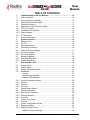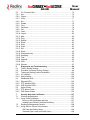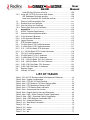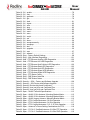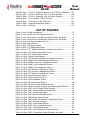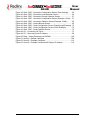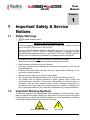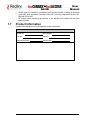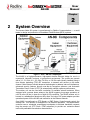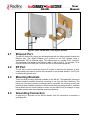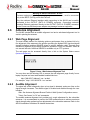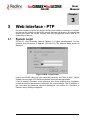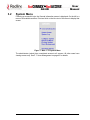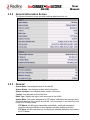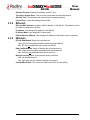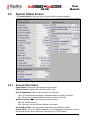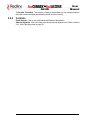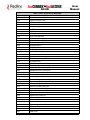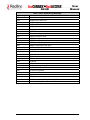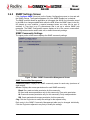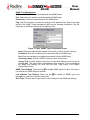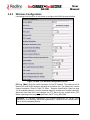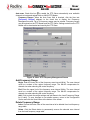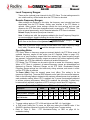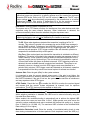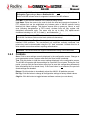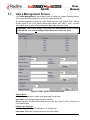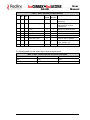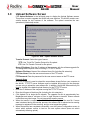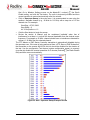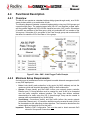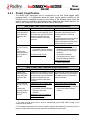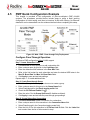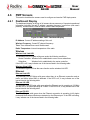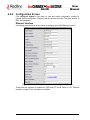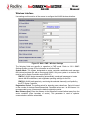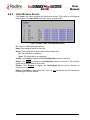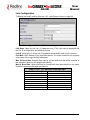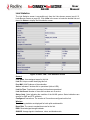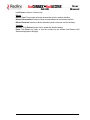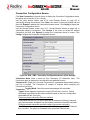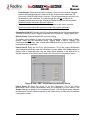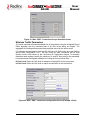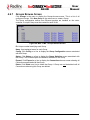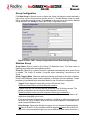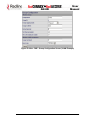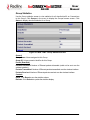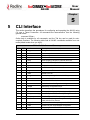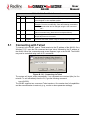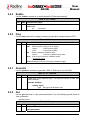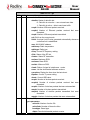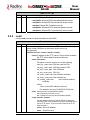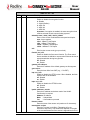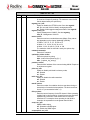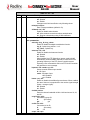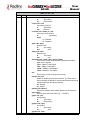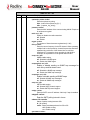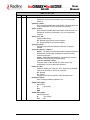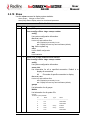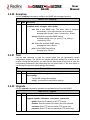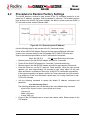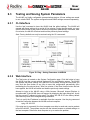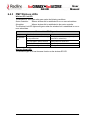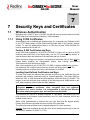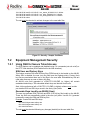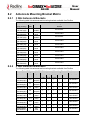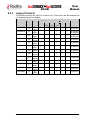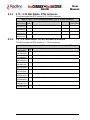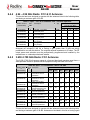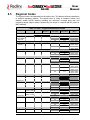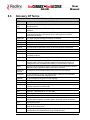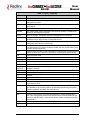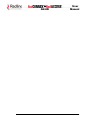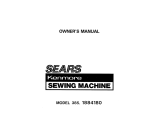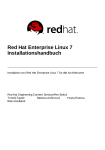Download Redline Communications AN-50e User manual
Transcript
& AN-80i System PTP & PMP User Manual 70-00072-01-08b Proprietary Redline Communications © 2009 Page 1 of 128 June 4, 2009 User Manual & AN-80i Copyright Information All rights reserved June 4, 2009. The information in this document is proprietary to Redline Communications Inc. This document may not in whole or in part be copied, reproduced, or reduced to any medium without prior consent, in writing, from Redline Communications Incorporated. Contact Information: Redline Communications Inc. 302 Town Centre Blvd. Suite 100 Markham, ON Canada L3R 0E8 Web site: http://www.redlinecommunications.com Sales Inquiries: North American [email protected] Toll-free sales 1-866-633-6669 International [email protected] Support: www.redlinecommunications.com/support/support_portal.html Document Control: 70-00072-01-08-AN-80i_User_Manual-20090604a.doc Disclaimer The statements, configurations, technical data, and recommendations in this document are believed to be accurate and reliable, but are presented without express or implied warranty. Additionally, Redline makes no representations or warranties, either expressed or implied, regarding the contents of this product. Redline Communications shall not be liable for any misuse regarding this product. The information in this document is subject to change without notice. No part of this document shall be deemed to be part of any warranty or contract unless specifically referenced to be part of such warranty or contract within this document. 70-00072-01-08b Proprietary Redline Communications © 2009 Page 2 of 128 June 4, 2009 & AN-80i TABLE OF CONTENTS 1 1.1 1.2 1.3 1.4 1.5 1.5.1 1.5.2 1.5.3 1.6 1.7 2 2.1 2.2 2.3 2.4 2.5 2.5.1 2.5.2 2.6 2.6.1 2.6.2 3 3.1 3.2 3.3 3.3.1 3.3.2 3.3.3 3.3.4 3.3.5 3.4 3.4.1 3.4.2 3.4.3 3.4.4 3.5 3.5.1 3.6 3.6.1 3.6.2 User Manual Important Safety & Service Notices..................................................... 10 Safety Warnings ...................................................................................... 10 Important Warning Symbols .................................................................... 10 Important Service Information ................................................................. 11 Lightning Protection................................................................................. 11 Deployment in the USA and Canada....................................................... 12 FCC & IC Notices .................................................................................... 12 Installation and Operation ....................................................................... 12 Power Settings ........................................................................................ 13 UL Information ......................................................................................... 13 Product Information ................................................................................. 14 System Overview................................................................................... 15 Ethernet Port ........................................................................................... 16 RF Port .................................................................................................... 16 Mounting Brackets................................................................................... 16 Grounding Connection ............................................................................ 16 Indoor PoE Power Adapter...................................................................... 17 AC Power Adapter................................................................................... 17 DC Power Adapter .................................................................................. 17 Antenna Alignment .................................................................................. 18 Web Page Alignment............................................................................... 18 Audible Alignment ................................................................................... 18 Web Interface - PTP............................................................................... 19 System Login........................................................................................... 19 System Menu .......................................................................................... 20 System Information Screen ..................................................................... 21 Dashboard............................................................................................... 21 General................................................................................................. 21 Wireless Led Indicators ........................................................................ 21 Ethernet LED Indicators ....................................................................... 21 General Information Screen .................................................................... 22 General.................................................................................................... 22 Ethernet................................................................................................... 23 Wireless................................................................................................... 23 System Status Screen ............................................................................. 24 General information ................................................................................. 24 Ethernet LAN Statistics ........................................................................... 25 Wireless Statistics ................................................................................... 25 Controls ................................................................................................... 26 System Logs Screen ............................................................................... 27 Controls ................................................................................................... 27 System Configuration Screen.................................................................. 30 Ethernet Interface.................................................................................... 30 SNMP Settings Screen............................................................................ 33 SNMP Community Settings .................................................................. 33 70-00072-01-08b Proprietary Redline Communications © 2009 Page 3 of 128 June 4, 2009 User Manual & AN-80i 3.6.3 3.6.4 3.6.5 3.7 3.8 3.9 3.10 4 4.1 4.2 4.3 4.4 4.4.1 4.4.2 4.4.3 4.5 4.6 4.6.1 4.6.2 4.6.3 4.6.4 4.6.5 4.6.6 4.6.7 5 5.1 SNMP Trap Settings............................................................................. 34 Wireless Configuration ............................................................................ 36 Add Frequency Range.......................................................................... 37 Delete Frequency Range...................................................................... 37 Local Frequency Ranges:..................................................................... 38 Remote Frequency Ranges:................................................................. 38 Operating Notes ................................................................................... 38 Wireless Security..................................................................................... 41 Controls ................................................................................................... 42 Users Management Screen..................................................................... 43 Product Options Screen .......................................................................... 46 Upload Software Screen ......................................................................... 47 Spectrum Sweep ..................................................................................... 48 PMP Operation....................................................................................... 50 Introduction.............................................................................................. 50 Additional Information.............................................................................. 50 PMP Menu............................................................................................... 50 Functional Description............................................................................. 51 Overview ................................................................................................. 51 Minimum Setup Requirements ................................................................ 51 Packet Classification ............................................................................... 52 PMP Quick Configuration Example ......................................................... 53 Configure Pass-Through Operation...................................................... 53 Configure VLAN Tagging...................................................................... 54 PMP Screens .......................................................................................... 55 Dashboard Display .................................................................................. 55 Wireless................................................................................................ 55 Ethernet ................................................................................................ 55 General Information Screen .................................................................... 56 System Status Screen ............................................................................. 57 Configuration Screen............................................................................... 58 Ethernet Interface ................................................................................. 58 Wireless Interface................................................................................. 59 Links Browse Screen............................................................................... 60 Link Configuration................................................................................. 61 Link Statistics........................................................................................ 62 Connections Browse Screen ................................................................... 64 Connection Configuration Screen......................................................... 65 Wireless Traffic Parameters ................................................................. 67 Connection Statistics ............................................................................ 68 Groups Browse Screen ........................................................................... 69 Group Configuration ............................................................................. 70 Wireless Group..................................................................................... 70 Wireless Traffic Parameters ................................................................. 71 Group Statistics .................................................................................... 73 CLI Interface........................................................................................... 74 Connecting with Telnet ............................................................................ 75 70-00072-01-08b Proprietary Redline Communications © 2009 Page 4 of 128 June 4, 2009 User Manual & AN-80i 5.2 5.2.1 5.2.2 5.2.3 5.2.4 5.2.5 5.2.6 5.2.7 5.2.8 5.2.9 5.2.10 5.2.11 5.2.12 5.2.13 5.2.14 5.2.15 5.2.16 5.2.17 5.2.18 5.2.19 5.2.20 5.2.21 5.2.22 5.2.23 5.2.24 6 6.1 6.2 6.3 6.3.1 6.3.2 6.4 6.4.1 6.4.2 6.4.3 6.5 6.5.1 6.5.2 7 7.1 7.1.1 7.2 7.2.1 CLI Command Set ................................................................................... 76 Arp........................................................................................................... 76 Chgver ..................................................................................................... 76 Clear........................................................................................................ 77 Del ........................................................................................................... 77 Enable ..................................................................................................... 78 Freq ......................................................................................................... 78 Generate ................................................................................................. 78 Get........................................................................................................... 78 Load ........................................................................................................ 81 Logout ..................................................................................................... 82 New ......................................................................................................... 82 Ping ......................................................................................................... 82 Reboot..................................................................................................... 82 Reset ....................................................................................................... 83 Save ........................................................................................................ 83 Script ....................................................................................................... 83 Set ........................................................................................................... 84 Show ....................................................................................................... 94 Snmpcommunity...................................................................................... 95 Snmptrap ................................................................................................. 96 Test ......................................................................................................... 96 Upgrade................................................................................................... 96 User......................................................................................................... 97 Whoami ................................................................................................... 97 Diagnostics and Troubleshooting ....................................................... 98 Factory Default Settings .......................................................................... 98 Procedure to Restore Factory Settings ................................................... 99 Testing and Saving System Parameters ............................................... 100 CLI Interface.......................................................................................... 100 Web Interface ........................................................................................ 100 Dashboard LEDs ................................................................................... 102 Ethernet LEDs ....................................................................................... 102 PTP Wireless LEDs ............................................................................... 103 PMP Wireless LEDs .............................................................................. 104 Status Codes ......................................................................................... 105 PTP Status Codes ................................................................................. 105 PMP Status Codes ................................................................................ 106 Security Keys and Certificates........................................................... 107 Wireless Authentication......................................................................... 107 Using X.509 Certificates ........................................................................ 107 Factory X.509 Certificates and Keys .................................................. 107 Loading User-Defined Certificates and Keys...................................... 107 Equipment Management Security ......................................................... 108 Using SSH for Secure Telnet Access.................................................... 108 SSH User and Factory Keys............................................................... 108 Generate Keys Locally on AN-80i (User) ........................................... 108 70-00072-01-08b Proprietary Redline Communications © 2009 Page 5 of 128 June 4, 2009 User Manual & AN-80i 7.2.2 7.3 7.3.1 7.3.2 7.3.3 8 8.1 8.2 8.2.1 8.2.2 8.2.3 8.3 8.3.1 8.3.2 8.3.3 8.3.4 8.4 8.4.1 8.4.2 8.4.3 8.4.4 8.4.5 8.4.6 8.5 8.6 Load SSH Key Files from a Server..................................................... 109 Using SSL (HTTPS) for Secure Web Access........................................ 109 SSL Embedded Certificate and Key ................................................... 109 Load User-Generated SSL Certificate and Key.................................. 110 Security Certificate and Key Files ......................................................... 111 Runtime Keys and Certificate ................................................................ 111 User (usr) Keys and Certificate ............................................................. 112 Factory (fact) Keys and Certificates ...................................................... 112 Appendices .......................................................................................... 113 AN-80i Technical Specifications ............................................................ 113 Antenna & Mounting Bracket Matrix ...................................................... 115 3 GHz Antenna & Brackets ................................................................... 115 5 GHz Antenna & Brackets ................................................................... 115 Legacy Products.................................................................................... 116 ETSI Certified Antennas ........................................................................ 117 5.8 GHz Radio: ETSI Certified Antennas .............................................. 117 5.4 GHz Radio: ETSI Certified Antennas .............................................. 117 5.15 - 5.35 GHz Radio: ETSI Antennas................................................. 118 3.3 - 3.8 GHz Radio: ETSI Certified Antennas ...................................... 118 FCC & IC Certified Antennas ................................................................ 119 5.8 GHz Radio: FCC & IC Antennas ..................................................... 119 5.4 GHz Radio: FCC & IC Antennas ..................................................... 120 5.25 - 5.35 GHz Radio: FCC & IC Antennas ......................................... 120 4.94 - 4.99 GHz Radio: FCC & IC Antennas ......................................... 121 3.650-3.700 GHz Radio: FCC Antennas ............................................... 121 3.450-3.650 GHz Radio: IC Antennas ................................................... 122 Regional Codes ..................................................................................... 123 Glossary Of Terms ................................................................................ 125 LIST OF TABLES Table 1: FCC & IC RF Recommended Safe Separation Distances .................... 12 Table 2: Web - System Log Messages ............................................................... 27 Table 3: Web - PTP 802.1p Priority Settings....................................................... 31 Table 4: Web - PTP Maximum TX Power Settings (dBm)................................... 38 Table 5: Web - PTP Modulation/Coding vs UBR................................................. 40 Table 6: Web - PTP Ethernet Status Indication .................................................. 40 Table 7: Web - Screens and User Access .......................................................... 44 Table 8: Web - Default System Users and Passwords ....................................... 45 Table 9: Web - PMP - Sector Controller Packet Classification............................ 52 Table 10: Web - PMP - Subscriber Packet Classification ................................... 52 Table 11: Web - PMP Maximum Achievable UBR .............................................. 61 Table 12: CLI - Command Summary .................................................................. 74 Table 13: CLI - Root Mode Commands .............................................................. 75 Table 14: CLI - arp .............................................................................................. 76 Table 15: CLI - chgver......................................................................................... 76 Table 16: CLI - clear............................................................................................ 77 Table 17: CLI - del............................................................................................... 77 70-00072-01-08b Proprietary Redline Communications © 2009 Page 6 of 128 June 4, 2009 User Manual & AN-80i Table 18: CLI - enable......................................................................................... 78 Table 19: CLI - freq ............................................................................................. 78 Table 20: CLI - generate ..................................................................................... 78 Table 21: CLI - get .............................................................................................. 78 Table 22: CLI - load............................................................................................. 81 Table 23: CLI - logout.......................................................................................... 82 Table 24: CLI - new............................................................................................. 82 Table 25: CLI - ping............................................................................................. 82 Table 26: CLI - reboot ......................................................................................... 82 Table 27: CLI - reset ........................................................................................... 83 Table 28: CLI - save............................................................................................ 83 Table 29: CLI - script........................................................................................... 83 Table 30: CLI - set............................................................................................... 84 Table 31: CLI - show ........................................................................................... 94 Table 32: CLI - snmpcommunity ......................................................................... 95 Table 33: CLI - snmptrap .................................................................................... 96 Table 34: CLI - test.............................................................................................. 96 Table 35: CLI - upgrade ...................................................................................... 96 Table 36: CLI - user ............................................................................................ 97 Table 37: CLI - whoami ....................................................................................... 97 Table 38: Diag. - Factory Default Settings .......................................................... 98 Table 39: Diag. - Web Interface Diagnostics..................................................... 101 Table 40: Web - PTP Ethernet Link/Act LED Diagnostics................................. 102 Table 41: Web - PTP Ethernet 100 LED Diagnostics ....................................... 102 Table 42: Web - PTP Ethernet Link/Collision LED Diagnostics ........................ 102 Table 43: Web - PTP Wireless Data LED Diagnostics...................................... 103 Table 44: Web - PTP Wireless Link LED Diagnostics....................................... 103 Table 45: Web - PTP Wireless Signal LED Indication....................................... 103 Table 46: Web - PTP Wireless Signal LED Diagnostics ................................... 103 Table 47: Diag. - PTP Status Codes ................................................................. 105 Table 48: Diag. - PMP Status Code Bits ........................................................... 106 Table 49: Diag. - PMP Status Codes ................................................................ 106 Table 50: Security -- SSH -- Factory and Software Upgrade ............................ 109 Table 51: Security -- SSL Factory and Software Upgrade ................................ 111 Table 52: Security: Runtime Keys and Certificates ........................................... 111 Table 53: Security: User (usr) Key and Certificate Files ................................... 112 Table 54: Security: User (usr) Key and Certificate Files ................................... 112 Table 55: Spec. - AN-80i Technical Specifications ........................................... 113 Table 56: Spec. - AN-80i 3 GHz Antenna / Mounting Bracket Matrix................ 115 Table 57: Spec. - AN-80i 5 GHz Antenna / Mounting Bracket Matrix................ 115 Table 58: Spec. - AN-80i Legacy Antenna / Mounting Bracket Matrix .............. 116 Table 59: Spec. - ETSI Certified Antennas: 5.8 GHz Operation ....................... 117 Table 60: Spec. - ETSI Certified Antennas: 5.4 GHz Operation ....................... 117 Table 61: Spec. - ETSI Certified Antennas: 5.15 - 5.35 GHz Operation ........... 118 Table 62: Spec. - Antenna/Tx Power Setting Combinations for ETSI ............... 118 Table 63: Spec. - FCC & IC Certified Antennas: 5.8 GHz PTP Operation ........ 119 Table 64: Spec. - FCC & IC Certified Antennas: 5.8 GHz PMP Operation ....... 119 70-00072-01-08b Proprietary Redline Communications © 2009 Page 7 of 128 June 4, 2009 User Manual & AN-80i Table 65: Spec. - FCC & IC Certified Antennas: 5.47-5.725 GHz Operation.... 120 Table 66: Spec. - FCC & IC Antennas: 5.25 - 5.35 GHz Operation .................. 120 Table 67: Spec. - FCC & IC Antennas: 4.94 - 4.99 GHz Operation .................. 121 Table 68: Spec. - FCC Antennas: 3.650-3.700 GHz ......................................... 121 Table 69: Spec. - IC Antennas: 3.450-3.650 GHz............................................. 122 Table 70: Spec. - Regional Identification Codes ............................................... 123 Table 71: Spec. - Glossary................................................................................ 125 LIST OF FIGURES Figure 1: Intro - AN-80i Components .................................................................. 15 Figure 2: Intro - AN-80i with 1 Foot Square Antenna .......................................... 16 Figure 3: Intro - Indoor Power-over-Ethernet (PoE) Module - AC Model ............ 17 Figure 4: Intro - Indoor Power-over-Ethernet (PoE) Module - DC Model ............ 17 Figure 5: Intro - Web Antenna Alignment Tool .................................................... 18 Figure 6: Web - Login Screen ............................................................................. 19 Figure 7: Web - PTP System Menu .................................................................... 20 Figure 8: Web - PTP Dashboard Display ............................................................ 21 Figure 9: Web - PTP - Dashboard Display - Wireless Key Symbol..................... 21 Figure 10: Web - PTP General Information Screen ............................................ 22 Figure 11: Web - PTP System Status Screen ..................................................... 24 Figure 12: Web - System Log Messages ............................................................ 27 Figure 13: Web - PTP System and Network Configuration Screen..................... 30 Figure 14: Web - SNMP Communities Management Screen.............................. 33 Figure 15: Web - SNMP Community Configuration Screen ................................ 34 Figure 16: Web - SNMP Trap Configuration Screen ........................................... 34 Figure 17: Web - SNMP Trap Configuration Screen ........................................... 35 Figure 18: Web - PTP Wireless Configuration Screen ........................................ 36 Figure 19: Web - PTP Frequency Management Screen ..................................... 37 Figure 20: Web - PTP Wireless Configuration Screen ........................................ 41 Figure 21: Web - System Password Screen ....................................................... 43 Figure 22: Web - Product Options Screen .......................................................... 46 Figure 23: Web - Upload Software Screen ......................................................... 47 Figure 24: Web - Spectrum Sweep Screen......................................................... 48 Figure 25: Web - Spectrum Sweep Example Results ......................................... 49 Figure 26: Web - Sector Controller (left) and Subscriber (right) PMP Menu ....... 50 Figure 27: Web - PMP - VLAN Tagged Traffic Example ..................................... 51 Figure 28: Web - PMP - Pass-through Only Deployment.................................... 53 Figure 29: Web - PMP - Dashboard Display ....................................................... 55 Figure 30: Web - PMP General Information Screen............................................ 56 Figure 31: Web - PMP System Status Screen .................................................... 57 Figure 32: Web - PMP System and Network Configuration Screen.................... 58 Figure 33: Web - PMP - Wireless Settings.......................................................... 59 Figure 34: Web - PMP - Links Browse Screen.................................................... 60 Figure 35: Web - PMP - Link Configuration Screen ............................................ 61 Figure 36: Web - PMP - Link Statistics Screen ................................................... 62 Figure 37: Web - PMP - Link (Expand) Connections Screen .............................. 64 Figure 38: Web - PMP - Connections Screen (Example: by Group) ................... 64 70-00072-01-08b Proprietary Redline Communications © 2009 Page 8 of 128 June 4, 2009 User Manual & AN-80i Figure 39: Web - PMP - Connection Configuration Screen (Pass through) ........ 65 Figure 40: Web - PMP - Connection Links Selection Screen.............................. 66 Figure 41: Web - PMP - Connection Groups Selection Screen .......................... 67 Figure 42: Web - PMP - Connection Configuration Screen (Example: VLAN).... 67 Figure 43: Web - PMP - Connection Statistics Screen (Example: VLAN)........... 68 Figure 44: Web - PMP - Groups Browse Screen ................................................ 69 Figure 45: Web - PMP - Group Configuration Screen (Pass through Example) . 70 Figure 46: Web - PMP - Group Configuration Screen (VLAN Example) ............. 72 Figure 47: Web - PMP - Group Statistics Screen................................................ 73 Figure 48: CLI - Connecting via Telnet ............................................................... 75 Figure 49: CLI - Recovering Lost IP Address...................................................... 99 Figure 50: Diag: - Saving Parameters in NVRAM ............................................. 100 Figure 51: Security - Sample Certificate ........................................................... 108 Figure 52: Security - Example Certificate.......................................................... 110 Figure 53: Security - Example Certificate with Subject IP Address................... 110 70-00072-01-08b Proprietary Redline Communications © 2009 Page 9 of 128 June 4, 2009 User Manual & AN-80i Chapter 1 1 Important Safety & Service Notices 1.1 Safety Warnings 1. PoE power adapter caution: Warning to Service Personnel: 48 VDC Customer equipment including personal computers, routers, etc., must be connected only to the INPUT (DATA) port on the PoE unit. Only the outdoors Ethernet interface cable connecting to the unit can be safely connected to the OUTPUT (DATA & POWER) connector. Connecting customer premises Ethernet equipment directly to the OUTPUT (DATA & POWER) connector on the Power-over-Ethernet power adapter may damage customer equipment. 2. 3. 4. 5. 6. 7. 8. 9. 1.2 Installation of the system must be contracted to a professional installer. Read this user manual and follow all operating and safety instructions. Keep all product information for future reference. The power requirements are indicated on the product-marking label. Do not exceed the described limits. Disconnect the power before cleaning. Use only a damp cloth for cleaning. Do not use liquid or aerosol cleaners. Disconnect power when unit is stored for long periods. The unit must not be located near power lines or other electrical power circuits. The system must be properly grounded to protect against power surges and accumulated static electricity. It is the user’s responsibility to install this device in accordance with the local electrical codes: correct installation procedures for grounding the unit, mast, lead-in wire and discharge unit, location of discharge unit, size of grounding conductors and connection requirements for grounding electrodes. Important Warning Symbols The following symbols may be encountered during installation or troubleshooting. These warning symbols mean danger. Bodily injury may result if you are not aware of the safety hazards involved in working with electrical equipment and radio transmitters. Familiarize yourself with standard safety practices before continuing. Electro-Magnetic Radiation 70-00072-01-08b Proprietary Redline Communications © 2009 High Voltage Page 10 of 128 June 4, 2009 User Manual & AN-80i 1.3 Important Service Information Refer all repairs to qualified service personnel. Do not remove the covers or modify any part of this device, as this action will void the warranty. 2. Locate the serial numbers and record these on your registration card for future reference. Use the space below to affix serial number stickers. Also, record the MAC address located on the unit. 3. Redline does not endorse or support the use of outdoor cable assemblies: i) not supplied by Redline, ii) third-party products that do not meet Redline's cable and connector assembly specifications, or iii) cables not installed and weatherproofed as specified in the Installation Guidelines manual (70-00073-01-XX). Refer to the Redline Limited Standard Warranty and RedCare service agreements. 1. 1.4 Lightning Protection WARNING: The following notes are general recommendations for the system. The wireless equipment should be installed by a qualified professional installer who must follow local and national codes for electrical grounding and safety. Failure to meet safety requirements and/or use of non-standard practices and procedures could result in personal injury and damage to equipment. A direct lightning strike may cause serious damage even if these guidelines are followed. All outdoor wireless equipment is susceptible to lightning damage from a direct hit or induced current from a near strike. Lightning protection and grounding practices in local and national electrical codes serve to minimize equipment damage, service outages, and serious injury. Reasons for lightning damage are summarized as: a) Poorly grounded antenna sites that can conduct high lightning strike energy into equipment. b) Lack of properly installed lightning protection equipment that can cause equipment failures from lightning induced currents. A lighting protection system provides a means by which the energy may enter earth without passing through and damaging parts of a structure. A lightning protection system does not prevent lightning from striking; it provides a means for controlling it and preventing damage by providing a low resistance path for the discharge of energy to travel safely to ground. Improperly grounded connections are also a source of noise that can cause sensitive equipment to malfunction. A good grounding system disperses most of the surge energy from a lightning strike away from the building and equipment. The remaining energy on the Ethernet cable shield and center conductor can be directed safely to ground by using a lightning arrestor in series with the cable. If you have determined that it is appropriate to install lightning protection for your system, the following general industry practices are provided as a guideline only: 1. The AC wall outlet ground for the indoor POE adapter should be connected to the building grounding system. 2. Install a lightning arrestor in series with the Ethernet cable at the point of entry to the building. The grounding wire should be connected to the same termination point used for the tower or mast. 3. Install a lightning arrestor in series with the Ethernet cable as close to the unit as practical. The grounding wire should be connected to the same termination point used for the tower or mast. 70-00072-01-08b Proprietary Redline Communications © 2009 Page 11 of 128 June 4, 2009 User Manual & AN-80i 4. 1.5 1.5.1 Provide direct grounding from the unit, the mounting bracket, the antenna, and the Ethernet cable surge protection to the same ground bus on the building. Use the grounding screws provided for terminating the ground wires. Deployment in the USA and Canada FCC & IC Notices 1. The Model AN-80i and its antenna must be professionally installed. 2. WARNING -- FCC & IC RF Exposure Warnings To satisfy FCC and IC RF exposure requirements for RF transmitting devices, the following distances should be maintained between the antenna of this device and persons during device operation: Table 1: FCC & IC RF Recommended Safe Separation Distances 3. 4. 5. 6. 7. 1.5.2 Frequency (GHz) Mode Separation Distance 3.3 - 3.8 PTP / PMP 130 cm (52 in) or more 4.9 - 5.3 PTP / PMP 255 cm (101 in) or more 5.4 PTP / PMP 40 cm (16 in) or more 5.8 PMP 20 cm (8 in) or more PTP 310 cm (122 in) or more To ensure compliance, operation at closer than these distances is not recommended. The antenna used for this transmitter must not be collocated in conjunction with any other antenna or transmitter. High power radars are allocated as primary users (meaning they have priority) of 5.250-5.350 MHz and 5.650-5.850 GHz and these radars could cause interference and/or damage to LE-LAN devices. FCC Information to Users @ FCC 15.21 & 15.105: This equipment has been tested and found to comply with the limits for a Class A digital device, pursuant to Part 15 of the FCC Rules. These limits are designed to provide reasonable protection against harmful interference when the equipment is operated in a commercial environment. This equipment generates, uses, and can radiate radio frequency energy and, if not installed and used in accordance with the instruction manual, may cause harmful interference to radio communications. Where DFS is required by regional regulations, this function is permanently enabled at the factory and can not be disabled by the installer or end-user. Refer to section 8.5: Regional Codes on page 123 for additional information. Warning: Changes or modifications not expressly approved by Redline Communications could void the user’s authority to operate the equipment. Refer to section 7.6 for additional information. Installation and Operation USA FCC Part 90 guidelines for deployment of AN-80i systems in the frequency band of 3.650-3.700 GHz for “restricted” CBP (Contention Based Protocol) in USA includes restrictions on the maximum EIRP. To comply with the above guidelines, the following EIRP limitations are applied for deployment in this band: 70-00072-01-08b Proprietary Redline Communications © 2009 Page 12 of 128 June 4, 2009 User Manual & AN-80i i) Max EIRP of 25 Watts/25 MHz (equivalent to 1 Watt/1 MHz) ii) Peak EIRP Power Density of 1 Watt in any 1 MHz slice of spectrum. To ensure compliance with these restrictions, refer to the following important notices: The AN-80i outdoor transceiver and antenna must be professionally installed. 2. The 3.650-3.700 GHz (USA) and 3.450-3.650 GHz (CAN) frequency ranges are licensed bands and operators must have a valid spectrum license to operate AN-80i equipment using these bands. 3. The AN-80i requires a Redline FCC-specific options key that is mandatory for operation within the USA. This options key enforces the FCC approved operating range of 3.650-3.675 GHz. Do not operate an AN-80i outdoor transceiver until you have confirmed the FCC-specific options key is loaded and active (operating range restricted to 3.650-3.675 GHz). When the FCC-specific options key is installed, the operator is not able to set an RF frequency that exceeds the allowed range of 3.6503.675 GHz. 4. The AN-80i transmit power settings must not exceed values stated in the AN-80i User Manual. 5. Changes or modifications not expressly approved by Redline Communications could void the user’s authority to operate the equipment. Canada 1. IC regulations governing operation in the 3.450-3.650 GHz band are subject to licensing, pursuant to subsection 4(1) of the Radiocommunication Act. 1.5.3 Power Settings USA FCC regulation part 90.1321 (governing operation in the 3.650-3.700 GHz band in the US) states that base station transmissions are limited to a maximum transmit power of 1 Watt/MHz (peak EIRP). Refer to section 7.6. Canada IC regulations governing operation in the 3.450-3.650 GHz band states that base station transmissions are limited to a maximum transmit power of 1 Watt/MHz (peak EIRP). 1.6 UL Information 1. 2. 3. 4. 5. The suitability of the supplied Ethernet cable is subject to the approval of Authority Having Jurisdiction and must comply with the local electrical code. The equipment must be properly grounded according with NEC and other local safety code and building code requirements To meet the over-voltage safety requirements on the telecommunications cables, a minimum 26 AWG telecommunication line cord must be used. "Pour être en conformance avec les exigences finies de sûreté de sur-tension sur les câbles de télécommunications un fil de télécommunication ayant un calibre minimum de 26 AWG doit être utilisé." Reminder to all the BWA system installers: Attention to Section 820-40 of the NEC which provides guidelines for proper grounding and, in particular, specifies that the cable ground shall be connected to the grounding system of the building, as close to the point of cable entry as is practical. 70-00072-01-08b Proprietary Redline Communications © 2009 Page 13 of 128 June 4, 2009 User Manual & AN-80i AN-80i must be installed in compliance with relevant articles in National Electrical Code-NEC (and equivalent Canadian Code-CEC) including referenced articles 725, 800 and 810 in NEC. 7. RF coaxial cable connecting an antenna to the AN-80i must comply with the local electrical code. 6. 1.7 Product Information Use the following table to record important system information: Product Information AN-80i SN: MAC Address PoE SN: Model #: Antenna Model No.: Antenna SN: Serial Number Stickers 70-00072-01-08b Proprietary Redline Communications © 2009 Page 14 of 128 June 4, 2009 User Manual & AN-80i Chapter 2 2 System Overview The Access Node 80i system is manufactured by Redline Communications -- a world leader in design and production of Broadband Fixed Wireless (BFW) systems. Figure 1: Intro - AN-80i Components The AN-80i is a high-performance, high-speed wireless Ethernet bridge for use in a commercial, industrial, business, or government environment. The system can operate with a 3.3 - 3.8 GHz, 4.9 - 5.3 GHz, 5.4 GHz, or 5.8 GHz radio (factory installed) using a time division duplexing (TDD) RF transceiver to transmit and receive on the same channel. Main features include advanced technologies to address inter-cell interference, enhanced security features through over-the-air encryption schemes, and Automatic Transmitter Power Control (ATPC) to automatically maintain optimum performance. The outdoor unit can be used with a selection of available external antennas. When equipped with a narrow beam antenna, the AN-80i supports long-range operations of over 50 miles (80 km) in clear line of sight (LOS) conditions. The AN-80i outdoor unit is housed in a weatherproof aluminum alloy case. An indoor PoE power adapter provides operational power for the AN-80i and connection to the Ethernet network. One AN-80i is configured as PTP Master or PMP Sector Controller and controls the wireless link. This function is transparent to all Ethernet operations. The Master/sector controller uses a scheduled request/grant mechanism to arbitrate bandwidth requests from the remote unit (PTP Slave / PMP subscriber) to provide non contention-based traffic with predictable transmission characteristics. 70-00072-01-08b Proprietary Redline Communications © 2009 Page 15 of 128 June 4, 2009 User Manual & AN-80i Figure 2: Intro - AN-80i with 1 Foot Square Antenna 2.1 Ethernet Port The AN-80i receives DC power and exchanges data with the indoor network through the Ethernet port. The AN-80i Ethernet port connects to the PoE Adapter using a weatherproof CAT-5e Ethernet cable. The Ethernet port is a female RJ-45 connector. The maximum total length of the Ethernet cable is 100 m (328 ft). For example, 98 m from the AN-80i to the PoE and 2 m from the PoE to the network equipment. 2.2 RF Port The RF port is used to send and receive RF signals to and from the antenna. A short coaxial cable is provided to connect the transceiver to an external antenna. The RF port is a female N-type connector. 2.3 Mounting Brackets There are three mounting brackets available for the AN-80i. The lightweight (two-point) antenna bracket provides convenient mounting of one foot flat panel antennas. The heavy-duty (four-point) antenna mounting bracket is available for mounting two-foot flat panel and small parabolic antennas. A simple stand-alone mounting bracket is available that is allows the use of hose clamps to mount only the AN-80i unit (for example, a large parabolic antenna must have separate mounting hardware). 2.4 Grounding Connection A ground-lug is provided on the AN-80i chassis. Use this connection to terminate a grounding wire. 70-00072-01-08b Proprietary Redline Communications © 2009 Page 16 of 128 June 4, 2009 User Manual & AN-80i 2.5 Indoor PoE Power Adapter The PoE power adapter provides power and connection to a local Ethernet network. 2.5.1 AC Power Adapter The AC power adapter input is auto-sensing 110/220/240 VAC 50/60 Hz. Figure 3: Intro - Indoor Power-over-Ethernet (PoE) Module - AC Model 2.5.2 DC Power Adapter The DC power adapter input is auto-sensing 18 - 60 VDC. Figure 4: Intro - Indoor Power-over-Ethernet (PoE) Module - DC Model 70-00072-01-08b Proprietary Redline Communications © 2009 Page 17 of 128 June 4, 2009 User Manual & AN-80i Warning to Service Personnel: 48 VDC Customer equipment including personal computers, routers, etc., must be connected only to the INPUT (DATA) port on the PoE unit. Only the outdoors Ethernet interface cable connecting to the AN-80i can be safely connected to the OUTPUT (DATA & POWER) connector. Connecting customer premises Ethernet equipment directly to the OUTPUT (DATA & POWER) connector on the Power-over-Ethernet power adapter may damage customer equipment. 2.6 Antenna Alignment The AN-80i includes both an audible alignment tool and a web-based alignment tool to assist in pointing the antenna. 2.6.1 Web Page Alignment The most reliable method for obtaining optimum performance from a wireless link is by fine alignment of the antenna to the position providing the highest RSSI (received signal strength indication) and best SINADR (signal to noise & distortion ratio). The web page assists this alignment by providing continuous updates of RSSI and SINADR values at one second intervals. Note that SINADR is available only on PTP systems. The web page can be accessed directly from a link on the System Status screen (Antenna Alignment). Figure 5: Intro - Web Antenna Alignment Tool You may also use the following URL to access the web alignment page directly from a laptop computer and most web-enabled handheld devices: http:// [AN-80i IP Address] / usr / aa.html For example: http:// 192.168.20.25 / usr / aa.html 2.6.2 Audible Alignment The signal will sound infrequently when a low signal is detected, and more often as the signal strength increases. The audible signal is enabled and disabled through the user interface: Web: See Antenna Alignment Buzzer Enable in Web System Configuration screen. Telnet: See 'buzzer' in CLI 'set' commands. The audible antenna alignment tool provides only rough adjustment for the subscriber antennas. It is recommended to monitor the RSSI measurements to achieve maximum signal strength when performing fine adjustments to the subscriber antenna. Refer to the AN-80i Installation Guidelines for detailed instructions. 70-00072-01-08b Proprietary Redline Communications © 2009 Page 18 of 128 June 4, 2009 User Manual & AN-80i Chapter 3 3 Web Interface - PTP 3.1 System Login The Web Interface provides all required settings and statistics necessary to configure and monitor the operation of the AN-80i using a standard web browser. An operator can access and control the AN-80i remotely from any geographical location with HTTP connectivity to that unit. On the PC, open a browser (Internet Explorer 6 or higher recommended). For new systems, enter the default IP address (192.168.25.2). The following dialog should be displayed: Figure 6: Web - Login Screen Login to the AN-80i using your user name and password. See Table 8: Web - Default System Users on page 45 for the factory default usernames and passwords. If the IP address, username and/or password have been modified since installation, contact the network administrator to determine the current settings. If the IP address, or the user name and password cannot be determined. See section 6.2: Procedure to Restore Factory Settings on page 99. 70-00072-01-08b Proprietary Redline Communications © 2009 Page 19 of 128 June 4, 2009 User Manual & AN-80i 3.2 System Menu Following a successful login, the General Information screen is displayed. On the left is a menu of all available screens. Point and click on the blue text of the menu to display that screen. Figure 7: Web - PTP System Menu The administrator (admin) has unrestricted access to all screens. All other users have viewing access only. See 3.7: Users Management on page 43 for details. 70-00072-01-08b Proprietary Redline Communications © 2009 Page 20 of 128 June 4, 2009 User Manual & AN-80i 3.3 System Information Screen Click General Information to view the system overview screen (read-only). Refer to the System Configuration screen for information about changing these settings. 3.3.1 Dashboard The dashboard at the top of the General Information screen displays a summary of important operational information and status indicators. Figure 8: Web - PTP Dashboard Display General IP Address: IP address setting of this unit. Wireless Frequency: RF channel frequency. Time: Displays time obtained from operator's Web browser. RSSI: Received signal strength indicator measured since the last screen refresh. SINADR: Average signal to interference, noise, and distortion ratio. Radio Temperature: Internal temperature of the radio. Wireless Led Indicators When data sent over the wireless interface is being encrypted, a key symbol is displayed adjacent to the 'Wireless' title in the dashboard. Refer to the Wireless Security Configuration on the System Configuration screen. Figure 9: Web - PTP - Dashboard Display - Wireless Key Symbol Wireless Data Link LED: Lights solid green when data can be transmitted across the wireless interface (LED is valid only when the RF Link LED is lit). Wireless RF Link LED: Lights solid green when the wireless link is established. Wireless Signal LED: Lights when a wireless link is established. Signal indications are based on the Adaptive Modulation setting: Enabled: Lights solid green when wireless link is operating at the rate equal to the Uncoded Burst Rate setting, and blinks when operating at a lower rate. Disabled: Lights solid green when the wireless link is established. Ethernet LED Indicators Ethernet Link LED: Lights solid green when there is an Ethernet connection and no traffic, and blinks when traffic is detected. Ethernet 100 LED: Lights solid green when the Ethernet port is operating at 100 Mb/s and is off when operating at 10 Mb/s. Ethernet FD LED: Lights solid green when the Ethernet connection is operating in full duplex mode and blinks when collisions are detected on the Ethernet port. 70-00072-01-08b Proprietary Redline Communications © 2009 Page 21 of 128 June 4, 2009 User Manual & AN-80i 3.3.2 General Information Screen The General Information screen provides additional detail about the unit. Figure 10: Web - PTP General Information Screen 3.3.3 General System Name: User-assigned name for this AN-80i. System Details: User-assigned system details information. System Location: User-assigned system location information. Contact: User-assigned contact information. Radio Type: Displays the type of radio connected to the AN-80i. System Mode: The system designated as PTP Master establishes and manages the bidirectional data link with a remote end AN-80i. Only one system in a wireless link must be set for PTP Master mode. PTP Master: AN-80i begins transmitting automatically, sends poll messages to locate the remote AN-80i Slave, and negotiates operating settings for the link. PTP Slave: AN-80i waits passively, monitoring the selected channel(s) until polled by the PTP Master. 70-00072-01-08b Proprietary Redline Communications © 2009 Page 22 of 128 June 4, 2009 User Manual & AN-80i Software Version: Displays the software version in use. Time Since System Start: Time since the system was last reset/powered-on. Start Up Time: Time and date the system was last reset/powered-on. Current Time: Current time setting on this AN-80i. 3.3.4 Ethernet Ethernet MAC Address: Hardware (MAC) address of this AN-80i. This address is also recorded on a label on the chassis. IP Address: User-assigned IP address of this AN-80i. IP Subnet Mask: User assigned IP subnet mask. Default Gateway Address: User-assigned IP address of the default router or gateway. 3.3.5 Wireless RF Link Established: Status of the wireless link. Yes - RF link successfully established with remote-end AN-80i. No - RF link not established with remote-end AN-80i. Data Link Established: Status of the data link to the remote unit. Yes - Data link successfully established with remote-end unit. No - Data link not established with remote-end unit. Wireless Security: Status of the wireless security selection. Off - No wireless security. On - Data sent over the wireless interface is encrypted. Uncoded Burst Rate: The current uncoded burst rate for the link (Mb/s). 70-00072-01-08b Proprietary Redline Communications © 2009 Page 23 of 128 June 4, 2009 User Manual & AN-80i 3.4 System Status Screen Click System Status in the main menu to view all AN-80i interface statistics. Figure 11: Web - PTP System Status Screen 3.4.1 General information System Name: Displays the user-assigned system name. Software Version: Displays the software version in use. RF Link Established: Status for the wireless link connection. Yes - RF link has been successfully established with the remote-end AN-80i. No - RF link has not been established with the remote-end AN-80i. Wireless Security: Status of the wireless security selection. Off - No wireless security. On - Data sent over the wireless interface is encrypted. Uncoded Burst Rate: The negotiated uncoded burst rate (UBR) for the link. System Mode: The PTP Master establishes and manages the wireless link with the remote end AN-80i. Each wireless link must have only one PTP Master. 70-00072-01-08b Proprietary Redline Communications © 2009 Page 24 of 128 June 4, 2009 User Manual & AN-80i PTP Master: An-80i transmits automatically; sending poll messages to the remote AN-80i and negotiating the UBR (modulation and coding) for the wireless link. PTP Slave: This unit waits passively until polled by the PTP Master. RF Channel Frequency: Current RF channel frequency. Tx Power: The current transmit power level. If ATPC is enabled, this value may be different than the Tx Power setting in the System Configuration screen. DFS Enabled: Indicate the status of the DFS feature. Refer to 3.6.3 Wireless Configuration for a complete description of the DFS feature. Enabled: The DFS feature is activated. See DFS Action below. Disabled: The DFS feature is disabled. DFS Action: Indicates the DFS action to be taken by the AN-80i equipment. Refer to 3.6.3 Wireless Configuration for a complete description of the DFS feature. All DFS actions are recorded in the event log. None: The DFS feature is disabled. Tx Off: Transmitter was switched off for 30 minutes. Chg Freq: Transmitter was switched to a different frequency. Link Distance: Distance between wireless systems. This may be the calculated or userassigned distance (System Configuration screen). Status Code: Code indicating the condition of the AN-80i system. Status indications are specific for PMP and PTP operation. Ethernet MAC Address: System hardware address (also printed on product label). IP Address: User-assigned IP address of the AN-80i. IP Subnet Mask: User-assigned IP subnet mask. Default Gateway Address: User-assigned IP for the default router or gateway. 3.4.2 Ethernet LAN Statistics Rx Packets: Total packets received on the Ethernet port. Rx Packets: Discarded: Total valid Ethernet frames received on the Ethernet port that are discarded due to lack of buffer space. Tx Packets: Number of packets transmitted on the Ethernet port (including Ethernet frames and error correction bytes). 3.4.3 Wireless Statistics Link ID: A new session identifier each time the wireless link is established. Received Signal Strength: Min: Minimum measured RSSI value. Received Signal Strength: Mean: Average measured RSSI value. Received Signal Strength: Max: Maximum measured RSSI value. SINADR: Ave. signal to interference, noise, and distortion ratio (updated each refresh). Rx Packets: Total number of packets received over the wireless interface. Rx Packets: Retransmitted Number of packets received over the wireless interface retransmitted by the remote-end system (ARQ retransmit of unacknowledged packets). Rx Packets - Discarded: Number of received packets discarded due to errors. Tx Packets: Number of packets transmitted over the wireless interface. Tx Packets - Retransmitted: Number of packets re-transmitted over the wireless interface (ARQ mechanism re-transmitting unacknowledged packets). 70-00072-01-08b Proprietary Redline Communications © 2009 Page 25 of 128 June 4, 2009 User Manual & AN-80i Tx Packets: Discarded: Total number of packets transmitted over the wireless interface that were not acknowledged (discarded by remote-end due to errors). 3.4.4 Controls Reset Statistics: Click to zero all Wireless and Ethernet LAN statistics. Antenna Alignment: Click to the blue text to launch the web alignment tool. Refer to section 2.6.1: Web Page Alignment on page 18. 70-00072-01-08b Proprietary Redline Communications © 2009 Page 26 of 128 June 4, 2009 User Manual & AN-80i 3.5 System Logs Screen Click System Log in the menu to view the system activity and error messages recorded by the AN-80i. Figure 12: Web - System Log Messages 3.5.1 Controls Clear Log: Click this button to erase all messages from the system log file. The following table provides a brief description of the key system messages. Table 2: Web - System Log Messages Log Message 1001 1002 1003 1004 1005 1006 1007 1008 1009 1010 1011 1012 1013 1014 1015 1016 1017 1018 1019 1021 70-00072-01-08b Description System Configuration Load: OK System Configuration Save: OK EEPROM Directory Load: OK EEPROM Directory Save: OK User Configuration Load: OK User Configuration Save: OK Network Configuration Load: OK Network Configuration Save: OK Network Configuration: OK Version Ctrl Data Load: OK Version Ctrl Data Save: OK System Description Load: OK System Description Save: OK Options Key Load: OK Options Key Save: OK Options Key Properties Load: OK Options Key Properties Save: OK Options Key Activated: OK Data server started: OK Upgrade: OK Proprietary Redline Communications © 2009 Page 27 of 128 June 4, 2009 User Manual & AN-80i Table 2: Web - System Log Messages Log Message 1023 1026 1029 1030 1031 1032 1033 1033 1034 1035 1036 1037 1038 1039 1040 1041 1042 1043 1044 1045 1046 2001 2002 2003 2004 2005 2006 2007 2008 2009 2010 2011 2012 2013 2014 2015 2016 2017 2018 2019 2020 2021 70-00072-01-08b Description Firmware configuration: OK Factory Data Save: OK HTTP(User Mgm): Chg User Attributes: OK SNMP Configuration Load: OK SNMP Configuration Save: OK SNTP: Time received: OK DFS: Event Detected MAC Initialization: OK DFS: Event Detected ID deleted: OK Restart freq scan (RSSI) Restart freq scan (TimeOut) Reg Req (step 1) Reg Req (step 2 Reg Req (step 2) Restart freq scan (!act links) ID tables saved: OK ID defined: OK ID tables not changed: OK ID modified: OK RF frequency validation: OK System Configuration Load: Error System Configuration Save: Error EEPROM Directory Load: Error EEPROM Directory Save: Error User Configuration Load: Error User Configuration Save: Error Network Configuration Load: Error Network Configuration Save: Error Network Configuration: Error Version Ctrl Data Load: Error Version Ctrl Data Save: Error System Description Load: Error System Description Save: Error Options Key Load: Error Options Key Save: Error Options Key Properties Load: Error Options Key Properties Save: Error Options Key Activated: Error No Options Key Fail to start the data server Data server Proprietary Redline Communications © 2009 Page 28 of 128 June 4, 2009 User Manual & AN-80i Table 2: Web - System Log Messages Log Message 2022 2023 2024 2025 2026 2028 2028 2029 2031 2034 2035 2036 2037 2038 2039 2039 2040 2041 2042 2043 2044 2045 2046 2047 2048 2049 2050 2051 2099 70-00072-01-08b Description Data server Upgrade client start: Error Upgrade in progress Upgrade: FAIL Upgrade: Error Factory Data Corrupted (use fallback values) TFTP: Error Firmware configuration: Error Factory Data Save: Error HTTP(User Mgm): Invalid password HTTP(User Mgm): Invalid User HTTP(User Mgm): Chg User Attributes: Error SNMP Configuration Load: Error SNMP Configuration Save: Error Invalid Options Key SNTP: Time received: Error MAC Initialization: Error MAC Busy ID database corrupted Invalid ID Max. ID number reached Int Procs programming: Error Int Procs start: Error ID action not possible ID validation: Error HW validation: Error FTP: Error WS: Timeout (WS_SEND_SESSION_REQ) Unknown Message Proprietary Redline Communications © 2009 Page 29 of 128 June 4, 2009 User Manual & AN-80i 3.6 System Configuration Screen Click Configure System in the menu to view and adjust configuration settings for general system identification, Ethernet, and the wireless interface. 3.6.1 Ethernet Interface Use settings on this section of the screen to configure the AN-80i Ethernet interface. Figure 13: Web - PTP System and Network Configuration Screen 70-00072-01-08b Proprietary Redline Communications © 2009 Page 30 of 128 June 4, 2009 User Manual & AN-80i System Name: Enter the name for this AN-80i. The name may be up to thirty (30) alphanumeric characters including a-z, A-Z, 0-9, dash (-), and underscore (_). System Details: Enter additional descriptive details about this AN-80i. The name may be up to thirty (30) alpha-numeric characters including a-z, A-Z, 0-9, dash (-), and underscore (_). System Location: Enter additional descriptive details about this AN-80i. The name may be up to thirty (30) alpha-numeric characters including a-z, A-Z, 0-9, dash (-), and underscore (_). Contact: Enter additional descriptive details about this AN-80i. The name may be up to thirty (30) alpha-numeric characters including a-z, A-Z, 0-9, dash (-), and underscore (_). IP Address: Enter the IP address for this AN-80i. The IP address is routable through the Ethernet port and over the wireless interface. IP Subnet Mask: Enter the IP subnet mask. Default Gateway Address: Enter the IP address of the default gateway or router on the Ethernet segment connected to the AN-80i Ethernet port. to enable flow control functions (802.3x) on the Flow Control Enable: Check this box AN-80i Ethernet port. Enabling this feature allows the AN-80i to request Ethernet devices to pause transmissions during busy periods. Prioritized Low Latency Mode Enable: Check this box to enable priority handling of 802.1p tagged traffic. When enabled, this ensures prioritized traffic is transmitted with the lowest achievable latency, even under conditions of high IP data traffic loading. Table 3: Web - PTP 802.1p Priority Settings Priority Highest Lowest Setting 6, 7 4, 5 0, 3, no tag 1, 2 SNTP Enable: Check this box to enable the SNTP protocol support. This feature allows AN-80i systems to time-stamp log messages using a network time server. When enabled, you must enter the network address of the SNTP server in the SNTP Server IP Address field. SNTP Server IP Address: Enter the network address of the SNTP server. Valid only when the SNTP Enable field is checked. Polling Interval [hours]: Enter the SNTP polling interval (hours). Time Zone (GMT) [hh:mm]: Enter the hours offset from GMT for this time zone. Valid only when the SNTP Enable field is checked. Syslog Enable: Check this box to enable the Syslog protocol support. This feature allows AN-80i log messages to be saved in a central repository. When enabled, you must enter the network address of the Syslog server in the Syslog Server IP Address field. Syslog Server IP Address: Enter the network address of the Syslog server. Valid only when the Syslog Enable field is checked. Ethernet Mode: Select the operating mode of the Ethernet port. Auto - Auto-negotiate the speed connection speed. 10 - Operate at 10Base-T only. 70-00072-01-08b Proprietary Redline Communications © 2009 Page 31 of 128 June 4, 2009 User Manual & AN-80i 100 - Operate at 100Base-T only. HD - Operate at half-duplex only. FD - Operate in full duplex only. Important: The auto-negotiate feature does not detect the speed and duplex of manually set Ethernet equipment. The auto-negotiate feature works correctly only when both communicating Ethernet devices are configured for auto-negotiate. Duplex mismatches may result in an unexpected loss of communications. It is recommended to manually configure Ethernet devices to 100Base-T / full duplex. HTTP Enable: Check this box to enable the HTTP (Web) interface. If the option is deselected, only CLI commands will be available. HTTPS Enable: Check this box to enable HTTPS operation (secure/encrypted Web session). Refer to section 7.2.1: Using SSH for Secure Telnet Access on page 108 for information on security certificates and keys. Telnet Enable: Check this box to enable a Telnet access (CLI) to the AN-80i. SSH Enable: Check this box to enable SSH operation (secure/encrypted CLI). Refer to 7.2.1: Using SSH for Secure Telnet Access on page 107 for information on security certificates and keys. Telnet Port: Enter Telnet port address (default is 23). SNMP Enable: Check this box to enable the Simple Network Management Protocol (SNMP) agent. When this item is checked, click on the blue text [Configure SNMP] adjacent to the check box to display the SNMP Configuration screen. Refer to section 3.6.2 SNMP Settings Screen on page 33. Mgmt. Tag Enable: Check this box to enable VLAN tagged management traffic. The Mgmt Tag Enable setting is disabled (factory default) when shipped from the factory or following a long-reset operation. In this mode the PTP Master and PTP Slave can be managed through the local Ethernet port using untagged traffic. Over-the-air management is possible only after creating a pass-through group and pass-through connections for each PTP Slave. When Mgmt Tag Enable is enabled, this PTP Master or PTP Slave can be managed only using VLAN traffic tagged with the value specified in the Mgmt. VID field. Over-theair management is possible only after creating a VLAN tagged group and VLAN tagged connections for each PTP Slave. It is recommended to create and test a VLAN group for tagged management traffic before activating the Mgmt Tag Enable function. Set the associated QoS and priority values to ensure management traffic has adequate priority and bandwidth during system operation. Mgmt. VID: Enter the VLAN ID. When Mgmt. Tag Enable is selected, the system recognizes only management commands with this VLAN ID. Important: The VLAN network support should be verified before enabling this feature to ensure the AN-80i system will be reachable using the VLAN tagged traffic. 70-00072-01-08b Proprietary Redline Communications © 2009 Page 32 of 128 June 4, 2009 User Manual & AN-80i 3.6.2 SNMP Settings Screen Click Configure SNMP (blue text) on the System Configuration screen to view and edit the SNMP settings. The hyperlink appears only if the SNMP Enable box is checked. The SNMP protocol allows an application to interrogate the AN-80i for information saved in the MIB an to change enabled fields within the MIB. When the SNMP Agent in the AN80i detects an error condition, a special message known as a trap can be sent (if enabled). A Trap Host is an IP system/server that is set up to receive SNMP trap messages. The SNMP Configuration screen displays a list of the current communities. The Chg buttons can be used to add, edit, or delete community settings. SNMP Community Settings The upper portion of the screen displays the SNMP community settings. Figure 14: Web - SNMP Communities Management Screen SNMP Communities Management Community Name: Displays the SNMP community name for each entry (maximum of eight entries). Access: Displays the access permissions for each SNMP community. Blank: Deny read and write permission for this community. R: Grant read access permission only for this community. Deny write permission. W: Grant write access permission only for this community. Deny read permission. RW: Grant read and write access permission for this community. Chg: Click the Chg button to modify the settings for the adjacent entry. Each entry in the SNMP Community Management table may be changed individually. Click the Chg button adjacent to any entry to modify the settings. 70-00072-01-08b Proprietary Redline Communications © 2009 Page 33 of 128 June 4, 2009 User Manual & AN-80i Figure 15: Web - SNMP Community Configuration Screen Index: Display the unique reference number for this entry. Community Name: Enter or modify the SNMP community name for this entry. Access Rights: Select the access permissions for this entry. None: Deny read and write permission for this entry. Read: Grant read access permission only for this entry. Deny write permission. Write: Grant write access permission only for this entry. Deny read permission. Read&Write: Grant read and write access permission for this entry. Change Community: Click the Change Community button to copy these settings to the community settings table. This action does not permanently save changes. To save changes to the community settings you must also click the Save Comm button in the SNMP Configuration screen. Save Comm: Click the Save Comm button to save changes to the community settings. SNMP Trap Settings The lower portion of the screen displays the SNMP trap message settings. Figure 16: Web - SNMP Trap Configuration Screen 70-00072-01-08b Proprietary Redline Communications © 2009 Page 34 of 128 June 4, 2009 User Manual & AN-80i SNMP Traps Management IP Address(IPv4): IP address associated with this SNMP alarm. Port: Destination port address associated with this SNMP alarm. Community: Community associated with this SNMP alarm. Chg: Click the Chg button to modify the settings for the adjacent entry. Each of the eight entries in the SNMP Traps Management table may be changed individually. Click the Chg button to modify the settings for the adjacent entry. Figure 17: Web - SNMP Trap Configuration Screen Index: Display the table position number for this entry. Position 0 is the first entry. IP Address: Enter the IP address (IPv4) associated with this SNMP alarm. Port: Enter the destination port address associated with this SNMP alarm. Community Name: Enter the SNMP community name for this entry. Change Trap: Click the Change Trap button to copy these settings to the community settings table. This action does not permanently save changes. To save changes to the SNMP trap settings you must click the Save Traps button in the SNMP Configuration screen. to enable SNMP traps to be sent. If the box is SNMP Traps Enabled: Check this box not checked, all SNMP traps are disabled. Link Up/Down Trap Enabled: Check this box generated for each link up and link down event. to enable an SNMP trap to be Save Traps: Click the Save Traps button to save changes to the SNMP trap settings. 70-00072-01-08b Proprietary Redline Communications © 2009 Page 35 of 128 June 4, 2009 User Manual & AN-80i 3.6.3 Wireless Configuration Use settings on this section of the screen to configure the AN-80i wireless interface. Figure 18: Web - PTP Wireless Configuration Screen RF Freq. [MHz]: Enter the center frequency for the RF channel. This setting must be identical for both AN-80i systems operating as a wireless link. The options key controls channel availability. Refer to Table 70: Spec. - Regional Identification Codes on page 123 for available channels. Use the Autoscan feature to enable use of multiple channels. When the Auto Scan field is not checked, the PTP Slave will only register with a PTP Master operating at the frequency specified in the RF Freq. [MHz] field. Important: To minimize interference, the channel frequencies for AN-80i links operating in close proximity should be separated by a minimum of the channel size in use (to avoid overlapping bands). 70-00072-01-08b Proprietary Redline Communications © 2009 Page 36 of 128 June 4, 2009 User Manual & AN-80i Auto scan: Check this box to enable the PTP Slave automatically scan available channels to locate and register with an AN-80i PTP Master. Frequency Ranges: When the Auto Scan field is checked, click the blue text [Frequency Ranges] adjacent to the check box to display the Frequency Management screen. Up to 32 frequency ranges may be entered. Frequency ranges may be entered on the PTP Master and the PTP Slave. Settings entered on the PTP Master will be downloaded and used by the PTP Slave. Figure 19: Web - PTP Frequency Management Screen Add Frequency Range Begin: Enter the lower limit of the frequency scan interval (MHz). The scan interval must be a subset of the region frequency range. The AN-80i compensates for channel size when selecting the center frequency. End: Enter the upper limit of the frequency scan interval (MHz). The scan interval must be a subset of the region frequency range. The AN-80i compensates for channel size when selecting the center frequency. Add: Click to check the range settings and add these to the Local Frequency Range list (if valid). To save changes to non-volatile memory, return to the Configuration Screen and click the Save button at the bottom of the screen. Delete Frequency Range Index: Choose the index value of the scan interval to be deleted from local frequency range table. Delete: Click the Delete button to permanently remove the selected scan interval from the local frequency range table. 70-00072-01-08b Proprietary Redline Communications © 2009 Page 37 of 128 June 4, 2009 User Manual & AN-80i Local Frequency Ranges: These are the (optional) scan intervals for this PTP Slave. The last settings saved in non-volatile memory will be loaded when the PTP Slave is rebooted. Remote Frequency Ranges: When settings are displayed in this table, the frequency scan intervals have been downloaded from the PTP Master. Setting scan intervals in the PTP Master is optional. When present, these settings override the local settings and are used whenever the PTP Slave has deregistered and is scanning for a PTP Master. This list is not saved permanently, and is discarded when the PTP Slave is rebooted. Reload: Display the saved (Local) scan intervals. Save: If settings are valid, the ranges are added to the Local Frequency Range list. An event message is logged indicating the results of the test. Important: Clicking the Save button does not permanently save changes. You must click Save at the bottom of the System Configuration screen. Test: Click to check the range settings and add these to the Local Frequency Range list (if valid). This action does not save the changes to non-volatile memory. Operating Notes PTP Slave: When no frequency ranges are entered (default), the PTP Slave scans all available frequency ranges for that region (see 8.5: Regional Codes on page 123). When one or more frequency ranges have been entered, only these frequency ranges are scanned. If all entered frequency ranges are scanned (x3) without registering with a PTP Master, the PTP Slave defaults to scanning all enabled frequencies. PTP Master: The PTP Master can be used to provide a master list of frequency ranges. When a PTP Slave is registered, all entered frequency ranges are downloaded and displayed as Remote Frequency Ranges on the PTP Slave. Downloaded Remote Frequency Range settings are used exclusively during autoscan, and remain in effect until the PTP Slave is rebooted. Tx Power [dBm]: Enter the transmit power level (dBm). This setting is for the transceiver output only. The actual EIRP depends on the gain of the connected antenna. Refer to the following tables to determine the maximum transmit power level available at each modulation setting. When ATPC is enabled, the Tx power is automatically adjusted to achieve optimum performance. When DFS is enabled, the subscriber Tx power may be automatically adjusted (regardless of ATPC setting) to avoid false DFS triggering. Table 4: Web - PTP Maximum TX Power Settings (dBm) Modulation BPSK QPSK 16 QAM 64 QAM Code Rate 1/2 3/4 1/2 3/4 1/2 3/4 2/3 3/4 Max. Tx Power: T35 Radio 25 25 25 25 25 23 22 21 Max. Tx Power: T49, T54, and T58 Radios 25 25 23 22 21 20 18 17 Notes: 1. Tx power settings apply to: PTP v3.00 and higher and PMP v11.0 and higher In PMP mode, setting the Tx power too high may reduce the SINADR value. If the SINADR is less than expected, re-test the link using a lower Tx power setting. 3. Refer to Table 5: Web - PTP Modulation/Coding vs UBR on page 40 for modulation/coding. 2. . 70-00072-01-08b Proprietary Redline Communications © 2009 Page 38 of 128 June 4, 2009 User Manual & AN-80i Important: EIRP Levels: Where required by local regulations, the maximum operational power per channel for a specific antenna must not exceed the maximum allowable EIRP levels. Refer to the FCC and CE notices in this manual. The RF output power settings must be professionally programmed by the manufacturer or a trained professional installer. See section 8: Appendices for a list the maximum transmit power setting based on the antenna gain for a series of frequency settings. DFS Action: Select the mode of operation for DFS. The system set to PTP Master monitors for interference from radar devices and other equipment using the same channel frequency. When interference is detected, the system automatically takes the action selected using the drop-down menu. Important: Where DFS is required by regional regulations, this feature is permanently enabled at the factory and can not be disabled by the installer or end-user. None: The DFS function is disabled. Tx Off: When radar signals are detected the transmitter is switched off for 30 minutes. This action is recorded in the message log and an SNMP trap message is sent (if SNMP enabled). Following an interval of thirty minutes, the same channel is monitored for one minute and if there are no DFS triggering events, the system resumes normal operation. If DFS trigger conditions are still detected, operation is suspended for an additional thirty minute period. Chg Freq: When radar signals are detected the transmitter is switched to a different frequency. This action is recorded in the message log and a trap message is sent (if SNMP enabled). A new channel is selected based on allowable frequencies for the regulatory region (set by Options Keys). The new channel is monitored for a period of one minute before the system is allowed to transmit. If DFS triggering events are detected, the next available channel is selected and monitored. The system is not allowed to return to a channel on which DFS trigger events were detected for a period of thirty minutes. If DFS trigger events are detected on all channels, operation is suspended until the thirty-minute time interval expires for at least one channel. Antenna Gain: Enter the gain (dBm) for the system antenna. It is important to enter the correct (actual) antenna gain. If the gain is set higher, the system is less sensitive to detecting interference, and is not operating in compliance with the UK/ETSI standard. If the gain is set low, the system is more sensitive to interference and may experience false DFS triggers. ATPC Enable: Check this box to enable the AN-80i to monitor the received signal and request that the remote system adjustment its transmit level for optimum performance. The ATPC feature must be enabled on both units. Important: When ATPC is enabled, use adaptive modulation for best results. Adaptive Modulation: Check this box to enable the AN-80i adaptive modulation. When adaptive modulation is disabled, the UBR must be entered manually using the Uncoded Burst Rate setting. When enabled, the modulation/coding is automatically set to achieve the highest UBR where packet error rates are lower than 1x10e-6. Higher packet error rates cause the system to reduce modulation/code rate to maintain the wireless link quality (e.g., change from 16 QAM 3/4 to 16 QAM 1/2). The maximum UBR is limited to the Uncoded Burst Rate setting (v3.00 or higher). Modulation Reduction Level: Enter the number of modulation/coding levels to step down during re-transmission of wireless packets. Each step down lowers the UBR (e.g., 70-00072-01-08b Proprietary Redline Communications © 2009 Page 39 of 128 June 4, 2009 User Manual & AN-80i change from 16 QAM 3/4 to 16 QAM 1/2). The level can be set from 0 to 7 (recommended value = 2). Uncoded Burst Rate [Mb/s]: Select the desired UBR for the link. When Adaptive Modulation is enabled, this sets the AN-80i maximum transmit rate. When Adaptive Modulation is disabled, the AN-80i will transmit using only the specified UBR. Table 5: Web - PTP Modulation/Coding vs UBR 3.5 5 Modulation Coding Channel Sizes (MHz) 7 10 14 20 Uncoded Burst Rate (Mbps) 28 40 64 QAM 3/4 9.5 13.5 19.0 27.0 38.0 54.0 76.0 108.0 64 QAM 2/3 8.4 12.0 16.8 24.0 33.5 48.0 67.0 96.0 16 QAM 3/4 6.3 9.0 12.5 18.0 25.0 36.0 50.0 72.0 16 QAM 1/2 4.3 6.0 8.5 12.0 17.0 24.0 34.0 48.0 QPSK 3/4 3.1 4.5 6.3 9.0 12.5 18.0 25.0 36.0 QPSK 1/2 2.1 3.0 4.3 6.0 8.5 12.0 17.0 24.0 BPSK 3/4 1.6 2.3 3.2 4.5 6.3 9.0 12.6 18.0 BPSK 1/2 1.0 1.5 2.0 3.0 4.0 6.0 8.0 12.0 Channel Width [MHz]: Select the channel bandwidth. Refer to Table 70: Spec. Regional Identification Codes on page 123 for available channel widths. to have the AN-80i disable and enable Ethernet Follows Wireless: Check this box the Ethernet port function based on the status of the wireless interface. This feature allows switches and routers to trigger configuration changes based on changes to the AN-80i Ethernet port status. Disabled ( ): The AN-80i Ethernet port is always enabled. Enabled ( ):Ethernet port is controlled based on the status of the wireless interface. Important: The Ethernet Follows Wireless setting affects all data and management traffic (HTTP, TELNET, and SNMP). While activated, it is not possible to manage the AN-80i using the Ethernet port. Table 6: Web - PTP Ethernet Status Indication Wireless interface Status Link Up Link Down Ethernet Port Status Enabled Disabled Ethernet follows wireless timeout [sec]: Enter the period (in seconds) the Ethernet port will remain disabled following loss of connectivity on the wireless interface. Following this interval, the Ethernet port will be automatically re-enabled to allow management of the AN-80i. Important: When Ethernet Follows Wireless Timeout is enabled, external switches/routers monitoring the Ethernet port must be programmed not to switch automatically when the Ethernet port function is restored -- the wireless interface may not be operational. 70-00072-01-08b Proprietary Redline Communications © 2009 Page 40 of 128 June 4, 2009 User Manual & AN-80i System Mode: Set the operating mode for each AN-80i system. PTP Master: This unit begins transmitting automatically; sends poll messages to the remote AN-80i, and negotiates the wireless link. PTP Slave: This unit waits passively, monitoring the selected channel(s) until polled by the PTP Master, and participates in negotiating the wireless link. Software Version: Select the version of system software to load when the AN-80i is rebooted. The system holds two independent software images. Link Length Measurement Mode: Select the mode for setting/measuring the distance between this and the remote-end AN-80i. Auto: Distance is calculated automatically by the AN-80i. Manual: Enter the link distance manually in the Link Length field. Link Length: Enter the actual length of the path that the radio wave travels between the two units. The link length is used to calculate the transmission-to-response interval and reject reflections of the transmitted signal. This setting is valid only when the Link Length Mode is set to Manual. Link Length Measurements Unit: Select the units for the Link Length field. Mile: Link length distance is displayed in miles. Km: Link length distance is displayed in kilometers. to enable the antenna alignment Antenna Alignment Buzzer Enable: Check this box audible tone generator in the transceiver. The rate of the tone is proportional to the receive signal strength (faster = stronger signal). Radio Enable: Check this box to enable the radio transmitter. It is not be possible to establish a wireless link when this box is unchecked. 3.6.4 Wireless Security Use settings on this section of the screen to configure the AN-80i wireless security. Figure 20: Web - PTP Wireless Configuration Screen Encryption Type: Select an encryption type for data transmitted over the wireless interface. If an encryption type is selected, the following configuration must be made before any Ethernet packets can be transferred over-the-air: a) The same encryption type must be selected on both communicating units. b) The correct Encryption Key must be entered on both communicating units. None: Encryption is disabled. Redline 64-bit: Redline proprietary encryption scheme, compatible with AN-50e. AES 128-bit: Advanced Encryption Standard using 128-bit encryption. AES 192-bit: Advanced Encryption Standard using 192-bit encryption. AES 256-bit: Advanced Encryption Standard using 256-bit encryption. 70-00072-01-08b Proprietary Redline Communications © 2009 Page 41 of 128 June 4, 2009 User Manual & AN-80i Important: All AN-50e units are over-the-air compatible only when using the following Encryption Type settings: None or Redline 64-bit Refer to AN-80i release notes for supported versions of AN-80i software. Peer MAC: Enter the MAC address of the communicating AN-80i. Link Name: Enter the name to be used for both the local and remote-end systems. A PTP wireless link can be established only between pairs of AN-80i systems having identical Link Name settings. This feature ensures that on power-up, reboot, or auto scan (following deregistration or DFS event), wireless links will only register with designated remote-end units. The name may be up to thirty (30) alpha-numeric characters including a-z, A-Z, 0-9, dash (-), and underscore (_). Important: To establish a PTP wireless link between an AN-50e and AN-80i system, the AN-80i Link Name field must be blank (delete all characters). X509 Authentication Enable: Check this box to require authentication using an installed X.509 certificate. The user-defined unit certificate, authority certificate, and private key must be downloaded using the CLI 'load' command. Uncheck this box to allow network connections without requiring authentication. Important: The AN-50e does not support authentication using X.509 certificates. 3.6.5 Controls Save: Click to save settings currently displayed in the configuration screen. Changes to some parameters cause a system reset when the Save button is selected. Test: Click this button to load the current settings displayed in the configuration screen. The AN-80i will operate with these settings for a period of five minutes. During the 'test' period, you may click the Save button at any time to save this configuration permanently (also terminating the five minute timer). If the Save button is not selected, the previous saved settings are reloaded. Reboot: Click this button to immediately reboot the AN-80i. All statistics are reset. Def Cfg: Click this button to change all configuration settings to factory default values. Chg Ver: Click this button to toggle between software versions (on next reboot). 70-00072-01-08b Proprietary Redline Communications © 2009 Page 42 of 128 June 4, 2009 User Manual & AN-80i 3.7 Users Management Screen Click Users Management in the left hand menu to display the System Password screen. This screen allows the operator to modify the system passwords. The AN-80i supports two groups of users: admin and user. See Table 8: Web - Default System Users on 45 for the factory default login values. See Table 7: Web - Screens and User Access on page 44 for permissions associated with each group. Important: There must always be at least one 'administrator' account active on the AN-80i. You can not manage the AN-80i if all accounts are 'user'. Figure 21: Web - System Password Screen System Users Index: Unique reference number (auto-generated) for this user. User Name: User-assigned login name for this user. Group: Indicates the group associated with this user. See Table 7: Web - Screens and User Access table. Change User Settings Use this dialog to change the settings for an existing user. User name: Select the existing user account to be modified. 70-00072-01-08b Proprietary Redline Communications © 2009 Page 43 of 128 June 4, 2009 User Manual & AN-80i Group: Select the group to be associated with this username (optional). New Password: Enter the new user password for this account (optional). Confirm Password: Re-enter new user password (if changing user password). Admin User: Enter the name of the administrator authorizing this change. Admin Password: Enter the administrator password. Change: Click the Change button to make these changes effective. Add User Use this dialog to create a new account. Name: Enter a name for the new user account. Usernames may be up to 15 alphanumeric characters including a-z, A-Z, 0-9, dash (-), and underscore (_). Group: Select a group for the new user account. See Table 7: Web - Screens and User Access table. New Password: Enter a password for the new account. Passwords may be up to 15 alpha-numeric characters including a-z, A-Z, 0-9, dash (-), and underscore (_). Confirm Password: Re-enter the password for the new account. Admin User: Enter the name of the administrator authorizing this change. Admin Password: Enter the administrator password. Add: Click the Add button to create the new account. Delete User Use this dialog to delete an existing user. User name: Select an existing user account. Admin User: Enter the name of the administrator authorizing this change. Admin Password: Enter the administrator password. Del: Click the Del button to make these changes effective. Group Permissions The following table lists the permissions associated with each group. Table 7: Web - Screens and User Access PTP PMP SC PMP SS √ √ √ √ √ √ Admin Access User Access General Information X X √ System Status X X √ √ System Log X X √ √ √ Configure System X √ √ √ Upload Software X √ √ √ Users Management X X 70-00072-01-08b Screen X Proprietary Redline Communications © 2009 Description View general system identification and configuration settings. View system, Ethernet, and wireless statistics. View the system status messages. View and adjust configuration system, IP address, management, and wireless settings. Upload a new software binary file. Change your login password. Add and delete users. Page 44 of 128 June 4, 2009 User Manual & AN-80i Table 7: Web - Screens and User Access PTP PMP SC PMP SS √ √ √ √ √ √ √ √ √ √ √ Screen Admin Access Product Options User Access Description X View and change the product options key. Spectrum Sweep X Scan a range of frequencies to detect other RF sources (interference). √ Links X X Display user-defined Links.* Groups X Display user-defined Groups.* New Link X Create a new Link. New Group X Create a new Group. New Connection X Create a new Connection. Save X Save changes to ID table (Links, Groups, etc). Clear All X Clear all entries in the ID table. * Config and Delete options are available only to admin accounts. The following table lists the default login names and passwords. Table 8: Web - Default System Users and Passwords Group user admin 70-00072-01-08b User Name user admin Proprietary Redline Communications © 2009 Default Password user admin Page 45 of 128 June 4, 2009 User Manual & AN-80i 3.8 Product Options Screen Click Product Options in the left hand menu to display the Product Options screen. The options keys (a string of numbers, letters, and dashes) enable AN-80i features including the maximum uncoded burst rate and frequency ranges (region codes). Options key are unique to a specific AN-80i (keyed to MAC address). Important: If the AN-80i is placed in-service without first entering a purchased permanent Options Key -- the wireless link will experience service outages. At least one valid permanent options key must be purchased and installed before the AN-80i is placed in-service. A second options key (permanent or temporary key) may be added to trial new options without deleting the current key. Figure 22: Web - Product Options Screen Options Key 1: Enter a valid permanent key. A permanent Options Key must be entered for in-service operation. The temporary options key shipped with the AN-80i will expire and service will be interrupted. Options Key 2: Enter a second valid permanent or temporary options key (optional). Active Options Key: The Active Options Key field selects the preferred key. If valid, the selected key will be activated immediately when the Activate button is clicked. This selection is not affected by switching software versions. If the active key expires or becomes invalid by changing the mode between PTP and PMP, the AN-80i will attempt to remain operational by automatically switching to the standby key (if available and valid for the new application). Important: If the active options key is a temporary key -- always enter and activate a purchased permanent options key before the temporary key expires -otherwise you will experience a service outage on the wireless link. Activate: Click the Activate button to validate, save, and activate new options keys or change to the Active Options Key setting. Both keys are checked when the Activate button is clicked. Invalid keys are discarded and an error message is recorded in the event log. Notes: If two keys are entered in the same session (before clicking Activate), values are saved only if both keys are valid. Keys are shared between PMP and PTP operation. PTP mode has the following restricted operation when both options keys are invalid: 10 MHz channel, 3 Mbps UBR, DFS permanently enabled, region based common frequency range, no enhanced options (e.g., AES). A valid options key must be entered to enable PMP mode operation. 70-00072-01-08b Proprietary Redline Communications © 2009 Page 46 of 128 June 4, 2009 User Manual & AN-80i 3.9 Upload Software Screen Click Upload Software in the left hand menu to display the Upload Software screen. This screen is used to upgrade the AN-80i with new software. The AN-80i contains nonvolatile storage for two versions of the software. The upload overwrites the nonoperational (unselected) version. Figure 23: Web - Upload Software Screen Transfer Protocol: Select the type of server: TFTP: Use Trivial File Transfer Protocol for file upload. FTP: Use File Transfer Protocol for file upload. Server IP Address: Enter the IP address of the computer with the software upgrade file. The designated computer must be running a TFTP/FTP server. Software File Name: Name of the software binary file (including file extension). FTP User Name: Enter the user account name on the FTP server. FTP Password: Enter the password for the user account name on the FTP server. Upgrade Steps A TFTP/FTP server is used to upload the new software image file from your computer to the AN-80i. TFTP/FTP server software must be installed and running on the computer you are using to upload the new software file. In addition, the AN-80i software binary file must be located in the default upload directory for the TFTP/FTP server. 1. Enter the IP Address of the computer running the TFTP/FTP server. 2. Enter the full name of the binary file (including the .bin extension). 3. Click Upload File to begin the file transfer. The upgrade file size is approximately four Megabytes and takes a minimum of four to eight minutes to transfer. Slower network connections may take longer. Do not interrupt the transfer process. 4. When the transfer is complete, the AN-80i verifies the integrity of the new file. If errors were introduced during the transfer process, the software file is rejected and a warning message is registered in the event log, and you must repeat the upload. 5. When the transfer has completed successfully, use the System Configuration screen to select which software version to load on the next system reboot (does not switch automatically following upload). 70-00072-01-08b Proprietary Redline Communications © 2009 Page 47 of 128 June 4, 2009 User Manual & AN-80i 3.10 Spectrum Sweep Use the AN-80i Spectrum Sweep feature to determine if RF spectrum is free from interference. Configurable survey settings allow you to scan a specific frequency range - specifying both the step size and the number of samples at each step. When the sweep is completed, an output graph displays the average (blue) and maximum (red) RSSI measured at each sample step. Click Spectrum Sweep in the left hand menu to display the Spectrum Sweep configuration screen. Configurable survey parameters include the high and low frequency limits, the step size, and the number of samples at each step. The output graph displays the maximum (red) and average (blue) RSSI for each step. Figure 24: Web - Spectrum Sweep Screen Start Frequency (MHz): Enter center frequency of the lowest channel to be scanned. See Table 70: Spec. - Regional Identification Codes on page 123. End Frequency (MHz): Enter center frequency of the highest channel to be scanned. See Table 70: Spec. - Regional Identification Codes on page 123. Step (MHz): Enter the frequency step (MHz) to use when scanning from the lowest to the highest frequency. The step selection must be a multiple of 2.5 MHz (e.g., 2.5, 5, etc). No. of acquisitions: Enter the number of times the frequency will be sampled at each step. The recommended range is 10 to 100 samples. When a potentially clear channel is identified, reduce the frequency range and step size while increasing the sample size to monitor the channel over a longer period. Start: Left-click the Start button to begin the scan. Performing a Sweep 1. Prepare the AN-80i: For PTP Master and PMP Sector Controller (SC) units the transmitter is disabled automatically during a sweep. To run a sweep from a PTP Slave or PMP Subscriber location, the remote Master/SC transmitter should be disabled for the duration of the test. 70-00072-01-08b Proprietary Redline Communications © 2009 Page 48 of 128 June 4, 2009 User Manual & AN-80i Hint: Go to Wireless Settings screen on the Master/SC, uncheck ( ) the Radio Enable setting, and click the Test button. The radio is temporarily disabled and then normal operation is restored automatically after five minutes. 2. Click on Spectrum Sweep in the main menu. It is recommended to scan using the smallest available channel (e.g., 10 MHz for 5.8 GHz) with a step size of 1/2 the channel size. For example: Start/Stop = 5735 / 5830 Step [MHz] = 5 No. of Acquisitions = 10 3. Click the Start button to begin the sweep. 4. Review the results. A channel may be considered 'available' when free of interference for at least +/- one-half the channel bandwidth from the desired center frequency. For example, a 20 MHz channel should have no interference detected for at least +/- 10 MHz from the selected channel. The PTP Master or PMP Sector Controller transmitter is automatically disabled during the spectrum scan. If the scan is being performed from a PTP Slave or PMP Subscriber, the transmitter on the remote AN-80i for this link should be disabled for the duration of the test. Use the configuration Test feature (system configuration screen) to remotely (over-the-air) disable the remote transmitter for 5 minutes (uncheck the Radio Enable field) and then recover automatically. Figure 25: Web - Spectrum Sweep Example Results 70-00072-01-08b Proprietary Redline Communications © 2009 Page 49 of 128 June 4, 2009 User Manual & AN-80i Chapter 4 4 PMP Operation 4.1 Introduction This section describes only the additional parameters required for configuring PMP support, and an overview about defining and using VLAN and pass-through groups. The AN-80i PMP software provides the following main features: - 4.2 IEEE 802.1Q standard compliance VLAN Groups span subscribers Multiple VLAN Connections per subscriber Multiple TLS transport based on VLAN ID classification QoS provisioning with individual CIR setting per connection VLAN trunking with tag insert/delete/re-map VLAN tagged management traffic Additional Information For additional information, refer to the AN-80i PMP Operation Guide provided on the CD-ROM, and the Quick Install Guide later in this guide and separately on the CD-ROM. 4.3 PMP Menu The following menu items are available for configuring and monitoring the PMP functions. See Table 8: Web - Default System Users on page 45 for the factory default usernames and passwords. Note that the Browse Groups and all IDs items are available (blue text) only on the sector controller (PMP SC) menu. Figure 26: Web - Sector Controller (left) and Subscriber (right) PMP Menu 70-00072-01-08b Proprietary Redline Communications © 2009 Page 50 of 128 June 4, 2009 User Manual & AN-80i 4.4 Functional Description 4.4.1 Overview The AN-80i can operate as a standard wireless bridge (pass-through mode), as a VLANaware wireless switch, or a combination of both. The following diagram illustrates a network implementation using two VLAN groups and a pass through group. The packets tagged with VID=107 are classified as data traffic, and the packets tagged with VID=108 are classified as voice (VoIP) traffic. Subscribers #1 and #2 are members of the Data group, while only subscriber #2 is a member of the Voice group. Subscriber #3 is a member of the Pass through group and receives traffic that does not match the VID of the Data or Voice groups. Figure 27: Web - PMP - VLAN Tagged Traffic Example 4.4.2 Minimum Setup Requirements A minimum set of parameters must be configured to enable data and management traffic on any PMP deployment: Links: Links identify each subscriber in the sector (by MAC address) and set the maximum uplink and downlink throughput (UBR) for each wireless link. 2. Groups: Groups classify and filter traffic to/from core network (sector controller Ethernet port). A Group definition must be created for each VLAN to be forwarded over the sector controller wireless interface. The Group also defines multicast characteristics for traffic using this VID. A 'pass through' Group can be created to manage traffic not matched by any VLAN Group. 3. Connections: Connections classify and filter traffic to/from the remote network (subscriber Ethernet port). A Connection definition must be created for each VLAN to be forwarded over the subscriber wireless interface. The Connection also defines the unicast uplink and downlink QoS for this traffic. Important: Redline's PMP Configuration Tool must be used to obtain accurate QoS values for Groups and Connections. 1. 70-00072-01-08b Proprietary Redline Communications © 2009 Page 51 of 128 June 4, 2009 User Manual & AN-80i 4.4.3 Packet Classification The AN-80i PMP deployment can be configured for use with VLAN tagged traffic, untagged traffic, or a combination these two types. Ingress packets received on the Ethernet port are classified according to the criteria in the following tables. Note that specific cases are applied for packets with known addresses and unicast packets, etc. Refer to the Group and Connection definitions later in this section. Table 9: Web - PMP - Sector Controller Packet Classification Type Packet has a VLAN tag AND a Group has been defined for this VID. Received on Ethernet port Packet with VID matching a Group definition has the matching VLAN tag (outermost only) removed and packet is forwarded over the wireless interface to all Group members. Packet does not have a VLAN tag OR Packet has a VLAN tag AND no Group exists for this VID Pass through Group exists: Packet is forwarded (unmodified) over the wireless interface to all Group members. No Pass through Group: Packet is discarded. . Received on wireless port a) Packet may optionally be rebroadcast (unmodified) over the wireless interface to all Group members. b) VLAN tag with VID for this Group is added (outermost only) and packet is forwarded over the sector controller Ethernet interface. Pass through Group exists: a) Packet may optionally be rebroadcast (unmodified) over the wireless interface to all Group members. b) Packet is forwarded (unmodified) over the sector controller Ethernet interface. No Pass through Group: Packet is discarded. Table 10: Web - PMP - Subscriber Packet Classification Type Packet has a VLAN tag AND a Group has been defined for this VID. Packet does not have a VLAN tag OR Packet has a VLAN tag AND no Group exists for this VID Received on Ethernet port Packet with VID matching a Group definition has the matching VLAN tag (outermost only) removed and packet is forwarded over the wireless interface to the sector controller. Pass through Group exists AND subscriber is a member: Packet is forwarded (unmodified) over the wireless interface to the sector controller. Subscriber is NOT a member of Pass through group: Packet is discarded. Received on wireless port VLAN tag with VID for this Group is added (outermost only) and packet is forwarded over the subscribers Ethernet interface. Pass through Group exists AND subscriber is a member: Packet is forwarded (unmodified) over the subscriber Ethernet interface. Notes: 1. The pass through group can be used to transparently pass VLAN traffic through to the subscriber local network. 2. The separate processing at the sector controller (Group) and subscriber (Connection) can be used to re-map VLANs from the core network to the subscriber local network. 70-00072-01-08b Proprietary Redline Communications © 2009 Page 52 of 128 June 4, 2009 User Manual & AN-80i 4.5 PMP Quick Configuration Example This chapter is provided to aid configuration of point-to-multipoint (PMP) AN-80i systems. The procedures provided below include steps to setup a basic working configuration for initial testing, and then to introduce VLAN traffic filtering. No Ethernet data traffic can be transmitted over the wireless interface before completing this setup. Figure 28: Web - PMP - Pass-through Only Deployment Configure Pass-Through Operation Configure a PMP configuration without VLAN support. Step I: Create Subscriber Links 1. Click New Link in the main menu to add a subscriber link. 2. Enter a unique name for this link in the Link Name field. 3. Enter the subscriber MAC address in the Peer MAC field. 4. Refer to the link budget for each subscriber and enter the desired UBR rates in the Max. DL Burst Rate and Max. UL Burst Rate fields. 5. Click Apply to save and activate settings. Repeat steps 1 - 5 to add additional links. Step II: Create Pass-through Group 1. Click New Group in the web page main menu to create a group. 2. Enter a unique name for this group in the Group Name field. 3. Select Pass-through for the Group tagging mode field. 4. Check the SC Ethernet Enable box . 5. Enter the value 5 for the Group QoS Level (0 disables multicast). 6. Click Apply to save and activate the pass through group settings. Step III: Create Subscriber Connections 1. Click New Connection to add a connection for a subscriber. 2. Enter a unique name for this connection in the Connection Name field. 3. Select Pass through in the Connection tagging mode field. 4. Enter the Link ID for this subscriber in the Parent Link ID field. Click the Links List text to select from the list of links created in step I. 70-00072-01-08b Proprietary Redline Communications © 2009 Page 53 of 128 June 4, 2009 User Manual & AN-80i 5. Enter the pass through Group ID in the Parent Group ID field. Click the Groups List text to select from the list of groups created in step II. 6. Set the downlink and uplink UBR rates in the DL QoS Level and UL QoS Level fields. It is recommended to use the values Max. DL Burst Rate - 1 and Max. UL Burst Rate - 1. 7. Click Apply to save and activate this connection. Repeat steps 1 - 7 to add additional connections. Step IV: Save Configuration Click Save in the left-hand menu to permanently save all settings. The system is now configured to pass all traffic (tagged and untagged data). Use this configuration to verify connectivity to system components over the wireless interface. Important: It is recommended to use Redline's PMP Configuration Tool to obtain accurate QoS values for all Groups and Connections. UBR settings must be based on the link budget. Configure VLAN Tagging Use these steps to change from pass-through to VLAN tagged connections. Step I: Change Group to Tagged 1. Click New Group to add a group definition. 2. Enter a unique name for this group in the Group Name field. 3. Select Tagged in the Group tagging mode field. 4. Enter the VID (for sector controller local network) for this group in the Group VLAN ID field. 5. Check the SC Ethernet Enable box . 6. Enter the value 5 for the Group QoS Level. 7. Click Apply to save and activate the group settings. Repeat steps 1 - 7 to create new VLAN groups as required. Step II: Change Connections to Tagged 1. Click Links to display the Links Browse screen. 2. Locate a Link to be changed to VLAN Tagged type and click Expand to view the Browse Connections screen. 3. Choose the Connection to use VLAN tagged traffic and click Config to edit the settings. 4. Select Tagged in the Connection tagging mode field. 5. Enter the VID (for subscriber local network) in the Connection VLAN ID field. 6. Click the Groups List text and select the Group created for this VLAN (Parent Group ID). 7. Click Apply to save and activate these changes. Repeat steps 1 - 7 to configure each connection requiring VLAN. Step III: Save Configuration Click Save in the left-hand menu to permanently save and activate all settings. 70-00072-01-08b Proprietary Redline Communications © 2009 Page 54 of 128 June 4, 2009 User Manual & AN-80i 4.6 PMP Screens This section describes the screens used to configure and monitor PMP deployments. 4.6.1 Dashboard Display The dashboard display at the top of all screens shows summary of important operational information including: the unit IP address, operating frequency, current time (web user's platform), wireless status, Ethernet status, and the radio temperature. Figure 29: Web - PMP - Dashboard Display IP Address: Current IP address setting of this unit. Wireless Frequency: Current RF channel frequency. Time: Time obtained from user's Web browser. Radio Temperature: Internal temperature of the radio. Wireless Wireless Link Link LED The wireless Link LED lights solid green under the following conditions: Sector Controller: Wireless link is established to one or more subscribers. Subscriber: Wireless link is established to the sector controller. If the LED is off, it may indicate one of the issues listed in the following table: Wireless Signal LED The wireless Signal LED has the same function as the wireless Link LED. Ethernet Ethernet Link LED The Ethernet Link LED lights solid green when there is an Ethernet connection and no traffic, and blinks when traffic is detected. If the LED is off, it may indicate one of the issues listed in the following table: Ethernet 100 LED The Ethernet 100 LED lights solid green when the Ethernet port is operating at 100 Mb/s and the LED is off when operating at 10 Mb/s. If the LED is off, it may indicate one of the issues listed in the following table: Ethernet FD LED The FD LED lights solid green when the Ethernet connection is operating in full duplex mode and blinks when collisions are detected on the Ethernet port. If the LED is blinking, it may indicate one of the issues listed in the following table: 70-00072-01-08b Proprietary Redline Communications © 2009 Page 55 of 128 June 4, 2009 User Manual & AN-80i 4.6.2 General Information Screen The General Information screen provides details about the system and the Ethernet interface. Refer to the General Information screen for details. Figure 30: Web - PMP General Information Screen These fields are common for operation in PMP and PTP mode. Refer to the General Information screen for details about these fields. 70-00072-01-08b Proprietary Redline Communications © 2009 Page 56 of 128 June 4, 2009 User Manual & AN-80i 4.6.3 System Status Screen Click System Status in the menu to view system, Ethernet statistics, and wireless interface statistics. Figure 31: Web - PMP System Status Screen The following fields are specific to operation in PMP mode. Refer to 3.4: System Status Screen on page 24 for information on all other fields. Configured Stations: Number of Links defined (to subscribers). Configured Connections: Number of Connections defined for all subscribers. Active Wireless Links: The number of registered subscribers. Active Wireless IDs: The number of connections to registered subscribers. Current Tx Power: The current transmit power level. Current Frequency: Current RF channel frequency. 70-00072-01-08b Proprietary Redline Communications © 2009 Page 57 of 128 June 4, 2009 User Manual & AN-80i 4.6.4 Configuration Screen Click Configure System in the menu to view and adjust configuration settings for general system identification, Ethernet, and the wireless interface. The fields specific to PMP are highlighted. Ethernet Interface Use settings on this section of the screen to configure the AN-80i Ethernet interface. Figure 32: Web - PMP System and Network Configuration Screen These fields are common for operation in PMP and PTP mode. Refer to 3.6.1: Ethernet Interface on page 30 for information on all fields. 70-00072-01-08b Proprietary Redline Communications © 2009 Page 58 of 128 June 4, 2009 User Manual & AN-80i Wireless Interface Use settings on this section of the screen to configure the AN-80i wireless interface. Figure 33: Web - PMP - Wireless Settings The following fields are specific to operation in PMP mode. Refer to 3.6.2: SNMP Settings Screen on page 33 for information on all other fields. System Mode: The system designated as sector controller establishes and manages the bi-directional data link with a remote end AN-80i. Only one system in a wireless link must be set for Sector Controller mode (PMP SC). PMP SC: AN-80i begins transmitting automatically, sends poll messages to locate remote AN-80i subscribers, and negotiates operating settings for the link. PMP SS: AN-80i waits passively, monitoring the selected channel(s) until polled by the PTP Sector Controller. Registration Period: The polling period for detecting new subscribers. Period is based on the number of wireless frames transmitted. Permitted values are 1 to 400 frames. It is recommended to use 4 frames as the default registration period. Max. Distance [km]: Enter the distance to the subscriber located farthest away from the sector controller (outer boundary of sector). This parameter is used to optimize communications with the subscribers. 70-00072-01-08b Proprietary Redline Communications © 2009 Page 59 of 128 June 4, 2009 User Manual & AN-80i 4.6.5 Links Browse Screen Click Links in the menu to display the links browse screen. This is a list of all configured wireless links. Click New Links in the main menu to create a link. Figure 34: Web - PMP - Links Browse Screen ID: Unique number identifying each link. Name: User-assigned name for each link. Status: Field indicates the current status of the wireless link. Up: The subscriber is registered. Down: The subscriber is not registered. Config: Click Config to display the Link Configuration screen for that Link. Status: Click Status to display the Link Statistics screen for that Link. This includes uplink and downlink statistics for the link. Expand: Click Expand to display the Connections browse screen showing all Connections for that Link. Delete: Click Delete to delete that Link. A link can not be deleted until all Connections referencing this link are deleted. 70-00072-01-08b Proprietary Redline Communications © 2009 Page 60 of 128 June 4, 2009 User Manual & AN-80i Link Configuration To display and modify existing links see 4.6.5: Links Browse Screen on page 60. Figure 35: Web - PMP - Link Configuration Screen Link Name: Name for this Link (15 characters max.). This Link name is displayed with the Link ID on information and statistics screens. Link ID: (Read only) A unique Link ID generated automatically when a link is created. Peer MAC: MAC address of the subscriber station. The sector controller only registers subscribers with recognized MAC addresses. Max. DL Burst Rate: Downlink burst rate for unicast traffic from the sector controller to the subscriber (based on link budget calculations). Max UL Burst Rate: Uplink burst rate for unicast traffic from the subscriber to the sector controller (based on link budget calculations). Table 11: Web - PMP Maximum Achievable UBR Uncoded Burst Rate (Mbps) 54 48 36 24 18 12 9 6 70-00072-01-08b Proprietary Redline Communications © 2009 SINADR (dB) 25 23 18 15 11 9 9 7 Page 61 of 128 June 4, 2009 User Manual & AN-80i Link Statistics The Link Statistics screen is accessible only from the Links browse screen (see 4.6.5: Links Browse Screen on page 60). Click Links in the menu to locate the desired link and then click Status to display the link statistics screen. Figure 36: Web - PMP - Link Statistics Screen General Link Name: User-assigned name for this link. Link ID: Unique number identifying this link. Peer MAC: MAC Address of the subscriber. Active: Indicates if wireless link is operational (Active=YES). Link Up Time: Total time the wireless link has been operational. Link lost Count: Number of times link has been out of service. Status Code: Code indicating the condition of the AN-80i system. Status indications are specific for PMP and PTP operation. Configured Connections: The number of Connections configured on this link. Wireless The following statistics are displayed for both uplink and downlink. Burst Rate: The current uncoded burst rate for the link. RSSI: Received signal strength indicator. SINADR: Average signal to interference, noise, and distortion ratio. 70-00072-01-08b Proprietary Redline Communications © 2009 Page 62 of 128 June 4, 2009 User Manual & AN-80i Lost Frames: Number of frames lost. Blocks Blocks Total: Total number of blocks retransmitted over the wireless interface. Blocks Retransmitted: Number of blocks retransmitted over the wireless interface. Blocks Discarded: Number of blocks discarded (could not be sent over the wireless). Controls Refresh: Click Refresh (bottom left) to update the statistics display. Reset: Click Reset (top right) to zero the counters for the wireless and Ethernet LAN Statistics displayed on this page. 70-00072-01-08b Proprietary Redline Communications © 2009 Page 63 of 128 June 4, 2009 User Manual & AN-80i 4.6.6 Connections Browse Screen This is a list of all configured Connections. Click New Connection in the main menu to create a connection. The Connections browse screen is accessible from the Links browse screen (see 4.6.5: Links Browse Screen on page 60). Click Links in the menu to locate the desired link and then click Expand to display the Connections browse screen. The Connections are displayed sorted by Link. The Connections browse screen is accessible from the Groups browse screen (see 4.6.7: Groups Browse Screen on page 69). Click Groups in the menu to locate the desired Group and then click Expand to display the Connections browse screen. The Connections are displayed sorted by Group. Figure 37: Web - PMP - Link (Expand) Connections Screen ID: Unique number identifying each Connection. Name: User-assigned name for each Connection. Group: Click the Group number (e.g., 41) on a line to display the Group Configuration screen associated with this Connection. Link: Click the link number (e.g., 4) on a line to display Link Configuration screen for that link. Config (Configure): Click Config on a line to display the Connection Configuration screen for that Connection. Status (Statistics): Click Status to display the Connection Statistics screen for that Connection. Expand: Click Expand on a line to display the Connections browse screen. Delete (Delete): Click Delete on a line to delete that Connection. Figure 38: Web - PMP - Connections Screen (Example: by Group) 70-00072-01-08b Proprietary Redline Communications © 2009 Page 64 of 128 June 4, 2009 User Manual & AN-80i Connection Configuration Screen Click New Connection in the main menu to display the Connection Configuration screen and add a new connection (Link + Group). Use the Links browse screen (see 4.6.5: Links Browse Screen on page 60) to view/modify existing Connections. Click Links in the menu to locate the desired link and then click Expand to display the Connections browse screen. Click Config to display the Connection Configuration screen. Use the Groups browse screen (see 4.6.7: Groups Browse Screen on page 69) to view/modify existing Connections. Click Groups in the menu to locate the desired Connection and then click Expand to display the Connections brows e screen. Click Config to display the Connection Configuration screen. Figure 39: Web - PMP - Connection Configuration Screen (Pass through) Connection Name: Enter a name for this Connection (15 characters max.). The Connection name is displayed on configuration and statistics screens. Connection ID: (Read only) A unique Connection ID is generated automatically when a new link is created. The Connection ID number is required when assigning this Connection to a Group. Connection Tagging Mode: Select the packet processing at the subscriber. Tagged: Select tagged to associate a unique VID with this Connection. Further processing is performed at the sector controller based on the Group configuration associated with this Connection. Packet received at subscriber Ethernet interface: Each packet with this VID (VLAN ID field) has the matching VLAN tag (outermost only) removed and is forwarded over the wireless interface to the sector controller. Packet received at subscriber wireless interface (from sector controller): A VLAN tag is added (outermost) and set to the VID (Connection VLAN ID field) for this Connection. The packet is forwarded to the subscriber Ethernet port. 70-00072-01-08b Proprietary Redline Communications © 2009 Page 65 of 128 June 4, 2009 User Manual & AN-80i Pass-through: Select pass-through to create a Connection to process all untagged packets and packets where the outermost VLAN ID tag does not match the VID (Connection VLAN ID field) for this Connection. Only one pass-through Connection can be defined for each subscriber. If a pass-through Group is not configured, all untagged packets received at the subscriber Ethernet ingress port are discarded. Packet received at subscriber Ethernet interface: The packet is forwarded unmodified over the wireless to the sector controller. Packet received at subscriber wireless interface (from sector controller): The packet is forwarded unmodified to the subscriber Ethernet port. Connection VLAN ID: Enter the VLAN ID tag associated with this Connection definition. This field is used only when 'Tagged' is selected in the Connection Tagging Mode field. Default priority: Enter the default 802.1p priority setting. The default priority setting is used only when the Connection Tagging is set to 'passthrough' mode and the associated Group Tagging Mode is set to 'Tagged'. The Connection Default Priority value is used when adding the 802.1Q tag (Group VLAN ID) to the packet being forwarded. Parent Link ID: Enter the Link ID for this Connection. This is the unique identification value created automatically when the subscriber Link was added. Click Links List text to display a list of registered links. Click the Select button adjacent to the desired link to add this selection to the Parent Link ID field in the Connection Configuration screen. Figure 40: Web - PMP - Connection Links Selection Screen Parent Group ID: Enter the Group ID for this Connection. This is the unique identification value created automatically when the subscriber Link was added. Click Groups List text to display a list of registered Groups. Click the Select button adjacent to the desired Group to add this selection to the Parent Group ID field in the Connection Configuration screen. 70-00072-01-08b Proprietary Redline Communications © 2009 Page 66 of 128 June 4, 2009 User Manual & AN-80i Figure 41: Web - PMP - Connection Groups Selection Screen Wireless Traffic Parameters The sector controller allocates bandwidth for all subscribers using the Weighted Round Robin algorithm with the combined total of all QoS levels acting as weights. The aggregate QoS settings affect packet delay and jitter values for the entire sector. It is strongly recommended to calculate DL QoS and UL QoS levels using the Redline AN-80i PMP Configuration Tool -- the QoS levels for each Connection can be read directly from the QoS column in the Connection ID Configuration section. To manually determine these settings, identify the maximum UL and DL burst rate for the associated Link and calculate the highest available level using the formula: Burst Rate - 1. DL QoS Level: Enter the QoS level for downlink unicast traffic for this connection. UL QoS Level: Enter the QoS level for uplink unicast traffic for this connection. Figure 42: Web - PMP - Connection Configuration Screen (Example: VLAN) 70-00072-01-08b Proprietary Redline Communications © 2009 Page 67 of 128 June 4, 2009 User Manual & AN-80i Connection Statistics The Connection Statistics screen is accessible only from the Connection browse screen (see 4.6.6: Connections Browse Screen on page 64). Use the Connection Statistics screen to view statistics for all uplink and downlink traffic on the selected Connection. Click Links in the main menu to locate the desired link and then click Expand to display the Connections browse screen. Click Status to display the Connection Statistics screen for a Connection. Click Groups in the main menu to locate the desired Group and then click Expand to display the Connections browse screen. Click Status to display the Connection Statistics screen for a Connection. Figure 43: Web - PMP - Connection Statistics Screen (Example: VLAN) General Connection Name: Name assigned to this Connection. Connection ID: Unique numeric identifier for this Connection. Packet Packets Discarded: Number of Ethernet packets discarded (could not be sent over the wireless interface). Packets Transmitted: Number of Ethernet packets transmitted over the wireless interface. Packets Received: Number of Ethernet packets received over the wireless interface. Controls Reset: Click the Reset text (top right) to zero the statistics values. Refresh: Click the Refresh text (bottom left) to update the statistics display. 70-00072-01-08b Proprietary Redline Communications © 2009 Page 68 of 128 June 4, 2009 User Manual & AN-80i 4.6.7 Groups Browse Screen Click Groups in the menu to display the Groups browse screen. This is a list of all configured Groups. Click New Group in the main menu to create a Group. The Group configuration defines how Ethernet packets are handled on the sector controller. A unique Group must be created for each VLAN. Figure 44: Web - PMP - Groups Browse Screen ID: Unique number identifying each Group. Name: User-assigned name for each Group. Config: Click Config on a line to display the Group Configuration screen associated with that Group. Status: Click Status on a line to display the Group Statistics screen associated with that Group. This includes uplink and downlink statistics for the Group. Expand: Click Expand on a line to display the Connections browse screen showing all Connections associated with that Group. Delete: Click Delete on a line to delete that Group. A Group can not be deleted until all Connections referencing this Group are deleted. 70-00072-01-08b Proprietary Redline Communications © 2009 Page 69 of 128 June 4, 2009 User Manual & AN-80i Group Configuration Click New Group in the main menu to display the Group Configuration screen and add a new Group. Use the Group browse screen (see 4.6.7: Groups Browse Screen on page 69) to view/modify existing Groups. Click Groups in the main menu to locate the desired Group and then click Config to display the Group Configuration screen. Figure 45: Web - PMP - Group Configuration Screen (Pass through Example) Wireless Group Group Name: Enter a name for this Group (15 characters max.). The Group name is displayed on configuration and statistics screens. Group ID: (Read only) A unique Group ID is generated automatically when a new Group is created. The Group ID number is required when associating Connections to this Group. Group Tagging Mode: Select the packet processing performed at the sector controller. Packets are forwarded unicast (known address) or multicast (unknown address). Further processing is performed at the subscriber based on the Connection configuration. Tagged: Select tagged to associate a unique VID with this Group. Packet received at sector controller Ethernet interface: A packet with this VID has the matching (outermost only) VLAN tag removed. The packet is forwarded over the wireless to all subscribers in this Group. Packet received at sector controller wireless interface (from subscriber): The packet belonging to this Group is forwarded unmodified over the wireless to all subscribers belonging to this Group. If the sector controller Ethernet port is enabled, a VLAN tag is added (outermost) and set to the VID (Group VLAN ID field) for this Group and the packet is forwarded to the sector controller Ethernet Port. Pass-through: Select pass-through to create a Group to process all packets that do not have a VLAN ID, or the outermost VLAN ID tag does not match the VLAN ID for any Group. Only one pass-through Group can be defined for each sector controller. If 70-00072-01-08b Proprietary Redline Communications © 2009 Page 70 of 128 June 4, 2009 User Manual & AN-80i a pass-through Group is not configured, all untagged packets received at the sector controller Ethernet ingress port are discarded. Packet received at sector controller Ethernet interface: The packet is forwarded unmodified over the wireless to all subscribers in this Group. Packet received at sector controller wireless interface (from subscriber): The packet is forwarded unmodified over the wireless to all subscribers in this Group. If the sector controller Ethernet port is enabled, the packet is also forwarded to the sector controller Ethernet port. Group VLAN ID: Enter the VID associated with this Group definition. This field is used only when 'Tagged' is selected in the Group Tagging Mode field. Default Priority: Enter the default 802.1p priority setting. The default priority setting is used only when the Group Tagging Mode is set to 'passthrough' mode and the associated Connection Tagging Mode is set to 'Tagged'. The Group Default Priority value is used when adding the 802.1Q tag (Connection VLAN ID) to the packet being forwarded. SC Ethernet Enable: Controls the sector controller Ethernet port. Check this box to allow ingress and egress data traffic on the sector controller Ethernet interface. Uncheck this box ( ) to block all data traffic on the sector controller Ethernet interface. The sector controller Ethernet port remains available for management traffic. SS To SS Multicast Enable: Check this box to enable group multicast traffic between subscribers. Uncheck this box ( ) to block all multicast traffic between subscribers. Wireless Traffic Parameters Changes to these settings affect the CIR and PIR for all groups and connections on the wireless link. Group QoS Level: This setting represents the range of CIR available to Group members for downlink multicast/broadcast traffic. It is strongly recommended to calculate the Group QoS Level using the Redline AN-80i PMP Configuration Tool -- the Group QoS level can be read from the QoS column in the Group ID Configuration section. To manually determine this setting, identify the member Link having the lowest UBR and calculate the Group QoS Level using the formula: Burst Rate - 1. A zero setting disables all DL broadcast and multicast traffic for this group. Rate: Enter the maximum downlink burst rate for this Group. It is recommended to use the 'auto' setting where the AN-80i selects the most reliable rate. To manually determine this value, identify the Group member having the lowest DL burst rate, and then set the Rate using the formula: Max DL Burst Rate - 1. For applications requiring a higher broadcast/multicast rate (e.g., video), a higher setting can be used at the risk of less reliable retransmissions. 70-00072-01-08b Proprietary Redline Communications © 2009 Page 71 of 128 June 4, 2009 User Manual & AN-80i Figure 46: Web - PMP - Group Configuration Screen (VLAN Example) 70-00072-01-08b Proprietary Redline Communications © 2009 Page 72 of 128 June 4, 2009 User Manual & AN-80i Group Statistics Use the Group statistics screen to view statistics for all downlink traffic on Connections to this Group. Click Groups in the menu to display the Groups browse screen. Click Status to display downlink statistics for a Group. Figure 47: Web - PMP - Group Statistics Screen General Group Name: Name assigned to this Group. Group ID: Unique numeric identifier for this Group. Packet (Downlink) Packets Discarded: Number of Ethernet packets discarded (could not be sent over the wireless interface). Packets Transmitted: Number of Ethernet packets transmitted over the wireless interface. Packets Received: Number of Ethernet packets received over the wireless interface. Controls Reset: Click Reset to zero the statistics values. Refresh: Click Refresh to update the statistics display. 70-00072-01-08b Proprietary Redline Communications © 2009 Page 73 of 128 June 4, 2009 User Manual & AN-80i Chapter 5 5 CLI Interface This section describes the procedures for configuring and operating the AN-80i using CLI over a Telnet Connection. All commands are case-sensitive. Use the following general format: command <Enter> Online help is available for all commands, and the Tab key can be used for autocomplete functions. The following table lists all AN-80i commands available from root mode (default mode when you login). Table 12: CLI - Command Summary PTP PMP Command chgver Description Change default version of software and reboot. √ √ √ √ √ √ √ √ clear del enable freq Clear commands. Delete an ID. Enable an ID. Enter frequency ranges for autoscan and DFS. √ generate Create DSA/RSA keys for SSH locally on AN-80i. √ √ get Display the value of a statistic or parameter. √ √ load Load commands. √ √ logout End the current Telnet session. √ new Create a new ID. ping Send a ping message from the AN-80i system. √ √ √ reboot Reboot the AN-80i. √ √ reset Reset the AN-80i statistics values. √ √ save Save the selected configuration settings. √ √ script Generate a configuration script. √ √ set View/modify a system parameter value. √ √ show View system compound objects (e.g., configuration). √ √ snmpcommunity View/modify the SNMP community settings. √ √ √ √ snmptrap test √ √ √ √ √ upgrade user whoami View/modify the SNMP trap settings. Activate edited changes to the system configuration for a test period of five minutes. Upload a software binary image to the AN-80i. View/modify the user/password configuration. Display login name for this Telnet session. 70-00072-01-08b Proprietary Redline Communications © 2009 Page 74 of 128 June 4, 2009 User Manual & AN-80i Table 13: CLI - Root Mode Commands 5.1 PTP √ PMP √ Command Tab √ √ ? √ √ CTRL-Z √ √ exit √ √ logout Description When entering a command, hit the Tab key at any time to perform auto-complete or view available options. Use the '?' character to display help for any command or mode. Example: From the root directory, enter the following command to list all parameters that can be changed using the 'set' command: set ? Return to root mode. Cancel command entry (alternative to backspace delete). Return to parent node / mode. all (exit all) Return to root mode. Terminate this telnet session. May be entered from any mode. Connecting with Telnet To connect to the AN-80i, open a Telnet session to the IP address of the AN-80i. On a Windows™ PC, open the Run command and type 'telnet' followed by the IP address of the AN-80i. When the command prompt screen appears, login to the AN-80i. The AN-80i may now be controlled using a set of CLI commands. Figure 48: CLI - Connecting via Telnet The system will logout users automatically if no commands are received (idle) for five minutes. To exit immediately from the CLI, type the following command: logout [ENTER] The AN-80i supports two concurrent Telnet sessions. One session has full capabilities and the second session is read-only (e.g., monitor or show parameter settings). 70-00072-01-08b Proprietary Redline Communications © 2009 Page 75 of 128 June 4, 2009 User Manual & AN-80i 5.2 CLI Command Set 5.2.1 Arp Use the arp command to manually add static ARP definitions to the AN-80i ARP table (e.g., for wireless link aggragation). A maximum of two static (persistent) entries can be added to the table. Use the 'save config' command to permanently save changes to the static entries in the ARP table. Static entries loaded at boot time are recorded in the AN80i system log. Table 14: CLI - arp PTP √ PMP Parameter/Description arp <add> <del> <print> add Add a new static entry in the AN-80i ARP table. Use 'save config' to save these entries permanently. A maximum of two static entries can be added to the table. <IP> Host IP address. Must be same subnet as AN-80i unit. <MAC> Host MAC address (e.g., 01-02-03-04-05-06) del Delete a static or dynamic entry from the ARP table. Also see 'clear arptable' command. <IP> Host IP address of ARP entry to be deleted print Print the ARP table. The * indicates manually entered values. For example: 192.168.25.12# arp print 192.168.25.1 at 00:05:5d:e0:5b:10 192.168.25.22 at 11:22:33:44:55:66 * 192.168.25.33 at 01:02:03:04:05:06 * 192.168.25.201 at 00:05:5d:e0:5b:10 Persistent MACs: 5.2.2 192.168.25.22 at 11:22:33:44:55:66 192.168.25.33 at 01:02:03:04:05:06 Chgver Use the chgver command to change the software version loaded when the AN-80i is rebooted. Table 15: CLI - chgver PTP PMP √ √ Parameter/Description Enter this command to toggle between software versions. The setting will alternate between the two banks of memory (no parameters). chgver 70-00072-01-08b [no parameters] Proprietary Redline Communications © 2009 Page 76 of 128 June 4, 2009 User Manual & AN-80i 5.2.3 Clear Use the clear command to delete all entries in a table. Table 16: CLI - clear PTP PMP √ √ 5.2.4 Parameter/Description Enter this command to delete all IDs from an ID table. clear <idtable> idtable - Clear all the IDs Enter this command to delete all IDs from an ID table. clear <arptable> <freqlist> <log> arptable - Delete all static entries in the ARP table (see arp). freqlist - Clear all the frequency list (see 'freq' command) log - Clear all messages from the log Del Use the del command to delete a specific ID or security key/certificate. Table 17: CLI - del PTP PMP √ √ Parameter/Description del <id> Remove a group, connection, or link id. id number <integer> Unique number for group, connection, or link. del <file> file <name> <mode> Remove a file from flash and runtime memory. <name> File name on server. File name must be one of the following: dsa_key_<mac>.pem DSA key used for SSH. rsa_key_<mac>.pem RSA Key used for SSH. ssl_cert_<mac>.pem SSL Certificate. ssl_key_<mac>.pem SSL Key. usr_wcert_<mac>.der* User wireless certificate. usr_wkey_<mac>.der* User wireless key. usr_wacert_<mac>.der* User certificate wireless authority The <mac> portion is the MAC address of the board. For example: dsa_key_00-09-02-00-01-02.pem <mode> Can be 'usr' or 'factory'. Defaults to 'usr' if mode is not specified. *Not used in v3.00 software release. 70-00072-01-08b Proprietary Redline Communications © 2009 Page 77 of 128 June 4, 2009 User Manual & AN-80i 5.2.5 Enable Use the enable command to re-enable a specific ID (that was disabled). Table 18: CLI - enable PTP 5.2.6 PMP √ Parameter/Description re-enable a specific ID (that was disabled). enable <id> id - [id number] Freq Use the freq command to configure frequency ranges when using autoscan or DFS. Table 19: CLI - freq PTP √ PMP Parameter/Description freq <add> <del> <print> <reload> add Add a frequency range (up to 32 ranges). <begin> - start frequency (MHz) <end> - end frequency (MHz) del Delete a frequency validation range <index> - Frequency validation range index print Print the list of frequency validation ranges. Local frequency ranges: <index> <begin> <end> reload Reload the active list of frequency validation ranges. 5.2.7 Generate Use the generate command to generate a DSA or RSA key for use with SSH. Table 20: CLI - generate PTP PMP √ Parameter/Description Create keys of the specified type. The keys are saved in flash and runtime memory. generate <sshkey> sshkey <type> type 5.2.8 Key type can be dsa or rsa. Get Use the get command to view system parameters. Use the following general format to view a parameter: get [field] <Enter> Table 21: CLI - get PTP PMP √ Parameter/Description Display PTP parameters. get <parameter> 70-00072-01-08b Proprietary Redline Communications © 2009 Page 78 of 128 June 4, 2009 User Manual & AN-80i Table 21: CLI - get PTP PMP Parameter/Description calcdst: Calculated link distance between units. datalink: Status of data link led. 0 - Data link is not active -- can not send user data. 1 - Data link is active -- able to send user traffic. erxpkt: Number of Ethernet packets received. erxpktd: Number of Ethernet packets received that were discarded. etxpkt: Number of Ethernet packets transmitted. exit: Exit from the current mode. linkid: A unique Link ID value generated automatically whenever a wireless link is established. mac: AN-80i MAC address. radiotemp: Radio temperature. radiotype: Radio type. rffreq: Current RF frequency setting. rflink: Status of the RF link. rfstatus: Status RF transmitter. rssimax: Maximum RSSI. rssimean: Mean RSSI. rssimin: Minimum RSSI. sinadr: Ration of signal to interference + noise. swver: List the downloaded software versions. sysuptime: Display the time since the last reboot. txpower: Current Tx power setting. ubrate: Current UBR value. wrxpkt: Number of wireless packets received. wrxpktd: Number of wireless packets received that were discarded. wrxpktr: Number of wireless packets that were retransmitted. wtxpkt: Number of wireless packets transmitted. wtxpktd: Number of wireless packets transmitted that were discarded. wtxpktr: Number of wireless packets that were retransmitted. √ Display PMP parameters. get <parameter> activeids: Number of active IDs. activelinks: Number of the active links. boardtype: Board type. dldpkt: Downlink discarded packets counter. 70-00072-01-08b Proprietary Redline Communications © 2009 Page 79 of 128 June 4, 2009 User Manual & AN-80i Table 21: CLI - get PTP PMP Parameter/Description dlrpkt: Downlink Rx packets counter. dltpkt: downlink Tx packets counter. erxpkt: Number of Ethernet packets received. erxpktd: Number of Ethernet packets received that were discarded. etxpkt: Number of Ethernet packets transmitted. mac: AN-80i MAC address. radiotype: Radio type. rffreq: Current RF frequency setting. idenable: ID status. swver: List the downloaded software versions. sysuptime: Display the time since the last reboot. txpower: Current Tx power setting. lactive: Link active status. ldlblk: Downlink total blocks counter. ldlbr: Downlink burst rate. ldldblk: Downlink discarded blocks counter. ldllfr: Downlink lost frames counter. ldlrblk: Downlink retransmitted blocks counter. ldlrssi: Downlink RSSI. ldlsnr: Downlink SINADR. llostc: Link lost Connection counter. lrcon: Number of link registered Connections. lscode: Link status code. lulblk: Uplink total blocks counter. lulbr: Uplink burst rate. luldblk: Uplink discarded blocks counter. lullfr: Uplink lost frames counter. lulrblk: Uplink retransmitted blocks counter. lulrssi: Uplink RSSI. lulsnr: Uplink SINADR. luptime: Link up-time. regconn: Number of configured Connections. regstations: Number of configured stations. rfstatus: Status RF transmitter. uldpkt: Uplink discarded packets counter. ulrpkt: Uplink Rx packets counter. ultpkt: Uplink Tx packets counter. 70-00072-01-08b Proprietary Redline Communications © 2009 Page 80 of 128 June 4, 2009 User Manual & AN-80i Table 21: CLI - get PTP PMP Parameter/Description werxpkt: Wireless Eth Rx packets counter. werxpktdis: Wireless Eth Rx discarded packets counter. werxpkterr: Wireless Eth Rx packets with errors counter. wetxpkt: Wireless Eth Tx packets counter. wetxpktdis: Wireless Eth Tx discarded packets counter. wetxpkterr: Wireless Eth Tx packets with errors counter. 5.2.9 Load Use the load command to load information to the AN-80i. Table 22: CLI - load PTP √ PMP Parameter/Description Load saved security information from an FTP server. The <file> will be saved in flash RAM area in the format <prefix>.pem (e.g., dsa_key.pem). load file <server> <name> <mode> <script> server IP address of the TFTP server. Files must be located in the TFTP server default download directory. name <file name> File name on server must be one of the following: dsa_key_<mac>.pem DSA key used for SSH. rsa_key_<mac>.pem RSA Key used for SSH. ssl_cert_<mac>.pem SSL Certificate. ssl_key_<mac>.pem SSL Key. usr_wcert_<mac>.der User wireless certificate. usr_wkey_<mac>.der User wireless key. usr_wacert_<mac>.der certificate. User wireless authority where, <mac> is the MAC address of the unit. For example: dsa_key_00-09-02-00-01-02.pem mode Specify the type of information to display. run - Display keys currently in-use. usr - Display the user keys and certificates (default) script <server> <name> Use the script command to load the AN-80i configuration information from a file (created using script command) from a remote TFTP server. The file must be located in the TFTP default directory. server Server IP address name Script file name 70-00072-01-08b Proprietary Redline Communications © 2009 Page 81 of 128 June 4, 2009 User Manual & AN-80i Table 22: CLI - load √ Load PMP values from a remote TFTP server. load <idtable> <script> idtable Load all IDs from flash memory. script <server> <name> Use the script command to load configuration file (see script) The file must be located in the TFTP default directory. server Server IP address name Script file name 5.2.10 Logout Use the logout command to terminate the current Telnet session. Table 23: CLI - logout PTP √ PMP √ Parameter/Description Terminate the current Telnet session. logout [no parameters] 5.2.11 New Use the new command to create a new link, group, or connector ID. Table 24: CLI - new PTP PMP √ Parameter/Description Create a new link, group, or connector ID. new <id_type> <id> id_type - Specify the link type: link - Link group - Group conn - Connection id - Specify the ID number for this link/group/connection. 5.2.12 Ping Use the ping command to initiate an ICMP ping command from the AN-80i. Table 25: CLI - ping PTP √ PMP Parameter/Description Send an ICMP ping command. ping <address> <count> address Target IP address count Number of ICMP packets to send (1 to 16). 5.2.13 Reboot Use the reboot command to reboot the AN-80i. Table 26: CLI - reboot PTP √ PMP √ Parameter/Description Command the AN-80i to reboot. Zero cancels reboot in-progress. reboot <seconds> seconds - Time to wait in seconds. 70-00072-01-08b Proprietary Redline Communications © 2009 Page 82 of 128 June 4, 2009 User Manual & AN-80i 5.2.14 Reset Use the reset command to set AN-80i data to zero. Table 27: CLI - reset PTP PMP Parameter/Description √ √ Reset AN-80i values. reset <stats> stats - Reset statistics. 5.2.15 Save Use the save command to copy edited parameter settings into non-volatile memory. save [option] <Enter> Table 28: CLI - save PTP PMP √ √ Parameter/Description Copy parameters to non-volatile memory save <config> <defaultconfig> <snmp> config - Save Ethernet, wireless, and user configuration settings. defaultconfig Overwrite parameters with the factory default settings. The following settings are not affected: system name, location, details and contact, frequency list, SNMP configuration, IDs table (PMP only). snmp - Save SNMP settings. 5.2.16 Script Use the script command to save a file containing a string of CLI commands that can be used to restore the current (active) configuration of the AN-80i. Saved configuration files can be viewed, copied, and/or modified using a text editor. The file will be saved in the TFTP default directory. The filename may be any name and extension valid for the TFTP server platform. It is recommended use a filename that uniquely identifies the An-80i unit and the current date (e.g., Red80-AD0023080723.cfg). See also 'loadscript' command. Table 29: CLI - script PTP √ PMP √ 70-00072-01-08b Parameter/Description script <server> <name> server TFTP server IP address name Script file name Proprietary Redline Communications © 2009 Page 83 of 128 June 4, 2009 User Manual & AN-80i 5.2.17 Set Use the set command to view and/or change a parameter. Table 30: CLI - set PTP PMP √ Parameter/Description View and change PTP parameter settings. set <parameter> activekey <key_#> <key_value> Enable or disable the adaptive modulation function. key_# - Options key position: 1 or 2. key_value - Options key. adaptmod <on | off> Enable or disable the adaptive modulation function. off - Disable on - Enable When enabled, the modulation/coding is automatically set to achieve the highest UBR where packet error rates are lower than 1x10e-6. Higher packet error rates cause the system to reduce modulation/code rate to maintain the wireless link quality (e.g., change from 16 QAM 3/4 to 16 QAM 1/2 ). The maximum UBR is limited to the Uncoded Burst Rate setting (v3.00 or higher). When adaptive modulation is disabled, the UBR is entered manually using the Uncoded Burst Rate setting. antgain <value> Enter value for antenna gain (dBi). When DFS is enabled, it is important that the Antenna Gain setting matches the true antenna gain. If the antenna gain is set higher incorrectly, the AN-80i is less sensitive to detecting interference, and is not operating in compliance with the UK/ETSI standard. atpc <on | off> Enable or disable the ATPC function. Both units monitor Rx signal and automatically adjust the Tx level of the transmitting system to optimize system performance. The ATPC feature must be enabled on both ends of the link. off - Disable on - Enable This mode can be changed only if allowed by the options key. If the options key does not allow changes: 1) value is specified by the options key, 2) executing a set command for this field will generate an error message. autoscan <on | off> Enable or disable the Autoscan function. off - Disable on - Enable When enabled, the PTP Subscriber (system mode) AN-80i automatically scans available channels to locate the current operating frequency of the PTP Sector Controller system. Executing a set command this field on a PTP Sector Controller will generate an error message. buzzer <on | off> Enable or disable the audible alignment buzzer. 70-00072-01-08b Proprietary Redline Communications © 2009 Page 84 of 128 June 4, 2009 User Manual & AN-80i Table 30: CLI - set PTP PMP Parameter/Description off - Disable on - Enable When enabled, the rate of the tone is proportional to the receive signal strength (faster = stronger signal). chwidth <value> Enter the channel bandwidth in MHz. Valid entries are 10, 20, and 40. dfsaction <none | txoff | chgfreq> Select the mode of operation for DFS. The system set to master-mode monitors for interference from radar devices and other equipment using the same channel frequency. When interference is detected, the system automatically takes the action selected using the drop-down menu: None (0): The DFS function is disabled. Tx Off (1): Transmission is immediately disabled when radar signals are detected. This action is recorded in the message log and an SNMP trap message is sent (if SNMP enabled). Chg Freq (2): Relocate transmission to an alternative frequency immediately when radar signals are detected. This action is recorded in the message log and a trap message is sent (if SNMP enabled). dst <value> Enter the actual length of the path that the wave travels in order to establish the link. Units are defined by dstmu setting. This value is used to calculate the transmission-to-response interval and disregard reflections of the transmitted signal. Used only if dstmod is set to 'manual'. dstmode <auto | manual> Select the mode for setting the distance of the wireless link. auto: Distance is calculated automatically by the AN-80i. manual: Operator enters link distance. dstmu <mile | km> Select the measurement unit for the link length (dstmode). mile - dstmode units are miles km - dstmode units are kilometers efw <on | off> Enable or disable the Ethernet Follows Wireless function. off - Disable on - Enable When Ethernet Follows Wireless is enabled the Ethernet port status is controlled to reflect the status of the wireless interface. When the AN-80i detects that the wireless interface has failed (or is manually disabled), the local Ethernet port is immediately disabled. The Ethernet port is enabled when the AN-80i registers on the wireless link. efwtimeout <seconds> Enter the period (in seconds) the Ethernet port will remain disabled following loss of connectivity on the wireless interface. Following this interval, the Ethernet port will be automatically reenabled to allow management of the AN-80i. 70-00072-01-08b Proprietary Redline Communications © 2009 Page 85 of 128 June 4, 2009 User Manual & AN-80i Table 30: CLI - set PTP PMP 70-00072-01-08b Parameter/Description encmode <0 - 4> Enable or disable the encryption function. 0 - Disable 1 - 64-bit (Redline) 2 - AES 128 3 - AES 192 4 - AES 256 Important: If encryption is enabled, the same encryption level must be selected on both communicating systems. ethmode <auto | 10hd | 10fd | 100 fd | 100hd> Enter a value for the combined Ethernet speed and duplex. auto - Auto-negotiate 10hd - 10Base-T Half Duplex 10fd - 10Base-T Full Duplex 100hd - 100Base-T Half Duplex 100fd - 100Base-T Full Duplex exit Exit from the current mode (go up one level). flowctrl <on | off> Enable or disable the flow control function. The Flow control feature enables the AN-80i to request other Ethernet devices to pause transmission during busy periods. off - Disable on - Enable gateway <IP address> Enter the IP address of the default gateway on this segment. gmt <value> Enter the time offset from GMT (e.g., -5 for EST). http <on | off> Enable or disable the HTTP function. When disabled, the Web interface will not be available. off - Disable on - Enable https <on | off> Enable or disable the HTTPS function. off - Disable on - Enable ipaddr <address> <mask> Enter the IP address and subnet mask of the AN-80i. Confirmation is required. Address- IP Address Mask - Subnet Mask Yes - Confirmation to proceed lkname <value> Enter the name of the remote unit (maximum 15 characters). maxtxpower <value> Enter the Tx power level (dBm). This setting is for the transceiver output only. The actual EIRP depends on the gain of the connected antenna. See section 8: Appendices for a list Proprietary Redline Communications © 2009 Page 86 of 128 June 4, 2009 User Manual & AN-80i Table 30: CLI - set PTP PMP Parameter/Description the maximum transmit power setting based on the antenna gain for a series of frequency settings. The maximum value for this field is determined by the options key. mgmtag <on | off> Enable or disable the HTTPS function. See also mgmvid. off - Do not used VLAN to identify management traffic. on - Enable VLAN tagged management traffic. See mgmvid. mgmvid <vlan_id> Specify Management VLAN ID. See also mgmtag. vlan_id - Management VLAN ID. mrate <value> Enter the maximum uncoded burst rate (Mbps). Entry values are dependant on the channel bandwidth (chwidth). 10 MHz: 3, 4.5, 6, 9, 12, 18, 24 or 27 20 MHz: 6, 12, 18, 24, 30, 36, 48, or 54 40 MHz: 12, 24, 36, 48, 60, 72, 96, or 108 The maximum value for this field is set by the options key. netmask <netmask> Enter the IP netmask. optionskey <kidx> <kStr> Enter the options key string. kIdx - Index of the options key [0 | 1] kStr - [<options_key_string>] peermac <value> Enter the MAC address of the communicating AN-80i. Required for wireless encryption. pllm <on | off> Enable or disable prioritized low latency mode; off - Disable on - Enable radio <on | off> Enable or disable the radio transmitter. off - Disable on - Enable ratedif <value> Enter the number of modulation levels to step down during retransmission of errored wireless packets. The level can be set from 0 to 7 (recommended value = 2). rffreq <value> Enter the center frequency for the RF channel. When operating multiple links in close proximity, channel frequencies should be separated by a minimum of the channel size to minimize interference. For example, when operating in with 20 MHz channels, the separation must be greater than 20 MHz. snmp <on | off> SNMP enable setting. off - Disable the SNMP agent. on - Enable the SNMP agent. snmptraplink <on | off> 70-00072-01-08b Proprietary Redline Communications © 2009 Page 87 of 128 June 4, 2009 User Manual & AN-80i Table 30: CLI - set PTP PMP Parameter/Description Enable or disable sending an SNMP trap message for each link-up and link-down event. off - Disable the SNMP trap message. on - Enable the SNMP trap message. snmptraps <on | off> Enable or disable sending all SNMP traps. off - Disable all SNMP trap messages. on - Enable all SNMP trap messages. sntp <on | off> SNTP enable setting. off - Disable SNTP protocol support. on - Enable SNTP protocol support. sntpip <value> Enter the SNTP server IP address. Valid only if sntp is enabled. sntppoll <value> Enter the SNTP polling interval in hours. ssh <on | off> Enable or disable the SSH function. off - Disable on - Enable syscontact <value> Enter additional descriptive details about this AN-80i. The description can be any combination of up to 20 letters and numbers. sysdescr <value> Enter descriptive details about this AN-80i. The description can be any combination of up to 20 letters and numbers. sysloc <value> Enter descriptive details about the location of this AN-80i. The description can be any combination of up to 20 letters and numbers. syslog <on | off> Syslog enable setting. off - Disable syslog server protocol support. on - Enable syslog server protocol support. syslogip <value> Enter the syslog server IP address. Valid only if syslog is enabled. sysmode <ptpsmaster> <ptpslave> ptpsmaster - The sector controller (base station) begins transmitting automatically; sending poll messages to locate the remote subscribers (ptpslave). ptpslave - Subscriber waits passively, monitoring the selected channel(s) until polled by the ptpmaster (base station). sysname <value> Enter the name for this AN-80i. The name can be any combination of up to 20 letters and numbers. telnet <on | off> Enable or disable the Telnet port. If the Telnet port is disabled, 70-00072-01-08b Proprietary Redline Communications © 2009 Page 88 of 128 June 4, 2009 User Manual & AN-80i Table 30: CLI - set PTP PMP √ Parameter/Description it will not be possible to use the CLI interface. off - Disable on - Enable Changes to this field are effective only following reboot. telnetport <value> Enter Telnet port address (default is 23). x509auth <on | off> Enable or disable authentication. off - Allow network connections without authentication. on - Require authentication using X.509 certificates. View and change PMP parameter settings. set <parameter> activekey <key_#> <key_value> Enable or disable the adaptive modulation function. key_# - Options key position: 1 or 2. key_value - Options key. autoscan <on | off> Enable or disable the Autoscan function. off - Disable on - Enable When enabled, the PTP Subscriber (system mode) AN-80i automatically scans available channels to locate the current operating frequency of the PTP Sector Controller system. Executing a set command this field on a PTP Sector Controller will generate an error message. bsporten <id> <mode: on | off> Sector controller Ethernet port enable. id - ID of port mode - Set state of port. off - Disabled on - Enabled buzzer <on | off> Enable or disable the audible alignment buzzer. When enabled, the rate of the tone is proportional to the receive signal strength (faster = stronger signal). off - Disable on - Enable chwidth <value> Enter the channel bandwidth in MHz. Valid entries are 10, 20, and 40. congid <id> <gid> Connection's group ID. id - [id number] gid gid conlid <id> <lid> Connection's Link ID. id - [id number] lid - lid conpri <id> <pri> 70-00072-01-08b Proprietary Redline Communications © 2009 Page 89 of 128 June 4, 2009 User Manual & AN-80i Table 30: CLI - set PTP PMP 70-00072-01-08b Parameter/Description Connection priority. id - [id number] pri - VLAN priority convid <id> <vid> Connection VLAN ID. id - [id number] vid - VLAN ID conviden <id> <mode: on | off> Connection VLAN enable. id - [id number] mode on - Enabled off - Disabled dlqos <id> <gos> Downlink QoS. id - [id number] qos QoS dlrate <id> <rate> Downlink rate. id - [id number] rate rate ethmode <auto | 10hd | 10fd | 100 fd | 100hd> Enter a value for the combined Ethernet speed and duplex. auto - Auto-negotiate 10hd - 10Base-T Half Duplex 10fd - 10Base-T Full Duplex 100hd - 100Base-T Half Duplex 100fd - 100Base-T Full Duplex exit Exit from the current mode (go up one level). flowctrl <on | off> Enable or disable the flow control function. The Flow control feature enables the AN-80i to request other Ethernet devices to pause transmission during busy periods. off - Disable on - Enable gateway <IP address> Enter the IP address of the default gateway on this segment. gmt <value> Enter the time offset from GMT (e.g., -5 for EST). grppri <id> <pri> Group priority. id - [id number] pri - VLAN priority grpqos <id> <gos> Group QoS. id - [id number] qos QoS grprate <id> <lrate Proprietary Redline Communications © 2009 Page 90 of 128 June 4, 2009 User Manual & AN-80i Table 30: CLI - set PTP PMP 70-00072-01-08b Parameter/Description Group rate. id - [id number] rate - group rate grpvid <id> <vid> Group VLAN ID. id - [id number] vid - VLAN ID grpviden <id> <mode> Group VLAN enable. id - [id number] modeon -Enabled off - Disabled http <on | off> Enable or disable the HTTP function. When disabled, the Web interface will not be available. off - Disable on - Enable https <on | off> Enable or disable the HTTPS function. off - Disable on - Enable idname <id> <name> ID and name. id - [id number] name - id name - maximum 15 characters ipaddr <address> <mask> Enter the IP address and subnet mask of the AN-80i. Confirmation is required. Address - IP Address Mask - Subnet Mask Yes - Confirmation to proceed maxdst <value> Maximum distance to a subscriber [Km]. maxtxpower <value> Enter the Tx power level (dBm). This setting is for the transceiver output only. The actual EIRP depends on the gain of the connected antenna. See section 8: Appendices for a list the maximum transmit power setting based on the antenna gain for a series of frequency settings. The maximum value for this field is determined by the options key. mgmtag <on | off> Enable or disable the HTTPS function. See also mgmvid. off - Do not used VLAN to identify management traffic. on - Enable VLAN tagged management traffic. See mgmvid. mgmvid <vlan_id> Specify Management VLAN ID. See also mgmtag. vlan_id - Management VLAN ID. netmask <netmask> Proprietary Redline Communications © 2009 Page 91 of 128 June 4, 2009 User Manual & AN-80i Table 30: CLI - set PTP PMP Parameter/Description Enter the IP netmask. optionskey <kidx> <kStr> Enter the options key string. kIdx - Index of the options key [0 | 1] kStr - [<options_key_string] peermac <value> Enter the MAC address of the communicating AN-80i. Required for wireless encryption. radio <on | off> Enable or disable the radio transmitter. off - Disable on - Enable regper <value> The number of frames between registrations [4..100]. rffreq <value> Enter the center frequency for the RF channel. When operating multiple links in close proximity, channel frequencies should be separated by a minimum of the channel size to minimize interference. For example, when operating in with 20 MHz channels, the separation must be greater than 20 MHz. snmp <on | off> SNMP enable setting. off - Disable the SNMP agent. on - Enable the SNMP agent. snmptraplink <on | off> Enable or disable sending an SNMP trap message for each link-up and link-down event. off - Disable the SNMP trap message. on - Enable the SNMP trap message. snmptraps <on | off> Enable or disable sending all SNMP traps. off - Disable all SNMP trap messages. on - Enable all SNMP trap messages. sntp <on | off> SNTP enable setting. off - Disable SNTP protocol support. on - Enable SNTP protocol support. sntpip <value> Enter the SNTP server IP address. Valid only if sntp is enabled. sntppoll <value> Enter the SNTP polling interval in hours. sstoss <id> <mode> Status of packet routing between SSs. id - [id number] mode - Route broadcast packets from SS to SS off - Disable routing. on - Enable routing. syscontact <value> 70-00072-01-08b Proprietary Redline Communications © 2009 Page 92 of 128 June 4, 2009 User Manual & AN-80i Table 30: CLI - set PTP PMP Parameter/Description Enter additional descriptive details about this AN-80i. The description can be any combination of up to 20 letters and numbers. sysdescr <value> Enter descriptive details about this AN-80i. The description can be any combination of up to 20 letters and numbers. sysloc <value> Enter descriptive details about the location of this AN-80i. The description can be any combination of up to 20 letters and numbers. syslog <on | off> Syslog enable setting. off - Disable syslog server protocol support. on - Enable syslog server protocol support. syslogip <value> Enter the syslog server IP address. Valid only if syslog is enabled. sysmode <pmpsc> < pmpss > pmpsc - The sector controller (base station) begins transmitting automatically; sending poll messages to locate the remote subscribers (pmpss). pmpss - Subscribers wait passively, monitoring the selected channel(s) until polled by the pmpsc (sector controller).sysname <value> Enter the name for this AN-80i. The name can be any combination of up to 20 letters and numbers. telnet <on | off> Enable or disable the Telnet port. If the Telnet port is disabled, it will not be possible to use the CLI interface. off - Disable on - Enable Changes to this field are effective only following reboot. telnetport <value> Enter Telnet port address (default is 23). ulqos <id> <qos> Uplink QoS. id - [id number] qos QoS ulrate <id> <qos> Set the uplink rate. id - [id number] rate -rate 70-00072-01-08b Proprietary Redline Communications © 2009 Page 93 of 128 June 4, 2009 User Manual & AN-80i 5.2.18 Show Use the show command to display system statistics. show <Enter> Change to 'show' mode. show [field] <Enter> Display values for the selected parameter. Table 31: CLI - show PTP √ PMP Description Display PTP system parameters and statistics. show <config> <files> <log> <snmp> <stats> config List system configuration information. files <run | usr> List the key and certificate files. run - Display keys currently in use. usr - Display the user keys and certificates (default). log: list the system log snmp List the SNMP configuration. stats List all statistics. √ Display PMP system parameters and statistics. show <config> <files> <log> <snmp> <stats> config List system configuration information. conns <id> List information for all or specified connection. Default is to display all connections. id ID number of specific connection to display. files <run | usr> List the key and certificate files. run - Display keys currently in use. usr - Display the user keys and certificates (default). groups List information for all groups. idtable List information for all system IDs. Example: 192.168.25.2(show)# idtable ID Name Type Status -------------------------------------------------------------------------------- 70-00072-01-08b 4 Link Not Enabled 5 Link Not Enabled 14 Data Group Enabled 15 Voice Group Enabled 24 Conn Proprietary Redline Communications © 2009 Not Enabled Page 94 of 128 June 4, 2009 User Manual & AN-80i Table 31: CLI - show PTP PMP Description 25 Conn 26 Sub001 Link Enabled Not Enabled 27 SS01-Data Conn Enabled 28 SS01-Voice Conn Enabled links Display information for all links. log Display the system log. snmp Display the SNMP configuration. stats Display all statistics. * Status codes are displayed in binary format. See section 6.5: Status Codes on page 105 for details of the RF status codes. 5.2.19 Snmpcommunity Use the snmpcommunity command to configure SNMP community permissions. Table 32: CLI - snmpcommunity PTP PMP √ √ Description Configure SNMP community permissions. snmpcommunity <add> <default> <del> <print> add: add a new snmp community to the snmp community table. The index value is assigned automatically. Up to eight community entries can be entered in the table. snmpcommunity add <name> <string> <Enter> snmpcommunity add <rights> 0 | r | w | rw <Enter> Where. 0 (zero):Deny read and write permission. r: Grant read access permission only. Deny write permission. w: Grant write access permission only. Deny read permission. rw: Grant read and write access permission for this community. default: Set all snmp parameters to factory default settings. snmpcommunity default <idx> <Enter> del: Delete the specified community entry. snmpcommunity del <idx> <Enter> print: List all SNMP communities and associated permissions. snmpcommunity print <Enter> 70-00072-01-08b Proprietary Redline Communications © 2009 Page 95 of 128 June 4, 2009 User Manual & AN-80i 5.2.20 Snmptrap Use the snmptrap command to configure the SNMP trap message reporting. Table 33: CLI - snmptrap PTP PMP √ √ Description Configure SNMP community trap settings. snmptrap <add> <change> <del> <print> add: Add a new SNMP trap. The index value is assigned automatically. Up to eight settings can be entered. snmptrap add <ipaddr> <port> <community> <Enter> change: Modify the specified SNMP setting. snmptrap change <idx> [-p <port>] [-i <ip_add>] [-c <community] <Ent> del: Delete the specified SNMP setting. snmptrap del <idx> <Enter> print: List all SNMP trap settings. snmptrap print <Enter> 5.2.21 Test Use the test command to load the current edited (but not permanently saved) configuration settings. The AN-80i will operate with these settings for a period of five minutes. During the 'test' period, you may click the Save button at any time to save this configuration permanently (also terminating the five minute timer). If the Save button is not selected, the previous saved settings are reloaded. Table 34: CLI - test PTP PMP √ √ Parameter/Description Load the current edited configuration settings (for five minutes). test <config> Test AN-80i configuration settings config - Load and test configuration settings 5.2.22 Upgrade Use the upgrade command to upload a new software binary file to the AN-80i. Table 35: CLI - upgrade PTP PMP √ √ Description Configure SNMP community permissions. upgrade <ipaddr> <filename> <username> <password> ipaddr: Enter the IP address of the TFTP server. filename: Enter the name of the binary file to be uploaded. username: Enter FTP account name (FTP server only). password: Enter FTP account password (FTP server only). 70-00072-01-08b Proprietary Redline Communications © 2009 Page 96 of 128 June 4, 2009 User Manual & AN-80i TFTP: You must specify the TFTP server address and the full name of the binary file (including .bin extension). The software binary file must be located in the default directory of the TFTP server. FTP: You must specify the FTP server address, account user name, account password, and the full name of the binary file (including .bin extension). The software binary file must be located in the default directory for the specified user account. 5.2.23 User Use the user command to manage user accounts, passwords, and user Groups. When in user mode, only the <chgpasswd> field is available, since the user can change only his own password. The other commands are available only for members of the administrator Group. Table 36: CLI - user PTP PMP √ √ Description Manage the user accounts. user <add> <chgpasswd> <del> <print> add: Administrators can use this command to add new user accounts. Usernames and passwords may be up to 15 alpha-numeric characters including a-z, A-Z, 0-9, dash (-), and underscore (_). user add <username> <usertype> <Enter> chgpasswd: For the user accounts, the chgpasswd command must be executed without the <username> parameter. Administrators can change their own password, or the password of any user account. user chgpasswd [<username>] <Enter> User's can change only their own password. user chgpasswd [<username>] <Enter> del: Administrators can use this command to delete user accounts. This option is available only for administrators. user del <username> <Enter> print: Administrators can use this command to display a list of user accounts. This option is available only for administrators. user print <Enter> 5.2.24 Whoami Use the whoami command to display the username of the current Telnet session. This command is not available when logged in as administrator. Table 37: CLI - whoami PTP PMP √ Parameter/Description Display username for this session. whoami 70-00072-01-08b Proprietary Redline Communications © 2009 Page 97 of 128 June 4, 2009 User Manual & AN-80i Chapter 6 6 Diagnostics and Troubleshooting This section provides basic diagnostic and troubleshooting procedures to help solve problems that may occur with the system. If the system is not operating correctly after applying the suggestions in this section, please contact your local Redline representative. Include the model name and serial number of the system in your communications. 6.1 Factory Default Settings The following parameters are the factory default settings for the AN-80i. Table 38: Diag. - Factory Default Settings Section System Ethernet Wireless Item User Name Password IP Address Subnet Mask Gateway RF Channel Tx power Encryption Factory Default Setting admin admin 192.168.25.2 255.255.255.0 0.0.0.0 Set by factory key. 14 dBm Enabled / no key Note: Factory defaults can only be restored using the CLI 'save' command. 70-00072-01-08b Proprietary Redline Communications © 2009 Page 98 of 128 June 4, 2009 User Manual & AN-80i 6.2 Procedure to Restore Factory Settings The AN-80i features a method to gain access to the CLI command prompt for a unit where the IP address, username, and/or password is unknown. This method requires local access to the AN-80i PoE power adapter, the ability to power-cycle the AN-80i, a PC with a telnet client, and an Ethernet cable. Figure 49: CLI - Recovering Lost IP Address Use the following steps to gain access to the CLI command prompt: Power-off the AN-80i PoE adapter. Remove the local network Ethernet cable and connect your computer directly to the PoE adapter DATA (INPUT) Ethernet port. Open a command prompt window on the PC and enter the command: 1. 2. 3. 4. 5. telnet 192.168.25.2 <Do not press Enter key at this time> Restore power to the AN-80i PoE adapter and wait for 10 seconds. Power-off the AN-80i PoE adapter for 5 seconds (7 seconds maximum). Restore power to the AN-80i PoE adapter and wait for approximately 20 seconds. Press the Enter key on the PC (start the Telnet session). When the login prompt appears, you have approximately 30 seconds to login using 'admin' as the user name and 'admin' as password. After login, all AN-80i CLI commands are available. If the login prompt does not appear, re-enter the Telnet command (up to 60 seconds from power-on). If this is not successful, repeat steps 2 to 6 using a wait time in step 5 (30 to 40 seconds). Use the following command to restore the default IP address, username and password: save defaultconfig <Enter> The following parameters are not affected by the 'save defaultconfig' command: 6. System Name, System Location, System Details and Contact Frequency list SNMP configuration ID table (PMP only) Power-off the PoE adapter and re-connect the network cable. Restore power to the PoE adapter. 70-00072-01-08b Proprietary Redline Communications © 2009 Page 99 of 128 June 4, 2009 User Manual & AN-80i 6.3 Testing and Saving System Parameters The AN-80i is a highly configurable communications device. All user settings are saved in non-volatile RAM. The system configuration and SNMP settings are saved separately. 6.3.1 CLI Interface Use the 'test' command to have the AN-80i load the edited settings. The AN-80i will operate with these settings for a period of five minutes. During the test period, you may click the Save button at any time to save this configuration permanently. Otherwise, after five minutes, the AN-80i will reboot and load the previously saved settings. Note: Factory defaults can only be restored using the CLI commands. Figure 50: Diag: - Saving Parameters in NVRAM 6.3.2 Web Interface The Test button is located on the System Configuration page. Click this button to have the AN-80i load the current settings displayed in the configuration screen. The AN-80i will operate with these settings for a period of five minutes. During the test period you may click the Save button at any time to save this configuration permanently (also terminating the five minute timer). After five minutes, if the Save function button has not been applied, the AN-80i will reboot and load the previously saved settings. Attempt to login to the AN-80i using a Web browser. Microsoft Internet Explorer is recommended. If the AN-80i does not respond by displaying the login dialog box, check that the correct IP address is being used. The value 192.168.25.2 is the factory default value and may have been changed during installation. Test is to verify the IP address is reachable from the computer. Use the ping command to test the Connection between the AN-80i and host computer. >ping 192.168.25.2 If the ping test is successful, the host computer was able to send and receive packets to/from the AN-80i. The problem may be with the Internet browser or related settings on the host computer. Reboot the host computer to try to resolve the problem. 70-00072-01-08b Proprietary Redline Communications © 2009 Page 100 of 128 June 4, 2009 User Manual & AN-80i If the ping is unsuccessful, there may be problems using that IP address; the IP address may be incorrect, or there may be a duplicate address. For correct operation the host computer and the AN-80i must be on the same subnet. For example, if the AN-80i is using the factory default settings, the host computer could be set for an IP of 192.168.25.3 and a subnet mask of 255.255.255.0. If the correct IP address of the AN-80i cannot be determined, it is recommended to perform the IP recovery procedure. See section 6.2: Procedure to Restore Factory Settings on page 99. The following table lists some common troubleshooting tips for the web interface. Table 39: Diag. - Web Interface Diagnostics Symptom General Information screen is not displayed Possible Problem Incorrect IP address and/or Subnet Mask. Problems with host computer, or AN80i. Host PC ARP table is incorrectly configured 70-00072-01-08b Solution Perform a ping test from the host computer command line. If the ping test is unsuccessful, then the problem is with the IP address. Perform a long reset to apply the default address (192.168.25.2) and Subnet Mask (255.255.255.0) If the ping is successful, reset the AN-80i, and/or reset the host computer. Run 'arp -d' whenever the AN-80i is swapped. Check that the subnet mask for the host PC matches the subnet mask of the AN-80i. Check that the host PC's address is 192.168.25.n, where 'n' is not equal to 0,2, or 255. Proprietary Redline Communications © 2009 Page 101 of 128 June 4, 2009 User Manual & AN-80i 6.4 Dashboard LEDs The following LED indicators are displayed on the AN-80i web interface page (there are no LED indicators on the AN-80i hardware). 6.4.1 Ethernet LEDs Ethernet Link LED The Link LED lights solid green when there is an Ethernet connection and no traffic, and blinks when traffic is detected. If the LED is off, it may indicate one of the problems listed in the following table: Table 40: Web - PTP Ethernet Link/Act LED Diagnostics Symptom Possible Problem Poor cable connection to equipment. Wrong type of cable to Ethernet equipment. No Ethernet Link System processor malfunction. The connected Ethernet equipment may be malfunctioning. Solution Carefully check all cable connections. If the Ethernet is connected to a router, a straight-through cable is required. If the Ethernet is connected to a switch, a crossover cable is required. Apply short reset or long reset. Repair or replace faulty equipment. Ethernet 100 LED The Ethernet 100 LED lights solid green when the Ethernet port is operating at 100 Mb/s and is off when operating at 10 Mb/s. If the LED is off, it may indicate one of the problems listed in the following table: Table 41: Web - PTP Ethernet 100 LED Diagnostics Symptom Ethernet 10 Mbps Possible Problem Unit is manually set for 10Base-T operation and connected device is operating at 100Base-T or autonegotiate. The connected Ethernet device is operating at 10Base-T. Solution It is strongly recommended to manually configure all devices to matching speed and duplex. If manual settings are not available, both devices must be set to auto-negotiate. This is normal when unit is connected to a computer or server operating at 10Base-T. Ethernet FD LED The FD LED lights solid green when the Ethernet connection is operating in full duplex mode and blinks when collisions are detected on the Ethernet port. If the LED is blinking, it may indicate one of the conditions listed in the following table: Table 42: Web - PTP Ethernet Link/Collision LED Diagnostics Symptom Link Collision (FD LED blinks) 70-00072-01-08b Possible Problem Collisions are normal for half duplex links. Incompatible Ethernet port speed. Solution No problem. It is strongly recommended to manually configure all devices to matching speed and duplex. If manual settings are not available, both devices must be set to auto-negotiate. Proprietary Redline Communications © 2009 Page 102 of 128 June 4, 2009 User Manual & AN-80i 6.4.2 PTP Wireless LEDs Wireless Data Link LED The Wireless Data LED lights solid green when data can be transmitted across the wireless interface (LED is valid only when the RF Link LED is lit). If the LED is off, it may indicate one of the problems listed in the following table: Table 43: Web - PTP Wireless Data LED Diagnostics Symptom No wireless data link Possible Problem RF link not established (Wireless RF Link LED is off). Security settings do not match. Solution A wireless link must be established before data can be exchanged. Enter identical encryption field settings on master and slave units. Wireless RF Link LED The Wireless Link LED lights solid green when the wireless link is established. If the LED is off, it may indicate one of the problems listed in the following table: Table 44: Web - PTP Wireless Link LED Diagnostics Symptom No wireless link Possible Problem Link name does not match. Remote system is malfunctioning or is not powered-on. The propagation path is blocked. The transceiver is malfunctioning. Antenna is not aligned with the remote system. Solution Enter identical Link Name field settings on master and slave units (may be blank). Verify operation of remote system. Clear path or re-locate unit. Repair/replace unit. Re-align the antenna. Wireless Signal LED The wireless signal LED lights when a wireless link is established. Signal indications are different based on the Adaptive Modulation setting: Table 45: Web - PTP Wireless Signal LED Indication Adaptive Modulation Enabled Disabled Description The LED lights solid green when the wireless link is operating at the rate equal to the Uncoded Burst Rate setting, and blinks when operating at a lower rate. The LED lights solid green when the wireless link is established. If the LED is off, it may indicate one of the problems listed in the following table: Table 46: Web - PTP Wireless Signal LED Diagnostics Symptom Weak RF Link 70-00072-01-08b Possible Problem Obstructions in the propagation path causing signal degradation. Antenna moved, due to high winds. Solution Try to remove obstacles or re-locate antenna. Re-align the antenna. Proprietary Redline Communications © 2009 Page 103 of 128 June 4, 2009 User Manual & AN-80i 6.4.3 PMP Wireless LEDs Wireless RF Link LED The wireless RF LED lights solid green under the following conditions: Sector Controller: When a wireless link is established to one or more subscribers. Subscriber: When a wireless link is established to the sector controller. The Wireless Link LED lights solid green when the wireless link is established to one or more subscribers. Wireless Link LED Diagnostics Symptom No wireless link Possible Problem Remote system is malfunctioning or not powered-on. Solution Verify operation of remote system (sector controller or subscriber). The propagation path is blocked. The transceiver is malfunctioning. Antenna is not aligned. Clear path or re-locate unit. Repair/replace unit. Re-align the subscriber antenna. Wireless Signal LED The wireless signal LED has the same function as the wireless RF LED. 70-00072-01-08b Proprietary Redline Communications © 2009 Page 104 of 128 June 4, 2009 User Manual & AN-80i 6.5 Status Codes 6.5.1 PTP Status Codes The PTP status code is displayed in a series of decimal characters representing the status of six different alarm conditions. The value '1' indicates the associated condition is active. All unused bits are set to zero. To determine the status, the decimal number must be converted to binary notation. It is recommended to use a scientific calculator that supports binary notation (e.g., Windows on-screen calculator). Set the mode for decimal and enter the status code. Change the mode to binary and match active bits (1) to the following table. For example, if 'RF High Temp. Warning' (2) and ' PHY lock error' (1 0000) were active, the status code value would be 34 (binary 100010) (leading zeros are not displayed). Table 47: Diag. - PTP Status Codes Error Type Error # Decimal* Error # (binary) Description Tx Power 1 1 Power output is less than 10 dBm. This message may appear before the RF link is established. RF High Temp. Warning RF PLL Lock Error PHY lock error 80 MHz PLL lock error Firmware Configuration Error 2 10 16 1 0000 32 10 0000 64 100 0000 128 1000 0000 The transceiver internal temperature rose above 185F / 85C. The transceiver will shut down for 30 seconds to allow cooling. The PLL (Phase Locked Loop) section within the AN-80i experienced an error. Reset the AN-80i. The PLL (Phase Locked Loop) section within the AN-80i experienced an error. Reset the AN-80i. The PLL (Phase Locked Loop) section within the AN-80i experienced an error. Reset the AN-80i. Error detected in the AN-80i configuration file. *Displayed decimal value if this is the only active error condition. 70-00072-01-08b Proprietary Redline Communications © 2009 Page 105 of 128 June 4, 2009 User Manual & AN-80i 6.5.2 PMP Status Codes The PMP status code is displayed in a series of hexadecimal characters representing the status of different alarm conditions. The value '1' indicates the associated condition is active. All unused bits are set to zero. To determine the status, the hexadecimal number must be converted to binary notation. It is recommended to use a scientific calculator that supports binary notation (e.g., Windows on-screen calculator). Set the mode for Hex and enter the status code. Change the mode to binary and match active bits (1) to the PMP Status Codes table. For example, if 'Radio Over Temperature' bit 1 and 'PLL Error' bit 4 were active, the status code value would be Hex '12' (binary 1 0010). Table 48: Diag. - PMP Status Code Bits 31 30 29 28 27 26 25 24 23 22 21 20 19 18 17 16 15 14 13 12 11 9 8 7 Bit Table 49: Diag. - PMP Status Codes Description 1 Radio over-temperature 4, 5, 6 PLL Errors 8 Firmware Error 16 No Ethernet packets received by the wireless MAC 17, 18, 19, 20, 21, 22, 23, 24, 25, 26, 27, 28 MAC Internal Errors 70-00072-01-08b Proprietary Redline Communications © 2009 6 Page 106 of 128 5 4 3 2 1 0 June 4, 2009 User Manual & AN-80i Chapter 7 7 Security Keys and Certificates 7.1 Wireless Authentication Beginning with v3.09-PTP and 11.20-PMP, the AN-80i wireless security feature includes AN-80i node level authentication based on X.509 certificates. 7.1.1 Using X.509 Certificates Authentication can be enabled and disabled using CLI commands (set x509auth on/off) or the HTTP Web interface (X.509 Authentication Enable field in the Configure System screen). To user the authentication feature, an RSA key file and X.509 certificate file must be loaded on the AN-80i unit. Factory X.509 Certificates and Keys An-80i units field upgraded to v3.09-PTP/11.20-PMP or higher will not have an X.509 certificate and private key in the factory table. Use the CLI command 'files factory' to view the factory table and determine if the certificate and key file exist. When the factory files are not present, user-generated certificate and key files must be loaded before enabling the authentication feature. See Loading User-Defined Certificates and Keys following for details. Note: Units manfactured with v3.09-PTP/11.20-PMP (or higher) software may include a pre-installed X.509 certificate and private key saved in the factory (fact) table. The validating authority certificate and can not be displayed or modified. Loading User-Defined Certificates and Keys The user may create an authority and generate an RSA key and certificate files (unit certificate and authority certificate) using an external application. The public RSA key should be 1024 or 2048 bits and the hash algorithm should be SHA1 or SHA256. The subject of the unit certificate must conform to the following format: AN80I-aa-bb-cc-ddee-ff, where aa-bb-cc-dd-ee-ff is the unit MAC address. Important: Always use secure transfer and storage when working with encryption keys and certificates. Store encryption keys and certificate information in a secure location. It is recommended to use the local Ethernet port when loading encryption keys and certificates on the AN-80i. The maximum file size for a wireless certificate is 1400 bytes. User-defined key files must conform to the filename format specified in the CLI 'load' command. All files are verified at each reboot. When X.509 Authentication is enabled, the user (usr) files have the highest priority. Factory (fact) files are used when there are no files in the user table. The private key and certificate must be loaded using the CLI 'load' command. Example: Download certificates and key file (from a user certificate authority) for the unit with the MAC address: '00 09 02 01 C1 9A': 70-00072-01-08b Proprietary Redline Communications © 2009 Page 107 of 128 June 4, 2009 User Manual & AN-80i 192.168.25.2# load file 192.168.25.1 usr_wacert_00-09-02-01-C1-9A.der 192.168.25.2# load file 192.168.25.1 usr_wkey_00-09-02-01-C1-9A.der 192.168.25.2# load file 192.168.25.1 usr_wcert_00-09-02-01-C1-9A.der 192.168.25.2# reboot The unit must be rebooted to activate changes to the user table files. Figure 51: Security - Sample Certificate 7.2 Equipment Management Security 7.2.1 Using SSH for Secure Telnet Access The SSH feature can be enabled and disabled using CLI commands (set ssh on/off) or the HTTP Web interface (SSH Enable field in the Web interface). SSH User and Factory Keys This feature requires DSA and RSA key files (PEM format) to be loaded on the AN-80i. When SSH is enabled, the user (usr) key files have the highest priority. Factory (fact) key files are used when there are no key files in the user table. Embedded key files are used when there are no user or factory key files. All AN-80i units field upgraded to v3.09-PTP/11.20-PMP (or higher) will contain embedded default keys. The embedded default keys are identical for all units. Note: Units manfactured with v3.09-PTP/11.20-PMP (or higher) software may include pre-installed DSA and RSA keys saved in the factory (fact) table. Generate Keys Locally on AN-80i (User) The user can generate RSA (1024 bit) and DSA (512 bit) key files locally on the AN-80i. These key files are automatically saved in the user (usr) table. Use the CLI 'generate' command to create the DSA and RSA key files. Example: Create DSA and RSA keys: 192.168.25.2# generate sshkey dsa 192.168.25.2# generate sshkey rsa 192.168.25.2# reboot The unit must be rebooted following any changes (load/del) to the user table files. 70-00072-01-08b Proprietary Redline Communications © 2009 Page 108 of 128 June 4, 2009 User Manual & AN-80i Load SSH Key Files from a Server The AN-80i can load DSA and RSA key files that have been created using an external application. The RSA key should be a maximum of 4096 bits and the DSA key should be a maximum of 2048 bits. The key file names must conform to the filename format specified in the CLI 'load' command. All loaded files are verified at each reboot. Example: Load DSA and RSA key files for the AN-80i unit with MAC address: '00 09 02 01 C1 9A'. The TFTP server address is 192.168.25.1. 192.168.25.2# load file 192.168.25.1 dsa_key_00-09-02-01-C1-9A.pem 192.168.25.2# load file 192.168.25.1 rsa_key_00-09-02-01-C1-9A.pem 192.168.25.2# reboot The unit must be rebooted following any changes (load/del) to the user table files. Table 50: Security -- SSH -- Factory and Software Upgrade Feature Parameters SSH: Secure CLI dsa_key_<mac>.pem rsa_key<mac>.pem. Field Upgrade Factory Installed) 1. Use 'generate' command to create RSA and DSA key files locally and save in 'usr' table. --- or --2. Use 'load' command to save externally generated RSA and DSA key files in the user table. v3.09-PTP/11.20-PMP or higher: (1) and (2) as in field upgrade plus: 3. Factory supplied RSA and DSA key pair may be pre-loaded into factory settings for out-of-box SSH functionality. Important: Always use secure transfer and storage when working with encryption keys and certificates. Store encryption keys and certificate information in a secure location. It is recommended to use the local Ethernet port when loading encryption keys and certificates on the AN-80i. 7.2.2 Using SSL (HTTPS) for Secure Web Access Starting with v3.09-PTP/11.20-PMP, the AN-80i wireless security feature includes SSL (HTTPS) for secure Web access. This feature can be enabled and disabled using the 'HTTPS Enable' field on the Web interface. SSL Embedded Certificate and Key The SSH feature requires an X.509 certificate and RSA key file (PEM format) to be present on the AN-80i unit. AN-80i units field upgraded to v3.09-PTP/11.20-PMP (or higher) will have an embedded X.509 certificate and RSA key (same for all units). This provides out-of-the-box use of the HTTPS feature. The embedded authority certificate can not be displayed or changed by the user. Note: Units manfactured with v3.09-PTP/11.20-PMP (or higher) software may include a pre-installed X.509 certificate and private key saved in the factory (fact) table. The validating authority certificate and can not be displayed or modified. 70-00072-01-08b Proprietary Redline Communications © 2009 Page 109 of 128 June 4, 2009 User Manual & AN-80i Figure 52: Security - Example Certificate When accessing the HTTPS web interface using the default certificate, the following warning messages may be displayed (based on browser security settings): The security certificate presented was not issued by a trusted certificate authority. The security certificate presented was issued for a different website address. The user can ignore these warning and is allowed full access to the Web interface. Load User-Generated SSL Certificate and Key The AN-80i can load RSA key and certificate files (unit certificate and authority certificate) that have been created using external applications. The subject of the certificate must match the method used to access the units. If access is strictly by IP address, the unit IP address should appear as the subject. If a name server is used to resolve the unit name, enter the unit name as the subject. The maximum file size for a wireless certificate is 1400 bytes. The key and certificate file names must conform to the filename format specified in the CLI 'load' command. All loaded files are verified at each reboot. Figure 53: Security - Example Certificate with Subject IP Address The key and certificate are loaded using the CLI 'load' command. 70-00072-01-08b Proprietary Redline Communications © 2009 Page 110 of 128 June 4, 2009 User Manual & AN-80i Example: Load SSL certificate and key files for the AN-80i unit with the MAC address 00 09 02 01 C1 9A. The TFTP server address is 192.168.25.1. 192.168.25.2# load file 192.168.25.1 ssl_cert_00-09-02-01-C1-9A.pem 192.168.25.2# load file 192.168.25.1 ssl_key_00-09-02-01-C1-9A.pem 192.168.25.2# reboot The unit must be rebooted following any changes (load/del) to the user table files. Table 51: Security -- SSL Factory and Software Upgrade Feature Parameters Field Upgrade SSL: Secure Web ssl_cert<mac>.pem ssl_key<mac>.pem Factory Installed) 1. Use the default (embedded) certificate and private key. --- or --2. Use 'load' command to save externally generated certificate and key in the user table. v3.09-PTP/11.20-PMP or higher: (1) and (2) as in field upgrade. Important: Always use secure transfer and storage when working with encryption keys and certificates. Store encryption keys and certificate information in a secure location. It is recommended to use the local Ethernet port when loading encryption keys and certificates on the AN-80i. 7.3 Security Certificate and Key Files 7.3.1 Runtime Keys and Certificate The following table lists keys and certificates loaded into runtime settings at reboot. Use the CLI command 'show files run' to display the runtime settings. Table 52: Security: Runtime Keys and Certificates dsa_key_<mac>.pem DSA key used for SSH. rsa_key_<mac>.pem RSA Key used for SSH. ssl_cert<mac>.pem SSL X.509 certificate. ssl_key<mac>.pem SSL RSA key. fact_wacert_<mac>.der Factory X.509 authority certificate. fact_wcert_<mac>.der Factory X.509 certificate. fact_wkey_<mac>.der Factory RSA key. usr_wacert_<mac>.der User X.509 authority certificate. usr_wcert_<mac>.der User X.509 certificate. usr_wkey_<mac>.der User RSA key. 70-00072-01-08b Proprietary Redline Communications © 2009 Page 111 of 128 June 4, 2009 User Manual & AN-80i 7.3.2 User (usr) Keys and Certificate The following table lists the keys and certificates entered by the operator (administrator). Use the CLI commands 'load' and 'del' to add and remove files. Use the CLI command 'generate' to update the DSA and RSA key files locally on the AN-80i. Table 53: Security: User (usr) Key and Certificate Files dsa_key_<mac>.pem User DSA key used for SSH. 7.3.3 rsa_key_<mac>.pem User RSA Key used for SSH. ssl_cert<mac>.pem User SSL Certificate. ssl_key<mac>.pem User SSL Key. usr_wacert_<mac>.der User X.509 authority certificate. usr_wcert_<mac>.der User X.509 certificate. usr_wkey_<mac>.der User RSA key. Factory (fact) Keys and Certificates The following table lists the keys and certificates entered at the factory. The factory files can not be modified or deleted by the user. Table 54: Security: User (usr) Key and Certificate Files dsa_key_<mac>.pem Factory DSA key used for SSH. rsa_key_<mac>.pem Factory RSA Key used for SSH. fact_wcert_<mac>.der Factory X.509 wireless certificate. fact_wkey_<mac>.der Factory X.509 wireless key. 70-00072-01-08b Proprietary Redline Communications © 2009 Page 112 of 128 June 4, 2009 User Manual & AN-80i Chapter 8 8 Appendices 8.1 AN-80i Technical Specifications Table 55: Spec. - AN-80i Technical Specifications T35 Radio: RF Band: Rx Sensitivity: Center Freq. Steps: Channel Size: T49 Radio: RF Band: Rx Sensitivity: Center Freq. Steps: Channel Size: T54 Radio: RF Band: Rx Sensitivity: Center Freq. Steps: Channel Size: T58 Radio: RF Band: Rx Sensitivity: Center Freq. Steps: Channel Size: System Capability: RF: Data Rate: PoE Cable: Over The Air Encryption: Node Authentication: Network Attributes: 70-00072-01-08b 3.320 - 3.798 GHz (TDD) 1 -90 dBm @ 3 Mbps max. 1 MHz 2 PTP: 3.5, 5, 7, 10, 14, 20, 28, 40 MHz (software selectable) 1 PMP: 3.5, 5, 7, 10, 14, 20 MHz (software selectable) 1 4.900 - 5.350 GHz (TDD) 1 -88 dBm @ 3 Mbps max. 2.5 MHz 2 PTP: 5, 10, 20, 40 MHz (software selectable) 1 PMP: 5, 10, 20 MHz (software selectable) 1 5.470 - 5.725 GHz (TDD) 1 -85 dBm @ 3 Mbps max. 2.5 MHz 2 PTP: 5, 10, 20, 40 MHz (software selectable) 1 PMP: 5, 10, 20 MHz (software selectable) 1 5.725 - 5.850 GHz (TDD) 1 -85 dBm @ 3 Mbps max. 2.5 MHz 2 PTP: 5, 10, 20, 40 MHz (software selectable) 1 PMP: 5, 10, 20 MHz (software selectable) 1 LOS, Optical-LOS, and Non-LOS > 50 dB Rx Dynamic Range Maximum Tx Power: 25 dBm (Ave. Max.) 1,3 Minimum Tx Power: -10 dBm Automatic Transmit Power Control (ATPC) Dynamic Frequency Selection (DFS) Automatic link distance ranging Up to 80 km (50 mi) line-of-sight @ 48 dBm EIRP 1 Up to 90 Mbps average Ethernet rate (40 MHz channel) 4 Up to 91 m (300 ft) 5 Proprietary private key encryption, AES-128 and AES-256 options 6 X.509 certificates 802.3x Ethernet flow control Proprietary Redline Communications © 2009 Page 113 of 128 June 4, 2009 User Manual & AN-80i Table 55: Spec. - AN-80i Technical Specifications DHCP pass-through, transparent bridge 802.1p network traffic prioritization 6 802.1Q VLAN classification 7 Modulation/Coding Rates: BPSK 1/2, BPSK 3/4, QPSK 1/2, QPSK 3/4, 16 QAM 1/2, 16 QAM 3/4, 64 QAM 2/3 and 64 QAM 3/4 MAC: Concatenation Time Division Multiple Access (TDMA) Automatic Repeat Request (ARQ) error correction Dynamic adaptive modulation (bi-dir. burst to burst auto select) 6 Packet fragmentation 7 Network Services: Transparent to 802.3 services and applications Duplex Technique: Dynamic TDD (time division duplex) Wireless Transmission: OFDM (orthogonal frequency division multiplexing) Network Connection: 10/100 Ethernet (RJ-45) System Configuration: HTTP/HTTPS (Web) interface, SNMP, SSH, Telnet (CLI), TFTP Network Management: SNMP v2c: standard and proprietary MIBs Power Requirements: Standard IEEE 802.3af (15.4 W Max.) PoE Operating Temperature: -40 C to 60 C Dimensions/Weight: 289 mm x 190 mm x 51.5 mm (11.38 in x 7.50 in x 2.03 in) Ingress Protection: IP67 Weight: 2 Kg (4.4 lb) without bracket or antenna Storage Temperature: -50 C to 70 C Compliance: Safety: IEC, EN, and UL/CSA 60950 EMC: EN 301 489-1, EN 301 489-17 T35: 3.5 GHz Radio IC RSS-192, FCC part 15, FCC part 90, ETSI EN 302 326 EN 302 502, EN 301 893 T49: 4.9 GHz Radio (w/DFS) IC RSS-210, FCC part 15, FCC part 90, ETSI EN 301 893 T54: 5.4 GHz Radio (w/DFS) IC RSS-210, FCC part 15, ETSI EN 301 893 T58: 5.8 GHz Radio IC RSS-210, FCC part 15, ETSI EN 302 502 1 2 3 4 5 6 7 Limited by regional regulations. Refer to Table 70: Spec. - Regional Identification Codes on page 123 for available channels. Center frequency is dependent on region. Maximum power based on radio type, modulation, and coding. Actual Ethernet data throughput is dependent on: protocols, packet size, burst rate, transmission latency, and link distance. With lightning arrestor installed. PTP Only PMP Only Specifications are subject to change without notice. 70-00072-01-08b Proprietary Redline Communications © 2009 Page 114 of 128 June 4, 2009 User Manual & AN-80i 8.2 Antenna & Mounting Bracket Matrix 8.2.1 3 GHz Antenna & Brackets The following table lists antennas and mounting brackets available from Redline. Table 56: Spec. - AN-80i 3 GHz Antenna / Mounting Bracket Matrix Redline Order # (Part Number) A3FT2906LTP (48-00074-00) A2408MTF (48-00009-00) A2FT2509LTP (48-00073-00) A2014ARF (48-00054-00) PA1660EASH (48-00051-00) PA1760EAS (48-00050-00) PA1590EAS (48-00052-00) PA1590EASH (48-00053-00) PA14120EAS (48-00059-00) PA14120EASH (48-00060-00) 8.2.2 Gain (dBi) 29 24 25 20 16 17 15 15 14 14 Type Mounting Bracket 6° parabolic 8° panel 9° parabolic 13.8° panel 60° panel 60° panel 90° panel 90° panel 120° panel 120° panel 80i-SA-MNT 80i-HD-MNT 80i-SA-MNT 80i-HD-MNT 80i-HD-MNT 80i-HD-MNT 80i-HD-MNT 80i-HD-MNT 80i-HD-MNT 80i-HD-MNT 5 GHz Antenna & Brackets The following table lists antennas and mounting brackets available from Redline. Table 57: Spec. - AN-80i 5 GHz Antenna / Mounting Bracket Matrix Redline Order # (Part Number) A3403RWP (48-00033-00) A3204PWP (48-00064-00) A2804MTFW (48-00070-00) A2906PWP (48-00063-00) A2209MTFW (48-00071-00) A6017EAS (48-00067-00) A9016EAS (48-00066-00) A12015EAS (48-00065-00) A36009MMO (48-00048-01) 70-00072-01-08b Gain (dBi) 34.6 32 28 29 22 17.5 16.6 15 9 Type 4.90 - 5.00 Freq. 5.15 - 5.35 (GHz) 5.25 - 5.35 5.4 5.8 3.4° parabolic 4° parabolic 4.5° panel 6° parabolic 9° panel 62° panel 90° panel 120° panel 360° omni Proprietary Redline Communications © 2009 Mounting Bracket 80i-SA-MNT 80i-SA-MNT 80i-HD-MNT 80i-SA-MNT 80i-LW-MNT 80i-HD-MNT 80i-HD-MNT 80i-HD-MNT 80i-HD-MNT 80i-SA-MNT Page 115 of 128 June 4, 2009 User Manual & AN-80i 8.2.3 Legacy Products The following products are listed for reference only. These items are discontinued and not available to order from Redline. Table 58: Spec. - AN-80i Legacy Antenna / Mounting Bracket Matrix Redline Order # Gain (Part Number) (dBi) A12015MTS A2209MTFD A2212AWFD A2212RWP A2310AWF A2510PWP A2804MTF A2806RWP A3104RWP A6015MTS A6017RWS A9014MTS A9016RWS 70-00072-01-08b 15 22 22 22 23 25 28 28 31.2 16 17 14 16 Type 3 4.90 - 5.00 Freq. (GHz) 5.15 5.25 - 5.35 - 5.35 5.4 5.8 120° panel 9° panel 12° panel 12° parabolic 10° panel 10° panel 4.5° panel 6.2° parabolic 4.2° parabolic 60° panel 60° panel 90° panel 90° panel Proprietary Redline Communications © 2009 Mounting Bracket 80i-HD-MNT 80i-LW-MNT 80i-HD-MNT 80i-LW-MNT 80i-HD-MNT 80i-SA-MNT 80i-HD-MNT 80i-HD-MNT 80i-HD-MNT 80i-SA-MNT 80i-SA-MNT 80i-SA-MNT 80i-SA-MNT 80i-SA-MNT 80i-SA-MNT Page 116 of 128 June 4, 2009 User Manual & AN-80i 8.3 ETSI Certified Antennas The RF output power and selection must be professionally programmed and installed by the manufacturer or a trained professional installer. 8.3.1 5.8 GHz Radio: ETSI Certified Antennas The following table lists ETSI certified 5.8 GHz antennas. Operation is restricted to 10 MHz and 20 MHz channel operation only. Table 59: Spec. - ETSI Certified Antennas: 5.8 GHz Operation Redline Order # (Part Number) A36009MMO (48-00048-01) A12015EAS (48-00065-00) A9016EAS (48-00066-00) A6017EAS (48-00067-00) A2209MTFW (48-00071-00)* 8.3.2 Gain (dBi) Antenna Type App. Tx Power Setting (dBm) 9 360°, 5.0 - 6.0 GHz, omni directional PMP 13 15 120°, 4.9-5.9 GHz, sector flat panel PMP 9 16.6 90°, 4.9-5.9 GHz, sector flat panel PMP 7 17.5 62°, 4.9-5.9 GHz, sector flat panel PMP 5 9°, 4.9-5.875 GHz, flat panel PTP -1 22 5.4 GHz Radio: ETSI Certified Antennas The following table lists ETSI certified 5.4 GHz antennas. Table 60: Spec. - ETSI Certified Antennas: 5.4 GHz Operation Redline Order # (Part Number) Gain (dBi) Antenna Type App. Tx Power Setting (dBm) A36009MMO (48-00048-01) 9 360°, 5.0 - 6.0 GHz, omni PMP 10 A12015EAS (48-00065-00) 15 120°, 4.9-5.9 GHz, sector flat panel PMP 5 A9016EAS (48-00066-00) 16.6 90°, 4.9-5.9 GHz, sector flat panel PMP 3 A6017EAS (48-00067-00) A2209MTFW (48-00071-00) A2804MTFW (48-00070-00) A2806RWP (48-00031-00) A2906PWP (48-00063-00) A3104RWP (48-00032-00) A3204PWP (48-00064-00) 17.5 62°, 4.9-5.9 GHz, sector flat panel PMP 2 22 9°, 4.9-5.875 GHz, flat panel PTP 8 28 4.5°, 4.9-5.925 GHz, flat panel PTP 1 28 6.2°, 5.250-5.850 GHz, parabolic PTP 1 PTP 10 PTP -1 PTP -3 70-00072-01-08b 29 31.2 32 6°, 4.900-5.875 GHz, parabolic 4.2°, 5.250-5.850 GHz, parabolic 4°, 4.900-5.875 GHz, 3 ft, parabolic Proprietary Redline Communications © 2009 Page 117 of 128 June 4, 2009 User Manual & AN-80i 8.3.3 5.15 - 5.35 GHz Radio: ETSI Antennas The following table lists ETSI certified 5.15-5.35 GHz antennas. Table 61: Spec. - ETSI Certified Antennas: 5.15 - 5.35 GHz Operation Redline Order # (Part Number) A12015EAS (48-00065-00) A9016EAS (48-00066-00) A6017EAS (48-00067-00) A2209MTFW (48-00071-00) 8.3.4 Gain (dBi) Antenna Type App. Tx Power Setting (dBm) 15 120°, 4.9-5.9 GHz, sector flat panel PMP 3 16.6 90°, 4.9-5.9 GHz, sector flat panel PMP 2 17.5 62°, 4.9-5.9 GHz, sector flat panel PMP 0 9°, 4.9-5.875 GHz, flat panel PTP -4 22 3.3 - 3.8 GHz Radio: ETSI Certified Antennas The following table lists ETSI certified 3.3 - 3.8 GHz antennas. Table 62: Spec. - Antenna/Tx Power Setting Combinations for ETSI Redline Order # (Part Number) Gain (dBi) A2014ARF (48-00054-00) A2408MTF (48-00009-00) PA1760EAS (48-00050-00) PA1660EASH (48-00051-00) PA1590EAS (48-00052-00) PA1590EASH (48-00053-00) PA14120EAS (48-00059-00) PA14120EASH (48-00060-00) A2FT2509LTP (48-00073-00) A3FT2906LTP (48-00074-00) 20 13.8°, 3.3-3.8 GHz, horizontal or vertical polarization 24 8°, 3.3-3.8 GHz, horizontal or vertical polarization 17 60°, 3.3-3.8 GHz, vertical polarization only 16 60°, 3.3-3.8 GHz, horizontal polarization only 15 90°, 3.3-3.8 GHz, vertical polarization only 15 90°, 3.3-3.8 GHz, horizontal polarization only 14 120°, 3.3-3.8 GHz, vertical polarization only 14 120°, 3.3-3.8 GHz, horizontal polarization only 25 9°, 3.3-3.6 GHz, horizontal or vertical polarization 29 6°, 3.3-3.6 GHz, horizontal or vertical polarization 70-00072-01-08b Description Proprietary Redline Communications © 2009 Page 118 of 128 June 4, 2009 User Manual & AN-80i 8.4 FCC & IC Certified Antennas 8.4.1 5.8 GHz Radio: FCC & IC Antennas This device has been designed to operate with the antennas listed below, and having a maximum gain of 34.6 dBi. Table 63: Spec. - FCC & IC Certified Antennas: 5.8 GHz PTP Operation Redline Order # Gain (Part Number) (dBi) A2209MTFW (48-00071-00) A2804MTFW (48-00070-00) A2906PWP (48-00063-00) A3204PWP (48-00064-00) A3403RWP (48-00033-00) Description App. 22 9°, 4.9-5.875 GHz, flat panel PTP 28 4.5°, 4.9-5.925 GHz, flat panel PTP 20 -12.7 26.2 PTP 20 -12.7 26.2 PTP 20 -12.7 26.2 PTP 20 -12.7 26.2 29 32 34.6 6°, 4.900-5.875 GHz, parabolic 4°, 4.900-5.875 GHz, parabolic 3.4°, 5.250-5.850 GHz, parabolic Ave. GUI Minimum Max Power Conducted Conducted Display Power Power (dBm) (dBm) (dBm) 20 -12.7 26.2 Table 64: Spec. - FCC & IC Certified Antennas: 5.8 GHz PMP Operation Redline Order # Gain (Part Number) (dBi) A36009MMO (48-00048-01) A12015EAS (48-00065-00) A9016EAS (48-00066-00) A6017EAS (48-00067-00) Description App. Tx Power Setting (dBm) 9 360°, 5.0 - 6.0 GHz, omni directional PMP 13 Tx Peak Conducted Power (dBm) 20.3 15 120°, 4.9-5.9 GHz, sector flat panel PMP 9 19.4 16.6 90°, 4.9-5.9 GHz, sector flat panel PMP 7 17.2 17.5 62°, 4.9-5.9 GHz, sector flat panel PMP 5 14.9 Antennas not included in these lists or having a gain greater than 34.6 dBi are strictly prohibited for use with this device. The required antenna impedance is 50 ohms. The RF output power and selection must be professionally programmed and the equipment must be installed by the manufacturer or a trained professional installer. 70-00072-01-08b Proprietary Redline Communications © 2009 Page 119 of 128 June 4, 2009 User Manual & AN-80i 8.4.2 5.4 GHz Radio: FCC & IC Antennas This device has been designed to operate with the antennas listed below, and having a maximum gain of 22 dBi. Table 65: Spec. - FCC & IC Certified Antennas: 5.47-5.725 GHz Operation Redline Order # Gain (dBi) Description Tx Power Setting (dBm) 10 MHz 20 MHz 40 MHz (Part Number) A36009MMO (48-00048-01) A12015EAS (48-00065-00) A9016EAS (48-00066-00) A6017EAS (48-00067-00) A2209MTFW (48-00071-00) 9 360°, 5.0 - 6.0 GHz, omni directional 7 7 7 15 120°, 4.9-5.9 GHz, sector flat panel 7 7 7 16.6 90°, 4.9-5.9 GHz, sector flat panel 7 7 7 17.5 62°, 4.9-5.9 GHz, sector flat panel 7 7 7 9°, 4.9-5.875 GHz, sector, flat panel 7 7 7 22 Antennas not included in this list or having a gain greater than 22 dBi are strictly prohibited for use with this device. The required antenna impedance is 50 ohms. The RF output power and selection must be professionally programmed and the equipment must be installed by the manufacturer or a trained professional installer. 8.4.3 5.25 - 5.35 GHz Radio: FCC & IC Antennas This device has been designed to operate with the antennas listed below, and having a maximum gain of 22 dBi. Table 66: Spec. - FCC & IC Antennas: 5.25 - 5.35 GHz Operation Redline Order # (Part Number) Gain (dBi) Description App. Tx Power Setting (dBm) Channel Size 10 MHz 20 MHz 40 MHz A36009MMO 9 360°, 5.0 - 6.0 GHz, omni PMP 10 12 13 (48-00048-01) directional A12015EAS 15 120 deg., .9-5.9 GHz, PMP 10 12 13 (48-00065-00) sector flat panel A9016EAS 16.6 90 deg., 4.9-5.9 GHz, PMP 10 12 13 (48-00066-00) sector flat panel A6017EAS 17.5 62 deg., 4.9-5.9 GHz, PMP 10 12 12 (48-00067-00) sector flat panel A2209MTFW 22 9°, 4.9-5.875 GHz, sector, flat PTP 7 7 7 (48-00071-00) panel * FCC regulations require the DFS function be permanently enabled at the factory and can not be disabled by the installer/end-user when operating in the 5.25-5.35 GHz range. Antennas not included in this list or having a gain greater than 22 dBi are strictly prohibited for use with this device. The required antenna impedance is 50 ohms. The RF output power and selection must be professionally programmed and the equipment must be installed by the manufacturer or a trained professional installer. 70-00072-01-08b Proprietary Redline Communications © 2009 Page 120 of 128 June 4, 2009 User Manual & AN-80i 8.4.4 4.94 - 4.99 GHz Radio: FCC & IC Antennas This device has been designed to operate with the antennas listed in the following table, and having a maximum gain of 32 dBi. Table 67: Spec. - FCC & IC Antennas: 4.94 - 4.99 GHz Operation Redline Order # (Part Number) Gain (dBi) A12015EAS (48-00065-00) A9016EAS (48-00066-00) A6017EAS (48-00067-00) A2906PWP (48-00063-00) A3204PWP (48-00064-00) 15 16.6 17.5 29 32 Description App. Tx Power Settings (dBm) Channel Size (MHz) 120 deg., .9-5.9 GHz, sector flat panel 90 deg., 4.9-5.9 GHz, sector flat panel 62 deg., 4.9-5.9 GHz, sector flat panel 6 deg., 4.900-5.875 GHz, 2 ft parabolic 4 deg., 4.900-5.875 GHz, 3 ft parabolic PMP 10 18 20 20 40* N/A PMP 18 20 N/A PMP 18 20 N/A PMP 15 19 N/A PMP 13 16 N/A * Industry Canada (IC) only -- FCC regulations do not allow use of 40 MHz channels. Antennas not included in this list or having a gain greater than 32 dBi are strictly prohibited for use with this device. The required antenna impedance is 50 ohms. The RF output power and selection must be professionally programmed and installed by the manufacturer or a trained professional installer. 8.4.5 3.650-3.700 GHz Radio: FCC Antennas The 3.650-3.700 GHz frequency range is a licensed band and operators must have a valid spectrum license to operate AN-80i equipment using this band in the USA. Table 68: Spec. - FCC Antennas: 3.650-3.700 GHz Redline Order # (Part Number) A2014ARF (48-00054-00) Gain (dBi) Description 3.5 MHz 13.8 deg., 3.3-3.8 GHz horizontal or vertical polarization A2408MTF 24 8 deg., 3.3-3.8 GHz (48-00009-00) horizontal or vertical polarization 25 9 deg., 3.3-3.8 GHz A2FT2509LTP horizontal or vertical (48-00073-00) polarization PA1760EAS 17 60 deg., 3.3-3.8 GHz (48-00050-00) vertical polarization only PA1660EASH 16 60 deg., 3.3-3.8 GHz (48-00051-00) horizontal polarization PA1590EAS 15 90 deg., 3.3-3.8 GHz (48-00052-00) vertical polarization only PA1590EASH 15 90 deg., 3.3-3.8 GHz (48-00053-00) horizontal polarization PA14120EAS 14 120 deg., 3.3-3.8 GHz (48-00059-00) vertical polarization only PA14120EASH 14 120 deg., 3.3-3.8 GHz (48-00060-00) horizontal polarization *Discontinued -- Not available to order from Redline. Tx Power Setting for Channel (dBm) 5 7 10 14 20 MHz MHz MHz MHz MHz 20 15 17 18 20 21 23 11 13 14 16 17 19 10 12 13 15 16 18 18 20 21 23 24 25 19 21 22 24 25 25 20 22 23 25 25 25 20 22 23 25 25 25 20 23 24 25 25 25 20 23 24 25 25 25 This device has been designed to operate with the antennas listed in the following table, and having a maximum gain of 28 dBi. Antennas not included in this list or having a gain 70-00072-01-08b Proprietary Redline Communications © 2009 Page 121 of 128 June 4, 2009 User Manual & AN-80i greater than 28 dBi are strictly prohibited for use with this device. The required antenna impedance is 50 ohms. The RF output power selection must be professionally programmed and the equipment must be installed by the manufacturer or a trained professional installer. 8.4.6 3.450-3.650 GHz Radio: IC Antennas The 3.450-3.650 GHz frequency range is a licensed band and operators must have a valid spectrum license to operate AN-80i equipment using this band in the Canada. Table 69: Spec. - IC Antennas: 3.450-3.650 GHz Redline Order # (Part Number) Gain (dBi) Description A2014ARF (48-00054-00) 20 13.8 deg., 3.3-3.8 GHz, horizontal or vertical polarization A2408MTF (48-00009-00) A2FT2509LTP (48-00073-00) 24 8 deg., 3.3-3.8 GHz, horizontal or vertical polarization 25 9 deg., 3.3-3.8 GHz, horizontal or vertical polarization PA1760EAS (48-00050-00) 17 60 deg., 3.3-3.8 GHz, vertical polarization PA1660EASH (48-00051-00) 16 60 deg., 3.3-3.8 GHz, horizontal polarization PA1590EAS (48-00052-00) 15 90 deg., 3.3-3.8 GHz, vertical polarization PA1590EASH (48-00053-00) 15 90 deg., 3.3-3.8 GHz, horizontal polarization PA14120EAS (48-00059-00) 14 120 deg., 3.3-3.8 GHz, vertical polarization PA14120EASH (48-00060-00) 14 120 deg., 3.3-3.8 GHz, horizontal polarization This device has been designed to operate with the antennas listed in the following table, and having a maximum gain of 28 dBi. Antennas not included in this list or having a gain greater than 28 dBi are strictly prohibited for use with this device. The required antenna impedance is 50 ohms. The RF output power selection must be professionally programmed and the equipment must be installed by the manufacturer or a trained professional installer. The AN-80i supports operation using 3.5, 5, 7, 10, 14, 20, 28, and 40 MHz channels (software selectable). The following table lists IC certified antennas: 70-00072-01-08b Proprietary Redline Communications © 2009 Page 122 of 128 June 4, 2009 User Manual & AN-80i 8.5 Regional Codes The regional code is incorporated into the options key. This feature enforces compliance to regional regulatory statutes. The options keys (a string of numbers, letters, and dashes) enable AN-80i features including the maximum uncoded burst rate and frequency ranges (region codes). Options key are unique to a specific AN-80i (keyed to MAC address). Table 70: Spec. - Regional Identification Codes Regions Band Region 01 CALA, Canada, US 5.8 ISM China, MiddleEast, US Region 02 UK, Jersey, UK 5.8G Norway Radio DFS/CBP Required 1 Channel Size (MHz) Channel Step (MHz) Start - End 2 (MHz) T58 No 10 20 40 2.5 2.5 2.5 5730 - 5845 5735 - 5840 5745 - 5830 T58 Yes 3 10 2.5 20 2.5 5730 - 5790 5820 - 5845 5735 - 5785 5825 - 5840 Region 03 EU CE 5.4G T54 Yes 4 10 20 40 20 20 20 5500 - 5700 5500 - 5700 5500 - 5700 Region 04 US US 5.4 ICM T54 Yes 5 10 20 40 2.5 2.5 2.5 5475 - 5720 5480 - 5715 5490 - 5705 Region 05 Canada IC 5.4G T54 Yes 6 10 2.5 20 2.5 40 2.5 5475 - 5595 5655 - 5720 5480 - 5590 5660 - 5715 5490 - 5580 5670 - 5705 Region 06 India IN 5.8 G T58 No 10 20 40 2.5 2.5 2.5 5830 - 5870 5735 - 5865 5845 - 5855 Region 07 Denmark DE 5.8 G T58 Yes 8 10 20 2.5 2.5 5750 - 5870 5765 - 5865 US 4940 - 4990 US 5.250 - 5.350 T49 No 10 20 10 20 2.5 2.5 2.5 2.5 4945 - 4985 4950 - 4980 5260 - 5340 5265 - 5335 Region 09 Canada IC 4.9 G T49 Canada IC 5.3 G 10 20 40 10 20 40 2.5 2.5 2.5 2.5 2.5 2.5 4945 - 4985 4950 - 4980 4960 - 4970 5260 - 5340 5265 - 5335 5280 - 5320 Region 10 Japan JP 4.9 G 10 20 2.5 2.5 4915 - 5055 4920 - 5080 Region 08 US 70-00072-01-08b Yes 5 No 7 No 6 T49 No Proprietary Redline Communications © 2009 Page 123 of 128 June 4, 2009 User Manual & AN-80i Table 70: Spec. - Regional Identification Codes Regions Region 11 EU Band Radio DFS/CBP Required 1 Channel Size (MHz) Channel Step (MHz) Start - End 2 (MHz) CE .2 G 5.155 - 5.245 T49 No 10 20 40 10 20 40 2.5 2.5 2.5 2.5 2.5 2.5 5155 - 5245 5160 - 5240 5170 - 5230 5255 - 5345 5260 - 5340 5270 - 5330 Yes 4 CE 5.255 - 5.345 Region 12 US US 5.260 - 5.350 T49 Yes 5 10 20 40 2.5 2.5 2.5 5260 - 5340 5265 - 5335 5280 - 5320 Region 13 Canada IC 5.3 G T49 No 6 10 20 40 2.5 2.5 2.5 5260 - 5340 5265 - 5335 5280 - 5320 Region 14 EU CE 3.5 G T35 No 3.5 5 7 10 14 20 28 40 1 1 1 1 1 1 1 1 3302 - 3798 3303 - 3797 3304 - 3796 3305 - 3795 3307 - 3793 3310 - 3790 3314 - 3786 3320 - 3780 Region 15 US US 3.65 G T35 Yes9 3.5 5 7 10 14 20 1 1 1 1 1 1 3652 - 3673 3653 - 3672 3654 - 3671 3655 - 3670 3657 - 3668 3660 - 3665 Notes: 1. Where DFS is required by regional regulations, this function is permanently enabled at the factory and can not be disabled by the installer or end-user. 2. 3. 4. 5. 6. 7. 8. 9. Center frequencies. UK VNS 2107/ EN302 502 ETSI EN301893 v1.3.1 FCC Part 15 IC RSS-210 IC RSS-111 TKG § 55/EN302 502 CBP (Contention Based Protocol) as per FCC regulation CFR Part 90.1321 70-00072-01-08b Proprietary Redline Communications © 2009 Page 124 of 128 June 4, 2009 User Manual & AN-80i 8.6 Glossary Of Terms Table 71: Spec. - Glossary Term Antenna Gain ARQ ATPC Beamwidth BFW Bps BPSK Channel CIR dB dBi dBm DFS DHCP Directional Antenna Encryption Ethernet FD FWA Gain Gateway GHz GUI IP Isotropic LED LOS MAC 70-00072-01-08b Definition The measure of antenna performance relative to a theoretical antenna called an isotropic antenna. Automatic Repeat Request. This is the protocol used over the air for error correction. Automatic Transmission Power Control. The sector controller-end system automatically adjusts the RF transmit level of both systems to optimize performance of the link. The angle of signal coverage provided by an antenna. Broadband Fixed Wireless Bits Per Second. Unit of measurement for the rate at which data is transmitted. Binary Phase Shift Keying A communications path wide enough to permit a single RF transmission. Committed information rate A ratio expressed in decibels. A ratio, measured in decibels, of the effective gain of an antenna compared to an isotropic antenna. Decibels above a milliwatt. Dynamic Frequency Selection (DFS) can detect interference from other devices using the same frequency (especially radar) and automatically take a preselected action such as disable transmission or use alternative frequency. Dynamic Host Configuration Protocol. A DHCP server automatically issues IP addresses within a specified range to devices on a network. An antenna that concentrates transmission power into one direction. For the purposes of privacy, the transformation of data into an unreadable format until reformatted with a decryption key. A LAN architecture using a bus or star topology. Full Duplex. Refers to the transmission of data in two directions simultaneously. Fixed Wireless Access The ratio of the output amplitude of a signal to the input amplitude of a signal. Typically expressed in decibels (dB). A network point that acts as an entrance to another network. Gigahertz. 1,000,000,000 Hz, or 1,000 MHz Graphical User Interface Internet Protocol. See TCP/IP. A theoretic construct of an antenna that radiates its signal 360 degrees both vertically and horizontally—a perfect sphere. Generally used as a reference. Light Emitting Diode Line Of Sight. A clear direct path between two antennas, with no obstructions within the first Fresnel zone. Media Access Control. A unique number assigned to a network device. Corresponds to ISO Network Model Layer 2 data link layer. Proprietary Redline Communications © 2009 Page 125 of 128 June 4, 2009 User Manual & AN-80i Table 71: Spec. - Glossary Term MHz Modem Modulation Multipath NVRAM NLOS OFDM OLOS Packet PHY PIR PMP PTP QAM QPSK Receiver Sensitivity RF RSSI Rx S/N SINADR SSL TCP/IP TFTP TLS Tx UBR 70-00072-01-08b Definition Megahertz. 1,000,000 Hz MOdulator/DEModulator. A hardware device that converts digital data into analog and vice versa. Any of several techniques for combining user information with a transmitter carrier signal. The radio echoes created as a radio signal bounces off objects. Non-volatile RAM. System parameters are stored in NVRAM. This data is not affected by powering off the system. Non Line Of Sight. Completely obstructed path between two antennas. Orthogonal Frequency Division Multiplexing. OFDM spreads data to be transmitted over a large number of orthogonal carriers. Optical Line Of Sight. A clear direct path between two antennas, with obstructions within the first Fresnel zone. A bundle of data organized in a specific way for transmission. The three principal elements of a packet include the header, the text, and the trailer (error detection and correction bits). Physical Layer. Provides for the transmission of data through a communications channel by defining the electrical, mechanical, and procedural specifications. Peak Information Rate Point to Multipoint Point to Point Quadrature Amplitude Modulation Quadrature Phase Shift Keying A measurement of the weakest signal a receiver can receive and still correctly translate it into data. Radio Frequency Received Signal Strength Indication Receiver Signal to Noise Ratio Signal to noise and distortion ratio. Secure Sockets Layer, a communications protocol, superceded by Transport Layer Security (TLS). Transmission Control Protocol/Internet Protocol The standard set of protocols used by the Internet for transferring information between computers, handsets, and other devices. Trivial File Transfer Protocol Transport Layer Security (TLS) and its predecessor, Secure Sockets Layer (SSL), are cryptographic protocols that provide secure communications on the Internet for web browsing, e-mail, Internet faxing, instant messaging, and other data transfers. Transmitter Uncoded Burst Rate Proprietary Redline Communications © 2009 Page 126 of 128 June 4, 2009 User Manual & AN-80i 70-00072-01-08b Proprietary Redline Communications © 2009 Page 127 of 128 June 4, 2009 User Manual & AN-80i 302 Town Centre • Suite 100 • Markham, Ontario • Canada • L3R 0E8 www.redlinecommunications.com 70-00072-01-08b Proprietary Redline Communications © 2009 Page 128 of 128 June 4, 2009