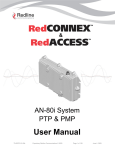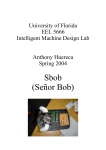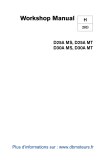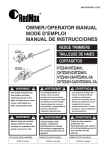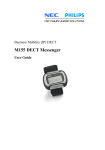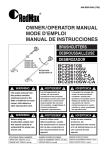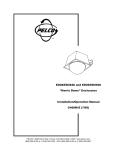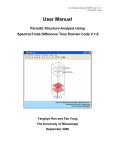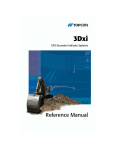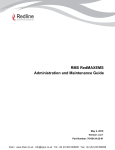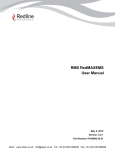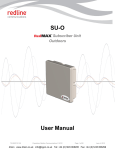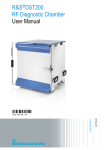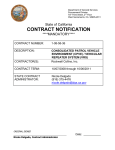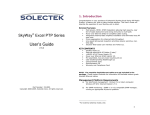Download AN-100U & AN-100UX Installation Guidelines
Transcript
AN-100U & AN-100UX Macro Base Stations Installation Guidelines 70-00059-01-06 Proprietary Redline Communications © 2010 Page 1 of 80 September 23, 2010 4Gon www.4Gon.co.uk [email protected] Tel: +44 (0)1245 808295 Fax: +44 (0)1245 808299 AN-100U & AN-100UX Installation Guidelines Copyright Information All rights reserved September 23, 2010. The information in this document is proprietary to Redline Communications Inc. This document may not in whole or in part be copied, reproduced, or reduced to any medium without prior consent, in writing, from Redline Communications Incorporated. Disclaimer The statements, configurations, technical data, and recommendations in this document are believed to be accurate and reliable, but are presented without express or implied warranty. Additionally, Redline makes no representations or warranties, either expressed or implied, regarding the contents of this product. Redline Communications shall not be liable for any misuse regarding this product. The information in this document is subject to change without notice. No part of this document shall be deemed to be part of any warranty or contract unless specifically referenced to be part of such warranty or contract within this document. Software Versions This user manual describes operation using software release v2.3x and may include references or features that are different or unavailable in previous software releases (refer to product release notes). 70-00059-01-06 Proprietary Redline Communications © 2010 Page 2 of 80 September 23, 2010 4Gon www.4Gon.co.uk [email protected] Tel: +44 (0)1245 808295 Fax: +44 (0)1245 808299 AN-100U & AN-100UX Installation Guidelines CONTENTS SUMMARY 70-00059-01-06 1 Important Safety Notices...................................................... 10 1.1 Important Warning Symbols ........................................................................... 10 1.2 IC RF Exposure Warnings ............................................................................... 10 1.3 Safety Warnings ............................................................................................... 11 1.4 Deployment in the USA -- FCC Notices .......................................................... 12 1.5 Frequency Selection ........................................................................................ 14 1.6 Information For Use In Canada ....................................................................... 16 1.7 Important Service Information ........................................................................ 16 1.8 WEEE Product Return Process ....................................................................... 17 2 Pre-Installation Requirements ............................................. 18 2.1 Site Survey ....................................................................................................... 18 2.2 Antenna Alignment .......................................................................................... 23 2.3 Unpacking the AN-100U System ..................................................................... 24 2.4 Unpacking the AN-100UX System................................................................... 25 3 Base Station Installation ...................................................... 26 3.1 Base Station ODU Installation......................................................................... 26 3.2 Weatherproofing .............................................................................................. 32 3.3 Base Station Indoor Installation ..................................................................... 40 3.4 Collocated Base Stations ................................................................................ 46 3.5 Configuring the Base Station .......................................................................... 47 3.6 Antenna Alignment .......................................................................................... 49 4 Installing Synchronization ................................................... 50 4.1 Introduction to Synchronization ..................................................................... 50 4.2 Installing Local Synchronization .................................................................... 54 4.3 Installing GPS Synchronization ...................................................................... 57 4.4 Troubleshooting GPS Issues .......................................................................... 63 4.5 Multi-Base Station Synchronization Issues ................................................... 64 5 Installing the GPS Antenna .................................................. 68 5.1 Overview ........................................................................................................... 68 5.2 GPS Site Survey ............................................................................................... 69 5.3 Important Safety and Installation Notices ...................................................... 70 Proprietary Redline Communications © 2010 Page 3 of 80 September 23, 2010 4Gon www.4Gon.co.uk [email protected] Tel: +44 (0)1245 808295 Fax: +44 (0)1245 808299 AN-100U & AN-100UX 70-00059-01-06 Installation Guidelines 5.4 Rooftop Antenna Installation .......................................................................... 71 5.5 GPS Antenna Location .................................................................................... 72 5.6 Post-Installation Testing ................................................................................. 72 5.7 GPS Antenna Kit .............................................................................................. 73 6 IF Cables ............................................................................... 74 6.1 Protecting IF Cables From High Temperature & Abrasion............................ 74 Proprietary Redline Communications © 2010 Page 4 of 80 September 23, 2010 4Gon www.4Gon.co.uk [email protected] Tel: +44 (0)1245 808295 Fax: +44 (0)1245 808299 AN-100U & AN-100UX Installation Guidelines TABLE OF CONTENTS 70-00059-01-06 1 Important Safety Notices...................................................... 10 1.1 Important Warning Symbols ........................................................................... 10 1.2 IC RF Exposure Warnings ............................................................................... 10 1.3 Safety Warnings ............................................................................................... 11 1.4 1.4.1 1.4.2 1.4.3 Deployment in the USA -- FCC Notices .......................................................... 12 General FCC Notices ...................................................................................... 12 Installation and Operation ............................................................................... 12 FCC Power Settings........................................................................................ 13 1.5 1.5.1 1.5.2 Frequency Selection ........................................................................................ 14 General ........................................................................................................... 14 R&TTE Directive 1999/5/EC Statements ......................................................... 14 1.6 Information For Use In Canada ....................................................................... 16 1.7 Important Service Information ........................................................................ 16 1.8 WEEE Product Return Process ....................................................................... 17 2 Pre-Installation Requirements ............................................. 18 2.1 2.1.1 2.1.2 2.1.3 2.1.4 Site Survey ....................................................................................................... 18 Site Path Survey ............................................................................................. 18 Identify the Best Path ...................................................................................... 19 Base Station Antenna Location ....................................................................... 20 Antenna Mounting and IF Cable Routing......................................................... 23 2.2 Antenna Alignment .......................................................................................... 23 2.3 Unpacking the AN-100U System ..................................................................... 24 2.4 Unpacking the AN-100UX System................................................................... 25 3 Base Station Installation ...................................................... 26 3.1 3.1.1 3.1.2 Base Station ODU Installation......................................................................... 26 Assembly and Mounting of Base Station ODU and Antenna ........................... 26 Antenna Mounting Bracket Assembly Drawing ................................................ 27 3.2 3.2.1 3.2.2 Weatherproofing .............................................................................................. 32 IF Cabling ....................................................................................................... 34 Surge Arrestors ............................................................................................... 35 3.3 3.3.1 3.3.2 3.3.3 3.3.4 3.3.5 Base Station Indoor Installation ..................................................................... 40 Installation Checklist ....................................................................................... 40 Mounting ......................................................................................................... 40 Grounding ....................................................................................................... 41 AN-100U Power Connections ......................................................................... 41 AN-100UX Power Connections ....................................................................... 43 3.4 3.4.1 Collocated Base Stations ................................................................................ 46 Frame Size ..................................................................................................... 46 Proprietary Redline Communications © 2010 Page 5 of 80 September 23, 2010 4Gon www.4Gon.co.uk [email protected] Tel: +44 (0)1245 808295 Fax: +44 (0)1245 808299 AN-100U & AN-100UX 70-00059-01-06 Installation Guidelines 3.4.2 3.4.3 Uplink/Downlink Ratio ..................................................................................... 46 Frequency Selection ....................................................................................... 47 3.5 3.5.1 3.5.2 3.5.3 3.5.4 Configuring the Base Station .......................................................................... 47 Configuration Using a Web Browser ............................................................... 47 Ethernet Settings ............................................................................................ 48 Wireless Settings ............................................................................................ 48 Testing Service Flows ..................................................................................... 48 3.6 3.6.1 3.6.2 Antenna Alignment .......................................................................................... 49 General Alignment .......................................................................................... 49 Alignment Using RSSI..................................................................................... 49 4 Installing Synchronization ................................................... 50 4.1 4.1.1 4.1.2 4.1.3 Introduction to Synchronization ..................................................................... 50 Synchronization Modes ................................................................................... 52 Post-Startup Synchronization .......................................................................... 53 GPS Synchronization Alarm Messages (SNMP Traps) ................................... 53 4.2 4.2.1 4.2.2 4.2.3 4.2.4 Installing Local Synchronization .................................................................... 54 Step 1: Base Station Equipment...................................................................... 54 Step 2 Synchronization Wiring ........................................................................ 54 Step 3: Configure Master (Local Synchronization) .......................................... 56 Step 4: Confirm Base Stations are Synchronizing ........................................... 57 4.3 4.3.1 4.3.2 4.3.3 4.3.4 4.3.5 4.3.6 Installing GPS Synchronization ...................................................................... 57 Step 1. Install GPS Clock ................................................................................ 58 Step 2 Configure GPS Clock ........................................................................... 58 Step 3 Synchronization Wiring ........................................................................ 58 Step 4: Configure Master with GPS Synchro ................................................... 61 Step 5: Confirm Base Stations Are Synchronized ........................................... 62 Procedure to Quickly Synchronize Base Stations ............................................ 62 4.4 4.4.1 Troubleshooting GPS Issues .......................................................................... 63 GPS Holdover Alarm ....................................................................................... 63 4.5 4.5.1 4.5.2 4.5.3 Multi-Base Station Synchronization Issues ................................................... 64 Master is Not Transmitting Synchronization Pulses ......................................... 64 Backup Master Not Transmitting Synchronization Pulses. .............................. 65 Synchronization Event Messages ................................................................... 66 5 Installing the GPS Antenna .................................................. 68 5.1 Overview ........................................................................................................... 68 5.2 5.2.1 5.2.2 5.2.3 5.2.4 GPS Site Survey ............................................................................................... 69 Satellite Visibility ............................................................................................. 69 Verify Satellite Coverage ................................................................................. 69 Installation Options ......................................................................................... 69 Cable Routing ................................................................................................. 69 5.3 5.3.1 Important Safety and Installation Notices ...................................................... 70 Interference ..................................................................................................... 70 Proprietary Redline Communications © 2010 Page 6 of 80 September 23, 2010 4Gon www.4Gon.co.uk [email protected] Tel: +44 (0)1245 808295 Fax: +44 (0)1245 808299 AN-100U & AN-100UX 5.3.2 5.3.3 70-00059-01-06 Installation Guidelines Grounding ....................................................................................................... 70 Lightning Protection ........................................................................................ 70 5.4 Rooftop Antenna Installation .......................................................................... 71 5.5 GPS Antenna Location .................................................................................... 72 5.6 Post-Installation Testing ................................................................................. 72 5.7 GPS Antenna Kit .............................................................................................. 73 6 IF Cables ............................................................................... 74 6.1 6.1.1 6.1.2 6.1.3 Protecting IF Cables From High Temperature & Abrasion............................ 74 Approved IF Cables ........................................................................................ 75 IF Cable Assembly Drawing ............................................................................ 76 Altelicon Connector (LMR-400) Specifications ................................................ 77 Proprietary Redline Communications © 2010 Page 7 of 80 September 23, 2010 4Gon www.4Gon.co.uk [email protected] Tel: +44 (0)1245 808295 Fax: +44 (0)1245 808299 AN-100U & AN-100UX Installation Guidelines LIST OF FIGURES Figure 1 - Notices - WEEE Logo ........................................................................ 17 Figure 2 - Site Survey - Fresnel Zone Obstruction ............................................. 18 Figure 3 - Site Survey - Link Budget Tool Screen .............................................. 19 Figure 4 - Site Survey - Antenna Mounting Locations ........................................ 20 Figure 5 - Site Survey - 4-Sector Antenna Spacing............................................ 21 Figure 6 - Site Survey - 6-Sector Antenna Spacing............................................ 21 Figure 7 - Site Survey - 4-Sector Antenna Freq./Polarization ............................. 22 Figure 8 - Site Survey - 6-Sector Antenna Freq./Polarization ............................. 22 Figure 9 - Site Survey - AN-100U Components ................................................. 24 Figure 10 - Site Survey - AN-100UX Components ............................................. 25 Figure 11 - ODU Installation - Antenna Bracket Orientation Drawing ................. 27 Figure 12 - ODU Installation - Antenna Bracket Polarization Key....................... 27 Figure 13 - ODU Installation - Antenna Bracket Assembly Drawing ................... 28 Figure 14 - ODU Installation - AN-100U Radio Mounting Diagram..................... 29 Figure 15 - ODU Installation - AN-100U Radio Mount Parts List ........................ 29 Figure 16 - ODU Installation - AN-100U TB Radio RF Port ................................ 30 Figure 17 - ODU Installation - AN-100U TB Radio IF Port ................................. 30 Figure 18 - ODU Installation - AN-100UX Radio Mounting Diagram .................. 31 Figure 19 - ODU Installation - AN-100U Radio Mount Parts List ........................ 31 Figure 20 - ODU Installation - AN-100U TB Radio RF Port ................................ 32 Figure 21 - ODU Installation - AN-100U TB Radio IF Port ................................. 32 Figure 22 - ODU Installation - Weatherproofing - Splicing Tape Pt. 1 ................ 33 Figure 23 - ODU Installation - Weatherproofing - Splicing Tape Pt. 2 ................ 33 Figure 24 - ODU Installation - Weatherproofing - Putty Pt. 1.............................. 34 Figure 25 - ODU Installation - Weatherproofing - Putty Pt. 2.............................. 34 Figure 26 - ODU Installation - AN-100UX IF Cable Types ................................. 36 Figure 27 - ODU Installation - Surge Arrestors Connections .............................. 37 Figure 28 - ODU Installation - Surge Arrestors Connections .............................. 38 Figure 29 - ODU Installation - Surge Arrestor Cable Connections ..................... 39 Figure 30 - ODU Installation - Example Surge Arrestor Mountings .................... 39 Figure 31 - IDU Installation - Base Station Terminal .......................................... 40 Figure 32 - IDU Installation - Base Station ETSI Rack Mount ............................ 41 Figure 33 - IDU Installation - AN-100U with AC (Main) Input ............................. 42 Figure 34 - IDU Installation - AN-100U with DC (Main) Input ............................. 42 Figure 35 - IDU Installation - AN-100U DC Power Cable ................................... 42 Figure 36 - IDU Installation - AN-100UX with AC Main Input + DC Backup........ 43 Figure 37 - IDU Installation - AN-100UX with DC Main Input + DC Backup ....... 43 Figure 38 - IDU Installation - AN-100UX DC Power Cable ................................. 44 Figure 39 - IDU Installation - AN-100UX DC Power Cable ................................. 44 Figure 40 - IDU Installation - AN-100UX AC + DC Power Cabling ..................... 45 Figure 41 - IDU Installation - AN-100UX DC + DC Power Cabling ..................... 46 Figure 42 - IDU Installation - Browser Address Field ......................................... 47 Figure 43 - IDU Installation - Base Station Login Screen ................................... 48 Figure 44 - Synch - Effects of Synchronization .................................................. 50 Figure 45 - Synch - Geographically Isolated RF Cell ......................................... 51 70-00059-01-06 Proprietary Redline Communications © 2010 Page 8 of 80 September 23, 2010 4Gon www.4Gon.co.uk [email protected] Tel: +44 (0)1245 808295 Fax: +44 (0)1245 808299 AN-100U & AN-100UX Installation Guidelines Figure 46 - Synch - Geographically Collocated RF Cells ................................... 51 Figure 47 - Synch - Local - Equipment Arrangement ......................................... 54 Figure 48 - Synch - Local - Base Station Front Panel Connectors ..................... 55 Figure 49 - Synch - Local - Wiring and Configuration......................................... 55 Figure 50 - Synch - Local - Browser Address Field ............................................ 56 Figure 51 - Synch - Local - Master Wireless Interface Settings .......................... 56 Figure 52 - Synch - GPS - Front Panel Wireless Connectors............................. 58 Figure 53 - Synch - GPS - Single PPS Port Wiring and Configuration ............... 59 Figure 54 - Synch - GPS - Dual PPS Port Wiring and Configuration .................. 60 Figure 55 - Synch - GPS - Browser Address Field ............................................. 61 Figure 56 - Synch - GPS - Wireless Interface Settings ...................................... 61 Figure 57 - Synch - GPS - RedMAX GPS Clock 1 PPS Output ......................... 63 Figure 58 - GPS - Roof Mount Cable Connections ............................................ 68 Figure 59 - GPS - Antenna Roof Mount Installation Details ............................... 71 Figure 60 - GPS - Collocated on Radio Tower ................................................... 72 Figure 61 - GPS - Antenna Installation Kit ......................................................... 73 Figure 62 - IF Cables - Protection - Spiroband................................................... 74 Figure 63 - IF Cables - Generic IF Cable Assembly Drawing ............................. 76 Figure 64 - IF Cables - Altelicon ANM-1406 Connector Assembly Drawing ....... 78 LIST OF TABLES Table 1 - FCC & IC RF Recommended Safe Separation Distances ................... 10 Table 2: Notices - AN-100U Antenna/Tx Power Setting Combinations for FCC . 13 Table 3: Notices - AN-100UX Maximum Transmit Power Settings for FCC ....... 13 Table 4 - Notices - R&TTE - Countries of Use (3.4 GHz & 3.6 GHz) .................. 14 Table 5 - Notices - R&TTE Community Language CE Declarations ................... 15 Table 6 - Notices - Canada - Approved Antennas.............................................. 16 Table 7 - Site Survey - Site Path Profile............................................................. 19 Table 8 - Site Survey - Minimum Antenna Separation ....................................... 20 Table 9: Site Survey - Redline-Supplied AN-100U Items ................................... 24 Table 10: Site Survey - Redline-Supplied AN-100UX Items ............................... 25 Table 11 - ODU Installation - Radio (ODU) Installation Checklist ....................... 26 Table 12 - IDU Installation - Terminal (IDU) Installation Checklist ...................... 40 Table 13 - IDU Installation - RedMAX AN-100U Power Specifications ............... 41 Table 14 - IDU Installation - RedMAX AN-100UX Power Specifications ............ 43 Table 15 - Synch - MAC Parameter Settings ..................................................... 56 Table 16 - Synch - Local Synchronization Log Messages .................................. 57 Table 17 - Synch - GPS Clock Operation Log Messages .................................. 62 Table 18 - Synch - Synchronization Event Messages ........................................ 66 Table 19 - IF Cables - Approved RG-58 IF Cables and Connectors .................. 75 Table 20 - IF Cables - Approved LMR-400 IF Cables and Connectors .............. 75 Table 21 - IF Cables - Altelicon ANM-1406 Connector (LMR-400)..................... 77 70-00059-01-06 Proprietary Redline Communications © 2010 Page 9 of 80 September 23, 2010 4Gon www.4Gon.co.uk [email protected] Tel: +44 (0)1245 808295 Fax: +44 (0)1245 808299 AN-100U & AN-100UX 1 Important Safety Notices 1.1 Important Warning Symbols 1 The following symbols may be encountered during installation or troubleshooting. These warning symbols mean danger. Bodily injury may result if you are not aware of the safety hazards involved in working with electrical equipment and radio transmitters. Familiarize yourself with standard safety practices before continuing. Electro-Magnetic Radiation 1.2 Installation Guidelines High Voltage IC RF Exposure Warnings To satisfy FCC and IC RF exposure requirements for RF transmitting devices, the following distances should be maintained between the antenna of this device and persons during device operation: Table 1 - FCC & IC RF Recommended Safe Separation Distances Equipment Separation Distance AN-100U 50 cm (~ 20 in) or more AN-100UX 135 cm (~ 53 in) or more To ensure compliance, operation at closer than these distances is not recommended. The antenna used for this transmitter must not be collocated in conjunction with any other antenna or transmitter. 70-00059-01-06 Proprietary Redline Communications © 2010 Page 10 of 80 September 23, 2010 4Gon www.4Gon.co.uk [email protected] Tel: +44 (0)1245 808295 Fax: +44 (0)1245 808299 AN-100U & AN-100UX 1.3 Installation Guidelines Safety Warnings 1. 2. 3. 4. 5. 6. 7. 8. 9. 10. Read the User Manual and follow all operating and safety instructions. Installation of the antenna and modem must be contracted to a professional installer. This equipments must be installed in compliance with relevant articles in National Electric Code-NEC (and equiv. Canadian Electrical Code CEC) including chapter 8. The system must be properly grounded to protect against power surges and accumulated static electricity. It is the user’s responsibility to install this device in accordance with local electrical codes: correct installation procedures for grounding of the modem, mast, lead-in wire and line protection, location of line protection, size of grounding conductors and connection requirements for grounding electrodes. The outdoor radio modem units must not be located near power lines or other electrical power circuits. The indoor unit DC input source must be an isolated secondary DC SELV supply (60V DC max). The indoor unit is supplied with a grounding power plug. Do not defeat this important safety feature. The indoor unit power requirements are indicated on the product-marking label. Do not exceed the described limits and do not overload wall outlets. Position the indoor unit power cord to avoid possible damage. Indoor unit DC power supply connection warning: DC Power Supply Connections: Warning to Service Personnel Caution for all AC and DC models: Caution for all DC models: Double pole/neutral fusing. Units are not equipped with power switches and activate immediately when connected to a power source. 11. IF cable connection caution: IF Cable Connection: Caution to Service Personnel Connecting or disconnecting the IF cable connector when the base station is powered-on may damage the base station equipment. The base station provides DC power to the outdoor modem through the IF cable. Installers must ensure that the base station indoor equipment is completely powered off before connecting or disconnecting the IF cable at the modem or indoor equipment. Technical service personnel must employ the same cautions when bench-testing equipment prior to field deployment. 12. Do not place the indoor product on or near a direct heat source, and avoid placing 13. 14. 15. 16. 17. 70-00059-01-06 objects on the indoor equipment. Do not operate the indoor device near water or in a wet location. Use only a damp cloth for cleaning the indoor device. Do not use liquid or aerosol cleaners. Disconnect the power before cleaning. Locate the indoor equipment on a stable horizontal surface or securely mounted in a 19-inch rack. Protect the system by disconnecting the power if it is not used for long periods. Keep all product information for future reference. Proprietary Redline Communications © 2010 Page 11 of 80 September 23, 2010 4Gon www.4Gon.co.uk [email protected] Tel: +44 (0)1245 808295 Fax: +44 (0)1245 808299 AN-100U & AN-100UX 1.4 Installation Guidelines Deployment in the USA -- FCC Notices Important Notice: Deployment in the USA (3650-3700 MHz Band) The installer/end-user must install and activate the FCC-specific software version for the AN-100U/UX base station before deploying wireless system. 1.4.1 General FCC Notices 1. The Model AN-100U / AN-100UX and its antenna must be professionally installed. WARNING -- FCC RF Exposure Warnings To satisfy FCC RF exposure requirements for RF transmitting devices, a minimum distance of 20 cm should be maintained between the antenna of this device and persons during device operation. To ensure compliance, operation at closer than this distance is not recommended. The antenna used for this transmitter must not be collocated in conjunction with any other antenna or transmitter. 3. Operation is available for the 50 MHz band 3650-3700 MHz (unrestricted contention based protocol for WiMAX devices). 4. FCC Information to Users @ FCC 15.21 & 15.105: This equipment has been tested and found to comply with the limits for a Class A digital device, pursuant to Part 15 of the FCC Rules. These limits are designed to provide reasonable protection against harmful interference when the equipment is operated in a commercial environment. This equipment generates, uses, and can radiate radio frequency energy and, if not installed and used in accordance with the instruction manual, may cause harmful interference to radio communications. Warning: Changes or modifications not expressly approved by Redline Communications could void the user’s authority to operate the equipment. 2. 1.4.2 Installation and Operation FCC Part 90.1321 guidelines for deployment of RedMAX systems in the frequency band of 3650-3700 MHz, for unrestricted CBP (Contention Based Protocol) in USA includes restrictions on the maximum EIRP for sector controllers and subscriber units. To comply with these guidelines, the following EIRP limitations are applied for deployment in this band: i) Max EIRP of 25 Watts/25 MHz (equivalent to 1 Watt/1 MHz) ii) Peak EIRP Power Density of 1 Watt in any 1 MHz slice of spectrum. To ensure compliance with these restrictions, refer to the following important notices: 1. 2. 3. 4. 5. 6. 70-00059-01-06 The 3650-3700 MHz frequency range is a licensed band in the USA and operators must have a valid spectrum license to operate RedMAX equipment using this band. The AN-100U/UX base station requires a Redline FCC-specific software load that is mandatory for operation of the base station within the USA. This software enforces the FCC approved operating range of 3650-3700 MHz. The AN-100U/UX indoor unit, outdoor transceiver, and antenna must be professionally installed. Changes or modifications not expressly approved by Redline Communications could void the user’s authority to operate the equipment. The AN-100U/UX transmit power settings must not exceed values stated in the AN-100U/UX User Manual. Do not connect an AN-100U/UX to an outdoor transceiver until you have confirmed the FCCspecific software is loaded and operational on the AN-100U/UX and the available operating range is 3650-3700 MHz. Proprietary Redline Communications © 2010 Page 12 of 80 September 23, 2010 4Gon www.4Gon.co.uk [email protected] Tel: +44 (0)1245 808295 Fax: +44 (0)1245 808299 AN-100U & AN-100UX 1.4.3 Installation Guidelines FCC Power Settings FCC regulation part 90.1321 (governing operation in the 3650-3700 MHz band in the US) states that base station transmissions are limited to a maximum transmit power of 1 Watt/MHz (peak EIRP). AN-100U Power Settings The following table should be used to configure the maximum transmit power setting on the AN-100U depending on the antenna used: Table 2: Notices - AN-100U Antenna/Tx Power Setting Combinations for FCC Redline PN Ant. Gain (dBi) Antenna Description App. Max. Tx Power GUI Setting 3.5 MHz 7 MHz PA1760EAS 17 Sector Antenna: 60 degree, 17 dBi, vertical polarization. PMP 16 19 PA1660EASH 15 Sector Antenna: 60 degree, 16 dBi, horizontal polarization. PMP 18 21 15.4 Sector Antenna: 90 degree, 15.4 dBi, vertical polarization. PMP 18 21 PA1590EASH 15 Sector Antenna: 90 degree, 15 dBi, horizontal polarization. PMP 18 21 PA14120EAS 14 Sector Antenna: 120 degree, 14 dBi, vertical polarization. PMP 19 22 PA14120EASH 14 Sector Antenna: 120 degree, 14 dBi, horizontal polarization. PMP 19 22 A11360EAO 11 Sector Antenna: 360 degree, 11.0 dBi antenna. PMP 22 23 PA1590EAS Note: The RF output power and selection must be professionally programmed and installed by the manufacturer or a trained professional installer. Values do not include implementation (cable) loss of up to 1 dB). AN-100UX Power Settings The AN-100UX is certified for use in a splitter configuration. This configuration – using an RF splitter/combiner and RF cables – introduces 10 dB of losses in the transmission path. The following table should be used to calculate the maximum transmit power setting on the AN-100UX: Table 3: Notices - AN-100UX Maximum Transmit Power Settings for FCC Channel Size GUI setting 3.5 MHz 44 dBm – antenna gain (dBi) 7 MHz 47 dBm – antenna gain (dBi) Federal Communications Rules for Operation in USA The following is applicable to operations in the 3650-3700 MHz band: Use of the correct setting for the following parameter is critical to ensuring the base station operates in compliance with the rules of 47CFR90 subpart Z (Wireless Broadband Services in the 3650–3700 MHz Band): Noise Threshold Any attempt by the operator to modify this parameter setting to a value exceeding that allowed by the Redline base station software, or that would otherwise exceed the conditions specified in the operator license, could be a violation of that license. 70-00059-01-06 Proprietary Redline Communications © 2010 Page 13 of 80 September 23, 2010 4Gon www.4Gon.co.uk [email protected] Tel: +44 (0)1245 808295 Fax: +44 (0)1245 808299 AN-100U & AN-100UX Installation Guidelines In addition, operators are advised that, if deemed necessary, the Federal Communications Commission (FCC) may require a specific setting for this parameter in order to ensure equitable sharing of the spectrum. 1.5 Frequency Selection 1.5.1 General 1.5.2 R&TTE Directive 1999/5/EC Statements Operation in the FWA band is subject to license. The radio power and channel frequency selections must be set correctly before the installed system is allowed to transmit. The installed system must comply with all governing local, regional, and national regulations. Contact authorities in the country of installation for complete information regarding the licensing regime and operating restrictions for that regulatory domain. Installation The transceiver and antenna equipment must be installed by a qualified professional installer and must be installed in compliance with regional, national, and local regulations. It is the responsibility of the system installer and/or system operator to ensure the installed system does not exceed any operational constraints identified by local regulations. Refer to the product User Guide and Installation Guidelines document for detailed information covering the correct steps to ensure power and frequency settings are set correctly before connecting the antenna. Operation in the 3.4-3.6 GHz band is subject to license. Authorities within the country of installation can provide information regarding the licensing regime and restrictions. Table 4 - Notices - R&TTE - Countries of Use (3.4 GHz & 3.6 GHz) Country Country Austria 3400-3600 MHz Belgium Iceland Bulgaria Ireland Cyprus 70-00059-01-06 Hungary 3400-3600 MHz Country Poland 3400-3600 MHz Portugal Romania Slovakia Czech Republic Denmark Italy Latvia Slovenia Liechtenstein Spain Estonia Lithuania Sweden Finland Luxembourg Switzerland France Malta United Kingdom Germany Netherlands Greece Norway Proprietary Redline Communications © 2010 Page 14 of 80 September 23, 2010 4Gon www.4Gon.co.uk [email protected] Tel: +44 (0)1245 808295 Fax: +44 (0)1245 808299 AN-100U & AN-100UX Installation Guidelines Community Language Declarations The following table contains community language versions of informal statement in accordance with Article 6.3 of Directive 1999/5/EC. Table 5 - Notices - R&TTE Community Language CE Declarations Danish Undertegnede Redline Communications erklærer herved, at følgende udstyr RedMAX Base Station (model AN-100U/AN-100UX) overholder de væsentlige krav og øvrige relevante krav i direktiv 1999/5/EF. Dutch Hierbij verklaart Redline Communications dat het toestel RedMAX Base Station (model AN-100U/AN-100UX) in overeenstemming is met de essentiële eisen en de andere relevante bepalingen van richtlijn 1999/5/EG. Bij deze verklaart Redline Communications dat deze RedMAX Base Station (model AN-100U/AN-100UX) voldoet aan de essentiële eisen en aan de overige relevante bepalingen van Richtlijn 1999/5/EC. English Hereby, Redline Communications, declares that this RedMAX Base Station (model AN-100U/AN-100UX) is in compliance with the essential requirements and other relevant provisions of Directive 1999/5/EC. Finnish Redline Communications vakuuttaa täten että RedMAX Base Station (model AN100U/AN-100UX) tyyppinen laite on direktiivin 1999/5/EY oleellisten vaatimusten ja sitä koskevien direktiivin muiden ehtojen mukainen. French Par la présente Redline Communications déclare que l'appareil RedMAX Base Station (model AN-100U/AN-100UX) est conforme aux exigences essentielles et aux autres dispositions pertinentes de la directive 1999/5/CE. Par la présente, Redline Communications déclare que ce RedMAX Base Station (model AN-100U/AN-100UX) est conforme aux exigences essentielles et aux autres dispositions de la directive 1999/5/CE qui lui sont applicables. German Hiermit erklärt Redline Communications, dass sich dieser/diese/dieses RedMAX Base Station (model AN-100U/AN-100UX) in Übereinstimmung mit den grundlegenden Anforderungen und den anderen relevanten Vorschriften der Richtlinie 1999/5/EG befindet". (BMWi) Hiermit erklärt Redline Communications die Übereinstimmung des Gerätes RedMAX Base Station (model AN-100U/AN-100UX) mit den grundlegenden Anforderungen und den anderen relevanten Festlegungen der Richtlinie 1999/5/EG. (Wien) 70-00059-01-06 Greek ΜΕ ΣΗΝ ΠΑΡΟΤΑ Redline Communications ΔΗΛΩΝΕΙ ΟΣΙ RedMAX Base Station (model AN-100U/AN-100UX) ΤΜΜΟΡΦΩΝΕΣΑΙ ΠΡΟ ΣΙ ΟΤΙΩΔΕΙ ΑΠΑΙΣΗΕΙ ΚΑΙ ΣΙ ΛΟΙΠΕ ΥΕΣΙΚΕ ΔΙΑΣΑΞΕΙ ΣΗ ΟΔΗΓΙΑ 1999/5/ΕΚ. Italian Con la presente Redline Communications dichiara che questo RedMAX Base Station (model AN-100U/AN-100UX) è conforme ai requisiti essenziali ed alle altre disposizioni pertinenti stabilite dalla direttiva 1999/5/CE. Portuguese Redline Communications declara que este RedMAX Base Station (model AN100U/AN-100UX) está conforme com os requisitos essenciais e outras provisões da Directiva 1999/5/CE. Spanish Por medio de la presente Redline Communications declara que el RedMAX Base Station (model AN-100U/AN-100UX) cumple con los requisitos esenciales y cualesquiera otras disposiciones aplicables o exigibles de la Directiva 1999/5/CE. Swedish Härmed intygar Redline Communications att denna RedMAX Base Station (model AN-100U/AN-100UX) står I överensstämmelse med de väsentliga egenskapskrav och övriga relevanta bestämmelser som framgår av direktiv 1999/5/EG. Proprietary Redline Communications © 2010 Page 15 of 80 September 23, 2010 4Gon www.4Gon.co.uk [email protected] Tel: +44 (0)1245 808295 Fax: +44 (0)1245 808299 AN-100U & AN-100UX 1.6 Installation Guidelines Information For Use In Canada Usage of this base station is subject to license within Canada. More information regarding licensing requirements is available from Industry Canada (www.ic.gc.ca). This device has been designed to operate with the antennas listed below, and having a maximum gain of 17.5 dBi. Antennas having a gain greater than 17.5 dBi are strictly prohibited for use with this device. The required antenna impedance is 50 ohms. Table 6 - Notices - Canada - Approved Antennas 1.7 PA1660EAS Sector Antenna: 60 degree, 16 dBi High performance sector antenna, vertical polarization. PA1660EASH Sector Antenna: 60 degree, 16 dBi High performance sector antenna, horizontal polarization. PA1690EAS Sector Antenna: 90 degree, 16 dBi High performance sector antenna, vertical polarization. PA1590EASH Sector Antenna: 90 degree, 15 dBi High performance sector antenna, horizontal polarization. PA14120EAS Sector Antenna: 120 degree, 14 dBi sector antenna flat panel, vertical polarization. PA14120EASH Sector Antenna: 120 degree, 14 dBi sector antenna flat panel, horizontal polarization. A11360EAO Omni Antenna: 360 degree, 11 dBi. Important Service Information Refer all repairs to qualified service personnel. Removing the covers or modifying any part of this device voids the warranty. 2. Locate and record the serial number of the terminal, antenna, and transceiver for future reference. Record the MAC address of the indoor terminal. 3. Redline does not endorse or support the use of outdoor cable assemblies: i) not supplied by Redline, ii) third-party products that do not meet Redline's cable and connector assembly specifications, or iii) cables not installed and weatherproofed as specified in this manual. Refer to the Redline Limited Standard Warranty and RedCare service agreements. 4. Disconnect the power and return for service if the following conditions apply: - The unit does not function after following the operating instructions. - Liquid has been spilled, a foreign object is inside, or the indoor terminal is exposed to rain. - Product has been dropped or the housing is damaged. 1. 70-00059-01-06 Proprietary Redline Communications © 2010 Page 16 of 80 September 23, 2010 4Gon www.4Gon.co.uk [email protected] Tel: +44 (0)1245 808295 Fax: +44 (0)1245 808299 AN-100U & AN-100UX 1.8 Installation Guidelines WEEE Product Return Process In accordance with the WEEE (Waste from Electrical and Electronic Equipment) directive, 2002/96/EC, Redline Communications equipment is marked with the logo shown above. The WEEE directive seeks to increase recycling and re-use of electrical and electronic equipment. This symbol indicates that this product should not be disposed of as part of the local municipal waste program. Contact your local sales representative for additional information. Figure 1 - Notices - WEEE Logo 70-00059-01-06 Proprietary Redline Communications © 2010 Page 17 of 80 September 23, 2010 4Gon www.4Gon.co.uk [email protected] Tel: +44 (0)1245 808295 Fax: +44 (0)1245 808299 AN-100U & AN-100UX Installation Guidelines 2 Pre-Installation Requirements 2.1 Site Survey 2.1.1 Site Path Survey 2 The RF signal path profile is required to determine the location, height, and aiming requirements for installation of the wireless system radio/antenna. Before the installation of the equipment, a site survey should be completed. Copies of this survey data must be provided to the installation team. This data should include the following: Copies of the path profile so that the installation height requirements of ODU can be determined. The path profile should show the clearance above natural and man-made objects by at least 60% of the First Fresnel zone. This will provide a clear line-of-sight (LOS) path. The Redline system is very robust and will work without performance degradation in an optical line-of-sight (OLOS) path where a straight path is clear between the two end points but the 60% of the First Fresnel zone is not clear. If the straight path is blocked, the non-line-of-sight (NLOS) path can still operate using reflections and diffraction. Figure 2 - Site Survey - Fresnel Zone Obstruction A critical parameter to consider is the range at which communicating wireless systems are required to operate. Range performance is determined by empirical formulas that consider a number of equipment and environmental factors. The Link Budget Tool developed by Redline will calculate expected performance of the link for a specified range. Ensure that the installation sites will meet performance requirements before moving to the next step. The completed path profile should include all information listed in the following table: 70-00059-01-06 Proprietary Redline Communications © 2010 Page 18 of 80 September 23, 2010 4Gon www.4Gon.co.uk [email protected] Tel: +44 (0)1245 808295 Fax: +44 (0)1245 808299 AN-100U & AN-100UX Installation Guidelines Table 7 - Site Survey - Site Path Profile Antenna Description Location Instructions to identify the location for installing the antenna mast. May include blueprints and specify material list. Mounting height for antenna. Height Azimuth Horizontal aiming direction for the antenna (magnetic or GPS compass) Elevation angle Vertical aiming for antenna (may use spirit level). Expected RSSI Use the Link Budget tool to determine the expected receive signal strength (RSSI). Figure 3 - Site Survey - Link Budget Tool Screen 2.1.2 70-00059-01-06 Identify the Best Path The next step is to conduct a general site survey to determine the location for the antenna. This involves a survey to identify building and structures that can be used to mount an antenna. Refer to the specification for the maximum IF cable length. For maximum performance in an OLOS deployment, it is recommended to mount the antenna in a location where there is direct line of sight to the receiving wireless system. If the obstruction in the path is not exceptionally high, it may be possible to aim both antennas near the top of the obstruction. The antenna should be positioned to provide maximum clearance within the first Fresnel zone of the direct path (as high as possible, on either a tall building or tower). The wireless system also supports installation in non-line-of-sight (NLOS) conditions. A satisfactory multipath RF signal can often be obtained by directing each antenna towards a structure in sight of both communicating wireless systems. Proprietary Redline Communications © 2010 Page 19 of 80 September 23, 2010 4Gon www.4Gon.co.uk [email protected] Tel: +44 (0)1245 808295 Fax: +44 (0)1245 808299 AN-100U & AN-100UX Installation Guidelines Figure 4 - Site Survey - Antenna Mounting Locations The recommended method for obtaining a satisfactory RF signal is to test a number of antenna positions and measure the signal-to-noise ratio and received signal strength (RSSI) for each position. It is also important to test for RF interference at the intended rooftop or tower installation site. RF interference can be caused by any wireless system in the area that is operating in the same frequency band as the wireless. Accurate analysis requires the use of specialized RF test equipment. The primary purpose of these tests is to determine what channels are available for use on the wireless system. 2.1.3 Base Station Antenna Location The term 'collocated' applies to a set of two to six base stations installed at a common location to form an isolated cell. Important: Deviation from any of the following recommendations may impact a portion or all traffic on one or more collocated sectors. Mounting Alignment The following minimum separation is required between collocated sector antennas: Table 8 - Site Survey - Minimum Antenna Separation 70-00059-01-06 Orientation Minimum Distance Back to back 1.83 m (6 ft) Side to side 0.91 m (3 ft) Proprietary Redline Communications © 2010 Page 20 of 80 September 23, 2010 4Gon www.4Gon.co.uk [email protected] Tel: +44 (0)1245 808295 Fax: +44 (0)1245 808299 AN-100U & AN-100UX Installation Guidelines Antenna Positioning Mechanical tilting of sector antennas can further reduce co-channel and adjacent channel effects, with a slight reduction in sector size. Refer to section 3.6: Antenna Alignment on page 49. Figure 5 - Site Survey - 4-Sector Antenna Spacing Figure 6 - Site Survey - 6-Sector Antenna Spacing 70-00059-01-06 Proprietary Redline Communications © 2010 Page 21 of 80 September 23, 2010 4Gon www.4Gon.co.uk [email protected] Tel: +44 (0)1245 808295 Fax: +44 (0)1245 808299 AN-100U & AN-100UX Installation Guidelines Antenna Polarization Co-channel deployment within the same cell requires the use of certified cross-polarized antennas and 180° degree (back-to-back) separation. Refer to the following diagrams. Figure 7 - Site Survey - 4-Sector Antenna Freq./Polarization Figure 8 - Site Survey - 6-Sector Antenna Freq./Polarization 70-00059-01-06 Proprietary Redline Communications © 2010 Page 22 of 80 September 23, 2010 4Gon www.4Gon.co.uk [email protected] Tel: +44 (0)1245 808295 Fax: +44 (0)1245 808299 AN-100U & AN-100UX Installation Guidelines 2.1.4 Antenna Mounting and IF Cable Routing 2.2 Antenna Alignment 70-00059-01-06 When the antenna location has been established, plans should be made for installation of the antenna mast or alternative mounting equipment. Plans should be made for routing the IF cable from the outdoor unit to the terminal. In some locations it may also be possible to install the IF cable on the outside of the building. If the building must be penetrated to run the IF cable, it is important to verify that building blueprints and/or drawings are up to date and accurate, and that all permissions are obtained for the required modifications. Obtain accurate antenna pointing azimuth and elevation angles for each installation site. This will allow approximate alignment of antennas using GPS or a magnetic compass. Proprietary Redline Communications © 2010 Page 23 of 80 September 23, 2010 4Gon www.4Gon.co.uk [email protected] Tel: +44 (0)1245 808295 Fax: +44 (0)1245 808299 AN-100U & AN-100UX 2.3 Installation Guidelines Unpacking the AN-100U System The following list is not comprehensive and is provided as a guide only. Listed items are supplied only if included in the customer purchase order. Table 9: Site Survey - Redline-Supplied AN-100U Items Item 1. 2. 3. 4. 5. 6. 7. 8. Description CD-ROM containing product documentation including User Manual and Installation Guidelines. AN-100U indoor unit with management and data Ethernet network interfaces. AN-100U compatible outdoor radio unit (TB3x3yF7) AC or DC power cable(s) according to selected AN-100U option. Lightning protection kit. IF cable to conduct signals between the AN-100U indoor unit and outdoor radio (TB3x3yF7). Transceiver/antenna mounting kit, including one RF jumper cable to conduct RF signals between the outdoor radio and the antenna system. Base station sector antenna. Figure 9 - Site Survey - AN-100U Components Important: LP devices are not interchangeable between the 24 VDC AN-100U and the 48 VDC AN-100UX equipment. Incorrect usage may destroy the LP devices. 70-00059-01-06 Proprietary Redline Communications © 2010 Page 24 of 80 September 23, 2010 4Gon www.4Gon.co.uk [email protected] Tel: +44 (0)1245 808295 Fax: +44 (0)1245 808299 AN-100U & AN-100UX 2.4 Installation Guidelines Unpacking the AN-100UX System The following list is not comprehensive and is provided as a guide only. Listed items are supplied only if included in the customer purchase order. Table 10: Site Survey - Redline-Supplied AN-100UX Items Item 1. 2. 3. 4. 5. 6. 7. 8. Description CD-ROM containing product documentation including User Manual and Installation Guidelines. AN-100UX indoor unit with management and data Ethernet network interfaces. AN-100UX compatible high power outdoor radio unit (HTB3x3yF7) AC or DC power cable(s) according to selected AN-100UX option. Lightning protection kit. IF cable to conduct signals between the AN-100UX indoor unit and outdoor radio (TB3x3yF7). Transceiver/antenna mounting kit, including one RF jumper cable to conduct RF signals between the outdoor radio and the antenna system. Base station sector antenna. Figure 10 - Site Survey - AN-100UX Components Important: LP devices are not interchangeable between the 24 VDC AN-100U and the 48 VDC AN-100UX equipment. Incorrect usage may destroy the LP devices. 70-00059-01-06 Proprietary Redline Communications © 2010 Page 25 of 80 September 23, 2010 4Gon www.4Gon.co.uk [email protected] Tel: +44 (0)1245 808295 Fax: +44 (0)1245 808299 AN-100U & AN-100UX 3 Base Station Installation 3.1 Base Station ODU Installation Installation Guidelines 3 The following table lists items required for installation. Table 11 - ODU Installation - Radio (ODU) Installation Checklist Item Description Supplied with system Customer supplied Items 3.1.1 Antenna Mounting bracket Transceiver Antenna RF port cable IF port cable Antenna aiming directions (site path survey) Antenna mast Building ground connection block Grounding wire Cable ties, etc. Waterproofing material for connections Assembly and Mounting of Base Station ODU and Antenna It is suggested that the majority of the assembly and weatherproofing be completed before final installation. See the following sections for weatherproofing requirements. IF Cable Connection: Caution to Service Personnel Connecting or disconnecting the IF cable connector when the base station is powered-on may damage the base station equipment. The base station provides DC power to the outdoor transceiver unit through the IF cable. Installers must ensure that the base station indoor unit is completely powered off before connecting or disconnecting the IF cable at the transceiver or indoor unit. Technical service personnel must employ the same cautions when benchtesting equipment prior to field deployment. These instructions are for the 305 mm (12 in) and 600 mm (24 in) flat-panel antennas. Refer to the Appendix for the assembly drawing. Separate instructions are available from Redline for installation of parabolic antennas. 70-00059-01-06 Proprietary Redline Communications © 2010 Page 26 of 80 September 23, 2010 4Gon www.4Gon.co.uk [email protected] Tel: +44 (0)1245 808295 Fax: +44 (0)1245 808299 AN-100U & AN-100UX 3.1.2 Installation Guidelines Antenna Mounting Bracket Assembly Drawing Figure 11 - ODU Installation - Antenna Bracket Orientation Drawing Figure 12 - ODU Installation - Antenna Bracket Polarization Key The antenna mounting kit HD-MNT-KIT includes the antenna mounting bracket and the RF jumper cable. 1. Attach the rear portion of the mounting bracket and confirm that it adjusts to the diameter of the antenna mast. The vertical mount bracket can accommodate mast diameters from 4.45 cm (1.75 in) to 11.45 cm (4.5 in). 2. Complete the assembly of the mounting bracket. Ensure that you utilize all washers and split washers supplied. The antenna N-connector should be located to the right and just above the mounting bracket to allow ease of access when weatherproofing the connectors. 70-00059-01-06 Proprietary Redline Communications © 2010 Page 27 of 80 September 23, 2010 4Gon www.4Gon.co.uk [email protected] Tel: +44 (0)1245 808295 Fax: +44 (0)1245 808299 AN-100U & AN-100UX Installation Guidelines Figure 13 - ODU Installation - Antenna Bracket Assembly Drawing Secure the antenna to the mounting bracket. The antenna must be mounted in the correct polarization for the sector (all subscribers in a sector must use the same polarization). The arrow on the rear of the antenna pointing UP indicates vertical polarization. 4. Install the radio. Refer to the appropriate figure for installation details. AN-100U: Figure 14 - ODU Installation - AN-100U Radio Mounting Diagram AN-100UX: Figure 18 - ODU Installation - AN-100UX Radio Mounting Diagram 3. 70-00059-01-06 Proprietary Redline Communications © 2010 Page 28 of 80 September 23, 2010 4Gon www.4Gon.co.uk [email protected] Tel: +44 (0)1245 808295 Fax: +44 (0)1245 808299 AN-100U & AN-100UX Installation Guidelines AN-100U Radio Installation The AN-100U TB radio is secured to the antenna bracket. Orient the radio to have the ANT-RF port located at the top. Figure 14 - ODU Installation - AN-100U Radio Mounting Diagram Figure 15 - ODU Installation - AN-100U Radio Mount Parts List 70-00059-01-06 Proprietary Redline Communications © 2010 Page 29 of 80 September 23, 2010 4Gon www.4Gon.co.uk [email protected] Tel: +44 (0)1245 808295 Fax: +44 (0)1245 808299 AN-100U & AN-100UX 1. Installation Guidelines Connect the short RF cable between the transceiver and the antenna. Ensure that the cable droops downward to assist water runoff. The connectors must be fingertight plus 1/8th turn only (N-type: 135 N-cm /12 lb-in) -- excessive twisting force may damage the connector on the antenna or transceiver. Use the correct tool. Figure 16 - ODU Installation - AN-100U TB Radio RF Port Connect the transceiver and mounting bracket to earth ground using the grounding connections provided. 3. Connect the IF cable to the transceiver. The connector must be finger-tight plus 1/8th turn only (F-type: 165 N-cm / 15 lb-in) -- excessive force may cause damage to the connector. 2. Figure 17 - ODU Installation - AN-100U TB Radio IF Port It is extremely important to ensure all connectors are correctly tightened and adequately weatherproofed. Refer to section 0: Weatherproofing on page 32. 4. The overall grounding to the tower of the unit may now be completed. Follow all local and national codes. 70-00059-01-06 Proprietary Redline Communications © 2010 Page 30 of 80 September 23, 2010 4Gon www.4Gon.co.uk [email protected] Tel: +44 (0)1245 808295 Fax: +44 (0)1245 808299 AN-100U & AN-100UX Installation Guidelines AN-100UX Radio Installation The AN-100UX HTB radio is secured directly to the mast. Orient the radio to have the ANT-RF port located at the top. Figure 18 - ODU Installation - AN-100UX Radio Mounting Diagram Figure 19 - ODU Installation - AN-100U Radio Mount Parts List 1. 70-00059-01-06 Connect the short RF cable between the transceiver and the antenna. Ensure that the cable droops downward to assist water runoff. The connectors must be fingertight plus 1/8th turn only (N-type: 135 N-cm /12 lb-in) -- excessive twisting force may damage the connector on the antenna or transceiver. Use the correct tool. Proprietary Redline Communications © 2010 Page 31 of 80 September 23, 2010 4Gon www.4Gon.co.uk [email protected] Tel: +44 (0)1245 808295 Fax: +44 (0)1245 808299 AN-100U & AN-100UX Installation Guidelines Figure 20 - ODU Installation - AN-100U TB Radio RF Port Connect the transceiver and mounting bracket to earth ground using the grounding connections provided. 3. Connect the IF cable to the transceiver. The connector must be finger-tight plus 1/8th turn only (F-type: 165 N-cm / 15 lb-in) -- excessive force may cause damage to the connector. 2. Figure 21 - ODU Installation - AN-100U TB Radio IF Port It is extremely important to ensure all connectors are correctly tightened and adequately weatherproofed. Refer to section 0: Weatherproofing on page 32. 4. The overall grounding to the tower of the unit may now be completed. Follow all local and national codes. 3.2 Weatherproofing Weatherproofing Materials THE IMPORTANCE OF PROPER WEATHERPROOFING CAN NOT BE OVERSTRESSED. Redline recommends sealing tapes designed for outdoor use: - Scotch 2200 series of Vinyl Mastic rolls - Scotch 130C Linerless Rubber Splicing Tape - 3M Scotch Super 88 Electrical Tape These are heavy-duty weather, abrasion, and UV resistant tapes that can be purchased at most hardware stores. Rubber mastic putty or duct sealing putty must also be used to complete the weatherproofing. The professional installer may use his own weatherproofing materials provided they are not silicon-based Redline does not 70-00059-01-06 Proprietary Redline Communications © 2010 Page 32 of 80 September 23, 2010 4Gon www.4Gon.co.uk [email protected] Tel: +44 (0)1245 808295 Fax: +44 (0)1245 808299 AN-100U & AN-100UX Installation Guidelines recommend silicon seal or glue as these materials are difficult to apply accurately (can leave gaps) and are difficult to remove. Do not use PVC tape. Applying the Weatherproofing This section provides a pictorial primer on correct weatherproofing procedures. This method of weatherproofing must be completed on ALL external connections. If surge arrestors are used, all the associated connections and arrestors must be wrapped completely in splicing tape. Important: Before waterproofing, ensure all connectors are correctly tightened. Refer to section 3.2.1: IF Cabling on page 34. 5. Begin to wrap the splicing tape. Start as close to the radio/equipment body as possible. Stretch and wind the tape back along the connector housing making very sure there are no gaps in the tape. Figure 22 - ODU Installation - Weatherproofing - Splicing Tape Pt. 1 6. Continue to wrap the tape tightly along the cable. Figure 23 - ODU Installation - Weatherproofing - Splicing Tape Pt. 2 70-00059-01-06 Proprietary Redline Communications © 2010 Page 33 of 80 September 23, 2010 4Gon www.4Gon.co.uk [email protected] Tel: +44 (0)1245 808295 Fax: +44 (0)1245 808299 AN-100U & AN-100UX 7. Installation Guidelines Work the mastic putty into the area between the connector and the body of the radio. Figure 24 - ODU Installation - Weatherproofing - Putty Pt. 1 8. Work the putty to make a watertight seal. The connection is now weatherproofed. Figure 25 - ODU Installation - Weatherproofing - Putty Pt. 2 3.2.1 IF Cabling The IF cable connecting the IDU to the ODU is one of the most important components in the installation process. The cable quality and loss profile has a critical bearing on the performance of the wireless link. If the customer selects to purchase the cable separately, the cable must be of a recommended type and be assembled using the recommended connectors. See the following sections for approved cables and connectors. Important Notice: Outdoor Cable Assembly Redline does not endorse or support the use of outdoor cable assemblies: i) not supplied by Redline, ii) third-party products that do not meet Redline's cable and connector assembly specifications, or iii) cables not installed and weatherproofed as specified in this manual. Refer to the Redline Limited Standard Warranty and RedCare service agreements. 70-00059-01-06 Proprietary Redline Communications © 2010 Page 34 of 80 September 23, 2010 4Gon www.4Gon.co.uk [email protected] Tel: +44 (0)1245 808295 Fax: +44 (0)1245 808299 AN-100U & AN-100UX Installation Guidelines Connector Tightening Specifications The connectors must be finger-tight plus 1/8th turn only (N-type: 135 N-cm / 12 lb-in) -excessive force may damage the connector on the antenna or transceiver. Caution to Service Personnel Connecting or disconnecting the IF cable connector when the base station is powered-on may damage the base station equipment. The base station provides DC power to the outdoor transceiver unit through the IF cable. Installers must ensure that the base station indoor unit is completely powered off before connecting or disconnecting the IF cable at the transceiver or indoor unit. Technical service personnel must employ the same cautions when benchtesting equipment prior to field deployment. IF Cable Routing Before routing the IF cable, check the following: - Check drilling requirements, through a wall or ceiling for routing the cable. - Look for a building plan for any existing cable routing. - Avoid excessive force or stress on the connectors that may damage the cable. Secure the cable along its complete indoor and outdoor length with tie-wraps. - Do not use connectors as cable-grips to pull cable through raceway or conduit. IF Cable Selection The base station factory warranty is valid only if a Redline approved IF cable is installed and all required connections are properly weatherproofed according to instructions in this installation guide. Contact our Redline sales representative for a list of approved cables and connectors. AN-100U IF Cables The maximum length for the IF cable using LMR-400 cable (without surge arrestors) is 250 m (~820 ft). AN-100UX IF Cables The maximum length for the IF cable using LMR-400 cable (without surge arrestors) is 170 m (~560 ft). 3.2.2 Surge Arrestors If you have determined that it is appropriate to install surge arrestors for your system, the following general industry practices are provided as a guideline only. WARNING: The following are general recommendations for system installation. The base station systems must be installed by a qualified professional installer and follow local and national codes for electrical grounding and safety. Failure to meet safety requirements and/or use of non-standard practices and procedures could result in personal injury and damage to equipment. A direct lightning hit may cause serious damage or injury even if these guidelines are followed for the system. The following table lists the cable types and recommended lengths for the AN-100UX when used with surge protection. 70-00059-01-06 Proprietary Redline Communications © 2010 Page 35 of 80 September 23, 2010 4Gon www.4Gon.co.uk [email protected] Tel: +44 (0)1245 808295 Fax: +44 (0)1245 808299 AN-100U & AN-100UX Installation Guidelines Figure 26 - ODU Installation - AN-100UX IF Cable Types All outdoor wireless equipment is susceptible to surge damage. Surge protection and grounding practices per the local and national electrical codes serve to minimize possible equipment damage, service outages, and serious injury. The two main reasons for these damages can be summarized as follows: 1. Tower/Antenna sites are not grounded properly and as a result could conduct high lightning strike energy. 2. Lack of installed surge arrestors equipment could cause equipment failures from lightning-induced currents. The grounding system must provide a low-impedance path to ground for the lightning induced current. A loose ground connection is a tremendous source of noise that can cause sensitive equipment to malfunction. The tower grounding system disperses most of the surge energy from a tower strike away from the building and equipment. The remaining energy on the IF cable shield and center conductor can be directed safely to ground by using a surge arrestor in series with the IF cable. 70-00059-01-06 Proprietary Redline Communications © 2010 Page 36 of 80 September 23, 2010 4Gon www.4Gon.co.uk [email protected] Tel: +44 (0)1245 808295 Fax: +44 (0)1245 808299 AN-100U & AN-100UX Installation Guidelines System Grounding Procedures If you have determined that it is appropriate to install surge arrestors for your system, the following general industry practices are provided as a guideline only. Grounding the ODU All grounding connections must be made in accordance with local and national standards. Painted or dirty surfaces should be cleaned thoroughly down to bare metal and screws should be well tightened. Provide a direct ground connection from the antenna-mounting bracket, the surge protectors, and the base station ODU system to the same ground point on the tower. Use the grounding screw on the antenna bracket and the grounding screw on the ODU to terminate the ground wires. Avoid sharp bends in the ground wire. Bonding the Coaxial Shield The coaxial shield should be connected to the tower ground strip at the base of the tower and every 100 feet along its path up the tower to the radio. The co-axial shield should be bonded to the building ground at the point of entry to the building. Grounding kits should be used for the bonding coaxial shield to the ground point. Only the shield of the IF cable should be bonded to the grounding points. There is DC current flowing in the center conductor and any connection to the center conductor will interfere with the DC current and cause equipment malfunction. Figure 27 - ODU Installation - Surge Arrestors Connections 70-00059-01-06 Proprietary Redline Communications © 2010 Page 37 of 80 September 23, 2010 4Gon www.4Gon.co.uk [email protected] Tel: +44 (0)1245 808295 Fax: +44 (0)1245 808299 AN-100U & AN-100UX Installation Guidelines Air Terminal Mounting for Tower/Pole Deployments The recommended distance from the top of the air terminal to the radio equipment is a minimum of twice the distance the radio equipment projects out from the tower or pole. If the deployment area is known to have high lightning activity, this distance should be increased up to five times. All equipment must be securely bonded to the down conductor cable or grounding bus. Figure 28 - ODU Installation - Surge Arrestors Connections Install IF Surge Arrestors Install two IF surge arrestors in series with the IF cable. The first IF surge arrestor should be installed outside the building at the point of entry. Terminate the IF cable coming from the tower to the surge side of the arrestor. Terminate the IF cable coming from base station indoor terminal to the equipment side of the arrestor. Connect the ground terminal on the surge protector to the nearest building ground. The tower ground and the building ground should be connected together. The second IF surge arrestor at the outdoor unit should be mounted on the antenna mounting bracket. The equipment side of the surge arrestor is connected to the IF port on the outdoor unit using a small jumper cable. The surge side of the surge arrestor terminates the IF cable coming from indoor unit. Recommended Surge Protectors If you have determined that it is appropriate to install surge arrestors for your system, Redline recommends the exclusive use of Polyphaser IF surge arrestors, one femalefemale N-Type bulkhead mount and one female-male N-Type in-line mount. Note that all surge suppression devices have connections for an earth ground cable. 70-00059-01-06 Proprietary Redline Communications © 2010 Page 38 of 80 September 23, 2010 4Gon www.4Gon.co.uk [email protected] Tel: +44 (0)1245 808295 Fax: +44 (0)1245 808299 AN-100U & AN-100UX Installation Guidelines Figure 29 - ODU Installation - Surge Arrestor Cable Connections Important Safety Notice: Surge Arrestors Always refer to the original manufacturers instructions for correct installation and grounding procedures for all types of lighting protectors. Figure 30 - ODU Installation - Example Surge Arrestor Mountings 70-00059-01-06 Proprietary Redline Communications © 2010 Page 39 of 80 September 23, 2010 4Gon www.4Gon.co.uk [email protected] Tel: +44 (0)1245 808295 Fax: +44 (0)1245 808299 AN-100U & AN-100UX 3.3 Installation Guidelines Base Station Indoor Installation This section of the manual presents a basic overview of the steps required to install the indoor terminal. Figure 31 - IDU Installation - Base Station Terminal Important: The system must be installed by a professional installer who is familiar with both data network issues and RF installations including grounding and surge arrestors. 3.3.1 Installation Checklist IMPORTANT: Review the safety tips provided in the User Guide before installing the system. The following tables summarize the requirements for installing the terminal and radio equipment. Table 12 - IDU Installation - Terminal (IDU) Installation Checklist Item Description Supplied with system Customer supplied Items 3.3.2 70-00059-01-06 Base Station Terminal 19" rack mounting tabs Power cables (AC and/or DC options) IF port coaxial cable Terminal mounting equipment (rack or tray) ETSI mounting brackets (optional) Power: AC or DC power source (depends on equipment option) Ethernet port cabling Building ground connection Grounding wire Cable ties, etc. Mounting The wireless terminal may be rack or shelf mounted. If rack mounted, each unit will occupy one rack unit (RU) in a standard TELCO (19-inch) rack. If the terminal is to be rack mounted, you must attach the ETSI mounting adaptors supplied with the system. Do not block the ventilation screens on the side of the terminal. The base station terminal measures 431.8 x 304.8 x 44.45 mm (17 x 12 x 1.75 inches). The mounting plate is 533.40 x 44.45 mm (21 x 1.75 inches). The mounting holes are spaced 515 mm (20.27 inches) horizontally and 25 mm (0.98 inches) vertically. Proprietary Redline Communications © 2010 Page 40 of 80 September 23, 2010 4Gon www.4Gon.co.uk [email protected] Tel: +44 (0)1245 808295 Fax: +44 (0)1245 808299 AN-100U & AN-100UX Installation Guidelines Figure 32 - IDU Installation - Base Station ETSI Rack Mount 3.3.3 Grounding 3.3.4 AN-100U Power Connections A grounding screw is provided on the rear of the terminal. The terminal must be properly grounded in compliance with local and national codes. Connect a grounding cable from the grounding screw on the rear of the terminal to the rack grounding or the building ground. The terminal must be adequately grounded for safe operation. Do not rely on the removable power or signal cables to provide system grounding. This section describes the power options available for the AN-100U base station. Some units may be equipped with two power supplies. Table 13 - IDU Installation - RedMAX AN-100U Power Specifications Voltage range [V] 2 AC Input 2 DC Input 100-240 VAC 24-60 VDC Tolerance [%] 10% 20% Power consumption max. [W] 75 75 Max. Current [A] 2 6 1. Typical Inrush current is less then 500 us. DC: measured, AC: P/S manufacturers data. 2. Auto-sensing. Inrush 1 current [A] 35 40 AN-100U with AC Main Power Input Warning to service personnel Caution for all AN-100U AC equipped models – Double Pole/Neutral fusing. Each AC-equipped AN-100U is shipped with an AC power connection cable. A grounded AC outlet must be provided within about one meter of the terminal mounting location. The AC power cable is supplied with a grounding power plug -- do not defeat this important safety feature. 70-00059-01-06 Proprietary Redline Communications © 2010 Page 41 of 80 September 23, 2010 4Gon www.4Gon.co.uk [email protected] Tel: +44 (0)1245 808295 Fax: +44 (0)1245 808299 AN-100U & AN-100UX Installation Guidelines Figure 33 - IDU Installation - AN-100U with AC (Main) Input AN-100U with DC Main Power Input Warning to service personnel AN-100U models equipped with DC inputs are not equipped with power switches and equipment activates immediately when connected to a live power source. Each DC-equipped AN-100U base station is shipped with a DC power connection cable. This cable has a polarized dual-pin female plug, pre-crimped with 18 AWG blue and black insulated wires. Figure 34 - IDU Installation - AN-100U with DC (Main) Input The DC power cable can be used to connect a DC-equipped AN-100U base stations to a customer-supplied DC power source. The primary DC power input is floating (+Ve/-Ve not connected to chassis), allowing positive (minus to ground), negative (plus to ground), and floating power connections as required. Refer to figure below for connection details. If the wiring harness is extended, wire of 18 AWG gauge must be used. Figure 35 - IDU Installation - AN-100U DC Power Cable 70-00059-01-06 If the DC-equipped AN-100U base station does not power-on, it is possible that the blue and black wires are connected incorrectly resulting in a reversal of polarity (diode Proprietary Redline Communications © 2010 Page 42 of 80 September 23, 2010 4Gon www.4Gon.co.uk [email protected] Tel: +44 (0)1245 808295 Fax: +44 (0)1245 808299 AN-100U & AN-100UX Installation Guidelines protection prevents damage to the base station). Reverse the power connections and verify that the base station powers-on. 3.3.5 AN-100UX Power Connections This section describes the power options for the AN-100UX base station. All AN-100UX units are equipped with a main AC or DC power input and a secondary DC power input for +48 VDC power (see following table). Table 14 - IDU Installation - RedMAX AN-100UX Power Specifications 2 Main AC Input Main DC Input Backup. DC Input Voltage range [V] Tolerance [%] 100 - 240 VAC 48 - 60 VDC +48 VDC 10% 20% 5% Power consumption max. [W] 120 120 120 Max. Current [A] 2 5 5 1. Typical Inrush current is less then 500 us. DC: measured, AC: P/S manufacturers data. 2. Auto-sensing. Inrush 1 current [A] 100 70 30 AN-100UX with AC Main Power Input Warning to service personnel Caution for all AN-100UX AC equipped models – Double Pole/Neutral fusing. All AC-equipped AN-100UX units are shipped with an AC power connection cable. A grounded AC outlet must be provided within about one meter of the terminal mounting location. The AC power cable is supplied with a grounding power plug -- do not defeat this important safety feature. Figure 36 - IDU Installation - AN-100UX with AC Main Input + DC Backup AN-100UX with DC Main Power Input Warning to service personnel AN-100UX DC inputs are not equipped with power switches and the equipment activates immediately when connected to a live power source. Each DC-equipped AN-100UX base station is shipped with a DC power connection cable. This cable has a polarized dual-pin female plug, pre-crimped with 16 AWG red and black insulated wires. If the wiring harness is extended, wire of 16 AWG gauge must be used. Figure 37 - IDU Installation - AN-100UX with DC Main Input + DC Backup 70-00059-01-06 Proprietary Redline Communications © 2010 Page 43 of 80 September 23, 2010 4Gon www.4Gon.co.uk [email protected] Tel: +44 (0)1245 808295 Fax: +44 (0)1245 808299 AN-100U & AN-100UX Installation Guidelines AN-100UX DC Secondary Power Input Warning to service personnel AN-100UX secondary DC input is not equipped with a power switch and the equipment activates immediately when connected to a live power source. All AN-100UX base stations are shipped with a DC power connection cable for use with the DC secondary power input. This cable has a polarized dual-pin female plug, precrimped with 16 AWG red and black insulated wires. If the wiring harness is extended, wire of 16 AWG gauge must be used. Figure 38 - IDU Installation - AN-100UX DC Power Cable Important Notice:The AN-100UX DC secondary input must be connected only to a compatible +48 VDC power supply. Only the 'Positive DC Power' polarity connection is supported for this DC input. Figure 39 - IDU Installation - AN-100UX DC Power Cable 70-00059-01-06 Proprietary Redline Communications © 2010 Page 44 of 80 September 23, 2010 4Gon www.4Gon.co.uk [email protected] Tel: +44 (0)1245 808295 Fax: +44 (0)1245 808299 AN-100U & AN-100UX Installation Guidelines Figure 40 - IDU Installation - AN-100UX AC + DC Power Cabling 70-00059-01-06 Proprietary Redline Communications © 2010 Page 45 of 80 September 23, 2010 4Gon www.4Gon.co.uk [email protected] Tel: +44 (0)1245 808295 Fax: +44 (0)1245 808299 AN-100U & AN-100UX Installation Guidelines Figure 41 - IDU Installation - AN-100UX DC + DC Power Cabling 3.4 Collocated Base Stations When operating two or more collocated base stations, transmitter operations must be synchronization to minimize inter-sector interference. Each base station has a synchronization port located on the front panel to receive synchronization pulses. See section 4: Installing Synchronization on page 50 for details. 3.4.1 Frame Size 3.4.2 Uplink/Downlink Ratio 70-00059-01-06 All collocated base stations must have identical wireless frame size setting (i.e., 10 ms). All collocated base stations must use have identical downlink ratio setting (i.e., 75%). Proprietary Redline Communications © 2010 Page 46 of 80 September 23, 2010 4Gon www.4Gon.co.uk [email protected] Tel: +44 (0)1245 808295 Fax: +44 (0)1245 808299 AN-100U & AN-100UX Installation Guidelines 3.4.3 Frequency Selection 3.5 Configuring the Base Station 3.5.1 Configuration Using a Web Browser Where possible, it is recommended to use unique center frequencies for each collocated base station. However, competition for spectrum or RF interference may restrict the selection of available channels. Channel re-use is available, but requires use of crosspolarized antennas and minimum distances between antennas to minimize degradation of CINR due to interference from neighboring sectors. Note: Operation in the FWA band is subject to license. The radio power and channel frequency selections must be set correctly before the installed system is allowed to transmit. The installed system must comply with all governing local, regional, and national regulations. Contact authorities in the country of installation for information regarding the licensing regime and operating restrictions for that regulatory domain. This procedure is applicable when performing a first-time setup or the default settings have been restored. All system management functions can be performed using the Web-based graphical user interface. This method allows the operator to use an HTML browser to access and control the terminal from a remote location. Microsoft Internet Explorer is recommended for its support of context-sensitive help. Set the IP address of your PC to the following settings: IP Address: 192.168.101.110 Subnet mask: 255.255.255.0 2. Connect the host (laptop) computer directly to the Data port of the base station terminal using an RJ-45 Ethernet (straight-through) cable. 3. Power-on the base station terminal and restore the factory default settings by depressing the reset switch on the front panel for more than five (5) seconds. 4. Launch a Web Browser on the PC and enter the terminal IP address in the browser address field (192.168.101.3). The General Information screen is displayed and the operator can now login to the terminal. 1. Figure 42 - IDU Installation - Browser Address Field Enter the default user name and password: User Name: admin Password: admin 70-00059-01-06 Proprietary Redline Communications © 2010 Page 47 of 80 September 23, 2010 4Gon www.4Gon.co.uk [email protected] Tel: +44 (0)1245 808295 Fax: +44 (0)1245 808299 AN-100U & AN-100UX Installation Guidelines Figure 43 - IDU Installation - Base Station Login Screen 3.5.2 Ethernet Settings 3.5.3 Wireless Settings 3.5.4 70-00059-01-06 It is recommended to configure the base station network address settings before connecting the terminal to the local Ethernet network. This address information should be included in the site survey. 1. Click Management Interface in the menu (left of screen) to display the Management Configuration screen. Adjust the following settings: IP address: Network address for the base station. IP Subnet Mask: Network subnet mask. Default Gateway Address: Default router/gateway on the local Ethernet segment. 2. Click Save to save the new settings. 3. Briefly depress the reset switch to reboot the base station and activate the new settings. If the IP address was changed, you will need to enter this new address in the browser to re-establish contact with the base station system. The wireless settings must be properly configured before aligning the antenna. 1. Click Wireless Interface in the menu to display the Wireless Interface Configuration screen. Adjust the following settings: RF Channel: Set the operating channel (center) frequency. Tx Output Power: Set the power level (dBm) of the radio transmitter. Requested RSSI: Set the average received signal strength. Band Select: Set the channelization type. Channel Size: Set the channel size. Guard Interval: Set the cyclic prefix. Channel ID: Set the channel identifier. 2. Click Save to save the new settings. 3. Reboot the base station terminal and activate the new settings. Testing Service Flows Once the wireless link is established, at least one service flow must be defined before data traffic is sent between systems. Refer to the base station User Manual for more information about service flows. Proprietary Redline Communications © 2010 Page 48 of 80 September 23, 2010 4Gon www.4Gon.co.uk [email protected] Tel: +44 (0)1245 808295 Fax: +44 (0)1245 808299 AN-100U & AN-100UX 3.6 Antenna Alignment 3.6.1 General Alignment 3.6.2 Alignment Using RSSI 70-00059-01-06 Installation Guidelines Correct antenna alignment is essential for obtaining maximum performance from the wireless link. A misaligned antenna will decrease the receive signal and may cause loss of the RF signal. The site survey should include aiming instructions for the antenna. When using a magnetic compass, the tower metal will affect the accuracy and you must make compensation for magnetic declination (true North versus Magnetic North). The PMP antenna must be aligned more generally to accommodate subscriber stations located within the horizontal beam width. The RSSI measurement can be obtained using the web interface on the base station for the subscriber station being aligned. Login to the base station and click SS Information in the menu (left side of screen) to view wireless statistics for active subscriber stations. Each station is identified by the MAC address. Following basic alignment, compare the measured RSSI value against the estimated value obtained from the link budget tool. If the link is LOS, the value should not differ by more than +/- 5 dB. If the RSSI is significantly less than the budget prediction, the antenna may be aligned to an OLOS or NLOS path. An unstable reading or a large difference in the RSSI value at each end of the link may indicate alignment to a sidelobe of the received signal path. A thorough elevation and azimuth sweep should be repeated while observing the RSSI values. Repeat at each end of the link for both the elevation and azimuth alignments. If the link is non line-of-sight (NLOS), a suitable reflecting surface (building or billboard) must be used. NLOS installations can only be verified by actual installation and testing of the systems. Proprietary Redline Communications © 2010 Page 49 of 80 September 23, 2010 4Gon www.4Gon.co.uk [email protected] Tel: +44 (0)1245 808295 Fax: +44 (0)1245 808299 AN-100U & AN-100UX Installation Guidelines 4 Installing Synchronization 4.1 Introduction to Synchronization 4 Important: To minimize inter-sector RF interference, the synchronization feature must be used to coordinate RF transmissions when operating two or more collocated base stations. Each RedMAX base station has synchronization ports to send and receive clock synchronization pulses. When using the synchronization feature, one base station is designated master and generates pulses to synchronize the operations of up to five slave base stations (360 degree coverage). All slave base stations monitor these pulses and synchronize transmission and receive periods. Figure 44 - Synch - Effects of Synchronization 70-00059-01-06 Proprietary Redline Communications © 2010 Page 50 of 80 September 23, 2010 4Gon www.4Gon.co.uk [email protected] Tel: +44 (0)1245 808295 Fax: +44 (0)1245 808299 AN-100U & AN-100UX Installation Guidelines If the collocated base stations are at an isolated location -- no adjacent cells belonging to the same network -- an external GPS receiver is not required. Figure 45 - Synch - Geographically Isolated RF Cell If the base station site is part of a network of geographically collocated cells, an external GPS receiver is required at each location. One base station operating as master at each site will receive the GPS receiver signal and coordinate the transmit cycles for all other base stations. Figure 46 - Synch - Geographically Collocated RF Cells 70-00059-01-06 Proprietary Redline Communications © 2010 Page 51 of 80 September 23, 2010 4Gon www.4Gon.co.uk [email protected] Tel: +44 (0)1245 808295 Fax: +44 (0)1245 808299 AN-100U & AN-100UX 4.1.1 Installation Guidelines Synchronization Modes Four operational settings are used to configure each set of collocated base stations. All base stations are physically identical, and these modes represent parameter settings only. Different wiring configurations are required for local and GPS configurations. Slave - Monitors synchronization port to detect pulses from a master (or Backup Master). - Up to five base stations may be configured as Slave. If synchronization pulses are detected at startup, the Slave immediately synchronizes its internal clock to the received signal. If synchronizing pulses are not detected at startup, the Slave operates asynchronously using its internal clock. If synchronizing pulses are detected while the Slave is operating asynchronously (startup completed) the Slave transitions its clock to match the external signal (see Post-Startup Synchronization in this section). Master - Master sends synchronization pulses to connected Slaves. - Uses internal clock for reference. - Only one base station configured as a master. If an active Backup Master is detected at startup, the Master immediately synchronizes its internal clock to this signal and then enables the master function and sends synchronization pulses to all connected Slaves. If the Backup Master is not detected at startup, the Master immediately enables the master function and sends synchronization pulses to slaves using its current clock setting. Master with GPS Synchronization - Sends synchronization pulses to connected Slaves. - Uses external GPS receiver for reference. - Does not synchronize with an active Backup Master. - Only one base station configured as a master. If a GPS signal is detected at startup, the Master with GPS Synchro immediately synchronizes its clock to this signal and then enables the master function and sends synchronization pulses to all connected Slaves. If the GPS signal is not detected at startup, the master function is not enabled and the base station does not send synchronization pulses. If the GPS signal is detected while the Master with GPS Synchro is operating asynchronously (startup completed but master function not enabled), the Master with GPS Synchro transitions its clock to match the external GPS signal (see PostStartup Synchronization in this section) and then enables the master function and sends synchronization pulses to slaves. Backup Master - One base station can be configured to act as a backup for the master. - Uses its internal clock (or GPS receiver if available) as reference. - Only one base station configured as Backup Master. - If master is using GPS -- Backup Master must also be connected to GPS receiver. If an active master is detected at startup, the Backup Master immediately synchronizes its clock to the master synchronization pulses and enables the backup capability. If at startup, the Backup Master does not detect an active master, but a GPS receiver signal is detected, the Backup Master immediately synchronizes its clock to the GPS signal and enables the backup capability. 70-00059-01-06 Proprietary Redline Communications © 2010 Page 52 of 80 September 23, 2010 4Gon www.4Gon.co.uk [email protected] Tel: +44 (0)1245 808295 Fax: +44 (0)1245 808299 AN-100U & AN-100UX Installation Guidelines If at startup, the Backup Master does not detect an active master or GPS receiver signal, the backup capability is not enabled and the base station functions only as a slave. If an active master or a GPS receiver signal is detected while the Backup Master is operating asynchronously (startup completed and the backup capability has not been activated), the Backup Master transitions its clock to match the external signal (see Post-Startup Synchronization in this section) and then enables the backup capability. While the backup capability is enabled, and no active master is detected, the Backup Master becomes active and sends synchronization pulses to the slaves. The Backup Master stops sending synchronization pulses when an active Master is detected. 4.1.2 Post-Startup Synchronization 4.1.3 GPS Synchronization Alarm Messages (SNMP Traps) 70-00059-01-06 During the startup process following a powered-on or reset, the base station will immediately synchronize to signals received from an active Master, Backup Master, or GPS receiver (dependant on mode). When signals are not detected at startup, the base station operates using its internal clock and monitors for an external timing signal. When the base station is running asynchronously and an external timing signal is detected, the base station must adjust its clock incrementally until the two signals are synchronized. Internal task scheduling prevents the base station from making significant shifts to its internal clock and adjustment is limited to a rate of 10 us/s. The synchronization process may require a few minutes, or up to 13.8 hours (worst case: clocks 0.5 seconds out of phase). When configured for use with a GPS receiver, the base station sends SNMP alarm trap messages to indicate changes to the synchronization state. These SNMP trap messages alert operators to investigate and/or take corrective action. 1. GPS Signal Loss Alarm An SNMP trap alarm message is sent when the base station can not detect a synchronization signal from the GPS receiver. An alarm clear message is sent when the GPS signal is detected. 2. Base Station Clock Out of Phase Alarm An SNMP trap alarm message is sent when the base station internal clock is not inphase with the GPS receiver. An alarm clear message is sent when the base station internal clock becomes synchronized to the GPS receiver. Proprietary Redline Communications © 2010 Page 53 of 80 September 23, 2010 4Gon www.4Gon.co.uk [email protected] Tel: +44 (0)1245 808295 Fax: +44 (0)1245 808299 AN-100U & AN-100UX Installation Guidelines 4.2 Installing Local Synchronization 4.2.1 Step 1: Base Station Equipment When installing equipment to support the synchronization feature, it is recommended to first install and test the base station configuration using local synchronization only. The base stations should be mounted together in the same shelf and spaced to accommodate the 12" (30.5 cm) interconnecting cables. Figure 47 - Synch - Local - Equipment Arrangement Note: If you are planning to install a GPS receiver in the future, you should leave space above the base stations to accommodate the GPS indoor terminal. Refer to the next section for details. 4.2.2 70-00059-01-06 Step 2 Synchronization Wiring Each base station has a Sync-In and a Sync-Out port on the front panel. The Sync-Out port is used by the Master and Backup Master to send synchronization pulses to Slave base stations. The Sync-In port is used for Master and Backup Master to receive a GPS receiver signal (not used in local synchronization). Proprietary Redline Communications © 2010 Page 54 of 80 September 23, 2010 4Gon www.4Gon.co.uk [email protected] Tel: +44 (0)1245 808295 Fax: +44 (0)1245 808299 AN-100U & AN-100UX Installation Guidelines Figure 48 - Synch - Local - Base Station Front Panel Connectors Local Synchronization Wiring The following diagram illustrates the connection of the base stations for local synchronization (no external GPS receiver). The master base station uses its internal clock to provide synchronization pulses. If the Master base station fails, the backup base station will source the pulses for the remaining slaves. Figure 49 - Synch - Local - Wiring and Configuration The base stations are connected using the supplied timing cables (12"/30.5 cm SMA/M to SMA/M) and T-connectors (SMA/F) to daisy-chain the timing signal. It is important to install a T-connector (SMA/F) and terminator (50 Ohm SMA/F) on the last base station as shown in the above diagram. 70-00059-01-06 Proprietary Redline Communications © 2010 Page 55 of 80 September 23, 2010 4Gon www.4Gon.co.uk [email protected] Tel: +44 (0)1245 808295 Fax: +44 (0)1245 808299 AN-100U & AN-100UX 4.2.3 Installation Guidelines Step 3: Configure Master (Local Synchronization) Ensure that the IP address of your PC is on the same subnet as the base station. For example, if the base station IP address is the default 192.168.101.3, use the following settings: IP Address: 192.168.101.110 Subnet mask: 255.255.255.0 2. Connect the host (laptop) computer directly to the Data port of the base station using an RJ-45 Ethernet (straight-through) cable. 3. Power-on the base station. 4. Launch a Web Browser on the PC and enter the terminal IP address in the browser address field (192.168.101.3). The General Information screen is displayed and the operator can now login to the terminal. 1. Figure 50 - Synch - Local - Browser Address Field Enter the user name and password (default shown): User Name: admin Password: admin 6. Click Wireless Interface in the menu (left side of screen) to view and modify the base station MAC parameters. 5. Figure 51 - Synch - Local - Master Wireless Interface Settings 7. The following wireless interface settings affect transmitter timing and must be identical on all base stations in all geographically collocated cells: Table 15 - Synch - MAC Parameter Settings 70-00059-01-06 Setting Description Frame Duration [ms] Wireless frame duration (ms). DL Ratio [%] Downlink usage as a percentage of frame size. Cell Range [km] Air distance to the most distant subscriber station in all sectors. Note: Recommended setting only -- can be adjusted as required. Proprietary Redline Communications © 2010 Page 56 of 80 September 23, 2010 4Gon www.4Gon.co.uk [email protected] Tel: +44 (0)1245 808295 Fax: +44 (0)1245 808299 AN-100U & AN-100UX Installation Guidelines Set the synchronization mode for each base station. Refer to Figure 49 - Synch Local - Wiring and Configuration on page 55 to determine the correct setting for each base station. No Synch: Synchronization feature is disabled. Master: Select this mode for stand-alone sites with no other base stations located nearby. Backup - Slave: This base station acts as a backup if the master base station fails or is taken offline. Slave: This base station synchronizes its operations to the pulses received from a master (or backup). If there is no pulse detected, each slave operates independently. 8. Click the Save button to save changes and then reboot the base station to make these changes effective. 9. Repeat the above steps to configure each base station. 4.2.4 Step 4: Confirm Base Stations are Synchronizing There is no visual indicator for synchronization on the base station front panel. To confirm the correct operation of each base station, use the Web or CLI interface to view the event log on each base station. The following tables list the messages that will appear in the event log when the base stations are synchronized. Messages are different for each mode of operation (master, backup, and slave). Table 16 - Synch - Local Synchronization Log Messages Base station Setting Event Messages Indicating Correct Operation Master Master Function Activated Backup - Slave Master Detected Synchronization with Master Ok Master Detected Synchronization Ok Slave If these messages are not observed, refer to the troubleshooting section later in this document. 4.3 Installing GPS Synchronization Before you start: 1. This procedure is service affecting and should only be performed during off hours or during a scheduled maintenance window. 2. This procedure assumes that you have previously installed, configured, and tested local synchronization for all base stations. 3. Refer to the GPS receiver user manual provided with the system for procedures describing installation and setup. Warning to Service Personnel: Before installing the GPS system -- Refer to the GPS receiver manufacturers user/installation manuals for safety and operating cautions. 70-00059-01-06 Proprietary Redline Communications © 2010 Page 57 of 80 September 23, 2010 4Gon www.4Gon.co.uk [email protected] Tel: +44 (0)1245 808295 Fax: +44 (0)1245 808299 AN-100U & AN-100UX 4.3.1 Step 1. Install GPS Clock 4.3.2 Step 2 Configure GPS Clock 4.3.3 Step 3 Synchronization Wiring Installation Guidelines Refer to the manufacturers user manual and/or installation guidelines for additional information about selecting a suitable antenna location, correct grounding procedures, and interconnection wiring for the GPS antenna and indoor terminal. All hardware required to install the GPS antenna is supplied with the Redline Synchronization Kit. Based on the accuracy required, the GPS receiver can be configured to monitor a minimum number of GPS satellites. Synchronization using the satellite signals may require more than 40 minutes. The GPS receiver must be configured to always send the 1 PPS signal, even when the GPS receiver cannot acquire signals from the minimum required number of GPS satellites. Each base station has a Sync-In and a Sync-Out port on the front panel. The Sync-In port is used for the Master with GPS Synchro and Backup Master to receive a GPS receiver signal. The Sync-Out port is used by the Master with GPS Synchro and Backup Master to send synchronization pulses to Slave base stations. Figure 52 - Synch - GPS - Front Panel Wireless Connectors Multi-Site Synchronization with External GPS Clock The following diagram illustrates the connection of the GPS receiver signal to the base stations. In this configuration, the GPS receiver pulse is supplied to the Master with GPS Synchro and the Backup Master. If the Master with GPS Synchro fails to provide a synchronization pulse, the Backup Master unit will operate as a Master with GPS Synchro to provide synchronization pulses to Slaves. The GPS indoor terminal is connected to the Master with GPS Synchro using the GPS connection cable (12"/30.5 cm BNC/M to SMA/M). Use a timing cable (12"/30.5 cm SMA/M-to- SMA/M) cable and T-connector (SMA/F) to daisy chain the timing signal from the Master with GPS Synchro to the Backup Master. It is important to use a T-connector (SMA/F) and terminator (50 Ohm SMA/F) on the last base station as shown in the above diagram. 70-00059-01-06 Proprietary Redline Communications © 2010 Page 58 of 80 September 23, 2010 4Gon www.4Gon.co.uk [email protected] Tel: +44 (0)1245 808295 Fax: +44 (0)1245 808299 AN-100U & AN-100UX Installation Guidelines Figure 53 - Synch - GPS - Single PPS Port Wiring and Configuration 70-00059-01-06 Proprietary Redline Communications © 2010 Page 59 of 80 September 23, 2010 4Gon www.4Gon.co.uk [email protected] Tel: +44 (0)1245 808295 Fax: +44 (0)1245 808299 AN-100U & AN-100UX Installation Guidelines Figure 54 - Synch - GPS - Dual PPS Port Wiring and Configuration 70-00059-01-06 Proprietary Redline Communications © 2010 Page 60 of 80 September 23, 2010 4Gon www.4Gon.co.uk [email protected] Tel: +44 (0)1245 808295 Fax: +44 (0)1245 808299 AN-100U & AN-100UX 4.3.4 Installation Guidelines Step 4: Configure Master with GPS Synchro Configuration Using a Web Browser Ensure that the IP address of your PC is on the same subnet as the base station. For example, if the base station IP address is the default 192.168.101.3, use the following settings: IP Address: 192.168.101.110 Subnet mask: 255.255.255.0 2. Connect the host (laptop) computer directly to the Data port of the base station using an RJ-45 Ethernet (straight-through) cable. 3. Power-on the base station. 4. Launch a Web Browser on the PC and enter the terminal IP address in the browser address field (192.168.101.3). The General Information screen is displayed and the operator can now login to the terminal. 1. Figure 55 - Synch - GPS - Browser Address Field Enter the user name and password (default shown): User Name: admin Password: admin 6. Click Wireless Interface in the menu (left side of screen) to view and modify the base station MAC parameters. 5. Figure 56 - Synch - GPS - Wireless Interface Settings Set the correct synchronization mode: Master with GPS Synchro: This base station provides the Master synchronization pulse for connected Slave base stations. This base station will send pulses only if it is detecting a valid external GPS receiver signal. The Master with GPS Synchro does not synchronize to a Backup Master. There must only be one base station configured as Master with GPS Synchro (or Master). 8. Click the Save button to save changes and then reboot the base station. 7. 70-00059-01-06 Proprietary Redline Communications © 2010 Page 61 of 80 September 23, 2010 4Gon www.4Gon.co.uk [email protected] Tel: +44 (0)1245 808295 Fax: +44 (0)1245 808299 AN-100U & AN-100UX 4.3.5 Installation Guidelines Step 5: Confirm Base Stations Are Synchronized Use the Web or CLI interface to view the event log to confirm the correct operation of each base station. The following table lists messages that will appear in the event log when the base stations are synchronized. Table 17 - Synch - GPS Clock Operation Log Messages Base station Setting Event Messages Indicating Correct Operation Master with GPS Synchro Master with GPS Function Activated GPS Synchronization Ok Backup - Slave Master Detected GPS Detected Synchronization with Master Ok Master Detected Synchronization Ok Slave 4.3.6 Procedure to Quickly Synchronize Base Stations When the Master with GPS Synchro is reset or powered-on, it will begin to send synchronization pulses aligned with the external GPS signal. These synchronization pulses will be out of phase with the slave base stations (see Post-Startup Synchronization on page 53). To synchronization all base stations immediately, reboot the Backup Master and then each Slave base station. Use the following steps to quickly synchronize operations of the Backup Master and Slave base stations. Reboot Backup Master Identify the Backup Master and verify that it is connected to the GPS receiver. 2. Power cycle or reset the base station to immediately synchronize the Backup Master to the Master with GPS Synchro. 3. Verify the following messages are recorded in the Backup Master event log: 1. Master Detected GPS Detected Synchronization with Master Ok This confirms that the Backup Master is receiving the clocking pulse from the Master with GPS Synchro and is fully synchronized. If these messages do not appear -- refer to the troubleshooting section. Reboot Slaves Identify a Slave base station. 2. Power cycle or reset the base station to immediately synchronize the Slave to the Master with GPS Synchro. 3. Verify the following messages are recorded in the Slave event log: 1. Master Detected Synchronization Ok This confirms that the Slave is receiving the clocking pulse from the Master with GPS Synchro and is fully synchronized. If these messages do not appear -- refer to the troubleshooting section. 4. Repeat step 2 and step 3 for each Slave base station. When the procedure is complete, all base stations will be fully operational and synchronized with the GPS satellite clock. 70-00059-01-06 Proprietary Redline Communications © 2010 Page 62 of 80 September 23, 2010 4Gon www.4Gon.co.uk [email protected] Tel: +44 (0)1245 808295 Fax: +44 (0)1245 808299 AN-100U & AN-100UX 4.4 Troubleshooting GPS Issues 4.4.1 GPS Holdover Alarm Installation Guidelines Always begin troubleshooting by verifying that the GPS receiver is installed correctly and is achieving time synchronization with the required minimum number of GPS satellites. Refer to the GPS receiver user manual for instructions. Beginning with RedMAX v2.2, the base station sends an SNMP trap message when the GPS receiver enters holdover mode (e.g., GPS receiver can not track required minimum number of satellites). The base station can detect the following transitions: GPS Clock Entering Holdover: The base station detects a temporary loss of the 1 PPS input from the GPS receiver lasting for a period of 30 seconds (default/adjustable). The SNMP trap alarm message 'GPS Holdover = set' is sent to all registered trap listeners. GPS Clock Exiting Holdover: The base station detects a temporary loss of the 1 PPS signal from the GPS receiver lasting for a period of 15 seconds (default/adjustable). The SNMP trap alarm message 'GPS Holdover = clear' is sent to all registered trap listeners. Important: The Redline GPS receiver does not support 'GPS Clock Exiting Holdover'. Satellite Clock Behavior The Redline GPS receiver (GPS-OS-RVR) has the following behavior during startup, establishing synchronization, and when unable to synchronize with the required minimum number of GPS satellites: Figure 57 - Synch - GPS - RedMAX GPS Clock 1 PPS Output RedMAX GPS Clock power-on. The warm-up cycle is approximately 12 minutes. The 1 PPS clock output is disabled during the entire warm-up cycle. 2. Following the warm-up cycle, the GPS receiver attempts to synchronize with the required minimum number of GPS satellites. When this is completed, the 1 PPS output is enabled. 3. When the GPS receiver detects that it is not tracking the required minimum number of GPS satellites, the clock enters holdover mode and triggers the holdover mode alarm. This alarm is signaled to external devices by disabling the 1 PPS output for a period of 30 seconds and then re-enabling the 1 PPS output. The Redline GPS receiver (GPS-OS-RVR) does not provide any indication when exiting holdover mode (re-achieves synchronization with the required minimum number of GPS satellites). 1. 70-00059-01-06 Proprietary Redline Communications © 2010 Page 63 of 80 September 23, 2010 4Gon www.4Gon.co.uk [email protected] Tel: +44 (0)1245 808295 Fax: +44 (0)1245 808299 AN-100U & AN-100UX Installation Guidelines Base Station Behavior The RedMAX base station has the following behavior during startup and while monitoring the GPS receiver. This description assumes the GPS receiver has successfully completed the warm-up cycle and is synchronized with the required minimum number of GPS satellites. Important: Presence of the 1 PPS signal does not guarantee that the GPS receiver is currently synchronized to the minimum number of GPS satellites and the GPS receiver may be operating in holdover mode. The GPS receiver status must be verified on-site by a qualified technician. Following base station reboot or power-up, the status associated with the SNMP alarm trap for GPS holdover is cleared (trap is armed). When loss of the 1 PPS signal is detected (GPS receiver signaling holdover mode), the base station starts a timer to monitor the duration of the signal loss. If the signal is restored after 30 seconds (default/configurable), the base station sends an SNMP alarm trap message: 'GPS Holdover = set' to the RMS. When receiving a GPS Holdover alarm, the RMS operator must dispatch a technician to verify the status of the GPS receiver and perform any necessary repairs. When the GPS receiver has been restored to fully synchronized operation, the operator must use RMS to manually clear the GPS Holdover alarm state. Notes: There is no base station event message associated with detecting the GPS receiver entering holdover mode. The operator must review the event log messages and observe a loss of the 1 PPS signal (GPS not detected) followed by recovery of the 1 PPS signal 30 seconds later (GPS detected). The status associated with the SNMP alarm trap for GPS holdover can not be cleared from the CLI or Web interface. This is an SNMP object and the operator must use the RMS to re-arm the trap on the base station. Refer to the RMS documentation for additional information. 4.5 4.5.1 Multi-Base Station Synchronization Issues If base stations are not indicating correct synchronization, check the following on each affected base station: 1. Check the synchronization wiring for each affected base station. 2. Verify that you correctly understand the operation and dependencies for each mode of operation (Master, Master with GPS Synchro, etc). Refer to section 4.1.1: Synchronization Modes on page 52. 3. Check the event logs for messages related to synchronization. Detailed explanations are provided in Table 18 - Synch - Synchronization Event Messages on page 66. 4. Check the configuration settings for each affected base station. Master is Not Transmitting Synchronization Pulses Invalid Configuration - Two Masters When a Master is powered-on or reset and it detects another active Master, the Master function is disabled. The Master will become active only when it no longer detects the synchronization pulses. This applies for Master and Master with GPS Synchro mode. 70-00059-01-06 Proprietary Redline Communications © 2010 Page 64 of 80 September 23, 2010 4Gon www.4Gon.co.uk [email protected] Tel: +44 (0)1245 808295 Fax: +44 (0)1245 808299 AN-100U & AN-100UX Installation Guidelines Could Not Synchronize With Backup When a Master is powered-on or reset and it detects an active Backup Master, the Master function is disabled until the Master is synchronized with the Backup Master synchronization pulses. If the Backup Master stops sending synchronization pulses before the Master is synchronized, the Master function remains disabled. Note: The Master with GPS Synchro will only synchronize to a GPS signal -- it does not synchronize to a Backup Master. No GPS Signal When a Master with GPS Synchronization is powered-on or reset, the base station must detect an active GPS receiver signal on the Sync In port. If the GPS signal is not detected, the Master function is disabled and the base station will not send synchronization pulses to the Slave base stations. The Master function will be enabled only when it detects a GPS signal. 4.5.2 Backup Master Not Transmitting Synchronization Pulses. Invalid Configuration - Two Backup Masters When a Backup Master is powered-on or reset, it must not detect another Backup Master sending synchronization pulses. The backup function will be enabled only when the active Backup Master stops sending synchronization pulses. Invalid Configuration - Mismatched Frame Duration Settings All base stations must have the same Frame duration setting. If a Backup Master is powered-on or reset, and the Master or Master with GPS Synchronization has a different Frame Duration setting, the Backup Master will report "Other Backup Detected. Waiting…". The backup function will be enabled only when the active Backup Master stops detecting the mismatched frame duration. No Active Master or GPS Clock When a Backup Master is powered-on or reset, the default mode is Slave only. The backup function is enabled only when synchronization pulses are detected from a Master (Sync out port) or the GPS receiver (Sync in port). 70-00059-01-06 Proprietary Redline Communications © 2010 Page 65 of 80 September 23, 2010 4Gon www.4Gon.co.uk [email protected] Tel: +44 (0)1245 808295 Fax: +44 (0)1245 808299 AN-100U & AN-100UX 4.5.3 Installation Guidelines Synchronization Event Messages Table 18 - Synch - Synchronization Event Messages Event Message Description Master (local synchronization) Backup Detected Master detects Backup Master sending synchronization pulses. Master Function Activated Master function is enabled. Other Master Detected. Waiting... Master function is disabled (will not generate synchronization pulses). The Master has detected another Master sending synchronization pulses. The Master function will be enabled when the other Master stops sending synchronization pulses. This is an invalid configuration. Synchronization with Backup Failed Master function is disabled (will not generate synchronization pulses). An active Backup Master was detected, but the signal was lost before the Master clock was synchronized with the Backup Master. The Master function will be enabled when synchronization with the Backup Master is completed. Synchronization with Backup Ok Master clock is synchronized with the Backup Master. Master with GPS Synchro Backup Detected Master detects a Backup Master sending synchronization pulses. This is for status only -the Master with GPS Synchro does not synchronize to a Backup Master. GPS Detected Master detects recovery of GPS signal. GPS is not Detected Master has detected a loss of GPS signal. GPS is not Detected. Waiting for GPS... Master function is disabled (will not generate synchronization pulses). The Master does not detect a GPS signal at startup. The Master function will be enabled when a GPS signal is detected. GPS Synchronization Lost Master clock is not synchronized with the GPS signal. Master clock is synchronized with the GPS signal. GPS Synchronization Ok 70-00059-01-06 Master with GPS Function Activated Master function is enabled. Other Master Detected. Waiting... Master function is disabled (will not generate synchronization pulses). The Master has detected another Master sending synchronization pulses. The Master function will be enabled when the other Master stops sending synchronization pulses. This is an invalid configuration. WARNING: Clock Offset Close to End of Scale Backup - Slave Clock calibration offset value is near the limit. Proprietary Redline Communications © 2010 Page 66 of 80 September 23, 2010 4Gon www.4Gon.co.uk [email protected] Tel: +44 (0)1245 808295 Fax: +44 (0)1245 808299 AN-100U & AN-100UX Installation Guidelines Table 18 - Synch - Synchronization Event Messages Event Message Description Backup Function Activated Backup function is enabled. The Backup Master will send synchronization pulses if it detects a loss of the Master. GPS Detected Backup Master detected a GPS signal. GPS is not Detected Backup Master detected a loss of GPS signal. Master Detected Backup Master detected a Master sending synchronization pulses. Master is not Detected Backup Master does not detect a Master sending synchronization pulses. Master or GPS must be connected. Waiting... Backup function is disabled (will not generate synchronization pulses). The Backup Master will be enabled when it detects a Master sending synchronization pulses or a GPS signal. Other Backup Detected. Waiting… Backup function is disabled (will not generate synchronization pulses). Another Backup Master has been detected sending synchronization pulses. The Backup function will be enabled when the other Backup Master stops sending synchronization pulses. This is an invalid configuration. Synchronization with GPS Ok Backup Master clock is synchronized with the GPS signal. Synchronization with GPS Ok Backup Master detects a GPS signal. Synchronization with Master Ok Backup Master clock is synchronized with the Master. Slave Backup Detected Synchronization Failed. Waiting for Synchronization Signal. 70-00059-01-06 Slave detected a Backup Master sending synchronization pulses. Slave detected a loss of synchronization pulses before it was able to synchronize its clock with the Master. Synchronization Lost Slave detected a loss of synchronization pulses. Synchronization Ok Slave clock is synchronized with the Master. Synchronization Signal not Detected Slave is not detecting synchronization pulses. Synchronization Signal not Detected. Waiting … Slave is not detecting synchronization pulses (at startup). Proprietary Redline Communications © 2010 Page 67 of 80 September 23, 2010 4Gon www.4Gon.co.uk [email protected] Tel: +44 (0)1245 808295 Fax: +44 (0)1245 808299 AN-100U & AN-100UX 5 Installation Guidelines Installing the GPS Antenna 5 This section describes installation of the GPS antenna system, including the site survey and other planning required prior to installation. 5.1 Overview The GPS receiver provides an accurate clock signal derived from the Coarse Acquisition Link 1 signals transmitted by the Navstar Global Positioning System (GPS) satellites. When no GPS satellite signals are available, the GPS receiver enters hold-over mode and the clock signal is generated based on the free running internal oscillator. The GPS antenna is installed with a standard antenna thread-mounted on a short mast, which is strap-clamped to a roof mast. The antenna connection, sheltered within the short mast, is connected by cable to an electro-magnetic pulse (EMP) protection device mounted inside a housing located at or near the building entry point. A second antenna cable connects the EMP device to the GPS receiver. Figure 58 - GPS - Roof Mount Cable Connections 70-00059-01-06 Proprietary Redline Communications © 2010 Page 68 of 80 September 23, 2010 4Gon www.4Gon.co.uk [email protected] Tel: +44 (0)1245 808295 Fax: +44 (0)1245 808299 AN-100U & AN-100UX 5.2 GPS Site Survey 5.2.1 Satellite Visibility 5.2.2 5.2.3 5.2.4 70-00059-01-06 Installation Guidelines It is important to conduct a site survey before installing the GPS antenna. Synchronization is an essential component of any multi-sector wireless deployment. A poorly installed or badly located GPS antenna can cause interference and service disruptions in the wireless network. The GPS antenna must have a clear view of the sky, preferably to within 10 degrees of horizon in all directions. The total blockage of the sky due to buildings, mountains, etc. should be less than 50%. For best availability, the antenna should be installed at the highest point available at the site. Surrounding obstacles such as trees, buildings, etc should not exceed a 20 degree elevation angle. Verify Satellite Coverage A small handheld GPS device can be used to check coverage. Perform a survey for at least three to six hours, checking at regular intervals to confirm that a minimum of five satellites having signal levels above 36 dB (post correlation signal to noise (CNo)) are always visible. This is the minimum requirement for a GPS receiver to provide synchronization of the RedMAX wireless equipment. Installation Options Roof installations are recommended, although these are the most complex and may require lightning protection and weatherproofing. Wall installations require masonry mounting of a mast bracket and a wall core hole, possibly covered with a junction box, but may not require lightning protection. Window installations are possible based on the window design. Glaze composition and coatings may deflect or block GPS signals. Cable Routing Check the following items before routing the antenna cable: Look for a building plan for any existing cable routing. Check drilling requirements through walls or ceilings to route the cable. Avoid excessive force or stress on the connectors as the cable may be damaged. Do not use connectors as cable grips to pull cable through conduit. Avoid any sharp bends in the coaxial cable (i.e., at building entrance and lightning protector). Check the recommended minimum bend radius of the cable. All exterior cable must be secured, or routed within a conduit, to prevent cable vibration in windy conditions. Install conduit with excess bend radius in each angle (2x the coaxial bend radius limit) to allow the coaxial to be pulled easily without binding. It is recommended an include an extra leader-pilot string through conduit to allow easy replacement of coaxial the coaxial cable. Use junction boxes at regular intervals to allow intermediate pulling access. Conduit entrances through a wall bore hole must be angled to prevent water intrusion into the lightning protection junction box. Cables terminating outside a building must be waterproofed to prevent moisture and ice damage. All hanging cables in vertical conduits and riser closets should be supported by hangers to relieve strain from the weight of the cable. Proprietary Redline Communications © 2010 Page 69 of 80 September 23, 2010 4Gon www.4Gon.co.uk [email protected] Tel: +44 (0)1245 808295 Fax: +44 (0)1245 808299 AN-100U & AN-100UX Installation Guidelines 5.3 Important Safety and Installation Notices 5.3.1 Interference To reduce the susceptibility of radio interference the GPS antenna must not be located within the main beam radiating from any other antenna, should be located at least 1 m (~3.25 tf) away of any other antenna, and generally should not be located in close proximity with antennas for other high frequency systems (microwave, GSM, CDMA, 3G, etc). To avoid the influence of reflected waves, the antenna must not be installed less than 2 meters (~6.5 ft) away from metallic objects having dimensions greater then 0.2 m (~8 in). Grounded structures may block or reduce the signal from a satellite. 5.3.2 Grounding Important: Proper earth connection is essential before connecting to the power supply. Ground wires should be connected to the nearest building earth terminal point. The wires must be as straight and short as possible. The GPS receiver must be connected to earth ground (common bounding network). The wire used for the connection must be a minimum of AWG 16. Ensure that all other devices connected to the GPS receiver are connected to protective (earth ground). Grounding one conductor of a two-conductor outlet is not sufficient. The EMP device must be adequately grounded. 5.3.3 Lightning Protection Place the GPS antenna at least 15 meters away from lightning rods, towers, or structures that attract lightning. GPS antenna damage is usually not the result of a direct lightning strike, but of a lightning strike on a nearby structure. Care should be taken to ensure that the GPS antenna does not come into contact with any metal surfaces. Install the lightning protection devices inside the building, as close as possible to the cable entry. For maximum protection, place the lightning protector in a electrical junction conduit box -- allowing access for gas tube capsule replacement. Lightning protection devices must be installed as close as possible to the cable entry to the building. Grounding for these elements must use low resistance and low inductance conductors. Avoid looping or coiling excess cable on the interior demarcation to the roof. 70-00059-01-06 Proprietary Redline Communications © 2010 Page 70 of 80 September 23, 2010 4Gon www.4Gon.co.uk [email protected] Tel: +44 (0)1245 808295 Fax: +44 (0)1245 808299 AN-100U & AN-100UX 5.4 Installation Guidelines Rooftop Antenna Installation The antenna and the lightning protection must be assembled as shown in the following diagram. The antenna must be mounted in an upward position (within 5° of vertical). The antenna mast must be securely strap-clamped to a main mast: at least 2 m (6.5 ft) above the roof line or rampart wall. The antenna dome must be positioned above the main mast. Do not twist the dome antenna when the coaxial cable is connected (BNC or TNC connection) -- twisting the antenna dome will damage or break the coaxial connector. If adjustment is required, turn the mounting stock to adjust this mechanical support for the antenna. Figure 59 - GPS - Antenna Roof Mount Installation Details 70-00059-01-06 Proprietary Redline Communications © 2010 Page 71 of 80 September 23, 2010 4Gon www.4Gon.co.uk [email protected] Tel: +44 (0)1245 808295 Fax: +44 (0)1245 808299 AN-100U & AN-100UX 5.5 Installation Guidelines GPS Antenna Location To provide the best coverage, GPS antenna equipment mounted on the same tower must be located above the RedMAX wireless radio and antenna equipment. Figure 60 - GPS - Collocated on Radio Tower 5.6 70-00059-01-06 Post-Installation Testing After installation perform a survey for at least 3 to 6 hours; checking at regular intervals to verify there are always five or more visible satellites with signal levels above 36 dB post correlation signal to noise (CNo). This is the minimum requirement for the GPS receiver to provide synchronization of the RedMAX wireless equipment. Proprietary Redline Communications © 2010 Page 72 of 80 September 23, 2010 4Gon www.4Gon.co.uk [email protected] Tel: +44 (0)1245 808295 Fax: +44 (0)1245 808299 AN-100U & AN-100UX 5.7 Installation Guidelines GPS Antenna Kit The Redline GPS antenna kit is designed to accommodate most roof top installations. This kit includes the following items: GPS Antenna 10 meter antenna cable 60 meter antenna cable Lightning Protection Device Mounting Hardware Figure 61 - GPS - Antenna Installation Kit 70-00059-01-06 Proprietary Redline Communications © 2010 Page 73 of 80 September 23, 2010 4Gon www.4Gon.co.uk [email protected] Tel: +44 (0)1245 808295 Fax: +44 (0)1245 808299 AN-100U & AN-100UX Installation Guidelines 6 6 IF Cables 6.1 Protecting IF Cables From High Temperature & Abrasion Temperature and abrasion may damage the IF cables and lead to a degradation in service. It is recommended to review the following information about protecting IF cables. In extremely hot climates, the IF cable may be degraded when the temperature of the metal tower structure exceeds the maximum specified cable rating. In windy climates, excessive abrasion may damage the cables. Redline recommends the use of suitable diameter spiral bound sleeving (generically called 'spiroband') to protect the IF cable. This sleeving should be available from most local electrical suppliers. Figure 62 - IF Cables - Protection - Spiroband Wrap the sleeving around the IF cable for at least 300 mm (~12 in) in each direction from bonding points and any other area the cable is in direct contact with the metal tower. Cable ties can be used in the normal way to secure the cable. 70-00059-01-06 Proprietary Redline Communications © 2010 Page 74 of 80 September 23, 2010 4Gon www.4Gon.co.uk [email protected] Tel: +44 (0)1245 808295 Fax: +44 (0)1245 808299 AN-100U & AN-100UX 6.1.1 Installation Guidelines Approved IF Cables The following table lists Redline approved IF cables and connectors. Table 19 - IF Cables - Approved RG-58 IF Cables and Connectors Description Quantit y Part Number RG-58 Cable 1 1 2 Times Microwave Systems: T58SC85T-VB LMR-240 N-Connector 50 mm (~2") Heat Shrink Tubing 2 (Alternate to RG-58) Amphenol: 082-5375-1008 (primary) Telegartner: J01020A0108 (alternate) Stranco Products: GG-102BLK-1/2 Table 20 - IF Cables - Approved LMR-400 IF Cables and Connectors Description Quantity Manufacturer / Part Number LMR-400 Cable 1 Times Microwave Systems: LMR-400 RG 217 U 70-00059-01-06 Huber Suhner N-Connector 2 Altelicon: ANM-1406 50 mm (~2") Heat Shrink Tubing 2 Stranco Products: GG-102BLK-1/2 Proprietary Redline Communications © 2010 Page 75 of 80 September 23, 2010 4Gon www.4Gon.co.uk [email protected] Tel: +44 (0)1245 808295 Fax: +44 (0)1245 808299 AN-100U & AN-100UX 6.1.2 Installation Guidelines IF Cable Assembly Drawing Notes: 1. Strip cable as per manufactures recommendation. 2. Amphenol: 082-5375-1008 connector show for illustration purposes. 3. Heat shrink tubing. Figure 63 - IF Cables - Generic IF Cable Assembly Drawing 70-00059-01-06 Proprietary Redline Communications © 2010 Page 76 of 80 September 23, 2010 4Gon www.4Gon.co.uk [email protected] Tel: +44 (0)1245 808295 Fax: +44 (0)1245 808299 AN-100U & AN-100UX 6.1.3 Installation Guidelines Altelicon Connector (LMR-400) Specifications Table 21 - IF Cables - Altelicon ANM-1406 Connector (LMR-400) Electrical Impedance 50 Ohms Frequency Range DC ~ 11 GHz Voltage Rating 1500 Volts Peak Dialectic Withstanding Voltage 2500 Volts RMS Insertion Loss .20 dB Max. Mechanical Mating 5/8-24 UNEF Threading Coupling Mating Torque 15 inch pounds (170 N.cm) Max. Cable Attachment Hex Braid Crimp Center Conductor Cable Attachment Crimp or Solder Cable Retention 60 lbs. Pull Material Body Nickel Plated Brass Contact Gold Plated Brass Insulator TFE Ferrule Nickel Plated Brass Environmental Temperature Range -55°C(-67°F) to +85°C(+185°F) Temperature Cycling Weatherproof MIL-Std. 202 Method 102 (Test Condition C) All N-Type Connectors are Weatherproof Moisture Resistance MIL-Std. 202 Method 106 (Test Condition B) Corrosion MIL-Std. 202 Method 101 (Test Condition C) Vibration MIL-Std. 202 Method 204 (Test Condition B) Altitude MIL-Std. 202 Method 105 (Test Condition C) Note: Specifications subject to change without notice. Refer to manufacture for latest information. 70-00059-01-06 Proprietary Redline Communications © 2010 Page 77 of 80 September 23, 2010 4Gon www.4Gon.co.uk [email protected] Tel: +44 (0)1245 808295 Fax: +44 (0)1245 808299 AN-100U & AN-100UX Installation Guidelines Figure 64 - IF Cables - Altelicon ANM-1406 Connector Assembly Drawing 70-00059-01-06 Proprietary Redline Communications © 2010 Page 78 of 80 September 23, 2010 4Gon www.4Gon.co.uk [email protected] Tel: +44 (0)1245 808295 Fax: +44 (0)1245 808299 AN-100U & AN-100UX 70-00059-01-06 Proprietary Redline Communications © 2010 Installation Guidelines Page 79 of 80 September 23, 2010 4Gon www.4Gon.co.uk [email protected] Tel: +44 (0)1245 808295 Fax: +44 (0)1245 808299 70-00059-01-06 Proprietary Redline Communications © 2010 Page 80 of 80 September 23, 2010 4Gon www.4Gon.co.uk [email protected] Tel: +44 (0)1245 808295 Fax: +44 (0)1245 808299