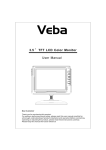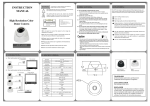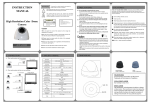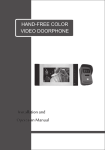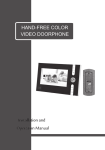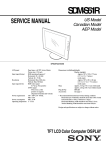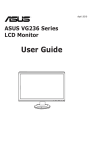Transcript
English English Acer LCD monitor Quick Start Guide (QSG) Important Safety Instructions Operating Your Monitor Please read the following instructions carefully. This manual should be retained for future use. 1. To clean LCD Monitor screen; -- Power off LCD Monitor and unplug the AC Cord. -- Spray a non-solvent cleaning solution onto a rag and clean the screen gently. 2. Do not place the LCD Monitor near a window. Exposing the monitor to rain water, moisture or sunlight can severely damage it. 3. Do not apply pressure to the LCD screen. Excess pressure may cause permanent damage to the display. 4. Do not remove the cover or attempt to service this unit by yourself. Servicing of any nature should be performed by an authorized technician. 5. Operate LCD Monitor in a room with a room temperature of 5°C~ 40°C (or 41°F ~ 104°F). Operating LCD Monitor outside this range could result in permanent damage. If OSD is active, press to exit. If OSD is inactive, press and themonitor will automatically optimize the display position, clock and phase of your display. 1 AUTO 2 < Minus Minus If OSD is active, press to select or adjust OSD options. 3 > Plus Plus If OSD is active, press to select or adjust OSD options. 4 Auto configuration MENU OSD manual manual OSD power Power 5 Press to view OSD. Press again to exit. Power on/off Green: power on Orange: in sleep mode 6. If any of the following occurs, immediately unplug your monitor and call an authorized technician. * Monitor to PC signal cable is frayed or damaged. * Liquid spilled into LCD Monitor or the monitor has been exposed to rain. * LCD Monitor or the case is damaged. Package contents LCD Monitor Assembly Your Monitor with Monitor Base Take out the monitor base from monitor box and place on a stable and level workspace. Power Cord Take out your monitor and assembly with the base. Make sure you heard click sound (CD) User M anual Connecting Your Monitor to a Computer Turn off your computer and unplug your computer's power cable. Connect the VGA cable's blue connectors to the monitor's signal connector and blue video connector on the back of your computer. VGA Cable DVI Cable Power Cord (option) Option:Connect the DVI cable's blue connectors to the monitor's signal connector and blue video connector on the back of your computer. Quick Start Guide VGA Cable Insert the monitor power cable into the power port on the back of the monitor. Plug the power cables of your computer and your monitor into a nearby electrical outlet. Turn on your computer and monitor. DVI Cable (option)