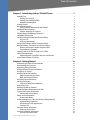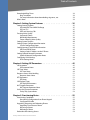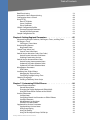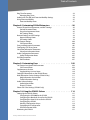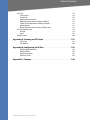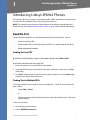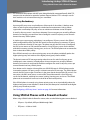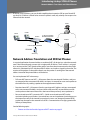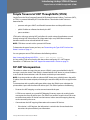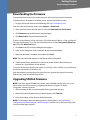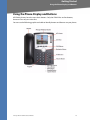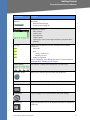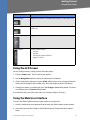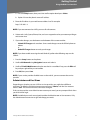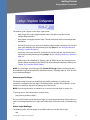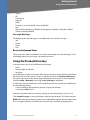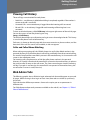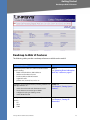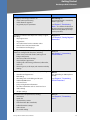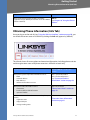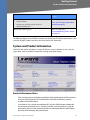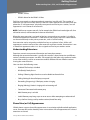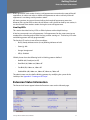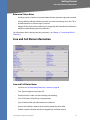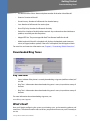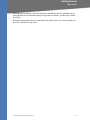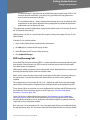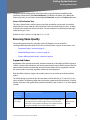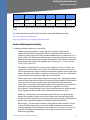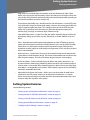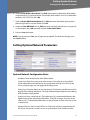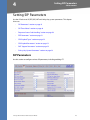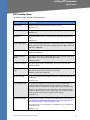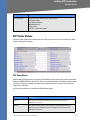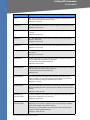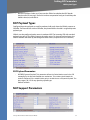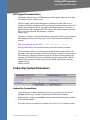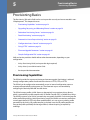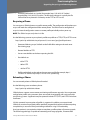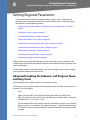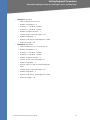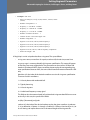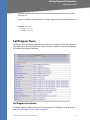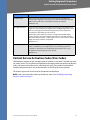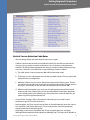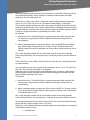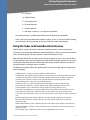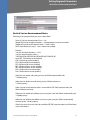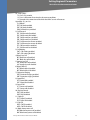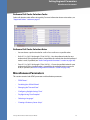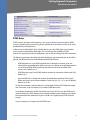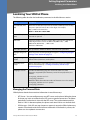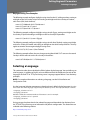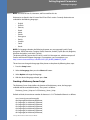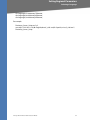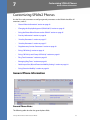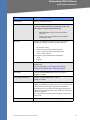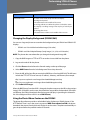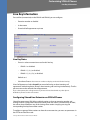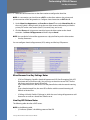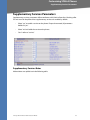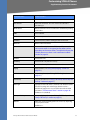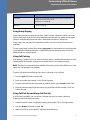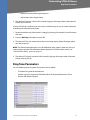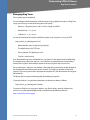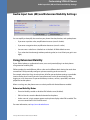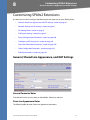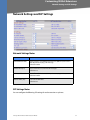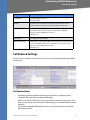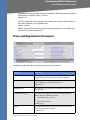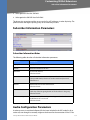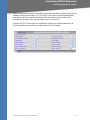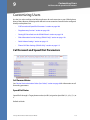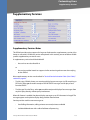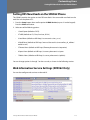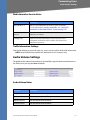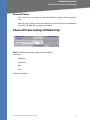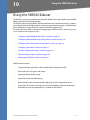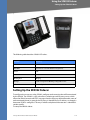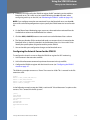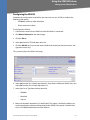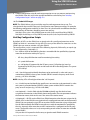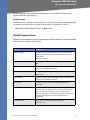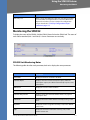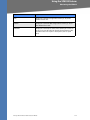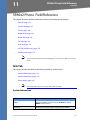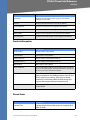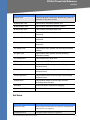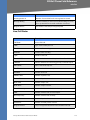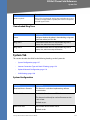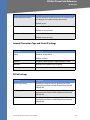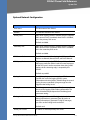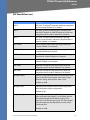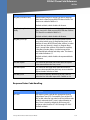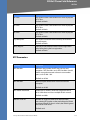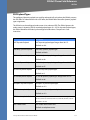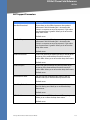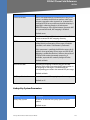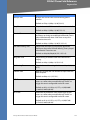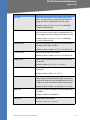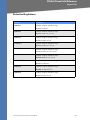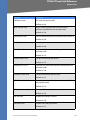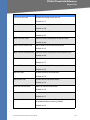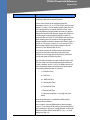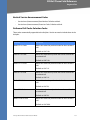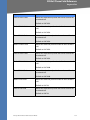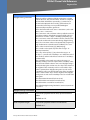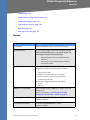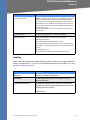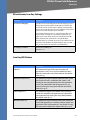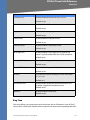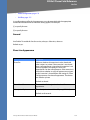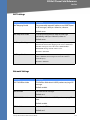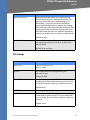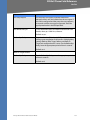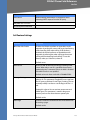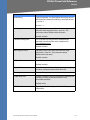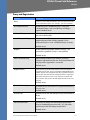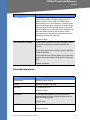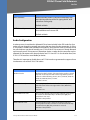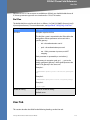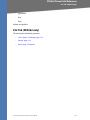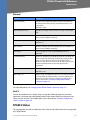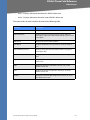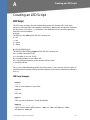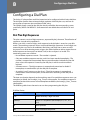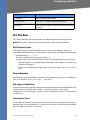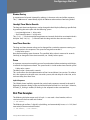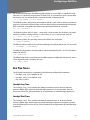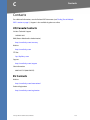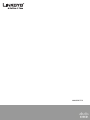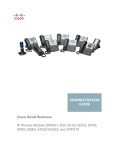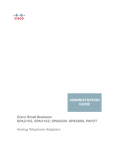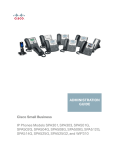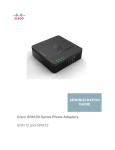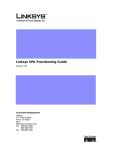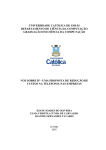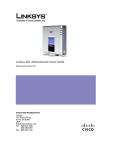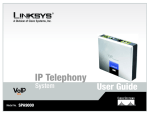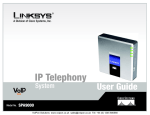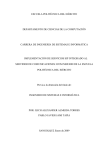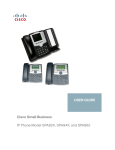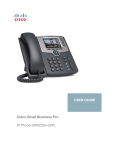Download Cisco SPA922 - IP Phone With Switch System information
Transcript
Linksys SPA9x2 Phone
Administration Guide
BUSINESS SERIES
Version 5.2
ADMINISTRATION GUIDE
SPA922, SPA932, SPA942, SPA962
Interim version released June 2008; to be
updated August 2008
Table of Contents
Chapter 1: Introducing Linksys SPA9x2 Phones . . . . . . . . . . . . 1
Read Me First
Finding Text in a PDF
Finding Text in Multiple PDFs
Related Documentation
Getting Started
Basic Phone Features
SPS932 Sidecar Attendant for the SPA962
Additional Phone Features
Features Requring SIP Support
SPA9x2 Phone Configuration Scenarios
SPA9000 IP PBX System
Session Initiation Protocol and SPA9x2 Phones
SIP Over TCP
SIP Proxy Redundancy
Using SPA9x2 Phones with a Firewall or Router
Network Address Translation and SPA9x2 Phones
Routers and Service Provider Support of NAT
Session Border Controllers
Simple Traversal of UDP Through NATs (STUN)
SIP-NAT Interoperation
Determining the Type of NAT Used on Your Router
Using SPA9x2 Phones in a VLAN
1
1
1
2
3
3
4
4
5
6
7
9
9
10
10
11
12
12
13
13
14
14
Chapter 2: Getting Started . . . . . . . . . . . . . . . . . . . . . . 16
Determining SPA9x2 Firmware Version
Downloading the Firmware
Upgrading SPA9x2 Firmware
Using the Phone Display and Buttons
Using the LCD Screen
Using the Web User Interface
Administrator and User Views
Basic and Advanced Views
Using the Personal Directory
Viewing Call History
Caller and Called Name Matching
Web Admin Tabs
Roadmap to Web UI Features
Obtaining Phone Information (Info Tab)
System and Product Information
Product Information Notes
Phone Status Information
Phone Status Notes
Understanding Lines, Calls, and Shared Call Appearances
Understanding Extensions
Shared Line (or Call) Appearances
Line Key LEDs
Extension Status Information
Extension Status Notes
Line and Call Status Information
Line and Call Status Notes
Linksys SPA9x2 Administration Guide 1
16
17
17
18
20
20
21
23
23
24
24
24
25
27
28
28
29
29
29
30
30
31
31
32
32
32
Table of Contents
Downloaded Ring Tones
Ring Tone Notes
For more information about downloading ring tones, see:
What’s Next?
33
33
33
33
Chapter 3: Setting System Features . . . . . . . . . . . . . . . . . 35
Setting Security Features
SIP Initial INVITE and MWI Challenge
SIP Over TLS
SRTP and Securing Calls
Ensuring Voice Quality
Supported Codecs
Bandwidth Requirements
Factors Affecting Voice Quality
Setting System Features
Setting System Configuration Information
System Configuration Notes
Setting Internet, IP and PPPoE Information
DHCP and PPPoE Notes
Setting a Static IP Address on the IP Phone
Setting Optional Network Parameters
Optional Network Configuration Notes
Configuring VLAN Settings
VLAN Settings Notes
35
35
35
36
37
37
38
39
40
41
41
42
42
42
43
43
44
44
Chapter 4: Setting SIP Parameters . . . . . . . . . . . . . . . . . . 45
SIP Parameters
SIP Parameter Notes
SIP Timer Values
SIP Timer Notes
Response Status Code Handling
Response Status Notes
RTP Parameters
RTP Notes
SDP Payload Types
SDP Payload Parameters
NAT Support Parameters
NAT Support Parameter Notes
Linksys Key System Parameters
Linksys Key System Notes
45
46
48
48
51
51
51
51
52
52
53
53
53
54
Chapter 5: Provisioning Basics . . . . . . . . . . . . . . . . . . . . 55
Provisioning Capabilities
Provisioning Configuration from Phone Keypad
Configuration Profile
Upgrading, Resyncing, and Rebooting Phones
Upgrading Firmware on a Phone
Resyncing a Phone
Rebooting a Phone
Redundant Provisioning Servers
Linksys SPA9x2 Administration Guide 2
55
56
56
57
57
58
58
59
Table of Contents
Retail Provisioning
Automatic In-House Preprovisioning
Configuration Access Control
Using HTTPS
How HTTPS Works
Server Certificates
Client Certificates
SPA9x2 Configuration Profiles
Firmware Upgrade Parameters
General Purpose Parameters
Sample Configuration File
59
60
60
60
61
61
61
62
62
63
63
Chapter 6: Setting Regional Parameters . . . . . . . . . . . . . . . 65
Advanced Scripting for Cadences, Call Progress Tones, and Ring Tones
Call Progress Tones
Call Progress Tones Notes
Distinctive Ring Patterns
Ring Pattern Notes
Control Timer Values (sec)
Control Timer Value Notes
Vertical Service Activation Codes (Star Codes)
Vertical Service Activation Code Notes
Disabling/Deactivating Services
Vertical Service Announcement Codes
Vertical Service Announcement Notes
Outbound Call Codec Selection Codes
Outbound Call Codec Selection Notes
Miscellaneous Parameters
DTMF Notes
Localizing Your SPA9x2 Phone
Managing the Time and Date
Configuring Daylight Savings Time
Selecting a Language
Creating a Dictionary Server Script
65
69
69
69
70
70
70
71
72
75
75
75
77
77
78
78
79
80
80
81
82
Chapter 7: Customizing SPA9x2 Phones . . . . . . . . . . . . . . . 84
General Phone Information
General Phone Notes
Changing the Display Background (SPA942/962)
Using the Photo Album Feature on the SPA962
Line Key Information
Line Key Notes
Configuring Shared Line Extension on SPA9x2 Phones
Line Key Parameters
Miscellaneous Line Key Notes
Line Key LED Pattern Notes
Supplementary Services Parameters
Supplementary Services Notes
Using Group Paging
Using Call Parking
Using Call Pick Up and Group Call Pick Up
Linksys SPA9x2 Administration Guide 3
84
84
86
86
87
87
88
88
88
89
90
90
92
92
92
Table of Contents
Ring Tone Parameters
Managing Ring Tones
Audio Input Gain (dB) and Extension Mobility Settings
Using Extension Mobility
Extension Mobility Notes
93
93
94
95
95
Chapter 8: Customizing SPA9x2 Extensions . . . . . . . . . . . . . 96
General, Shared Line Appearance, and NAT Settings
General Parameter Notes
Share Line Appearance Notes
NAT Settings Notes
Network Settings and SIP Settings
Network Settings Notes
SIP Settings Notes
Call Feature Settings
Call Feature Notes
Proxy and Registration Parameters
Configuring a SIP Proxy Server
Subscriber Information Parameters
Subscriber Information Notes
Audio Configuration Parameters
Audio Configuration Notes
Dial Plan Parameters
Dial Plan Notes
96
96
96
97
98
98
98
100
100
101
102
103
103
103
105
106
107
Chapter 9: Customizing Users . . . . . . . . . . . . . . . . . . . 109
Call Forward and Speed Dial Parameters
Call Forward Notes
Supplementary Services
Supplementary Services Notes
Setting RSS Newsfeeds on the SPA962 Phone
Web Information Service Settings (SPA962 Only)
Web Information Service Notes
Traffic Information Settings
Audio Volume Settings
Audio Volume Notes
Phone LCD Notes
Phone GUI Color Settings (SPA962 Only)
109
109
110
110
110
111
111
112
112
112
112
113
Chapter 10: Using the SPA932 Sidecar . . . . . . . . . . . . . . . 114
Setting Up the SPA932 Sidecar
Configuring the SPA9000 for the SPA932
Configuring the Broadsoft Server for the SPA932
Configuring the Asterisk Server for the SPA932
Configuring the SPA932
Unit/Key Configuration Scripts
Completing the Configuration
SPA932 Parameter Notes
Monitoring the SPA932
Linksys SPA9x2 Administration Guide 4
115
116
116
117
117
119
120
120
121
Table of Contents
Chapter 11: SPA9x2 Phone Field Reference . . . . . . . . . . . . 123
Info Tab
System Information
Product Information
Phone Status
Ext Status
Line /Call Status
Downloaded Ring Tone
System Tab
System Configuration
Internet Connection Type and Static IP Settings
PPPoE Settings
Optional Network Configuration
VLAN Settings
SIP Tab
SIP Parameters
SIP Timer Values (sec)
Response Status Code Handling
RTP Parameters
SDP Payload Types
NAT Support Parameters
Linksys Key System Parameters
Provisioning Tab
Regional Tab
Call Progress Tones
Distinctive Ring Patterns
Control Timer Values (sec)
Vertical Service Activation Codes
Vertical Service Announcement Codes
Outbound Call Codec Selection Codes
Miscellaneous
Phone Tab
General
Line Key
Miscellaneous Line Key Settings
Line Key LED Pattern
Supplementary Services
Ring Tone
Auto Input Gain (dB)
Extension Mobility
Ext Tab
General
Share Line Appearance
NAT Settings
Network Settings
SIP Settings
Call Feature Settings
Proxy and Registration
Subscriber Information
Audio Configuration
Dial Plan
Linksys SPA9x2 Administration Guide 5
123
123
124
124
125
126
127
127
127
128
128
129
130
130
130
133
134
135
137
139
140
141
141
141
144
145
145
151
151
153
155
156
157
158
158
160
161
162
163
163
164
164
165
165
166
169
171
172
173
175
Table of Contents
User Tab
Call Forward
Speed Dial
Supplementary Services
Web Information Service Settings (SPA962)
Traffic Service Information Settings (SPA962)
Audio Volume
Phone GUI Menu Color Settings (SPA962 only)
932 Tab (SPA962 only)
General
Unit 2
SPA932 Status
175
176
176
176
177
177
177
177
178
179
179
180
Appendix A: Creating an LED Script . . . . . . . . . . . . . . . . 181
LED Script
LED Pattern
181
182
Appendix B: Configuring a Dial Plan . . . . . . . . . . . . . . . . 183
Dial Plan Digit Sequences
Dial Plan Rules
Dial Plan Examples
Dial Plan Timers
183
184
185
186
Appendix C: Contacts . . . . . . . . . . . . . . . . . . . . . . . 188
Linksys SPA9x2 Administration Guide 6
1
Introducing Linksys SPA9x2 Phones
Read Me First
Introducing Linksys SPA9x2 Phones
This manual is for Linksys partners, value added resellers (VARs) and Internet service providers.
Use this manual to configure Linksys 9x2 series phones and users.
NOTE: This manual assumes that your SPA9x2 phones are installed and connected to the
network. If not, see ”Related Documentation” section on page 2 for installation information.
Read Me First
The PDF Find/Search tool lets you find information quickly and easily online. You can:
•
Search an individual PDF
•
Search multiple PDFs at once (for example, all PDFs in a specific folder or disk drive)
•
Perform advanced searches
Finding Text in a PDF
By default, the Find toolbar is open. If it has been closed, choose Edit > Find.
Use Find to search for text in an open PDF.
1. Enter your search terms in the Find box on the toolbar.
2. Optionally click the arrow next to the Find text box to refine your search (such as Whole
words only).
3. Press Enter. Acrobat jumps to the first instance of the search term. Pressing Enter again
continues to more instances of the term.
Finding Text in Multiple PDFs
The Search window lets you search for terms in multiple PDFs. The PDFs do not need to be
open. Either:
•
Choose Edit > Search
or
•
Click the arrow next to the Find box and choose Open Full Acrobat Search. The Search
window appears
In the Search window:
1. Enter the text you want to find.
2. Choose All PDF Documents in.
Linksys SPA9x2 Phone Administration Guide
1
Introducing Linksys SPA9x2 Phones
Read Me First
3. From the drop-down box, choose Browse for Location.
4. Choose the location you want to search, either on your computer or on a network, then
click OK.
5. If you want to specify additional search criteria, click Advanced Search Options, and
choose the options you want.
6. Click Search.
For more information about the Find and Search functions, see the Adobe Acrobat online help.
Related Documentation
Refer to--and search--the following documents for additional information.
See document...
To Learn how to...
Linksys Voice System Installation
and Configuration Guide
For VARs and Service Providers, describes:
•
•
•
•
Network design considerations and site preparation
Switch configuration
Initial installation and configuration of the LVS
components
SPA9000, SPA400, SPA900 series IP phones
Linksys Voice System
Administration Guide
For VARs and Service Providers. describes:
Linksys SPA9x2 Phone User Guide
For VARs and end phone users, describes:
• SPA922, SPA942, SPA962 and SPA932 sidecar
• Phone set up
• Phone features
Linksys ATA Administration Guide
For VARs, system administrators, and Service Providers,
describes:
•
•
•
•
•
Linksys SPA Provisioning Guide
LVS management
SPA9000 IP PBX configuration
SPA400 phone gateway and voice mail server
configuration
Administration and use of Linksys ATAs
PAP2T, SPA2102, SPA3102, SPA8000, AG310, RTP300,
WRP400, and WRTP54G
For Linksys service providers:
•
•
Linksys SPA9x2 Phone Administration Guide
Describes automated provisioning features
Requires partner login
Cisco Confidential--First Draft2
Introducing Linksys SPA9x2 Phones
Getting Started
For additional documents and tools related to SPA9x2 phones, see linksys.com and its partner
sections. For Europe, Middle East and Africa, see linksys-voip.eu (VARs) and linksys-itsp.com
(service providers).
For troubleshooting information, go to linksys.com and click on Support > Technical Support.
Getting Started
Before you can configure a SPA9x2 phone, you need to install it by connecting the phone to a
network (Ethernet) port. For detailed installation information, see the Linksys SPA9x2 Phone User
Guide.
To get started viewing and configuring phones, see:
•
”Basic Phone Features” section on page 3
•
”Additional Phone Features” section on page 4
•
”SPA9x2 Phone Configuration Scenarios” section on page 6
•
”SPA9000 IP PBX System” section on page 7
•
”Session Initiation Protocol and SPA9x2 Phones” section on page 9
•
”Using SPA9x2 Phones with a Firewall or Router” section on page 10
•
”Network Address Translation and SPA9x2 Phones” section on page 11
•
”Simple Traversal of UDP Through NATs (STUN)” section on page 13
•
”SIP-NAT Interoperation” section on page 13
•
”Using SPA9x2 Phones in a VLAN” section on page 14
Basic Phone Features
All SPA9x2 phones support:
•
Power over Ethernet (PoE) (802.3af-compliant)
•
Two 100 BaseT Ethernet LAN ports (one PC and one WAN)
•
Quality of service (QoS)
•
Phone power consumption: 6 Watts (varies)
NOTE: If you are not using a PoE switch, you can use the PA100 power supply.
Phone model differences are shown in the following table:
Linksys SPA9x2 Phone Administration Guide
Cisco Confidential--First Draft3
Introducing Linksys SPA9x2 Phones
Additional Phone Features
SPA Model
Voice Lines
High-Resolution Graphical Display
SPA922
1
Backlit 128 x 64 pixels with screen saver and customizable
logo and background picture (128 x 48 pixels available for
background picture).
SPA 942
4
Backlit 128 x 64 pixels with screen saver and customizable
logo and background picture (128 x 48 pixels available for
background picture).
SPA962
6
Color 320 x 240 pixels with screen saver and customizable
logo and background picture (320 x 240 pixels available for
background picture). Also provides customizable photo
album.
SPS932 Sidecar Attendant for the SPA962
The SPA932 Sidecar for the SPA962 phone has 32 LEDs/buttons for dialing, call transfer, call pick
up and call monitoring. Multi-colored LEDs monitor the status of each configured voice line via
busy lamp field (BLF). You can attach two sidecars to a SPA962, for 64 extensions. For more
information, see Chapter 10, "Using the SPA932 Sidecar."
Additional Phone Features
For a complete list of SPA9x2 features, see the phone data sheets. Included here are some
additional features:
•
Media Loopback: service providers can use media loopback to measure the voice
quality experienced by the end user. One device acts as the audio transmitter and
receiver, while the other device acts as the audio mirror. The audio mirror transmits the
audio packets received back to the transmitter for testing.
•
Remote Provisioning from Phone Keypad: after the user enters the IP address of the
provisioning server, the phone resynchronizes to a known path name. This feature
enables service providers to have VARs install and provision Linksys phones. See
Chapter 5, "Provisioning Basics."
•
Extension Mobility, which lets users log in to a phone. The login configures the phone
with the user’s information, including user name and caller ID.
Note: This feature is currently only integrated with Broadsoft Client Management
System (CMS).
•
Star codes/supplementary services
•
Service announcement codes
•
Codec priority order of up to three preferred codecs
•
Full-duplex speakerphone:
Linksys SPA9x2 Phone Administration Guide
Cisco Confidential--First Draft4
Introducing Linksys SPA9x2 Phones
Additional Phone Features
– Switching of lower microphone gain to reduce saturation.
– Noise floor estimation using voice activity detection (VAD).
•
•
Phone LCD features:
–
The screen can display the header of the 18X call progress message instead of
displaying “Called Party Ringing.”
–
A screen saver can appear when the phone is in an idle state for a period of time.
–
A customized service provider logo can be downloaded to display during boot-up.
–
A customized background picture can be downloaded to display on SPA942 and
SPA962 phones.
–
The SPA962 can display photos in a “photo album effect” using the HTTP REFRESH
feature.
Emergency Numbers
–
•
GUI Localization: SPA9x2 phone menus can display in languages other than English.
–
•
An administrator can enter a list of emergency numbers in the Emergency Number
parameter. When one of these numbers is dialed on an IP phone, the unit disables
processing of “CONF”, “HOLD”, and other similar softkeys or buttons to avoid
accidentally putting the current call on hold. In addition, only the far end can
terminate an emergency call. See ”Dial Plan Parameters” section on page 105.
Additional Character Sets Supported on Phones include Latin2 (Czech, Hungarian,
Polish, Romanian, Croatian, Slovak, Slovenian, Sorbian), Cyrillic (Russian, Bulgarian,
Ukrainian and others), and Latin5 (Turkish). The phones officially support the ISO8859-1 to 8859-16 character sets, which encompass all Eastern and Western
European languages.
CALEA Compliance : To ensure compliance with the Communications Assistance for Law
Enforcement Act (CALEA) in the United States, privacy setting parameters have been
modified for the SPA9x2. If a user’s privacy settings are activated, the “From” value is not
changed to Anonymous. Instead, the switch equipment masks the caller ID, and the
calls can be tracked as required by US government regulations.
Features Requring SIP Support
The following telephony features are provided by the different models of SPA9x2 phones. An
asterisk (*) indicates that the feature requires support by the SIP server.
•
Reception of Text Messages via SIP: SPA9x2 phones can display text messages
according to RFC3428. The Text Message and Text Message From 3rd Party parameters
enable and disable the display of messages up to 255 characters in length. When this
feature is enabled, a received message appears on the phone display with the date and
time. For more information, see ”Supplementary Services Notes” section on page 109.
•
The SPA9x2 phones can support and display up to 50 characters for Display Name,
Password, Auth ID, and User ID parameters.
Linksys SPA9x2 Phone Administration Guide
Cisco Confidential--First Draft5
Introducing Linksys SPA9x2 Phones
SPA9x2 Phone Configuration Scenarios
•
Shared Line Appearance
–
SPA922: Two call appearances
–
SPA942: Four call appearances
–
SPA962: Six call appearances
•
Call Pick Up - Selective and Group
•
Call Park and UnPark
•
Music on Hold
•
Intercom
•
Group Paging
For a list of phone features available to the end user, see the Linksys SPA9x2 Phone User Guide.
SPA9x2 Phone Configuration Scenarios
You can configure SPA9x2 phones in different ways:
•
Phones connected directly to a service provider (IP Centrex)
•
Phones connected to an IP PBX such as the SPA9000
Your configuration can contain:
•
Optional SPA400 for voicemail and a landline connection (if using LVS/SPA9000)
•
WBP54 wireless bridge for wireless networks
•
Linksys ATA, such as the PAP2T (if not using SP9000)
The following diagram shows a possible configuration scenario.
Linksys SPA9x2 Phone Administration Guide
Cisco Confidential--First Draft6
Introducing Linksys SPA9x2 Phones
SPA9000 IP PBX System
SPA9000 IP PBX System
The SPA9000 IP PBX System (VoIP side), along with the SPA400, which is Internet Telephony
Gateway, provides for an analog line and voicemail. When you use SPA9x2 phones with the LVS
SPA9000 IP PBX system, the following additional phone features are available:
•
•
•
•
•
•
•
•
•
Auto attendant for multiple extensions
Music on hold
Configurable call routing
Multiple DID numbers per VoIP line
Call hunting (sequential, round robin, random)
Group paging
Call parking
Call pick up
Group call pick up
You can perform SPA9000 administrative tasks using an Interactive Voice Response (IVR)
system, the LVS Wizard, or a built-in web server. For more information, see the Linksys Voice
System Administration Guide.
Linksys SPA9x2 Phone Administration Guide
Cisco Confidential--First Draft7
Introducing Linksys SPA9x2 Phones
SPA9000 IP PBX System
PSTN switch
UserD
1 to 4 DID lines
SPA400
UserA
SIP-PSTN
Gateway
UserB
Switch
Internet (WAN) Interface
SPA9000
SIP Proxy
Linksys SPA9x2 Phone Administration Guide
Cisco Confidential--First Draft8
Introducing Linksys SPA9x2 Phones
Session Initiation Protocol and SPA9x2 Phones
Session Initiation Protocol and SPA9x2 Phones
Linksys SPA9x2 phones use Session Initiation Protocol (SIP), allowing interoperation with all
ITSPs supporting SIP.
SIP handles signaling and session management within a packet telephony network. Signaling
allows call information to be carried across network boundaries. Session management controls
the attributes of an end-to-end call.
The following diagram shows a SIP request for connection to another subscriber in the
network.
In typical commercial IP telephony deployments, all calls go through a SIP proxy server. The
requesting phone is called the SIP user agent server (UAS), while the receiving phone is called
the user agent client (UAC).
SIP UA
2
4
SIP Proxy
RTP
SIP Proxy
3
SIP Proxy
1
SIP UA
SIP message routing is dynamic. If a SIP proxy receives a request from a UAS for a connection
but cannot locate the UAC, the proxy forwards the message to another SIP proxy in the
network. When the UAC is located, the response is routed back to the UAS, and a direct peer-topeer session is established between the two UAs. Voice traffic is transmitted between UAs over
dynamically-assigned ports using Real-time Protocol (RTP).
The Internet protocol RTP transmits real-time data such as audio and video; it does not
guarantee real-time delivery of data. RTP provides mechanisms for the sending and receiving
applications to support streaming data. Typically, RTP runs on top of the UDP protocol. See
”Simple Traversal of UDP Through NATs (STUN)” section on page 13.
SIP Over TCP
To guarantee state-oriented communications, SPA9x2 phones can use TCP as the transport
protocol for SIP. This protocol is “guaranteed delivery”, which assures that lost packets are
retransmitted. TCP also guarantees that the SIP packages are received in the same order that
they were sent.
Linksys SPA9x2 Phone Administration Guide
Cisco Confidential--First Draft9
Introducing Linksys SPA9x2 Phones
Using SPA9x2 Phones with a Firewall or Router
TCP overcomes the problem with UDP ports being blocked by corporate firewalls. With TCP,
new ports do not need to be opened or packets dropped, because TCP is already in use for
basic activities such as Internet browsing or e-commerce.
SIP Proxy Redundancy
An average SIP proxy server may handle tens of thousands of subscribers. A backup server
allows an active server to be temporarily switched out for maintenance. Linksys phones
support the use of backup SIP proxy servers to minimize or eliminate service disruption.
A static list of proxy servers is not always adequate. If your user agents are served by different
domains, for example, you would not want to configure a static list of proxy servers for each
domain into every SPA9x2 phone.
A simple way to support proxy redundancy is to configure a SIP proxy server in the SPA9x2
phone configuration profile. The DNS SRV records instruct the phones to contact a SIP proxy
server in a domain named in SIP messages. The phone consults the DNS server. If configured,
the DNS server returns an SRV record that contains a list of SIP proxy servers for the domain,
with their host names, priority, listening ports, and so on. The SPA9x2 phone tries to contact the
hosts in the order of their priority.
If the SPA9x2 currently uses a lower-priority proxy server, the phone periodically probes the
higher-priority proxy and switches to the higher-priority proxy when available.
The dynamic nature of SIP message routing makes the use of a static list of proxy servers
inadequate in some scenarios. In deployments where user agents are served by different
domains, for instance, it would not be feasible to configure one static list of proxy servers per
covered domain into every SPA9x2 phone.
One solution to this situation is through the use of DNS SRV records. SPA9x2 phones can be
instructed to contact a SIP proxy server in a domain named in SIP messages. The SPA9x2 phone
consults the DNS server to get a list of hosts in the given domain that provides SIP services. If an
entry exists, the DNS server returns a service (SRV) record that contains a list of SIP proxy
servers for the domain, with their host names, priority, listening ports, and so on. The SPA9x2
phone tries to contact the list of hosts in the order of their stated priority.
If the SPA9x2 phone is currently using a lower priority proxy server, it periodically probes the
higher priority proxy to see whether it is back on line, and attempts to switch back to the higher
priority proxy whenever possible.
See ”Configuring a SIP Proxy Server” section on page 101 for more information.
Using SPA9x2 Phones with a Firewall or Router
When using a SPA9x2 behind a firewall or router, make sure the following ports are not blocked:
•
SIP ports—By default, UDP port 5060 through 5064
•
RTP ports—16384 to 16482
Linksys SPA9x2 Phone Administration Guide
Cisco Confidential--First Draft10
Introducing Linksys SPA9x2 Phones
Network Address Translation and SPA9x2 Phones
If security is not a concern, you can disable stateful packet inspection (SPI) on your firewall (if
you have it). SPI allows a firewall to be aware of a packet’s state; only recently-sent requests are
allowed into the network.
UserC
UserA
UserB
Switch
IP Router (firewall)
Broadband modem
ISP
Internet
Internet (WAN) Interface
SPA9000
ITSP
SIP Proxy
Network Address Translation and SPA9x2 Phones
In a typical application of network address translation (NAT), all devices in a subscriber network
access the Internet through a router with a single public IP address. The IP address is assigned
by a service provider. The IP header of the packets sent from the private network to the public
network is substituted by NAT with the public IP address and a port assigned by the router. The
receiver of the packets on the public network sees the packets as coming from the external
address instead of the private address of the device.
You can implement NAT in three ways:
•
Full cone NAT (one-to-one NAT)— All requests from the same internal IP address and port
are mapped to the same external IP address and port. An external host can send a packet to
the internal host by sending a packet to the mapped external address
•
Restricted cone NAT—All requests from the same internal IP address and port are mapped
to the same external IP address and port. Unlike a full cone NAT, an external host cannot
send a packet to the internal host unless the internal host previously sent a packet to it.
•
Port-restricted cone NAT (symmetric NAT)—Similar to restricted cone NAT, but the
restriction includes port numbers. An external host can send a packet to a particular port on
the internal host only if the internal host previously sent a user datagram protocol (UDP)
packet from that port to the external host. UDP is a connectionless messaging protocol for
delivery of data packets.
See the following topics:
•
”Routers and Service Provider Support of NAT” section on page 12
Linksys SPA9x2 Phone Administration Guide
Cisco Confidential--First Draft11
Introducing Linksys SPA9x2 Phones
Network Address Translation and SPA9x2 Phones
•
”Session Border Controllers” section on page 12
•
”Simple Traversal of UDP Through NATs (STUN)” section on page 13
•
”SIP-NAT Interoperation” section on page 13
•
”Determining the Type of NAT Used on Your Router” section on page 14
Routers and Service Provider Support of NAT
NAT allows multiple devices to share the same public, routable, IP address for establishing
connections over the Internet. A router forwards packets between the Internet and the internal,
private network.
NAT mapping is the association between a private address and port and a public address and
port . The mapping is maintained for a short period of time, varying from a few seconds to
several minutes. The mapping time is extended when a source device sends a packet.
Session Border Controllers
The service provider can support NAT mapping using a session border controller. With a session
border controller, you do not have to manage NAT on the SPA9x2.
If the service provider does not support session border control, use the NAT Support
Parameters provided by the SPA9x2, such as:
•
Outbound Proxy (see ”Proxy and Registration Parameters” section on page 100)
•
STUN Server Enable (see ”NAT Support Parameters” section on page 52)
•
EXT IP
Linksys SPA9x2 Phone Administration Guide
Cisco Confidential--First Draft12
Introducing Linksys SPA9x2 Phones
Simple Traversal of UDP Through NATs (STUN)
Simple Traversal of UDP Through NATs (STUN)
Simple Traversal of User Datagram Protocol (UDP) through Network Address Translators (NATs),
or STUN, is a protocol defined by RFC 3489 that allows a client behind a NAT device to
determine the:
•
presence and types of NATs and firewalls between them and the public Internet
•
public IP addresses allocated to them by the NAT
•
port associations
STUN works with many existing NATs and allows for a wide variety of applications to work
through existing NAT infrastructure.This information helps set up UDP communication
between two hosts that are both behind NAT routers.
NOTE: STUN does not work with a symmetric NAT router.
To determine the type of router you have, see ”Determining the Type of NAT Used on Your
Router” section on page 14.
You can get open-source STUN software at the following website:
http://www.voip-info.org/wiki-STUN > “Public STUN Servers” section.
Use any public STUN server from the link above when configuring SIP > NAT Support
Parameters > STUN Server. See ”NAT Support Parameter Notes” section on page 53.
SIP-NAT Interoperation
The addresses where messages/data are sent to a SPA9x2 system are embedded in the SIP
messages sent by the device. If the SPA9x2 is located behind a NAT device, its private IP address
is not usable for communications with SIP devices outside the private network.
NOTE: A service provider can offer an outbound NAT-Aware proxy, which discovers the public
IP address from the remote endpoint, eliminating the need to modify the SIP message from the
UAC.
To communicate with a specific public peer address/port, the SPA9x2 must substitute the
private address/port with the external IP address/port. The SPA9x2 performs the following:
•
Discovers the NAT mappings used to communicate with the peer.
A STUN server responds to a special NAT-Mapping-Discovery request by sending back a
message to the source IP address/port. The SPA9x2 can send this request when it first tries
to communicate with a SIP device over the Internet. It then stores the mapping discovery
results returned by the server.
•
Communicates the NAT mapping information to the external SIP devices.
•
If the device is a SIP Registrar, the information is carried in the Contact header that
overwrites the private address/port information.
Linksys SPA9x2 Phone Administration Guide
Cisco Confidential--First Draft13
Introducing Linksys SPA9x2 Phones
Using SPA9x2 Phones in a VLAN
•
If the device is another SIP UA, the information is carried in the Contact header and the
Session Description Protocol (SDP) embedded in SIP message bodies. The VIA header in
outbound SIP requests might also need to be substituted with the public address if the
UAS relies on it to route back responses.
NOTE: SDP defines a text-based format for describing streaming media sessions and
multicast transmissions. SDP is not a transport protocol but a method of describing the
details of the transmission. For example, an SDP file contains information about the
format, timing and authorship of the transmission, name and purpose of the session,
any media, protocols or codec formats, the version number, contact information and
broadcast times.
•
Extends the discovered NAT mappings by sending keep-alive packets. Because the
mapping is alive only for a short period, the SPA9x2 continues to send periodic keepalive packets through the mapping, as needed.
Determining the Type of NAT Used on Your Router
To determine the type of NAT your router uses, enable debugging on the SPA9x2:
1. Make sure you do not have firewall running on your PC that could block the syslog port (by
default this is 514).
2. Log on to the phone’s web UI. For information about this, see ”Using the Web User
Interface” section on page 20.
3. Click Admin Login > advanced.
4. Click the System tab, then set Debug Server to the IP address and port number of your
syslog server. Note that this address and port number has to be reachable from the SPA9x2.
This port number appears on the output file name. The default port number is 514.
5. Set Debug Level to 3. Do not change the value of the Syslog Server parameter.
6. To capture SIP signaling messages, click the Ext tab.
7. Set SIP Debug Option to Full. The default output is named syslog.514.log (if not port number
was specified).
8. To collect information about what type of NAT your router uses click the SIP tab and scroll
to NAT Support Parameters.
9. Back in the System tab, select yes in the STUN Test Enable drop-down box,
View the debug messages to determine if your network uses symmetric NAT. Look for the
Warning header in REGISTER messages, for example, Warning: 399 Spa “Full Cone NAT
detected.”
Using SPA9x2 Phones in a VLAN
If you use a VLAN your SPA9x2 voice packets are tagged with the VLAN ID.
Linksys SPA9x2 Phone Administration Guide
Cisco Confidential--First Draft14
Introducing Linksys SPA9x2 Phones
Using SPA9x2 Phones in a VLAN
If you are using a Cisco switch, Cisco discovery protocol (CDP) is enabled (this is the default).
CDP is negotiation-based and determines which VLAN the SPA9x2 resides in. CDP:
•
Obtains the protocol addresses of neighboring devices and also discovers the platform
of those devices.
•
Shows information about the interfaces your router uses.
•
Is media and protocol-independent.
If you are using a VLAN without CDP , you must enter a VLAN ID for the SPA9x2. To enter VLAN
settings, see ”Configuring VLAN Settings” section on page 44.
Linksys SPA9x2 Phone Administration Guide
Cisco Confidential--First Draft15
2
Getting Started
Determining SPA9x2 Firmware Version
Getting Started
Read this chapter to learn about:
•
”Determining SPA9x2 Firmware Version” section on page 16
•
”Downloading the Firmware” section on page 17
•
”Upgrading SPA9x2 Firmware” section on page 17
•
”Using the Phone Display and Buttons” section on page 18
•
”Using the LCD Screen” section on page 20
•
”Using the Web User Interface” section on page 20
•
”Using the Personal Directory” section on page 23
•
”Viewing Call History” section on page 24
•
”Web Admin Tabs” section on page 24
•
”Roadmap to Web UI Features” section on page 25
From there you can begin using the web UI to view and change phone, extension, and user
information.
•
”Obtaining Phone Information (Info Tab)” section on page 27
•
”System and Product Information” section on page 28
•
”Phone Status Information” section on page 29
•
”Understanding Lines, Calls, and Shared Call Appearances” section on page 29
•
”Extension Status Information” section on page 31
•
”Line and Call Status Information” section on page 32
•
”Downloaded Ring Tones” section on page 33
•
”What’s Next?” section on page 33
Determining SPA9x2 Firmware Version
Perform the following steps to determine the phone’s current firmware version:
1. Press the Menu button on the phone.
2. Press 10, or scroll down until Product Info is highlighted and then press the select soft key.
3. Press 3 from the Product Info menu or scroll down to highlight Software Version and press
the select soft key.
Linksys SPA9x2 Administration Guide
16
Getting Started
Downloading the Firmware
Downloading the Firmware
To download the firmware, you need a computer with an active Internet connection.
To download new firmware for a SPA9x2 phone, perform the following steps:
1. To begin, direct your browser to the following URL: http://www.linksys.com.
From the website homepage menu, select Support > Downloads.
2. Select your device from the drop-down list and click Downloads For This Product.
3. Click Firmware to go to the firmware download page.
4. Click Download to download the firmware file.
If you are using Windows XP Service Pack 2 (SP2) and Internet Explorer, a “Pop-up blocked”
message might appear. If so, click the information bar and select Temporarily Allow Popups. Then click Download again.
5. Click Save in the File Download dialog box that appears.
6. In the Save As dialog box, choose a location for the file and click Save.
7. When the download is complete, if prompted, click Close.
NOTE: The name of the file depends on the firmware file of your phone.
8. If the firmware file you download is in zip format, double-click the file and extract its
contents to a single folder or to the desktop.
To extract the firmware file from the archive, use a utility such as WinZip, or use the built-in
decompression features of Windows XP.
After downloading and uncompressing the firmware, upgrade the phone firmware by
following the steps in the following section.
Upgrading SPA9x2 Firmware
NOTE: If you are using the SPA900 Series phones with a SPA9000, see the Linksys Voice System
Administration Guide for instructions to upgrade your phones using the LVS Wizard.
To upgrade a phone’s firmware:
1. After extracting the file, run the executable file to upgrade the firmware.
2. When the Firmware Upgrade warning window appears, click Continue.
3. Enter the IP address of the device in the field provided.
NOTE: For information about remotely upgrading a SPA9x2 phone, see ”Provisioning
Configuration from Phone Keypad” section on page 55 and the Linksys SPA Provisioning Guide
(service provider login required).
Linksys SPA9x2 Administration Guide
17
Getting Started
Using the Phone Display and Buttons
Using the Phone Display and Buttons
All SPA9x2 phones have the same basic buttons. Only the SPA922 has no line buttons,
because it has only one voice line.
You can use the following graphic and table to identify buttons and features on your phone.
Linksys SPA9x2 Administration Guide
18
Getting Started
Using the Phone Display and Buttons
Phone Feature
Description
Message Waiting
Indicator
Indicates an incoming call or new voice message. Can also notify you of
error status.
• Red: new voice message
• Flashing red: Incoming call
LCD Screen
Configurable to display:
• Date and time
• Station name
• Line extensions
• Softkey options
• Startup logo, screen saver, background photo, and photo album
(SPA962)
Line keys
Indicate status of different voice lines. (Not applicable to SPA922).
Defaults are:
• Green: idle
• Red:
• Steady--active/in-use
• Blinking--on hold
• Orange: unregistered
You can configure up to 16 different line states. For more information,
see Appendix A "Creating an LED Script".
Softkey buttons
Each activates a softkey option displayed on your LCD screen.
Navigation button
Allows you to scroll through menu items and soft buttons.
Keypad
Lets you dial phone numbers, enter letters, and choose menu items.
Messages button
Auto-dials your voice message service (varies by service).
Setup button
Lets you configure various phone features and system settings.
Mute button
Toggles the microphone on or off. When the microphone is muted, the
button is lit.
Linksys SPA9x2 Administration Guide
19
Getting Started
Using the LCD Screen
Phone Feature
Description
Headset button
Toggles the headset on or off. When the headset is on, the button is lit.
Speaker button
Toggles the speakerphone on or off. When the speakerphone is on, the
button is lit.
Hold button
Toggles the call on and off hold.
Volume button
Controls volume for the:
• Handset
• Headset
• Full-duplex speaker (off-hook)
• Ringer (on-hook)
Using the LCD Screen
You can configure many settings directly from the phone.
1. Press the Setup button. The LCD shows your options.
2. Use the Navigation button to scroll up and down the list of options.
3. Choose an option by either pressing the Select softkey button or by pressing the number
shown next to the option (for example, press 3 on your keypad to access Call History).
4. Change your options as needed, then press the Change or Save softkey button. To cancel
any changes, press the Cancel softkey button.
As an administrator, you will use the web UI to configure phones and users.
Using the Web User Interface
To access the SPA9x2 phone administration web user interface (UI):
1. Launch a web browser on a computer that can reach the SPA9x2 phone on the network.
2. Direct the browser to the IP address of the SPA9x2 phone. To determine the IP address,
either:
Linksys SPA9x2 Administration Guide
20
Getting Started
Using the Web User Interface
a. Press the Setup button, then press 9 or scroll to option 9 and press Select.
b. Option 2 shows the phone’s current IP address.
3. Enter the IP address in your web browser address bar. For example:
http://192.168.1.8
NOTE: If you are connected to a VPN, you must first disconnect.
4. Various tabs--Info, System, Phone, User, and so on--appear based on your account privileges
and current view.
5. If you make changes, use the buttons at the bottom of the screen to either:
•
•
Submit All Changes and save them. Some saved changes cause the SPA9x2 phone to
reboot.
or
Undo All Changes button to undo your changes.
NOTE: If you have trouble accessing the web UIweb UI, perform the following steps on the
SPA9x2:
1. Press the Setup button on the phone.
2. Scroll to N9 Network using Navigation button and select it.
3. Scroll to 7 Enable Web Server and make sure that it is set to Yes. If not, press the Edit soft
key and press y/n soft key to set it to Yes.
4. Press OK, then press Save.
NOTE: If your service provider disabled access to the web UI, you must contact the service
provider.
Administrator and User Views
Depending on whether you are a VAR or service provider, you might have different
privileges. By default, the Administrator account name is admin, and the User account
name is user. These account names cannot be changed.
If the service provider set an Administrator account password, you are prompted for it when
you click Admin login.
NOTE: No default passwords are assigned to either the Administrator or User accounts. Only
the Administrator account can assign and change passwords.
Linksys SPA9x2 Administration Guide
21
Getting Started
Using the Web User Interface
The following links appear in the upper right corner:
•
Admin Login/ User Login: toggles between views. The Admin view shows more
configurable parameters.
•
Basic/ advanced: toggles between views. The advanced view shows more configurable
parameters.
•
Personal Directory: lets you enter your regularly called numbers and names. You can also
access your directory from the phone by pressing Setup > 1 (see ”Using the Personal
Directory” section on page 23)
•
Call History: shows your redial list, answered calls, and missed calls. You can also access
call history from the phone by pressing Setup > 3. (see ”Viewing Call History” section on
page 24)
•
SPA932 Status (for SPA962 only)--displays status of SPA932 lines if you have one or two
SPA932 sidecars attached to your SPA962. For more information about the SPA932, see
Chapter 10, "Using the SPA932 Sidecar."
NOTE: To save changes on a web page, click Submit All Changes before switching between
User and Admin Login or between basic and advanced views. Switching logins or views discards
any unsubmitted changes.
Administrator Privileges
The Administrator account can modify all web profile parameters, including web
parameters available to the user login. The Administrator specifies the parameters a User
account can modify using the Provisioning tab of the web UI.
NOTE: Provisioning information is available only via a service provider login on linksys.com.
To directly access the Administrator account, enter:
http://phone.ip.address/admin/
If a password has been set for the Admin Login, you are prompted to enter the password. An
admin can change between User Login and Admin Login. Enter passwords as needed to log
in.
Admin Login Web Pages
The following tabs and web pages are available when you use the Admin Login:
•
Info
Linksys SPA9x2 Administration Guide
22
Getting Started
Using the Personal Directory
•
•
•
•
•
•
•
•
System
SIP
Provisioning
Regional
Phone
Extension (1-4 on the SPA942, 1-6 on the SPA962)
User
SPA932 (when configuring a SPA962; this tab appears regardless of whether a SPA932
sidecar is actually attached)
User Login Web Pages
The following tabs and web pages are available when you use the User Login:
•
•
•
•
Info
System
Phone
User
Basic and Advanced Views
These views are similar, but advanced view shows more options on each web page. To see
all available options for your login, use the advanced view.
Using the Personal Directory
A directory entry consists of the following information:
• Name
• Phone number or (SIP) URL
• Ring Tone
Up to 100 entries can be stored in the SPA9x2 phone. An entry can be added or edited from
the phone GUI or on the web UI. To view or edit the directory, click Personal Directory in
the upper right corner of the web UI page. Alternately, you can access it from the phone
selecting Setup > Directory or pressing the dir (Directory) soft button.
To add a new entry to the directory on the web UI, type the entry on the first available line.
Use the following format:
n=Person’s Name;p=phonenumber;r=optional_ringtone, for example:
n=Eva Lee;p=08003311345
Prepend the number with any necessary steering or outside line digits, such as 9 or 0.
Click Submit Changes to save any changes to the personal directory. The SPA9x2 reboots.
NOTE: When viewing the directory, entries that use the default ringtone do not display a value
for “r.” A ringtone value of r=# indicates that a custom ring is used for that directory entry.
Linksys SPA9x2 Administration Guide
23
Getting Started
Viewing Call History
Viewing Call History
Three call logs are maintained for each phone:
•
Redial List—a redial entry is added when dialing is completed, regardless if the number is
correct or the call is successful.
• Answered Calls—an answered entry is logged when the incoming call is answered.
• Missed Calls—a missed entry is logged for each incoming call that rings but is not
answered.
To view or edit the directory, click Call History in the upper right corner of the web UI page.
You can also access it from the phone by pressing
Setup > 3 Call History.
The SPA9x2 phone keeps up to 60 entries per log in reverse chronological order. This history
is saved in the phone’s non-volatile memory.
Each entry is shown on the web page with the name, extension or phone number, and the
date-time of the call. If a name is not available, it does not appear.
Caller and Called Name Matching
When making an outgoing call, the SPA9x2 phone tries to find the dialed number in the
personal directory first, then from the missed call log, and finally from the answered call log.
If a match is found and the name field is present in the matched entry, it is shown on the call
screen as the called peer name.
For incoming calls, the phone tries to find the caller phone number in the personal
directory. If a match is found and the name field is present in the matched entry, it replaces
the current caller ID name on the call screen. The same name also goes into the incoming
call log. If a match is not found, or the name field is not present in the matched entry, the
current caller ID name is used (if it exists).
Web Admin Tabs
The following graphic shows all Admin Login advanced tabs that could appear on your web
UI pages. When viewing in User Login or basic view, fewer tabs are visible (as previously
discussed).
Each tab contains different parameters. Some tasks require you to set parameters in
different tabs.
For field reference about each parameter available on the web UI, see Chapter 11, "SPA9x2
Phone Field Reference."
Linksys SPA9x2 Administration Guide
24
Getting Started
Roadmap to Web UI Features
Roadmap to Web UI Features
The following tables provide a roadmap to features available on the web UI.
To perform these tasks...
On the web UI, click the ...
View phone phone, extension, and line/call information
such, including:
• DHCP, current IP address, DNS addresses
• software and hardware versions
• broadcast, RTP, and SIP information
• registration state
• packets sent, received, lost, and so on
Info tab
See ”Obtaining Phone Information
(Info Tab)” section on page 27.
Configure system-level parameters, including network and
debug parameters. To:
• enable the web UI and web administrator access
• set the Internet connection type to DHCP
• configure the syslog and debug servers
• enable VLAN and CDP
System tab
See Chapter 3, "Setting System
Configure parameters to adjust SIP stack and protocols. To
enable:
• CTI
• SIP-B
• STUN
Linksys SPA9x2 Administration Guide
Features."
SIP tab
See Chapter 4, "Setting SIP
Parameters."
25
Getting Started
Roadmap to Web UI Features
To perform these tasks...
On the web UI, click the ...
Configure provisioning parameters. To:
• enable remote provisioning
• enable firmware upgrades
• set general purpose parameters
Provisioning tab
The Provisioning tab is viewable by
Admin logins only.
See Chapter 5, "Provisioning
Basics." For additional information
about provisioning, see the Linksys
SPA Provisioning Guide (for Linksys
service providers)
Configure parameters that depend on country or region,
including:
• call progress tones
• ring patterns
• star codes/vertical service activation codes
• vertical service announcement codes
• local date/time and language
Regional tab
See Chapter 6, "Setting Regional
Configure General phone station info, which applies to all
extensions configured for the phone, including:
• station name, voice mail number, text logos and
background pictures
• extension numbers for line keys
• shared call (line) appearance
• enabling call conferencing, call forward, call transfer,
and so on.
• select ring tones, audio input, and extension mobility
settings
Customize individual extension parameters, including:
• shared line/call appearance
• NAT settings
• SIP settings such as SIP debug and SIP port
• mailbox ID, MOH server
• voice mail server
• proxy and registration information
• subscriber information such as user ID and so on
• audio settings
• dial plan settings
Customize user-level parameters, including:
• call forward
• speed dial
• supplementary services
• web information (RSS newsfeeds)
• traffic information settings
• audio volume
• phone GUI settings
Linksys SPA9x2 Administration Guide
Parameters."
Phone tab
See Chapter 7, "Customizing
SPA9x2 Phones."
Ext tab
(1-6, depending on SPA9x2 phone
model)
See Chapter 8, "Customizing
SPA9x2 Extensions."
User tab
See Chapter 9, "Customizing
Users."
26
Getting Started
Obtaining Phone Information (Info Tab)
To perform these tasks...
On the web UI, click the ...
View and change parameters for Unit 1 and Unit 2
(applicable only to SPA962 phones with one or two SPA932
sidecars attached)
932 tab
See Chapter 10, "Using the SPA932
Sidecar."
Obtaining Phone Information (Info Tab)
Once you log on to the web UI (see ”Using the Web User Interface” section on page 20), you
can check the current status of a SPA9x2 by clicking the Info tab (appears by default):
The info tab shows all current phone and extension information, including phone statistics
and the registration status of all phone extensions. All fields are read-only.
To perform these tasks...
Click the Info tab > scroll to this
section...
View phone system and product information such as:
• DHCP
• current IP address
• DNS addresses
• software and hardware versions
Info > System Information
Info > Product Information
See ”System and Product
Information” section on page 28.
View phone status information such as:
• current time
• broadcast, RTP, and SIP information
• operational VLAN
Info > Phone Status
View extension status for each extension on the phone,
such as:
• registration state
• mapped SIP port
• message waiting status
Info > Ext Status
Linksys SPA9x2 Administration Guide
”Phone Status Notes” section on
page 29.
”Extension Status Information”
section on page 31.
27
Getting Started
System and Product Information
To perform these tasks...
Click the Info tab > scroll to this
section...
View line/call status for each line on the phone, such as:
• current call state
• packets sent, received, and lost, and so on
• downloaded ring tones
Info > Line/Call Status
View downloaded ring tones
Info > Line/Call Status
”Line and Call Status Information”
section on page 32.
”Downloaded Ring Tones” section
on page 33.
The following figures show all fields contained in the Info tab. The information shown is the
same for all logins (Admin and User) and views (basic and advanced).
System and Product Information
Check the Info tab for the phone’s current IP address, current software version, and the
registration status of a phone’s extensions, among many other things.
Product Information Notes
•
Client Certificate: Status of the client certificate, which authenticates the SPA9x2 phone
for use in the ITSP network. This field indicates if the client certificate is properly
installed in the SPA9x2 phone.
•
Customization: For a remote customization (RC) unit, this field indicates whether the
unit has been customized or not. “Pending” indicates a new RC unit that is ready for
provisioning. If the unit has already retrieved its customized profile, this field displays
the name of the company that provisioned it.
Linksys SPA9x2 Administration Guide
28
Getting Started
Phone Status Information
Phone Status Information
Phone Status Notes
•
Elapsed Time: Time elapsed since the last reboot of the system; for example, 20 days and
03:15:06.
•
Broadcast Pkts Dropped: Number of broadcast packets received but not processed. Most
codecs can handle up to 5% random packet drops as long as the packets are random
and not in groups of two or more. Concurrent packet drops result in voice quality issues.
•
Broadcast Bytes Dropped: Number of broadcast bytes received but not processed.
•
RTP Packets Sent: Number of RTP packets sent, including redundant packets.
•
RTP Bytes Sent: Number of RTP bytes sent, including redundant packets.
•
SIP Messages Sent: Number of SIP messages sent, including retransmissions.
•
SIP Bytes Sent: Number of SIP bytes sent, including retransmissions.
•
SIP Messages Recv: Number of SIP messages received, including retransmissions.
•
SIP Bytes Recv: number of bytes of SIP messages received, including retransmissions.
•
External IP: External IP address used for NAT mapping.
•
Operational VLAN ID: ID of the VLAN currently in use, if applicable.
Understanding Lines, Calls, and Shared Call
Appearances
Each SPA9x2 has a different number of lines:
•
SPA922: one line
•
SPA942: four lines
Linksys SPA9x2 Administration Guide
29
Getting Started
Understanding Lines, Calls, and Shared Call Appearances
•
SPA962: six lines
•
SPA932 sidecar for the SPA962: 32 lines
Each line corresponds to a phone number (or extension) used for calls. The number of
extensions you see listed in the SPA9x2’s Extension Status depends on how many lines the
phone has. A “call appearance” physically corresponds to a line key on a station, so a call
appearance is an instance of an extension.
NOTE: Each line can support two calls. So, for example, the SPA942 can hancle eight calls. One
call can be active (in conversation)and seven can be on hold.
When the same extension is assigned to line keys on more than one station, it is called a
shared line appearance. Extension 1 is referred to as the primary extension. Some features
can be activated only on the primary extension, such as call forwarding.
One extension can be assigned to multiple line keys on a phone. In fact, all four call
appearances can be instances of the same extension or phone number. An extension is not
a shared line appearance unless it is also assigned to a line key on another station.
Understanding Extensions
Extensions contain core account information and control parameters.
Although the account information is usually the same for a shared extension on different
stations, the other parameters can differ. For example, the dial plan or the preferred codec
to use when making a call on an extension could be different for two different stations
sharing the same extension.
Lines can be in the following states:
•
Disabled: The line key is disabled
•
Idle (Ready): Ready for use
•
Dialing: Collecting digits from the user to be dialed out from this line
•
Calling: Waiting for the called party to respond
•
Proceeding (Progressing): Called party station is ringing
•
Ringing (Alerting): Station is ringing with an Incoming call
•
Connected: Connected with remote party
•
Held: Remote party is on hold
•
Invalid: Remote party hangs up or an error occurs while attempting an outbound call
•
Busy: the line is being used by another station (shared lines only)
Shared Line (or Call) Appearances
SPA9x2 phones support shared line appearances in association with a Broadsoft application
server. An extension can be shared by two or more stations. All call appearances on a shared
extension are shared.
Linksys SPA9x2 Administration Guide
30
Getting Started
Extension Status Information
At any given time, each station sharing a call appearance can monitor the state of the call
appearance. A station can select a shared call appearance to make a call only if the call
appearance is not being used by another station.
All sharing stations ring on an inbound call to the shared call appearance extension.
Whoever picks up the call first takes the call. When a call is placed on hold by one station, it
can be resumed from another station sharing the same call appearance.
Line Key LEDs
This section describes line key LEDS on SPA9x2 phones with multiple line keys.
A line key corresponds to a call appearance. Call appearances for the same extension are
numbered in ascending order of their line key position starting at 1. The line key LED color
and blinking pattern are fully programmable.
The line key LED can be in one of four conditions:
•
Red (r): Steady indicates active (in use); Blinking indicates on hold
•
Green (g): Idle
•
Orange: Unregistered
•
Off (o): Disabled
SPA9x2 phones have the following built- in blinking patterns defined:
•
No Blink (nb): Steady on (or off )
•
Slow Blink (sb): 500ms on, 500ms off
•
Fast Blink (fb): 100ms on, 100ms off
•
Double Blink (db): 100ms on, 100ms off, 100ms on, 700ms off
The administrator can also define blinking patterns by modifying the syntax of the
LedScript. See Appendix A "Creating an LED Script".
Extension Status Information
The line and call status appear below the Extension status on the Info web page.
Linksys SPA9x2 Administration Guide
31
Getting Started
Line and Call Status Information
Extension Status Notes
•
Next Registration In: Number of seconds before the next automatic registration renewal.
•
Message Waiting: Indicates whether you have new voice mail waiting (Yes or No). This is
updated whenever a voice message is received.
•
Mapped SIP Port: Port number of the SIP port mapped by NAT. Note that this field can be
helpful in troubleshooting one-way audio calls.
For information about setting extension parameters, see Chapter 8, "Customizing SPA9x2
Extensions."
Line and Call Status Information
Line and Call Status Notes
•
Call state: see ”Understanding Extensions” section on page 30.
•
Tone: Type of ringtone used by the call.
•
Encoder/Decoder: Codecs used for encoding and decoding.
•
Call 1/2 FAX: Status of the fax pass-through mode.
•
Type: Direction of the call, either inbound or outbound.
•
Remote Hold: Indicates whether the far end has placed the call on hold.
•
Callback: Indicates whether the call was triggered by a call back request.
Linksys SPA9x2 Administration Guide
32
Getting Started
Downloaded Ring Tones
•
Peer Name and Peer Phone: Name and phone number of the other side of the call.
•
Duration: Duration of the call.
•
Decode Latency: Number of milliseconds for decoder latency.
•
Jitter: Number of milliseconds for receiver jitter.
•
Round Trip Delay: Number of milliseconds for delay.
•
Packet Error: Number of invalid packets received. Any number other than 0 indicates a
problem, most likely out of order packets.
•
Mapped RTP Port: The port mapped for Real Time Protocol traffic for the call.
•
Media Loopback: If the call is a loopback call, displays the loopback mode (source or
mirror) and type (media or packet). If the call is not loopback, the field appears blank.
For more line and extension information see, Chapter 8, "Customizing SPA9x2 Extensions.".
Downloaded Ring Tones
Ring Tone Notes
•
Status: Indicates if the phone is currently downloading a ring tone (and from where) or if
it is idle.
•
Ring Tone 1: Information about downloaded ring tone 1: name, size, and time-stamp of
the tone.
•
Ring Tone 2: Information about downloaded ring tone 2: name, size, and time-stamp of
the tone.
For more information about downloading ring tones, see:
www.linksys.com/support
What’s Next?
Next you’ll begin configuring the system, provisioning users, and customizing phones and
extensions. The admininstration web server lets you perform all necessary tasks remotely or
on site.
Linksys SPA9x2 Administration Guide
33
Getting Started
What’s Next?
Although you can perform some tasks directly on the SPA9x2 LCD, this guide focuses on
using the web UI. For information about using phone LCD options, see the Linksys SPA9x2
User Guide.
Basic provisioning information is contained in this guide. If you are a service provider, see
the Linksys SPA Provisioning Guide.
Linksys SPA9x2 Administration Guide
34
3
Setting System Features
Setting Security Features
Setting System Features
Use the System tab to enable web server access, set security features, the debug server, and
VLAN settings. See the following sections:
•
”Setting Security Features” section on page 35
•
”Ensuring Voice Quality” section on page 37
•
”Setting System Features” section on page 40
•
”Setting System Configuration Information” section on page 41
•
”Setting Internet, IP and PPPoE Information” section on page 42
•
”Setting Optional Network Parameters” section on page 43
•
”Configuring VLAN Settings” section on page 44
Setting Security Features
The following features help ensure that your SPA9x2 calls are secure and authenticated.
•
”SIP Initial INVITE and MWI Challenge” section on page 35
•
”SIP Over TLS” section on page 35
•
”SRTP and Securing Calls” section on page 36
SIP Initial INVITE and MWI Challenge
SIP INVITE (initial) and MWI message in a session can be challenged by the endpoint. The
purpose of this challenge is to restrict the SIP servers that are permitted to interact with the
devices on the service provider network, which significantly increases the security of the VoIP
network by preventing malicious attacks against the device.
In addition, the Auth INVITE option for Lines 1 and 2 enables the challenging of incoming initial
SIP INVITE requests.
SIP Over TLS
Transport layer security (TLS) is a standard protocol for securing and authenticating
communications over the Internet.
SIP Over TLS eliminates the possibility of malicious activity by encrypting the SIP messages by
the SIP proxy of the service provider and the end user. SIP Over TLS relies on the widelydeployed and standardized Transport Layer Security (TLS) protocol. Note that SIP Over TLS
encrypts only the signaling messages and not the media. A separate secure protocol such as
Secure Real-Time Transport Protocol (SRTP) (see below) can be used to encrypt voice packets.
The TLS protocol has two layers:
Linksys SPA9x2 Phone Administration Guide
35
Setting System Features
Setting Security Features
•
TLS Record Protocol -- layered on top of a reliable transport protocol, such as SIP or TCH,
it ensures that the connection is private by using symmetric data encryption and it
ensures that the connection is reliable.
•
TLS Handshake Protocol -- allows authentication between the server and client and the
negotiation of an encryption algorithm and cryptographic keys before the application
protocol transmits or receives any data.
TLS is application protocol-independent. Higher-level protocols such as SIP can layer on top of
the TLS protocol transparently.
SPA9x2 phones use UDP as a standard for SIP transport, but they also support SIP over TLS for
added security.
To enable TLS for a SPA9x2 phone:
1. Log in to the SPA9x2 phone’s administration web browser.
2. Click Ext 1, then scroll to the SIP Settings section.
3. Select TLS from the SIP Transport drop-down box.
4. Click Submt All Changes.
SRTP and Securing Calls
Secure Real-Time Transport Protocol (SRTP) is a secure protocol for transporting real-time data
over networks. SPA9x2 phones use SRTP to securely send and receive real-time voice traffic
from other phones and gateways.
SRTP provides media encryption to ensure that media streams between devices are secure and
that only the intended devices receive and read the data.
When a call is secure, the voice conversation is encrypted so that others cannot eavesdrop on
the conversation. To enable this feature the SPA9x2 phone must have a mini-certificate
installed.
The supplementary service Secure All Calls (*16)—Defaults to prefer to use encrypted media
(voice codecs). Audio packets in both directions of outbound calls are encrypted using SRTP.
To use Secure Call on an extension, you must configure Mini Certificate and SRTP Private Key for
that extension. These parameters appear on the Ext tabs (see ”Subscriber Information
Parameters” section on page 102).
Secure Call Service is defined in the Phone tab (see ”Supplementary Services Parameters”
section on page 89). Secure Call Service activates Linksys secure encryption of RTP streams
between the two endpoints. You can disable this if the other endpoint (or gateway) does not
support this Linksys proprietary method.
Users can enter *18 to Secure Next Call—Uses encrypted media for the next outbound call (on
this call appearance only). This star code is redundant if all outbound calls are secure by default.
Linksys SPA9x2 Phone Administration Guide
36
Setting System Features
Ensuring Voice Quality
The phone can be configured for secure provisioning using the factory-installed security
certificate. To determine if the Client Certificate is installed on the phone, press 6 from the
Product Info menu, or scroll down to the highlight Client Cert, and press the select soft button.
Secure Call Indication Tone
This tone is played when a call has been successfully switched to secure mode. It should be
played only for a short while (less than 30 seconds) and at a reduced level (less than -19 dBm),
so it does not interfere with the conversation. You can configure it on the Regional web page
under Call Progress Tones.
Defaults to 397@-19,507@-19;15(0/2/0,.2/.1/1,.1/2.1/2)
Ensuring Voice Quality
Voice quality perceived by the subscribers of the IP Telephony service should be
indistinguishable from that of the PSTN. Linksys SPA9x2 phones support several codecs. See:
•
”Supported Codecs” section on page 37
•
”Bandwidth Requirements” section on page 38
•
”Factors Affecting Voice Quality” section on page 39
Supported Codecs
Negotiation of the optimal voice codec sometimes depends on the ability of SPA9x2 phone to
“match” a codec name with the far-end device/gateway codec name. SPA9x2 phones allow the
network administrator to individually name the various codecs that are supported such that
the correct codec successfully negotiates with the far-end equipment.
Note that SPA9x2 phones support voice codec priority. You can select up to three preferred
codecs.
The administrator can select the low-bit-rate codec used for each line. G.711a and G.711u are
always enabled. The following table shows the codecs supported by SPA9x2 phones. The third
column shows the voice quality Mean Opinion Score (MOS), with a scale of 1–5, in which higher
is better.
Codec (Voice
Compression
Algorithm)
Complexity and Description
MOS Score
G.711 (A-law
and u-law)
Very low complexity. Supports uncompressed 64 kbps digitized
voice transmission at one through ten 5 ms voice frames per
packet. This codec provides the highest voice quality and uses
the most bandwidth of any of the available codecs.
4.5
Highest voice
quality
Linksys SPA9x2 Phone Administration Guide
37
Setting System Features
Ensuring Voice Quality
Codec (Voice
Compression
Algorithm)
Complexity and Description
MOS Score
G.726
Low complexity. Supports compressed 16, 24, 32, and 40 kbps
digitized voice transmission at one through ten 10 ms voice
frames per packet. When no static payload value is assigned per
RFC 1890, SPA9x2 phones can support dynamic payloads for
G.726
4.1 (32 kbps)
G.729 and
G.729A
G.729A low-medium complexity. G.729 medium complexity.
G.729A requires about half the processing power of G.729.
The G.729 and G.729A bit streams are compatible and
interoperable, but not identical.
4
G.723.1
High complexity. SPA9x2 phones support the use of ITU G.723.1
audio codec at 6.4 kbps. Up to two channels of G.723.1 can be
used simultaneously. For example, Line 1 and Line 2 can be using
G.723.1 simultaneously, or Line 1 or Line 2 can initiate a threeway conference with both call legs using G.723.1.
3.8
Bandwidth Requirements
Depending on how you have your IP phones configured, each call requires 55 to 110 kbps in
each direction. Therefore, using G.729 as the voice codec setting, and with an average businessgrade broadband Internet connection supporting 1.5 Mbps downstream and 384 kbps
upstream, a total of seven (7) simultaneous conversations can be reliably supported with
adequate bandwidth available for file downloads.
Linksys recommends using the SPA9x2 with QoS-capable networking equipment that can
prioritize the VoIP application traffic. QoS features are available on many Linksys data
networking switches and routers. A QoS-enabled router prioritizes the packets going upstream
to the ISP.
The following table approximates the bandwidth budget for each side of the conversation (in
each direction) using different codecs and number of calls. This table is based on the following
assumptions:
•
Bandwidth calculated with no silence suppression
•
20 millisecond of payload per RTP packet
Codec
Est. Bandwidth
2 Calls
4 Calls
6 Calls
8 Calls
Budget
G.711
110 kbps
220 kbps
440 kbps
660 kbps
880 kbps
G.726-40
87 kbps
174 kbps
348 kbps
522 kbps
696 kbps
G.726-32
79 kbps
158 kbps
316 kbps
474 kbps
632 kbps
G.726-24
71 kbps
142 kbps
284 kbps
426 kbps
568 kbps
Linksys SPA9x2 Phone Administration Guide
38
Setting System Features
Ensuring Voice Quality
Codec
Est. Bandwidth
2 Calls
4 Calls
6 Calls
8 Calls
Budget
G.726-16
63 kbps
126 kbps
252 kbps
378 kbps
504 kbps
G.729
55 kbps
110 kbps
220 kbps
330 kbps
440 kbps
NOTE: The use of silence suppression can reduce the average bandwidth budget by 30% or
more.
For more information about bandwidth calculation, refer to the following websites:
http://www.erlang.com/calculator/lipb/
http://www.packetizer.com/voip/diagnostics/bandcalc.html
Factors Affecting Voice Quality
The following factors contribute to voice quality:
•
Audio compression algorithm—Speech signals are sampled, quantized, and
compressed before they are packetized and transmitted to the other end. For IP
Telephony, speech signals are usually sampled at 8000 samples per second with 12–16
bits per sample. The compression algorithm plays a large role in determining the voice
quality of the reconstructed speech signal at the other end. SPA9x2 phones support the
most popular audio compression algorithms for IP Telephony: G.711 a-law and u-law,
G.726, G.729a, and G.723.1.
•
The encoder and decoder pair in a compression algorithm is known as a codec. The
compression ratio of a codec is expressed in terms of the bit rate of the compressed
speech. The lower the bit rate, the smaller the bandwidth required to transmit the audio
packets. Although voice quality is usually lower with a lower bit rate, it is usually higher
as the complexity of the codec gets higher at the same bit rate.
•
Silence suppression—SPA9x2 phones apply silence suppression so that silence packets
are not sent to the other end to conserve more transmission bandwidth. IP bandwidth is
used only when someone is speaking. Voice activity detection (VAD) with silence
suppression is a means of increasing the number of calls supported by the network by
reducing the required bidirectional bandwidth for a single call. A noise level
measurement is sent periodically during silence suppressed intervals so that the other
end can generate artificial comfort noise (comfort noise generator, or CNG).
•
Packet loss—Audio packets are transported by UDP, which does not guarantee the
delivery of the packets. Packets may be lost or contain errors that can lead to audio
sample drop-outs and distortions and lower the perceived voice quality. SPA9x2 phones
apply an error concealment algorithm to alleviate the effect of packet loss.
•
Network jitter—The IP network can induce varying delay of received packets. The RTP
receiver in SPA9x2 phones keeps a reserve of samples to absorb the network jitter,
instead of playing out all the samples as soon as they arrive. This reserve is known as a
jitter buffer. The bigger the jitter buffer, the more jitter it can absorb, but this also
introduces bigger delay.
Linksys SPA9x2 Phone Administration Guide
39
Setting System Features
Setting System Features
Jitter buffer size should be kept to a relatively small size whenever possible. If jitter
buffer size is too small, many late packets may be considered as lost and thus lowers the
voice quality. SPA9x2 phones dynamically adjust the size of the jitter buffer according to
the network conditions that exist during a call.
The minimum jitter buffer size is 30 milliseconds or (10 milliseconds + current RTP frame
size), whichever is larger, for all jitter level settings. However, the starting jitter buffer size
value is larger for higher jitter levels. This setting controls the rate at which the jitter
buffer size is adjusted to reach the minimum. Select the appropriate setting: low,
medium, high, very high, or extremely high. Defaults to high.
Jitter Buffer Adjustment—Controls how the jitter buffer should be adjusted. Select the
appropriate setting: up and down, up only, down only, or disable. Defaults to up and
down.
•
Echo—Impedance mismatch between the telephone and the IP Telephony gateway
phone port can lead to near-end echo. SPA9x2 phones have a near-end echo canceller
with at least 8 ms tail length to compensate for impedance match. SPA9x2 phones
implement an echo suppressor with comfort noise generator (CNG) so that any residual
echo is not noticeable.
•
Hardware noise—Certain levels of noise can be coupled into the conversational audio
signals because of the hardware design. The source can be ambient noise or 60 Hz noise
from the power adaptor. The Linksys hardware design minimizes noise coupling.
•
End-to-end delay—End-to-end delay does not affect voice quality directly but is an
important factor in determining whether IP phone subscribers can interact normally in
a conversation. A reasonable delay should be about 50–100 ms. End-to-end delay larger
than 300 ms is unacceptable to most callers. SPA9x2 phones support end-to-end delays
well within acceptable thresholds.
•
Adjustable Audio Frames Per Packet—Allows you to set the number of audio frames
contained in one RTP packet. Packets can be adjusted to contain from 1–10 audio
frames. Increasing the number of packets decreases the bandwidth utilized, but it also
increases delay and may affect voice quality.
Setting System Features
See the following sections:
•
”Setting System Configuration Information” section on page 41
•
”Setting Internet, IP and PPPoE Information” section on page 42
•
”Setting a Static IP Address on the IP Phone” section on page 42
•
”Setting Optional Network Parameters” section on page 43
•
”Configuring VLAN Settings” section on page 44
Linksys SPA9x2 Phone Administration Guide
40
Setting System Features
Setting System Configuration Information
Setting System Configuration Information
System Configuration Notes
•
Restricted Access Domains: Enter fully-qualified domain names (FQDNs) for each SIP
server you want the phone to respond to. Separate with semicolons. If you enter
domains, the SPA9x2 will respond to SIP messages only from the entered servers.
•
Enable Web Server: Enables or disables the web administration server for the phone.
Disable web server functionality for a phone to prevent unauthorized access to the
phone’s web server pages and information.
•
Web Server Port: Default to port 80 for the web UI.
•
Enable Web Admin Access: Lets you enable or disable local access to the Admin Login of
the web UI. Defaults to yes (enabled). For more information about the Admin and User
Logins, see ”Using the Web User Interface” section on page 20.
•
Admin Passwd: Set this if you want the system administrator to log on to the web UI with
a password. The password prompt will appear when an admininstrator clicks Admin
Login. The maximum password length is 32 characters.
•
User Password: Set this if you want users to log on to the web UI with a password. The
password prompt will appear users click User Login. The maximum password length is
32 characters
Linksys SPA9x2 Phone Administration Guide
41
Setting System Features
Setting Internet, IP and PPPoE Information
Setting Internet, IP and PPPoE Information
DHCP and PPPoE Notes
•
DHCP Renewal on Timeout: SPA9x2 phones typically operate in a network where a DHCP
server assigns the device its IP address. Because IP addresses are a limited resource, the
DHCP server periodically renews the device lease on the IP address. If a phone loses its
IP address for any reason, or if some other device on the network is assigned its IP
address, the communication between the SIP proxy and the phone is either severed or
degraded.
Whenever an expected SIP response is not received within a programmable amount of
time after the corresponding SIP command is sent, the DHCP Timeout on Renewal
feature causes the device to request a renewal of its IP address. If the DHCP server
returns the IP address that it originally assigned to the phone, the DHCP assignment is
presumed to be operating correctly. Otherwise, the phone resets to try to fix the issue.
•
PPPoE settings: Point-to-Point Protocol over Ethernet (PPPoE) relies on two widely
accepted standards: PPP and Ethernet. PPPoE is a specification for connecting users on
an Ethernet to the Internet through a common broadband medium, such as a single
DSL line, wireless device, or cable modem. All users on an Ethernet share a common
connection, so the Ethernet principles supporting multiple users in a LAN combine with
the principles of PPP, which apply to serial connections.
Setting a Static IP Address on the IP Phone
As with many system and phone settings, you can use the phone softkeys as an alternative to
the web GUI:
1. On the SPA9x2, press the Setup button.
2. Press 9 or scroll to 9 Network using the Navigation button.
3. With 1 WAN Connection Type highlighted, press the Edit soft button.
4. Press the Option soft button until Static IP displays. Press OK.
5. Scroll to Non-DHCP IP Address. Press Edit, then enter the static IP address of the phone using
the asterisk (*) in place of periods. For example, the IP address 192.168.1.100 would be
entered as 192*168*1*100. Press OK.
Linksys SPA9x2 Phone Administration Guide
42
Setting System Features
Setting Optional Network Parameters
6. Scroll to 9 Non-DHCP Subnet Mask. Press Edit, then enter the subnet mask of the phone
using the asterisk (*) in place of periods. For example, the IP address 255.255.255.0 would be
entered as 255*255*255*0. Press OK.
7. Scroll to 10 Non-DHCP Default Route. Press Edit, then enter the default gateway of the
phone using asterisks as shown above. Press OK.
8. Scroll to 11 Non-DHCP DNS 1. Press Edit, then enter the DNS1 of the phone using asterisks
as shown above. Press OK. Optionally scroll to 12 Non-DHCP DNS2.
9. Press the Save soft button.
NOTE: If you do not press Save, your changes are not applied. To cancel your changes, press
the Cancel softkey.
Setting Optional Network Parameters
Optional Network Configuration Notes
•
HostName: Enter the host name of the SPA9x2 phone.
•
Syslog Server: Enter the syslog server name and port. The syslog server logs SPA9x2
system information and critical events. If you enter both a Debug Server and a Syslog
Server, syslog messages are also logged to the debug server.
•
Debug Server: Enter the debug server name and port. This feature specifies the server for
logging SPA9x2 debug information. The level of detailed output depends on the debug
level parameter setting (below).
•
Debug Level: Enter a value from 0-3. The highest level, 3, is recommended because the
higher levels provide more debug information. To log SIP messages, you must set this
value to 2 or 3. To limit debug information, set this parameter to a low value such as 0 or
1. Defaults to 0.
•
Primary NTP Server and Secondary NTP Server: Enter an IP address or hostname for the
NTP Server. The phones use these servers to synchronize its time. Defaults to blank.
Linksys SPA9x2 Phone Administration Guide
43
Setting System Features
Configuring VLAN Settings
Configuring VLAN Settings
VLAN Settings Notes
•
Enable CDP only if you are using a Cisco switch. CDP is negotiation based and
determines which VLAN the SPA9x2 resides in.
•
If you use a VLAN without CDP (VLAN enabled and CDP disabled), enter a VLAN ID for
the SPA9x2. Note that only voice packets are tagged with the VLAN ID.
Linksys SPA9x2 Phone Administration Guide
44
4
Setting SIP Parameters
SIP Parameters
Setting SIP Parameters
Use the SIP tab to set SIP, RTP, SDP, NAT and Linksys key system parameters. This chapter
discusses:
•
”SIP Parameters” section on page 45
•
”SIP Timer Values” section on page 48
•
”Response Status Code Handling” section on page 50
•
”RTP Parameters” section on page 51
•
”SDP Payload Types” section on page 52
•
”SDP Payload Parameters” section on page 52
•
”NAT Support Parameters” section on page 52
•
”Linksys Key System Parameters” section on page 53
SIP Parameters
Use this section to configure various SIP parameters, including enabling CTI.
Linksys SPA9x2 Phone Administration Guide
45
Setting SIP Parameters
SIP Parameters
SIP Parameter Notes
The following table describes all SIP parameters.
Parameter
Description
Max Forward
SIP Max Forward value, which can range from 1 to 255.
Defaults to 70.
Max Redirection
Number of times an invite can be redirected to avoid an infinite loop.
Defaults to 5.
Max Auth
Maximum number of times a request can be challenged. Ranges from 0255.
Defaults to 2.
SIP User Agent Name
Used in outbound REGISTER requests. If empty, the header is not included.
Macro expansion of $A to $D corresponding to GPP_A to GPP_D allowed.
Defaults to $VERSION.
SIP Server Name
Server header used in responses to inbound responses.
Defaults to $VERSION.
SIP Reg User Agent
Name
User-Agent name used in a REGISTER request. If not specified, the SIP User
Agent Name is also used for the REGISTER request.
Defaults to blank.
SIP Accept Language
Accept-Language header used. If empty, the header is not included.
Defaults to blank.
DTMF Relay MIME
Type
MIME Type used in a SIP INFO message to signal a DTMF event. This
parameter must match that of the service provider.
Defaults to application/dtmf-relay.
Remove Last Reg
If set to yes, removes the last registration before re-registering (if the value
is different).
Defaults to no.
Use Compact Header
If set to yes, the SPA9x2 uses compact SIP headers in outbound SIP
messages. If inbound SIP requests contain normal (non-compact)
headers, the phone substitutes incoming headers with compact headers.
If set to no, the SPA9x2 uses normal SIP headers. If inbound SIP requests
contain compact headers, the phone reuses the same compact headers
when generating the response, regardless of this setting.
Defaults to no.
Escape Display Name
Setting this parameter to yes encloses the configured Display Name string
(see ”Subscriber Information Parameters” section on page 102) in a
pair of double quotes for outbound SIP messages.
Any occurrences of or \ in the string is escaped with \ and \\ inside the pair
of double quotes.
Defaults to yes.
Linksys SPA9x2 Phone Administration Guide
46
Setting SIP Parameters
SIP Parameters
Parameter
Description
SIP-B Enable
If set to yes, enables Sylantro call features. See www.sylantro.com for
more information.
Defaults to no.
Talk Package
need info
If set to yes enables support for the Broadsoft Talk Package, which lets
users answer or resume a call by clicking a button in an external
application.
Defaults to no.
Hold Package
need info
If set to yes, enables support for the Broadsoft Hold Package, which lets
users place a call on hold by clicking a button in an external application.
Defaults to no.
Conference Package
need info
If set to yes, enables support for the Broadsoft Conference Package, which
enables users to start a conference call by clicking a button in an external
application.
Defaults to no.
Notify Conference
need info
If set to yes, the SPA9x2 sends out a NOTIFY with event=conference when
starting a conference call (with the Broadsoft Conference Package).
Defaults to no.
RFC 2543 Call Hold
If set to yes, the SPA9x2 includes SDP syntax c=0.0.0.0 when sending a SIP
re-INVITE to a peer to hold the call.
If set to no, the SPA9x2 does not include the c=0.0.0.0 syntax in the SDP.
With either setting, the phone includes a=sendonly syntax in the SDP.
Defaults to yes.
Random REG CID On
Reboot
If set to yes, the SPA9x2 uses a different random call-ID for registration
after the next software reboot.
If set to no, theSPA9x2 tries to use the same call-ID for registration after
the next software reboot.
With either setting the phone uses a new random call-ID for registration
after a power-cycle.
Defaults to no.
SIP TCP Port Min
Specifies the lowest TCP port number that can be used for SIP sessions.
Defaults to 5060.
SIP TCP Port Max
Specifies the highest TCP port number that can be used for SIP sessions.
Defaults to 5080.
CTI Enable
If set to yes, enables the computer telephony integration (CTI), where a
computer can act as a call center handling all sorts of incoming and
outgoing communications. , including phone calls, faxes, and text
messages. The CTI interface allows a third-party application to control and
monitor the state of a SPA9x2 and, for example, initiate or answer a call by
clicking a mouse on a PC,
Note CTI must be enabled on the SPA962 for an attached SPA932 to
properly monitor the SPA962's line status. If setting up a SPA932,
see Chapter 10, "Using the SPA932 Sidecar."
Defaults to no.
Linksys SPA9x2 Phone Administration Guide
47
Setting SIP Parameters
SIP Timer Values
Parameter
Description
Caller ID Header
Select where the SPA9x2 gets its caller ID from:
PAID-RPID-FROM
P-ASSERTED-IDENTITY
REMOTE-PARTY-ID
FROM header
Defaults to PAID-RPID-FROM
SIP Timer Values
SIP timer values control transmittal, time-out, delay intervals and so on for SPA9x2 data. Each
value is displayed in seconds.
SIP Timer Notes
Register Retry Enhancements: this feature adds flexibility to the delay timers that are activated
when the SIP REGISTER of a device fails. Timers are selected based on the failure response code
sent by the SIP proxy. Depending on the type of registration failure, either a short timer or a
long timer is activated.
All SIP timer parameters are included in the following table.
Parameter
Description
SIP T1
RFC 3261 T1 value (RTT estimate). Ranges from 0 to 64 seconds.
Defaults to .5 seconds.
SIP T2
RFC 3261 T2 value, which is the maximum retransmit interval for nonINVITE requests and INVITE responses. Ranges from 0 to 64 seconds.
Defaults to 4 seconds.
Linksys SPA9x2 Phone Administration Guide
48
Setting SIP Parameters
SIP Timer Values
Parameter
Description
SIP T4
RFC 3261 T4 value, which is the maximum duration a message remains in
the network. Ranges from 0 to 64 seconds.
Defaults to 5 seconds.
SIP Timer B
RFC 3261 INVITE transaction time-out value. Ranges from 0 to 64 seconds.
Defaults to 16 seconds.
SIP Timer F
RFC 3261 Non-INVITE transaction time-out value. Ranges from 0 to 64
seconds.
Defaults to 16 seconds.
SIP Timer H
RFC 3261 INVITE final response time-out value for ACK receipt. Ranges
from 0 to 64 seconds.
Defaults to 16 seconds.
SIP Timer D
FRC 3261 wait time for response retransmits. Ranges from 0 to 64 seconds.
Defaults to 16 seconds.
SIP Timer J
RFC 3261 Wait time for Non-INVITE request retransmits. Ranges from 0 to
64 seconds.
Defaults to 16 seconds.
INVITE Expires
INVITE request Expires header value. If you enter 0, the Expires header is
not included in the request. Ranges from 0 to
19999999999999999999999999999999.
Defaults to 240 seconds.
ReINVITE Expires
ReINVITE request Expires header value. If you enter 0, the Expires header is
not included in the request. Ranges from 0 to
19999999999999999999999999999999.
Defaults to 30
Reg Min Expires
Minimum registration expiration time allowed from the proxy in the
Expires header or as a Contact header parameter. If the proxy returns a
value less than this setting, the minimum value is used.
Defaults to 1 second.
Reg Max Expires
Maximum registration expiration time allowed from the proxy in the MinExpires header. If the value is greater than this setting, the maximum value
is used.
Defaults to 7200 seconds.
Reg Retry Intvl
(see Note below)
Interval to wait before the SPA9x2 retries registration after failing during
the previous registration. Do not enter 0.
Defaults to 30 seconds.
Reg Retry Long Intvl
(see Note below)
When registration fails with a SIP response code that does not match the
Retry Reg response status code (RSC) value (see next table), the SPA9x2
waits for this length of time before retrying.
If this interval is 0, the SPA9x2 stops trying. This value should be much
larger than the Reg Retry Intvl value.
Defaults to 1200 seconds.
Linksys SPA9x2 Phone Administration Guide
49
Setting SIP Parameters
Response Status Code Handling
Parameter
Description
Reg Retry Random
Delay
Random delay added to the Register Retry Intvl value when retrying
REGISTER after a failure. Minimum and maximum random delay to be
added to the short timer.
Defaults to 0, which disables this feature.
Reg Retry Long
Random Delay
Random delay add ed to Register Retry Long Intvl value when retrying
REGISTER after a failure. Reg_Retry_Long_Random_Delay—
Minimum and maximum random delay to be added to the long
timer. Random delay range (in seconds) to add to the Register Retry
Long Intvl when retrying REGISTER after a failure.
Defaults to 0, which disables this feature.
Reg Retry Intvl Cap
Reg_Retry_Intvl_Cap—Maximum value of the exponential delay. The
maximum value to cap the exponential backoff retry delay (which starts at
the Register Retry Intvl and doubles every retry).
Defaults to 0, which disables the exponential backoff feature (that is, the
error retry interval is always at the Register Retry Intvl). If this feature is
enabled, the Reg Retry Random Delay is added on top of the exponential
backoff delay value.
Sub Min Expires
The lower limit of the REGISTER (suscribe) expires value returned from the
proxy server.
Defaults to 10 seconds.
Sub Max Expires
The upper limit of the REGISTER (subscribe) min-expires value returned
from the proxy server in the Min-Expires header.
Defaults to 7200 seconds.
Sub Retry Intvl
The retry interval when the last Subscribe request fails.
Defaults to 10 seconds.
NOTE: SPA9x2 phones can use a RETRY-AFTER value when received from a SIP proxy server that
is too busy to process a request (503 Service Unavailable message). If the response message
includes a RETRY-AFTER header, the phone waits for the specified length of time before retrying
to REGISTER again. If a RETRY-AFTER header is not present, the phone waits for the value
specified in the Reg Retry Interval or the Reg Retry Long Interval parameter.
Response Status Code Handling
Linksys SPA9x2 Phone Administration Guide
50
Setting SIP Parameters
RTP Parameters
Response Status Notes
•
SIT1 RSC: SIP response status code for the appropriate Special Information Tone (SIT). For
example, if you set the SIT1 RSC to 404, when the user makes a call and a failure code of
404 is returned, the SIT1 tone is played. Reorder or Busy Tone is played by default for all
unsuccessful response status code for SIT 1 RSC through SIT 4 RSC.
Defaults to blank.
•
Try Backup RSC: SIP response code that retries a backup server for the current request.
Defaults to blank.
•
Retry Reg RSC : Interval the SPA9x2 waits before re-trying registration after a failed
registration. Defaults to blank.
RTP Parameters
RTP Notes
•
Max RTP ICMP Err: Number of successive ICMP errors allowed when transmitting RTP
packets to the peer before the SPA9x2 terminates the call. If the value is set to 0 (the
default), the SPA9x2 ignores the limit on ICMP errors, disabling the feature.
•
RTCP Tx Interval: Interval for sending out RTCP sender reports on an active connection.
During an active connection, the SPA9x2 can be programmed to send out compound
RTCP packet on the connection.
Each compound RTP packet except the last one contains a sender report (SR) and a
source description (SDES). The last RTCP packet contains an additional BYE packet. Each
SR except the last one contains exactly 1 reciever report (RR); the last SR carries no RR.
The SDES contains CNAME, NAME, and TOOL identifiers. :
–
CNAME is set to User ID@Proxy
–
NAME is set to Display Name (or Anonymous if user blocks caller ID)
–
TOOL is set to the Vendor/Hardware-platform-software-version (such as Linksys/
SPA9x2-5.2.2(SCb)).
–
The NTP timestamp used in the SR is a snapshot of the SPA9x2’s local time, not the
time reported by an NTP server.
–
If the SPA9x2 receives a RR from the peer, it tries to compute the round trip delay
and show it as the Call Round Trip Delay value in the Info section of SPA9x2 web
page. It can range from 0 to 255 seconds. Defaults to 0 (recommended).
Linksys SPA9x2 Phone Administration Guide
51
Setting SIP Parameters
SDP Payload Types
•
No UDP Checksum: Select yes if you want the SPA9x2 to calculate the UDP header
checksum for SIP messages. Since this involves computation load, you should keep the
default value (no) to disable it.
SDP Payload Types
Configured dynamic payloads are used for outbound calls only when the SPA9x2 presents an
SDP offer. For inbound calls with an SDP offer, the phone follows the caller’s assigned dynamic
payload type.
SPA9x2s use the configured codec names in outbound SDP. For incoming SDP with standard
payload types of 0-95, the SPA9x2 ignores the codec names. For dynamic payload types, the
SPA9x2 identifies the codec by the configured codec names (comparison is case-sensitive).
SDP Payload Parameters
•
INFOREQ Dynamic Payload: This parameter defines the Codec Number used in the SIP
messaging for the Dynamic Payload size mechanism. This number should match the
number configured in the network/other party to enable the use of Dynamic Payload. The
best range is 96-127 for any dynamic payload type.
Defaults to blank.
NAT Support Parameters
Linksys SPA9x2 Phone Administration Guide
52
Setting SIP Parameters
Linksys Key System Parameters
NAT Support Parameter Notes
•
STUN Enable: Enables the use of STUN to discover NAT mapping. Select yes or no from
the drop-down menu. Defaults to no.
•
STUN Test Enable: If the STUN Enable feature is enabled and a valid STUN server is
available, the SPA9x2 can perform a NAT-type discovery operation when it powers on. It
contacts the configured STUN server, and the result of the discovery is reported in a
Warning header in all subsequent REGISTER requests. If the SPA9x2 detects symmetric
NAT or a symmetric firewall, NAT mapping is disabled.
Defaults to no.
•
STUN Server: IP address or fully-qualified domain name of the STUN server to contact for
NAT mapping discovery. You can get open-source STUN software at the following
website:
http://www.voip-info.org/wiki-STUN > “Public STUN Servers” section.
Use any public STUN server from the link above for the STUN Server parameter.
•
EXT IP: External IP address to substitute for the actual IP address of the SPA9x2 in all
outgoing SIP messages. If 0.0.0.0 is specified, no IP address substitution is performed. If
this parameter is specified, the SPA9x2 assumes this IP address when generating SIP
messages and SDP (if NAT Mapping is enabled for that line). However, the results of
STUN and VIA received parameter processing, if available, supercede this statically
configured value.
Defaults to blank.
Linksys Key System Parameters
Linksys Key System Notes
•
Linksys Key System: enables or disables the Linksys Key System for use with the LVS
SPA9000. Defaults to yes. See the LVS Administration Guide for more details.
•
Multicast Address: used by the SPA9000 to communicate with SPA9x2 phones. Defaults
to 224.168.168.168:6061.
•
Force LAN Codec: for use with the LVS. Choices are G.711u or G.711a. Defaults to none.
Linksys SPA9x2 Phone Administration Guide
53
5
Provisioning Basics
Provisioning Capabilities
Provisioning Basics
The Provisioning Tab and its fields are for service provider use only and are not needed in nonSP deployments. This chapter discusses:
•
”Provisioning Capabilities” section on page 54
•
”Upgrading, Resyncing, and Rebooting Phones” section on page 56
•
”Redundant Provisioning Servers” section on page 58
•
”Retail Provisioning” section on page 58
•
”Automatic In-House Preprovisioning” section on page 59
•
”Configuration Access Control” section on page 59
•
”Using HTTPS” section on page 59
•
”Firmware Upgrade Parameters” section on page 61
•
”Sample Configuration File” section on page 62
VARs and service providers should refer to other documentation, depending on your
configuration:
•
Linksys Provisioning Guide (service provider login required)
•
Linksys Voice System Administration Guide
•
Service provider documentation
Provisioning Capabilities
The SPA9x2 provides for secure provisioning and remote upgrade. Provisioning is achieved
through configuration profiles transferred to the device via TFTP, HTTP, or HTTPS.
The SPA9x2 can be configured to automatically resync its internal configuration state to a
remote profile periodically and on power up. The automatic resyncs are controlled by
configuring the desired profile URL into the device.
The SPA9x2 accepts profiles in XML format, or alternatively in a proprietary binary format,
which is generated by a profile compiler tool, SIP Profile Compiler (SPC), available from Linksys.
The SPA9x2 supports up to 256-bit symmetric key encryption of profiles. For the initial transfer
of the profile encryption key (initial provisioning stage), the SPA9x2 can receive a profile from
an encrypted channel (HTTPS with client authentication), or it can resync to a binary profile
generated by the Linksys SIP profile compiler. In the latter case, the SIP profile compiler can
encrypt the profile specifically for the target SPA9x2, without requiring an explicit key
exchange.
Linksys SPA9x2 Phone Administration Guide
54
Provisioning Basics
SPA9x2 Configuration Profiles
Remote firmware upgrade is achieved via TFTP or HTTP or HTTPS. Remote upgrades are
controlled by configuring the desired firmware image URL into the SPA9x2 via a remote profile
resync.
Provisioning Configuration from Phone Keypad
Remote provisioning can be performed from a phone keypad. After the user enters the IP
address of the provisioning server, the unit resyncs to a known path name. This feature enables
service providers to have VARs install and provision Linksys phones.
To provision from the phone:
1. Press Setup, then scroll to 22 Profile Rule.
2. Enter the profile rule using the following format, then press the Resync soft button.
protocol://server[:port]/profile_pathname For example:
tftp://192.168.1.5/spa942.cfg
If no protocol is specified, TFTP is assumed. If no server-name is specified, the host that requests
the URL is used as server-name.
If no port is specified, the default port is used (69 for TFTP, 80 for HTTP, and 443 for HTTPS). hen
the address can be entered in and press Resync.
Note that remote customization blink patterns use the SPA9x2 Mute button LED as follows:
•
Red/orange slow blink (1.0 seconds on, 1.0 seconds off ): Contacting server, server not
resolvable, not reachable, or down
•
Red/orange slow blink (0.2 seconds on, 0.2 seconds off, 0.2 seconds on, 1.4 seconds off ):
Server responded with file not found or corrupt file
SPA9x2 Configuration Profiles
The SPA9x2 configuration profile defines the parameter values for a specific device. The
configuration profile can be used in two formats:
•
Open (XML-style) format
•
Proprietary, plain-text format
The XML-style format lets you use standard tools to compile the parameters and values. To
protect confidential information contained in the configuration profile, this type of file is
generally delivered from the provisioning server to the SPA9x2 over a secure channel provided
by HTTPS.
The XML file consists of a series of elements (one per configuration parameter), encapsulated
within the element tags <flat-profile> … </flat-profile>. The encapsulated elements specify
values for individual parameters. The following is an example of a valid XML profile:
<flat-profile>
<Admin_Passwd>some secret</Admin_Passwd>
Linksys SPA9x2 Phone Administration Guide
55
Provisioning Basics
Upgrading, Resyncing, and Rebooting Phones
<Upgrade_Enable>Yes</Upgrade_Enable>
</flat-profile>
The names of parameters in XML profiles can generally be inferred from the SPA9x2
configuration web pages, by substituting underscores (_) for spaces and other control
characters. Further, to distinguish between Lines 1, 2, 3, and 4, corresponding parameter names
are augmented by the strings _1_, _2_, _3_, and _4_. For example, Line 1 Proxy is named
Proxy_1_ in XML profiles.
The plain-text configuration file uses a proprietary format, which can be encrypted to prevent
unauthorized use of confidential information. By convention, the profile is named with the
extension .cfg (for example, spa942.cfg). The Linksys SIP Profile Compiler (SPC) tool is provided
for compiling the plain-text file containing parameter-value pairs into an encrypted CFG file.
The SPC tool is available from Linksys for the Win32 environment (spc.exe) and Linux-i386-elf
environment (spc-linux-i386-static). Availability of the SPC tool for the OpenBSD environment is
available on a case-by-case basis.
The syntax of the plain-text file accepted by the profile compiler is a series of parametervalue pairs, with the value in double quotes. Each parameter-value pair is followed by a
semicolon. The following is an example of a valid text source profile for input to the SPC tool:
Admin_Passwd “some secret”;
Upgrade_Enable “Yes”;
Parameters in the case of source text files for the SPC tool are similarly named, except that to
differentiate Line 1, 2, 3, and 4, the appended strings ([1], [2], [3], or [4]) are used. For example,
the Line 1 Proxy is named Proxy[1] in source text profiles for input to the SPC.
Refer to the LVS SPA Provisioning Guide for further details.
Upgrading, Resyncing, and Rebooting Phones
The Administrator can upgrade, reboot, or resync SPA9x2s using the web interface.
Upgrading Firmware on a Phone
Use the upgrade URL to upgrade firmware on the SPA9x2. You can upgrade from either a TFTP
or HTTP server.
NOTE: The Upgrade Enable parameter on the Provisioning web page must be set to Yes:
SPA9x2 web UI > Provisioning > Firmware Upgrade > Upgrade Enable: yes
.
Use the following syntax to upgrade firmware on a phone:
http://spa9x2-ip-addr/admin/upgrade?protocol://server-name[:port]]/firmware-path
•
Protocol defaults to TFTP.
•
Server name defaults to the host requesting the URL.
•
Port defaults to the port of the protocol being used (for example, 69 for TFTP or 80 for
HTTP).
Linksys SPA9x2 Phone Administration Guide
56
Provisioning Basics
Upgrading, Resyncing, and Rebooting Phones
•
Firmware-path defaults to /spa.bin (for example, http://192.168.2.217/admin/
upgrade?tftp://192.168.2.251/spa.bin). The firmware-pathname is typically the file
name of the binary located in a directory on the TFTP or HTTP server.
Resyncing a Phone
You can resync a SPA9x2 phone to a specific remote profile. The configuration of the phone you
resync will match the configuration of the remote phone. The SPA9x2 can be configured to
resync its internal configuration state to a remote profile periodically and on power up.
NOTE: The SPA9x2 resyncs only when it is idle.
Use the following syntax to resync a phone’s profile to a profile on a TFTP, HTTP, or HTTPS server:
http://spa9x2-ip-addr/admin/resync?protocol://server-name[:port]/profile-pathname
•
Parameter following resync? defaults to the Profile Rule setting on the web server
Provisioning page.
•
Protocol defaults to TFTP.
•
Server-name defaults to the host requesting the URL.
•
Port defaults to:
•
–
69 for TFTP
–
80 for HTTP
–
443 for HTTPS
Profile-path defaults to the path to the new resync profile (for example, http://
192.168.2.217admin/resync?tftp://192.168.2.251/spaconf.cfg).
Rebooting a Phone
You can remotely reboot a SPA9x2 phone if needed.
Use the following syntax to reboot a phone:
http://spa9x2-ip-addr/admin/reboot
SPA9x2 phones support secure remote provisioning and firmware upgrades. You can generate
configuration profiles using common, open-source tools that integrate with service provider
provisioning systems. Supported transport protocols include TFTP, HTTP, and HTTPS with client
certificates.
256-bit symmetric key encryption of profiles is supported. In addition, an unprovisioned
SPA9x2 can receive an encrypted profile specifically targeted for that device without requiring
an explicit key. a secure first-time provisioning mechanism using SSL functionality. 1-3
User intervention is not required to initiate or complete a profile update or firmware upgrade.
The SPA9x2 upgrade logic is capable of automating multi-stage upgrades, if intermediate
Linksys SPA9x2 Phone Administration Guide
57
Provisioning Basics
Redundant Provisioning Servers
upgrades are required to reach a future upgrade state from an older release. .A profile resync is
only attempted when the SPA9x2 is idle, because this may trigger a software reboot.
General purpose parameters are provided to help service providers manage the provisioning
process. Each SPA9x2 can be configured to periodically contact a normal provisioning server
(NPS). Communication wit the NPS does not require the use of a secure protocol because the
updated profile is encrypted by a shared secret key. The NPS can be a standard TFTP, HTTP or
HTTPS server.
Redundant Provisioning Servers
The provisioning server may be specified as an IP address or as a fully qualified domain name
(FQDN). The use of a FQDN facilitates the deployment of redundant provisioning servers. When
the provisioning server is identified through a FQDN, the SPA9x2 attempts to resolve the FQDN
to an IP address through DNS. Only DNS A-records are supported for provisioning; DNS SRV
address resolution is not available for provisioning. The SPA9x2 continues to process A-records
until the first server responds. If no server associated with the A-records responds, the SPA9x2
logs an error to the syslog server.
Retail Provisioning
The SPA9x2 firmware includes an web UI that displays SPA9x2 internal configuration and
accepts new configuration parameter values. The server also accepts a special URL command
syntax for performing remote profile resync and firmware upgrade operations.
In a retail distribution model, a customer purchases a Linksys voice endpoint device, and
subsequently subscribes to a particular service. The customer first signs on to the service and
establishes a VoIP account, possibly through an online portal. Subsequently, the customer
binds the particular device to the assigned service account.
To do so, the unprovisioned SPA9x2 is instructed to resync with a specific provisioning server
through a resync URL command. The URL command typically includes an account PIN number
or alphanumeric code to associate the device with the new account.
In the following example, a device at the DHCP-assigned IP address 192.168.1.102 is instructed
to provision itself to the SuperVoIP service:
http://192.168.1.102/admin/resync?https://prov.supervoip.com/linksys-init/1234abcd
In this example, 1234abcd is the PIN number of the new account. The remote provisioning
server is configured to associate the SPA9x2 that is performing the resync request with the new
account, based on the URL and the supplied PIN. Through this initial resync operation, the
SPA9x2 is configured in a single step, and is automatically directed to resync thereafter to a
permanent URL on the server. For example:
https://prov.supervoip.com/linksys-init
For both initial and permanent access, the provisioning server relies on the SPA9x2 client
certificate for authentication and supplies correct configuration parameter values based on the
associated service account.1-5
Linksys SPA9x2 Phone Administration Guide
58
Provisioning Basics
Automatic In-House Preprovisioning
Automatic In-House Preprovisioning
Using the web UI and issuing a resync URL is convenient for a customer in the retail deployment
model, but it is not as convenient for preprovisioning a large number of units.
The SPA9x2 supports a more convenient mechanism for in-house preprovisioning. With the
factory default configuration, a SPA9x2 automatically tries to resync to a specific file on a TFTP
server, whose IP address is offered as one of the DHCP-provided parameters. This lets a service
provider connect each new SPA9x2 to a LAN environment configured to preprovision SPAs. Any
new SPA9x2 connected to this LAN automatically resyncs to the local TFTP server, initializing its
internal state in preparation for deployment. Among other parameters, this preprovisioning
step configures the URL of the SPA9x2 provisioning server.
Subsequently, when a new customer signs up for service, the preprovisioned SPA9x2 can be
simply bar-code scanned, to record its MAC address or serial number, before being shipped to
the customer. Upon receiving the unit, the customer connects the unit to the broadband link,
possibly through a router. On power-up the SPA9x2 already knows the server to contact for its
periodic resync update.
Configuration Access Control
Besides configuration parameters that control resync and upgrade behavior, the SPA9x2
provides mechanisms for restricting end-user access to various parameters.
The SPA9x2 firmware provides specific privileges for login to a User account and an Admin
account. The Admin account is designed to give the service provider or VAR configuration
access to the SPA9x2, while the User account is designed to give limited and configurable
control to the end user of the device.
The User and Admin accounts can be independently password protected. The configuration
parameters available to the User account are completely configurable in the SPA, on a
parameter-by-parameter basis. Optionally, user access to the SPA9x2 web UI can be totally
disabled.
The Internet domains accessed by the SPA9x2 for resync, upgrades, and SIP registration for Line
1 can be restricted.
Using HTTPS
The SPA9x2 provides a reliable and secure provisioning strategy based on HTTPS requests from
the SPA9x2 to the provisioning server, using both server and client certificates for
authenticating the client to the server and the server to the client.
To use HTTPS with Linksys SPA9x2 phones, you must generate a Certificate Signing Request
(CSR) and submit it to Linksys. Linksys generates a certificate for installation on the provisioning
server that is accepted by SPA9x2 phones when they seek to establish an HTTPS connection
with the provisioning server.
Linksys SPA9x2 Phone Administration Guide
59
Provisioning Basics
Using HTTPS
How HTTPS Works
HTTPS encrypts the communication between the client and the server, protecting the message
contents from other intervening network devices. The encryption method for the body of the
communication between client and server is based on symmetric key cryptography. With
symmetric key cryptography, a single secret key is shared by the client and the server over a
secure channel protected by Public/Private key encryption.
Messages encrypted by the secret key can only be decrypted using the same key. HTTPS
supports a wide range of symmetric encryption algorithms. The SPA9x2 implements up to 256bit symmetric encryption, using the American Encryption Standard (AES), in addition to 128-bit
RC4.
HTTPS also provides for the authentication of the server and the client engaged in a secure
transaction. This feature ensures that the provisioning server and an individual client cannot be
spoofed by other devices on the network. This is an essential capability in the context of remote
endpoint provisioning.Server and client authentication is performed using public/private key
encryption, using certificates containing the public key. Text encrypted with a public key can
be decrypted only by its corresponding private key (and vice versa). The SPA9x2 supports the
Rivest, Shamir, and Adelman (RSA) algorithm for public/private key cryptography.
Certificates are authenticated in the context of a certificate chain. A certificate authority lies at
the root of the chain, with all other certificates depending on the root authority for authority.
Server Certificates
Each secure provisioning server is issued an secure sockets layer (SSL) server certificate, directly
signed by Linksys. The firmware running on the SPA9x2 clients recognizes only these
certificates as valid. The clients try to authenticate the server certificate when connecting via
HTTPS, and reject any server certificate not signed by Linksys.
This mechanism protects the service provider from unauthorized access to the SPA9x2
endpoint, or any attempt to spoof the provisioning server. This might allow the attacker to
reprovision the SPA9x2, to gain configuration information, or to use a different VoIP service.
Without the private key corresponding to a valid server certificate, the attacker is unable to
establish communication with a Linksys SPA9x2.
Client Certificates
In addition to a direct attack on the SPA, an attacker might attempt to contact a provisioning
server using a standard web browser, or other HTTPS client, to obtain the SPA9x2 configuration
profile from the provisioning server. To prevent this kind of attack, each SPA9x2 also carries a
unique client certificate, also signed by Linksys, including identifying information about each
individual endpoint. A certificate authority root certificate capable of authenticating the device
client certificate is given to each service provider. This authentication path allows the
provisioning server to reject unauthorized requests for configuration profiles.
Firmware Upgrade Parameters
The following table defines the function and usage of each parameter in the Firmware Upgrade
section of the Provisioning tab.
Linksys SPA9x2 Phone Administration Guide
60
Provisioning Basics
Using HTTPS
Parameter
Description
Upgrade_Enable
Enables firmware upgrade operations independently of resync actions.
Defaults to Yes.
Upgrade_Error_Retry_
Delay
The upgrade retry interval (in seconds) applied in case of upgrade failure.
The device has a firmware upgrade error timer that activates after a failed
firmware upgrade attempt. The timer is initialized with the value in this
parameter. The next firmware upgrade attempt occurs when this timer
counts down to zero.
The default is 3600 seconds.
Downgrade_Rev_Limit
Enforces a lower limit on the acceptable version number during a
firmware upgrade or downgrade. The device does not complete a
firmware upgrade operation unless the firmware version is greater than or
equal to this parameter.
The default is (empty).
Upgrade_Rule
This parameter is a firmware upgrade script with the same syntax as
Profile_Rule. Defines upgrade conditions and associated firmware URLs.
The default is (empty).
Log_Upgrade_Request
_Msg
Syslog message issued at the start of a firmware upgrade attempt.
The default is
$PN $MAC -- Requesting upgrade $SCHEME://$SERVIP:$PORT$PATH
Log_Upgrade_Success_
Msg
Syslog message issued after a firmware upgrade attempt completes
successfully.
The default is
$PN $MAC -- Successful upgrade $SCHEME://$SERVIP:$PORT$PATH -- $ERR
Log_Upgrade_Failure_
Msg
Syslog message issued after a failed firmware upgrade attempt.
The default is
$PN $MAC -- Upgrade failed: $ERR.
License Keys
This field is empty.
Linksys SPA9x2 Phone Administration Guide
61
Provisioning Basics
Sample Configuration File
4-
General Purpose Parameters
The following table defines the function and usage of each parameter in the General Purpose
Parameters section of the Provisioning tab.
•
GPP_A through GPP_P: General purpose provisioning parameters. These parameter can
be used as variables in provisioning and upgrade rules. They are referenced by
prepending the variable name with a ‘$’ character, such as $GPP_A.
You can optionally Require Admin Password to Reset Unit to Factory Defaults (see last line of
sample config file).
Sample Configuration File
Following is a sample configuration file:
Set_Local_Date_(mm/dd) "" ;
Set_Local_Time_(HH/mm) "" ;
Time_Zone "GMT-07:00" ; # options: GMT-12:00/GMT-11:00/GMT-10:00/GMT-09:00/GMT-08:00/GMT-07:00/GMT-06:00/GMT05:00/GMT-04:00/GMT-03:30/GMT-03:00/GMT-02:00/GMT-01:00/GMT/GMT+01:00/GMT+02:00/GMT+03:00/GMT+03:30/
GMT+04:00/GMT+05:00/GMT+05:30/GMT+05:45/GMT+06:00/GMT+06:30/GMT+07:00/GMT+08:00/GMT+09:00/GMT+09:30/
GMT+10:00/GMT+11:00/GMT+12:00/GMT+13:00
FXS_Port_Impedance "600" ; # options: 600/900/600+2.16uF/900+2.16uF/270+750||150nF/220+820||120nF/220+820||115nF/
370+620||310nF
FXS_Port_Input_Gain "-3" ;
FXS_Port_Output_Gain "-3" ;
DTMF_Playback_Level "-16" ;
DTMF_Playback_Length ".1" ;
Detect_ABCD "Yes" ;
Playback_ABCD "Yes" ;
Caller_ID_Method "Bellcore(N.Amer,China)" ; # options: Bellcore(N.Amer,China)/DTMF(Finland,Sweden)/DTMF(Denmark)/ETSI
DTMF/ETSI DTMF With PR/ETSI DTMF After Ring/ETSI FSK/ETSI FSK With PR(UK)
FXS_Port_Power_Limit "3" ; # options: 1/2/3/4/5/6/7/8
Protect_IVR_FactoryReset “No” ;
Note that you can optionally require an admin password to reset the phone to factory defaults
by setting the last line parameter to “yes.”
If you are a service provider with a password, see the Linksys SPA Provisioning Guide.
Linksys SPA9x2 Phone Administration Guide
62
6
Setting Regional Parameters
Advanced Scripting for Cadences, Call Progress Tones, and Ring Tones
Setting Regional Parameters
Use the Regional tab to configure regional and local settings, such as Vertical Service
Activation codes (star codes), Vertical Service Announcement Codes, and local language
and dictionary. See the following sections:
•
”Advanced Scripting for Cadences, Call Progress Tones, and Ring Tones” section on
page 63
•
”Call Progress Tones” section on page 67
•
”Distinctive Ring Patterns” section on page 68
•
”Control Timer Values (sec)” section on page 68
•
”Vertical Service Activation Codes (Star Codes)” section on page 69
•
”Vertical Service Announcement Codes” section on page 73
•
”Miscellaneous Parameters” section on page 76
•
”Localizing Your SPA9x2 Phone” section on page 78
•
”Selecting a Language” section on page 80
SPA9x2 phones have configurable call progress tones. Parameters for each type of tone can
include number of frequency components, frequency and amplitude of each component, and
cadence information.
The call progress tone pass through feature lets you hear call progress tones (such as ringing)
that are generated from the far-end network.
Advanced Scripting for Cadences, Call Progress Tones,
and Ring Tones
Advanced information on defining tones an and cadences follows.
A CadScript is a mini-script that specifies the cadence parameters of a signal. It can be up to 127
characters. The syntax follows:
•
1[;S2]
where Si=Di(oni,1/offi,1[,oni,2/offi,2[,oni,3/offi,3[,oni,4/offi,4[,oni,5/offi,5[,oni,6/
offi,6]]]]]) and is known as a section, oni,j and offi,j are the on/off duration in seconds of
a segment and i = 1 or 2, and j = 1 to 6.
•
Di is the total duration of the section in seconds. All durations can have up to 3 decimal
places to provide 1 ms resolution. The wildcard character "*" stands for infinite duration.
The segments within a section are played in order and repeated until the total duration
is played.
Linksys SPA9x2 Phone Administration Guide
63
Setting Regional Parameters
Advanced Scripting for Cadences, Call Progress Tones, and Ring Tones
• Example 1: Normal Ring
• 60(2/4)
• Number of Cadence Sections = 1
• Cadence Section 1: Section Length = 60 s
• Number of Segments = 1
• Segment 1: On=2s, Off=4s
• Total Ring Length = 60s
• Example 2: Distinctive Ring
(short,short,short,long)
• 60(.2/.2,.2/.2,.2/.2,1/4)
• Number of Cadence Sections = 1
• Cadence Section 1: Section Length = 60s
• Number of Segments = 4
• Segment 1: On=0.2s, Off=0.2s
• Segment 2: On=0.2s, Off=0.2s
• Segment 3: On=0.2s, Off=0.2s
• Segment 4: On=1.0s, Off=4.0s
• Total Ring Length=60s
A ToneScript is a mini-script that specifies the frequency, level and cadence parameters of a call
progress tone. It can contain up to 127 characters. The syntax follows:
•
FreqScript;Z1[;Z2]. The section Zi is similar to the Si section in a CadScript except that
each on/off segment is followed by a frequency components parameter: Zi = Di(oni,1/
offi,1/fi,1[,oni,2/offi,2/fi,2 [,oni,3/offi,3/fi,3 [,oni,4/offi,4/fi,4 [,oni,5/offi,5/fi,5 [,oni,6/
offi,6/fi,6]]]]])
where fi,j = n1[+n2]+n3[+n4[+n5[+n6]]]]] and 1 < nk < 6 indicates which of the
frequency components given in the FreqScript are used in that segment; if more than
one frequency component is used in a segment, the components are summed together.
Linksys SPA9x2 Phone Administration Guide
64
Setting Regional Parameters
Advanced Scripting for Cadences, Call Progress Tones, and Ring Tones
• Example 1: Dial Tone
• 350@-19,440@-19;10(*/0/1+2)
• Number of Frequencies = 2
• Frequency 1 = 350 Hz at –19 dBm
• Frequency 2 = 440 Hz at –19 dBm
• Number of Cadence Sections = 1
• Cadence Section 1: Section Length = 10 s
• Number of Segments = 1
• Segment 1: On=forever, with Frequencies 1 and 2
• Total Tone Length = 10s
• Example 2: Stutter Tone
• 350@-19,440@-19;2(.1/.1/1+2);10(*/0/1+2)
• Number of Frequencies = 2
• Frequency 1 = 350 Hz at –19 dBm
• Frequency 2 = 440 Hz at –19 dBm
• Number of Cadence Sections = 2
• Cadence Section 1: Section Length = 2s
• Number of Segments = 1
• Segment 1: On=0.1s, Off=0.1s with Frequencies 1
and 2
• Cadence Section 2: Section Length = 10s
• Number of Segments = 1
• Segment 1: On=forever, with Frequencies 1 and 2
• Total Tone Length = 12s
Linksys SPA9x2 Phone Administration Guide
65
Setting Regional Parameters
Advanced Scripting for Cadences, Call Progress Tones, and Ring Tones
• Example 3: SIT Tone
• 985@-16,1428@-16,1777@-16;20(.380/0/1,.380/0/2,.380/0/
3,0/4/0)
• Number of Frequencies = 3
• Frequency 1 = 985 Hz at –16 dBm
• Frequency 2 = 1428 Hz at –16 dBm
• Frequency 3 = 1777 Hz at –16 dBm
• Number of Cadence Sections = 1
• Cadence Section 1: Section Length = 20s
• Number of Segments = 4
• Segment 1: On=0.38s, Off=0s, with Frequency 1
• Segment 2: On=0.38s, Off=0s, with Frequency 2
• Segment 3: On=0.38s, Off=0s, with Frequency 3
• Segment 4: On=0s, Off=4s, with no frequency components
• Total Tone Length = 20s
A RingScript is a mini-script that describes a ring tone. The syntax follows:
•
n=ring-tone-name;w=waveform-id-or-path;c=cadence-id;b=break-time;t=total-time
ring-tone-name is a name to identify this ring tone specification. This name will appear
on the Ring Tone menu of the phone. The same name can be used in a SIP Alert-Info
header in an inbound INVITE request to tell the phone to play the corresponding ring
tone specification. Because of this, the name should contain characters allowed in a URL
only.
Waveform-id is the index of the desired waveform to use in this ring tone specification.
There are 4 built-in waveforms:
1 = A classic phone with mechanical bell
2 = Typical phone ring
3 = A classic ring tone
4 = A wide-band frequency sweep signal
This field can also be a network path (url) to download a ring tone data file from a server
on-the-fly. In this case, the syntax of the field is
w=[tftp://]hostname[:port]/path.
cadence-id is the index of the desired cadence to play the given waveform. 8 cadences
(1–8) as defined in <Cadence 1> through <Cadence 8>. Cadence-id can be 0 If w=3,4, or
an url. Setting c=0 implies the on-time is the natural length of the ring tone file.
Linksys SPA9x2 Phone Administration Guide
66
Setting Regional Parameters
Call Progress Tones
break-time specifies the number of seconds to break between two bursts of ring tone,
such as b=2.5
total-time specifies the total number of seconds to play the ring tone before it times out
• Example 1: SIT Tone
• n=Classic-1,w=3;c=1
• n=Simple-1,w=2;c=1
Call Progress Tones
Call Progress Tones parameters define the level, frequency and cadence of the dial, ringing and
call progress tones played by the phones. Each country has a defined standard level, frequency
and cadence for majority of the tones.
Call Progress Tones Notes
The default values provided correspond to US tones standard. For definitions of all call progress
tones, see ”Call Progress Tones” section on page 141.
Linksys SPA9x2 Phone Administration Guide
67
Setting Regional Parameters
Distinctive Ring Patterns
Distinctive Ring Patterns
Ring cadence defines the ringing pattern that announces a telephone call.
Ring Pattern Notes
The default cadence script for eight ring patterns is shown in the figure above.
Control Timer Values (sec)
Control Timer Value Notes
The following table describes all control timer parameters. Each value is displayed in seconds.
Field
Description
Reorder Delay
Delay after far end hangs up before reorder tone is played. 0 = plays
immediately, inf = never plays. Range: 0–255 seconds.
Defaults to 255.
Call Back Expires
Expiration time in seconds of a call back activation. Range: 0–65535
seconds.
Defaults to 1800.
Call Back Retry Intvl
Call back retry interval in seconds. Range: 0–255 seconds.
Defaults to 30.
Linksys SPA9x2 Phone Administration Guide
68
Setting Regional Parameters
Vertical Service Activation Codes (Star Codes)
Field
Description
Call Back Delay
Delay after receiving the first SIP 18x response before declaring the
remote end is ringing. If a busy response is received during this time, the
SPA9x2 still considers the call as failed and keeps on retrying.
Defaults to 0.5.
Interdigit Long Timer
Long timeout between entering digits when dialing. The interdigit timer
values are used as defaults when dialing. The Interdigit Long Timer is used
after any one digit, if all valid matching sequences in the dial plan are
incomplete as dialed. Range: 0–64 seconds.
Setting this value high can result in a longer post dialing delay
(PDD), which is the time between the start of a call and the time
the phone starts ringing. A value that is too low can result in dialed
digits not being correctly recognized.
Defaults to 10.
Interdigit Short Timer
Short timeout between entering digits when dialing. The Interdigit Short
Timer is used after any one digit, if at least one matching sequence is
complete as dialed, but more dialed digits would match other as yet
incomplete sequences. Range: 0–64 seconds.
Defaults to 3.
Vertical Service Activation Codes (Star Codes)
SPA9x2 phones support service activation codes, also known as star codes. The caller can enter
star codes (such as *21 for call forward, followed by the target number) to perform call features
such as call return, blind call transfers, call pickup, and so on. These codes can be handled
locally by the phone or to be sent to the network as an INVITE to the service provider.
This feature supports all services that can be activated on the phone.
NOTE: Some service providers choose to disable star codes. See ”Disabling/Deactivating
Services” section on page 73.
Linksys SPA9x2 Phone Administration Guide
69
Setting Regional Parameters
Vertical Service Activation Codes (Star Codes)
Vertical Service Activation Code Notes
•
You can change default star code values for your area or region.
•
Call Back: Similar to the call back service offered by the PSTN, the caller can activate this
service on a busy number to recieve a call back as soon as the busy number becomes
available. The SPA9x2 phone repeatedly dials the busy number until the called party rings
or answers. Call back is also referred to as repeat dialing and works as follows:
a. The caller selects a line key and enters *66 (call back activation code).
b. The phone uses this call appearance to call the last called number. The retry period and
expiration time are configurable.
c. While the call back service is active, the corresponding line key flashes green. The line
can still be used: the call back service will pause temporarily until the call appearance is
idle again. To cancel the service, the caller can pick up any line and enter *86.
d. When the call back number rings or answers, the call appearance rings like a normal
incoming call. If the call back party answers the call before the caller does, the phone
sends a holding tone to the call back party. If the caller picks up the call back first, the
phone rings like a regular outbound call.
•
Secure All Calls: Activates sRTP in all extensions. Note that you must install a set of
certificates to get sRTP in both secure ends.
•
Media Loopback: An SP can set up a test call from an IP media loopback server (the source)
to a subscriber’s VoIP device (the mirror). The test call provides statistical reporting on
network performance and audio quality.
Depending on the source’s capabilities, the SP can see packet jitter, loss, and delay
(although Media Loopback cannot identify an offending hop). This helps the SP identify an
Linksys SPA9x2 Phone Administration Guide
70
Setting Regional Parameters
Vertical Service Activation Codes (Star Codes)
offending hop that could be causing issues in VoIP calls to a subscriber. The test results can
also provide audio quality scoring, which lets a SP better understand the subscriber’s
experience. For more information, see
•
Referral Services Codes: One or more * code can b* codee configured into this parameter,
such as *98, or *97|*98|*123, and so on. The maximum total length is 79 characters.
This parameter applies when the user places the current call on hold (by Hook Flash) and is
listening to second dial tone. Each * code (and the following valid target number according
to current dial plan) entered on the second dial-tone triggers the SPA9x2 to perform a blind
transfer to a target number that is prepended by the service * code.
For example:
a. After the user dials *98, the SPA9x2 plays a special prompt tone while waiting for the
user the enter a target number (which is validated according to the dial plan as in
normal dialing).
b. When a complete number is entered, the SPA9x2 sends a blind REFER to the holding
party with the Refer-To target equals to *98 target_number. This feature allows the
SPA9x2 to hand off a call to an application server to perform further processing, such as
call park.
The * codes should not conflict with any of the other vertical service codes internally
processed by the SPA9x2. You can empty the any * code that you do not want to SPA9x2 to
process.
•
Feature Dial Services Codes: Tell the SPA9x2 what to do when the user is listening to the first
or second dial tone.
You can configure one or more * codes into this parameter, such as *72, or *72|*74|*67|*82,
and so on. The maximum total length is 79 characters.
When the user has a dial tone (first or second dial tone), they can enter a * code (and the
following target number according to current dial plan) to trigger the SPA9x2 to call the
target number prepended by the * code.
For example:
a. After the user dials *72, the SPA9x2 plays a special prompt tone while waiting for the
user the enter a target number (which is validated according to the dial plan as in
normal dialing).
b. When a complete number is entered, the SPA9x2 sends an INVITE to *72 target_number
as in a normal call. This feature allows the proxy to process features such as call forward
(*72) or BLock Caller ID (*67).
The * codes should not conflict with any of the other vertical service codes internally
processed by the SPA9x2. You can empty any * code you do not want to SPA9x2 to process.
You can add a parameter to each * code in Features Dial Services Codes to indicate what tone
to play after the * code is entered, such as *72‘c‘|*67‘p‘.
Following is a list of allowed dial tone parameters (note the use of back quotes surrounding
the parameter without spaces).
–
‘c‘ = Cfwd dial tone
Linksys SPA9x2 Phone Administration Guide
71
Setting Regional Parameters
Vertical Service Activation Codes (Star Codes)
–
‘d‘ = Dial tone
–
‘m‘ = MWI dial tone
–
‘o‘ = Outside dial tone
–
‘p‘ = Prompt dial tone
–
‘s‘ = Second dial tone
–
‘x‘ = No tones are place, x is any digit not used above
If no tone parameter is specified, the SPA9x2 plays the prompt tone by default.
If the * code is not to be followed by a phone number, such as *73 to cancel call forwarding,
do not include it in this parameter. In that case, add that * code in the dial plan.
Using Star Codes to Activate/Deactivate Services
SPA9X2 phones accept star codes to activate or deactivate certain services on the phone.
To activate a star code, either off hook the phone and dial the * code or, if you do not know the
code, scroll through the LCD menu options to select the desired star code.
When off-hook dialing, the star code is processed by the phone as soon as it is entered. When
on-hook dialing, you can pre-dial multiple star codes before the target number. The star codes
are handled in the order they are entered, before the target number is dialed. Star codes can
also be included in a directory entry or redial list.
The following list briefly defines the supplementary services accessible with star codes (listed
on the web page):
•
•
•
•
•
•
•
•
•
•
•
•
•
•
Call Return (*69)—Calls the last caller, regardless which extension.
Call Back(*66)—Periodically redials the last busy number (every 30 seconds by default) until it rings
or until the attempt expires (30 min by default), regardless which extension. Only one call back
operation can be ordered at a time. A new order automatically cancels the previous order.
Cancel Call Back(*86)—Cancels the last call back operation.
Call Forward All (*72)—Call forwards all inbound calls. Applies to primary extension only
Cancel Call Forward All (*73)—Cancels call forward all. Applies to primary extension only 3-40
Call Forward Busy (*90)—Call forwards on busy. Applies to primary extension only:
Cancel Call Forward Busy (*91)—Cancels call forward on busy. Applies to primary extension only.
Call Forward No Answer (*92)—Call forwards if no answer. Applies to primary extension only.
Cancel Call Forward No Answer (*93)—Cancels call forward no answer. Applies to primary extension
only.
Block Caller ID Always (*67)—Blocks caller ID on all outbound calls. Applies to all extensions.
Block Caller ID Per Call (*81)—Blocks caller ID on the next outbound call (on the current call
appearance only).
Unblock Caller ID Always (*68)—Unblocks caller ID on all outbound calls. Applies to all extensions.
Unblock Caller ID Per Call (*82)—Unblocks caller ID on the next outbound call (on the current call
appearance only).
Secure All Calls (*16)—Defaults to prefer to use encrypted media (voice codecs).
Linksys SPA9x2 Phone Administration Guide
72
Setting Regional Parameters
Vertical Service Announcement Codes
•
•
•
•
•
•
•
•
Secure No Calls (*17)—Defaults to prefer to use unencrypted media for all outbound calls. Applies to
all extensions.
Secure Next Call (*18)—Prefers to use encrypted media for the next outbound call (on this call
appearance only).
Do Not Secure Next Call (*19)—Prefers to use unencrypted media for the next outbound call (on this
call appearance only).
Do Not Disturb (*78)—Applies to all extensions.
Cancel Do Not Disturb (*79)—Applies to all extensions.
Block Anonymous Calls—Applies to all extensions.
Cancel Block Anonymous Calls—Applies to all extensions.
Blind Transfer (*98)—This allows you to transfer a call to another person without talking to that
person:
1. Put the call on hold.
2. Get a dial tone on another line.
3. Call the person to whom you are transferring the call by pressing *98, followed by their
extension.
4. Hang up the receiver.
Disabling/Deactivating Services
You can disable services handled locally by the phone in one of two ways:
•
Clear the star code in the Vertical Service Activation section above
•
Disable the service in the Phone tab ”Supplementary Services Parameters” section on
page 89 section
Note that if a service is enabled in the Phone tab but cleared in the Regional tab, the service can
still be enabled/disabled by the end- user from the phone LCD or the web UI.
If a service is disabled, the soft button associated with that service is hidden on the LCD. Also,
any menu item associated with a disabled service is preceded with an exclamation mark (!) . 3-4
Vertical Service Announcement Codes
Vertical Service Announcement Codes allow the network to play a service announcement
when a Supplementary (Vertical) service is activated by the phone (for example, when a user
activates call forwarding in the phone, the phone calls a specific number for the announcement
server to play a message "All your calls will be forwarded to the number 555-555-555").
SPA9x2 phones support all services that can be activated on a phone (call forward, do not
disturb, and so on). Vertical service announcement codes apply only when the user dials the
corresponding star code.
Linksys SPA9x2 Phone Administration Guide
73
Setting Regional Parameters
Vertical Service Announcement Codes
Vertical Service Announcement Notes
Following is an example of how you can use these fields.
[Line1/2]<Service Announcement Serv> = Yes
[Regional]<Service Annc Base Number> = {announcement server base number}
[Regional]<Service Annc Extension Codes> = {SAEC Script}
SAEC Script format:{SA_map;}* Here * means 0 or multiple
Example:
<Service Annc Base Number> = 1234
<Service Annc Extension Codes>=
"CWT:00;CWF:01;FAT:02;FAF:05;FBT:03;FBF:05;FNT:04;FNF:05;"
Here CWT: Call waiting service enabled;
CWF: Call waiting service disabled;
FAT: Call forward all service enabled;
FAF: Call forward all service disabled;
FBT: Call forward busy service enabled;
FBF: Call forward busy service disabled;
FNT: Call forward no answer enabled;
FNF: Call forward no answer disabled;
When the user enables call waiting service, the SPA9x2 automatically calls:
"123400@$proxy".
When the user disables the call waiting service, SPA9x2 connects to
"123401@$proxy".
If the <Service Annc Extension Codes> do not define CWT/CWF extension codes, the
SPA9x2 defaults to normal.
When the user enables the callback service using the *code, the SPA9x2 automatically calls
“123400@$proxy.”
When the user disables the callback service using the *code, the SPA9x2 automatically
connects to the “123401@$proxy.”
If the Service Annc Extension Codes do not define CBT/CBF extension codes, the SPA9x2 does
not use this feature.
Linksys SPA9x2 Phone Administration Guide
74
Setting Regional Parameters
Vertical Service Announcement Codes
SA_map syntax:
SA_serv=SA_extcode
SA_serv is the name of service plus the current condition;
SA_extcode is the extension code which the ANNC server will route to.
Appendix: SA_serv list
1) Call Back
CBT: Call back enabled
CBF: Call back disabled
CBB: Call back busy enabled
2) Call Forward
FAT: Call forward all enabled
FAF: Call forward all disabled
FBT: Call forward busy enabled
FBF: Call forward busy disabled
FNT: Call forward no answer enabled
FNF: Call forward no answer disabled
FLT: Call forward last enabled
FLF: Call forward last disabled
3) Call Waiting
CWT: Call waiting enabled
CWF: Call waiting disabled
4) Block Last Call
BLT: Block last call enabled
BLF: Block last call disabled
5) Accept Last Call
ALT: Accept last call enabled
ALF: Accept last call disabled
6) Block Caller ID
BCT: Block caller id enabled
BCF: Block caller id disabled
7) Distinctive Ringing
DRT: Distinctive ringing enabled
DRF: Distinctive ringing disabled
8) Speed Dial
SDT: Speed dial enabled
SDF: Speed dial disabled
9) Secure Call
SCT: Secure call enabled
SCF: Secure call disabled
10) Do Not Disturb
DDT: DND enabled
DDF: DND disabled
11) Caller ID
CDT: Caller ID enabled
CDF: Caller ID disabled
12) CW CID
WDT: CWCID enabled
WDF: CWCID disabled
13) Block Anonymous call
BAT: Block anonymous call enabled
BAF: Block anonymous call disabled
Linksys SPA9x2 Phone Administration Guide
75
Setting Regional Parameters
Miscellaneous Parameters
Outbound Call Codec Selection Codes
Codec call selection codes affect voice quality. For more information about voice codecs, see
”Supported Codecs” section on page 37.
Outbound Call Codec Selection Notes
•
You can choose a preferred codec for a call or force a call to use a specific codec.
•
Prefer G.711u (*017110) through G.729a (*01729)—Sets the preferred codec for next
outbound call. If the preferred codec is unavailable, the second, then the third preferred
codec is used, if specified (see ”Audio Configuration Parameters” section on page 102)
•
Force G.711u (*027110) through G.729a (*02729) —Forces the specified codec for next
outbound call. If the specified codec is unavailable, the preferred codecs are used in
order, if specified (see ”Audio Configuration Parameters” section on page 102).
Miscellaneous Parameters
This section contains both DTMF parameters and localization parameters:
•
"DTMF Notes”
•
"Localizing Your SPA9x2 Phone”
•
"Managing the Time and Date”
•
"Configuring Daylight Savings Time”
•
"Daylight Saving Time Examples”
•
"Selecting a Language”
•
"Creating a Dictionary Server Script”
Linksys SPA9x2 Phone Administration Guide
76
Setting Regional Parameters
Miscellaneous Parameters
DTMF Notes
DTMF, short for dual tone multi-frequency, is the system used by touch-tone phones. DTMF
assigns a specific frequency (consisting of two separate tones) to each key so that it can easily
be identified by a microprocessor.
In-Band and Out-of-Band (RFC 2833): SPA9x2 phones can relay DTMF digits as out-of-band
events to preserve the fidelity of the digits. This can enhance the reliability of DTMF
transmission required by many IVR applications such as dial-up banking and airline iformation.
The following parameters can either help false detection or get better detection by the IVR. In
general, the default values are recommended for both IVR functions.
•
DTMF Playback Level: Local DTMF playback level in decibels per minute, up to one
decimal place. Applicable locally whne a user presses a digit or when the phone receives
an out-of-band (OOB) DTMF signal from the network side. Does not affect DTMF
transmission. Defaults to -16.
•
DTMF Playback Length: Local DTMF playback duration in miliseconds. Affects only OOB.
Defaults to .1.
•
Inbound DTMF Boost: Controls the amount of amplification applied to DTMF signals.
Affects only tones sent by inband method. Choices are 0, 3, 6, 9, 12, 15, and 18 decibels.
Defaults to 12 dB.
To help false detection, avoid inband and use OOB. With OOB, the DTMF Playback Length
does not matter. If you use inband, use a smaller DTMF Boost value.
To get better detection by the IVR, avoid inband and use OOB. This way, the DTMF tone is
reconstructed by the PSTN gateway or the remote endpoint, and the quality is not subject
to distortion from the audio codec. If you use OOB, use a slightly longer DTMF Playback
Length.
If you use inband, use a higher Inbound DTMF boost.
Linksys SPA9x2 Phone Administration Guide
77
Setting Regional Parameters
Localizing Your SPA9x2 Phone
Localizing Your SPA9x2 Phone
The following table describes the localization parameters in the Miscellaneous section.
Field
Description
Set Local Date (mm/
dd)
Enter the local date (mm represents the month and dd represents the day).
The year is optional and uses two or four digits. For example,
May 1, 2008 can be entered as:
05/01 or 05/01/08 or 05/01/2008
Set Local Time (HH/
mm)
Enter the local time (hh represents hours and mm represents minutes).
Seconds are optional.
Time Zone
Selects the number of hours to add to GMT to generate the local time for
caller ID generation. Choices are GMT-12:00, GMT-11:00,…, GMT,
GMT+01:00, GMT+02:00, …, GMT+13:00.
Defaults to GMT-08:00.
Time Offset (HH/mm)
This specifies the offset from GMT to use for the local system time.
Daylight Saving Time
Rule
Enter the rule for calculating daylight saving time. ”Configuring Daylight
Savings Time” section on page 79.
Daylight Saving Time
Enable
Select yes to enable or no to disable DST on the SPA9x2. This setting
affects all lines (extensions) on the phone.
Dictionary Server
Script
Defines the location of the dictionary server, the languages available and
the associated dictionary. ”Creating a Dictionary Server Script”
section on page 81.
Language Selection
Specifies the default language. The value must match one of the
languages supported by the dictionary server. The script (dx value) is as
follows:
<Language_Selection ua="na">
</Language_Selection>
Defaults to blank; the maximum number of characters is 512. For example:
<Language_Selection ua="na"> Spanish
</Language_Selection>
Managing the Time and Date
SPA9x2 phones obtain the current time information in one of three ways:
•
NTP Server—You can configure one or two NTP servers on the phone. When the phone
first boots up, it tries to contact the first NTP server to get the current time. The phone
periodically synchronizes its time with the NTP server. The synchronization period is
fixed at 1 hour. In between updates, the phone tracks time with its own internal clock.
•
SIP Messages—Each SIP message (request or response) sent to the SPA9x2 phone may
contain a Date header with the current time information. If the header is present, the
phone uses it to update its current time.
Linksys SPA9x2 Phone Administration Guide
78
Setting Regional Parameters
Localizing Your SPA9x2 Phone
•
Manual Setup—The SPA9x2 phone also lets you manually enter the current time and
date from the phone GUI or the web UI. However, this value is overridden by the NTP
time or SIP Message Date whenever they are available to the phone. Manual setup
requires you to enter the time in 24-hour format only.
The time served by the NTP Server and the SIP Date Header are expressed in GMT time. The
local time is obtained by offsetting the GMT according to the time zone of the region.
The Time Zone parameter can be configured from the web page or through provisioning. This
time can be further offset by the Time Offset (HH/mm) parameter, which must be entered in 24hour format. This parameter can also be configured from the phone’s LCD display.
NOTE: The Time Zone and Time Offset (HH/mm) offset values are not applied to manual time and
date setup.
Configuring Daylight Savings Time
The SPA9x2 phone supports auto adjustment for daylight saving time (DST). You must set
Daylight Savings Time Enable to yes and enter the DST rule. This option affects the time stamp
on CallerID.
To enter the rule for calculating DST, include the start, end, and save values separated by semicolons (;) as follows:
Start = start-time; end=end-time; save = save-time, for example, the default DST rule is
start=4/1/7;end=10/-1/7;save=1.
•
•
The start-time and end-time values specify the start and end dates and times of daylight
saving time. Each value is in this format: month/day/ weekday[/HH:mm:ss]
–
The month value equals any value in the range 1-12 (January-December).
–
The day value equals any + or - value in the range 1-31. If day is 1, it means the
weekday on or before the end of the month (in other words the last occurrence of
weekday in that month).
–
The weekday value equals any value in the range 1-7 (Monday-Sunday). It can also
equal 0. If the weekday value is 0, this means that the date to start or end daylight
saving is exactly the date given. In that case, the day value must not be negative. If
the weekday value is not 0 and the day value is positive, then daylight saving starts
or ends on the weekday value on or after the date given. If the weekday value is not
0 and the day value is negative, then daylight saving starts or ends on the weekday
value on or before the date given.
–
Optional time values: HH represents hours (0-23), mm represents minutes (0-59). and
ss represents seconds (0-59). Optional values inside brackets [ ] are assumed to be 0
if not specified. Midnight is represented by 0:0:0 of the given date.
The save-time value is the number of hours, minutes, and/or seconds to add to the
current time during DST. The save-time value can be preceded by a plus (+) or minus (-)
sign to indicate addition or subtraction.
Linksys SPA9x2 Phone Administration Guide
79
Setting Regional Parameters
Selecting a Language
Daylight Saving Time Examples
The following example configures daylight savings time for the U.S, adding one hour starting at
midnight on the first Sunday in April and ending at midnight on the last Sunday of October ;
add 1 hour (USA, North America):
start=4/1/7/0:0:0;end=10/31/7/0:0:0;save=1
start=4/1/7;end=10/-1/7;save=1
start=4/1/7/0;end=10/-1/7/0;save=1
The following example configures daylight savings time for Egypt, starting at midnight on the
last Sunday in April and ending at midnight on the last Sunday of September:
start=4/-1/5;end=9/-1/4;save=1 (Egypt)
The following example configures daylight savings time for New Zealand, starting at midnight
on the first Sunday of October and ending at midnight on the third Sunday of March. This only
applie to countries that recognize daylight savings time.
start=10/1/7;3/22/7;save=1 (New Zealand)
The following example reflects the new change starting March 2007. DST starts on the second
Sunday in March and ends on the first Sunday in November:
start=3/8/7/02:0:0;end=11/1/7/02:0:0;save=1
Selecting a Language
This section describes how to localize the SPA9x2 phone display language. You can define up to
nine languages, in addition to English, to be available and host the dictionaries for each of the
languages on the HTTP or TFTP provisioning server. Language support follows Cisco dictionary
principles.
NOTE: For complete information on selecting a language, see the LVS Installation and
Configuration Guide.
Use the Language Selection parameter to select the phone’s default display language. The value
must match one of the languages supported by the dictionary server. The script (dx value) is as follows:
<Language_Selection ua="na">
</Language_Selection>
Defaults to blank; the maximum number of characters is 512. For example:
<Language_Selection ua="na"> Spanish
</Language_Selection>
During startup, the phone checks the selected language and downloads the dictionary from
the TFTP/HFTP provisioning server indicated in the phone’s configuration. The dictionaries are
available at the following website:
http://www.linksys-itsp.com
Linksys SPA9x2 Phone Administration Guide
80
Setting Regional Parameters
Selecting a Language
NOTE: You must have an ID, Username, and Password for this site.
Dictionaries are found in the LVS area of the FW and Tools section. Currently dictionaries are
available for the following languages:
•
•
•
•
•
•
•
•
•
•
•
English
Spanish
German,
Dutch
Italian
French
Portuguese
Danish
Swedish
Czech
Slovak
NOTE: For language selection, the following character sets are supported: Latin2 (Czech,
Hungarian, Polish, Romanian, Croatian, Slovak, Slovenian, Sorbian), Cyrillic (Russian, Bulgarian,
Ukrainian and others), and Latin5 (Turkish).
The phones officially support the ISO-8859-1 to 8859-16 character sets, which encompass all
Eastern and Western European languages. For exceptions, see For exceptions, see
http://wwwin.cisco.com/linksys/smb/files/LVS52_RN_B-WEB_20080123_LB.pdf
The end user can change the language of the phone on the phone by following these steps:
1. Press the Setup button.
2. Select 18 Language, then press the Select soft button.
3. Select Option to change the language.
4. With the desired language selected, press Save.
Creating a Dictionary Server Script
The Dictionary Server Script defines the location of the dictionary server, the languages
available and the associated dictionary. The syntax is as follows:
Dictionary_Server_Script ua="na"/Dictionary_Server_Script
Defaults to blank; the maximum number of characters is 512. The detailed format is as follows:
serv={server ip port and root path};
d0=language0;x0=dictionary0 filename;
d1=language1;x1=dictionary1 filename;
d2=language2;x2=dictionary2 filename;
d3=language3;x3=dictionary3 filename;
d4=language4;x4=dictionary4 filename;
d5=language5;x5=dictionary5 filename;
d6=language6;x6=dictionary6 filename;
Linksys SPA9x2 Phone Administration Guide
81
Setting Regional Parameters
Selecting a Language
d7=language3;x7=dictionary7 filename;
d8=language8;x8=dictionary8 filename;
d9=language5;x9=dictionary9 filename;
For example:
Dictionary_Server_Script ua="na"
serv=tftp://192.168.1.119/;d0=English;x0=enS_v101.xml;d1=Spanish;x1=esS_v101.xml /
Dictionary_Server_Script
Linksys SPA9x2 Phone Administration Guide
82
7
Customizing SPA9x2 Phones
General Phone Information
Customizing SPA9x2 Phones
Use the Phone tab parameters to configure general parameters on the SPA9x2 that affect all
extensions, such as:
•
”General Phone Information” section on page 83
•
”Changing the Display Background (SPA942/962)” section on page 85
•
”Using the Photo Album Feature on the SPA962” section on page 85
•
”Line Key Information” section on page 86
•
”•Line Key Parameters” section on page 87
•
”•Line Key Parameters” section on page 87
•
”Supplementary Services Parameters” section on page 89
•
”Using Call Parking” section on page 91
•
”Using Call Pick Up and Group Call Pick Up” section on page 91
•
”Ring Tone Parameters” section on page 92
•
”Managing Ring Tones” section on page 93
•
”Audio Input Gain (dB) and Extension Mobility Settings” section on page 94
•
”Using Extension Mobility” section on page 94
General Phone Information
General Phone Notes
The following table describes the general phone fields.
Linksys SPA9x2 Phone Administration Guide
83
Customizing SPA9x2 Phones
General Phone Information
Parameter
Description
Station Name
Name to identify this station.
Voice Mail Number
Phone number or URL to check voice mail. Note that The
service provider often hosts a voice mail service. The
advantages of hosted voicemail include:
•
•
Text Logo
Advanced features such as voice mail to email
conversion.
Calls can go to voice mail when the broadband
connection is down.
Text logo to display when the phone boots up. A service
provider, for example, can enter logo text as follows:
• Up to 2 lines of text
• Each line must be fewer than 32 characters
• Insert a new line character (\n) between lines
• Insert escape code %0a
For example, “Super\n%0aTelecom” will display:
Super
Telecom
BMP Picture Download URL
URL locating the bitmap (.BMP) file to display on the LCD
background.
For more information, see ”Changing the Display
Background (SPA942/962)” section on page 85
Select Logo
Select from Default, BMP Picture, Text Logo, or None.
Defaults to Default.
Select Background Picture
Select from Default, BMP Picture, or None.
Defaults to Default.
Screen Saver Enable
Enables a screen saver on the phone’s LCD. When the phone is
idle for a specified time, it enters screen saver mode. (Users can
set up screen savers directly using phone Setup button.)
Any button press or on/off hook event triggers the phone to
return to its normal mode. (The screen shows “Press any key to
unlock your phone.”)
If a user password is set, the user must enter it to exit screen
saver mode.
Screen Saver Wait
Amount of idle time before screen saver displays.
Linksys SPA9x2 Phone Administration Guide
84
Customizing SPA9x2 Phones
General Phone Information
Parameter
Description
Screen Saver Icon
In screen saver mode, the phone LCD can display:
A background picture.
The station time in the middle of the screen.
A moving padlock icon. When the phone is locked, the status
line displays a scrolling message "Press any key to unlock your
phone."
A moving phone icon.
The station date and time in the middle of the screeen.
Changing the Display Background (SPA942/962)
You can use a logo and picture to customize the background on your SPA942 and SPA962 LCD
displays:
•
SPA942: use 128 x 48 black and white image (1-bit color).
•
SPA962: use 320 x 240 pixel bitmap (.bmp) image (1, 4, 8, 24, or 32-bit color).
NOTE: The phone does not reboot after you change the background image URL.
1. Copy the .BMP image to a TFTP or HTTP server that is accessible from the phone.
2. Log on to the web UI for the phone.
3. Click the Phone tab and refer to the General settings at the top of the page.
4. Select BMP Picture from the Select Background Picture drop-down list.
5. Enter the URL of the .bmp file you want in the BMP Picture Download URL field. The URL must
include the TFTP/HTTP server name (or IP address), directory, and filename, for example:
tftp://myserver.mydomain.com/images/downloadablebmppicture.bmp
or
http://myserver.mydomain.com/images/downloadablebmppicture.bmp
6. Click Submit All Changes.
When the BMP Picture Download URL is changed, the phone compares the URL to the previous
image’s URL. (If the URLs are the same, the phone does not perform the download.) If the URLs
are different, the SPA9x2 downloads the new image and displays it (providing the selected in
the Select Background Picture field is set to BMP Picture).
Using the Photo Album Feature on the SPA962
The photo album feature provides a refreshable display of photos on SPA962 phones. If the
HTTP Refresh Timer is set in the server’s response to BMP Picture Download URL, the phone
downloads the picture from the link and displays it on the screen. The phone automatically regets the picture after the specified number of seconds.
Linksys SPA9x2 Phone Administration Guide
85
Customizing SPA9x2 Phones
Line Key Information
Line Key Information
For each line (or extenison) on the SPA942 and SPA962, you can configure:
•
Extension number or disabled
•
A short name
•
Shared call call appearance or private
Line Key Notes
•
Extension: select an extension to use for this line key:
–
SPA922: 1 or disabled.
–
SPA942: 1, 2, 3, 4, or disabled.
–
SPA962: 1, 2, 3, 4, 5, 6, or disabled.
Defaults to 1.
•
Short Name: Enter a short name or number to display on the LCD for the line key.
Share Call Appearance: Select shared if you want the line key to share incoming call
appearances with other phones. Phones share incoming calls and ring simultaneously. The first
person to answer the call ends the call appearance.
If you select private, the call appearance is private and not shared with any other phone.
Defaults to private. See the next section.
Configuring Shared Line Extension on SPA9x2 Phones
Shared line appearance (SLA) allows multiple stations to share an extension number and
manage a call as a group. When the active station places the call on a shared line key on hold,
the call can be resumed from any of the sharing client stations simply by pressing the
corresponding line key from another station.
To configure a group of client stations to share the same extension, you must set parameters in
the EXT tab and the Phone tab:
Linksys SPA9x2 Phone Administration Guide
86
Customizing SPA9x2 Phones
Line Key Information
1. Select one of the extensions on the client station to configure the share line.
NOTE: As a convention, you should reserve EXT 1 on the client station as the primary and
private extension of the designated user. Configure shared extensions on EXTs 2 to 6.
2. Under Share Line Appearance, set Share Ext to shared. Then under Shared User ID, set
the user ID which is being shared. Set up the rest of the account information just like the
primary EXT on the same station (User ID, Password, Proxy, and so on).
3. Click the Phone tab. Assign one or more line key on the client station to the shared
extension. Set Share Call Appearance of the line key to shared.
NOTE: You can think of a shared line appearance as a physical line key on the client station.
• Line Key Parameters
You can configure shared call appearance (SCA) settings and line key LED patterns.
Miscellaneous Line Key Settings Notes
•
SCA Line ID Mapping: Specifies shared call appearance (SCA) line ID mapping. Each LED
(line/extension) can hold two calls. You can assign an extension to two LEDs. The first
call always causes the assigned LED to flash.
If you select Vertical first, the next LED on the phone flashes with the second incoming
call.
If you select horizontal first, the same LED to flashes with the second incoming call.
Defaults to Vertical first.
•
SCA Barge-In Enable: Enables SCA barge-in, which lets users haring call appearances add
themselves to a call on a shared line. Defaults to no.
Line Key LED Pattern Notes
The following table describes all LED states.
NOTE: In the following table:
• “p” indicates “pattern”: the blinking pattern of the LED
Linksys SPA9x2 Phone Administration Guide
87
Customizing SPA9x2 Phones
Line Key Information
•
“c” indicates “color”: the color of the LED
•
“r” indicates “red”: a red-colored LED
•
“g” stands for “green”: a green-colored LED
Parameters
Description
Local Seized LED
Appears when this station seizes the call appearance to prepare
for a new outbound call.
Defaults to blank (c=r).
Remote Seized LED
(applicable only to
shared call appearance)
Appears when the shared call appearance is seized by another
station.
Defaults to blank (c=r; p=d).
Local Progressing LED
Appears when this station attempts an outgoing call on this call
appearance (the called number is ringing).
Defaults to blank (c=r).
Remote Progressing LED
(applicable only to
shared call appearance)
Appears when another station attempts an outbound call on this
shared call appearance.
Defaults to blank (c=r; p=d).
Local Ringing LED
Appears when the call appearance is ringing.
Defaults to blank (c=r;p=f ).
Remote Ringing LED
(applicable only to
shared call appearance)
Appears when the shared call appearance is in ringing on
another station.
Defaults to blank (c=r;p=d).
Local Active LED
Appears when the call appearance is engaged in an active call.
Defaults to blank (c=r).
Remote Active LED
(applicable only to
shared call appearance)
Appears when another station is engaged in an active call on this
shared call appearance.
Defaults to blank (c=r;p=d).
Local Held LED
Appears when the call appearance is held by this station.
Defaults to blank (c=r;p=s).
Remote Held LED
(applicable only to
shared call appearance)
Appears when another station places this call appearance on
hold.
Defaults to blank (c=4,p=s).
Registering LED
Appears when the corresponding extension tries to register with
the proxy server.
Defaults to blanks (c=r;p=s).
Call Back Active LED
Indicates Call Back operation is currently active on this call.
Defaults to blank (c=r;p=s).
For more information on LEDs, see ”LED Script” section on page 181.
Linksys SPA9x2 Phone Administration Guide
88
Customizing SPA9x2 Phones
Supplementary Services Parameters
Supplementary Services Parameters
Supplementary services parameters define conference calls, blind call transfers, blocking caller
IDs and so on for the phone. Most supplementary services are enabled by default.
•
Select “yes” to enable a service on the phone. Except where noted, all parameters
default to “yes.”
•
Select “no” to disable the service on the phone.
•
“Serv” refers to “service.”
Supplementary Services Notes
Abbreviations are spelled out in the following table.
Linksys SPA9x2 Phone Administration Guide
89
Customizing SPA9x2 Phones
Supplementary Services Parameters
Parameter Name
Enables/Disables
Conf
Three-way conference.
Attn Transfer
Attended call transfer. The user answers the call before
transferring it.
Blind Transfer
Blind call transfer. The user transfers the call without speaking
to the caller.
DND
Do not disturb.
Block ANC
Blocks anonymous calls.
Call Back
Call back service, which is dialing the last received call.
Block CID
Blocks outbound caller ID.
Secure Call
Secure calls on the phone. See ”When a call is secure, the
voice conversation is encrypted so that others cannot
eavesdrop on the conversation. To enable this feature the
SPA9x2 phone must have a mini-certificate installed.”
section on page 36.
Cfwd All
Forwards all calls.
Cfwd Busy
Forwards calls only if the line is busy.
Cfwd On No Ans
Forwards calls only if the line is not answered.
Paging
Paging feature (see”Using Group Paging” section on
page 91.)
Call Park
Call parking feature (see ”Using Call Parking” section on
page 91.)
Call Pick Up
Call pick up feature (see ”Using Call Pick Up and Group Call
Pick Up” section on page 91.)
ACD Login
Typically used for call centers, automatic call distributor (ACD)
handles incoming calls and manages them based on a
database of instructions. You can enable this with the SIP B
parameter (”SIP Parameter Notes” section on page 46).
Defaults to no (disabled)
Group Call Pick Up
Group call pick up feature (see ”Using Call Pick Up and
Group Call Pick Up” section on page 91).
ACD Ext
Extension used for handling ACD calls. Select 1-6, depending
on your phone model.
Defaults to 1.
Linksys SPA9x2 Phone Administration Guide
90
Customizing SPA9x2 Phones
Supplementary Services Parameters
Parameter Name
Enables/Disables
Serv Annc
Service announcement requests can be sent to a customersupplied announcement server.
Defaults to no (disabled).
Web Serv
Use of the web UI.
Using Group Paging
Group Paging lets the user page all the client stations at once. If the client station is on a call
while a group page starts, the call is automatically placed on hold. The speaker on the paged
stations is automatically powered on unless the handset or headset is being used.
Group page is one-way only. The paged client stations can only listen to the call from the
originator.
To start a group page, make a call by dialing pagegroup. For convenience, this special number
is included in the corporate directory. A speed dial or personal directory entry can also be
defined locally on a specific phone.
Using Call Parking
If call parking is enabled, users can store a call so that they or someone else can retrieve it from
another phone (for example, a phone at a co-worker’s desk or in a conference room).
NOTE: This feature is supported only on teh PBS (SIP trunking) system. If the SPA9x2 is on a user
agent (UA) , call parking is not available.
To park a call, perform the following steps when a call comes in on a SPA9x2:
1. Press the park soft button or enter *38.
2. Enter any number (for example, 1234). The call is parked.
3. To retrieve the call from the same phone or another SPA9x2, press unpark or enter *39 .
4. Enter the number previously entered when you parked the call (for example, 1234). This
unparks the call.
Using Call Pick Up and Group Call Pick Up
If Call Pick Up is enabled a user can answer a call that rings on a co-worker’s phone by
redirecting the call to their own phone:
1. Determine which station is ringing (by listening, for example). This is the target station.
2. Press the Pickup soft button or enter *36.
3. When Enter Pick up number appears, enter one of the following:
Linksys SPA9x2 Phone Administration Guide
91
Customizing SPA9x2 Phones
Ring Tone Parameters
–
extension number of the target station, or
–
Station Name of the target station.
4. The phone LCD displays a list of calls currently ringing on the target station. Select the call
to pick up from the list.
If Group Call Pick Up is enabled a user can answer a call that rings on any co-worker’s phone by
redirecting the call to their own phone:
1. Determine whether any client station is ringing (by listening, for example). It could be more
than one.
2. Press the GrPickup soft button or enter *37.
3. The phone LCD lists the station names that are currently ringing. Select the target station
you want to answer.
NOTE: The Station Name parameters must be defined for these stations; otherwise, the list is
empty and pressing the Dial soft button reboots the phone. To define station names, see
”General Phone Notes” section on page 83.
4. The phone LCD displays a menu of calls currently ringing on the target station. Select the
call you want to pick up.
Ring Tone Parameters
You can define up to ten ring tones for a phone. You can define:
•
The default ring tone for the extension
•
Specific ring tones assigned to individual callsers in the personal directory. These
override the default ring tone.
Linksys SPA9x2 Phone Administration Guide
92
Customizing SPA9x2 Phones
Ring Tone Parameters
Managing Ring Tones
Ten ring tones appear by default.
You can configure the characteristics of each ring tone using a Ring Tone script. In a Ring Tone
script, you can assign a name for the ring tone, and specify:
•
Name (n)—Ring tone name, such as Classic, Simple, and Office
•
Waveform (w)—1, 2, 3, or 4
•
Cadence (c)—1, 2, 3, 4, or 5
You can also download one of two available ring tones (user ring tone 1 or 2) using TFTP:
http://phone_ip_addr/ringtone1?[url]
•
Where the URL syntax is tftp://host[:port]/path.
•
The default host is the TFTP host.
•
Port is optional. The default port is 69.
•
The link is case sensitive.
User-downloaded ring tones are labeled User 1 and User 2 in the choices for the Default Ring.
On the phone ring tone menu, the User 1 and 2 choices are replaced by the corresponding
name of the ring tone. “Not Installed” appears if the user ring tone slots are not used.
For ring tone User 1 and User2, the cadence is fixed with the on-time equals to the duration of
the ring tone file and off-time equals to four seconds. The total ring duration is fixed at 60
seconds. The user ring tone names displayed on the phone LCD are derived from the ring tone
file header file.
The phone does not require rebooting after downloading a ring tone.
To remove the User 1 ring tone from the phone, set the path to delete, as follows:
http://phone_ip_addr/ringtone1?/delete
To convert a file for use as a ring tone, obtain a .wav file less than 8 seconds in length and
convert it using the Upload Ringtone utility available from the following website:
http://www.linksys.com/support
Linksys SPA9x2 Phone Administration Guide
93
Customizing SPA9x2 Phones
Audio Input Gain (dB) and Extension Mobility Settings
Audio Input Gain (dB) and Extension Mobility Settings
You can amplify or deamplify the sound on your phone’s handset, headset, and speakerphone:
•
If you enter a positive value, amplification increases (sound is louder).
•
If you enter a negative value, amplification decreases (sound is softer).
•
You can enter a value from -6 decibels to +6 decibels. All fields default to zero.
•
Try a value that is loud enough without producing echo (an issue if the input gain is too
high).
Using Extension Mobility
If your SPA9x2 phones use a Broadsoft server, users can dynamically log in on their phones
using extension mobility (EM).
EM lets people who work different shifts or who work at different desks during the week share
an extension. EM dynamically configures a phone according to the current user.
For example, when User A logs in to the phone, all of her personal phone settings are available.
Later in the day, User B can log in to the same phone and use his personal settings. After
logging on, users have access to personal directory numbers, services, speed dials, and other
properties on their phone.
When a user logs out, the phone reverts to a basic profile with limited features enabled.
Extension Mobility Notes
•
Extension Mobility: enables or disables EM. Defaults to no (disabled).
•
EM User Domain: enter the Broadsoft domain for the phone.
•
At the user end, a Login prompt appears on the phone display when EM is enabled. The
user must enter their User ID and Password.
For more information, see http://www.broadsoft.com.
Linksys SPA9x2 Phone Administration Guide
94
8
Customizing SPA9x2 Extensions
General, Shared Line Appearance, and NAT Settings
Customizing SPA9x2 Extensions
Use the Extension tabs to configure the following for each extension on your SPA9x2 phone:
•
”General, Shared Line Appearance, and NAT Settings” section on page 95
•
”Network Settings and SIP Settings” section on page 97
•
”SIP Settings Notes” section on page 97
•
”Call Feature Settings” section on page 99
•
”Proxy and Registration Parameters” section on page 100
•
”Configuring a SIP Proxy Server” section on page 101
•
”Subscriber Information Parameters” section on page 102
•
”Audio Configuration Parameters” section on page 102
•
”Dial Plan Parameters” section on page 105
General, Shared Line Appearance, and NAT Settings
General Parameter Notes
To enable this line for service, select yes (the default). Otherwise, select no.
Share Line Appearance Notes
The following table describes Share Line Appearance parameters.
Linksys SPA9x2 Phone Administration Guide
95
Customizing SPA9x2 Extensions
General, Shared Line Appearance, and NAT Settings
Parameter
Description
Share Line Appearance
Indicates whether this extension is shared with other stations or
private.
If you set this extension to private (not shared), the extension does
not share calls, regardless of the Share Call Appearance setting on the
Phone tab.
If you set this extension to shared, calls follow the Share Call
Appearance setting on the Phone tab.
A shared line shows two telephone icons next to the line button to
indicate that it is shared.
LCDs of all phones that share line appearances show when a shared
extension is in use.
Defaults to private.
Shared User ID
The user assigned to the shared line.
Defaults to blank.
Subscription Expires
The subscription expiration time with the SIP proxy.
Defaults to 3600 seconds.
NAT Settings Notes
Parameter
Description
NAT Mapping Enable
Select yes to use externally mapped IP addresses and SIP/RTP ports in
SIP messages. Otherwise, select no.
Defaults to no.
NAT Keep Alive Enable
Select yes to send the configured NAT keep alive message
periodically. Otherwise, select no.
Defaults to no.
NAT Keep Alive Msg
Enter the keep alive message that is sent periodically to maintain the
current NAT mapping.
If the value is $NOTIFY, a NOTIFY message is sent. If the value is
$REGISTER, a REGISTER message without contact is sent.
Defaults to $NOTIFY.
NAT Keep Alive Dest
Destination that receives NAT keep alive messages.
If the value is $PROXY, keep alive messages are sent to the current or
outbound proxy.
Defaults to $PROXY.
Linksys SPA9x2 Phone Administration Guide
96
Customizing SPA9x2 Extensions
Network Settings and SIP Settings
Network Settings and SIP Settings
Network Settings Notes
Parameter
Description
SIP ToS/DiffServ Value
Time of service (ToS)/differentiated services (DiffServ) field value in
UDP IP packets carrying a SIP message.
Defaults to 0x68.
SIP CoS Value [0-7]
Class of service (CoS) value for SIP messages.
Defaults to 3.
RTP ToS/DiffServ Value
ToS/DiffServ field value in UDP IP packets carrying RTP data.
Defaults to 0xb8.
RTP CoS Value [0-7]
CoS value for RTP data.
Defaults to 6.
SIP Settings Notes
You can configure the following SIP settings for each extension on a phone.
Linksys SPA9x2 Phone Administration Guide
97
Customizing SPA9x2 Extensions
Network Settings and SIP Settings
Parameter
Description
SIP Transport
Select from UDP, TCP, or TLS.
Defaults to UDP.
SIP Port
Port number of the SIP message listening and transmission port.
Defaults to 5060.
SIP 100REL Enable
To enable the support of 100REL SIP extension for reliable
transmission of provisional responses (18x) and use of PRACK
requests, select yes. Otherwise, select no.
Defaults to no.
EXT SIP Port
The external SIP port number.
Auth Resync-Reboot
If this feature is enabled, the SPA9x2 authenticates the sender when it
receives the NOTIFY resync reboot (RFC 2617) message. To use this
feature, select yes. Otherwise, select no.
Defaults to yes.
SIP Proxy-Require
The SIP proxy can support a specific extension or behavior when it
sees this header from the user agent. If this field is configured and the
proxy does not support it, it responds with the message,
unsupported. Enter the appropriate header in the field provided.
SIP Remote-Party-ID
To use the Remote-Party-ID header instead of the From header, select
yes. Otherwise, select no.
Defaults to yes.
Referor Bye Delay
Controls when the SPA9x2 sends BYE to terminate stale call legs upon
completion of call transfers. Multiple delay settings (Referor, Refer
Target, Referee, and Refer-To Target) are configured on this screen. For
the Referor Bye Delay, enter the appropriate period of time in
seconds.
Defaults to 4.
Refer Target Bye Delay
For the Refer Target Bye Delay, enter the appropriate period of time in
seconds.
Defaults to 0.
Sticky 183
If this feature is enabled, the IP telephony ignores further 180
SIP responses after receiving the first 183 SIP response for an
outbound INVITE. To enable this feature, select yes. Otherwise,
select no.
Defaults to no.
Auth INVITE
When enabled, authorization is required for initial incoming
INVITE requests from the SIP proxy.
Referee Bye Delay
For the Referee Bye Delay, enter the appropriate period of time in
seconds.
Defaults to 0.
Linksys SPA9x2 Phone Administration Guide
98
Customizing SPA9x2 Extensions
Call Feature Settings
Parameter
Description
SIP Transport
Select from UDP, TCP, or TLS.
Defaults to UDP.
SIP Port
Port number of the SIP message listening and transmission port.
Defaults to 5060 for extension 1 through 5065 for extension 6.
SIP 100REL Enable
To enable the support of 100REL SIP extension for reliable
transmission of provisional responses (18x) and use of PRACK
requests, select yes. Otherwise, select no.
Defaults to no.
EXT SIP Port
The external SIP port number.
Auth Resync-Reboot
If this feature is enabled, the SPA9x2 authenticates the sender when it
receives the NOTIFY resync reboot (RFC 2617) message. To use this
feature, select yes. Otherwise, select no.
Defaults to yes.
Call Feature Settings
You can set various features on the extension, such as message waiting, default ring, mailbox
ID, and so on.
Call Feature Notes
•
If the Message Waiting Indicator at the top of your SPA9x2 is not lighting when
voicemail is left, set the Message Waiting field to yes.
•
MOH Server: User ID or URL of the music-on-hold (MOH) streaming audio server. If you
enter a user ID (no server), the current or outbound proxy is contacted. Defaults to blank
(no MOH).
If used with a SPA9000 IP PBX, defaults to imusic. For more information, see the LVS
Administration Guide.
Linksys SPA9x2 Phone Administration Guide
99
Customizing SPA9x2 Extensions
Proxy and Registration Parameters
•
Default Ring: Type of ring, which corresponds to the Ring Tone on the Phone tab. Choose
from No Ring, 1 through 10, User 1, or User 2.
Defaults to 1.
•
Conference Bridge URL: URL used to join into a conference call, generally in the form of
the word “conference” or user@IPaddress:port.
Defaults to blank.
•
Mailbox ID: Enter the voice mail line number and phone extension. For example, 2101
indicates line 2, phone extension 101.
Proxy and Registration Parameters
The following table describes proxy and registration for each extension.
Parameter
Description
Proxy
SIP proxy server and port number set by the service provider for
all outbound requests. For example: 192.168.2.100:6060.
Use Outbound Proxy
Enables an outbound proxy. If set to no, the Outbound Proxy
and Use OB Proxy in Dialog fields are ignored.
Defaults to no.
Outbound Proxy
SIP outbound proxy server where all outbound requests are sent
as the first hop.
Use OB Proxy In Dialog
Select yes for SIP requests to be sent to the outbound proxy
within a dialog. This field is ignored if:
•
Use Outbound Proxy is set to no
or
•
Outbound Proxy is blank
Defaults to yes.
Register
Enables periodic registration with the proxy. This parameter is
ignored if a proxy is not specified.
Defaults to yes.
Linksys SPA9x2 Phone Administration Guide
100
Customizing SPA9x2 Extensions
Configuring a SIP Proxy Server
Parameter
Description
Make Call Without Reg
Enables making outbound calls without successful (dynamic)
registration by the phone. If set to no, the dial tone plays only
when registration is successful.
Defaults to no.
Register Expires
Enables answering inbound calls without successful (dynamic)
registration by the phone. If the proxy responds to a REGISTER
with a lower expires value, the phone renews registration based
on that lower value instead of the configured value.
If registration fails with an “Expires too brief” error response, the
phone retries with the value specified in the Min-Expires header
of the error.
Defaults to 60 seconds.
Ans Call Without Reg
If enabled, the user does not have to be registered with the
proxy to answer calls.
Defaults to no.
Use DNS SRV
Enables DNS SRV lookup for the proxy and outbound proxy.
Defaults to no.
DNS SRV Auto Prefix
Enables the phone to automatically prepend the proxy or
outbound proxy name with _sip._udp when performing a DNS
SRV lookup on that name.
Defaults to no.
Proxy Fallback Intvl
Sets the delay after which the phone retries from the highest
priority proxy (or outbound proxy) after it has failed over to a
lower priority server.
The phone should have the primary and backup proxy server list
via DNS SRV record lookup on the server name. It needs to know
proxy priority; otherwise, it does not retry.
Defaults to 3600 seconds.
Proxy Redundancy Method
Select Normal or Based on SRV port. The phone creates an
internal list of proxies returned in the DNS SRV records.
If you select Normal, the list contains proxies ranked by weight
and priority.
If you select Based on SRV, the phone uses normal, then inspects
the port number based on the first-listed proxy port.
Defaults to Normal.
Configuring a SIP Proxy Server
You can configure SIP proxy servers in the Proxy and Registration section of the EXT tabs:
1. Select Admin > Advanced.
2. Enter your service provider name in the Proxy field.
Linksys SPA9x2 Phone Administration Guide
101
Customizing SPA9x2 Extensions
Subscriber Information Parameters
3. Select yes in the Use DNS SRV field.
4. Select yes in the DNS SRV Auto Prefix field.
The phone tries to register and the server sends a list of IP addresses in order of priority. The
phone contacts the highest priority proxy server whenever possible.
Subscriber Information Parameters
Subscriber Information Notes
The following table describes all subcriber information parameters.
Parameter
Description
Display Name
Display name for caller ID.
User ID
Extension number for this line.
Password
Password for this line.
Defaults to blank.
Use Auth ID
To use the authentication ID and password for SIP authentication,
select yes. Otherwise, select no to use the user ID and password.
Defaults to no.
Auth ID
Authentication ID for SIP authentication.
Defaults to blank.
Mini Certificate
Base64 encoded of Mini-Certificate concatenated with the 1024-bit
public key of the CA signing the MC of all subscribers in the group.
Defaults to blank.
SRTP Private Key
Base64 encoded of the 512-bit private key per subscriber for
establishment of a secure call.
Defaults to blank.
Audio Configuration Parameters
A codec resource is considered allocated if it has been included in the SDP codec list of an
active call, even though it eventually might not be chosen for the connection. If the G.729a
Linksys SPA9x2 Phone Administration Guide
102
Customizing SPA9x2 Extensions
Audio Configuration Parameters
codec is enabled and included in the codec list, that resource is tied up until the end of the call
whether or not the call actually uses G.729a. If the G729a resource is already allocated (and
since only one G.729a resource is allowed per SPA), no other low-bit-rate codec can be
allocated for subsequent calls. The only choices are G711a and G711u.
Since two G.723.1/G.726 resources are available per SPA9x2, you should disable the use of
G.729a to guarantee support for two simultaneous G.723/G.726 codecs.
Linksys SPA9x2 Phone Administration Guide
103
Customizing SPA9x2 Extensions
Audio Configuration Parameters
Audio Configuration Notes
The following tables discusses all audio configuration parameters.
Parameter
Description
Preferred Codec
Preferred codec for all calls. (The actual codec used in a call still
depends on the outcome of the codec negotiation protocol.) Select
one of the following: G711u, G711a, G726-16, G726-24, G726-32,
G726-40, G729a, or G723. See ”Supported Codecs” section on
page 37.
Defaults to G711u.
Use Pref Codec Only
To use only the preferred codec for all calls, select yes. (The call fails if
the far end does not support this codec.) Otherwise, select no.
Defaults to no.
Second Preferred Codec
If the first codec fails, this codec is tried.
Defaults to unspecified.
Third Preferred Codec
If the second codec fails, this codec is tried.
Defaults to unspecified.
G729a Enable
To enable the use of the G.729a codec at 8 kbps, select yes. Otherwise,
select no.
Defaults to yes.
G723 Enable
To enable the use of the G.723a codec at 6.3 kbps, select yes.
Otherwise, select no.
Defaults to yes.
G726-16 Enable
To enable the use of the G.726 codec at 16 kbps, select yes.
Otherwise, select no.
Defaults to yes.
G726-24 Enable
To enable the use of the G.726 codec at 24 kbps, select yes.
Otherwise, select no.
Defaults to yes.
G726-32 Enable
To enable the use of the G.726 codec at 32 kbps, select yes.
Otherwise, select no.
Defaults to yes.
G726-40 Enable
To enable the use of the G.726 codec at 40 kbps, select yes.
Otherwise, select no.
Defaults to yes.
Release Unused Codec
Allows the release of codecs not used after codec negotiation on the
first call so that other codecs can be used for the second line. To use
this feature, select yes.
Defaults to yes.
Linksys SPA9x2 Phone Administration Guide
104
Customizing SPA9x2 Extensions
Dial Plan Parameters
Parameter
Description
DTMF Process AVT
Select yes to process RTP DTMF events. Otherwise, select no. If
this parameter is set to no, the AVT payload type is not included
in outbound SDP.
Defaults to yes.
Silence Supp Enable
To enable silence suppression so that silent audio frames are not
transmitted, select yes. Otherwise, select no. See ”Factors Affecting
Voice Quality” section on page 39.
Defaults to no.
DTMF Tx Method
Select the method to transmit DTMF signals to the far end: InBand,
audio video transport (AVT), INFO, Auto, InBand+INFO, or AVT+INFO.
InBand sends DTMF using the audio path. AVT sends DTMF as AVT
events. INFO uses the SIP INFO method. Auto uses InBand or AVT
based on the outcome of codec negotiation.
Defaults to Auto.
Dial Plan Parameters
You can configure a dial plan with three interdigit timers:
•
Initial timeout (T)—Handset off hook; no digit pressed yet.
•
Long timeout (L)—One or more digits pressed, more digits needed to reach a valid
number (as per the dial plan).
•
Short timeout (S)—Current dialed number is valid, but more digits would also lead to a
valid number.
Linksys SPA9x2 Phone Administration Guide
105
Customizing SPA9x2 Extensions
Dial Plan Parameters
Dial Plan Notes
This table describes all Dial Plan parameters:
Parameter
Description
Dial Plan
Dial plan script for the selected extension.
The dial plan syntax allows the designation of three parameters for
use with a specific gateway:
• uid – the authentication user-id
• pwd – the authentication password
• nat – if this parameter is present, use NAT mapping
Separate each parameter with a semi-colon (;).
Example 1:
*1xxxxxxxxxx<:@fwdnat.pulver.com:5082;uid=jsmith
;pwd=xyz
Example 2:
*1xxxxxxxxxx<:@fwd.pulver.com;nat;uid=jsmith;pwd
=xyz
Example 3:
[39]11<:@gw0>
The phone recognizes locally configured PSTN gateways (represented
by “gw0” in the above example).
See Appendix B "Configuring a Dial Plan" for more detailed
information.
Caller ID Map
Inbound caller ID numbers can be mapped to a different string. For
example, a number that begins with +44xxxxxx can be mapped to
0xxxxxx. This feature has the same syntax as the Dial Plan parameter.
With this parameter, you can specify how to map a caller ID number
for display on screen and recorded into call logs.
Enable IP Dialing
Enable or disable IP dialing.
Defaults to no.
Linksys SPA9x2 Phone Administration Guide
106
Customizing SPA9x2 Extensions
Dial Plan Parameters
Parameter
Description
Emergency Number
Enter a comma-separated list of emergency numbers. When one of
these numbers is dialed, the unit disables processing of CONF, HOLD,
and other similar softkeys or buttons to avoid accidentally putting the
current call on hold. The phone also disables hook flash event
handling.
Only the far end can terminate an emergency call.
The phone is restored to normal after the call is terminated and the
SPA9x2 is back on-hook.
Maximum number length is 63 characters.
Defaults to blank (no emergency number).
Linksys SPA9x2 Phone Administration Guide
107
9
Customizing Users
Call Forward and Speed Dial Parameters
Customizing Users
Use the User tab to configure the following features for each extension on your SPA9x2 phone.
Many of these features are designed for the end-user to customize. Several also be configured
directly on the phone. See:
•
”Call Forward and Speed Dial Parameters” section on page 108
•
”Supplementary Services” section on page 109
•
”Setting RSS Newsfeeds on the SPA962 Phone” section on page 110
•
”Web Information Service Settings (SPA962 Only)” section on page 110
•
”Audio Volume Settings” section on page 111
•
”Phone GUI Color Settings (SPA962 Only)” section on page 112
Call Forward and Speed Dial Parameters
Call Forward Notes
See ”Vertical Service Activation Codes (Star Codes)” section on page 69 for information on call
forwarding parameters.
Speed Dial Notes
Speed Dial 2 through 9: Target phone number (or URL) assigned to Speed Dial 2, 3, 4, 5, 6, 7, 8, or
9.
Defaults to blank.
Linksys SPA9x2 Phone Administration Guide
108
Customizing Users
Supplementary Services
Supplementary Services
Supplementary Services Notes
The SPA9x2 provides native support of a large set of enhanced or supplementary services (also
known as star codes). All of these services are optional. In this section, you can enable or disable
specific supplementary services for users.
A supplementary service should be disabled if
•
the user has not subscribed for it
or
•
the service provider intends to support similar service using other means than relying
on the SPA9x2.
Most supplementary services are described in ”Vertical Service Activation Codes (Star Codes)”
section on page 69.
•
Text Message: SPA9x2 phones can receive and display text messages via SIP according to
RFC3428. Select yes to enable receipt of SIP MESSAGE messages and display of text
from the PROXY.
•
Text Message From 3rd Party: select yes to enable receipt and display of text messages from
any third party directly, without proxy involvement.
When this feature is enabled, the phone displays messages up to 255 characters in length. The
message appears on the phone display along with the date and time.
Service providers could use text messages to:
•
Send billing information, calling minutes consumed, minutes available
•
Include additional text with a call to facilitate call processing
Linksys SPA9x2 Phone Administration Guide
109
Customizing Users
Setting RSS Newsfeeds on the SPA962 Phone
Setting RSS Newsfeeds on the SPA962 Phone
The SPA962 provides the option to view RSS newsfeeds. You can enable newsfeeds on the
web UI or on the phone LCD:
1. Press the Setup button, then scroll to option 21 Web Service (or press 21 on the keypad).
Press the Select soft button.
2. Select one of the following options:
•
1 Stock Quote (default to CSCO)
•
2 Traffic (defaults to CA, Cisco, San Jose, 95134)
•
3 Local News (defaults to URL http://rss.cnn.com/rss/cnn_us.rss)
•
4 World News (defaults to URL http://newsrss.bbc.co.uk/rss/newsonline_uk_edition/
world/rss.xml)
•
5 Finance News (defaults to URL http://finance.yahoo.com/rss/topstories)
•
6 Sports News (defaults to URL http://rss.news.yahoo.com/rss/sports
•
7 Politics News (defaults to URL http://rss.news.yahoo.com/rss/politics)
You can change options 3 through 7 on the user tab, as shown in the following section.
Web Information Service Settings (SPA962 Only)
You can also configure web services on the web UI.
Linksys SPA9x2 Phone Administration Guide
110
Customizing Users
Audio Volume Settings
Web Information Service Notes
Parameter
Description
RSS Feed URLs 1-5
URLs for Local and World news, Finance, Sports, and Politics.
For more information, including default URLs, see ”Setting RSS
Newsfeeds on the SPA962 Phone” section on page 110
Feed Data Update
Interval
Interval at which the news feed is updated
Defaults to 15 minutes.
Scrolling Timer
Defines how fast the information scrolls on the phone LCD.
Information scrolls when it does not all fit on the LCD screen.
Defaults to 0.8 seconds.
Traffic Information Settings
Change the defaults to your local state, city, street, and zip code for local traffic information.
NOTE: Yahoo! Traffice Alerts provides this information to U.S. customers only.
Audio Volume Settings
The default audio volumes entered here can be modified using the volume control button on
the SPA9x2, then pressing the Save soft button.
Audio Volume Notes
Parameter
Description
Ringer Volume
Sets the volume for the ringer.
Speaker Volume
Sets the volume for the full-duplex speakerphone.
Handset Volume
Sets the volume for the handset.
Headset Volume
Sets the volume for the headset.
Linksys SPA9x2 Phone Administration Guide
111
Customizing Users
Phone GUI Color Settings (SPA962 Only)
Phone LCD Notes
•
LCD Contrast: Users can brighten or darken the SPA9x2 LCD contrast. Values range from
1-10.
•
Back Light Timer: Displays the time afer which the LCD turns off with non-use. Defaults to
10 seconds. This field does not apply to the SPA922
Phone GUI Color Settings (SPA962 Only)
NOTE: The following parameters apply only to the SPA962.
Chose from:
•
Light Blue
•
Light Green
•
Pink
•
Silver
Defaults to Light Blue.
Linksys SPA9x2 Phone Administration Guide
112
10
Using the SPA932 Sidecar
Using the SPA932 Sidecar
The SPA932 is a 32-button attendant console for the SPA962. This section applies only to SPA962
phones with SPA932 sidecar attachments.
The SPA932 connects to the SPA962 with the attachment arm provided (not shown). It obtains
power directly from the SPA962 and does not require a separate power supply. Two SPA932 units
can be attached to a single SPA962 to monitor a total of 64 separate lines.
For more information about installing and configuring the SPA932 with LVS, see the Linksys Voice
System Installation and Configuration Guide.
•
”Configuring the SPA9000 for the SPA932” section on page 115
•
”Configuring the Broadsoft Server for the SPA932” section on page 115
•
”Configuring the Asterisk Server for the SPA932” section on page 116
•
”Configuring the SPA932” section on page 117
•
”Unit/Key Configuration Scripts” section on page 118
•
”SPA932 Parameter Notes” section on page 120
•
”Monitoring the SPA932” section on page 121
SPA932 features include:
•
32 programmable speed-dial or direct station select (DSS) buttons/LEDs
•
Three-color LEDs (red, green, and amber)
•
Support for Broadsoft Busy Lamp
•
Support for Asterisk Line Monitoring
•
Illuminated line status monitoring (Idle, Ringing, Busy, Null, or Registration Error)
•
One-touch Call Transfer--Incoming calls can be immediately transferred to the target
destination by pressing a button/key as assigned on the SPA932.
Linksys SPA9x2 Phone Administration Guide
113
Using the SPA932 Sidecar
Setting Up the SPA932 Sidecar
)
The following table describes SPA932 LED colors.
.
Port/LED
Meaning
AUX IN
Connects to the SPA962
AUX OUT
Connects to a second SPA932 unit (optional)
Green
Idle
Red
In-use
Blinking Red
Ringing
Orange
Solid: not registered. Blinking: configuration error.
Off
Not configured
Setting Up the SPA932 Sidecar
To configure the server to use the SPA932, configure each extension that will be monitored
by the SPA932. The SPA932 is a SIP subscriber in relation to each SIP proxy server, which
allows the SPA932 to receive NOTIFY messages from the SIP proxy that indicate the status of
each monitored phone. In general, the SIP proxy is identified by its IP address, or through a
hostname if DNS is configured. The way in which each phone and extension is identified is
vendor-specific.
To set up the SPA932 sidecar:
Linksys SPA9x2 Phone Administration Guide
114
Using the SPA932 Sidecar
Setting Up the SPA932 Sidecar
1. Complete the physical installation of the SPA932 unit, which connects it to the SPA962. For
instructions on installing the SPA932 and an introduction to its use, refer to the 32 Button
Attendant Console for the SPA962 IP Phone Quick Installation Guide.
2. Configure one of the following SIP proxy servers:
–
SPA9000: see Configuring the SPA9000 for the SPA932 (verify that your version of the
SPA9000 supports the SPA932)
–
Broadsoft: see Configuring the Broadsoft Server for the SPA932
–
Asterisk: see Configuring the Asterisk Server for the SPA932
3. Configure the SPA932 using the web UI. The web server must be connected to the SPA962
to which the SPA932 is physically attached.
Note The SPA962 must be running Release 5.1.12 or later. Also, CTI must be enabled on the
SPA962 for an attached SPA932 to properly monitor the SPA962's line status. See ”SIP
Parameter Notes” section on page 46.
Configuring the SPA9000 for the SPA932
The default multicast autoconfiguration assigns each phone with an extension starting with
101.
Even if you use the default autoconfiguration performed by the SPA9000, you must still enable
Computer Telephony Integration (CTI) on the SPA9000 web UI, as shown in the following
procedure:
1. Connect to the web UI for the SPA9000.
2. Click Admin Login on the web UI page.
3. If necessary, enter admin and your password, then Advanced.
4. Click the SIP tab.
5. In the SIP Parameters section, select yes from the CTI Enable drop-down list.
6. Click Submit All Changes.
Configuring the Broadsoft Server for the SPA932
The Broadsoft server requires you to assign IP phone users to the Busy Lamp (BLF) User
Monitor List. The Broadsoft server sends updates on the status of each phone on this list to
the SPA932, which subscribes for this service.
To configure the Broadsoft server to support the SPA932:
1. On the Broadsoft server, in the user profile used by the SPA962 to register with the
Broadsoft server, select Assign Services.
2. On the Assign Services page, from the Available Services column, move Busy Lamp and
Phone Status Monitoring to the User Services column.
Linksys SPA9x2 Phone Administration Guide
115
Using the SPA932 Sidecar
Setting Up the SPA932 Sidecar
3. Define the List URI used by the SPA932 to register for BLF monitoring service with the
Broadsoft server. This value must be entered following the sub= keyword, when
configuring each key on the 932 (see ”Monitoring the SPA932” section on page 121).
NOTE: If you configure more than one monitored list on the Broadsoft server, use the vid=
keyword in each unit/keyconfiguration script to specify the SPA962 extension to use for each
list.
4. On the Phone Status Monitoring page, move users that need to be monitored from the
Available User columnn to the Monitored User column.
5. Click the Add (or Add All) button to move each user to the Monitored Users column.
6. The Directory Number (DN) associated with each user account when it is created on the
Broadsoft Server is shown in parenthesis in the Monitored Users list. You use this DN to
identify the specific phone assigned to each key on the SPA932.
7. Save and enable your configuration changes on the Broadsoft server.
Configuring the Asterisk Server for the SPA932
To configure the Asterisk server to allow the SPA932 to register for BLF monitoring:
1. Add a context in the extensions.conf file.
2. Add a Subscribecontext command to point to the context in the sip.conf file.
3. Configure the SPA932 to register with the Asterisk server (see ”Configuring the SPA932”
section on page 117.
The following example context uses "home" for extension 3500. This is entered in the file
extensions.conf:
[home]
exten => 3500,1,Dial(SIP/3500/20)
exten => 3500,hint,SIP/3500
exten => 3500,2,Voicemail,u3500
exten =>3500,1,3,hangup
...
In the following example, extension 3500 is used to add "Subscribecontext" to point to the
context. This is entered in the file sip.conf:
[3500]
type=friend
secret=3500
callerid="spa3500"<3500>
nat=no
context=home
mailbox=3500
Subscribecontext=home
...
...
Linksys SPA9x2 Phone Administration Guide
116
Using the SPA932 Sidecar
Setting Up the SPA932 Sidecar
Configuring the SPA932
Complete the configuration required for the extensions on your IP PBX and obtain the
following information:
• SPA9000 IP address or other hostname
•
Phone extension numbers
To configure the SPA932:
1. Connect to the web UI for the SPA962 to which the SPA932 is connected.
2. Click Admin/Advanced on the web UI page.
3. Click the SIP tab.
4. Select yes from the CTI Enable drop-down list.
5. Click the SPA932 tab. (If you do not see the SPA932 tab, check your firmware version, and
upgrade as necessary.)
The system displays the SPA932 web page.
6. Select yes from the Unit 1 Enable drop-down list. If you have installed two SPA932 units, also
select yes from the Unit 2 Enable drop-down list.
7. Select your Server Type from the drop-down list:
–
SPA9000
–
Broadsoft
–
Asterisk
8. Make sure that no is selected for Test Mode Enable. This option is disabled by default. You
cannot complete the software configuration for the SPA932 if this option is enabled. (You
can use Test Mode Enable later to test the SPA932.)
Linksys SPA9x2 Phone Administration Guide
117
Using the SPA932 Sidecar
Setting Up the SPA932 Sidecar
9. Create a configuration script for each target extension or user you want to monitor using
the SPA932. Enter this script in the appropriate field for each unit/key. See ”Unit/Key
Configuration Scripts” section on page 118.
10. Click Submit All Changes.
NOTE: The SPA932 allows only one unit/key entry for each target extension or user. The
subscription for the user fails if the user is configured on more than one unit/key. For example,
the following configuration would fail. It shows user 101 subscribed for two different functions
on two unit/keys; all functions should be put on one unit/key:
Unit/key1: func=sd;usr=101@$PROXY;nme=test;vid=2;sub=arupiSSomSok1@$PROXY
Unit/key2: fnc=blf+cp;usr=101@$PROXY;nme=test;vid=2;sub=arupiSSomSok1@$PROXY
Unit/Key Configuration Scripts
By default, all LEDs on the SPA932 are assigned to the first configured extension on the
SPA962 to which it is connected. Assign the LEDs to any of the other five extensions on the
SPA962 that you want to monitor using the SPA932.
The configuration script is composed of the following keywords, followed by an equal sign
(=) and separated by semicolons (;):
• fnc—defines which of the following functions are enabled for the specified key (separate
more than one function with a plus sign (+):
•
•
blf—busy lamp field function used for monitoring line activity
•
sd—speed dial function
•
cp—call pickup (if supported by the SIP proxy server). Call pickup (cp) must be
supported by the SIP proxy server and be used with blf in the configuration. The syntax
is fnc=blf+cp.
sub—Use this keyword to identify the phones to be monitored). Its value and syntax is
stationName@$PROXY, where system variable $PROXY contains the proxy server IP and
port (e.g. 192.168.8.101:6060).
NOTE: Unit/key LEDs will not light without the “sub” keyword.
•
usr—Use this keyword to identify the specific users or extensions to be monitored. Its value
and syntax is extensionNumber@$PROXY, where system variable $PROXY contains the
proxy server IP and port (e.g. 192.168.8.101:6060).
•
nme (optional)— Use this field with the SPA9000 to identify any alias that has been
assigned to the extension in the SPA9x2 phone configuration.The nme parameter indicates
the extension name, which in this case is the same as the station name.
•
vid (optional)— All LEDs on the SPA932 use SPA962 extensions that they are assigned to. By
default, LEDs on the SPA932 are assignd to the first configured extension on the connected
SPA962. You can optionaly assign LEDs to any other SPA962 extensions using vid=keyword.
Use this field to identify the SPA962 extension to use with the monitored list specified by
the sub= keyword, when more than one BLF monitored list is configured on the SIP proxy
server. The possible values are 1 to 6, corresponding to each of the six extensions available
on the SPA962.
Only use the vid= keyword in the first entry assigned to each SPA962 extension.
Linksys SPA9x2 Phone Administration Guide
118
Using the SPA932 Sidecar
Setting Up the SPA932 Sidecar
Subsequent keys will use the same extension. See ”SPA932 Parameter Notes” section on
page 120.
Assign SPA932 LEDs to SPA962 extensions.
By default, all 32 keys on the SPA932 are assigned to the first extension on the 962
(extension 101 based on the default multicast autoconfiguration).
To limit the number of LEDs assigned to the first extension, use the vid=1 keyword. Then
use the vid=2 keyword to assign the next set of keys to the second extension. The numeric
values correspond to the default extensions on the SPA962 as follows:
•
vid=1—extension 101
•
vid=2—extension 102
•
vid=3—extension 103
•
vid=4—extension 104
•
vid=5—extension 105
•
vid=6—extension 106
SPA9000 Syntax
Find more complete information in the Linksys Voice System Installation and Configuration Guide.
The following entry enables speed dialing, BLF monitoring, and call pick up on a SPA9000
server with:
•
IP address 192.168.1.101
•
station name phone1
•
extension 101
•
SPA932 unit/key using the SPA962’s extension 2
fnc=sd+blf+cp;sub=phone1@$PROXY;usr=101@$PROXY;nme=phone1;vid=2
Broadsoft syntax
For example, the following enables speed dialing and BLF monitoring, with a BLF
monitoring list URI of marketing, for the user account reception, on a Broadsoft server with
the IP address 192.168.100.1:
fnc=sd+blf;sub=marketing@;[email protected]
Linksys SPA9x2 Phone Administration Guide
119
Using the SPA932 Sidecar
Setting Up the SPA932 Sidecar
The nme keyword is not used because the Broadsoft server uses the user account name
assigned to the BLF monitoring list.
Asterisk syntax
The following is an example entry for a Asterisk server. This entry enables speed dialing, BLF
monitoring, and call pickup on a Asterisk server with the IP address 192.168.1.11:
fnc=sd+blf+cp;[email protected];nme=35890
SPA932 Parameter Notes
Parameters in the SPA932 web page are described in the following table. For information about
Unit/Key syntax, see the previous sections.
.
Parameter
Description
Subscribe Expires
Specifies how long the subscription remains valid. After the
specified period of time, elapses, the SPA932 initiates a new
subscription.
Defaults to 1800.
Subscribe Retry Interval
Specifies the length of time to wait to try again if subscription
fails.
Unit 1 Enable
Enables or disables the first SPA932 unit (each SPA962 can
have up to two SPA932s attached).
Subscribe Delay
Length of delay before attempting to subscribe.
Defaults to 1.
Unit 2 Enable
Enables or disables the second SPA932 unit (each SPA962 can
have up to two SPA932s attached).
Server Type
Selects the type of server used (SPA9000, Broadsoft, or
Askterisk).
Test Mode Enable
Enables or disables test mode. When test mode is enabled, the
LEDs are turned on when keys are pressed, going from off to
green to red, and back to off. In test mode, when all the
buttons on the sidecar are returned to off, all the keys become
amber. The SPA962 must be rebooted after the test is
completed.
Call Pickup Code
The star code used for picking up a ringing call.
Defaults to *98.
Linksys SPA9x2 Phone Administration Guide
120
Using the SPA932 Sidecar
Monitoring the SPA932
Parameter
Description
Unit 1 Key 1-32
Enter a strings that define the extension and other parameters
associated with each lighted button on the first SPA932 unit.
Keywords and values are case-sensitive. The configuration
script is described in ”Unit/Key Configuration Scripts”
section on page 118.
Monitoring the SPA932
To display the status of the SPA932, click the SPA932 Status link on the SPA932 tab. The status of
each sidecar attached (Unit 1 and Unit 2) is shown. Parameters are read-only.
SPA932 Unit Monitoring Notes
The following table describes each parameter; both units display the same parameters.
Parameter
Description
Unit Enable
Displays if the Unit is enabled or disabled.
Subscribe Expires
Displays when the current subscription expires. After the
subscription expires, the SPA932 automatically requests a new
subscription.
HW Version
Displays the version of the hardware.
Unit Online
Displays whether the unit is connected or not.
Subscribe Retry Interval
Displays the length of time the SPA932 waits to try again if
subscription fails.
SW Version
Displays the version of the software currently running on the
unit.
Key Name
Displays the name assigned to each key (1-32) on the SPA932
sidecar unit.
Type
Displays the function enabled for each key (1-32) on the
SPA932 sidecar unit.
Linksys SPA9x2 Phone Administration Guide
121
Using the SPA932 Sidecar
Monitoring the SPA932
Parameter
Description
Line
Displays the extension assigned to each key (1-32) on the
SPA932 sidecar unit.
Station
Displays the subscribe URI configured for each key (1-32) on
the SPA932 sidecar unit.
Subscribe
Displays the subscription status of the unit/key. The value can
be Yes, Fail, or No. No indicates that the feature/function (fnc)
of that line does not require a subscription (such as speed
dial).
Linksys SPA9x2 Phone Administration Guide
122
11
SPA9x2 Phone Field Reference
Info Tab
SPA9x2 Phone Field Reference
This chapter describes the fields within each section of the following web UI pages:
•
Info Tab, page -123
•
System Tab, page -127
•
SIP Tab, page -130
•
Regional Tab, page -141
•
Phone Tab, page -155
•
Ext Tab, page -163
•
User Tab, page -175
•
932 Tab (SPA962 only), page -178
•
SPA932 Status, page -179
Note
For information about the Provisioning page, see the Linksys SPA Provisioning
Guide.
Info Tab
This section describes the fields for the following headings on the Info tab:
•
System Information, page -123
•
Product Information, page -124
•
Phone Status, page -124
Note
The fields on this tab are read-only and cannot be edited.
System Information
Parameter
Description
DHCP
Indicates if DHCP is enabled. Displays Enabled on SPA901,
DHCP on other phones.
Current IP
Displays the current IP address assigned to the SPA9x2.
Linksys SPA9x2 Phone Administration Guide
123
SPA9x2 Phone Field Reference
Info Tab
Parameter
Description
Host Name
Displays the current host name assigned to the SPA9x2
(defaults to SipuraSPA).
Domain
Displays the network domain name of the SPA9x2.
Current Netmask
Displays the network mask assigned to the SPA9x2.
Current Gateway
Displays the default router assigned to the SPA9x2.
Primary DNS
Displays the primary DNS server assigned to the SPA9x2.
Secondary DNS
Displays the secondary DNS server assigned to the SPA9x2.
Product Information
Parameter
Description
Product Name
Model number of the SPA9x2.
Serial Number
Serial number of the SPA9x2.
Software Version
Version number of the SPA9x2 software.
Hardware Version
Version number of the SPA9x2 hardware.
MAC Address
MAC address of the SPA9x2.
Client Certificate
Status of the client certificate, which authenticates the SPA9x2
for use in the ITSP network. This field indicates if the client certificate is properly installed in the SPA9x2.
Customization
For an RC unit, this field indicates whether the unit has
been customized or not. Pending indicates a new RC unit
that is ready for provisioning. If the unit has already
retrieved its customized profile, this field displays the
name of the company that provisioned the unit.
Licenses
Indicates any additional licenses that you have installed
in the SPA9x2.
Phone Status
Parameter
Description
Current Time
Current date and time of the system; for example, 10/3/
2003 16:43:00.
Linksys SPA9x2 Phone Administration Guide
Cisco Confidential--First Draft124
SPA9x2 Phone Field Reference
Info Tab
Parameter
Description
Elapsed Time
Total time elapsed since the last reboot of the system; for
example, 25 days and 18:12:36.
Broadcast Pkts Sent
Total number of broadcast packets sent.
Broadcast Bytes Sent
Total number of broadcast packets received.
Broadcast Pkts Recv
Total number of broadcast bytes sent.
Broadcast Bytes Recv
Total number of broadcast bytes received and
processed.
Broadcast Pkts Dropped
Total number of broadcast packets received but not
processed.
Broadcast Bytes Dropped
Total number of broadcast bytes received but not
processed.
RTP Packets Sent
Total number of RTP packets sent (including redundant
packets).
RTP Bytes Sent
Total number of RTP packets received (including
redundant packets).
RTP Packets Recv
Total number of RTP bytes sent.
RTP Bytes Recv
Total number of RTP bytes received.
SIP Messages Sent
Total number of SIP messages sent (including
retransmissions).
SIP Bytes Sent
Total number of SIP messages received (including
retransmissions).
SIP Messages Recv
Total number of bytes of SIP messages sent (including
retransmissions).
SIP Bytes Recv
Total number of bytes of SIP messages received
(including retransmissions).
External IP
External IP address used for NAT mapping.
Operational VLAN ID
ID of the VLAN currently in use.
Ext Status
Parameter
Description
Registration State
Shows “Registered” if the phone is registered, “Not Registered”
if the phone is not registered.
Last Registration At
Last date and time the line was registered.
Linksys SPA9x2 Phone Administration Guide
Cisco Confidential--First Draft125
SPA9x2 Phone Field Reference
Info Tab
Parameter
Description
Next Registration In
Number of seconds before the next registration renewal.
Message Waiting
Indicates whether you have new voicemail waiting: Yes or No.
This is updated when voicemail notification is received.
Mapped SIP Port
Port number of the SIP port mapped by NAT.
)
Line /Call Status
Parameter
Description
Call State
Status of the call.
Tone
Type of tone used by the call.
Encoder
Codec used for encoding.
Decoder
Codec used for decoding.
Type
Direction of the call.
Remote Hold
Indicates whether the far end has placed the call on hold.
Callback
Indicates whether the call was triggered by a call back request.
Peer Name
Name of the internal phone.
Peer Phone
Phone number of the internal phone.
Duration
Duration of the call.
Packets Sent
Number of packets sent.
Packets Recv
Number of packets received.
Bytes Sent
Number of bytes sent.
Bytes Recv
Number of bytes received.
Decode Latency
Number of milliseconds for decoder latency.
Jitter
Number of milliseconds for receiver jitter.
Rount Trip Dealy
Number of milliseconds for delay.
Packets Lost
Number of packets lost.
Packet Error
Number of invalid packets received.
Mapped RTP Port
The port mapped for Real Time Protocol traffic for the call.
Linksys SPA9x2 Phone Administration Guide
Cisco Confidential--First Draft126
SPA9x2 Phone Field Reference
System Tab
Parameter
Description
Media Loopback
If the call is a loopback call, displays the loopback mode (source
or mirror) and type (media or packet). If the call is not loopback,
the field appears blank.
Downloaded Ring Tone
Parameter
Description
Status
Indicates whether the phone is downloading a ring tone
(and from where) or if it is idle.
Ring Tone 1
Information about the user downloaded ring tone 1:
name, size, and time-stamp of the tone.
Ring Tone 2
Information about the user downloaded ring tone 2:
name, size, and time-stamp of the tone.
System Tab
This section describes the fields for the following headings on the System tab:
•
System Configuration, page -127
•
Internet Connection Type and Static IP Settings, page -128
•
Optional Network Configuration, page -129
•
VLAN Settings, page -130
System Configuration
Parameter
Description
Restricted Access Domains
This feature is used when implementing software
customization.
Enable Web Server
Enable/disable web server of SPA9x2
This feature should only be used on firmware version
1.0.9 or later.
Defaults to yes.
Web Server Port
Port number of the SPA9x2 web UI.
Defaults to 80.
Linksys SPA9x2 Phone Administration Guide
Cisco Confidential--First Draft127
SPA9x2 Phone Field Reference
System Tab
Parameter
Description
Enable Web Admin Access
Lets you enable or disable local access to the web UIweb
UI. Select yes or no from the drop-down menu.
Defaults to yes.
Admin Passwd
Password for the administrator.
Defaults to no password.
User Password
Password for the user.
Defaults to no password.
Internet Connection Type and Static IP Settings
Parameter
Description
DHCP
Enable or disable DHCP.
Defaults to DHCP.
Static IP
IP address. Blank of DHCP assigned address is used.
Netmask
Network mask. Blank if DHCP assigned.
Gateway
Default router IP address. Blank if DHCP assigned.
PPPoE Settings
Parameter
Description
PPPoE Login Name
Specifies the account name assigned by the ISP for
connecting on a Point-to-Point Protocol over Ethernet
(PPPoE) link.
PPPoE Login Password
Specifies the password assigned by the ISP for
connecting on a Point-to-Point Protocol over Ethernet
(PPPoE) link.
PPPoE Service Name
Specifies the service name assigned by the ISP for
connecting on a Point-to-Point Protocol over Ethernet
(PPPoE) link.
Linksys SPA9x2 Phone Administration Guide
Cisco Confidential--First Draft128
SPA9x2 Phone Field Reference
System Tab
Optional Network Configuration
Parameter
Description
Host Name
The host name of the SPA9x2.
Domain
The network domain of the SPA9x2.
Primary DNS
DNS server used by SPA9x2 in addition to DHCP supplied
DNS servers if DHCP is enabled; when DHCP is disabled,
this is the primary DNS server.
Defaults to 0.0.0.0.
Secondary DNS
DNS server used by SPA9x2 in addition to DHCP supplied
DNS servers if DHCP is enabled; when DHCP is disabled,
this is the secondary DNS server.
Defaults to 0.0.0.0.
DNS Server Order
Specifies the method for selecting the DNS server. The
options are Manual, Manual/DHCP, and DHCP/Manual.
DNS Query Mode
Do parallel or sequential DNS Query. With parallel
DNS query mode, the SPA9x2 sends the same request to
all the DNS servers at the same time when doing a DNS
lookup, the first incoming reply is accepted by the
SPA9x2.
Defaults to parallel.
Syslog Server
Specify the syslog server name and port. This feature
specifies the server for logging SPA9x2 system
information and critical events. If both Debug Server and
Syslog Server are specified, Syslog messages are also
logged to the Debug Server.
Debug Server
The debug server name and port. This feature specifies
the server for logging SPA9x2 debug information. The
level of detailed output depends on the debug level
parameter setting.
Debug Level
The debug level from 0-3. The higher the level, the more
debug information is generated. Zero (0) means no
debug information is generated. To log SIP messages,
you must set the Debug Level to at least 2.
Defaults to 0.
Primary NTP Server
IP address or name of primary NTP server.
Linksys SPA9x2 Phone Administration Guide
Cisco Confidential--First Draft129
SPA9x2 Phone Field Reference
SIP Tab
Parameter
Description
Secondary NTP Server
IP address or name of secondary NTP server.
VLAN Settings
Parameter
Description
Enable VLAN
Enable this parameter if the switch to which the Linksys
IP phone is connected uses VLAN tagging.
VLAN ID
Enter the VLAN tag for the VLAN to which the Linksys IP
phone is assigned. This should be the same VLAN to
which the SPA9000 is assigned.
Enable CDP
Enables or disables Cisco Discovery Protocol (CDP).
Defaults to Yes.
SIP Tab
This section describes the fields for the following headings on the SIP tab:
•
SIP Parameters, page -130
•
SIP Timer Values (sec), page -133
•
Response Status Code Handling, page -134
•
RTP Parameters, page -135
•
SDP Payload Types, page -137
•
NAT Support Parameters, page -139
•
Linksys Key System Parameters, page -140
SIP Parameters
Parameter
Description
Max Forward
SIP Max Forward value, which can range from 1 to 255.
Defaults to 70.
Linksys SPA9x2 Phone Administration Guide
Cisco Confidential--First Draft130
SPA9x2 Phone Field Reference
SIP Tab
Parameter
Description
Max Redirection
Number of times an invite can be redirected to avoid an
infinite loop.
Defaults to 5.
Max Auth
Maximum number of times (from 0 to 255) a request
may be challenged.
Defaults to 2.
SIP User Agent Name
Used in outbound REGISTER requests.
Defaults to $VERSION. If empty, the header is not
included. Macro expansion of $A to $D corresponding to
GPP_A to GPP_D allowed.
SIP Server Name
Server header used in responses to inbound responses.
Defaults to $VERSION.
SIP Reg User Agent Name
User-Agent name to be used in a REGISTER request. If
this is not specified, the <SIP User Agent Name> is also
used for the REGISTER request.
Defaults to blank.
SIP Accept Language
Accept-Language header used. To access, click the SIP
tab, and fill in the SIP Accept Language field.
There is no default (this indicates SPA9x2 does not
include this header). If empty, the header is not included.
DTMF Relay MIME Type
MIME Type used in a SIP INFO message to signal a DTMF
event. This field must match that of the Service Provider.
Defaults to application/dtmf-relay.
Remove Last Reg
Lets you remove the last registration before registering a
new one if the value is different. Select yes or no from
the drop-down menu.
Defaults to no.
Escape Display Name
Lets you keep the Display Name private. Select yes if you
want the SPA9x2 to enclose the string (configured in the
Display Name) in a pair of double quotes for outbound
SIP messages. Any occurrences of or \ in the string is
escaped with \ and \\ inside the pair of double quotes.
Otherwise, select no.
Defaults to yes.
SIP-B Enable
Enables Sylantro call features.
Linksys SPA9x2 Phone Administration Guide
Cisco Confidential--First Draft131
SPA9x2 Phone Field Reference
SIP Tab
Parameter
Description
Talk Package
Enables support for the Broadsoft Talk Package, which
enables a user to answer or resume a call by clicking a
button in an external application.
Hold Package
Enables support for the Broadsoft Hold Package, which
enables a user to place a call on hold by clicking a button
in an external application.
Conference Package
Enables support for the Broadsoft Conference Package,
which enables a user to start a conference by clicking a
button in an external application.
Notify Conference
If enabled, the unit will send out a NOTIFY with
event=conference when starting a conference.
RFC 2543 Call Hold
If set to yes, unit will include c=0.0.0.0 syntax in SDP
when sending a SIP re-INVITE to the peer to hold the call.
If set to no, unit will not include the c=0.0.0.0 syntax in
the SDP. The unit will always include a=sendonly syntax
in the SDP in either case.
Defaults to yes.
Random REG CID On Reboot
If set to yes, the Linksys IP phone uses a different random
call-ID for registration after the next software reboot. If
set to no, the Linksys IP phone tries to use the same callID for registration after the next software reboot. The
Linksys IP phone always uses a new random Call-ID for
registration after a power-cycle, regardless of this
setting.
Defaults to no.
SIP TCP Port Min
Specifies the lowest TCP port number that can be used
for SIP sessions. Defaults to 5060.
SIP TCP Port Max
Specifies the highest TCP port number that can be used
for SIP sessions. Defaults to 5080.
CTI Enable
The CTI interface allows a third-party application to control
and monitor the state of a phone that has registered with the
SPA9000. With this interface, an application can control a
phone to initiate an outgoing call or answer an incoming call
with a mouse click from a PC.
Caller ID Header
Provides the option to take the caller ID from PAID-RPIDFROM, P-ASSERTEDIDENTITY, REMOTE-PARTY-ID, or FROM
header.
Linksys SPA9x2 Phone Administration Guide
Cisco Confidential--First Draft132
SPA9x2 Phone Field Reference
SIP Tab
SIP Timer Values (sec)
Parameter
Description
SIP T1
RFC 3261 T1 value (RTT estimate), which can range from
0 to 64 seconds. Defaults to .5 seconds.
SIP T2
RFC 3261 T2 value (maximum retransmit interval for
non-INVITE requests and INVITE responses), which can
range from 0 to 64 seconds. Defaults to 4 seconds.
SIP T4
RFC 3261 T4 value (maximum duration a message
remains in the network), which can range from 0 to 64
seconds. Defaults to 5 seconds.
SIP Timer B
INVITE time-out value, which can range from 0 to 64
seconds. Defaults to 16 seconds.
SIP Timer F
Non-INVITE time-out value, which can range from 0 to 64
seconds.Defaults to 16 seconds.
SIP Timer H
INVITE final response, time-out value, which can range
from 0 to 64 seconds.Defaults to 16 seconds.
SIP Timer D
ACK hang-around time, which can range from 0 to 64
seconds. Defaults to 16 seconds.
SIP Timer J
Non-INVITE response hang-around time, which can
range from 0 to 64 seconds. Defaults to 16 seconds.
SIP Timer J
Non-INVITE response hang-around time, which can
range from 0 to 64 seconds. Defaults to 16 seconds.
Reg Max Expires
Maximum registration expiration time allowed from the
proxy in the Min-Expires header. If the value is larger
than this setting, the maximum value is used.
Defaults to 7200.
Reg Retry Intvl
Interval to wait before the SPA9x2 retries registration
after failing during the last registration.
Defaults to 30.
Reg Retry Long Intvl
When registration fails with a SIP response code that
does not match<Retry Reg RSC>, the SPA9x2 waits for
the specified length of time before retrying. If this
interval is 0, the SPA9x2 stops trying. This value should
be much larger than the Reg Retry Intvl value, which
should not be 0.
Defaults to 1200.
Linksys SPA9x2 Phone Administration Guide
Cisco Confidential--First Draft133
SPA9x2 Phone Field Reference
SIP Tab
Parameter
Description
Reg Retry Random Delay
Random delay range (in seconds) to add to <Register
Retry Intvl> when retrying REGISTER after a failure. This
feature was added in Release 5.1.
Defaults to blank, which disables this feature.
Reg Retry Long Random
Delay
Random delay range (in seconds) to add to <Register
Retry Long Intvl> when retrying REGSITER after a failure.
This feature was added in Release 5.1.
Defaults to blank, which disables this feature.
Reg Retry Intvl Cap
The maximum value to cap the exponential back-off
retry delay (which starts at <Register Retry Intvl> and
doubles on every REGISTER retry after a failure). In other
words, the retry interval is always at <Register Retry
Intvl> seconds after a failure. If this feature is enabled,
<Reg Retry Random Delay> is added on top of the
exponential back-off adjusted delay value. This feature
was added in Release 5.1.
Defaults to blank, which disables the exponential backoff feature.
Sub Min Expires
This value sets the lower limit of the REGISTER expires
value returned from the Proxy server.
Sub Max Expires
This value sets the upper limit of the REGISTER minexpires value returned from the Proxy server in the MinExpires header. Defaults to 7200.
Sub Retry Intvl
This value (in seconds) determines the retry interval
when the last Subscribe request fails. Defaults to 10.
Response Status Code Handling
Parameter
Description
SIT1 RSC
SIP response status code for the appropriate Special
Information Tone (SIT). For example, if you set the SIT1
RSC to 404, when the user makes a call and a failure code
of 404 is returned, the SIT1 tone is played. Reorder or
Busy Tone is played by default for all unsuccessful
response status code for SIT 1 RSC through SIT 4 RSC.
Defaults to blank.
Linksys SPA9x2 Phone Administration Guide
Cisco Confidential--First Draft134
SPA9x2 Phone Field Reference
SIP Tab
Parameter
Description
SIT2 RSC
SIP response status code to INVITE on which to play the
SIT2 Tone.
Defaults to blank.
SIT3 RSC
SIP response status code to INVITE on which to play the
SIT3 Tone.
Defaults to blank.
SIT4 RSC
SIP response status code to INVITE on which to play the
SIT4 Tone.
Defaults to blank.
Try Backup RSC
SIP response code that retries a backup server for the
current request.
Defaults to blank.
Retry Reg RSC
Interval to wait before the SPA9x2 retries registration
after failing during the last registration.
Defaults to blank.
RTP Parameters
Parameter
Description
RTP Port Min
Minimum port number for RTP transmission and
reception. <RTP Port Min> and <RTP Port Max> should
define a range that contains at least 4 even number
ports, such as 100 – 106.
Defaults to 16384.
RTP Port Max
Maximum port number for RTP transmission and
reception.
Defaults to 16482.
RTP Packet SizeSPA901
Packet size in seconds, which can range from 0.01 to
0.16. Valid values must be a multiple of 0.01 seconds.
Defaults to 0.030.
Max RTP ICMP Err
Number of successive ICMP errors allowed when
transmitting RTP packets to the peer before the SPA9x2
terminates the call. If value is set to 0, the SPA9x2 ignores
the limit on ICMP errors.
Defaults to 0.
Linksys SPA9x2 Phone Administration Guide
Cisco Confidential--First Draft135
SPA9x2 Phone Field Reference
SIP Tab
Parameter
Description
RTCP Tx Interval
Interval for sending out RTCP sender reports on an active
connection. It can range from 0 to 255 seconds. During
an active connection, the SPA9x2 can be programmed to
send out compound RTCP packet on the connection.
Each compound RTP packet except the last one contains
a SR (Sender Report) and a SDES (Source Description).
The last RTCP packet contains an additional BYE packet.
Each SR except the last one contains exactly 1 RR
(Receiver Report); the last SR carries no RR. The SDES
contains CNAME, NAME, and TOOL identifiers. The
CNAME is set to <User ID>@<Proxy>, NAME is set to
<Display Name> (or Anonymous if user blocks caller ID),
and TOOL is set to the Vendor/Hardware-platformsoftware-version (such as Linksys/SPA9x2-1.0.31(b)). The
NTP timestamp used in the SR is a snapshot of the
SPA9x2’s local time, not the time reported by an NTP
server. If the SPA9x2 receives a RR from the peer, it
attempts to compute the round trip delay and show it as
the <Call Round Trip Delay> value (ms) in the Info
section of SPA9x2 web page.
Defaults to 0.
No UDP Checksum
Select yes if you want the SPA9x2 to calculate the UDP
header checksum for SIP messages. Otherwise, select no.
Defaults to no.
Symmetric RTP
Enable symmetric RTP operation. If enabled, sends RTP
packets to the source address and port of the last
received valid inbound RTP packet. If disabled (or before
the first RTP packet arrives) sends RTP to the destination
as indicated in the inbound SDP.
Defaults to yes.
Stats In BYE
Determines whether the SPA9x2 includes the P-RTP-Stat
header or response to a BYE message. The header
contains the RTP statistics of the current call. Select yes
or no from the drop-down menu. The format of the PRTP-Stat header is:
P-RTP-State: PS=<packets sent>,OS=<octets
sent>,PR=<packets received>,OR=<octets
received>,PL=<packets lost>,JI=<jitter in
ms>,LA=<delay in ms>,DU=<call duration in
s>,EN=<encoder>,DE=<decoder>.
Defaults to no.
Linksys SPA9x2 Phone Administration Guide
Cisco Confidential--First Draft136
SPA9x2 Phone Field Reference
SIP Tab
SDP Payload Types
The configured dynamic payloads are used for outbound calls only where the SPA9x2 presents
the SDP offer. For inbound calls with a SDP offer, the SPA9x2 follow the caller dynamic payload
type assignments.
The SPA9x2 uses the configured codec names in its outbound SDP. The SPA9x2 ignores the
codec names in incoming SDP for standard payload types (0 – 95). For dynamic payload types,
the SPA9x2 identifies the codec by the configured codec names. Comparison is caseinsensitive.
Parameter
Description
AVT Dynamic Payload
AVT dynamic payload type. Ranges from 96-127.
Defaults to 101.
INFOREQ Dynamic Payload
INFOREQ dynamic payload type.
Defaults to blank.
G726r16 Dynamic Payload
G.726-16 dynamic payload type. Ranges from 96-127.
Defaults to 98.
G726r24 Dynamic Payload
G.726-24 dynamic payload type. Ranges from 96-127.
Defaults to 97.
G726r32 Dynamic Payload
G726r32 dynamic payload type.
Defaults to 2.
G726r40 Dynamic Payload
G.726-40 dynamic payload type. Ranges from 96-127.
Defaults to 96.
EncapRTP Dynamic Payload
EncapRTP Dynamic Payload type.
Defaults to 112.
RTP-Start-Loopback Dynamic
RTP-Start-Loopback Dynamic Payload.
Defaults to 113.
RTP-Start-Loopback Codec
RTP-Start-Loopback Codec. Select one of following: G711u,
G711a, G726-16, G726-24, G726-32, G726-40, G729a, or G723.
Defaults to G711u.
AVT Codec Name
AVT codec name used in SDP.
Defaults to telephone-event.
Linksys SPA9x2 Phone Administration Guide
Cisco Confidential--First Draft137
SPA9x2 Phone Field Reference
SIP Tab
Parameter
Description
G711u Codec Name
G.711u codec name used in SDP.
Defaults to PCMU.
G711a Codec Name
G.711a codec name used in SDP.
Defaults to PCMA.
G726r16 Codec Name
G.726-16 codec name used in SDP.
Defaults to G726-16.
G726r24 Codec Name
G.726-24 codec name used in SDP.
Defaults to G726-24.
G726r32 Codec Name
G.726-32 codec name used in SDP.
Defaults to G726-32.
G726r40 Codec Name
G.726-40 codec name used in SDP.
Defaults to G726-40.
G729a Codec Name
G.729a codec name used in SDP.
Defaults to G729a.
G729b Codec Name
G.729b codec name used in SDP.
Defaults to G729ab.
G723 Codec Name
G.723 codec name used in SDP.
Defaults to G723.
EncapRTP Codec Name
EncapRTP codec name used in SDP.
Defaults to encaprtp.
Linksys SPA9x2 Phone Administration Guide
Cisco Confidential--First Draft138
SPA9x2 Phone Field Reference
SIP Tab
NAT Support Parameters
Parameter
Description
Handle VIA received
If you select yes, the SPA9x2 processes the received
parameter in the VIA header (this is inserted by the
server in a response to any of its requests). If you select
no, the parameter is ignored. Select yes or no from the
drop-down menu.
Defaults to no.
Handle VIA rport
If you select yes, the SPA9x2 processes the rport
parameter in the VIA header (this is inserted by the
server in a response to any of its requests). If you select
no, the parameter is ignored. Select yes or no from the
drop-down menu.
Defaults to no.
Insert VIA received
Inserts the received parameter into the VIA header of SIP
responses if the received-from IP and VIA sent-by IP
values differ. Select yes or no from the drop-down menu.
Defaults to no.
Insert VIA rport
Inserts the rport parameter into the VIA header of SIP
responses if the received-from IP and VIA sent-by IP
values differ. Select yes or no from the drop-down menu.
Defaults to no.
Substitute VIA Addr
Lets you use NAT-mapped IP:port values in the VIA
header. Select yes or no from the drop-down menu.
Defaults to no.
Send Resp To Src Port
Sends responses to the request source port instead of
the VIA sent-by port. Select yes or no from the dropdown menu.
Defaults to no.
STUN Enable
Enables the use of STUN to discover NAT mapping.
Select yes or no from the drop-down menu.
Defaults to no.
Linksys SPA9x2 Phone Administration Guide
Cisco Confidential--First Draft139
SPA9x2 Phone Field Reference
SIP Tab
Parameter
Description
STUN Test Enable
If the STUN Enable feature is enabled and a valid STUN
server is available, the SPA9x2 can perform a NAT-type
discovery operation when it powers on. It contacts the
configured STUN server, and the result of the discovery is
reported in a Warning header in all subsequent
REGISTER requests. If the SPA9x2 detects symmetric NAT
or a symmetric firewall, NAT mapping is disabled.
Defaults to no.
STUN Server
IP address or fully-qualified domain name of the STUN
server to contact for NAT mapping discovery.
EXT IP
External IP address to substitute for the actual IP address
of the SPA9x2 in all outgoing SIP messages. If 0.0.0.0 is
specified, no IP address substitution is performed.
If this parameter is specified, the SPA9x2 assumes this IP
address when generating SIP messages and SDP (if NAT
Mapping is enabled for that line). However, the results of
STUN and VIA received parameter processing, if
available, supersede this statically configured value.
Defaults to blank.
EXT RTP Port Min
External port mapping number of the RTP Port Min.
number. If this value is not zero, the RTP port number in
all outgoing SIP messages is substituted for the
corresponding port value in the external RTP port range.
Defaults to blank.
NAT Keep Alive Intvl
Interval between NAT-mapping keep alive messages.
Defaults to 15.
Linksys Key System Parameters
Parameter
Description
Linksys Key System
Enable or disable the Linksys Key System on the IP
phone.
Defaults to yes.
Linksys SPA9x2 Phone Administration Guide
Cisco Confidential--First Draft140
SPA9x2 Phone Field Reference
Provisioning Tab
Parameter
Description
Multicast Address
The multicast address is used by the SPA9000 to
communicate with the Linksys IP IP phones.
Defaults to 224.168.168.168:6061.
Force LAN Codec
The choices are: none, G.711u, or G.711a. Defaults to
none.
Provisioning Tab
For information about the Provisioning page, see the Linksys SPA Provisioning Guide.
Regional Tab
This section describes the fields for the following headings on the Regional tab:
•
Call Progress Tones, page -141
•
Distinctive Ring Patterns, page -144
•
Control Timer Values (sec), page -145
•
Vertical Service Activation Codes, page -145
•
Vertical Service Activation Codes, page -145
•
Outbound Call Codec Selection Codes, page -151
•
Miscellaneous, page -153
Call Progress Tones
Parameter
Description
Dial Tone
Prompts the user to enter a phone number.
Defaults to 350@-19,440@-19;10(*/0/1+2).
Outside Dial Tone
Alternative to the Dial Tone. It prompts the user to enter
an external phone number, as opposed to an internal
extension. It is triggered by a, (comma) character
encountered in the dial plan.
Defaults to 420@-16;10(*/0/1).
Linksys SPA9x2 Phone Administration Guide
Cisco Confidential--First Draft141
SPA9x2 Phone Field Reference
Regional Tab
Parameter
Description
Prompt Tone
Prompts the user to enter a call forwarding phone
number.
Defaults to 520@-19,620@-19;10(*/0/1+2).
Busy Tone
Played when a 486 RSC is received for an outbound call.
Defaults to 480@-19,620@-19;10(.5/.5/1+2).
Reorder Tone
Played when an outbound call has failed or after the far
end hangs up during an established call. Reorder Tone is
played automatically when <Dial Tone> or any of its
alternatives times out.
Defaults to 480@-19,620@-19;10(.25/.25/1+2).
Off Hook Warning Tone
Played when the caller has not properly placed the
handset on the cradle. Off Hook Warning Tone is played
when Reorder Tone times out.
Defaults to 480@10,620@0;10(.125/.125/1+2).
Ring Back Tone
Played during an outbound call when the far end is
ringing.
Defaults to 440@-19,480@-19;*(2/4/1+2).
Call Waiting Tone
Played when a call is waiting. Defaults to 440@-10;30(.3/
9.7/1)
Confirm Tone
Brief tone to notify the user that the last input value has
been accepted.
Defaults to 600@-16; 1(.25/.25/1).
SIT1 Tone
Alternative to the Reorder Tone played when an error
occurs as a caller makes an outbound call. The RSC to
trigger this tone is configurable on the SIP screen.
Defaults to 985@-16,1428@-16,1777@-16;20(.380/0/
1,.380/0/2,.380/0/3,0/4/0).
SIT2 Tone
Alternative to the Reorder Tone played when an error
occurs as a caller makes an outbound call. The RSC to
trigger this tone is configurable on the SIP screen.
Defaults to 914@-16,1371@-16,1777@-16;20(.274/0/
1,.274/0/2,.380/0/3,0/4/0).
Linksys SPA9x2 Phone Administration Guide
Cisco Confidential--First Draft142
SPA9x2 Phone Field Reference
Regional Tab
Parameter
Description
SIT3 Tone
Alternative to the Reorder Tone played when an error
occurs as a caller makes an outbound call. The RSC to
trigger this tone is configurable on the SIP screen.
Defaults to 914@-16,1371@-16,1777@-16;20(.380/0/
1,.380/0/2,.380/0/3,0/4/0)
SIT4 Tone
This is an alternative to the Reorder Tone played when
an error occurs as a caller makes an outbound call. The
RSC to trigger this tone is configurable on the SIP screen.
Defaults to 985@-16,1371@-16,1777@-16;20(.380/0/
1,.274/0/2,.380/0/3,0/4/0).
MWI Dial Tone
Played instead of the Dial Tone when there are unheard
messages in the caller’s mailbox.
Defaults to 350@-19,440@-19;2(.1/.1/1+2);10(*/0/1+2).
Cfwd Dial Tone
Played when all calls are forwarded.
Defaults to 350@-19,440@-19;2(.2/.2/1+2);10(*/0/1+2).
Holding Tone
Informs the local caller that the far end has placed the
call on hold.
Defaults to 600@-19*(.1/.1/1,.1/.1/1,.1/9.5/1).
Conference Tone
Played to all parties when a three-way conference call is
in progress.
Defaults to 350@-19;20(.1/.1/1,.1/9.7/1).
Secure Call Indication Tone
Played when a call has been successfully switched to
secure mode. It should be played only for a short while
(less than 30 seconds) and at a reduced level (less than 19 dBm) so it does not interfere with the conversation.
Defaults to 397@-19,507@-19;15(0/2/0,.2/.1/1,.1/2.1/2).
Page Tone
Specifies the tone transmitted when the paging feature
is enabled.
Defaults to 600@-16;.3(.05/0.05/1).
Alert Tone
Played when an alert occurs.
Defaults to 600@-19;.2(.05/0.05/1).
Linksys SPA9x2 Phone Administration Guide
Cisco Confidential--First Draft143
SPA9x2 Phone Field Reference
Regional Tab
Distinctive Ring Patterns
Parameter
Description
Cadence 1
Cadence script for distinctive ring 1.
Defaults to 60(2/4).
Cadence 2
Cadence script for distinctive ring 2.
Defaults to 60(.3/.2, 1/.2,.3/4.
Cadence 3
Cadence script for distinctive ring 3.
Defaults to 60(.8/.4,.8/4).
Cadence 4
Cadence script for distinctive ring 4.
Defaults to 60(.4/.2,.3/.2,.8/4).
Cadence 5
Cadence script for distinctive ring 5.
Defaults to 60(.2/.2,.2/.2,.2/.2,1/4)
Cadence 6
Cadence script for distinctive ring 6.
Defaults to60(.2/.4,.2/.4,.2/4).
Cadence 7
Cadence script for distinctive ring 7.
Defaults to 60(4.5/4).
Cadence 8
Cadence script for distinctive ring 8.
Defaults to 60(0.25/9.75)
Cadence 9
Cadence script for distinctive ring 9.
Defaults to 60(.4/.2,.4/2).
Linksys SPA9x2 Phone Administration Guide
Cisco Confidential--First Draft144
SPA9x2 Phone Field Reference
Regional Tab
Control Timer Values (sec)
Parameter
Description
Reorder Delay
Delay after far end hangs up before reorder tone is
played. 0 = plays immediately, inf = never plays. Range:
0–255 seconds.
Defaults to 255.
Call Back Expires
Expiration time in seconds of a call back activation.
Range: 0–65535 seconds.
Defaults to 1800.
Call Back Retry Intvl
Call back retry interval in seconds. Range: 0–255
seconds.
Defaults to 30.
Call Back Delay
Delay after receiving the first SIP 18x response before
declaring the remote end is ringing. If a busy response is
received during this time, the SPA9x2 still considers the
call as failed and keeps on retrying.
Defaults to 0.5.
Interdigit Long Timer
Long timeout between entering digits when dialing. The
interdigit timer values are used as defaults when dialing.
The Interdigit_Long_Timer is used after any one digit, if
all valid matching sequences in the dial plan are
incomplete as dialed. Range: 0–64 seconds.
Defaults to 10.
Interdigit Short Timer
Short timeout between entering digits when dialing. The
Interdigit_Short_Timer is used after any one digit, if at
least one matching sequence is complete as dialed, but
more dialed digits would match other as yet incomplete
sequences. Range: 0–64 seconds.
Defaults to 3.
Vertical Service Activation Codes
The following Vertical Service Activation Codes are automatically appended to the dial-plan.
Linksys SPA9x2 Phone Administration Guide
Cisco Confidential--First Draft145
SPA9x2 Phone Field Reference
Regional Tab
Parameter
Description
Call Return Code
This code calls the last caller.
Defaults to *69.
Blind Transfer Code
Begins a blind transfer of the current call to the
extension specified after the activation code.
Defaults to *98.
Call Back Act Code
Starts a callback when the last outbound call is not busy.
Defaults to *66.
Call Back Deact Code
Cancels a callback.
Defaults to *86.
Cfwd All Act Code
Forwards all calls to the extension specified after the
activation code.
Defaults to *72.
Cfwd All Deact Code
Cancels call forwarding of all calls.
Defaults to *73.
Cfwd Busy Act Code
Forwards busy calls to the extension specified after the
activation code.
Defaults to *90.
Cfwd Busy Deact Code
Cancels call forwarding of busy calls.
Defaults to *91.
Cfwd No Ans Act Code
Forwards no-answer calls to the extension specified after
the activation code.
Defaults to *92.
Cfwd No Ans Deact Code
Cancels call forwarding of no-answer calls.
Defaults to *93.
CW Act Code
Enables call waiting on all calls.
Defaults to *56.
CW Deact Code
Disables call waiting on all calls.
Defaults to *57.
Linksys SPA9x2 Phone Administration Guide
Cisco Confidential--First Draft146
SPA9x2 Phone Field Reference
Regional Tab
Parameter
Description
CW Per Call Act Code
Enables call waiting for the next call.
Defaults to *71.
CW Per Call Deact Code
Disables call waiting for the next call.
Defaults to *70.
Block CID Act Code
Blocks caller ID on all outbound calls.
Defaults to *67.
Block CID Deact Code
Removes caller ID blocking on all outbound calls.
Defaults to *68.
Block CID Per Call Act Code
Blocks caller ID on the next outbound call.
Defaults to *81.
Block CID Per Call Deact Code
Removes caller ID blocking on the next inbound call.
Defaults to *82.
Block ANC Act Code
Blocks all anonymous calls.
Defaults to *77.
Block ANC Deact Code
Removes blocking of all anonymous calls.
Defaults to *87.
DND Act Code
Enables the do not disturb feature.
Defaults to *78.
DND Deact Code
Disables the do not disturb feature.
Defaults to *79.
Secure All Call Act Code
Makes all outbound calls secure.
Defaults to *16.
Secure No Call Act Code
Makes all outbound calls not secure.
Defaults to *17.
Secure One Call Act Code
Makes the next outbound call secure. (It is redundant if
all outbound calls are secure by default.)
Defaults to *18.
Linksys SPA9x2 Phone Administration Guide
Cisco Confidential--First Draft147
SPA9x2 Phone Field Reference
Regional Tab
Parameter
Description
Secure One Call Deact Code
Makes the next outbound call not secure. (It is
redundant if all outbound calls are not secure by
default.)
Defaults to *19.
Paging Code
The star code used for paging the other clients in the
group.
Defaults to *96.
Call Park Code
The star code used for parking the current call.
Defaults to *38.
Call Pickup Code
The star code used for picking up a ringing call.
Defaults to *36.
Call UnPark Code
The star code used for picking up a call from the call
park.
Defaults to *39.
Group Call Pickup Code
The star code used for picking up a group call.
Defaults to *37.
Media Loopback Code
The star code used for media loopback.
Defaults to *03.
Linksys SPA9x2 Phone Administration Guide
Cisco Confidential--First Draft148
SPA9x2 Phone Field Reference
Regional Tab
Parameter
Description
Referral Services Codes
These codes tell the SPA9x2 what to do when the user
places the current call on hold and is listening to the
second dial tone.
One or more *code can be configured into this
parameter, such as *98, or *97|*98|*123, etc. Max total
length is 79 chars. This parameter applies when the user
places the current call on hold (by Hook Flash) and is
listening to second dial tone. Each *code (and the
following valid target number according to current dial
plan) entered on the second dial-tone triggers the
SPA9x2 to perform a blind transfer to a target number
that is prepended by the service *code.
For example, after the user dials *98, the SPA9x2 plays a
special dial tone called the Prompt Tone while waiting
for the user the enter a target number (which is checked
according to dial plan as in normal dialing). When a
complete number is entered, the SPA9x2 sends a blind
REFER to the holding party with the Refer-To target
equals to *98<target_number>. This feature allows the
SPA9x2 to hand off a call to an application server to
perform further processing, such as call park.
The *codes should not conflict with any of the other
vertical service codes internally processed by the
SPA9x2. You can empty the corresponding *code that
you do not want to SPA9x2 to process.
Linksys SPA9x2 Phone Administration Guide
Cisco Confidential--First Draft149
SPA9x2 Phone Field Reference
Regional Tab
Parameter
Description
Feature Dial Services Codes
These codes tell the SPA9x2 what to do when the user is
listening to the first or second dial tone.
One or more *code can be configured into this
parameter, such as *72, or *72|*74|*67|*82, etc. Max total
length is 79 chars. This parameter applies when the user
has a dial tone (first or second dial tone). Enter *code
(and the following target number according to current
dial plan) entered at the dial tone triggers the SPA9x2 to
call the target number prepended by the *code. For
example, after user dials *72, the SPA9x2 plays a prompt
tone awaiting the user to enter a valid target number.
When a complete number is entered, the SPA9x2 sends a
INVITE to *72<target_number> as in a normal call. This
feature allows the proxy to process features like call
forward (*72) or BLock Caller ID (*67).
The *codes should not conflict with any of the other
vertical service codes internally processed by the
SPA9x2. You can empty the corresponding *code that
you do not want to SPA9x2 to process.
You can add a parameter to each *code in Features Dial
Services Codes to indicate what tone to play after the
*code is entered, such as *72‘c‘|*67‘p‘. Below are a list of
allowed tone parameters (note the use of back quotes
surrounding the parameter w/o spaces)
•
c = Cfwd Dial Tone
•
d = Dial Tone
•
m = MWI Dial Tone
•
o = Outside Dial Tone
•
p = Prompt Dial Tone
•
s = Second Dial Tone
•
x = No tones are place, x is any digit not used
above
If no tone parameter is specified, the SPA9x2 plays
Prompt tone by default.
If the *code is not to be followed by a phone number,
such as *73 to cancel call forwarding, do not include it in
this parameter. In that case, simple add that *code in the
dial plan and the SPA9x2 send INVITE *73@..... as usual
when user dials *73.
Linksys SPA9x2 Phone Administration Guide
Cisco Confidential--First Draft150
SPA9x2 Phone Field Reference
Regional Tab
Vertical Service Announcement Codes
•
Service Annc (Announcement) Base Number: Defaults to blank.
•
Service Annc (Announcement) Extension Codes: Defaults to blank.
Outbound Call Codec Selection Codes
These codes automatically appended to the dial-plan. You do not need to include them in the
dial-plan.
Parameter
Description
Prefer G711u Code
Makes this codec the preferred codec for the associated
call.
Defaults to *017110.
Force G711u Code
Makes this codec the only codec that can be used for the
associated call.
Defaults to *027110.
Prefer G711a Code
Makes this codec the preferred codec for the associated
call.
Defaults to *017111
Force G711a Code
Makes this codec the only codec that can be used for the
associated call.
Defaults to *027111.
Prefer G723 Code
Makes this codec the preferred codec for the associated
call.
Defaults to *01723.
Force G723 Code
Makes this codec the only codec that can be used for the
associated call.
Defaults to *02723.
Prefer G726r16 Code
Makes this codec the preferred codec for the associated
call.
Defaults to *0172616.
Linksys SPA9x2 Phone Administration Guide
Cisco Confidential--First Draft151
SPA9x2 Phone Field Reference
Regional Tab
Parameter
Description
Force G726r16 Code
Makes this codec the only codec that can be used for the
associated call.
Defaults to *0272616.
Prefer G726r24 Code
Makes this codec the preferred codec for the associated
call.
Defaults to *0172624.
Force G726r24 Code
Makes this codec the only codec that can be used for the
associated call.
Defaults to *0272624.
Prefer G726r32 Code
Makes this codec the preferred codec for the associated
call.
Defaults to *0172632.
Force G726r32 Code
Makes this codec the only codec that can be used for the
associated call.
Defaults to *0272632.
Prefer G726r40 Code
Makes this codec the preferred codec for the associated
call.
Defaults to *0172640.
Force G726r40 Code
Makes this codec the only codec that can be used for the
associated call.
Defaults to *0272640.
Prefer G729a Code
Makes this codec the preferred codec for the associated
call.
Defaults to *01729.
Force G729a Code
Makes this codec the only codec that can be used for the
associated call.
Defaults to *02729.
Linksys SPA9x2 Phone Administration Guide
Cisco Confidential--First Draft152
SPA9x2 Phone Field Reference
Regional Tab
Miscellaneous
Parameter
Description
Set Local Date (mm/dd)
Sets the local date (mm represents the month and dd
represents the day). The year is optional and uses two or
four digits.
Set Local Time (HH/mm)
Sets the local time (hh represents hours and mm
represents minutes). Seconds are optional.
Time Zone
Selects the number of hours to add to GMT to generate
the local time for caller ID generation. Choices are GMT12:00, GMT-11:00,…, GMT, GMT+01:00, GMT+02:00, …,
GMT+13:00.
Defaults to GMT-08:00.
Time Offset (HH/mm)
This specifies the offset from GMT to use for the local
system time.
Linksys SPA9x2 Phone Administration Guide
Cisco Confidential--First Draft153
SPA9x2 Phone Field Reference
Regional Tab
Parameter
Description
Daylight Saving Time Rule
Enter the rule for calculating daylight saving time; it should
include the start, end, and save values. This rule is comprised
of three fields. Each field is separated by ; (a semicolon) as
shown below. Optional values inside [ ] (the brackets) are
assumed to be 0 if they are not specified. Midnight is
represented by 0:0:0 of the given date.
This is the format of the rule: Start = <start-time>; end=<endtime>; save = <save-time>.
The <start-time> and <end-time> values specify the start and
end dates and times of daylight saving time. Each value is in
this format: <month> /<day> / <weekday>[/HH:[mm[:ss]]]
The <save-time> value is the number of hours, minutes, and/
or seconds to add to the current time during daylight saving
time. The <save-time> value can be preceded by a negative (-)
sign if subtraction is desired instead of addition. The <savetime> value is in this format: [/[+|-]HH:[mm[:ss]]]
The <month> value equals any value in the range 1-12
(January-December).
The <day> value equals [+|-] any value in the range 1-31.
If <day> is 1, it means the <weekday> on or before the end of
the month (in other words the last occurrence of < weekday>
in that month).
The <weekday> value equals any value in the range 1-7
(Monday-Sunday). It can also equal 0. If the <weekday> value
is 0, this means that the date to start or end daylight saving is
exactly the date given. In that case, the <day> value must not
be negative. If the <weekday> value is not 0 and the <day>
value is positive, then daylight saving starts or ends on the
<weekday> value on or after the date given. If the <weekday>
value is not 0 and the <day> value is negative, then daylight
saving starts or ends on the <weekday> value on or before the
date given.
The abbreviation HH stands for hours (0-23).
The abbreviation mm stands for minutes (0-59).
The abbreviation ss stands for seconds (0-59).
The default Daylight Saving Time Rule is start=4/1/7;end=10/1/7;save=1.
Daylight Savings Time Enable
DTMF Playback Level
Local DTMF playback level in dBm, up to one decimal
place.
Defaults to -16.
DTMF Playback Length
Local DTMF playback duration in milliseconds.
Defaults to .1.
Linksys SPA9x2 Phone Administration Guide
Cisco Confidential--First Draft154
SPA9x2 Phone Field Reference
Phone Tab
Parameter
Description
Inband DTMF Boost
Controls the amount of amplification applied DTMF
signals.
Choices are OdB, 3dB, 6dB, 9dB, 12dB, 15dB, or 18dB.
Defaults to 12dB.
Dictionary Server Script
Defines the location of the dictionary server, the
languages available and the associated dictionary. The
syntax is as follows:
<Dictionary_Server_Script ua="na">
</Dictionary_Server_Script>
Defaults to blank and the maximum number of
characters is 512. The detailed format is as follows:
serv={server ip port and root path};
d0=<language0>;x0=<dictionary0 filename>;
d1=<language1>;x1=<dictionary1 filename>;
d2=<language2>;x2=<dictionary2 filename>;
d3=<language3>;x3=<dictionary3 filename>;
d4=<language4>;x4=<dictionary4 filename>;
d5=<language5>;x5=<dictionary5 filename>;
d6=<language6>;x6=<dictionary6 filename>;
d7=<language3>;x7=<dictionary7 filename>;
d8=<language8>;x8=<dictionary8 filename>;
d9=<language5>;x9=<dictionary9 filename>;
The following is an example value:
<Dictionary_Server_Script ua="na">
serv=tftp://192.168.1.119/
;d0=English;x0=enS_v101.xml;d1=Spanish;x1=esS_v101.xm
l </Dictionary_Server_Script>
Language Selection
Specifies the default language. The value needs to
match one of the languages supported by the dictionary
server. The script (dx value) is as follows:
<Language_Selection ua="na">
</Language_Selection>
Defaults to blank and the maximum number of
characters is 512. The following is an example:
<Language_Selection ua="na"> Spanish
</Language_Selection>
Phone Tab
This section describes the fields for the following headings on the Phone tab:
•
General, page -156
Linksys SPA9x2 Phone Administration Guide
Cisco Confidential--First Draft155
SPA9x2 Phone Field Reference
Phone Tab
•
Line Key, page -157
•
Miscellaneous Line Key Settings, page -158
•
Line Key LED Pattern, page -158
•
Supplementary Services, page -160
•
Ring Tone, page -161
•
Auto Input Gain (dB), page -162
General
Parameter
Description
Station Name
Name to identify this station (reserved for future use).
Voice Mail Number
Phone number or URL to check voice mail. Note that The
service provider often hosts a voice mail service. The
advantages of hosted voicemail include:
•
•
Text Logo
Advanced features such as voice mail to email
conversion.
Calls can go to voice mail when the broadband
connection is down.
Text logo to display when the phone boots up. A service
provider, for example, can enter logo text as follows:
• Up to 2 lines of text
• Each line must be fewer than 32 characters
• Insert a new line character (\n) between lines
• Insert escape code %0a
For example, “Super\n%0aTelecom” will display:
Super
Telecom
BMP Picture Download URL
URL locating the bitmap (.BMP) file to display on the LCD
background.
For more information, see ”Changing the Display
Background (SPA942/962)” section on page 85
Select Logo
Select from Default, BMP Picture, Text Logo, or None.
Defaults to Default.
Select Background Picture
Select from Default, BMP Picture, or None.
Defaults to Default.
Linksys SPA9x2 Phone Administration Guide
Cisco Confidential--First Draft156
SPA9x2 Phone Field Reference
Phone Tab
Parameter
Description
Screen Saver Enable
Enables a screen saver on the phone’s LCD. When the phone is
idle for a specified time, it enters screen saver mode. (Users
can set up screen savers directly using phone Setup button.)
Any button press or on/off hook event triggers the phone to
return to its normal mode. (The screen shows “Press any key to
unlock your phone.”)
If a user password is set, the user must enter it to exit screen
saver mode.
Screen Saver Wait
Amount of idle time before screen saver displays.
Screen Saver Icon
In screen saver mode, the phone LCD can display:
A background picture.
The station time in the middle of the screen.
A moving padlock icon. When the phone is locked, the status
line displays a scrolling message "Press any key to unlock your
phone."
A moving phone icon.
The station date and time in the middle of the screeen.
Line Key
When used in the configuration profile, parameters in this section must be appended with n,
where n represents line 1, 2, 3, 4, 5 or 6. For more information on these parameters, see ”Line
Key Notes” section on page 86.
Parameter
Description
Extension
Extension number of the line key.
Short Name
A short label shown on the LCD display for line key 1
through line key 6.
Share Call Appearance
Yes indicates that Line Key 1/2/3/4/5/6 is a shared call
appearance. Otherwise this call appearance is not shared
(in other words it is private).
Defaults to no.
Linksys SPA9x2 Phone Administration Guide
Cisco Confidential--First Draft157
SPA9x2 Phone Field Reference
Phone Tab
Miscellaneous Line Key Settings
Parameter
Description
SCA Line ID Mapping
Specifies the shared call appearance line ID mapping. Choose
Vertical First or Horizontal First. Each LED can hold two calls
and the first call on an LED makes it light up. Horizontal first
means the second call makes the same LED flash. Vertical first
means the second call lights up the next LED.
For example, if Extension 101 is assigned to two LEDs, and
Vertical First is selected, the second call on Extension 101
lights up the second LED. The third call makes the first LED
flash, and the fourth call makes the second LED flash.
If Horizontal First is selected, the second call on Extension 101
makes the first LED flash. The third call lights up the second
LED, and the fourth call makes the second LED flash.
SCA Barge-In Enable
Enables the SCA Barge-In.
Defaults to no.
Line Key LED Pattern
Parameter
Description
Idle LED
LED pattern during the Idle state, where the call
appearance is not is in use and is available to make a
new call. Leaving this entry blank indicates the default
value of c=g.
Remote Undefined LED
LED pattern during the Remote Undefined state, where
the shared call state is undefined (the station is still
waiting for the state information from the application
server). Not applicable if the call appearance is not
shared. Leaving this entry blank indicates the default
value of c=r;p=d.
Local Seized LED
LED pattern during the Local Seized state, where this
station has seized the call appearance to prepare for a
new outbound call. Leaving this entry blank indicates
the default value of c=r.
Remote Seized LED
LED pattern during the Remote Seized state, where the
shared call appearance is seized by another station. Not
application if the call appearance is not shared. Leaving
this entry blank indicates the default value of c=r;p=d.
Linksys SPA9x2 Phone Administration Guide
Cisco Confidential--First Draft158
SPA9x2 Phone Field Reference
Phone Tab
Parameter
Description
Local Progressing LED
LED pattern during the Local Progressing state, where
this station is attempting on this call appearance an
outgoing call that is in proceeding (i.e. the called
number is ringing). Leaving this entry blank indicates the
default value of c=r.
Remote Progressing LED
LED pattern during the Remote Progressing state, where
another station is attempting on this shared call
appearance an outbound call that is progressing. Not
applicable if the call appearance is not shared. Leaving
this entry blank indicates the default value of c=r;p=d.
Local Ringing LED
LED pattern during the Local Ringing state, when the call
appearance is ringing. Leaving this entry blank indicates
the default value of c=r;p=f.
Remote Ringing LED
LED pattern during the Remote Ringing state, where the
shared call appearance is in ringing on another station.
Not applicable if the call appearance is not shared.
Leaving this entry blank indicates the default value of
c=r;p=d.
Local Active LED
LED pattern during the Local Active state, where the call
appearance is engaged in an active call. Leaving this
entry blank indicates the default value of c=r.
Remote Active LED
LED pattern during the Remote Active state, where
another station is engaged in an active call on this
shared call appearance. Not applicable is this call
appearance is not shared. Leaving this entry blank
indicates the default value of c=r;p=d.
Local Held LED
LED pattern during the Local Held state, where the call
appearance is held by this station. Leaving this entry
blank indicates the default value of c=r;p=s.
Remote Held LED
LED pattern during the Remote Held state, where
another station has placed this call appearance on hold.
Not applicable if the call appearance is not shared.
Leaving this entry blank indicates the default value of
c=4,p=s.
Register Failed LED
LED pattern when the corresponding extension has
failed to register with the proxy server. Leaving this entry
blank indicates the default value of c=a.
Disabled LED
LED pattern when the Call Appearance is disabled (not
available for any incoming or outgoing call). Leaving this
entry blank indicates the default value of c=o.
Linksys SPA9x2 Phone Administration Guide
Cisco Confidential--First Draft159
SPA9x2 Phone Field Reference
Phone Tab
Parameter
Description
Registering LED
LED Pattern when the corresponding extension is trying
to register with the proxy server. Leaving this entry blank
indicates the default value of c=r;p=s.
Call Back Active LED
Call Back operation is currently active on this call
appearance is not shared. Leaving this entry blank
indicates the default value of c=r;p=s.
Supplementary Services
Enable or disable the corresponding supplementary services on the phone. A value of “yes”
indicates enabled; “no” indicates disabled.
Parameter
Description
Conference Serv
Enable/disable Three way conference service.
Defaults to yes.
Attn Transfer Serv
Enable/disable attended-call-transfer service.
Defaults to yes.
Blind Transfer Serv
Enable/disable blind-call-transfer service.
Defaults to yes.
DND Serv
Enable/disable do-not-disturb service.
Defaults to yes.
Block ANC Serv
Enable/disable block-anonymous-call service.
Defaults to yes.
Call Back Serv
Enable/disable call-back (a.k.a. repeating dialing) service.
Defaults to yes.
Block CID Serv
Enable/disable blocking outbound Caller-ID service.
Defaults to yes.
Secure Call Serv
Enable/disable secure-call service.
Defaults to yes.
Cfwd All Serv
Enable/disable call-forward-all service.
Defaults to yes.
Linksys SPA9x2 Phone Administration Guide
Cisco Confidential--First Draft160
SPA9x2 Phone Field Reference
Phone Tab
Parameter
Description
Cfwd Busy Serv
Enable/disable call-forward-on-busy service.
Defaults to yes.
Cfwd On No Ans Serv
Enable/disable call-forward-on-no-answer service.
Defaults to yes.
Paging Serv
Enable/disable the paging service.
Defaults to yes.
Call Park Serv
Enable/disable the call park service.
Defaults to yes.
Call Pick Up Serv
Enable/disable the call pickup service.
Defaults to yes.
ACD Login Serv
Enable/disable the ACD Login Service, used for call
centers. Typically enabled with the <SIP-B> parameter.
Defaults to no.
Group Call Pick Up Serv
Enable/disable the group call pickup service.
Defaults to yes.
Group Call Pick Up Serv
Enable/disable the group call pickup service.
Defaults to yes.
ACD Ext
The extension used for handling ACD calls. Select from 1,
2, 3, 4, 5, or 6.
Defaults to 1.
Service Annc Serv
Enable/disable sending announcement requests to a
customer-supplied announcement server.
Defaults to no.
Web Serv
Enable/disable the web server.
Defaults to yes.
Ring Tone
Each entry defines a ring tone to be used on the phone, with an ID between 1 and 10. The ID
can be used in a DirEntry to indicate which ring tone to use when the corresponding caller calls.
Linksys SPA9x2 Phone Administration Guide
Cisco Confidential--First Draft161
SPA9x2 Phone Field Reference
Phone Tab
Parameter
Description
Ring1
Ring tone script for ring 1. Defaults to n=Classic1;w=3;c=1.
Ring2
Ring tone script for ring 2. Defaults to n=Classic2;w=3;c=2.
Ring3
Ring tone script for ring 3. Defaults to n=Classic3;w=3;c=3.
Ring4
Ring tone script for ring 4. Defaults to n=Classic4;w=3;c=4.
Ring5
Ring tone script for ring 5. Defaults to n=Simple1;w=2;c=1.
Ring6
Ring tone script for ring 6. Defaults to n=Simple2;w=2;c=2.
Ring7
Ring tone script for ring 7. Defaults to n=Simple3;w=2;c=3.
Ring8
Ring tone script for ring 8. Defaults to n=Simple4;w=2;c=4.
RingRing9
Ring tone script for ring 9. Defaults to n=Simple5;w=2;c=5.
Ring10
Ring tone script for ring 10. Defaults to
n=Office;w=4;c=1.
Ring1
Ring tone script for ring 1. Defaults to n=Classic1;w=3;c=1.
Auto Input Gain (dB)
Parameter
Description
Handset Input Gain
The amount of amplification to apply to the audio input
signal for the handset.
Defaults to zero.
Headset Input Gain
The amount of amplification to apply to the audio input
signal for the headset.
Defaults to zero.
Linksys SPA9x2 Phone Administration Guide
Cisco Confidential--First Draft162
SPA9x2 Phone Field Reference
Ext Tab
Parameter
Description
Speakerphone Input Gain
The amount of amplification to apply to the audio input
signal for the speakerphone.
Defaults to zero.
Extension Mobility
You can use extension mobility currently with Broadsoft CMS. For more information, see Using
Extension Mobility, page -94.
Parameter
Description
Extension Mobility
Enable or disable extension mobility.
Defaults to no (disabled).
EM User Domain
The user domain for extension mobility.
Defaults to blank.
Ext Tab
The Ext tabs vary by phone:
•
SPA922: Ext 1 tab
•
SPA942: Ext 1, 2, 3,and 4 tabs
•
SPA962: Ext 1, 2, 3, 4, 5, and 6 tabs
This section describes the fields for the following Ext tab headings:
•
General, page -164
•
Share Line Appearance, page -164
•
NAT Settings, page -165
•
Network Settings, page -165
•
SIP Settings, page -166
•
Call Feature Settings, page -169
•
Proxy and Registration, page -171
•
Subscriber Information, page -172
Linksys SPA9x2 Phone Administration Guide
Cisco Confidential--First Draft163
SPA9x2 Phone Field Reference
Ext Tab
•
Audio Configuration, page -173
•
Dial Plan, page -175
In a configuration profile, the Line parameters must be appended with the appropriate
numeral to indicate the line to which the setting applies. For example:
[1] to specify line one
[2] to specify line two
General
Line Enable: To enable this line for service, select yes. Otherwise, select no.
Defaults to yes.
Share Line Appearance
Parameter
Description
Share Ext
Indicates whether this extension is to be shared with
other stations or private. If the extension is not shared,
then a call appearance assigned to this extension is not
shared, regardless the setting of <Share Call
Appearance> for that call appearance. If the extension is
shared, then whether or not a call appearance assigned
to this extension is shared follows the setting of <Share
Call Appearance> for that call appearance. The choices
are shared or private.
Defaults to shared.
Shared User ID
The user identified assigned to the shared line
appearance.
Subscription Expires
The subscription time with the SIP proxy (SPA9000).
Defaults to 60 seconds.
Linksys SPA9x2 Phone Administration Guide
Cisco Confidential--First Draft164
SPA9x2 Phone Field Reference
Ext Tab
NAT Settings
Parameter
Description
NAT Mapping Enable
To use externally mapped IP addresses and SIP/RTP ports
in SIP messages, select yes. Otherwise, select no.
Defaults to no.
NAT Keep Alive Enable
To send the configured NAT keep alive message
periodically, select yes. Otherwise, select no.
Defaults to no.
NAT Keep Alive Msg
Enter the keep alive message that should be sent periodically to
maintain the current NAT mapping. If the value is $NOTIFY, a
NOTIFY message is sent. If the value is $REGISTER, a
REGISTER message without contact is sent.
Defaults to $NOTIFY.
NAT Keep Alive Dest
Destination that should receive NAT keep alive messages. If the
value is $PROXY, the messages are sent to the current or
outbound proxy.
Defaults to $PROXY.
Network Settings
Parameter
Description
SIP TOS/DiffServ Value
TOS/DiffServ field value in UDP IP packets carrying a SIP
message.
Defaults to 0x68.
SIP CoS Value
CoS value for SIP messages.
Defaults to 3.
RTP TOS/DiffServ Value
ToS/DiffServ field value in UDP IP packets carrying RTP
data.
Defaults to 0xb8.
RTP CoS Value
CoS value for RTP data.
Defaults to 6.
Linksys SPA9x2 Phone Administration Guide
Cisco Confidential--First Draft165
SPA9x2 Phone Field Reference
Ext Tab
Parameter
Description
Network Jitter Level
Determines how jitter buffer size is adjusted by the
SPA9x2. Jitter buffer size is adjusted dynamically. The
minimum jitter buffer size is 30 milliseconds or (10
milliseconds + current RTP frame size), whichever is
larger, for all jitter level settings. However, the starting
jitter buffer size value is larger for higher jitter levels. This
setting controls the rate at which the jitter buffer size is
adjusted to reach the minimum. Select the appropriate
setting: low, medium, high, very high, or extremely high.
Defaults to high.
Jitter Buffer Adjustment
Controls how the jitter buffer should be adjusted. Select
the appropriate setting: up and down, up only, down
only, or disable.
Defaults to up and down.
SIP Settings
Parameter
Description
SIP Transport
Select from UDP, TCP, or TLS.
Defaults to UDP.
SIP Port
Port number of the SIP message listening and
transmission port.
Defaults to 5060.
SIP 100REL Enable
To enable the support of 100REL SIP extension for
reliable transmission of provisional responses (18x) and
use of PRACK requests, select yes. Otherwise, select no.
Defaults to no.
EXT SIP Port
The external SIP port number.
Auth Resync-Reboot
If this feature is enabled, the SPA9x2 authenticates the
sender when it receives the NOTIFY resync reboot (RFC
2617) message. To use this feature, select yes. Otherwise,
select no.
Defaults to yes.
Linksys SPA9x2 Phone Administration Guide
Cisco Confidential--First Draft166
SPA9x2 Phone Field Reference
Ext Tab
Parameter
Description
SIP Proxy-Require
The SIP proxy can support a specific extension or
behavior when it sees this header from the user agent. If
this field is configured and the proxy does not support it,
it responds with the message, unsupported. Enter the
appropriate header in the field provided.
SIP Remote-Party-ID
To use the Remote-Party-ID header instead of the From
header, select yes. Otherwise, select no.
Defaults to yes.
Referor Bye Delay
Controls when the SPA9x2 sends BYE to terminate stale
call legs upon completion of call transfers. Multiple delay
settings (Referor, Refer Target, Referee, and Refer-To
Target) are configured on this screen. For the Referor Bye
Delay, enter the appropriate period of time in seconds.
Defaults to 4.
Refer-To Target Contact
Referee Bye Delay
For the Referee Bye Delay, enter the appropriate period
of time in seconds.
Defaults to 0.
Linksys SPA9x2 Phone Administration Guide
Cisco Confidential--First Draft167
SPA9x2 Phone Field Reference
Ext Tab
Parameter
Description
SIP Debug Option
SIP messages are received at or sent from the proxy
listen port. This feature controls which SIP messages to
log. Choices are as follows:
•
none—No logging.
•
1-line—Logs the start-line only for all messages.
•
1-line excl. OPT—Logs the start-line only for all
messages except OPTIONS requests/responses.
•
1-line excl. NTFY—Logs the start-line only for all
messages except NOTIFY requests/responses.
•
1-line excl. REG—Logs the start-line only for all
messages except REGISTER requests/responses.
•
1-line excl. OPT|NTFY|REG—Logs the start-line
only for all messages except OPTIONS, NOTIFY,
and REGISTER
requests/responses.
•
full—Logs all SIP messages in full text.
•
full excl. OPT—Logs all SIP messages in full text
except OPTIONS requests/responses.
•
full excl. NTFY—Logs all SIP messages in full text
except NOTIFY requests/responses.
•
full excl. REG—Logs all SIP messages in full text
except REGISTER requests/responses.
•
full excl. OPT|NTFY|REG—Logs all SIP messages in
full text except for OPTIONS, NOTIFY, and
REGISTER requests/responses.
Defaults to none.
Refer Target Bye Delay
For the Refer Target Bye Delay, enter the appropriate
period of time in seconds.
Defaults to 0.
Sticky 183
If this feature is enabled, the IP telephony ignores further
180 SIP responses after receiving the first 183 SIP
response for an outbound INVITE. To enable this feature,
select yes. Otherwise, select no.
Defaults to no.
Linksys SPA9x2 Phone Administration Guide
Cisco Confidential--First Draft168
SPA9x2 Phone Field Reference
Ext Tab
Parameter
Description
Auth INVITE
When enabled, authorization is required for initial
incoming INVITE requests from the SIP proxy.
Ntfy Refer On 1xx-To-Inv
Use Anonymous With RPID
Call Feature Settings
Parameter
Description
Blind Attn-Xfer Enable
Enables the SPA9x2 to perform an attended transfer
operation by ending the current call leg and performing
a blind transfer of the other call leg. If this feature is
disabled, the SPA9x2 performs an attended transfer
operation by referring the other call leg to the current
call leg while maintaining both call legs. To use this
feature, select yes. Otherwise, select no.
Defaults to no.
MOH Server
User ID or URL of the auto-answering streaming audio
server. When only a user ID is specified, the current or
outbound proxy is contacted. Music-on-hold is disabled
if the MOH Server is not specified.
Defaults to imusic when used with a SPA9000 IP PBX.
Message Waiting
Indicates whether the Message Waiting Indicator on the
phone is lit. This parameter is toggled by a message from
the SIP proxy to indicate if a message is waiting. You can
manually modify it to clear or set the flag in the Ext 1-6
tab.
Setting this value to Yes can activate stutter tone and
VMWI signal. This parameter is stored in long-term
memory and survives after reboot or power cycle.
Defaults to No.
Auth Page
Specifies whether to authenticate the invite before auto
answering a page.
Defaults to No.
Linksys SPA9x2 Phone Administration Guide
Cisco Confidential--First Draft169
SPA9x2 Phone Field Reference
Ext Tab
Parameter
Description
Default Ring
Type of ring heard. This corresponds to the Ring Tone on
the Phone tab. Choose from No Ring, 1 through 10, User
1, or User 2.
Defaults to 1.
Auth Page Realm
Identifies the Realm part of the Auth that is accepted
when the Auth Page parameter is set to Yes. This
parameter accepts alphanumeric characters.
Defaults to blank.
Conference Bridge URL
This is the URL used to join into a conference call,
generally in the form of the word “conference” or
“user@IPaddress:port”.
Defaults to blank.
Auth Page Password
Identifies the password used when the Auth Page
parameter is set to Yes. This parameter accepts
alphanumeric characters.
Defaults to blank.
Mailbox ID
Identifies the voicemail box number/ID for the phone.
Defaults to blank.
Voice Mail Server
Identifies the SpecVM server for the phone, generally the
IP address and port number of the VM server.
State Agent
Reserved feature.
CFWD Notify Serv
Specifies whether to enable a SIP-B feature regarding the
sending of a Notify to the phone when a call is
forwarded elsewhere.
Defaults to No.
CFWD Notifier
Typically, this field is configured with the SIP proxy
information.
Linksys SPA9x2 Phone Administration Guide
Cisco Confidential--First Draft170
SPA9x2 Phone Field Reference
Ext Tab
Proxy and Registration
Parameter
Description
Proxy
SIP proxy server and port number set by the Service Provider
for all outbound requests. For example: 192.168.2.100:6060.
Use Outbound Proxy
Enable the use of <Outbound Proxy>. If set to no,
<Outbound Proxy> and <Use OB Proxy in Dialog) is
ignored. Defaults to no.
Outbound Proxy
SIP Outbound Proxy Server where all outbound requests
are sent as the first hop.
Use OB Proxy In Dialog
Whether to force SIP requests to be sent to the
outbound proxy within a dialog. Ignored if <Use
Outbound Proxy> is no or <Outbound Proxy> is empty.
Defaults to yes.
Register
Enable periodic registration with the <Proxy>. This
parameter is ignored if <Proxy> is not specified.
Defaults to yes.
Make Call Without Reg
Allow making outbound calls without successful
(dynamic) registration by the unit. If no, the dial tone will
not play unless registration is successful.
Defaults to no.
Register Expires
Allow answering inbound calls without successful (dynamic)
registration by the unit. If proxy responded to REGISTER with a
smaller Expires value, the phone will renew registration based on
this smaller value instead of the configured value. If registration
failed with an Expires too brief error response, the phone will
retry with the value given in the Min-Expires header in the error
response.
Defaults to 60.
Ans Call Without Reg
If enabled, the user does not have to be registered with the proxy
to answer calls.
Defaults to no.
Use DNS SRV
Whether to use DNS SRV lookup for Proxy and Outbound
Proxy.
Defaults to no.
DNS SRV Auto Prefix
If enabled, the phone will automatically prepend the
Proxy or Outbound Proxy name with _sip._udp when
performing a DNS SRV lookup on that name.
Defaults to no.
Linksys SPA9x2 Phone Administration Guide
Cisco Confidential--First Draft171
SPA9x2 Phone Field Reference
Ext Tab
Parameter
Description
Proxy Fallback Intvl
This parameter sets the delay (sec) after which the
phone will retry from the highest priority proxy (or
outbound proxy) servers after it has failed over to a
lower priority server. This parameter is useful only if the
primary and backup proxy server list is provided to the
phone via DNS SRV record lookup on the server name.
(Using multiple DNS A record per server name does not
allow the notion of priority and so all hosts will be
considered at the same priority and the phone will not
attempt to fall back after a fail over).
Defaults to 3600
Proxy Redundancy Method
Select Normal or Based on SRV port. The phone creates
an internal list of proxies returned in the DNS SRV
records.
If you select Normal, the list contains proxies ranked by
weight and priority.
If you select Based on SRV, the phone uses normal, then
inspects the port number based on the first listed proxy
port.
Defaults to Normal.
Subscriber Information
Parameter
Description
Display Name
Display name for caller ID.
User ID
Extension number for this line.
Password
Password for this line.
Defaults to blank.
Use Auth ID
To use the authentication ID and password for SIP
authentication, select yes. Otherwise, select no to use
the user ID and password.
Defaults to no.
Auth ID
Authentication ID for SIP authentication.
Defaults to blank.
Linksys SPA9x2 Phone Administration Guide
Cisco Confidential--First Draft172
SPA9x2 Phone Field Reference
Ext Tab
Parameter
Description
Mini Certificate
Base64 encoded of Mini-Certificate concatenated with
the 1024-bit public key of the CA signing the MC of all
subscribers in the group.
Defaults to blank.
SRTP Private Key
Base64 encoded of the 512-bit private key per subscriber
for establishment of a secure call.
Defaults to blank.
Audio Configuration
A codec resource is considered as allocated if it has been included in the SDP codec list of an
active call, even though it eventually may not be the one chosen for the connection. So, if the
G.729a codec is enabled and included in the codec list, that resource is tied up until the end of
the call whether or not the call actually uses G.729a. If the G.729a resource is already allocated
and since only one G.729a resource is allowed per device, no other low-bit-rate codec may be
allocated for subsequent calls; the only choices are G711a and G711u. On the other hand, two
G.723.1/G.726 resources are available per device.
Therefore it is important to disable the use of G.729a in order to guarantee the support of two
simultaneous uses of the G.723/G.726 codecs.
Parameter
Description
Preferred Codec
Preferred codec for all calls. (The actual codec used in a call still
depends on the outcome of the codec negotiation protocol.)
Select one of the following: G711u, G711a, G726-16, G726-24,
G726-32, G726-40, G729a, or G723.
Defaults to G711u.
Use Pref Codec Only
To use only the preferred codec for all calls, select yes. (The call
fails if the far end does not support this codec.) Otherwise,
select no.
Defaults to no.
Second Preferred Codec
The second preferred codec when the preferred codec cannot
be used. If Use Pref Codec Only is enabled (set to yes), this
parameter is not used.
Defaults to Unspecified.
Third Preferred Codec
The third preferred codec when the preferred codec and
second preferred codec cannot be used. If Use Pref Codec Only
is enabled (set to yes), this parameter is not used.
Defaults to Unspecified.
Linksys SPA9x2 Phone Administration Guide
Cisco Confidential--First Draft173
SPA9x2 Phone Field Reference
Ext Tab
Parameter
Description
G729a Enable
To enable the use of the G.729a codec at 8 kbps, select
yes. Otherwise, select no.
Defaults to yes.
G723 Enable
To enable the use of the G.723a codec at 6.3 kbps, select
yes. Otherwise, select no.
Defaults to yes.
G726-16 Enable
To enable the use of the G.726 codec at 16 kbps, select
yes. Otherwise, select no.
Defaults to yes.
G726-24 Enable
To enable the use of the G.726 codec at 24 kbps, select
yes. Otherwise, select no.
Defaults to yes.
G726-32 Enable
To enable the use of the G.726 codec at 32 kbps, select
yes. Otherwise, select no.
Defaults to yes.
G726-40 Enable
To enable the use of the G.726 codec at 40 kbps, select
yes. Otherwise, select no.
Defaults to yes.
Silence Supp Enable
To enable silence suppression so that silent audio frames are
not transmitted, select yes. Otherwise, select no.
Defaults to no.
DTMF Tx Method
Select the method to transmit DTMF signals to the far
end: InBand, AVT, INFO, Auto, InBand+INFO, or
AVT+INFO. InBand sends DTMF using the audio path.
AVT sends DTMF as AVT events. INFO uses the SIP INFO
method. Auto uses InBand or AVT based on the outcome
of codec negotiation.
Defaults to Auto.
A codec resource is considered allocated if it has been included in the SDP codec list of an
active call, even though it eventually might not be chosen for the connection. If the G.729a
codec is enabled and included in the codec list, that resource is tied up until the end of the call
whether or not the call actually uses G.729a. If the G729a resource is already allocated (and
since only one G.729a resource is allowed per SPA), no other low-bit-rate codec can be
allocated for subsequent calls. The only choices are G711a and G711u.
Linksys SPA9x2 Phone Administration Guide
Cisco Confidential--First Draft174
SPA9x2 Phone Field Reference
User Tab
Since two G.723.1/G.726 resources are available per SPA9x2, you should disable the use of
G.729a to guarantee support for two simultaneous G.723/G.726 codecs.
Dial Plan
The default dial plan script for each line is as follows: (*xx|[3469]11|0|00|[2-9]xxxxxx|1xxx[29]xxxxxx|xxxxxxxxxxxx.). For more information, see Appendix B "Configuring a Dial Plan".
Parameter
Description
Dial Plan
Dial plan script for this line.
The dial plan syntax is expanded in the SPA to allow the
designation of three parameters to be used with a
specific gateway:
•
uid – the authentication user-id
•
pwd – the authentication password
•
nat – if this parameter is present, use NAT
mapping
Each parameter is separated by a semi-colon (;).
Furthermore, it recognizes gw0, gw1, …, gw4 as the
locally configured gateways, where gw0 represents the
local PSTN gateway in the same unit.
Example 1:
*1xxxxxxxxxx<:@fwdnat.pulver.com:5082;uid=jsmith;pwd=
xyz
Example 2:
*1xxxxxxxxxx<:@fwd.pulver.com;nat;uid=jsmith;pwd=xyz
Example 3:
[39]11<:@gw0>
Enable IP Dialing
Enable or disable IP dialing.
Defaults to no.
User Tab
This section describes the fields for the following headings on the User tab:
Linksys SPA9x2 Phone Administration Guide
Cisco Confidential--First Draft175
SPA9x2 Phone Field Reference
User Tab
•
Call Forward, page -176
•
Speed Dial, page -176
•
Supplementary Services, page -176
•
Web Information Service Settings (SPA962), page -177
•
Traffic Service Information Settings (SPA962), page -177
•
Audio Volume, page -177
•
Phone GUI Menu Color Settings (SPA962 only), page -177
Call Forward
Parameter
Description
Cfwd All Dest
Enter the extensions to forward calls to.
Cfwd Busy Dest
Enter the extensions to forward calls to when the line is
busy.
Defaults to voice mail.
Cfwd No Ans Dest
Enter the extension to forward calls to when the call is
not answered.
Defaults to voice mail.
Cfwd No Ans Delay
Enter the time delay in seconds to wait before
forwarding a call that is not answered.
Defaults to 20 seconds.
See Vertical Service Activation Codes, page -145 for more information on call forwarding
parameters.
Speed Dial
Speed Dial 2 through 9: Target phone number (or URL) assigned to speed dial 2, 3, 4, 5, 6, 7, 8, or
9.
Defaults to blank.
Supplementary Services
The SPA9x2 provides native support of a large set of enhanced or supplementary services. All of
these services are optional. Most supplementary service paramters are listed in Supplementary
Services, page -160.
The user can enable or disable supplementary services and other settings in this section.
Linksys SPA9x2 Phone Administration Guide
Cisco Confidential--First Draft176
SPA9x2 Phone Field Reference
User Tab
A supplementary service should be disabled if the user has not subscribed for it, or the service
provider intends to support similar service using other means.
For more star code or supplementary service information, see Supplementary Services
Parameters, page -89.
Web Information Service Settings (SPA962)
Note
These parameters apply only to the SPA962.
For information about a user setting RSS newsfeeds, see ”Setting RSS Newsfeeds on the
SPA962 Phone” section on page 110.
Traffic Service Information Settings (SPA962)
Note
Traffic parameters apply only to the SPA962.
Users can change the defaults for local state, city, street, and zip code for local traffic
information.
Location defaults to CA, Cisco, San Jose, 95134.
NOTE: Yahoo! Traffice Alerts provides this information to U.S. customers only.
Audio Volume
.
Parameter
Description
Ringer Volume
Sets the default volume for the ringer.
Speaker Volume
Sets the default volume for the full-duplex speakerphone.
Handset Volume
Sets the default volume for the handset.
Headset Volume
Sets the default volume for the headset.
Phone GUI Menu Color Settings (SPA962 only)
Note
The following parameters apply only to the SPA962.
Chose from:
•
Light Blue
Linksys SPA9x2 Phone Administration Guide
Cisco Confidential--First Draft177
SPA9x2 Phone Field Reference
932 Tab (SPA962 only)
•
Light Green
•
Pink
•
Silver
Defaults to Light Blue.
932 Tab (SPA962 only)
This tab includes the following sections:
•
•Unit 2, page -179General, page -178
•
General, page -179
•
Unit 2, page -179General
Linksys SPA9x2 Phone Administration Guide
Cisco Confidential--First Draft178
SPA9x2 Phone Field Reference
SPA932 Status
General
Parameter
Description
Subscribe Expires
Specifies how long the subscription remains valid. After the
specified period of time, elapses, the SPA932 initiates a new
subscription.
Defaults to 1800.
Subscribe Retry Interval
Specifies the length of time to wait to try again if subscription
fails.
Unit 1 Enable
Enables or disables the first SPA932 unit (each SPA962 can
have up to two SPA932s attached).
Subscribe Delay
Length of delay before attempting to subscribe.
Defaults to 1.
Unit 2 Enable
Enables or disables the second SPA932 unit (each SPA962 can
have up to two SPA932s attached).
Server Type
Selects the type of server used (SPA9000, Broadsoft, or
Askterisk).
Test Mode Enable
Enables or disables test mode. When test mode is enabled, the
LEDs are turned on when keys are pressed, going from off to
green to red, and back to off. In test mode, when all the
buttons on the sidecar are returned to off, all the keys become
amber. The SPA962 must be rebooted after the test is
completed.
Call Pickup Code
The star code used for picking up a ringing call.
Defaults to *98.
Unit 1 Key 1-32
Enter a strings that define the extension and other parameters
associated with each lighted button on the first SPA932 unit.
Keywords and values are case-sensitive. The configuration
script is described in ”Unit/Key Configuration Scripts”
section on page 118..
For more information, see ”Setting Up the SPA932 Sidecar” section on page 114.
Unit 2
See the description for Unit 1 above. Enter a strings that define the extension and other
parameters associated with each lighted button on the second SPA932 unit. Keywords and
values are case-sensitive. The configuration script is described in ”Unit/Key Configuration
Scripts” section on page 118.
SPA932 Status
This page provides two tabs to display the status of up to two SPA932 units that are supported
by a single SPA962:
Linksys SPA9x2 Phone Administration Guide
Cisco Confidential--First Draft179
SPA9x2 Phone Field Reference
SPA932 Status
•
Unit 1—Displays information about the first SPA932 sidecar unit.
•
Unit 2—Displays information about the second SPA932 sidecar unit.
Each tab provides the read-only fields described in the following table:
Parameter
Description
Unit Enable
Displays if the Unit is enabled or disabled.
Subscribe Expires
Displays when the current subscription expires. After the
subscription expires, the SPA932 automatically requests a new
subscription.
HW Version
Displays the version of the hardware.
Unit Online
Displays whether the unit is powered on and connected or
not.
Subscribe Retry Interval
Displays the length of time the SPA932 waits to try again if
subscription fails.
SW Version
Displays the version of the software currently running on the
unit.
Key Name
Displays the name assigned to each key (1-32) on the SPA932
sidecar unit.
Type
Displays the function enabled for each key (1-32) on the
SPA932 sidecar unit.
Line
Displays the extension assigned to each key (1-32) on the
SPA932 sidecar unit.
Station
Displays the subscribe URI configured for each key (1-32) on
the SPA932 sidecar unit.
Linksys SPA9x2 Phone Administration Guide
Cisco Confidential--First Draft180
A
Creating an LED Script
Creating an LED Script
LED Script
The LED script describes the color and blinking pattern of a Line Key LED. Each script
contains a number of fields separated by a semicolon(;). White spaces are ignored. Each field
has the syntax <field-name> = <field-value>. The allowed field-name and corresponding
field-values are listed below:
c=o|r|g|a
This field sets the color of the LED. The 4 choices are:
o = off
r = red
g = green
a = amber
p=n[b]|s[b]|f[b]|d[b]|u[d]
This field sets the blinking pattern of the LED. The 4 choices are:
nb = no blink (steady on or off )
sb = slow blink (1s on and 1s off )
fb = fast blink (100ms on and 100ms off )
ud = user-defined (according to the contents of the u field)
u=on/off/on/off/etc.
This is a user-defined blinking pattern used only when p = ud. It consists of up to 4 pairs of
on/off duration in seconds with up to 2 decimal places; each value is separated by a forward
slash (/).
LED Script Examples
Example 1
c=r;p=sb
Color is red and pattern is slow blink
Example 2
c=o
LED is off
Example 3
c=g
Color is green and pattern is steady on (default)
Example 4
c=a;p=ud;u=.1/.1/.1/.1/.1/.9
Color is amber and the blink pattern is: 100ms on, 100ms off, 100ms on, 100ms
off, 100ms on, 900ms off
Linksys SPA9x2 Administration Guide
181
Creating an LED Script
LED Pattern
The administrator can also specify a different color and pattern for each of the following
states of the call appearance.
• Idle: This call appearance is not in use. It can be used to make outbound call on this
station
• Local Seized: This call appearance has been seized by this station to prepare for an
outbound call
• Local Progressing: This station is making an outbound call that is progressing
• Local Active: This station is engaged in a connected call on this call appearance
• Local Ringing: This station is ringing for an incoming call on this call appearance
• Local Held: This station has placed this call appearance on hold
• Remote Seized: This call appearance has been seized by another station to prepare for
an outbound call
• Remote Progressing: Another station is making a call on this call appearance and is
progressing
• Remote Active: Another station is engaged in a connected call on this call appearance
• Remote Ringing: Another station is ringing for an incoming call to this call appearance
• Remote Held: Another station has placed this call appearance on hold
• Remote Undefined: The share call state is not known (this station is waiting for a
notification from the application server)
• Registration Failed: This station has failed to register with the proxy server for the
corresponding extension
• Registering: The station is attempting registration with the proxy server for the
corresponding extension.
• Disabled: This line key on this station is disabled
• Call Back: A call back (repeat dialing) operation is currently active on this call appearance
Linksys SPA9x2 Administration Guide
182
B
Configuring a Dial Plan
Configuring a Dial Plan
The Linksys IP phone allows each line (extension) to be configured with a distinct dial plan.
The dial plan specifies how to interpret digit sequences dialed by the user, and how to
convert those sequences into an outbound dial string.
The SPA9x2 phone syntax for the dial plan closely resembles the corresponding syntax
specified by MGCP and MEGACO. Some extensions are added that are useful in an endpoint.
Dial Plan Digit Sequences
The plans contain a series of digit sequences, separated by the | character. The collection of
sequences is enclosed in parentheses.
When a user dials a series of digits, each sequence in the dial plan is tested as a possible
match. The matching sequences form a set of candidate digit sequences. As more digits are
entered by the user, the set of candidates diminishes until only one or none are valid.
Any one of a set of terminating events triggers the SPA9x2 phone to either accept the userdialed sequence and transmit it to initiate a call, or else to reject it as invalid. The
terminating events are as follows:
• No candidate sequences remain—The number is rejected.
• Only one candidate sequence remains, and it has been matched completely—The
number is accepted and transmitted after any transformations indicated by the dial
plan, unless the sequence is barred by the dial plan, in which case the number is
rejected.
• A timeout occurs—The digit sequence is accepted and transmitted as dialed if
incomplete, or transformed as per the dial plan if complete.
• An explicit “send” (user presses the # key)—The digit sequence is accepted and
transmitted as dialed if incomplete, or transformed as according to the dial plan if
complete.
The time-out duration depends on the matching state. If no candidate sequences are as yet
complete (as dialed), the Interdigit_Long_Timeout value applies. If a candidate sequence is
complete, but there exists one or more incomplete candidates, the Interdigit_Short_Timeout
value applies.
The following table shows the entries to use when programming the dial plan.
Dial Plan Entries
Dial Plan Entry
Function
*xx
Allows arbitrary 2-digit star code
[3469]11
Allows x11 sequences (for example, 311, 411, 611,
911)
0
Dials operator
00
Dials international operator
Linksys SPA9x2 Administration Guide
183
Configuring a Dial Plan
Dial Plan Entry
Function
[2-9]xxxxxx
Dials 7-digit US local number
1xxx[2-9]xxxxxx
Dials US 1 + 10-digit long distance number
xxxxxxxxxx.
Dials all other numbers, including international long
distance
Dial Plan Rules
This section describes the rules that apply to configuring and interpreting dial plans.
NOTE: White space in a dial plan script is ignored, but it may be used for readability.
Digit Sequence Syntax
Each digit sequence within the dial plan consists of a series of elements, which are
individually matched to the keys pressed by the user. Elements can be one of the following:
• Individual keys 0, 1, 2 . . . 9, *, #.
• The letter x matches any one numeric digit (0 .. 9)
• A subset of keys within brackets (allows ranges): for example, [389] means 3 or 8 or 9)
– Numeric ranges (n-n) are allowed within the brackets: for example, [2-9] means any
digit from 2 through 9)
– Ranges can be combined with other keys: e.g. [235-8*] means 2 or 3 or 5 or 6 or 7 or
8 or *.
Element Repetition
Any element can be repeated zero or more times by appending a period (.) to the element.
Thus, “01.” matches “0”, “01”, “011”, “0111”, … and so on.
Sub-sequence Substitution
A sub-sequence of keys (possibly empty) can be automatically replaced with a different subsequence using an angle bracket notation: < dialed-subsequence : transmittedsubsequence >. So, for example, “<8:1650>xxxxxxx” would match “85551212” and transmit
“16505551212”.
Intersequence Tones
An “outside line” dial tone can be generated within a sequence by appending a comma (,)
between digits. Thus, the sequence “9, 1xxxxxxxxxx” sounds an “outside line” dial tone after
the user presses 9, until the 1 is pressed.
Linksys SPA9x2 Administration Guide
184
Configuring a Dial Plan
Number Barring
A sequence can be barred (rejected) by placing a ! character at the end of the sequence.
Thus, “1900xxxxxxx!” automatically rejects all 900 area code numbers from being dialed.
Interdigit Timer Master Override
The long and short interdigit timers can be changed in the dial plan (affecting a specific line)
by preceding the entire plan with the following syntax:
• Long interdigit timer: L : delay-value
• Short interdigit timer: S : delay-value
Thus, “L:8,( . . . )” sets the interdigit long timeout to 8 seconds for the line associated with this
dial plan. And, “L:8,S:4,( . . . )” overrides both the long and the short time-out values.
Local Timer Overrides
The long and short timeout values can be changed for a particular sequence starting at a
particular point in the sequence. The syntax for long timer override is:
L delay-value<space>
Note the terminating space character. The specified delay-value is measured in seconds.
Similarly, to change the short timer override, use: S delay-value<space>.
Pause
A sequence may require an explicit pause of some duration before continuing to dial digits,
in order for the sequence to match. The syntax for this is similar to the timer override syntax:
P delay-value <space>
The delay-value is measured in seconds.
This syntax allows for the implementation of Hot-Line and Warm-Line services. To achieve
this, one sequence in the plan must start with a pause, with a 0 delay for a Hot Line, and a
non-zero delay for a Warm Line.
Implicit Sequences
The SPA9x2 phone implicitly appends the vertical code sequences entered in the web UI
Regional parameter settings to the end of the dial plan for both Line 1 and Line 2. Likewise,
if Enable_IP_Dialing is enabled, IP dialing is also accepted on the associated line.
Dial Plan Examples
The following dial plan accepts only US-style 1 + area-code + local-number, with no
restrictions on the area code and number:
( 1 xxx xxxxxxx )
The following also allows 7-digit US-style dialing, and automatically inserts a 1 + 212 (local
area code) in the transmitted number.
( 1 xxx xxxxxxx | <:1212> xxxxxxx )
Linksys SPA9x2 Administration Guide
185
Configuring a Dial Plan
For an office environment, the following plan requires a user to dial 8 as a prefix for local
calls and 9 as a prefix for long distance. In either case, an “outside line” tone is played after
the initial 8 or 9, and neither prefix is transmitted when initiating the call.
( <9,:> 1 xxx xxxxxxx | <8,:1212> xxxxxxx )
The following allows only placing international calls (011 call), with an arbitrary number of
digits past a required 5 digit minimum, and also allows calling an international call operator
(00). In addition, it lengthens the default short interdigit timeout to 4 seconds.
S:4, ( 00 | 011 xxxxx x. )
The following allows only US-style 1 + area-code + local-number, but disallows area codes
and local numbers starting with 0 or 1. It also allows 411, 911, and operator calls (0).
( 0 | [49]11 | 1 [2-9]xx [2-9]xxxxxx )
The following allows US-style long distance, but blocks 9xx area codes:
( 1 [2-8]xx [2-9]xxxxxx )
The following allows arbitrary long distance dialing, but explicitly blocks the 947 area code.
( 1 947 xxxxxxx ! | 1 xxx xxxxxxx )
The following implements a hot line phone, which automatically calls 1 212 5551234 after a
delay of 0 seconds.
( S0 <:12125551234> )
The following provides a warm line to a local office operator (1000) after five seconds, unless
a four-digit extension is dialed by the user.
( P5 <:1000> | xxxx )
Dial Plan Timers
The dial plan functionality is regulated by the following configurable parameters:
• Interdigit_Long_Timer (defaults to 10)
• Interdigit_Short_Timer (defaults to 3)
• Dial_Plan (1 and 2)
Interdigit Long Timer
The Interdigit_Long_Timer specifies the default maximum time (in seconds) allowed
between dialed digits, when no candidate digit sequence is as yet complete. (See the
discussion of the Dial_Plan parameters for an explanation of candidate digit sequences).
Interdigit Short Timer
The Interdigit_Short_Timer specifies the default maximum time (in seconds) allowed
between dialed digits, when at least one candidate digit sequence is complete as dialed.
(See the following discussion of Dial_Plan parameters for an explanation of candidate digit
sequences).
Linksys SPA9x2 Administration Guide
186
Configuring a Dial Plan
Dial Plans
Dial Plan parameters contain the actual dial plan scripts for each line (extension) n, where n
is a number from 1 to 4 on the SPA942 and 1 to 6 on the SPA962..
The Dial_Plan[n] for Each Line n defaults to:
(*xx | [3469]11 | 0 | 00 | <:1408>[2-9]xxxxxx | 1[2-9]xx[2-9]xxxxxx | 011x. )
The default dial plan script for each line is as follows:
(*xx|[3469]11|0|00|[2-9]xxxxxx|1xxx[2-9]xxxxxx|xxxxxxxxxxxx.).
If IP dialing is enabled, one can dial [user-id@]a.b.c.d[:port], where ‘@’, ‘.’, and ‘:’ are dialed by
entering *, user-id must be numeric (like a phone number) and a, b, c, d must be between 0 and
255, and port must be larger than 255.
If port is not given, 5060 is used. Port and User-Id are optional.
If the user-id portion matches a pattern in the dial plan, then it is interpreted as a regular phone
number according to the dial plan. The INVITE message, however, is still sent to the outbound
proxy if it is enabled.
Linksys SPA9x2 Administration Guide
187
C
Contacts
Contacts
For additional information, search all related PDF documents (see”Finding Text in Multiple
PDFs” section on page 1). Support is also available by phone or online.
US/Canada Contacts
24-Hour Technical Support
866 606 1866
RMA (Return Merchandise Authorization)
http://www.linksys.com/warranty
Website
http://www.linksys.com
FTP Site
ftp://ftp.linksys.com
Support
http://www.linksys.com/support
Sales Information
800-546-5797 (800-LINKSYS)
EU Contacts
Website
http://www.linksys.com/international
Product Registration
http://www.linksys.com/registration
Linksys SPA9x2 Administration Guide
188
8060952NC-EW