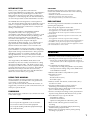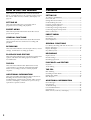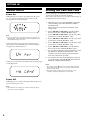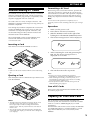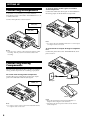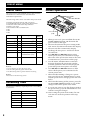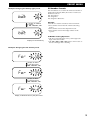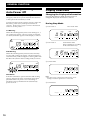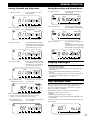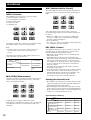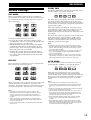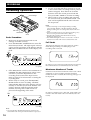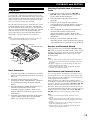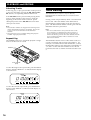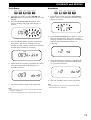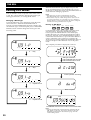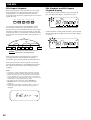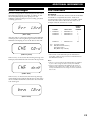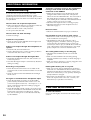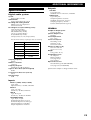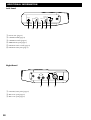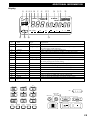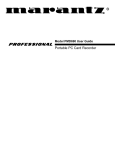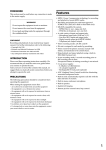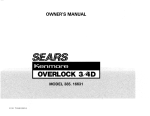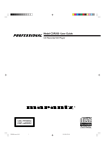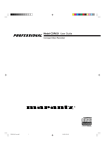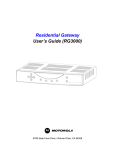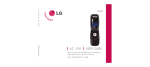Download Marantz PMD680 Operating instructions
Transcript
SETTING UP
INTRODUCTION
Thank you for your purchase of the Marantz
Professional PMD680 PC Card Recorder. The PMD680 is
the next generation of portable digital recorders that
bridge the gap between real-time audio recording and
computers — while keeping the size and functionality of
our renowned portable cassette and MiniDisc recorders.
The PMD680 has been designed as a field acquisition
tool. This means that the unit itself is designed to record
audio in a computer compatible file format. The audio
files are then meant to be transferred to a computer for
editing or transmission.
The recording medium of the PMD680, PCMCIA
compatible PC Cards, allows plug-and-play
compatibility with desktop and laptop computers. Flash
PC Cards are based on flash memory technology that
features no moving parts and is not affected by
movement and temperature. Flash memory cards are
available through most computer and digital
photography products resellers. For a complete list of
approved cards for the PMD680, please refer to the
Marantz Professional website at www.marantz.com.
The MP2 (MPEG1 layer2) file format that is supported
by the PMD680 is a worldwide standard for compressed
digital audio storage and transmission. Many playback
and editing systems are available commercially and
through the Internet. For more information on MP2
based playback and editing systems, please consult your
dealer.
Also supported by the PMD680, PCM (Pulse Code
Modulation) is the most widely used format for coding
uncompressed digital audio. The PCM system is used
on CD players, DAT recorders, and on computer editing
programs that support Wave (.wav) files. Recording in
the PCM format will provide the most universally
accepted storage format but comes with the limitation
that it uses a lot of memory very quickly.
USING THIS MANUAL
Please read these operating instructions carefully. We
recommend that you read the entire user guide before
you connect or operate the unit.
After you have reviewed the contents this manual, we
suggest that you make all system connections before you
attempt to operate the unit.
FOREWORD
This section must be read before any connection is made
to the mains supply.
WARNINGS
Do not expose the equipment to rain or moisture.
Do not remove the cover from the equipment.
Do not push anything inside the equipment through
the ventilation holes.
COPYRIGHT
Recording and playback of any material may require
consent. For further information refer to the following:
—Copyright Act 1956
—Dramatic and Musical Performers Act 1958
—Performers Protection Acts 1963 and 1972
—any subsequent statutory enactments and orders
PRECAUTIONS
The following precautions should be considered when
operating the equipment.
When setting the equipment ensure that :
– air is allowed to circulate freely around the equipment
– the equipment is on a vibration free surface
– the equipment will not be exposed to interference from an
external source
– the equipment will not be exposed to excessive heat, cold,
moisture or dust
– the equipment will not be exposed to direct sunlight
– the equipment will not be exposed to electrostatic discharges
• In addition, never place heavy objects on the equipment.
• If a foreign object or water does enter the equipment, contact
your nearest dealer or service center.
Features
• Monaural (1 track) audio recording and playback
• Recording onto various types of approved PC Cards
- Please refer to the Marantz Professional website at
www.marantz.com for the complete list of approved
cards
• Two different recording formats:
- Compressed recording using MPEG1 Layer2 (MP2)
- Uncompressed recording using 16-bit/48kHz Pulse
Code Modulation (PCM)
• MS-DOS and Windows compatible file system
• Selectable file types:
- Wave (.wav)
- Broadcast Wave (.bwf)
- Raw MP2 (.mp2)
• Manual, manual with limiter, and automatic (ALC)
record level control
• An ANC (Ambient Noise Cancel) switch for
eliminating unwanted background noises
• Pre-Recording memory buffer that records 2 seconds
prior to when recording is started
• Portions of multiple recordings can be played back in
sequence using the EDL (Edit Decision List) system
• Three different ways to power the unit:
- Included AC adaptor
- 8 Alkaline AA batteries
- Optional rechargeable Ni-Cad battery pack
• Built-in Time and Date generator marks each
recording
• Telephone jack for recording and playback using
standard analog telephone lines
• Remote input for pausing and un-pausing during
recording or playback
1
SETTING UP
How to Use this Manual
This manual is divided into the 7 sections described
below. To find out how to use a specific control, refer to
the section "Index of Parts, Controls, and Display" on
page 26.
SETTING UP
This section describes how to set up the unit in
preparation for recording and playback.
PRESET MENU
This section provides information about the various
preset menu options.
GENERAL FUNCTIONS
This section provides information about the functions
and operations that are common for recording and
playback.
SETTING UP
AC Adaptor and Batteries .................................................... 3
Power On/Off ......................................................................... 4
Setting the Date and Time .................................................... 4
Understanding PC Card ....................................................... 5
Capacity of Files and Card ................................................... 5
Connecting Microphones ...................................................... 6
Connecting Analog Components ........................................ 6
Connecting Digital Components ......................................... 7
Other Connections ................................................................. 7
PRESET MENU
Preset Items .............................................................................. 8
Recording Time ....................................................................... 8
Preset Operation ..................................................................... 8
GENERAL FUNCTIONS
This section describes the various input controls, record
settings, and the basic recording procedure.
Low Battery Warning and Auto Power Off .................... 10
Display Selections ................................................................ 10
Display Backlight ................................................................. 11
Key (Button) Lock ................................................................ 11
PLAYBACK AND EDITING
RECORDING
This section describes the basic playback procedure and
options, and details the editing options availble to
recorded tracks.
Input Controls ....................................................................... 12
Record Settings ..................................................................... 13
Recording Operation ........................................................... 14
RECORDING
THE EDL
This section describes the EDL (Edit Decision List)
system and how to configure and manipulate EDL
marks in a recording to create a custom playback
sequence.
ADDITIONAL INFORMATION
This section includes detailed information about error
handling, the PC Card recording system,
troubleshooting, specifications, and the "Index of Parts,
Controls, and Display", which allows you to look up
operations of specific controls.
2
Contents
PLAYBACK and EDITING
Playback ................................................................................. 15
Track Editing ......................................................................... 16
THE EDL
EDL Marking ......................................................................... 18
Searching for EDL Marks ................................................... 19
Editing EDL Marks .............................................................. 20
EDL Playback ........................................................................ 21
ADDITIONAL INFORMATION
Error Messages ...................................................................... 23
File Structure ......................................................................... 23
Troubleshooting .................................................................... 24
Care and Maintenance ......................................................... 24
Specifications ......................................................................... 25
Index of Parts, Controls, and Display .............................. 26
SETTING UP
AC Adaptor and Batteries
AC Adaptor
When recording for extended periods, or using this unit
in a fixed environment, it is recommended to supply
power to the unit via the included AC adaptor.
to AC outlet
Note
• It is recommended to only use the Marantz Professional
brand AC adaptor (model DA600) for use with the
PMD680.
Alkaline Batteries
The PMD680 can operate using 8 standard AA size
alkaline batteries.
First load the batteries into the battery holder and then
load the holder as shown in the following illustration.
• If batteries leak, dispose of them immediately. Avoid
touching the leaking material or letting it come into
contact with clothing, etc. Clean the battery compartment
thoroughly before installing new batteries.
• For optimum life and accurate battery display, make sure
the battery ("bat") preset is set to "al". See page 9 for more
information on the preset menu.
Ni-Cad Rechargeable Battery (optional)
An optional Ni-Cad battery (model RB1100) is available
for use with the PMD680.
Refer to the following illustration to load the battery.
Battery Replacement
When the battery alert indicator (
) appears steadily
in the display, charge the battery or replace the
rechargeable battery with a fully charged one.
A fully charged battery will provide at least 1 hour and
45 minutes of recording or playback time.
Charging Battery
The optional Ni-Cad battery is charged only when:
• The AC adaptor is connected
• The Ni-Cad battery is loaded correctly in the battery
compartment
• The CHARGE slide switch is set to ON
• The power to the unit is off
While charging, the CHARGE LED will blink.
When the charge cycle is complete, the CHARGE LED
will stay steadily on.
Notes
• The battery will not charge when the power to the unit is on.
Charging Time
Approximately 3 hours.
Battery Replacement
When the battery alert indicator (
) appears steadily
in the display, replace all batteries with new ones. For
the complete description of the battery alert indiactor,
please refer to page 10.
Fresh alkaline batteries will provide at least 2 hours of
continuous recording or playback (speaker and display
backlight off).
Notes
• When recording, to avoid problems caused by loss of
battery power, it is recommended to always use new
alkaline batteries.
• Use only AA size batteries for replacement.
• Be sure to insert the batteries with correct polarity (as
illustrated on the battery holder).
• Remove the batteries if the unit will not be used for an
extended period of time.
• Battery life may vary depending on the conditions under
which the unit is operated (environmental temperature,
humidity, speaker usage, etc.).
Notes
• Make sure to fully charge the battery before first use.
• Battery life may vary depending on the conditions under
which the unit is operated (environmental temperature,
humidity, speaker usage, etc.).
• It is recommended to only use the Marantz Professional
brand AC adaptor (model DA600) for use with the
PMD680.
• For optimum life and accurate battery display, make sure
the battery ("bat") preset is set to "nc". See page 9 for more
information on the preset menu.
• When recording, to avoid problems caused by loss of
battery power, it is recommended to always use a fully
charged battery.
• Remove the battery if the unit will not be used for an
extended period of time.
• If the charge switch does not light when charging should
be taking place, remove and then restore power.
• The battery power should be completely used before it is
re-charged because Ni-Cad type batteries have a memory
effect which will reduce the total power for the battery if it
is only partially used and re-charged.
3
SETTING UP
Power On/Off
Setting the Date and Time
Power On
Sliding the power switch to the right turns the power
on. If a correctly formatted card is in the slot, the
message below will be displayed.
1
5
5 5 5
5 5
5
Before operating your PMD680, perform the following
operations to set the current date and time.
The current date and time are recorded automatically at
the beginning of each recording.
OVER
5 5 5
5 5
Note
• TOC stands for Table of Contents and it is a reference to
the beggining of the card that contains the information on
all the audio tracks on the card.
If the card in the slot has not been formatted to the
specifications of the PMD680, the Un-Format display
will appear as indiacted below:
2
3
4
5
6
7
8
If there is no card in the slot, then the following message
will be displayed:
Power Off
Sliding the power switch to the right while the power in
on will turn the power off.
Note
• While the unit is recording or in the record-pause mode,
the power switch is disabled.
4
With the power off, slide POWER to the right
while holding down the DISPLAY (TIME/
DATE) button.
The unit turns on and enters the date/time
setup mode.
Press 1˜4 or ¢˜¡ to set the month,
then press PLAY/PAUSE (3˜8) to enter.
Press 1˜4 or ¢˜¡ to set the day, then
press PLAY/PAUSE (3˜8) to enter.
Press 1˜4 or ¢˜¡ to set the year, then
press PLAY/PAUSE (3˜8) to enter.
Press 1˜4 or ¢˜¡ to set the hour, then
press PLAY/PAUSE (3˜8) to enter.
Press 1˜4 or ¢˜¡ to set the minute,
then press PLAY/PAUSE (3˜8) to enter.
To save the input time/date information, press
the DISPLAY (TIME/DATE) button. The
seconds will start counting from 00 and the
unit will enter the stop mode.
To return to the date setting display (step #2),
press the PLAY/PAUSE (3˜8) instead of the
DISPLAY (TIME/DATE) button.
Notes
• Pressing the STOP (7) button at any time during the time/
date setting mode will cancel any changes and return the
unit to the stop mode.
• The time is always displayed in 24-hour time. So for
example, 23:59:59 is equivalent to 11:59:59 PM.
SETTING UP
Understanding PC Cards
The PMD680 records digital audio directly to PCMCIA
and ATA compatable PC Cards. The PC Card storage
system allows direct plug-and-play compatibility with
conputers equipped with a PC Card slot.
PC Cards come in a variety of shapes and sizes. The
PMD680 is compatible with all types as long as they are
PCMCIA compatable.
Even though any PCMCIA compatible PC Card can be
read by the PMD680, only certain types of cards can
sustain the record speeds required. Therefore, only
cards tested and approved by Marantz Professional
should be used with the PMD680.
The recommended card list for the PMD680 can be
found on the Marantz Professional website at
www.marantz.com.
Formatting a PC Card
Before using a PC Card for the first time, perform the
following operations to format the PC Card so that it
can be used to record audio. This operation completely
erases any information stored on the card. Be sure to
backup any important information before formatting.
Note
You can also use this operation to completely erase a
previously used PC Card containing audio data you no longer
need.
Operation
1
2
3
4
Make sure the power is off.
Insert the PC Card to be formatted.
Slide the POWER switch to the right while
holding down the ERASE (FORMAT) button.
The format message below will be displayed.
Inserting a Card
Push the PC Card into the PMD680 as follows.
OVER
5
After formatting the card and generating the
EDL file, the "done" message below is
displayed for 3 seconds.
OVER
Note
• Make sure the card is inserted with the correct side facing
up.
Ejecting a Card
Push the EJECT button as indicated to eject the PC Card
from the PMD680.
6
The unit then enters the stop mode
Notes
• Even if a PC Card was formatted in a Windows
compatible PC, formatting by the PMD680 is neccessary.
• After recording and erasing a card many times, it is
recommended to format the card so that new recording
can be stored in the optimum way.
• Do not eject the PC Card or turn this unit’s power off
while formatting is in progress.
Care of PC Cards
Please refer to the documentation included with your
PC card for proper care.
PUSH
Notes
• The EJECT button is mechanical and ejects the PC Card
regardless of the unit’s power or operating status.
Do not press EJECT while recording (when the REC
indicator is lit). This may result in the loss of all data on
the PC Card.
• Also do not eject the card when the unit is checking the
card ("CHE card" display) or when the TOC is being read
("toc" display).
Capacity of Files and Card
Due to limitations in the MS-DOS compatable file
structure system, the maximum size of all the recorded
tracks on a card is 1,200MB (MegaBytes) or 1.2GB
(GigaBytes).
The maximum card size that can be read by the PMD680
is 2,150MB (MegaBytes) or 2.15GB (GigaBytes). Cards
larger than 2.15GB may not work correctly in the
PMD680.
5
SETTING UP
Connecting Microphones
A dynamic or an externally powered condensor
microphone can be connected to the PMD680 via a 1/4"
or XLR connection.
To output analog audio signals to another
audio component
Connect the LINE OUT (RCA) jack on the PMD680 to
the analog input on the destination component.
MIXER, TAPE DECK, etc.
Connect microphones as shown below.
LINE IN
MIC (1/4")
or
MIC (XLR)
Note
• To connect the mono PMD680 LINE OUT to a stereo input,
a Y-adaptor cable can be used.
Notes
• Take care not to connect or disconnect microphones while
recording. This may result in unwanted sounds in the
recording.
To record from or output through a telephone
line
Connect the phone line to the TELEPHONE IN/OUT
jack as follows.
Connecting Analog
Components
The following illustrations show you how to connect
analog audio components for recording or playback.
To record from analog audio components
Connect the source component’s analog line output
jacks to the PMD680's LINE IN (RCA) jack.
RJ-11 splitter
Wall jack
MIXER, etc.
LINE OUT
Phone
Note
• To connect a stereo source to the mono PMD680 LINE IN,
a Y-adaptor cable can be used.
6
Notes
• Please be advised that connecting the PMD680 to a
telephone line is illegal in some countries.
• Telephone calls must be placed and received with the
connected phone.
SETTING UP
Connecting Digital Components
The following illustrations show you how to connect
digital audio components.
Remote Control
Contact closure
switch
To output digital audio signals to another audio
component
Connect the DIGITAL OUT (RCA) jack on the PMD680
to the digital input jack on the destination component.
Turn the output on by placing the switch (next to the
output jack) in the ON position.
DAT, etc.
DIGITAL IN
Available Functions
The remote Pauses or Un-Pauses the unit during
playback and recording.
Notes
• Digital audio is only output during normal playback and
EDL playback. Digital audio is not output during
recording even if the output is turned on.
• When the digital output is not used, make sure to keep the
DIGITAL OUT switch OFF to save battery life.
• Make sure the destination component accepts the SPDIF
(or IEC-958-II) type digital audio format.
• Make sure the destination componet accepts a sampling
frequency of 48kHz or contains a digital sample rate
converter.
Polarity of the REMOTE jack
Open
Close
Recording
Pause recording
Resume recording
Playback
Pause playback
Resume playback
REMOTE
Other Connections
Headphones
Connect headphones to the HEADPHONE output as
indicated below. Both recording and playback can be
monitored through connected headphones.
Notes
• Use the HP/SPK VOLUME knob to control the volume of
the headphone.
• The sound from the internal speaker is muted
automatically when headphones are connected.
7
PRESET MENU
Preset Operation
Preset Items
The preset menu of the PMD680 allows many features
and functions of the unit to be customized for
individual requirements.
AUTO MARK
PRESET
1/4 ¢/¡
The following items can be accessed in the preset menu:
•
•
•
•
•
•
•
•
Bitrates assigned to the SP/MP/LP switch
Sound detection level of the silent skip function
Detection time of the silent skip function
Battery type used
File format of the recorded tracks
ID1
ID2
ID3
Preset
Display Available Options
Default
Setting
Bit rate of SP
1)
br
768, 192, 128, 64 kbps 2)
128 kbps
Bit rate of MP
1)
br
192, 128, 64, 48 kbps 2)
64 kbps
br
128, 64, 48,32 kbps
Bit rate of LP 1)
2)
48 kbps
Sound level for silent skip SL
-50dB to -10dB, 5dB step
-40 dB
Silent time for silent skip St
1 to 5 second
3 seconds
Battery type
bat
Alkaline, Ni-Cad
Alkaline
File format
For
Wave (.wav), MP2 (.mp2),
MP2
Broadcast Wave (.bwf)
ID1,2,3
Id1
000000 to 999999
000000
Id2
Id3
Notes 1)
• No two bitrates can have the same value.
• The SP setting must be greater than the MP.
• The MP setting must be greater than the LP setting.
Note 2)
Please refer to the following section.
Recording Time
The amount of memory required per hour of recording
is as follows.
Bit Rate (kbps)
8
MB/Hour
32
16 MB
48
25 MB
64
33 MB
128
67 MB
192
100 MB
768 (PCM)
400 MB
PLAY / PAUSE
(6)
STOP (7)
1. While power is off, press and hold the AUTO
MARK (PRESET) button and then slide the
power switch to the right.
2. The unit should enter the preset setting mode
and "Preset" should be indicated in the display.
3. The unit will then automatically display
(flashing) the first preset -- bitrate for the SP
record mode.
4. Use 1˜4 and ¢˜¡ buttons select
which preset item you would like to change.
The order of the preset menu items is the same
as indicated on a preset chart on this page.
5. Use the PLAY/PAUSE button to alternate
between changing the preset item and the
available options for the currently displayed
preset (the preset item options will flash).
6. Use 1˜4 and ¢˜¡ buttons to then
select which option you would like for the
current preset item.
7. When finished making a change to a preset
item, press the PLAY/PAUSE button to select
another preset item to change (preset item will
flash).
8. When finished setting all the presets, press the
AUTO MARK (PRESET) button to save all the
changes and exit the preset menu mode.
9. If you do not want to save the changes made to
the preset menu, press the STOP button to exit
without saving the changes.
10. After exiting the preset menu mode, the unit
will return to normal operation in the stop
mode.
PRESET MENU
ID Number Presets
Example: Changing the battery type preset
5
5
5 5 5
5 5 5
OVER
Display for Alkaline
battery.
1 /4, ¢ / ¡
5
5
5 5 5
5 5 5
OVER
Display for Ni-Cad battery.
The ID numbers are saved in the 'Extension Chunk' of
the Broadcast WAVE (BWF) file format. The IDs are
defined as follows:
ID1 :Description
ID2 :Originator
ID3 :Originator Reference
Example:
If the IDs are used in a broadcast station situation:
• ID1 could be used for the ID of the broadcasting
station
• ID2 could be used for the department code
• ID3 could be used for the badge number of the
reporter
ID Number Setting Operation
• The PLAY/PAUSE button will cycle through each
digit of the selected ID#.
• The 1 /4 and ¢ / ¡ buttons will increase or
decrease the digit that is flashing.
Example: Changing the file format preset
5
5
5 5 5
5 5
5 5 5
5 5
OVER
Display for Wave
(.wav) file format.
1 /4, ¢ / ¡
5
5
5 5 5
5 5
5 5 5
5 5
OVER
Display for MP2
(.mp2) file format.
1 /4, ¢ / ¡
5
5
5 5 5
5 5
5 5 5
5 5
OVER
Display for Brodcast Wave (.bwf) file format.
9
GENERAL FUNCTION
Low Battery Warning and
Auto Power Off
Display Selections
The PMD680 has built-in power management and
emergency shut-down system when Alkaline batteries
or the optional Ni-Cad battery is used.
Pressing the DISPLAY (TIME/DATE) button will
change the displayed information as follows.
To make sure this system operates correctly, make sure
the battery preset ("bat") in the preset menu is set
correctly. Please refer to page 9 for more information
on how to set the presets.
During Stop Mode
Changing the Displayed Information
q Total Track #
Total Track Time
1st Warning
When the remaining battery time starts running low, a
1st warning will appear. The 1st warning is when the
low battery indicator appears in the display as follows.
TRACK
-dB ∞
TRACK
-dB ∞
50
40
TIME
24
12
6
2
0
50
40
w Total Track #
TOTAL
24
12
6
TRACK
-dB ∞
2
0
OVER
Total Remain Time
(time available for recording
at the selected bit rate)
OVER
2nd Warning
When the remaining battery time becomes extremely
low, the 2nd warning will appear. The 2nd warning is
when the battery indicator begins to flash together with
the REC LED (when in the recording mode) as follows.
TIME
REMAIN TIME
50
40
24
12
6
2
0
OVER
50
40
24
12
6
2
0
OVER
e Current Time
TRACK
5
5
555
-dB ∞
50
40
TIME
24
12
6
2
0
OVER
555
Shut-Down
If the unit continues to operate after the 2nd warning
appears, the unit will enter an automatic shut-down
procedure before all power is lost. Recording or
playback will stop and the unit will automatically
power itself off.
-dB ∞
Note
• The time is always displayed in 24-hour time. So for
example, 23:59:59 is equivalent to 11:59:59 PM.
r Current Date
-dB ∞
10
50
40
24
12
6
2
0
OVER
GENERAL FUNCTION
During Playback and Play-Pause
q Current Track #
Time elapsed on current
playing track
During Recording and Record-Pause
q Current Track #
Recording elapsed time on
current track
TRACK
TRACK
TIME
TIME
REC
SP
-dB ∞
-dB ∞
50
40
w Current Track #
24
12
6
2
0
Remaining time of current
playing track
TRACK
50
40
24
12
6
2
0
OVER
OVER
w Current Track #
Remaining recording time
(Time available for recording)
TRACK
REMAIN TIME
REMAIN TIME
REC
SP
-dB ∞
50
40
e Current Track #
24
12
6
2
0
OVER
Accumulated time elapsed
(Total time of tracks previous
to the current track + time elapsed
on current playing track)
-dB ∞
50
40
e Current Track #
24
12
TOTAL
2
0
OVER
Accumulated recording time
elapsed
(Total time of tracks previous
to the current track + recording
time elapsed on the current track)
TRACK
TRACK
6
TOTAL
TIME
TIME
REC
SP
-dB ∞
50
40
r Current Track #
24
12
2
0
OVER
Total playback remain time
(Total time of tracks after the
current track + remain time
of current playing track)
TRACK
-dB ∞
6
50
40
t Recorded Bit Rate
of the Current Track
TOTAL REMAIN TIME
24
12
6
2
0
OVER
Time when the current track
was recorded
RECORDED
TIME
-dB ∞
50
40
24
12
6
2
0
OVER
Note
• The time is always displayed in 24-hour time. So for
example, 13:21:03 is equivalent to 1:21:13 PM.
y Recorded Bit Rate
of the Current Track
Date when the current track
was recorded
-dB ∞
50
40
24
12
6
2
0
OVER
Display Backlight
To Illuminate the Display:
• Press the LIGHT button:
The display backlight will turn on for 3 seconds and
then turn off.
• Press and hold the LIGHT button for more than 1
second:
The display backlight will stay on until it is turned off
by pressing the LIGHT button or if the power is
turned off.
Key (Button) Lock
The KEY LOCK switch sets the unit in the mode at the
time the switch was set. This locking function can
prevent accidental changes in a set mode or lock the
unit in recording or playback.
While the Key Lock is on, the only switches and
functions available are as follows:
• LIGHT
• POWER (except during recording)
• All the top panel slide switches except: PRE REC and
REC MODE
If a locked button is pressed, the following message will
be displayed.
RECORDED
TRACK
-dB ∞
50
40
24
12
6
2
0
OVER
-dB ∞
50
40
24
12
6
2
0
OVER
11
RECORDING
ANC (Ambient Noise Cancel)
Input Controls
The ANC (Ambient Noise Cancel) switch microphone
inputs but does not affect the line input and telephone
input.
INPUT Selection
OFF
The PMD680 can record from a variety of inputs:
• XLR micorphone connection
• 1/4" microphone connection
• Internal microphone
• Line level source
• Telephone line
ON
1
2/INT
SP
MP
MIC
TEL
REC LEVEL
OFF
LINE
MIC ATTEN
FLAT
ON
PRE REC
KEY LOCK
ANC
The INPUT switch offers selection of a telephone (TEL),
microphone (MIC), or line level (LINE) input.
Note
• The MIC switch above the INPUT switch is only active
when the INPUT switch is set to the middle (MIC)
position.
The chart below indiactes which input is effective for
each of the MIC switch positions.
MIC switch
position
1
1/4" connector
2 / INT MIC
XLR microphone
connector input
Inserted
1/4" microphone
connector input
Internal Microphone
Input
Not inserted
MIC ATTEN (Attenuation)
The MIC ATTEN switch adjusts the base input level for
all the external microphone inputs only, i.e. the XLR
and 1/4" microphone inputs.
OFF
ON
SPEAKER
LIMITER
ALC
MANUAL
REC LEVEL
OFF
LOCK
1
2/INT
MIC
TEL
LINE
INPUT
OFF
SP
MP
LINE
OFF
LP
REC MODE
-15dB
-30dB
0dB
INPUT
LOCK
MP
SP
MIC ATTEN
FLAT
ON
LP
REC MODE
-15dB
0dB
-30dB
INPUT
OFF
LOCK
2/INT
MIC
TEL
REC LEVEL
KEY LOCK
SPEAKER
LIMITER
ALC
MANUAL
1
SPEAKER
LIMITER
ALC
MANUAL
OFF
OFF
ON
LP
REC MODE
-15dB
-30dB
0dB
MIC ATTEN
FLAT
PRE REC
ANC
This ANC feature allows the recorder to filter out
unwanted backgraund noise. The available settings are
as follows.
) : Cuts low frequency (150Hz and
• Band-pass (
lower, ex : wind noise, proximity effect) and high
frequency (3KHz and higher)
• Flat : No filtering
) : Cuts low frequency (150Hz and lower,
• Low-cut (
ex : wind noise, proximity effect)
REC LEVEL Control
The PMD680 offers three ways in which to control the
recording level: manual (MANUAL), manual with a
limiter (LIMITER), and automatic (ALC).
• MANUAL: The recording level is controlled by the
REC LEVEL knob.
• LIMITER: The recording level is controlled by the
REC LEVEL knob but a limiting circuit in the PMD680
will not allow the input signal to overload (go past
the -12dB mark on the level meter). The recover time
is short so that the set record level is maintained as
much as possible.
The REC LED will dim when the Limiter is heavily
limiting the input signal.
• ALC (Automatic record Level Control): The recording
level in this mode is controlled exclusively by the
PMD680 and the REC LEVEL knob is disabled. The
recover time of the system is long so that the
recording level does not constantly fluctuate.
Setting the Record Level
• The optimum recording level is where the peak of the
input sound just barely flickers past the -12dB point
(highlighted in black in the display).
• The recording level should never reach the overload
point in the level meter (OVER symbol highlighted in
black). Reaching that point will result in digital noise
which is very uncomfortable for the ear.
ON
Input Controls Summary
KEY LOCK
PRE REC
ANC
Switch
MIC ATTEN
ANC
Not effective
Not effective
Effective
XLR microphone Effective
connector input
Effective
Effective
1/4" microphone
MIC connector input Effective
Effective
Effective
Effective
Effective
Not effective
Effective
Input
Adjusting the microphone attenuation allows
microphones with higher sensitivity to be recorded and
controlled the same way as microphones with lower
sensitivity.
Telephone Input
Internal
Not effective
microphone Input
Line Input
12
Not effective
REC LEVEL
RECORDING
SILENT SKIP
Record Settings
The SILENT SKIP button activates the silent skip mode
and the “S.SKIP” icon will be displayed.
REC MODE
REPEAT
Three programmable record modes are available for
each track that is recorded. See the Preset Menu section
for information on how to change the value of each of
the record modes.
OFF
ON
SPEAKER
LIMITER
ALC
MANUAL
MIC
TEL
LINE
OFF
LOCK
SP
LP
REC MODE
-15dB
-30dB
0dB
ON
PRE REC
KEY LOCK
MP
MIC ATTEN
FLAT
INPUT
REC LEVEL
OFF
2/INT
1
ANC
The three available modes are as follows.
• LP (Long Play mode): The setting with the longest
recording time. The “LP” icon will be displayed when
in the record-pause or record modes.
• MP (Medium Play Mode): This setting offers higher
sound quality than the LP mode but takes up more
memory space. There will no icon displayed during
the record-pause and record modes.
• SP (Short Play mode): The setting with the highest
sound quality but the shortest record time. The “SP”
icon will be displayed during the record-pause and
record modes.
RENUMBER
ERASE
SILENT SKIP
FORMAT
AUTO MARK
PRESET
The silent skip system operates during the record mode
only and is based on the parameters set in the preset
menu. Please refer to the Preset Menu section on page 8
for information on setting the operational parameters of
the silent skip system.
When active during recording, the silent skip system
will continually look for the preset sound level, for the
preset amount of time. If the preset sound level is
sensed for the preset time, the unit will enter the recordpause mode.
The silent skip system will then stay in the record-pause
mode until a signal of approximately -30dB is input.
The unit will then re-enter the record mode and will
continue to record until the preset parameters of the
silent skip system are meet again.
Notes
• When first going into the record-pause mode from stop,
recording must be started manually with the REC/MARK
button. After recording is started, the silent skip system
will control the recording.
• If the silent skip system pauses a recording, recording can
be re-started manually by pressing the REC/MARK or
PLAY/PAUSE buttons.
• The pre-record function is always active while the silent
skip function is turned on. This is done to prevent audio
from being cut-off when the system starts and stops.
PRE REC
AUTO MARK
The 2-second pre-record feature is active when the PRE
REC switch is set to the ON position.
The AUTO MARK button activates the auto marking
system and the “A.MARK” icon will be displayed.
OFF
ON
SPEAKER
LIMITER
ALC
MANUAL
REC LEVEL
OFF
LOCK
KEY LOCK
1
2/INT
MIC
TEL
LINE
MP
LP
REC MODE
-15dB
-30dB
0dB
MIC ATTEN
FLAT
INPUT
OFF
SP
ON
PRE REC
ANC
When pre-record is active, the unit will record 2 seconds
of audio before the record button is pressed to start
recording. The benefit of the pre-record function is that
it can prevent missed or delayed starts of a recording.
Notes
• For the pre-record function to operate correctly, the
PMD680 must be in the record-pause mode for at least 2
seconds. If the unit is in record-pause for less than 2
seconds, then the pre-record time will be shorter than 2
seconds.
• When recording is started with the pre-record function
active, the elapsed recording time in the display will start
at the 2 seconds mark.
• Pre-record is automatically activated when the Silent Skip
feature is on.
REPEAT
RENUMBER
ERASE
FORMAT
SILENT SKIP
AUTO MARK
PRESET
When the auto mark feature is active, every time a
recording is paused, manually or by the Silent Skip
system, an EDL mark is placed at that point in the track.
Please refer to the section titled "The EDL" on page 18
for information on the meaning and uses of the EDL
marks.
Notes
• Auto mark can be switched on or off in any mode.
• An EDL mark is automatically placed at the beginning of
each track, regardless if the auto mark function is on or
off.
• Marks are automatically placed in the normal record mode
and also in the silent skip record mode.
• The maximum numbers of EDL marks on a card is 255. If
the card reaches 255 marks, the auto mark function will
automatically turn off and the AUTO MARK button will
not allow the function to be re-activated.
• If the maximum number of EDL marks (255) is reached,
“FULL -P 255” will be indicated on the display for 3
seconds.
• If the maximum number of EDL marks (255) is reached,
individual EDL marks or all the EDL marks can be erased.
Please refer to the Editing EDL Marks section on page 20
for information about erasing EDL marks.
13
RECORDING
5. To stop recording but then continue to record
to the current track, recording must be paused
and not stopped. Press the PLAY/PAUSE
button to enter the record-pause mode and
then press REC/MARK to resume recording.
6. When ready to stop recording and complete
the current track, press the STOP button. The
TOC will be updated and the unit will enter
the stop mode.
Recording Operation
record settings
REC LED
REC/MARK
STOP
Basic Procedure
1. Make sure all input selection and record
settings are made correctly.
2. Press the RECORD/MARK button to enter the
Record-Pause mode. The input signal will now
appear in the level meter of the display and the
REC LED and REC indicator in the display will
flash.
Notes
• All record settings can be changed during recording
except the REC MODE. If the REC MODE is changed
during recording, the new setting takes effect for the next
track.
• If the Auto Mark feature is active during recording, every
time a track is paused an EDL mark is added.
• The REC LED will dim when the Limiter is heavily
limiting the input signal.
• The minimum length of a track is 0.5 seconds. A track of
less than 0.5 seconds will not be recorded on the card.
Full Cards
The following message will appear if the PC Card is
filled during recording or if attempting to start
recording with a full card.
55
55
REC
5
REC
TRACK
TIME
5
5
5
5 5 5
5 5 5
SP LP
-dB
∞
50
40
24
12
6
2
0
OVER
rec-pause
3. If the REC LEVEL switch is set to MANUAL or
LIMITER, the REC LEVEL knob will be active
and allow you make adjustments to the
recording level based on the input source.
Refer to page 12 for information on setting the
recording level.
4. When ready to record, press the RECORD/
MARK button to start recording. The REC
LED and REC indicator in the display will stay
steadily on and the current track number will
quickly alternate with the next EDL mark
number, showing that an EDL mark was
placed at the beginning of the track.
Maximum Number of Tracks
Each PC Card can hold a maximum of 255 tracks. When
attempting to start recording when the maximum
number of tracks is reached, the following message will
be displayed.
In order to continue to use a full card, tracks need to be
erased or the card needs to be re-formatted (erases all
tracks).
REC
TRACK
TIME
REC
SP LP
-dB
∞
50
40
24
12
6
2
0
OVER
recording
Note
• Pressing the REC/MARK button during recording will
add an EDL mark at the point that the button was pressed.
14
In order to re-use a full card, tracks need to be erased or
the card needs to be re-formatted (erases all tracks).
PLAYBACK and EDITING
Starting Playback from a Selected
Track
Playback
The standard playback mode will play all the tracks on
a card in order. Alternative playback options are the
EDL playback mode, where the EDL marks in the tracks
control playback, and the Repeat playback mode where
either a single track is continually repeated or all the
tracks on a card are continually repeated.
The played back audio signal is simultaneously output
to the HEADPHONE jack, LINE OUT, TELEPHONE
IN/OUT, DIGITAL OUT (if turned on), and speaker (if
turned on and no headphones are connected). The HP/
SPK VOLUME knob above the HEADPHONE jack
controls the output volume through the headphones
and speaker. All other outputs are a fixed level.
Note
• Even when the SPEAKER switch is ON, the speaker will
not output sound if headphones are connected.
SPEAKER
1. From the stop mode, press the 1/4 or
¢/¡ button until the desired playback
track is indicated in the display.
2. Press the PLAY/PAUSE button to start
playback.
3. Playback can be paused at any point by
pressing the PLAY/PAUSE button. Playback
is resumed by pressing the PLAY/PAUSE
button.
4. Press the DISPLAY (TIME/DATE) button to
alternate between the various track
information display options. Refer to the
Display Selections section on page 10 for more
information.
5. Playback will continue until the all the
remaining tracks on the card have been played
or the STOP button is pressed to stop playback.
EDL PLAY
1/4 ¢/¡
Reverse and Forward Search
During playback, press and hold the 1/4 or ¢/
¡ button to perform an audible search (4 times normal
speed) in the reverse or forward direction. Release the
1/4 or ¢/¡ button to return to the normal
playback speed.
DISPLAY
PLAY / PAUSE
(6)
STOP (7)
Basic Procedure
1. From the stop mode, press the PLAY/PAUSE
button to start playback from the first track on
the card.
2. Playback can be paused at any point by
pressing the PLAY/PAUSE button. Playback
is resumed by pressing the PLAY/PAUSE
button.
3. Press the DISPLAY (TIME/DATE) button to
alternate between the various track
information display options. Refer to the
Display Selections section on page for more
information.
4. Playback will continue until the all the tracks
on the card have been played or the STOP
button is pressed to stop playback.
Notes
• Reverse and forward searching will continue to the next or
previous track if held down past the beginning or the end
of a track.
• If Repeat or Repeat 1 is on, the searching will follow the
track order of the Repeat mode.
• These functions are not available during EDL playback
and EDL repeat playback modes.
Fast Reverse and Forward Search
For very large tracks, the normal reverse and forward
search speeds are too slow if certain points later in the
track need to be reached. Therefore, a 30 and 250 times
normal speed search is possible.
During playback, press the PLAY/PAUSE button to
enter the play-pause mode in the desired track you want
to search. Then press and hold the 1/4 or ¢/¡
button to start fast search in the reverse or forward
direction. The search speed will be 30 times normal for
3 seconds and then become 250 times normal for the rest
of the time the button is held. Release the 1/4 or
¢/¡ button to return to the play-pause mode.
Notes
• There is no sound output in either of the fast search
speeds.
• Reverse and forward searching will continue to the next or
previous track if held down past the begging or the end of
a track.
• If Repeat or Repeat 1 is on, the searching will follow the
track order of the Repeat mode.
• These functions are not available during EDL playback
and EDL repeat playback modes.
15
PLAYBACK and EDITING
Selecting Tracks
In the stop, play, or play-pause modes, tracks previous
or next are selected by pressing the 1/4 and ¢/
¡ buttons, corresponding the desired direction.
If the 1/4 button is pressed while playing back a
track or when paused at some point in a track, the
beginning of the current track is selected. Quick
subsequent presses of the 1/4 button will then
select previous tracks.
Note
• Erased tracks numbers are skipped when selecting tracks
unless the Renumber function is performed. Please refer
to page 17 for more information on the Renumber
function.
• These functions are not available during EDL playback
and EDL repeat playback modes.
Repeat Play
The PMD680 can be set to repeatedly playback a single
track or all the tracks on a card.
REPEAT
PLAY / PAUSE
(6)
To enter the single track repeat mode, press the REPAT
button o that the "REPEAT 1" is indicated in the display
as shown below.
REPEAT 1
TRACK
-dB
∞
50
40
24
TIME
12
6
2
0
OVER
To enter the all track repeat mode, press the REPEAT
button so that "REPEAT" is indicated in the display as
shown below.
REPEAT 1
TRACK
-dB
16
∞
50
40
24
TIME
12
6
2
0
OVER
Track Editing
The PMD680 allows only two ways to directly
manipulate the recorded tracks on a card, Erase and
Renumber.
Erasing a track will permanently delete a recorded track
from a card. The track number of the deleted file is
eliminated but a higher number track does not take its
place. The deleted track number remains gone until the
Renumber function is performed.
Note
• The next recorded track is always the last track on the
card. Therefore, if a deleted track is the last track on a
card or a deleted track is the last track on the card and
other tracks directly previous have been deleted, then the
next recorded track number will be a number of a track
that has been deleted.
The Renumber function will re-order all the tracks on a
card in a sequential order starting from number 1. For
example, if a card has three tracks numbered 2, 4, and 6,
the Renumber function will change the track numbers to
1, 2, and 3. So the old track 2 became track 1, the old
track 4 became track 2, and the old track 6 became track
3.
PLAYBACK and EDITING
Track Erase
REPEAT
RENUMBER
Renumber
ERASE
FORMAT
SILENT SKIP
AUTO MARK
REPEAT
PRESET
RENUMBER
ERASE
SILENT SKIP
FORMAT
5 5 5
5 5
OVER
5 5 5
5 5
5
5
5
5 5 5
5 5
PRESET
1. From the stop mode, press the RENUMBER
button. The "re no" message will flash in the
display as follows:
5
1. From the stop mode, use the 1/4 and
¢/¡ buttons to select the track that is to be
deleted.
2. Press the ERASE (FORMAT) button. The
"Erase" message will flash in the display as
follows.
TRACK
AUTO MARK
OVER
5 5 5
5 5
3. Press the ERASE button again to confirm the
track erase. The "Erase" message will stay
steadily on in the display as follows to indicate
that the Erase function is executing.
2. Press the RENUMBER button again to confirm
the track renumbering. The "re no" message
will stay steadily on in the display as follows to
indicate that the Renumber function is
executing.
TRACK
4. When the Erase function is finished, the "done"
message is indicated in the display for 3
seconds as follows.
3. When the Renumber function is finished, the
"re done" message is indicated in the display
for 3 seconds as follows.
TRACK
4. The unit will then return to the stop mode.
5. The unit will then return to the stop mode.
Notes
• The STOP button can be used to cancel the Erase function
before it is confirmed.
• Use the Format function to erase all the tracks on a card.
Note
• The STOP button can be used to cancel the Renumber
function before it is confirmed.
17
THE EDL
EDL Marking
The EDL marking and playback system of the PMD680
allows either a custom playback sequence to be
programmed or the audio between two specific points
in the card to be repeatedly played back.
For the custom playback sequence, the process is
completely linear, which means that the order of the
programmed sequence must correspond to the order of
the audio tracks on the card. So basically the EDL
system allows portions of the audio data stored on the
card to be skipped.
Every time an EDL mark is placed on a card, the total
quantity of the EDL marks on the card is displayed for
one second in the track number display area (see
example below). This is meant to provide a reference of
what number EDL mark is at that specific location and
an indication of the remaining EDL marks on the card.
The maximum number of EDL marks per card is 255.
TIME
-dB ∞
50
40
24
12
6
2
0
OVER
When a mark is placed, the total
quantity of mark is displayed
(total mark quantity = 192)
EDL marks are placed on the card in various ways.
MARK SELECT
ERASE
REPEAT
JUMP TO MARK
EDL PLAY
TOTAL MARK
TRACK
TIME
1/4 ¢/¡
-dB ∞
50
40
24
12
6
2
0
OVER
After one second, the display
returns to the track number
display
(track number = 124)
PLAY / PAUSE
(6)
REC / MARK
STOP (7)
When the maximum number of EDL marks has been
placed, the following message will appear in the
display.
During recording, marks are placed:
• At the beginning of each new track
• When the REC/MARK button is pressed
• When the AUTO MARK function is active and the
PMD680 is placed in the record-pause mode manually
or via the SILENT SKIP function
During playback or play-pause, marks are placed:
• When the REC/MARK button is pressed
Each mark has the possibility to be defined as one of
four types:
Play Mark ("P") – The basic indication for an EDL mark
and, during EDL playback, a marker to indicate that the
audio after the mark is to be played until the next EDL
mark.
Skip Mark ("S") – During EDL playback, a marker to
indicate that the audio after the mark is to be skipped
until the next EDL mark.
A Point Mark ("a") – The start point for a repeating loop.
B Point Mark ("b") – The end point for a repeating loop.
All new EDL marks are initially placed as Play marks.
After recording or playback is complete, the definition
of all the EDL marks on the card can be changed. Refer
to page 20 in this section for more information on how
to change a mark type.
18
In order to place EDL marks after the above message is
displayed, either individual or all the EDL marks on the
card need to be erased. Refer to page 20 in this section
for more information on performing the EDL mark erase
functions.
Notes
• The EDL marks are stored as a separate EDL file on the
card that is only readable by the PMD680. Do not attempt
to edit or delete this file on a PC.
• If all available EDL marks have been placed, the Auto
Mark function will automatically be turned off and will
not be available again until there are available EDL marks
on the card.
• There can be only one A and one B point on each card. If
an A or B point exists on a card and a new A or B point is
marked, the new A or B point replaces the old A or B point
and the old A or B point becomes a P point.
THE EDL
Auto Mark
The Auto Mark function automatically places an EDL
mark on the card when the PMD680 enters the recordpause mode from the record mode. The record-pause
mode is entered either manually via the PLAY/PAUSE
button or in an automated way via the Silent Skip
system.
Display of Located EDL Marks
When an EDL mark is located, the number of that
particular EDL mark is displayed for one second in the
track mark display area. Then the track number where
the mark is located is displayed as the example below
indicates.
The Auto Mark function can be turned on and off at any
time. When Auto Mark is on, the "A.MARK" icon in the
display will light as follows.
TIME
-dB ∞
50
40
24
12
6
2
0
OVER
A.MARK
TRACK
TIME
When a mark is located, the mark
number accessed is displayed
(mark number = 132)
REC
-dB ∞
50
40
24
12
6
2
0
OVER
TRACK
TIME
Please refer to the Record Settings section on page 13 for
more information on the Auto Mark function.
-dB ∞
Searching for EDL Marks
From the stop mode, the EDL marks on the card can be
searched for in either the forward or reverse direction.
Forward EDL Mark Search
EDL marks can be searched for in the forward direction
by holding down the JUMP TO MARK button and
pressing the ¢/¡ button. Every time the ¢/¡
button is pressed, the PMD680 will search for the next
mark on the card. If forward search is performed while
at the last EDL mark on the card, the PMD680 will start
searching from the beginning of the card (EDL mark 1).
50
40
24
12
6
2
0
OVER
After one second, the track
number of where the mark was
placed is displayed
(track number = 121)
Displaying the Total Number Of EDL Marks
While in the stop mode, the total number of EDL marks
on the card can be displayed by holding down the
TOTAL MARK button and then pressing the REC/
MARK button. The total number of EDL marks on the
card will then be displayed for 3 seconds as indicated
below.
Reverse EDL Mark Search
EDL marks can searched for in the reverse direction by
holding down the JUMP TO MARK button and pressing
the 1/4 button. Every time the 1/4 button is
pressed, the PMD680 will search for the previous mark
on the card. If previous search is performed while at
the first EDL mark on the card, the PMD680 will start
searching from the end of the card (last EDL mark).
19
THE EDL
When the desired mark type is displayed, press the
PLAY/PAUSE button to save the mark type. If you
decide not to change the mark, press the STOP button to
cancel the mark changing operation.
Editing EDL Marks
After all the EDL marks are placed in the audio tracks of
a card, they can be edited by changing the mark types,
erasing specific marks, or erasing all the marks.
Changing a Mark Type
Locate the EDL mark to be changed by using the mark
search functions. When the desired EDL mark is
located, press the MARK SELECT button to display the
current mark type. Each subsequent press of the MARK
SELECT button will then change the mark type in the
following order.
Notes
• The mark type can also be automatically saved by
searching for the next or previous mark on the card.
• There can be only one A and one B point on each card. If
an A or B point exists on a card and a new A or B point is
marked, the new A or B point replaces the old A or B point
and the old A or B point becomes a P point.
Erasing an EDL Mark
REPEAT
RENUMBER
ERASE
SILENT SKIP
FORMAT
AUTO MARK
PRESET
Locate the EDL mark to be erased by using the mark
search functions. When the desired EDL mark is
located, press the ERASE button so that the display
flashes the mark type of the selected mark followed by
the "Erase" message. Press the ERASE button again to
confirm the Erase function (or press the STOP button to
cancel). When the erase operation is complete, the
"done" message will be displayed and then the unit will
return to the point where the mark was in the pause
mode.
The complete procedure is displayed as follows.
50
40
24
12
6
2
0
5 5 5 5 5
5 5
OVER
P : Play
5
5
-dB ∞
5 5 5 5 5
5 5
OVER
Waiting for confirmation.
Press the ERASE button to confirm.
Press the STOP button to cancel.
-dB ∞
50
40
24
12
6
2
0
OVER
S : Skip
Erase operation executing.
-dB ∞
50
40
24
12
6
2
0
OVER
-a : Repeat Point A
Erase complete.
-dB ∞
50
40
24
12
6
2
0
OVER
TRACK
-b : Repeat Point B
-dB ∞
50
40
24
12
6
2
0
OVER
The PMD680 returns to the location of the erased mark.
Note
• Erasing an EDL mark will automatically renumber all the
EDL marks on the card. The result is similar to the track
Renumber function that is described on page 16 in the
Track Editing section.
20
THE EDL
Erasing all the EDL Marks
EDL Playback
ERASE
JUMP TO MARK
The EDL playback mode will start playing back from
the beginning of the first audio track but will observe
the direction of the programmed EDL marks.
EDL PLAY
From the STOP mode, hold the JUMP TO MARK button
and press the ERASE button so that the display flashes
the "EdL Erase" message. Continue to hold the JUMP
TO MARK button and press the ERASE button again to
confirm the EDL Erase function (or press the STOP
button to cancel). When the erase operation is complete,
the "done" message will be displayed.
5 5 5 5 5 5 5
5 5
To start EDL playback, hold the EDL PLAY button and
press the PLAY/PAUSE button. EDL playback will
then start playing the audio on the card starting from
the first track (unless it is skipped). An example of a
programmed EDL playback is as follows.
Top of the first track
JUMP
5
5 5 5 5 5 5 5
5 5
5
The complete procedure is displayed as follows.
PLAY / PAUSE
(6)
JUMP
Recorded Contents
OVER
SKIP
Waiting for confirmation.
Press the ERASE button
while holding down the JUMP
TO MARK button to confirm.
Press the STOP button to
cancel.
PLAY
SKIP
SKIP
PLAY
Played Back Part of Recorded Contents
Skipped Part of Recorded Contents
EDL playback can be paused at any time by pressing the
PLAY/PAUSE button. Playback is resumed by again
pressing the PLAY/PAUSE button.
EDL playback can be stopped at any time by pressing
the STOP button. The PMD680 will return to the normal
stop mode after EDL playback is stopped.
EDL Erase operation
executing.
Notes
• If a Skip ("S") mark is the last mark on a card, then the
audio after the mark until the end of the card is skipped.
• Searching and track selection via the 1˜4 and
¢˜¡ buttons is not available during EDL playback.
• If EDL playback is started but there are no EDL marks on
the card, the following message will be displayed:
EDL Erase complete.
21
THE EDL
During EDL playback and EDL repeat playback, the
Play icon (3) in the display will flash as follows:
REPEAT
RENUMBER
ERASE
SILENT SKIP
FORMAT
AUTO MARK
5
5 5
5
EDL repeat playback works the same way as normal
EDL playback except that playback will start at the
programmed A ("a") mark and continue until the
programmed B ("b") mark; and then return to A mark to
repeat the loop.
EDL Playback and EDL Repeat
Playback Display
REPEAT
TRACK
55
EDL Repeat Playback
PRESET
-dB ∞
To start EDL repeat playback, hold the EDL PLAY
button and press the PLAY/PAUSE button. Once
playback starts, press the REPEAT button. EDL repeat
playback will then start playing the audio on the card
starting from the A ("a") mark and continuing until the
B ("b") mark. An example of EDL repeat playback is as
follows.
-dB ∞
Repeat -a
SKIP
PLAY
SKIP
SKIP
PLAY
Repeat -b
Played Back Part of Recorded Contents
Skipped Part of Recorded Contents
EDL repeat playback can be paused at any time by
pressing the PLAY/PAUSE button. Playback is
resumed by again pressing the PLAY/PAUSE button.
EDL repeat playback can be stopped at any time by
pressing the STOP button. The PMD680 will return to
the normal stop mode after EDL repeat playback is
stopped.
Notes
• If a Skip ("S") mark is the last mark in the loop, then the
audio after the mark until the end of the loop is skipped.
• There can be only one A and one B point on each card. If
an A or B point exists on a card and a new A or B point is
marked, the new A or B point replaces the old A or B point
and the old A or B point becomes a P point.
• Searching and track selection via the 1˜4 and
¢˜¡ buttons is not available during EDL repeat
playback.
• If EDL repeat playback is started but there is only one A
or B mark on the card, the following message will be
displayed:
22
24
12
6
2
0
TRACK
5 5 5
Recorded Contents
40
OVER
5 5 5
5
JUMP
50
If EDL playback or EDL repeat playback is paused, both
the Play (3) and Pause (8) icons will flash in the display
as follows:
5
JUMP
JUMP
TIME
50
40
TIME
24
12
6
2
0
OVER
ADDITIONAL INFORMATION
Error Messages
File Structure
The error message below will be displayed if the card is
ejected during playback, recording, or editing. It will
also be displayed upon power-up if power was
suddenly lost during the previous recording, playback,
or editing operation.
File Format
The PMD680 records files onto PC Cards in an MS-DOS
and Windows compatible file format. Each track
recorded on the card is stored in its own folder, which
carries the same name as the track file. Below is an
example of the file structure on a card.
FOLDER
\
(Error Card)
After the card error message is displayed, the PMD680
will display the following message to indicate that the
PMD680 is attempting to recover the data on the card.
nnn:
xxx:
(CHEcking Card)
If the recovery is successful, the following message will
be displayed and then the unit will enter the stop mode.
TRACK FILE
PMD680
TRACK
NUMBER
MZ000001
MZ000002
MZ000003
\
\
\
MZ000001.xxx
MZ000002.xxx
MZ000003.xxx
1
2
3
MZ000nnn
\
MZ000nnn.xxx
nnn
Last track number
BWF (Brodcast Wave format* )
WAV (Wave format*)
MP2 (MPEG1 layer 2 format*)
* File format is selected in the preset menu before
recording. Refer to page 9 for more information on
the different formats.
Notes
• Files on a card recorded by the PMD680 that are modified
by a PC will no longer be able to read by the PMD680.
• Each PC Card formatted in the PMD680 will contain, in
addition to the audio tracks, an EDL file that can only be
read by the PMD680. Do not attempt to edit or delete this
file on a PC.
(CHEck done)
If the recovery is unsuccessful, the following message
will be displayed to indicate that the data on the card is
un-recoverable and that the card needs to be formatted
to be used again.
(broken Card)
23
ADDITIONAL INFORMATION
Troubleshooting
If your unit fails to operate normally, check the
symptoms and solutions described below. If the
problem persists and cannot be corrected, please contact
the Marantz Professional dealer from whom the product
was purchased.
The unit does not respond to operations.
• Make sure that fresh batteries are installed, or that the
AC power adaptor is connected properly.
• Make sure the PC Card is fully inserted.
• Turn power OFF, then ON.
The unit does not work normally.
• Check all settings.
Playback is not possible.
• Check to make sure the PMD680 acknowledges track
information on the PC Card.
Audio is not output through the headphones or
speaker.
• Check the HP/SPK VOLUME level.
• Check a different track or card to see if the problem is
consistent with other tracks or cards.
Audio is not output through the Digital Out.
• Check that the DIGITAL OUT ON/OFF switch is set
to the ON position.
• Note that the Digital output is automatically disabled
during recording.
Recording is not possible.
• Check that less than 255 tracks are recorded on the
card (255 tracks are the maximum number of recorded
tracks).
• Check to make sure that the PMD680 acknowledges
the PC Card.
No signal is recorded from a microphone input.
• Check that the INPUT switch is set to the middle
position (MIC) and that the MIC switch is set to the
correct microphone selection (1 = XLR input, 2 = 1/4"
input or internal microphone if nothing is plugged
into the 1/4" input).
• Check that the REC LEVEL switch is set to the correct
position. In MANUAL and LIMITER modes, the REC
LEVEL knob controls the recording level. During
ALC, the recording level is controlled automatically
by the PMD680.
24
Telephone recording results in the called phone
having a much lower level than the phone
connected to the PMD680.
• Adjust the recording level in the MANUAL mode
(using the REC LEVEL knob) to the called phone.
Then switch to the LIMITER mode. This will result in
the called phone level being recorded at a normal
level and the phone connected to the PMD680 limited
so that a normal level is also recorded.
• Check that the telephone line is working properly.
• Check that the hookup to the telephone line is as
indicated on page 6.
Excessive noise.
• Check all connected cables for proper connection.
File playback on a PC results in poor sound.
• Different PC sound cards and playback programs will
result in different sound quality.
• The PMD680 records all the audio files with a
sampling frequency of 48kHz. Some PC programs
convert the files into 44.1kHz (using a sample rate
converter) in order to play or edit the files, which may
cause a degradation in the sound quality. Only high
quality sample rate converters should be used.
The rechargeable battery is not charging.
• Check that the CHARGE switch is set to the ON
position.
• Make sure the CHARGE LED is flashing during
charging and then stays steadily on when charging is
complete.
• Make sure the AC Adaptor is correctly plugged in and
the power on the unit is turned off.
Rechargeable battery life is very low.
• Make sure to fully charge and discharge the battery
with each use. NiCad batteries have a memory effect,
which means that the life of the battery will become
much lower if the battery is only partially discharged
(used) and then re-charged.
• If the battery has been heavily used or is old, it may
need to be replaced with a new one. Contact your
dealer directly to purchase a new battery.
Care and Maintenance
To clean the cabinet
Use a soft cloth slightly moistened with mild detergent
solution.
ADDITIONAL INFORMATION
Outputs
Specifications
Digital audio system
System
Digital audio recorder
Usable Media
Approved PCMCIA PC Cards
Recording and reading method
MPEG1 Layer II compression
16 bit linear PCM
Recording Bit rate (Selectable by preset)
LP (Long Play mode)
128, 64, 48, 32 kbps (MPEG)
MP (Medium Play mode)
192, 128, 64, 48 kbps (MPEG)
SP (Standard Play mode)
768 kbps (PCM), 192, 128, 64 kbps (MPEG)
The amount of memory required per hour of recording:
Bit Rate (kbps)
MB/Hour
32
16 MB
48
25 MB
64
33 MB
128
67 MB
192
100 MB
768 (PCM)
400 MB
Sampling frequency
48 kHz
Number of channels
1 (mono)
Frequency Response
22,000 Hz ±0.5 dB (at digital)
Signal-to-Noise Ratio (IEC-A weighted)
80 dB
Total Harmonic Distortion (at 0 VU)
0.03 %
Dynamic Range
85dB
LINE OUT
Type: RCA jack
Standard level: 2 Vrms max./2 kilohms
DIGITAL OUT
Type: RCA jack
Output impedance: 75 ohms
Standard output level: 0.5 Vp-p
Sampling frequency: 48 kHz
Format: SPDIF (IEC-958 Type II)
GENERAL
Headphone Output power
15 mW/32 ohms
Speaker Output Power
200 mW
Power Requirement
13 V, 1.0 A
Power Consumption
Recording: 5.2 W
Charging: 12 W
Power off: 10 mW
Dimensions (W x H x D)
264 x 52 x 185 mm
(10.4" x 2.0" x 7.3")
Weight
1.3 kg (2 lbs. 14 oz.)
Included Accessories
AC adaptor: 1
Battery holder: 1
Carrying Strap: 1
User Guide: 1
Optional Accessories
Ni-Cad Battery pack (RB1100PMD)
Carrying Case (CLC680PMD)
Specifications subject to change without notice.
Inputs
MIC IN 1 (1:GND, 2:HOT, 3:COLD)
Type: XLR
Input Sensitivity: -68 dBu/9 kilohms
MIC IN 2
Type: 1/4" jack
Sensitivity: -68 dBu/9 kilohms
LINE IN
Type: RCA jack
Sensitivity: -20 dBu/47 kilohms
TELEPHONE IN/OUT
Type: RJ-11/14 jack
Standard input level: 0.5 Vp-p
Standard output level: 0.24 Vp-p
Input impedance: 1.6 kilohms
Output impedance: 720 ohms
25
ADDITIONAL INFORMATION
Index of Parts, Controls, and Display
Top Panel
PORTABLE PC CARD RECORDER PMD680
@4
OFF
ON
1
2/INT
SP
MP
LP
q, w, e
SPEAKER
LIMITER
ALC
MANUAL
r, t, y
REC LEVEL
OFF
u, i, o
LOCK
MIC
EXT
LINE
INPUT
OFF
REC MODE
-15dB
-30dB
JUMP TO MARK
EDL PLAY
MARK SELECT
TOTAL MARK
MIC ATTEN
FLAT
ON
REC/MARK
PRE REC
KEY LOCK
REPEAT
RENUMBER
@3
MIC
0dB
ERASE
PLAY/PAUSE
STOP
ANC
SILENT SKIP
AUTO MARK
FORMAT
PRESET
POWER
!0 !1 !2 !3 !4
@2
Front Panel
e
w
DISPLAY
HP/SPK VOLUME
!5
r t
LIGHT
y
u
REC
TIME/DATE
HEADPHONE
REC
LEVEL
q
EJECT
o
26
!9 !6 @0 !8 @1
!7
i
ADDITIONAL INFORMATION
Top Pannel
Front Pannel
q
w
e
r
t
y
u
i
o
!0
!1
!2
!3
!4
!5
!6
SPEAKER switch (page 15)
q
w
e
r
t
y
u
i
o
!7
!8
!9
@0
@1
@2
@3
@4
1 /4 button (page 15, 16, 19)
MIC switch (page 12)
REC MODE switch (page 13)
REC LEVEL switch (page 12)
INPUT switch (page 12)
MIC ATTENUATION switch (page 12)
KEY LOCK switch (page 11)
PRE REC switch (page 13)
Ambient Noise Cancel switch (page 12)
HEADPHONE jack (page 7, 15)
HP/SPK VOLUME knob (page 7, 15)
DISPLAY, TIME/DATE key (page 10)
LIGHT key (page 11)
REC LED (page 14)
Display (page 10, 11)
REC LEVEL knob (page 14)
EJECT button (page 5)
PC Card slot (page 5)
REPEAT button (page 16)
RENUMBER button (page 17)
ERASE, FORMAT button (page 5, 17)
SILENT SKIP button (page 13)
AUTO MARK, PRESET button (page 3, 13)
MARK SELECT button (page 20)
JUMP TO MARK, EDL PLAY, TOTAL MARK
button (page 19, 21)
¢ /¡ button (page 15, 16, 19)
REC/MARK button (page 14, 18)
START/PAUSE button (page 14, 15, 16, 21)
STOP button (page 14, 15)
POWER key (page 4)
INT microphone (page 12)
SPEAKER (page 15)
27
ADDITIONAL INFORMATION
Left Panel
DC IN 13V
q
q
w
e
r
t
y
DIGITAL OUT
(SPDIF–48kHz)
CHARGE
OFF
w
REMOTE
ON
e
r
OFF
ON
t
y
DC IN 13V (page 3)
CHARGE LED (page 3)
CHARGE switch (page 3)
REMOTE IN jack (page 7)
DIGITAL OUT switch (page 7)
DIGITAL OUT jack (page 7)
Right Panel
MIC
1
PUSH
LINE
IN
OUT
2
e
w
q
q GND w HOT e COLD
q
q LINE IN/OUT jacks (page 6)
w MIC 2 IN jack (page 6)
e MIC 1 IN jack (page 6)
28
w
e
ADDITIONAL INFORMATION
Display
i
o r w !6
q
S.SKIP
y
!7 u
REPEAT 1
TRACK
!4
et
A.MARK
!5
RECORDED
TOTAL REMAIN TIME
REC
SP LP
-dB ∞
!1
!2
50
!0
40
12
24
6
2
0
OVER
!3
No
q
Item
TRACK
Type
Explanation.
Turns on while track number is displayed.
w
Track Number
7 Seg x 3 digits
Displays track number, mark number, mark quantity (001~255),
error messages, mode messages.
e
r
TOTAL
1REC1
Turns on while Total Time is displayed.
Blinks while in Record-Pause, Steadily on while Recording.
t
y
REMAIN
REPEAT
Turns on while Remain Time is displayed.
Turns on while in the REPEAT, REPEAT 1, and EDL repeat playback modes.
u
i
Time
PLAY
7Seg x 6 digits
Diplays time, date and messages.
Blinks during the EDL playback, and record-pause modes. Steadily
o
PAUSE
on while playing back and recording.
Turns on while in play-pause and record-pause modes.
!0
!1
LP
SP
Turns on while in the Long Play mode recording mode.
Turns on while in the Short Play mode recording mode.
!2
!3
Battery Indicator
Level Meter
!4
!5
A.MARK
1RECORDED1
Turns on while the Auto Mark function is active.
Turns on while recorded time or date is displayed.
!6
!7
S.SKIP
z
Turns on while the Silent Skip recording mode is active.
Turns on while in the REPEAT 1 playback mode.
OFF
ON
SPEAKER
LIMITER
ALC
MANUAL
REC LEVEL
OFF
LOCK
1
2/INT
MIC
EXT
LINE
INPUT
OFF
Turns on when Battery is half consumed, blinks when battery is near end.
0dB=2V output.
14dots
SP
MP
LP
REC MODE
-15dB
-30dB
MIC
0dB
MIC ATTEN
FLAT
MARK SELECT
JUMP TO MARK
EDL PLAY
TOTAL MARK
ON
REC/MARK
PRE REC
KEY LOCK
REPEAT
RENUMBER
ERASE
FORMAT
PLAY/PAUSE
STOP
ANC
SILENT SKIP
AUTO MARK
PRESET
29