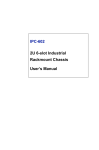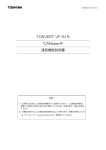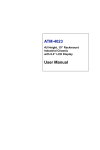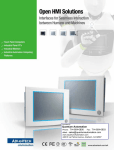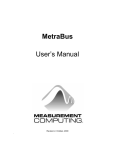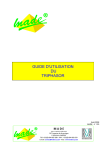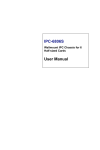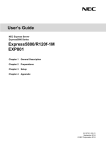Download DMC 5 Wire Analog Resistive Touchscreen FST Series User manual
Transcript
IPPC-7158 Series 15" XGA TFT LCD Industrial Panel PC with 14 x ISA/PCI/ PICMG Slots, Passive Backplane and Membrane Keypad User Manual Copyright Notice This document is copyrighted 2008, by Advantech Co. Ltd. All rights are reserved. Advantech Co., Ltd. reserves the right to alter the products described in this manual at any time without notice. No part of this manual may be reproduced, copied, translated or transmitted in any form or by any means without the prior written permission of Advantech. Information provided in this manual is intended to be accurate and reliable. However, Advantech assumes no responsibility for use of this manual, nor for any infringements upon the rights of third parties which may result from such use. All brand and product names mentioned herein are trademarks or registered trademarks of their respective holders. Acknowledgments IBM and PC are trademarks of International Business Machines Corporation. For more information on this and other Advantech products, please visit our website at: http://www.advantech.com For technical support and service, please visit our support website at: http://www.advantech.com.tw/support/ Part No. 2003715800 1st Edition Printed in Taiwan October 2008 IPPC-7158 User Manual ii FCC Class A Note: This equipment has been tested and found to comply with the limits for a Class A digital device, pursuant to part 15 of the FCC Rules. These limits are designed to provide reasonable protection against harmful interference when the equipment is operated in a commercial environment. This equipment generates, uses, and can radiate radio frequency energy and, if not installed and used in accordance with the instruction manual, may cause harmful interference to radio communications. Operation of this equipment in a residential area is likely to cause harmful interference in which case the user will be required to correct the interference at his own expense. Warning! Any changes or modifications made to the equipment which are not expressly approved by the relevant standards authority could void your authority to operate the equipment. iii Packing List Before setting up the system, check that the item is among those listed below and is in good condition. If your Workstation does not match any of those below, please contact your dealer immediately. • CD ROM for IPPC Series • Registration and 2 year Warranty card • SATA Cable x 2 • SATA Power Cable x 2 • PATA 40 PIN DMA66 Flat Cable • FDD cable • D-Sub Flat Cable with bracket • FAN power cable • Simplified Chinese Manual • China RoHs for IPPC-7000 series • Jumper Bag(mini jumper*20) IPPC-7158 Industrial Workstations includes the following models: IPPC-7158B-X1AE: 15" XGA TFT LCD Passive Backplane Industrial Panel PC with 14 x ISA/PCI/PICMG Slots and Membrane Keypad IPPC-7158B-R1AE: 15" XGA TFT LCD Passive Backplane Industrial Panel PC with 14 x ISA/PCI/PICMG Slots and Membrane Keypad and resistive touchscreen IPPC-7158 User Manual iv Additional Information and Assistance Step 1. Visit the Advantech web site at www.advantech.com where you can find the latest information about the product. Step 2. Contact your distributor, sales representative, or Advantech's customer service center for technical support if you need additional assistance. Please have the following information ready before you call: • Product name and serial number • Description of your peripheral attachments • Description of your software (operating system, version, application software, etc.) • A complete description of the problem • The exact wording of any error messages v Safety Instructions 1. Read these safety instructions carefully. 2. Keep this User's Manual for later reference. 3. Disconnect this equipment from any AC outlet before cleaning. Use a damp cloth. Do not use liquid or spray detergents for cleaning. 4. For plug-in equipment, the power outlet socket must be located near the equipment and must be easily accessible. 5. Keep this equipment away from humidity. 6. Put this equipment on a reliable surface during installation. Dropping it or letting it fall may cause damage. 7. The openings on the enclosure are for air convection. Protect the equipment from overheating. DO NOT COVER THE OPENINGS. 8. Make sure the voltage of the power source is correct before connecting the equipment to the power outlet. 9. Position the power cord so that people cannot step on it. Do not place anything over the power cord. 10. All cautions and warnings on the equipment should be noted. 11. If the equipment is not used for a long time, disconnect it from the power source to avoid damage by transient overvoltage. 12. Never pour any liquid into an opening. This may cause fire or electrical shock. 13. Never open the equipment. For safety reasons, the equipment should be opened only by qualified service personnel. 14. If one of the following situations arises, get the equipment checked by service personnel: a. The power cord or plug is damaged. b. Liquid has penetrated into the equipment. c. The equipment has been exposed to moisture. d. The equipment does not work well, or you cannot get it to work according to the user's manual. e. The equipment has been dropped and damaged. f. The equipment has obvious signs of breakage. 15. DO NOT LEAVE THIS EQUIPMENT IN AN ENVIRONMENT WHERE THE STORAGE TEMPERATURE MAY GO BELOW -20° C (-4° F) OR ABOVE 60° C (140° F). THIS COULD DAMAGE THE EQUIPMENT. THE EQUIPMENT SHOULD BE IN A CONTROLLED ENVIRONMENT. 16. CAUTION: DANGER OF EXPLOSION IF BATTERY IS INCORRECTLY REPLACED. REPLACE ONLY WITH THE SAME OR EQUIVALENT TYPE RECOMMENDED BY THE MANUFACTURER, DISCARD USED BATTERIES ACCORDING TO THE MANUFACTURER'S INSTRUCTIONS. The sound pressure level at the operator's position according to IEC 704-1:1982 is no more than 70 dB (A). DISCLAIMER: This set of instructions is given according to IEC 704-1. Advantech disclaims all responsibility for the accuracy of any statements contained herein. IPPC-7158 User Manual vi Contents Chapter Chapter 1 General Information ....................................... 2 1.1 1.2 Introduction ....................................................................... 2 Specifications .................................................................... 3 1.3 Dimensions........................................................................ 5 1.2.1 1.2.2 1.2.3 1.2.4 1.2.5 2 System Setup.................................................... 8 2.1 A Quick Tour of IPPC-7158 ............................................. 8 2.1.1 2.1.2 2.2 2.3 Chapter General ........................................................................... 3 System Hardware ........................................................... 3 LCD Display .................................................................. 4 Touchscreen (Optional) ................................................. 4 Environment ................................................................... 4 Figure 2.1:Open View .................................................... 9 Figure 2.2:Side View ..................................................... 9 USB Ports .................................................................... 10 Figure 2.3:Opening the Front USB Port Cover ........... 10 Adjusting the LCD Brightness ..................................... 10 Installing Optional Disk Drives....................................... 12 Rack Mounting................................................................ 12 3 Touchscreen ................................................... 14 3.1 3.2 Introduction ..................................................................... 14 Touchscreen Driver Installation & Configuration .......... 14 Appendix A LCD Specifications........................................ 16 A.1 IPPC-7158 LCD Specifications ...................................... 16 Appendix B Pin Assignments ............................................ 18 B.1 B.2 Connector Pin Definitions............................................... 19 PCI Routing Table........................................................... 22 Appendix C Keyboard Translator .................................... 24 C.1 C.2 Overview ......................................................................... 24 Programming the Front Panel Macro Keys..................... 25 vii IPPC-7158 User Manual viii CHAPTER 1 General Information This chapter gives background information on the IPPC-7158 series Sections include: • Introduction • Specifications • Dimensions Chapter 1 General Information 1.1 Introduction The IPPC-7158 features a 15" TFT LCD and 14 expansion slots for PCI, PICMG and ISAand an ATX industrial backplane to support CPU cards. The IPPC-7158 also provides many powerful features such as detahable front panel, front-accessible USB port, 53 membrane key & touch pad with two mouse buttons, 6 OSD control keys, NEMA4/IP65 compliant front panel, and optional analog resistive touchscreen (USB Interface). Modularized Side-Open Front Panel Makes Maintenance Easy The IPPC-7158 makes user can maintain the system fast and easily. First, if there are problems with the LCD display, the detachable front panel allows you to replace or service it simply and quickly. This helps saves downtime costs associated with system crashes. Secondly, the side-open LCD front panel also make it more convenient when you want to maintain the CPU, I/O cards, HDD, CD-ROM and even floppy. Industrial Design Withstands Harsh Environments In addition, the IPPC-7158 also features many powerful functions tomeet the industrial-grade requirements. The front panel is made of Aluminum and being chemical treated by anode. That prevents the panelfrom damaging by acid and salt. Besides, it's waterproof and IP65/NEMA4 compliant. The IPPC-7158 also offers the stainless steel chassis. It also protects the chassis. For keeping the system working properly, the IPPC-7158 provides a fan & filter to avoid overheating & dust. In addition, the IPPC7158 also provides three mounting ways to fit different application: 19" rack, panel or wall mounting. IPPC-7158 User Manual 2 1.2 Specifications 1.2.1 General • Button Control: Membrane Keypad 1: 43 operating keys Membrane Keypad 2: 10 programmable macro function keys • Certifications: BSMI, CCC, CE, FCC • Cooling System: 1 x 49 CFM fan w/50,000 hrs MTBF • Dimensions (W x H x D): 482 x 354.8 x 162 mm (18.97" x 13.96" x 6.37") • Disk Drive Bay: Supports 1 x FDD, 1 x 3.5" HDD and 1 X CD-ROM (both optional) • Enclosure: Front Panel – Aluminum, Chassis – Anti-rust • Mounting: Panel, 19” Rack • Power Input: 100-240Vac, 10A, 10~50Hz • Power Ouput: + 5V@30A, +12V@15A, +3.3V@28A, [email protected], [email protected], +5 VSB@2A • Power Supply: Watt :300 W, MTBF: 100,000 hrs • Weight (Gross): 18 kg ( 39.7 lb) 1.2.2 System Hardware • 2 x PICMG • 10 x PCI • 2 x ISA 3 Chapter 1 1.2.3 LCD Display • Backlight Life: 60,000 hrs • Contrast Ratio: 500 : 1 • Display Size: 15" • Display Type: XGA TFT LCD • Luminance: 250 cd/m2 • Max. Colors: 16.2 M (RGB 6-bit + FRC data) • Max. Resolution: 1024x768 • OSD Control: ON/OFF, Brightness down, up (behind the front panel) • Viewing Angle (H/V°): 140/120 1.2.4 Touchscreen (Optional) • Interface: USB • Lifespan: 10 million with silicone rubber of R8 finger, writing rate is 250g at 2X/s • Light Transmission: > 80% (AMT) • OS Support: Windows 95/98/ME/2000/XP/CE/NT/Vista, Linux • Type: 8W Resistive 1.2.5 Environment • Humidity: 5 ~ 85% RH @ 40° C (non-condensing) • Ingress Protection: Front panel NEMA4/IP65 • Operating Temperature: 0 ~ 50° C (32 ~ 122° F) • Storage Temperature: -20 ~ 60° C (-4 ~ 140° F) • Vibration Protection: 5~500 Hz, 1 GRMS random vibration (operating) IPPC-7158 User Manual 4 1.3 Dimensions IPPC-7158A 17 4 1 + M3 8 5 2 0 9 ___ __ 7 M1 M2 ” / 6 3 _ = M4 Esc Delete M5 Tab PgDn Back Space M6 Ctrl M7 M8 Enter Alt Left PgUp Shift Space Right M9 M10 F1 F2 F3 F4 F5 F6 F7 F8 F9 F10 F11 F12 Figure 1.1: IPPC-7158 Dimensions 5 Chapter 1 IPPC-7158 User Manual 6 CHAPTER 2 System Setup This chapter details system setup for the IPPC-7158 Series. Sections include: • A Quick Tour of IPPC-7158 • Installing a CPU & CPU Cooler • Installing Optional Disk Drives • Rack Mounting Chapter 2 System Setup 2.1 A Quick Tour of IPPC-7158 Before you start the computer, please follow these procedures to set up the system. 1. Check and adjust jumpers on motherboard (optional by each CPU card) 2. Install SDRAM 3. Install CPU & CPU Cooler 4. Install add-on cards 5. Connect the wires, cables and accessories 6. Mount the computer 7. Program the BIOS settings 8. Install an operating system. Warnings 1. The IPPC-7158B only includes the chassis and B/P. One could use compatible CPU card to install the system, each jumper setting and CPU chosen based on it's own specification. 2. Switch off and unplug the computer every time you access its interior. 3. The motherboard inside the system is composed of many delicate ICs, chips and other integrated circuit components. These components are easily damaged by static shock. When you begin to install components, please: - Avoid touching metal parts of the motherboard. - Wear an anti-static ring when handling a CPU or SDRAM module. - Put SDRAM modules and the CPU inside an anti-static bag before installation. 4. Refer to each CPU card for BIOS setting details. 5. This machine doesn’t support USB wake function during standby mode on Windows 2000. IPPC-7158 User Manual 8 Figure 2.1: Open View Figure 2.2: Side View 9 Chapter 2 2.1.1 USB Ports An external USB device may be connected to the system via the USB ports located on the right side of the system unit and also could access from 1 USB port on the front panel of IPPC-7158. 1. Connect the external device to the system. 2. The USB ports support hot plug-in connection. You should install the device driver before you use the device. Figure 2.3: Opening the Front USB Port Cover 2.1.2 Adjusting the LCD Brightness The LCD OSD control key is located behind the front panel module, you have to open the front panel to access it. 1. Unscrew the 2 screws on the right side of front panel. 2. Open the front panel door, to find the LCD OSD control key. IPPC-7158 User Manual 10 2.1.3 System On/Off The IPPC-7158 has 1 system on/off switch, located inside the chassis. 11 Chapter 2 2.2 Installing Optional Disk Drives The IPPC-7158 provides spaces for one 3.5" hard disk drives, one CDROM drive, & one 3.5" floppy disk drive within the chassis. Front-facing FDD & CD-ROM have already been installed. You can access them after opening the front LCD panel. Below is the procedure of installing HDD and CD-ROM: 1. Unscrew the 3 screws and 4 screws on the side of the case to remove the HDD Drive Bay 2. Unscrew the 4 Screws on the bottom of the drive bay to separate the 2 parts. 3. Install HDD with 2 screws on each side. 4. Combine the 2 sheet metal parts of the drive bay with the screws 5. Installed the HDD drive bay finished (with CD-ROM). 2.3 Rack Mounting The IPPC-7158B can be mounted to a 19" industrial rack. IPPC-7158 User Manual 12 CHAPTER 2 3 Touchscreen This chapter contains information on the touchscreen, its installation and configuration. Sections include: • Introduction • Installing Windows 2000/XP Drivers • Configuring PenMount Drivers • Uninstalling PenMount Drivers Chapter 3 Touchscreen 3.1 Introduction The IPPC-7158 Series’ optional touchscreen uses advanced 8-wire resistive technology. It provides more accurate sensing capacity than other technologies. The touchscreen is specially designed for tough industrial environments, and has been approved to FCC Class B standards. 3.2 Touchscreen Driver Installation & Configuration The touchscreen of IPPC-7158 is controlled by USB interface and has drivers for Linux, Windows 2000, Windows XP, Windows Vista and Windows CE. You should read the instructions in this chapter carefully before you attempt installation. For driver installation, please insert the IPPC support CD and refer to the path below: "D:\System Drivers\IPPC-7158B\Touch Screen Driver\DMC 6000 (Combo)\Manual\PenMount Win2K&XP&2003&Vista Universal Driver Manual V1.02.pdf" IPPC-7158 User Manual 14 Appendix A LCD Specifications and Selection Settings Appendix A LCD Specifications A.1 IPPC-7158 LCD Specifications Model IPPC-7158 Display 15" TFT LCD Max. resolution 1024 x 768 Colors 16.2M colors (RGB 6-bit + FRC data)/262k(RGB 6-bit) selectable Dot pitch (mm) 0.297 (per one triad) x 0.297 Viewing angle 140 (H), 120 (V) Luminance 250 cd/sq meter Viewing area 304.128 (H) x 228.096 (mm Power consumption 10.7 W (Typ.) @ 6.0mA (Gray Bar Pattern) Operating temperature 0 ~ 50°C Storage temperature -20 ~ 60°C Backlight MTBF 60,000 hours . Note: The color LCD display installed in the IPPC is of high quality and reliability. However, it may contain a few defective pixels which may not always illuminate. With current technology, it is impossible to completely eliminate defective pixels. Advantech is actively working to improve this technology. IPPC-7158 User Manual 16 Appendix Pin Assignments B Appendix B Pin Assignments Connector Description ISA1, ISA2 ISA Slot ISA3, ISA4 PICMG connector (PCI Slot is PICMG1, PICMG2) PICMG1, PICMG2 PICMG connector PPCI1~PPCI3 32 bit / 33 MHz PCI slot SPCI4~SPCI10 32 bit / 33 MHz PCI slot KB1 KB-In or KB-Out connector (90’P) KB2, KB3 KB-In or KB-Out connector (180’P) KB4 KB-Out, external connector AT1 Main AT Power connector supply +/-5V, +/-12V ATX1 Main ATX Power connector supply +3.3V, +/-5V, +/-12V, 5VSB BIG1 Big 4 pin Power connector supply auxiliary +5V, +12V CN1 PS-ON Function, to CPU card for ATX power, 3 pin connector CN2 8 pin Alarm Board Power connector CN3 3 pin +5V and +12V Fan connector CN4 +12V DC Fan connector IPPC-7158 User Manual 18 B.1 Connector Pin Definitions Pin Definition 1 +3.3V 2 +3.3V 3 COM 4 +5V 5 COM 6 +5V 7 COM 8 Power OK 9 +5VSB (Standby) 10 +12V 11 +3.3V 12 -12V 13 COM 14 PS-ON 15 COM 16 COM 17 COM 18 -5V 19 +5V 20 +5V KB1, KB2, KB3, KB4 Pin Name 1 KBCLK 2 KBDATA 3 NC 4 KBGND 5 KBVCC 19 Appendix B AT1 Pin Name 1 NC 2 +5V 3 +12V 4 -12V 5 GND 6 GND 7 GND 8 GND 9 -5V 10 +5V 11 +5V 12 +5V BIG1 Pin Name 1 +12V 2 GND 3 GND 4 +5V CN1 Pin Name 1 PS-ON 2 GND 3 5VSB IPPC-7158 User Manual 20 CN2 Pin Name 1 5VSB 2 GND 3 GND 4 -5V 5 +5V 6 +3.3V 7 -12V 8 +12V CN3 Pin Name 1 +12V 2 GND 3 +5V CN4 Pin Name 1 GND 2 +12V 3 NC 21 Appendix B B.2 PCI Routing Table Primary PCI Group PCI SLOT ID SEL PCI Interrupt Pin Route INTA INTB INTC INTD PPCI1 P_ AD31 INTB INTC INTD INTA PPCI2 P_ AD30 INTC INTD INTA INTB PPCI3 P_ AD29 INTD INTA INTB INTC INTC INTD Primary PCI Group PCI SLOT ID SEL PCI Interrupt Pin Route INTA INTB SPCI1 P_ AD20 INTA INTB INTC INTD SPCI2 P_ AD21 INTB INTC INTD INTA SPCI3 P_ AD22 INTC INTD INTA INTB SPCI4 P_ AD23 INTD INTA INTB INTC IPPC-7158 User Manual 22 Appendix C Keyboard Translator Appendix C Keyboard Translator C.1 Overview The keyboard translator is an interface that switches the signal from the membrane keypad to the standard AT keyboard. There are six connectors on the board. On top of the board, there are two connectors linking two flat cables to the membrane keypad (as shown in Fig. 4-3). On the side of the board, there are four connectors. The figure below shows the keyboard translator & the cable connection for macro keys programming details. IPPC-7158 User Manual 24 Caution: Keyboard Translator(KBT-2002) can't be programmed through the USB keyboard. The step of programming the Macro Key(M1~M10) on the front panel: 1. Open the front panel door, use a PS/2 keyboard connect to the reserved external keyboard terminal of KBT-2002 which on the back of front panel (see figure below). 2. Boot up the system and enter the BIOS, check & make sure the USB function is disabled.( This step is to avoid the influence or interference caused by any USB keyboard or mouse device at the later macro keys programming process) 3. Run the Keyboard Translator Utility Program(Main.exe) under DOS mode by using the connected PS/2 keyboard, and then edit the function of front panel macro keys M1~M10 then programmed the functions into KBT-2002. (Please be notified that the SF1~SF10 in the utility program which is exactly mapping to the macro keys M1~M10 on the front panel, please edit the function you need accordingly.) C.2 Programming the Front Panel Macro Keys The Front Panel Macro Keys (M1~M10) could be programmed to have specific function by running the "Keyboard Translator Utility", which can be found at IPPC-7158 CD-ROM. You can find Keyboard Translator Utility in the IPPC User CD: \System Drivers\IPPC-7158B\Keyboard Translator Driver\2053xxxxxx_Utility V1.5 And follow the instruction to complete the Keyboard Translator Utility installation. You can find out more details about KBT-2002 in the PDF document which located in the below path of the IPPC User CD: D:\System Drivers\IPPC-7158B\Keyboard Translator Driver\KBT-2002 Manual_ed1.pdf 25 Appendix C C.3 Keyboard Translator Maintenance (KBT-2002) Below is the procedure of replacing the keyboard translator while needed: 1. Switch off the power, and detach the main power cord. 2. Unscrew the screws on front panel and open the front panel door of IPPC-7158. 3. The Keyboard Translator will be located on the back of the front panel, behind the mylar protect. (Seebelow) 4. Unscrew the screws on the mylar and remove it. 5. Remove the keypad connector protective bracket. 6. Carefully detach all cables connected to the keyboard translator. 7. Unscrew the four screws on the corners, pull out the keyboard translator,and replace it. right after that, reverse the step below to re-install all things. IPPC-7158 User Manual 26