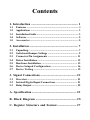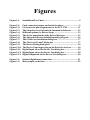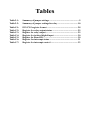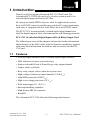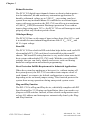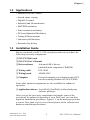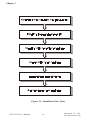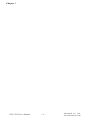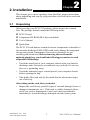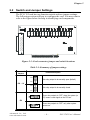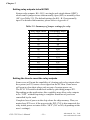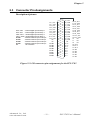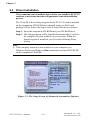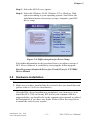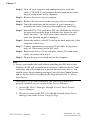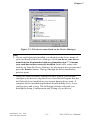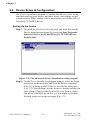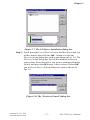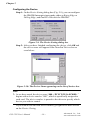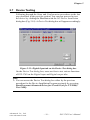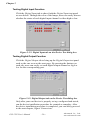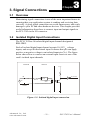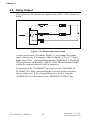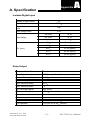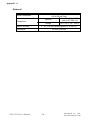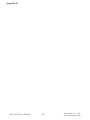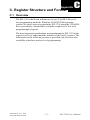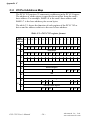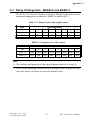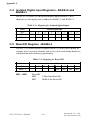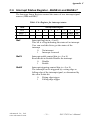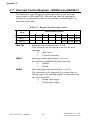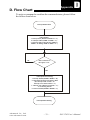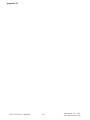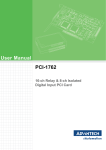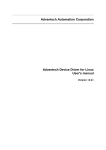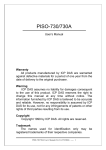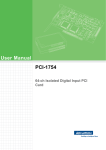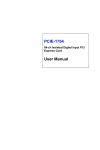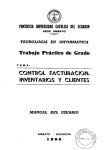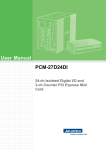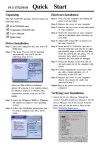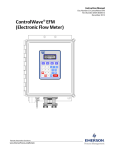Download Advantech PCI-1762 Specifications
Transcript
Copyright This documentation and the software included with this product are copyrighted 2001 by Advantech Co., Ltd. All rights are reserved. Advantech Co., Ltd. reserves the right to make improvements in the products described in this manual at any time without notice. No part of this manual may be reproduced, copied, translated or transmitted in any form or by any means without the prior written permission of Advantech Co., Ltd. Information provided in this manual is intended to be accurate and reliable. However, Advantech Co., Ltd. assumes no responsibility for its use, nor for any infringements of the rights of third parties which may result from its use. Acknowledgments PC-LabCard is a trademark of Advantech Co., Ltd. IBM and PC are trademarks of International Business Machines Corporation. MS-DOS, Windows, Microsoft Visual C++ and Visual BASIC are trade-marks of Microsoft Corporation. Intel and Pentium are trademarks of Intel Corporation. Delphi and C++ Builder are trademarks of Inprise Corporation. CE notification The PCI-1762, developed by ADVANTECH CO., LTD., has passed the CE test for environmental specifications when shielded cables are used for external wiring. We recommend the use of shielded cables. This kind of cable is available from Advantech. Please contact your local supplier for ordering information. On-line Technical Support For technical support and service, please visit our support website at: http:\\www.advantech.com/support Part No. 2003176200 Printed in Taiwan 1st Edition June 2001 Contents 1. Introduction ........................................................... 1 1.1 1.2 1.3 1.4 1.5 Features ............................................................................ 1 Applications ...................................................................... 3 Installation Guide ............................................................. 3 Software ............................................................................ 5 Accessories ....................................................................... 5 2. Installation ............................................................. 7 2.1 2.2 2.3 2.4 2.5 2.6 2.7 Unpacking ......................................................................... 7 Switch and Jumper Settings ............................................. 9 Connector Pin Assignments ........................................... 11 Driver Installation .......................................................... 12 Hardware Installation .................................................... 13 Device Setup & Configuration ...................................... 16 Device Testing ................................................................ 19 3. Signal Connections ............................................. 21 3.1 3.2 3.3 Overview ......................................................................... 21 Isolated Digital Input Connections ................................ 21 Relay Output .................................................................. 22 A. Specification ........................................................ 23 B. Block Diagram ................................................... 25 C. Register Structure and Format ........................ 27 C.1 C.2 C.3 C.4 Overview ......................................................................... 27 I/O Port Address Map ................................................... 28 Relay I/O Registers - BASE+0 and BASE+1 ............... 29 Isolated Digital Input Registers - BASE+2 and BASE+3 .......................................................................... 30 C.5 Board ID Register - BASE+4 ........................................ 30 C.6 Interrupt Status Register - BASE+6 and BASE+7 ...... 31 C.7 Interrupt Control Register - BASE+6 and BASE+7 .... 32 D. Flow Chart .......................................................... 33 Figures Figure 1-1: Installation Flow Chart ............................................................. 4 Figure 2-1: Figure 2-2: Figure 2-3: Figure 2-4: Figure 2-5: Figure 2-6: Figure 2-7: Figure 2-8: Figure 2-9: Figure 2-10: Figure 2-11: Figure 2-12: Figure 2-13: Card connector, jumper and switch locations .......................... 9 I/O connector pin assignments for the PCI-1762 .................. 11 The Setup Screen of Advantech Automation Software ........... 12 Different options for Driver Setup ......................................... 13 The device name listed on the Device Manager ...................... 15 The Advantech Device Installation utility program ............... 16 The I/O Device Installation dialog box.................................... 17 The “Device(s) Found” dialog box .......................................... 17 The Device Setting dialog box ................................................ 18 The Device Name appearing on the list of devices box ........... 18 Digital Input tab on the Device Test dialog box ....................... 19 Digital Input tab on the Device Test dialog box ....................... 20 Digital Output tab on the Device Test dialog box .................... 20 Figure 3-1: Figure 3-2: Isolated digital input connection ............................................. 21 Relay output connection ......................................................... 22 Tables Table 2-1: Table 2-2: Summary of jumper settings .................................................... 9 Summary of jumper settings for relay ................................... 10 Table C-1: Table C-2: Table C-3: Table C-4: Table C-5: Table C-6: Table C-7: PCI-1762 register format ...................................................... 28 Register for relay output status ............................................. 29 Register for relay output ........................................................ 29 Register for isolated digital input .......................................... 30 Register for Board ID ............................................................. 30 Register for interrupt status .................................................. 31 Register for interrupt control ................................................ 32 1 Chapter 1 Chapter 1. Introduction Thank you for buying the Advantech PCI-1762 DAS card. The Advantech PCI-1762 DAS card is a 16-ch relay actuator and 16-ch isolated digital input card for the PCI bus. Its sixteen on-board SPDT relays are ideal for applications such as device ON/OFF control or small power switched. For easy monitoring, each relay is equipped with one red LED to show its ON/OFF status. The PCI-1762’s sixteen optically-isolated digital input channels are ideal for digital input in noisy environments or with floating potentials. PCI-1762 16-ch Isolated Digital Input and 16-ch Relay Output Card The following sections of this chapter will provide further information about features of the DAS cards, a Quick Start for installation, together with some brief information on software and accessories for the PCI1762 card. 1.1 Features • 16 relay output channels and 16 isolated digital input channels • LED indicators to show activated relays • Jumper selectable Form A/Form B-type relay output channel • Output status read-back • Keep relay output values when hot system reset • High-voltage isolation on input channels (2,500 VDC) • High ESD protection (2,000 VDC) • High over-voltage protection (70 VDC) • Wide input range (10 ~ 50 VDC) • Interrupt handling capability • High-density DB-62 connector • Board ID The Advantech PCI-1762 offers the following main features: Advantech Co., Ltd. www.advantech.com –1– PCI-1762 User’s Manual Chapter 1 Robust Protection The PCI-1762 digital input channels feature a robust isolation protection for industrial, lab and machinery automation applications. It durably withstands voltage up to 2,500 VDC, preventing your host system from any incidental harms. If connected to an external input source with surge-protection, the PCI-1762 can offer up to a maximum of 2,000 VDC ESD (Electrostatic Discharge) protection. Even with an input voltage rising up to 70 VDC, the PCI-1762 can still manage to work properly albeit only for short period of time. Wide Input Range The PCI-1762 has a wide range of input voltage from 10 to 50 V DC, and it is suitable for most industrial applications with 12 VDC, 24 VDC and 48 VDC input voltage. Board ID The PCI-1762 has a built-in DIP switch that helps define each card’s ID when multiple PCI-1762 cards have been installed on the same PC chassis. The board ID setting function is very useful when users build their system with multiple PCI-1762 cards. With the correct Board ID settings, the user can easily identify and access each card during hardware configuration and software programming. Reset Protection Fulfills Requirement for Industrial Applications When the system has undergone a hot reset (i.e. without turning off the system power), the PCI-1762 can either retain outputs values of each channel, or return to its default configuration as open status, depending on its on-board jumper setting. This function protects the system from wrong operations during unexpected system resets. Plug-and-Play Function The PCI-1762 is a Plug-and-Play device, which fully complies with PCI Specification Rev 2.2. During card installation, there is no need to set jumpers or DIP switches. Instead, all bus-related configurations such as base I/O address and interrupt are automatically done by the Plugand-Play function. PCI-1762 User’s Manual –2– Advantech Co., Ltd. www.advantech.com Chapter 1 1.2 Applications • Industrial ON/OFF control • Switch status sensing • Digital I/O control • Industrial and lab automation • SMT/PCB machinery • Semi-conductor machinery • PC-based Industrial Machinery • Testing & Measurement • Laboratory & Education • External relay driving 1.3 Installation Guide Before you install your PCI-1762 card, please make sure you have the following necessary components: ❏ PCI-1762 DAS card ❏ PCI-1762 User’s Manual ❏ Driver software Advantech DLL drivers (included in the companion CD-ROM) ❏ Wiring cable PCL-10162 ❏ Wiring board ADAM-3962 ❏ Computer Personal computer or workstation with a PCIbus slot (running Windows 95/98/NT/2000) Some other optional components are also available for enhanced operation: ❏ Application software ActiveDAQ, GeniDAQ or other third-party software packages After you get the necessary components and maybe some of the accessories for enhanced operation of your DAS card, you can then begin the Installation procedures. Figure 1-1 on the next page provides a concise flow chart to give users a broad picture of the software and hardware installation procedures: Advantech Co., Ltd. www.advantech.com –3– PCI-1762 User’s Manual Chapter 1 Figure 1-1: Installation Flow Chart PCI-1762 User’s Manual –4– Advantech Co., Ltd. www.advantech.com Chapter 1 1.4 Software Advantech offers a rich set of DLL drivers, third-party driver support and application software to help fully exploit the functions of your PCI-1762 card: • • • • DLL driver (on the companion CD-ROM) LabVIEW driver Advantech ActiveDAQ Advantech GeniDAQ For more information on software, please refer to Chapter 4, Software Overview. Users who intend to program directly at the registers of the DAS card can have register-level programming as an option. Since register-level programming is often difficult and laborious, it is usually recommended only for experienced programmers. For more information, please refer to Appendix C, Register Structure and Format. 1.5 Accessories Advantech offers a complete set of accessory products to support the PCI-1762 cards. These accessories include: Wiring Cable ❏ PCL-10162 The PCL-10162 shielded cable is specially designed for PCI-1762 cards to provide high resistance to noise. To achieve a better signal quality, the signal wires are twisted in such a way as to form a “twisted-pair cable”, reducing cross-talk and noise from other signal sources. Furthermore, its analog and digital lines are separately sheathed and shielded to neutralize EMI/EMC problems. Advantech provides 1 m, 3m and 5m cables for different user requirements. Wiring Boards ❏ ADAM-3962 Advantech Co., Ltd. www.advantech.com The ADAM-3962 is a D-Sub 62-pin wiring terminal module for DIN-rail mounting. This terminal module can be readily connected to the Advantech PC-Lab cards and allow easy yet reliable access to individual pin connections for the PCI-1762 card. –5– PCI-1762 User’s Manual Chapter 1 PCI-1762 User’s Manual –6– Advantech Co., Ltd. www.advantech.com 2 Chapter 2 Chapter 2. Installation This chapter gives users a package item checklist, proper instructions about unpacking and step-by-step procedures for both driver and card installation. 2.1 Unpacking After receiving your PCI-1762 package, please inspect its contents first. The package should contain the following items: þ PCI-1762 card þ Companion CD-ROM (DLL driver included) þ User’s Manual þ Quick Start The PCI-1762 card harbors certain electronic components vulnerable to electrostatic discharge (ESD). ESD could easily damage the integrated circuits and certain components if preventive measures are not carefully paid attention to. Before removing the card from the antistatic plastic bag, you should take following precautions to ward off possible ESD damage: • Touch the metal part of your computer chassis with your hand to discharge static electricity accumulated on your body. Or one can also use a grounding strap. • Touch the antistatic bag to a metal part of your computer chassis before opening the bag. • Take hold of the card only by the metal bracket when removing it out of the bag. After taking out the card, first you should: • Inspect the card for any possible signs of external damage (loose or damaged components, etc.). If the card is visibly damaged, please notify our service department or our local sales representative immediately. Avoid installing a damaged card into your system. Advantech Co., Ltd. www.advantech.com –7– PCI-1762 User’s Manual Chapter 2 Also pay extra caution to the following aspects to ensure proper installation: Avoid physical contact with materials that could hold static electricity such as plastic, vinyl and Styrofoam. Whenever you handle the card, grasp it only by its edges. DO NOT TOUCH the exposed metal pins of the connector or the electronic components. Note: ✎ Keep the antistatic bag for future use. You might need the original bag to store the card if you have to remove the card from PC or transport it elsewhere. PCI-1762 User’s Manual –8– Advantech Co., Ltd. www.advantech.com Chapter 2 2.2 Switch and Jumper Settings The PCI-1762 card has one function switch and two jumper settings. The following sections tell how to configure the card. You may want to refer to the figure below for help in identifying card components. Figure 2-1: Card connector, jumper and switch locations Table 2-1: Summary of jumper settings Names of Jumpers Function description NO Sets relay output to be normally open (default) NC JP4 ~ 19 NO Sets relay output to be normally closed NC Clears relay outputs to OFF when the system (or PC) issues a reset signal on the PCI bus. JP2 Clears relay outputs to OFF only when system powers-on. Advantech Co., Ltd. www.advantech.com –9– PCI-1762 User’s Manual Chapter 2 Setting relay outputs to be NC/NO Sixteen relay outputs, K0 ~ K15, are single-pole single-throw (SPST), which can be jumper set as either nornally open (NO) or normally close (NC) (see Table 2.2). The default settings for K0 ~ K15 are normally open. For detailed information, please refer to Appendix C. Table 2-2: Summary of jumper settings for relay Relay Output channel Corresponding Jumper K0 JP4 K1 JP5 K2 JP6 K3 JP7 K4 JP8 K5 JP9 K6 JP10 K7 JP11 K8 JP12 K9 JP13 K10 JP14 K11 JP15 K12 JP16 K13 JP17 K14 JP18 K15 JP19 Setting the time to reset the relay outputs Some users will want the capability of clearing each relay output when the system (or PC) issues a reset signal on the PCI bus. Some users will want to clear their relays only as part of system power-on. The PCI-1762 satisfies both these needs by providing jumper JP2. Depending on the application, this capability may allow relay outputs to be “OFF” without requiring a complete shutdown of processes controlled by the card. Complete loss of power to the chip clears the chip memory. Thus, no matter how JP2 is set, if the power to the PCI-1762 is disconnected, the relay initial power-on state will be “OFF” (NC or NO, depending on the user’s settings). PCI-1762 User’s Manual – 10 – Advantech Co., Ltd. www.advantech.com Chapter 2 2.3 Connector Pin Assignments Description of pin use: IDI0 ~ IDI3 : Isolated digital input of Group 0 IDI4 ~ IDI7 : Isolated digital input of Group 1 IDI8 ~ IDI11 : Isolated digital input of Group 2 IDI12 ~ IDI15 : Isolated digital input of Group 3 ECOM0 : External common input of Group 0 ECOM1 : External common input of Group 1 ECOM2 : External common input of Group 2 ECOM3 : External common input of Group 3 NC : No connection R11_OUT R11_COM R12_OUT R12_COM R13_OUT R13_COM R14_OUT R14_COM R15_OUT R15_COM NC NC ECOM3 ECOM3 ECOM2 ECOM2 ECOM1 ECOM1 ECOM0 ECOM0 62 61 60 59 58 57 56 55 54 53 52 51 50 49 48 47 46 45 44 43 21 42 20 41 19 40 18 39 17 38 16 37 15 36 14 35 13 34 12 33 11 32 10 31 9 30 8 29 7 28 6 27 5 26 4 25 3 24 2 23 1 22 R0_OUT R0_COM R1_OUT R1_COM R2_OUT R2_COM R3_OUT R3_COM R4_OUT R4_COM R5_OUT R5_COM NC IDI15 IDI13 IDI11 IDI9 IDI7 IDI5 IDI3 IDI1 42 R6_OUT 41 R6_COM 40 R7_OUT 39 R7_COM 38 R8_OUT 37 R8_COM 36 R9_OUT 35 R9_COM 34 R10_OUT 33 R10_COM 32 NC 31 NC 30 NC 29 IDI14 28 IDI12 27 IDI10 26 IDI8 25 IDI6 24 IDI4 23 IDI2 22 IDI0 Figure 2-2: I/O connector pin assignments for the PCI-1762 Advantech Co., Ltd. www.advantech.com – 11 – PCI-1762 User’s Manual Chapter 2 2.4 Driver Installation We recommend you to install the driver before you install the PCI-1762 card into your system, since this will guarantee a smooth installation process. The 32-bit DLL driver Setup program for the PCI-1762 card is included on the companion CD-ROM that is shipped with your DAS card package. Please follow the steps below to install the driver software: Step 1: Insert the companion CD-ROM into your CD-ROM drive. Step 2: The Setup program will be launched automatically if you have the autoplay function enabled on your system. When the Setup Program is launched, you’ll see the following Setup Screen. Note: ✎ If the autoplay function is not enabled on your computer, use Windows Explorer or Windows Run command to execute SETUP.EXE on the companion CD-ROM. Figure 2-3: The Setup Screen of Advantech Automation Software PCI-1762 User’s Manual – 12 – Advantech Co., Ltd. www.advantech.com Chapter 2 Step 3: Select the DLL Drivers option. Step 4: Select the Windows 95/98, Windows NT or Windows 2000 option according to your operating system. Just follow the installation instruc-tions step by step to complete your DLL driver setup. Figure 2-4: Different options for Driver Setup For further information on driver-related issues, an online version of DLL Drivers Manual is available by accessing the following path: Start/Programs/Advantech Driver for 95 and 98 (or for NT/2000)/ Driver Manual 2.5 Hardware Installation Note: ✎ Make sure you have installed the driver first before you install the card (please refer to 2.4 Driver Installation) After the DLL driver installation is completed, you can now go on to install the PCI-1762 card in any PCI slot on your computer. But it is suggested that you should refer to the computer user manual or related documentations if you have any doubt. Please follow the steps below to install the card on your system. Advantech Co., Ltd. www.advantech.com – 13 – PCI-1762 User’s Manual Chapter 2 Step 1: Turn off your computer and unplug the power cord and cables. TURN OFF your computer before installing or removing any components on the computer. Step 2: Remove the cover of your computer. Step 3: Remove the slot cover on the back panel of your computer. Step 4: Touch the metal part on the surface of your computer to neutralize the static electricity that might be on your body. Step 5: Insert the PCI-1762 card into a PCI slot. Hold the card only by its edges and carefully align it with the slot. Insert the card firmly into place. Use of excessive force must be avoided, otherwise the card might be damaged. Step 6: Fasten the bracket of the PCI card on the back panel rail of the computer with screws. Step 7: Connect appropriate accessories (62-pin cable, wiring terminals, etc. if necessary) to the PCI card. Step 8: Replace the cover of your computer chassis. Re-connect the cables you removed in step 2. Step 9: Plug in the power cord and turn on the computer . Note: ✎ In case you installed the card without installing the DLL driver first, Windows 95/98 will recognize your card as an “unknown device” after rebooting, and will prompt you to provide the necessary driver. You should ignore the prompting messages (just click the Cancel button) and set up the driver according to the steps described in 2.4 Driver Installation. After the PCI-1762 card is installed, you can verify whether it is properly installed on your system in the Device Manager: 1. Access the Device Manager through Control Panel/System/ Device Manager. 2. The device name of the PCI-1762 should be listed on the Device Manager tab on the System Property Page. PCI-1762 User’s Manual – 14 – Advantech Co., Ltd. www.advantech.com Chapter 2 Figure 2-5: The device name listed on the Device Manager Note: ✎ If your card is properly installed, you should see the device name of your card listed on the Device Manager tab. If you do see your device name listed on it but marked with an exclamation sign “!”, it means your card has not been correctly installed. In this case, remove the card device from the Device Manager by selecting its device name and press the Remove button. Then go through the driver installation process again. After your card is properly installed on your system, you can now configure your device using the Device Installation Program that has itself already been installed on your system during driver setup. A complete device installation procedure should include device setup, configuration and testing. The following sections will guide you through the Setup, Configuration and Testing of your device. Advantech Co., Ltd. www.advantech.com – 15 – PCI-1762 User’s Manual Chapter 2 2.6 Device Setup & Configuration The Device Installation program is a utility that allows you to set up, configure and test your device, and later stores your settings on the system registry. These settings will be used when you call the APIs of Advantech 32-bit DLL drivers. Setting Up the Device Step 1: To install the I/O device for your card, you must first run the Device Installation program (by accessing Start/Programs/ Advantech Driver for 95 and 98 (or for NT/2000)/Device Installa-tion). Figure 2-6: The Advantech Device Installation utility program Step 2: On the Device Installation program window, select the Setup menu item on the menu bar, and click the Device command (Fig. 2-6) to bring up the I/O Device Installation dialog box (Fig. 2-7). You can then view the device(s) already installed on your system (if any) on the Installed Devices list box. Since you haven’t installed any device yet, you might see a blank list such as the one on the next page (Fig. 2-7). PCI-1762 User’s Manual – 16 – Advantech Co., Ltd. www.advantech.com Chapter 2 Figure 2-7: The I/O Device Installation dialog box Step 3: Scroll down the List of Devices box to find the device that you wish to install, then click the Add... button to evoke the Device(s) found dialog box such as one shown in Fig. 2-8. The Device(s) found dialog box lists all the installed devices on your system. Select the device you want to configure from the list box and press the OK button. After you have clicked OK, you will see a Device Setting dialog box such as the one in Fig. 2-9. Figure 2-8: The “Device(s) Found” dialog box Advantech Co., Ltd. www.advantech.com – 17 – PCI-1762 User’s Manual Chapter 2 Configuring the Device Step 4: On the Device Setting dialog box (Fig. 2-9), you can configure the ID0/ID8 Interrupt trigger mode either as Rising Edge or Falling Edge, and Enable of Disable the ID0/ID8. Figure 2-9: The Device Setting dialog box Step 5: After you have finished configuring the device, click OK and the device name will appear in the Installed Devices box as seen below: Figure 2-10: The Device Name appearing on the list of devices box Note: ✎ As we have noted, the device name “000: <PCI-1762 I/O=EC00H> ” begins with a device number “000”, which is specifically assigned to each card. The device number is passed to the driver to specify which device you wish to control. If you want to test the card device further, go right to the next section on the Device Testing. PCI-1762 User’s Manual – 18 – Advantech Co., Ltd. www.advantech.com Chapter 2 2.7 Device Testing Following through the Setup and Configuration procedures to the last step described in the previous section, you can now proceed to test the device by clicking the Test Button on the I/O Device Installation dialog box (Fig. 2-10). A Device Test dialog box will appear accordingly: Figure 2-11: Digital Input tab on the Device Test dialog box On the Device Test dialog box, users are free to test various functions of PCI-1762 on the Digital input and Digital output tabs. Note: ✎ You can access the Device Test dialog box either by the previous procedure for the Device Installation Program or simply by accessing Start/Programs/Advantech Driver for 95 and 98 (or for NT/2000) / Test Utility. Advantech Co., Ltd. www.advantech.com – 19 – PCI-1762 User’s Manual Chapter 2 Testing Digital Input Function Click the Digital Input tab to show forth the Digital Input test panel as seen below. Through the color of the lamps, users can easily discern whether the status of each digital input channel is either high or low. Figure 2-12: Digital Input tab on the Device Test dialog box Testing Digital Output Function Click the Digital Output tab to bring up the Digital Output test panel such as the one seen on the next page. By pressing the buttons on each tab, users can easily set each digital output channel as high or low for the corresponding port. Figure 2-13: Digital Output tab on the Device Test dialog box Only after your card device is properly set up, configured and tested, can the device installation procedure be counted as complete. After the device installation procedure is completed, you can safely proceed to the next chapter, Signal Connections. PCI-1762 User’s Manual – 20 – Advantech Co., Ltd. www.advantech.com 3 Chapter 3 Chapter 3. Signal Connections 3.1 Overview Maintaining signal connections is one of the most important factors in ensuring that your application system is sending and receiving data correctly. A good signal connection can avoid unnecessary and costly damage to your PC and other hardware devices. This chapter provides useful information about how to connect input and output signals to the PCI-1762 via the I/O connector. 3.2 Isolated Digital Input Connections The PCI-1762 has 16 isolated digital input channels designated IDI0~IDI15. Each of isolated digital input channel accepts 10~50 VDC voltage inputs, and accept bi-directional input. It means that you can apply positive or negative voltage to an isolated input pin (Vin). The figure below shows how to connect an external input source to one of the card’s isolated input channels External Internal PC 5V IDI channels IDI Protection Circuit S Vin Bi-direction diode ECOM Figure 3-1: Isolated digital input connection Advantech Co., Ltd. www.advantech.com – 21 – PCI-1762 User’s Manual Chapter 3 3.3 Relay Output After power on, the initial relay output status of PCI-1762 is shown as below: Figure 3-2: Relay output connection A write operation to I/O address, BASE +0, will change the output status of each relay. For example, if Bit 0 of BASE +0 is set "1" (logic high), relay 0, K0, will switch from position "NORMALLY CLOSED", NC0, to position "NORMALLY OPEN", NO0. This means that LOAD2 will be de-energized, while LOAD1 is energized. To summarize, the "COMMON" line connect to the "NORMALLY CLOSED" line, if the corresponding bit is set as 0 (power-on initial status). Otherwise, if the corresponding bit is set as 1, then the "COMMON" line will connect to the "NORMALLY OPEN" line. PCI-1762 User’s Manual – 22 – Advantech Co., Ltd. www.advantech.com A Appendix A Appendix A. Specification Isolated Digital Input Number of Input Channel 16 Optical Isolation 2500 VDC Opto-isolator response time 25µs Over-voltage Protect 70 VDC Input Voltage VIH (max.) 50 VDC VIH (min.) 10 VDC VIL (max.) 3 VDC 10 VDC 1.6 mA (typical) 12 VDC 1.9 mA (typical) 24 VDC 4.1 mA (typical) 48 VDC 8.5 mA (typical) 50 VDC 8.9 mA (typical) VIL (max.) Relay Output Number of Output Channel 16 Relay Type SPDT (Form A or Form B, Jumper selectable) Nominal Switching Capacity 1A 30VDC Max. Switching Power 30 W Max. Switching Voltage 110 VAC Max. Switching Current 1A Min. Switching Capacity 10µA 10mV DC Breakdown Voltage 1,500 VAC for 1 min. (Between coil and contacts) Operate time 6 ms max. Release time 4 ms max. Insulation Resistance 1,000 MΩ min. (at 500 VDC) Life Expectancy 5 105 min. (at 1A 30VDC resistive) Advantech Co., Ltd. www.advantech.com – 23 – PCI-1762 User’s Manual Appendix A General +5V @ 250 mA (typical) +5V @ 620 mA (max.) Power Consumption Temperature Relative Humidity Operation 0 ~ +60° C (32 ~ 140° F) (refer to IEC 68-2-1,2) Storage -20 ~ +70° C (-4 ~ 158° F) 5 - 95 % RH non-condensing(refer to IEC 68-2-3) Certification PCI-1762 User’s Manual CE Class A certified – 24 – Advantech Co., Ltd. www.advantech.com B Appendix B Appendix B. Block Diagram Address Bus Control Bus Control Logic Data Bus PCI BUS PLX PCI 9052 ID I0 ~ ID I1 5 ECOM 0 ~ ECOM 3 R 0_O U T ~ R15_O U T Iso latio n D-Sub 62 Pin Connector R 0_C O M ~ R 15_C O M ID I0 Interrupt Control Logic Advantech Co., Ltd. www.advantech.com ID I8 – 25 – PCI-1762 User’s Manual Appendix B PCI-1762 User’s Manual – 26 – Advantech Co., Ltd. www.advantech.com C Appendix C Appendix C. Register Structure and Format C.1 Overview The PCI-1762 is delivered with an easy-to-use 32-bit DLL driver for user programming under the Windows 95/98/NT/2000 operating system. We advise users to program the PCI-1762 using the 32-bit DLL driver provided by Advantech to avoid the complexity of low-level programming by register. The most important consideration in programming the PCI-1762 at the register level is to understand the function of the card’s registers. The information in the following sections is provided only for users who would like to do their own low-level programming. Advantech Co., Ltd. www.advantech.com – 27 – PCI-1762 User’s Manual Appendix C C.2 I/O Port Address Map The PCI-1762 requires 32 consecutive addresses in the PC’s I/O space. The address of each register is specified as an offset from the card’s base address. For example, BASE+0 is the card’s base address and BASE+7 is the base address plus seven bytes. The table C-1 shows the function of each register of the PCI-1762 or driver and its address relative to the card’s base address. Table C-1: PCI-1762 register format Base Address 15 +decimal R 0 W R 2 14 13 12 11 10 9 8 7 6 5 4 3 2 1 0 Relay Output Status RS15 RS14 RS13 RS12 RS11 RS10 RS9 RS8 RS7 RS6 RS5 RS4 RS3 RS2 RS1 RS0 Relay Output RO15 RO14 RO13 RO12 RO11 RO10 RO9 RO8 RO7 RO6 RO5 RO4 RO3 RO2 RO1 RO0 Isolated Digital Input IDI15 IDI14 IDI13 IDI12 IDI11 IDI10 IDI9 IDI8 IDI7 IDI6 IDI5 IDI4 IDI3 IDI2 IDI1 IDI0 N/A W Board ID Register R ID3 4 ID2 ID1 ID0 ID0 RF ID0 EN ID0F ID0 RF ID0 EN ID0 CLR N/A W Interrupt Status Register R 6 ID8 RF ID8 EN ID8F Interrupt Control Register W PCI-1762 User’s Manual ID8 RF ID8 EN – 28 – ID8 CLR Advantech Co., Ltd. www.advantech.com Appendix C C.3 Relay I/O Registers - BASE+0 and BASE+1 The PCI-1762 offers 16-ch relay Actuators. These I/O channels use the input and output ports at addresses BASE+0 and BASE+1. Table C-2: Register for relay output status Read Relay Output Status Bit # 7 6 5 4 3 2 1 0 BASE + 1 RS15 RS14 RS13 RS12 RS11 RS10 RS9 RS8 BASE + 0 RS7 RS6 RS5 RS4 RS3 RS2 RS1 RS0 Table C-3: Register for relay output Write Relay Output Bit # 7 6 5 4 3 2 1 0 BASE + 1 RO15 RO14 RO13 RO12 RO11 RO10 RO9 RO8 BASE + 0 RO7 RO6 RO5 RO4 RO3 RO2 RO1 RO0 Note! ✎ The default configuration of the digital output channels is a logic 0. This avoids damaging external devices during system start-up or reset since the power on status is set to the default value. Advantech Co., Ltd. www.advantech.com – 29 – PCI-1762 User’s Manual Appendix C C.4 Isolated Digital Input Registers - BASE+2 and BASE+3 The PCI-1762 offers 16-ch isolated digital input channels. These channels use the input ports at addresses BASE+2 and BASE+3. Table C-4: Register for isolated digital input Read Isolated Digital Input Bit # 7 6 5 4 3 2 1 0 BASE + 3 IDI15 IDI14 IDI13 IDI12 IDI11 IDI10 IDI9 IDI8 BASE + 2 IDI7 IDI6 IDI5 IDI4 IDI3 IDI2 IDI1 IDI0 C.5 Board ID Register - BASE+4 The PCI-1762 offers Board ID register BASE+4. With correct Board ID settings, user can easily identify and access each card during hardware configuration and software programming. Table C-5: Register for Board ID Read Bit # Board ID 7 6 5 BASE + 4 BD3 ~ DB0 PCI-1762 User’s Manual 4 3 2 1 0 BD3 BD2 BD1 BD0 Board ID BD0 LSB of the Board ID BD3 MSB of the Board ID – 30 – Advantech Co., Ltd. www.advantech.com Appendix C C.6 Interrupt Status Register - BASE+6 and BASE+7 The Interrupt Status Register control the status of two interrupt signal sources (IDI0 and IDI8). Table C-6: Register for interrupt status Read Bit # Interrupt Status Register 7 6 5 4 3 2 1 0 BASE + 7 ID8RF ID8EN ID8F BASE + 6 IDORF IDOEN ID0F IDnF Interrupt flag bits (n = 0 or 8) This bit is a flag indicating the status of an interrupt. User can read this bit to get the status of the interrupt 0 No interrupt 1 Interrupt occurred IDnEN Interrupt enable control bits (n = 0 or 8) Read this bit to Enable/Disable the interrupt. 0 Disable 1 Enable IDnRF Interrupt triggering control bits (n = 0 or 8) The interrupt can be triggered by a rising edge or falling edge of the interrupt signal, as determined by the value in this bit. 0 Rising edge trigger 1 Falling edge trigger Advantech Co., Ltd. www.advantech.com – 31 – PCI-1762 User’s Manual Appendix C C.7 Interrupt Control Register - BASE+6 and BASE+7 The Interrupt Control Register control the status of two interrupt signal sources (IDI0 and IDI8). The user can clear the interrupt by writing its corresponding value to the Interrupt Control Register, as shown in below table. Table C-7: Register for interrupt control Interrupt Control Register Write Bit # 7 6 5 4 3 2 1 0 BASE + 7 ID8RF ID8EN ID8CLR BASE + 6 IDORF IDOEN ID0CLR IDnCLR Interrupt clear control bits (n = 0 or 8). This bit must first be cleared to service the next interrupt. 0 Don’t care 1 Clear the interrupt IDnEN Interrupt enable control bits (n = 0 or 8) Set this bit to Enable/Disable the interrupt. 0 Disable 1 Enable IDnRF Interrupt triggering control bits (n = 0 or 8) The interrupt can be triggered by a rising edge or falling edge of the interrupt signal, as determined by the value in this bit. 0 Rising edge trigger 1 Falling edge trigger PCI-1762 User’s Manual – 32 – Advantech Co., Ltd. www.advantech.com D Appendix D Appendix D. Flow Chart To write a command or confirm the command status, please follow the follow chart below. Interrupt Enable Start Initial Sethug: 1. Interrupt clear (IDOCLR or ID8CLR = “1”) 2. Interrupt enable (IDOEN or ID8EN = “1“) 3. Triggering edge control (Rising: IDORF or ID8RF = “O” Falling: IDORF or ID8RF = “1“) NO IDI0 or IDI8 has an INT signal, or not. YES Interrupt Service Routing: 1. Intenupt disable (IDOEN or ID8EN = “O”) 2. Read interrupt status from IDOF or ID8F (No interrupt: IDOF or ID8F = “O” Interrupt occur: IDOF or ID8F = “1“) 3. Interrupt clear (IDOCLR or ID8CLR = “1”) 4. Processing desired 5. Interrunt enable (IDOEN or ID8EN = “1”) Interrupt Enable Ending Advantech Co., Ltd. www.advantech.com – 33 – PCI-1762 User’s Manual Appendix D PCI-1762 User’s Manual – 34 – Advantech Co., Ltd. www.advantech.com