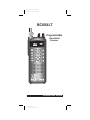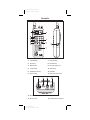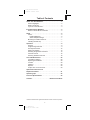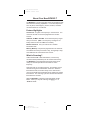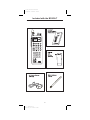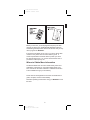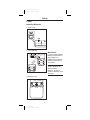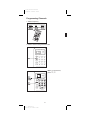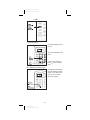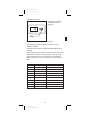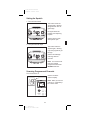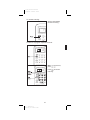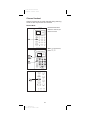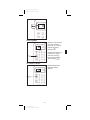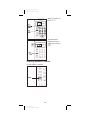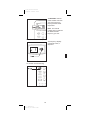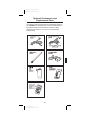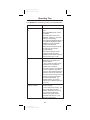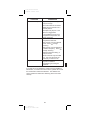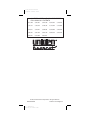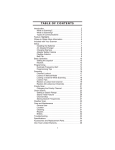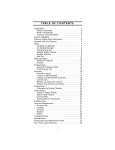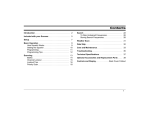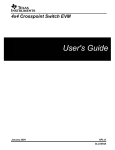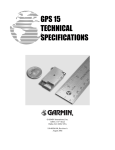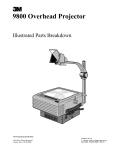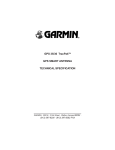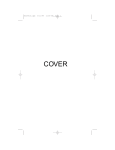Download Uniden BC60XLT Specifications
Transcript
Color profile: Disabled Composite Default screen BC60XLT Programmable Hand-Held Scanner OPERATING GUIDE H:...Bc60xlt.vp Mon Aug 30 15:33:43 1999 Color profile: Disabled Composite Default screen PRECAUTIONS Before you use this scanner, please read and observe the following: n WARNING! Uniden DOES NOT represent this unit to be waterproof. To reduce the risk of fire or electrical shock, DO NOT expose this unit to rain or moisture. n EARPHONE WARNING: • Be sure to use only the recommended optional earphone or a stereo headset of the proper impedance (32Ω). Use of an incorrect earphone or stereo headset may be potentially hazardous to your hearing. The output of the Phone jack is monaural, but you will hear it in both headphones of a stereo headset. • Set the Volume to a comfortable audio level n coming from the speaker before plugging in an earphone or a stereo headset of the proper impedance (32Ω). Otherwise you might experience some discomfort or possible hearing damage if the Volume suddenly becomes too loud because of the Volume Control or Squelch Control setting. This may be particularly true of the type of earphone that is placed in the ear canal. GENERAL BATTERY WARNING • Do not short circuit any Battery. • Do not discard Batteries in a fire; they may n explode. NICKEL-CADMIUM BATTERY WARNING When using Nickel-Cadmium Batteries with this product, take note of the following warnings: • Cadmium is a chemical known to the State of California to cause cancer. • Do not charge Nickel-Cadmium Batteries with any charger other than the one supplied with this product. Using another charger may damage the Batteries, or cause them to explode. • Nickel-Cadmium Batteries must be disposed of n properly. Read the Nickel-Cadmium Battery Disposal package insert for important information. ALKALINE BATTERY WARNING • Do not recharge Alkaline Batteries in this product. Doing so may cause serious damage to the product and will void the warranty. • Uniden does not recommend using rechargeable Alkaline Batteries in this product. H:...Bc60xlt.vp Mon Aug 30 15:33:44 1999 Color profile: Disabled Composite Default screen Controls 1. LCD Display 7. Decimal Key 2. Scan Key 8. Review Key 3. Manual Key 9. Numeric Key Pad 4. Lockout Key 10. Enter Key 5. Weather Scan Key 11. Speaker 6. Keylock Key 12. 12V DC Power Jack 13. Antenna Connector 15. Squelch Control 14. Phone Jack 16. On/Off Volume Control H:...Bc60xlt.vp Mon Aug 30 15:33:47 1999 Color profile: Disabled Composite Default screen Table of Contents About Your New BC60XLT. . . . . . . . . . . . . . . . . . . . . . . . . 2 Feature Highlights . . . . . . . . . . . . . . . . . . . . . . . . . . . . . . 2 What is Scanning? . . . . . . . . . . . . . . . . . . . . . . . . . . . . . . 2 Types of Communication . . . . . . . . . . . . . . . . . . . . . . . . . 3 Included with the BC60XLT . . . . . . . . . . . . . . . . . . . . . . . . 4 Where to Obtain More Information . . . . . . . . . . . . . . . . . . 5 Setup . . . . . . . . . . . . . . . . . . . . . . . . . . . . . . . . . . . . . . . . . . 6 Power . . . . . . . . . . . . . . . . . . . . . . . . . . . . . . . . . . . . . . . . 6 Installing Batteries . . . . . . . . . . . . . . . . . . . . . . . . . . . . 6 AC/DC Adapter/Charger . . . . . . . . . . . . . . . . . . . . . . . 7 Mounting the Flexible Antenna. . . . . . . . . . . . . . . . . . . . . 7 Installing the Belt Clip. . . . . . . . . . . . . . . . . . . . . . . . . . . . 7 Operation. . . . . . . . . . . . . . . . . . . . . . . . . . . . . . . . . . . . . . . 8 Keylock. . . . . . . . . . . . . . . . . . . . . . . . . . . . . . . . . . . . . . . 8 Programming Channels . . . . . . . . . . . . . . . . . . . . . . . . . . 9 How Squelch Works . . . . . . . . . . . . . . . . . . . . . . . . . . . . 12 Setting the Squelch . . . . . . . . . . . . . . . . . . . . . . . . . . . . 13 Scanning Programmed Channels . . . . . . . . . . . . . . . . . 13 Channel Lockout . . . . . . . . . . . . . . . . . . . . . . . . . . . . . . 16 Scanning Weather Channels . . . . . . . . . . . . . . . . . . . . . 18 Care and Maintenance . . . . . . . . . . . . . . . . . . . . . . . . . . . 20 Low Battery Warning . . . . . . . . . . . . . . . . . . . . . . . . . . . 20 Replacing the Batteries . . . . . . . . . . . . . . . . . . . . . . . . . 20 Location . . . . . . . . . . . . . . . . . . . . . . . . . . . . . . . . . . . . . 20 Cleaning . . . . . . . . . . . . . . . . . . . . . . . . . . . . . . . . . . . . . 20 Repairs . . . . . . . . . . . . . . . . . . . . . . . . . . . . . . . . . . . . . . 20 Proper Care of Your Scanner. . . . . . . . . . . . . . . . . . . . . 20 Optional Accessories and Replacement Parts . . . . . . . . . . . . . . . . . . . . . . . . . . . . . . 21 Operating Tips . . . . . . . . . . . . . . . . . . . . . . . . . . . . . . . . . 22 Technical Specifications . . . . . . . . . . . . . . . . . . . . . . . . . 24 Controls. . . . . . . . . . . . . . . . . . . . . . . . Back Cover Foldout Uniden® and Bearcat® are registered trademarks of Uniden America Corporation. 1 H:...Bc60xlt.vp Mon Aug 30 15:33:47 1999 Color profile: Disabled Composite Default screen About Your New BC60XLT The BC60XLT is a brand new state-of-the-art information radio with automatic scanning capabilities. It can store frequencies such as police, fire/emergency, marine, amateur, and other communications into 10 channels. Feature Highlights 10 Channels Program one frequency in each channel. You must have at least one channel programmed to use this scanner. 10 Bands, 29 MHz - 512 MHz Scan these frequency ranges with your scanner. (Note: The frequency coverage is not totally continuous from 29.0 MHz to 512 MHz.) Weather Channels Use your scanner as a weather information radio. Memory Backup Frequencies programmed in the channels are retained in memory for at least 1 day, and typically 3 days, when batteries are removed from the scanner. What is Scanning? Unlike standard AM or FM radio stations, most two-way communications (listed below) do not transmit continuously. The BC60XLT scans programmed channels at the rate of nearly 10 channels per second until it finds an active frequency. Scanning stops on an active frequency, and remains on that channel as long as the transmission continues. When the transmission ends, the scanner stays on the channel for 2 more seconds after the transmission stops, waiting for another transmission. The scanning cycle then resumes until another transmission is received. M While the BC60XLT is scanning channels, it is in “SCAN , it is in Mode”. When you stop the scanning with “MANUAL Mode”. 2 H:...Bc60xlt.vp Mon Aug 30 15:33:48 1999 Color profile: Disabled Composite Default screen Types of Communication You will be able to monitor communication such as: n Police and fire department (including rescue and paramedics) n NOAA weather broadcasts (7 preprogrammed channels) n Business/industrial radio n Motion picture and press relay n Utility n Land transportation frequencies, such as trucking firms, buses, taxis, tow trucks, and railroads n Marine and amateur (ham radio) bands And many more in the following 10 Bands: Frequency Range 29.0-29.7 MHz 29.7-50.0 MHz 50.0-54.0 MHz 137-144 MHz 144-148 MHz 148-174 MHz 406-420 MHz 420-450 MHz 450-470 MHz 470-512 MHz Transmission 10 Meter Amateur Band VHF Low band 6 Meter Amateur Band Military Land mobile 2 Meter Amateur Band VHF High Band Federal Govt. Land Mobile 70 cm Amateur Band UHF Standard Band UHF “T” Band NOTE: The installation, possession, or use of this scanning radio in a motor vehicle may be prohibited, regulated, or require a permit in certain states, cities, and/or local jurisdiction. Your local law enforcement officials should be able to provide you with information regarding the laws in your community. 3 H:...Bc60xlt.vp Mon Aug 30 15:33:48 1999 Color profile: Disabled Composite Default screen Included with the BC60XLT 4 H:...Bc60xlt.vp Mon Aug 30 15:33:51 1999 Color profile: Disabled Composite Default screen Before you can scan, you must program a frequency into each channel you want to use. The Betty Bearcat Starter Frequency Guide lists typical frequencies used around the U.S. that you may use to program the BC60XLT. If the frequencies listed do not work in your area, call the 800 number on the yellow sheet enclosed with the guide. A Uniden representative should be able to provide you with a few sample frequencies. Or, use the enclosed order form to purchase a local frequency list. Where to Obtain More Information The Bearcat Radio Club and other similar hobby clubs have publications, information on computer bulletin boards, and even contests for the radio enthusiast. Additional information is also available through your local library. Please remove the Registration Card from the middle of this guide, complete, and mail it immediately. Read this Operating Guide before using your BC60XLT for the first time. 5 H:...Bc60xlt.vp Mon Aug 30 15:33:52 1999 Color profile: Disabled Composite Default screen Setup Power Installing Batteries 1. Open cover. 2. Insert batteries IMPORTANT If you are installing Alkaline Batteries, set the switch to “Reg. Alk BATT.” If installing Nickel-Cadmium Batteries, set the switch to “Ni-Cd BATT.” WARNING! Do not mix Alkaline Batteries with Nickel-Cadmium Batteries. Be sure to install four Batteries of the same type. 3. Replace cover. 6 H:...Bc60xlt.vp Mon Aug 30 15:33:55 1999 Color profile: Disabled Composite Default screen AC Adapter/Charger Use the included AC Adapter/Charger to power the BC60XLT from an AC source. The AC Adapter/ Charger also recharges Nickel-Cadmium Batteries while they are installed in the scanner. WARNING! Do not charge Alkaline Batteries in this scanner. Doing so may cause serious damage to the product and void the warranty. Before attempting to recharge Batteries, make sure you have installed four rechargeable Nickel-Cadmium Batteries and the selector switch is set to “Ni-Cd” . Mounting the Flexible Antenna Installing the Belt Clip CAUTION: Do not tighten the screws too tight. You could damage the case or clip. 7 H:...Bc60xlt.vp Mon Aug 30 15:33:57 1999 Color profile: Disabled Composite Default screen Operation Keylock Keylock prevents accidental key entries. To lock: M S K Only the , , and keys will function. To unlock: If keys do not work, press to unlock keys. K The K/L indicator disappears from the display. 8 H:...Bc60xlt.vp Mon Aug 30 15:33:58 1999 Color profile: Disabled Composite Default screen Programming Channels 1. Select frequency. 2. Select channel using Manual mode. Note: For channel 10, , . press 10 9 H:...Bc60xlt.vp Mon Aug 30 15:34:00 1999 Color profile: Disabled Composite Default screen — OR— 3. Enter frequency. Each digit displays as you enter it. The decimal displays as a dash. If you make a mistake, twice and start press over. . 3a. If frequency outside range. Programmed frequencies must be within the bands shown on the back of the scanner, and on page three of this guide. 10 H:...Bc60xlt.vp Mon Aug 30 15:34:02 1999 Color profile: Disabled Composite Default screen 4. Recheck frequency. The frequency appears one digit at a time in sequence. Repeat these steps to program each channel. You can program the same frequency into two or more channels, if desired. Channels with no frequency programmed are skipped during scanning. After programming your scanner, record the frequencies in the table below (or another convenient place) so you can easily reprogram the scanner in case the memory is accidentally erased. Use pencil so you can change your entries at a later date. Channel Frequency Notes 1 2 3 4 5 6 7 8 9 10 11 H:...Bc60xlt.vp Mon Aug 30 15:34:03 1999 Color profile: Disabled Composite Default screen How Squelch Works Think of “SQUELCH” as a gate. If the gate is set too low (SQUELCH too low), everything (all noise as well as signals) gets through. If the gate is set too high (SQUELCH too high), nothing gets through. If the gate is set just right (SQUELCH set properly), just the desired signals get through. 12 H:...Bc60xlt.vp Mon Aug 30 15:34:04 1999 Color profile: Disabled Composite Default screen Setting the Squelch 1. Turn until hiss heard. This action lowers the “squelch gate,” allowing all signals and noise to get through. No signal should be present when adjusting squelch. Scanner doesn’t scan with squelch open. 2. Turn just until hiss stops. This action raises the “squelch gate,” allowing only strong signals to get through. Scanner should begin scanning after two seconds. Note: You must have at least one channel programmed before the BC60XLT will scan. Scanning Programmed Channels Turn the scanner on. Channel numbers advance rapidly. Note: When you turn the scanner on, it will always be in Scan mode. 13 H:...Bc60xlt.vp Mon Aug 30 15:34:06 1999 Color profile: Disabled Composite Default screen The scanner skips any unprogrammed channels, and locked out channels. When transmission received: Scanner stops on that channel. When the transmission ends, scanning resumes after a two second delay. To hold on that channel: 14 H:...Bc60xlt.vp Mon Aug 30 15:34:07 1999 Color profile: Disabled Composite Default screen To resume scanning: Scanner immediately resumes scanning. To listen to or program a specific channel: Note: For channel 10, , . press 10 S to resume Press scanning. 15 H:...Bc60xlt.vp Mon Aug 30 15:34:09 1999 Color profile: Disabled Composite Default screen Channel Lockout Channel Lockout lets you skip channels during scanning. There are two ways to lock out a channel: Manual Mode Use Manual mode to select the channel you want to lock out. Note: For channel 10, , . press 10 16 H:...Bc60xlt.vp Mon Aug 30 15:34:11 1999 Color profile: Disabled Composite Default screen Scanning Mode When the scanner stops on a channel during scanning, you can lock out that channel by . pressing O Because the locked out channel is no longer scanned, scanning resumes immediately . after pressing O To unlock a channel: Use Manual mode to select the desired channel. 17 H:...Bc60xlt.vp Mon Aug 30 15:34:12 1999 Color profile: Disabled Composite Default screen Note: For channel 10, , . press 10 The L/O indicator disappears from the display after pressing . O Scanning Weather Channels To scan weather channels: 18 H:...Bc60xlt.vp Mon Aug 30 15:34:14 1999 Color profile: Disabled Composite Default screen The BC60XLT finds the active weather channel in your area from seven preprogrammed NOAA frequencies. Note: The channel number does not indicate the NOAA weather frequency you hear. To review the weather frequency: The frequency displays one digit at a time, in sequence. To resume normal scanning: 19 H:...Bc60xlt.vp Mon Aug 30 15:34:16 1999 Color profile: Disabled Composite Default screen Care and Maintenance Low Battery Warning When the Batteries become weak, you will hear an audible warning. Be sure to replace Alkaline Batteries as soon as possible, or you can recharge Nickel-Cadmium Batteries while they are installed in the scanner. Replacing the Batteries See page six. Location n If strong interference or electrical noise is received, relocate the scanner or its antenna away from the source of the noise. A higher elevation, if possible, may provide better reception. n Do not use the scanner in high-moisture environments such as the kitchen or bathroom. n Avoid placing the unit in direct sunlight or near heating elements or vents. Cleaning n Disconnect the power to the unit before cleaning. n Clean the outside of the scanner with a mild detergent. n To prevent scratches, do not use abrasive cleaners or solvents. Be careful not to rub the LCD window. n Do not use excessive amounts of water. Repairs Do not attempt any repair. The scanner contains no user serviceable parts. Contact the Uniden Customer Service Center or take it to a qualified repair technician. Proper Care of Your Scanner n Use only the AC Adapter/Charger that came with your scanner. n Avoid placing the scanner in direct sunlight or near heating elements or vents. n Do not subject the scanner to extremes in temperature. If the scanner is exposed to temperatures below 14°F or above 140°F, the liquid crystal display may temporarily cease to function properly, or can become permanently damaged. 20 H:...Bc60xlt.vp Mon Aug 30 15:34:16 1999 Color profile: Disabled Composite Default screen Optional Accessories and Replacement Parts The following optional accessories and replacement parts for your BC60XLT are available from your local Uniden Dealer or through the Uniden Customer Service Center by calling: (800) 297-1023, 8:00 a.m. to 5:00 p.m. Central, Monday through Friday. Ω 21 H:...Bc60xlt.vp Mon Aug 30 15:34:20 1999 Color profile: Disabled Composite Default screen Operating Tips If your BC60XLT is not performing properly, try the steps listed below. CONDITION Scanner doesn’t turn on. Poor reception. Scanner doesn’t receive weather channels. SUGGESTION Rotate the Volume control to the right. Check the Batteries for correct installation. Check the power level of the Batteries. Replace or recharge Batteries as necessary. Check the AC Adapter/Charger or the (optional) Cigarette Lighter Adapter for a good electrical contact at the scanner. Make sure there is power at the AC outlet (or the vehicle’s cigarette lighter). Check the in-line fuse on the (optional) Cigarette Lighter Adapter cord. If blown, replace it with the same type of fuse. Check the antenna connection. Make sure the antenna is in a vertical position. If you’re inside a building, move the scanner to a window, an outside wall, or outdoors. Check for sources of interference such as computers, microwave ovens, or other electrical devices. Move the scanner as necessary. You may be too far away from the stations using the frequencies you have programmed. Try another location, or program frequencies for stations closer to your area. Adjust the Squelch setting. It may be too high. In some parts of the country, you may not be able to monitor weather broadcasts, such as in low lying areas. Move the scanner to a higher location. Reception may be poor. See above for suggestions. 22 H:...Bc60xlt.vp Mon Aug 30 15:34:21 1999 Color profile: Disabled Composite Default screen CONDITION Scan doesn’t stop. Scan doesn’t start. SUGGESTION Adjust the Squelch setting. It may be too high. Check the antenna connection. Make sure the antenna is in a vertical position. Reception may be poor. See above for suggestions. It is possible that none of the programmed frequencies are active at the time. Make sure there are some programmed channels. The scanner may be in Manual to begin mode. Press scanning. The scanner may be stopped on a weather frequency. Press to begin scanning. Adjust the Squelch setting. It may be too low. All the channels may be locked out. Turn off Lockout for the channels you want to scan. Check the Keylock. Make sure Keylock is off before programming or locking out channels. S S Keypad won’t work. If you still cannot get satisfactory results and want additional information, or to return the unit for service, please call or write the Uniden Parts and Service Division. The address and phone number are listed in the Warranty (at the end of this manual). 23 H:...Bc60xlt.vp Mon Aug 30 15:34:21 1999 Color profile: Disabled Composite Default screen Technical Specifications Channels: WX: 10 7 Programmed Channels (All NOAA Weather Service) Frequency Coverage: Scan Rate: Scan Delay: Audio Output: Antenna: 29.00 to 29.70 MHz 29.70 to 50.00 MHz 50.00 to 54.00 MHz 137.00 to 144.00 MHz 144.00 to 148.00 MHz 148.00 to 174.00 MHz 406.00 to 420.00 MHz 420.00 to 450.00 MHz 450.00 to 470.00 MHz 470.00 to 512.00 MHz 10 channels per sec. Max. 2 seconds 250 mW nominal into 8Ω internal speaker Rubber antenna included Operating Temperature: - 10°C (14°F) to + 60°C (+ 140°F) Size: 2-1/2" (W) x 1-3/4" (D) x 12-3/4" (H) (with antenna attached) Weight: 12.6 oz Power Requirements: 6.0V DC — provided by 4 AA Alkaline Batteries 4.8V DC — provided by 4 AA rechargeable Nickel-Cadmium Batteries, or External 12V DC — provided by the included AC Adapter/Charger, or an optional Cigarette Lighter Adapter Certified in accordance with FCC Rules and Regulations Part 15 Subpart C as of date of manufacture. Features, specifications, and availability of optional accessories are all subject to change without notice. 24 H:...Bc60xlt.vp Mon Aug 30 15:34:22 1999 Color profile: Disabled Composite Default screen One Year Limited Warranty WARRANTOR: UNIDEN AMERICA CORPORATION (“Uniden”) ELEMENTS OF WARRANTY: Uniden warrants, for one year, to the original retail owner, this Uniden Product to be free from defects in materials and craftsmanship with only the limitations or exclusions set out below. WARRANTY DURATION: This warranty to the original user shall terminate and be of no further effect 12 months after the date of original retail sale. The warranty is invalid if the Product is (A) damaged or not maintained as reasonable or necessary, (B) modified, altered, or used as part of any conversion kits, sub- assemblies, or any configurations not sold by Uniden,(C) improperly installed, (D) serviced or repaired by someone other than an authorized Uniden service center for a defect or malfunction covered by this warranty, (E) used in any conjunction with equipment or parts or as part of any system not manufactured by Uniden, or (F) installed or programmed by anyone other than as detailed by the Operating Guide for this product. STATEMENT OF REMEDY: In the event that the product does not conform to this warranty at any time while this warranty is in effect, warrantor will repair the defect and return it to you without charge for parts, service, or any other cost (except shipping and handling) incurred by warrantor or its representatives in connection with the performance of this warranty. THE LIMITED WARRANTY SET FORTH ABOVE IS THE SOLE AND ENTIRE WARRANTY PERTAINING TO THE PRODUCT AND IS IN LIEU OF AND EXCLUDES ALL OTHER WARRANTIES OF ANY NATURE WHATSOEVER, WHETHER EXPRESS, IMPLIED OR ARISING BY OPERATION OF LAW, INCLUDING, BUT NOT LIMITED TO ANY IMPLIED WARRANTIES OF MERCHANT ABILITY OR FITNESS FOR A PARTICULAR PURPOSE. THIS WARRANTY DOES NOT COVER OR PROVIDE FOR THE REIMBURSEMENT OR PAYMENT OF INCIDENTAL OR CONSEQUENTIAL DAMAGES. Some states do not allow this exclusion or limitation of incidental or consequential damages so the above limitation or exclusion may not apply to you. LEGAL REMEDIES: This warranty gives you specific legal rights, and you may also have other rights which vary from state to state. This warranty is void outside the United States of America. PROCEDURE FOR OBTAINING PERFORMANCE OF WARRANTY: If, after following the instructions in this Operating Guide you are certain that the Product is defective, pack the Product carefully (preferably in its original packaging). Include evidence of original purchase and a note describing the defect that has caused you to return it. The Product should be shipped freight prepaid by traceable means, or delivered, to warrantor at: Uniden America Corporation Parts and Service Division 4700 Amon Carter Blvd. Ft. Worth, TX 76155 (800) 297-1023, 8 a.m. to 5 p.m. Central, Monday through Friday H:...Bc60xlt.vp Mon Aug 30 15:33:45 1999 Color profile: Disabled Composite Default screen COVERED UNDER ONE OR MORE OF THE FOLLOWING U.S. PATENTS RE 31,523 4,027,251 4,057,760 4,092,594 4,100,497 4,114,103 4,123,715 4,156,193 4,157,505 4,179,662 4,219,821 4,270,217 4,398,304 4,409,688 4,455,679 4,461,036 4,521,915 4,627,100 4,888,815 4,932,074 4,947,456 5,014,348 5199,109 ©1994, Uniden America Corporation. All rights reserved. UBUD01226ZZ Printed in the Phillippines H:...Bc60xlt.vp Mon Aug 30 15:33:45 1999