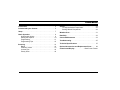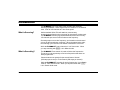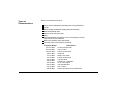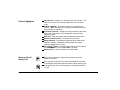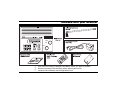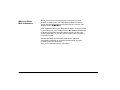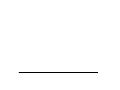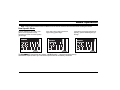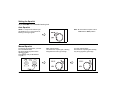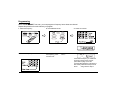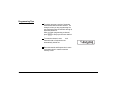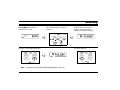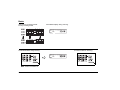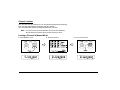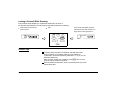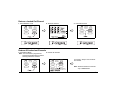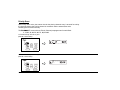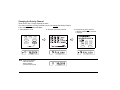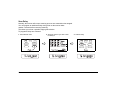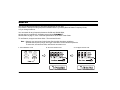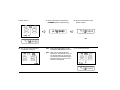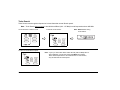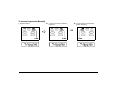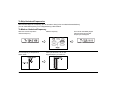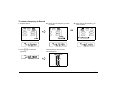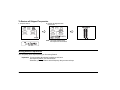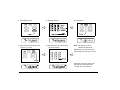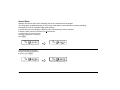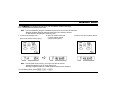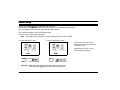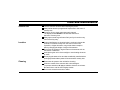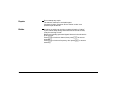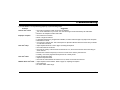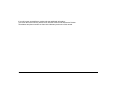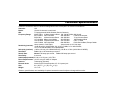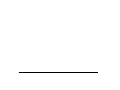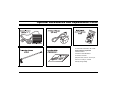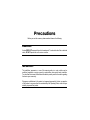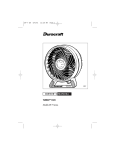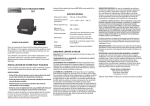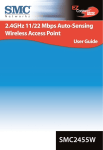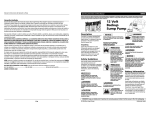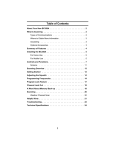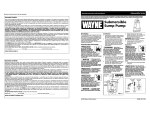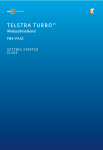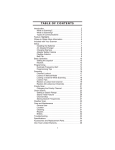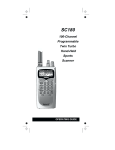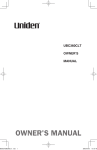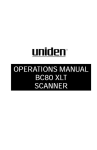Download Uniden BC860XLT User's Manual
Transcript
Contents Introduction. . . . . . . . . . . . . . . . . . . . . . . . . . . . . . . . . . 2 Included with your Scanner. . . . . . . . . . . . . . . . . . . . . 5 Setup . . . . . . . . . . . . . . . . . . . . . . . . . . . . . . . . . . . . . . . 7 Basic Operation . . . . . . . . . . . . . . . . . . . . . . . . . . . . . . 9 How Squelch Works. . . . . . . . . . . . . . . . . . . . . . . . . 9 Setting the Squelch . . . . . . . . . . . . . . . . . . . . . . . . 10 Programming . . . . . . . . . . . . . . . . . . . . . . . . . . . . . 11 Programming Tips . . . . . . . . . . . . . . . . . . . . . . . . . 12 Scanning . . . . . . . . . . . . . . . . . . . . . . . . . . . . . . . . . . . Banks . . . . . . . . . . . . . . . . . . . . . . . . . . . . . . . . . . . Channel Lockout . . . . . . . . . . . . . . . . . . . . . . . . . . Lockout Tips. . . . . . . . . . . . . . . . . . . . . . . . . . . . . . Priority Scan. . . . . . . . . . . . . . . . . . . . . . . . . . . . . . 13 14 15 16 18 Search . . . . . . . . . . . . . . . . . . . . . . . . . . . . . . . . . . . . . 22 To Skip Undesired Frequencies . . . . . . . . . . . . . . . 26 Storing Search Frequencies. . . . . . . . . . . . . . . . . . 28 Weather Scan . . . . . . . . . . . . . . . . . . . . . . . . . . . . . . . 31 Data Skip . . . . . . . . . . . . . . . . . . . . . . . . . . . . . . . . . . . 32 Care and Maintenance . . . . . . . . . . . . . . . . . . . . . . . . 33 Troubleshooting . . . . . . . . . . . . . . . . . . . . . . . . . . . . . 35 Technical Specifications . . . . . . . . . . . . . . . . . . . . . . 37 Optional Accessories and Replacement Parts . . . . 39 Controls and Display . . . . . . . . . . . . Back Cover Foldout 1 Introduction The BC860XLT is a new state-of-the-art radio with automatic scanning capabilities. Store frequencies into 10 banks of 10 channels each. Scan all 100 channels at Turbo Scan speed. What is Scanning? Unlike standard AM or FM radio stations, most two-way communications (listed on the next page) do not transmit continuously. The BC860XLT scans programmed channels at the rate of nearly 100 channels per second until it finds an active frequency. Scanning stops on an active frequency, and remains on that channel as long as the transmission continues. When the transmission ends, the scanning cycle resumes until another transmission is received. M While the BC860XLT scans channels, it is in Scan mode. When you stop scanning with , it is in Manual mode. What is Searching? The BC860XLT can search 12 bands to find active frequencies. This gives you the opportunity to find new frequencies that have not been programmed. Choose between two speeds for the search feature: Normal (100 steps per second) or Turbo Search (300 steps per second). H While the BC860XLT searches for active frequencies, it is in Search mode or Turbo Search mode. When you stop the search with , it is in Search Hold mode. 2 Types of Communications Monitor communications such as: Police and fire department (including rescue and paramedics) Aircraft NOAA weather broadcasts (preprogrammed channels) Business/industrial radio Motion picture and press relay Utility Land transportation frequencies, such as trucking firms, buses, taxis, tow trucks, and railroads Marine and amateur (ham radio) bands And many more in the following 12 Bands: Frequency Range 29.0-29.7 MHz 29.7-50.0 MHz 50.0-54.0 MHz 108-137 MHz 137-144 MHz 144-148 MHz 148-174 MHz 406-420 MHz 420-450 MHz 450-470 MHz 470-512 MHz 806-956 MHz Transmission 10 Meter Amateur Band VHF Low band 6 Meter Amateur Band AM Aircraft Military Land mobile 2 Meter Amateur Band VHF High Band Federal Govt. Land Mobile 70 cm Amateur Band UHF Standard Band UHF “T” Band Public Service Band except Cellular Band 3 Feature Highlights 100 Channels – Program one frequency into each channel. You must have at least one channel programmed to use the Scan mode. 29 MHz - 956 MHz – Scan these frequency ranges with your scanner. (Note: the frequency coverage is not totally continuous from 29.0 MHz to 956 MHz.) 10 Priority Channels – Assign one Priority channel in each bank. Keep track of the activity on most important channel(s) while monitoring others. Data Skip – Skip data signals and unmodulated transmissions. Manual Channel Access – Go directly to any channel. Memory Backup – Frequencies programmed in the channels are retained in memory. If the power is disconnected, the memory retains the frequencies for 7 days. Twin TurboTM Speed – With both Turbo Scan and Turbo Search, your BC860XLT is truly a Twin TurboTM Scanner. Weather Scan – Use as a weather information radio. Scanner Care & Safety Tips Do not use the scanner in high-moisture areas such as the kitchen or bathroom. Do not plug the scanner into an outlet controlled by a wall switch as prolonged periods without power causes scanner memory loss. Avoid placing the unit in direct sunlight or near heating elements or vents. 4 Included with your Scanner ☞ ☞ ☞ If any items are missing or damaged, immediately contact your place of purchase. Read this Operating Guide thoroughly before operating the scanner. Complete and immediately mail the Registration Form. 5 Where to Obtain More Information Before you can scan, you must program a frequency into each channel you want to use. The “Betty Bearcat Starter Frequency Guide” lists typical frequencies used around the U.S. that you may program into the BC860XLT. If the frequencies listed in the “Betty Bearcat Starter Frequency Guide” do not work in your area, call the enclosed “Mr. Scanner” 800 number. A Uniden representative should be able to provide you with a few sample frequencies. Or, use the enclosed order form to purchase a local frequency list. The Bearcat Radio Club and other similar hobby clubs have publications, information on computer bulletin boards, and even contests for the radio enthusiast. Also, your local library has more information. 6 Setup Note Extend the antenna to its full height. For UHF frequencies, shortening the antenna may improve the reception. If your scanner receives strong interference or electrical noise, move the scanner or its antenna away from the source. If you are operating the scanner in a fringe area or need to improve reception, use an optional antenna designed for multi-band coverage. (You can purchase this type of antenna at a local electronics store.) If the plug at the end of the cable does not match the antenna jack, you may need to purchase an adapter. Plug an optional external speaker (ESP25, 8 ohms) into the EXT.SP jack. Warning! Use only the supplied AC Adapter - AC144U 7 8 Basic Operation Note: Fold out the illustration from the Back Cover to see the Controls and Indicators while reading this Guide. How Squelch Works Think of “SQUELCH” as a gate. If the gate is too low (squelch too low), everything (all noise as well as signals) gets through. If the gate is set too high (squelch too high), nothing gets through. If the gate is set just right (squelch set properly), just the desired signals get through. The BC860XLT Squelch has two options. AUTO Squelch - a level preset at the factory; and Manual Squelch, where you can set the squelch level as needed by conditions. 9 Setting the Squelch Adjust VOLUME to a comfortable listening level. Auto Squelch AUTO is a compromise between tight and threshold. It is a convenience for listening to stronger signals. Note: Be sure that the Squelch control clicks into the AUTO position. ➪ Manual Squelch To manually set the Squelch, you must be in the Manual Mode. No signal should be present when adjusting squelch. until you do not hear Press a signal. Turn until hiss heard. This lowers the “squelch gate,” allowing all signals and noise to get through. M ➪ 10 Turn just until hiss stops. This raises the “squelch gate” allowing only strong signals to get through. ➪ Programming Before the BC860XLT can scan, you must program a frequency into at least one channel. Repeat this procedure for each channel you program. 1. Select the frequency. 2. Enter MANUAL mode. ➪ 4. Enter the frequency. 3. Select the channel. ➪ . To clear a mistake while entering twice, the frequency, press and start over. If the entered frequency is outside the Frequency Range of the scanner, (See Table on page 3, and the Technical Specifications at the back of this Guide), a distinctive beep sounds. and go back to Step 4. Press . 11 Programming Tips To quickly program a series of channels, start with the lowest number channel. For example, when you are programming five new frequencies into Channels 4 through 8, start with Channel 4. After you finish programming a channel, press to step up to the next channel. M 0 To erase the channel, enter and Channels with no frequencies are automatically locked out. E . Record channels and frequencies in some convenient place in case the scanner memory is lost. 12 Scanning When you turn on the power, the BC860XLT automatically starts in the Scan mode. During normal scanning the scanner skips unprogrammed or locked out channels. ➪ To stop on a channel during scanning: When a transmission is received, the Scanner stops on that channel. When the transmission ends, scanning resumes automatically. ➪ To resume scanning: ➪ Note: If the channel is in the Aircraft Band, AIR displays in the LCD. 13 Banks Channels are grouped by Banks for easy scanning control. Active Banks display during scanning. To deactivate a Bank during scanning: To restore a Bank for Scanning: ➪ Note: Press 0 for Bank 10. 14 Channel Lockout You can “lock out” any channel so it is not scanned during normal scanning. Lock out does not erase the frequency from the channel. You can restore the channel to scanning whenever you wish. Note: You can lock out up to 99 channels, but not all 100 channels. One channel must remain active for the scanner to work. Locking a Channel in Manual Mode 1. Enter MANUAL mode. 2. Select the channel. ➪ 3. Lock out the channel. ➪ 15 Locking a Channel While Scanning If the scanner keeps stopping on a particular channel due to noise or too-frequent transmissions, you may want to keep that channel from scanning. 1. Wait until the scanner stops at the channel. 2. Then: ➪ The scanner immediately resumes scanning because that channel is no longer in the scanning sequence. ➪ Lockout Tips To quickly lockout a series of channels, start with the lowest number channel. For example, when you are locking out 5 channels in numerical sequence (Channels 4, 7, 8, 12, and 15, start with Channel 4). After you finish locking out a channel, press one or more times to step up to the next channel. Record locked-out channels in some convenient place so you can restore them later. M 16 Restore a Locked Out Channel 1. Enter MANUAL mode. 2. Select the channel. ➪ 3. Unlock the channel. ➪ Restore All Locked-out Channels 1. Enter Manual Mode. Note: You must select a programmed channel that is not locked out before restoring locked-out channels. 2. Restore all channels. You’ll hear 2 “beeps” when channels are restored. ➪ ➪ Note: Restores locked out channels only in active banks. 17 Priority Scan With Priority Scan active, the scanner checks the priority channels every 2 seconds for activity. If a signal is present, the Priority channel is monitored until the transmission ends. Scanning then resumes normally. The BC860XLT comes with one Priority Channel preprogrammed in each Bank: 1, 11, 21, 31, 41, 51, 61, 71, 81, and 91. To activate Priority Scan at any time (Manual or Scan Mode): ➪ To de-activate Priority Scan at any time (Manual or Scan Mode): ➪ 18 Changing the Priority Channel There can be only 1 Priority Channel per bank. You cannot eliminate a Priority Channel, but you can change the Priority Channel to any other channel within that Bank. 1. Enter MANUAL mode. 3. Change Priority to this channel. 2 “Beeps” indicate Priority Channel is changed. 2. Select the new Priority Channel. ➪ ➪ Note: If you now go back to check the previous Priority Channel, you’ll see the P is gone. 19 Scan Delay Normally, the scanner will resume scanning as soon as a transmission has stopped. You can program an additional Delay during Scan so the scanner waits another 2 seconds before resuming scanning. This allows you to hear a possible replying transmission. To program a Delay into a channel: 1. Enter Manual mode. 2. Select the channel you want to add the Delay to. ➪ 20 3. Add the Delay. ➪ D You can also add a Delay to a channel when it stops during normal scanning. 1. Wait for the scanner to stop on the channel. 2. Press . ➪ To remove the delay from any channel: 1a. Wait for the scanner to stop on that channel. 2. Remove Delay by pressing OR D . ➪ 1b. Go to the channel using Manual Channel Access. 21 Search You can use the Search feature to find active frequencies in your area. This feature is handy for finding frequencies besides those in your Betty Bearcat Starter Frequency Guide, or if you change locations. You can search for any frequencies between 29.000 and 956.000 MHz, as long as they are within the 12 Bands covered by the BC860XLT. See the table on page 3, or the Technical Specifications at the back of this Guide. To use Search, set upper and lower limits. Then activate Search. Note: Although you can set any limits for the Search within the above guidelines, the wider the frequency range, the longer it will take to search all the frequencies. To save time, set narrower limits, and Search more than once. 1. Enter MANUAL mode. 2. Set Lower Search Limit. ➪ 22 3. Set Upper Search Limit. ➪ 4. Begin Search. 5. When a transmission is detected, the BC860XLT stops on that frequency. ➪ 6a. When the transmission stops, Search resumes. ➪ OR 6b. You can stay on that frequency to continue to monitor it. Note: If the received transmission is in the Aircraft Band, AIR displays in the LCD. 7. To continue the search: Note: When you find frequencies that interest you, write them down so you can program them into the scanner. You can also automatically program a desired frequency into one of the channels. See page 28. 23 Turbo Search Turbo Search runs through the frequencies 3 times faster than normal Search speed. Note: Turbo Search does not work in the AM Aircraft Band (108 - 137 MHz) or with frequencies above 406 MHz. You must first be in Search mode. To activate Turbo Search: ➪ Note: SRCH flashes during Turbo Search. ➪ To return to normal Search speed: Note: If you try to start Turbo Search within Aircraft (108-137 MHz) band or above 406 MHz, you will hear a beep and SRCH will not flash. When these frequencies are encountered when in Turbo Search, they are searched at normal speed. 24 To access frequencies Manually 1. Stop the Search. 2a. To move up to the next Search frequency: ➪ 2b. To move down to the previous Search frequency: OR 25 To Skip Undesired Frequencies When Search stops on a frequency you do not want to hear (noise or undesired transmissions), you can mark that frequency so it is skipped during a later Search. To Mark an Undesired Frequency When the scanner stops at the undesired frequency: Mark the frequency. ➪ You can skip only 10 frequencies in Search mode. 26 ➪ When you select the 11th, the first skipped frequency is erased, etc. ➪ The scanner immediately begins searching again because that frequency is now skipped. To return a frequency to Search 1. Stop the Search. 2a. Move up to the frequency you wish to restore. ➪ K 3. Press frequency. to restore the 2b. Move down to the frequency you wish to restore. OR That frequency is now removed from the Skip List. ➪ 27 To Restore all Skipped Frequencies 1. Stop the Search. 2. Restore all skipped Search frequencies. ➪ ➪ Note: You’ll hear 2 beeps when the frequencies are restored. Storing Search Frequencies You can quickly store any frequency you find during Search. Important: You must select the channel in which you will store the frequency before you enter Search! Otherwise, you may erase a stored frequency that you want to keep. 28 1. Enter Manual mode. 2. Select the channel. ➪ 4. Wait until the scanner stops at the frequency you want. 3. Enter Search ➪ Note: After Step 5 you are in normal Scan Hold mode. 5 Store the frequency in the channel you selected earlier. Repeat steps 1 through 5 for all the Search frequencies you want to store. ➪ ➪ Remember, there are a total of 100 channels for storing frequencies, no matter how you store them. 29 Search Delay Normally, the scanner will resume searching as soon as a transmission has stopped. You can program an additional Delay so the scanner waits another 2 seconds before resuming searching. This allows you to hear a possible replying transmission. In normal Scan you must program a Delay for each channel that you want it activated. In Search, Delay is active (or inactive) for all frequencies. To activate Delay for Search (whether searching or stopped on a frequency), . press D ➪ To deactivate Delay from Search (whether searching or stopped on a . frequency), press D ➪ 30 Weather Scan Your BC860XLT is designed to search for your local NOAA weather channel(s) from 7 preprogrammed NOAA frequencies. Note: It is not advisable to program a weather frequency into one of the 100 channels. Because weather channels transmit continuously, the scanner remains on that channel, disrupting the scanning cycle. 2. When the Weather Scan finds an active weather channel, it stops at that frequency. 1. To activate the Weather Scan: (Be sure the Squelch is set properly) To find the next active weather channel: ➪ Note: In some parts of the country, you may not be able to monitor weather broadcasts, such as in low-lying areas. Normally a higher location or a better antenna improves the reception. To exit Weather Scan, press MS C , , or . 31 Data Skip A scanner normally stops on any transmission it receives. That means your BC860XLT will stop on data signals and unmodulated transmissions. You can skip these frequencies by using the Data Skip function. You can set Data Skip in Scan and Search modes. Turn it on or off in each mode separately. Note: Data Skip does not function on AM Aircraft frequencies (108-137 MHz). To activate Data Skip in Scan: To activate Data Skip in Search: Your scanner stops and checks a transmission for data before deciding to receive or skip it. Data Skip does not work on every unwanted data transmission. P Important! Data Skip will not work at the same time as Priority Scan. When you press during Scan, Data Skip turns off. 32 Care and Maintenance General Use Turn the scanner off before disconnecting the power. Always write down the programmed frequencies in the event of memory loss. If memory is lost, simply reprogram each channel. The display shows 000.0000 in all channels when there has been a memory loss. Always press each keypad button firmly until you hear the entry tone for that key entry. Location If strong interference or electrical noise is received, relocate the scanner or its antenna away from the source of the noise. If possible, a higher elevation, may provide better reception. Also try changing the height or angle of the antenna. Do not use the scanner in high-moisture environments such as the kitchen or bathroom. Avoid placing the unit in direct sunlight or near heating elements or vents. Do not plug the scanner into an outlet controlled by a wall switch as prolonged periods without power will cause scanner memory loss. Cleaning Disconnect the power to the unit before cleaning. Clean the outside of the scanner with a mild detergent. To prevent scratches, do not use abrasive cleaners or solvents. Be careful not to rub the LCD Display window. Do not use excessive amounts of water. 33 Repairs Do not attempt any repair. The scanner contains no serviceable parts. Contact the Uniden Customer Service Center or take it to a qualified repair technician. Birdies All radios are subject to receiving undesired signals or “birdies”. If your scanner stops during Scan mode and no sound is heard, it may be receiving a birdie. Birdies are internally-generated signals inherent in the electronics of the receiver. Press to lockout a channel, then press to resume scanning. Press to lockout a frequency, then press to resume searching. K K 34 S C Troubleshooting If your BC860XLT is not performing properly, try the following steps. Problem Suggestion Scanner won’t work • Check the connections at both ends of the AC Adapter. • Turn on the wall switch of your room. You could be using an outlet controlled by the wall switch. • Move the AC Adapter to another wall outlet. Improper reception • • • • • Scan won’t stop • Adjust squelch threshold - refer to page 10, Setting the Squelch. • Check the antenna connection. • Check to see if many of the channels are locked out. If so, the scanner has less chance of finding an active channel. • Review each channel’s frequency to see if it is correct and no memory has been lost. • Possibly, none of the programmed frequencies are currently active. Scan won’t start • Press the Scan key again. • Adjust the Squelch control. • Check to see if 99 channels are locked out. If so, all but one channel is locked out. Check antenna connection Move or angle the antenna. If programmed frequency is higher than 406 MHz, a shorter antenna length may improve the reception. Relocate the scanner. You may be in a fringe area. This could require an optional multi-band antenna. Check with your dealer or local electronics store. Weather Scan won’t work • Adjust squelch to the threshold - Refer to page 10, Adjusting the Squelch. • Check antenna. • No active station within range. 35 If you still cannot get satisfactory results and want additional information, or to return the unit for service, please call or write the Uniden Parts and Service Division. The address and phone number are listed in the Warranty at the end of this manual. 36 Technical Specifications Certified in accordance with FCC Rules and Regulations Part 15 Sub-part C as of date of manufacture. Channels: 100 Banks: 10 with 10 channels in each bank WX: 7 Preprogrammed NOAA Weather Service Channels Frequency Range: 29-29.7 MHz 10 Meter Amateur Band 108-136.9875 MHz AM Aircraft 29.7-50 MHz VHF Low Band 406-420 MHz Federal Government 50-54 MHz 6 Meter Amateur Band 420-450 MHz 70 cm Amateur Band 137-144 MHz Military Land Mobile 450-470 MHz UHF Standard Band 144-148 MHz 2 Meter Amateur Band 470-512 MHz UHF-"T" Band 148-174 MHz VHF High Band 806-956 MHz Public Service Band, Except Cellular Above bands in 5 kHz steps Above bands in 12.5 kHz steps Sensitivity (nominal): (12 dB Sinad) 0.3 µV 29-54 MHz, 0.4 µV 137-174 MHz, 0.5 µV 406-512 MHz, 0.8 µV 118-136.9875 MHz, 0.5µV 806-956 MHz Selectivity (nominal): -6 dB at ∋10 kHz (162.4 MHz 20 dB QS), -50 dB at ∋15 kHz (162.4 MHz 20 dB QS) Scan Rate: Turbo: Up to 100 channels per second Search Rate: Normal: 100 steps per second, Turbo: 300 steps per second Scan Delay: 2 seconds Audio Output (nominal): 0.9 W to 1.2 W (max.) 10% TDH Power Requirements: 10 VAC using AC144U AC Adapter Antenna: Telescoping (included) External Jacks: Antenna jack, External speaker, AC 10 V power jack Size: 9 in. (W) x 7 1⁄2 in. (D) x 2 3⁄8 in. (H) Weight: 1 lb. 6 oz. Features, specifications, and availability of optional accessories are all subject to change without notice. 37 38 Optional Accessories and Replacement Parts Ω To order these accessories, call or write: Uniden America Corporation Parts and Service 4700 Amon Carter Boulevard Fort Worth, TX 76155 (800) 297-1023, 8:00 a.m. to 5:00 p.m., 8:00 a.m. to 5:00 p.m., Central Monday through Friday 39 BC860XLT Programmable 100-Channel Base Scanner OPERATING GUIDE Precautions Before you use this scanner, please read and observe the following: WARNING! Uniden DOES NOT represent this unit to be waterproof. To reduce the risk of fire or electrical shock, DO NOT expose this unit to rain or moisture. IMPORTANT! The installation, possession, or use of this scanning radio in a motor vehicle may be prohibited, regulated, or require a permit in certain states, cities, and/or local jurisdiction. Your local law enforcement officials should be able to provide you with information regarding the laws in your community. Changes or modifications to this product not expressly approved by Uniden, or operation of this product in any way other than as detailed by this Operating Guide, could void your authority to operate this product. Controls & Display 1. 2. 3. 4. 5. 6. 7. 8. 9. 10. 11. Indicates Data Skip mode. Shows active bank(s). Indicates Weather mode. Indicates an Aircraft channel. Shows the current frequency in MHz. Indicates a locked out channel. Indicates 2 Second Delay is on. Indicates Hold. Appears during Search. Indicates Priority function is on. Displays channels 1 through 100 Flashes during Search. 12. Appears during scanning. 13. Indicates a Priority channel. One Year Limited Warranty WARRANTOR: UNIDEN MANUFACTURING, INC (“Uniden”) ELEMENTS OF WARRANTY: Uniden warrants, for one year, to the original retail owner, this Uniden Product to be free from defects in materials and craftsmanship with only the limitations or exclusions set out below. WARRANTY DURATION: This warranty to the original user shall terminate and be of no further effect 12 months after the date of original retail sale. The warranty is invalid if the Product is (A) damaged or not maintained as reasonable or necessary, (B) modified, altered, or used as part of any conversion kits, subassemblies, or any configurations not sold by Uniden, (C) improperly installed, (D) serviced or repaired by someone other than an authorized Uniden service center for a defect or malfunction covered by this warranty, (E) used in any conjunction with equipment or parts or as part of any system not manufactured by Uniden, or (F) installed or programmed by anyone other than as detailed by the Operating Guide for this product. STATEMENT OF REMEDY: In the event that the product does not conform to this warranty at any time while this warranty is in effect, warrantor will repair the defect and return it to you without charge for parts, service, or any other cost (except shipping and handling) incurred by warrantor or its representatives in connection with the performance of this warranty. THE LIMITED WARRANTY SET FORTH ABOVE IS THE SOLE AND ENTIRE WARRANTY PERTAINING TO THE PRODUCT AND IS IN LIEU OF AND EXCLUDES ALL OTHER WARRANTIES OF ANY NATURE WHATSOEVER, WHETHER EXPRESS, IMPLIED OR ARISING BY OPERATION OF LAW, INCLUDING, BUT NOT LIMITED TO ANY IMPLIED WARRANTIES OF MERCHANTABILITY OR FITNESS FOR A PARTICULAR PURPOSE. THIS WARRANTY DOES NOT COVER OR PROVIDE FOR THE REIMBURSEMENT OR PAYMENT OF INCIDENTAL OR CONSEQUENTIAL DAMAGES. Some states do not allow this exclusion or limitation of incidental or consequential damages so the above limitation or exclusion may not apply to you. LEGAL REMEDIES: This warranty gives you specific legal rights, and you may also have other rights which vary from state to state. This warranty is void outside the United States of America. PROCEDURE FOR OBTAINING PERFORMANCE OF WARRANTY: If, after following the instructions in this Operating Guide you are certain that the Product is defective, pack the Product carefully (preferably in its original packaging). Include evidence of original purchase and a note describing the defect that has caused you to return it. The Product should be shipped freight prepaid by traceable means, or delivered, to warrantor at: Uniden America Corporation Parts and Service 4700 Amon Carter Boulevard Fort Worth, TX 76155 (800) 297-1023, 8:00 a.m. to 5:00 p.m., Central Monday through Friday COVERED UNDER ONE OR MORE OF THE FOLLOWING U.S. PATENTS: RE 31,523 4,027,251 4,057,760 4,092,594 4,100,497 4,114,103 4,123,715 4,156,193 4,157,505 4,179,662 4,219,821 4,270,217 4,398,304 4,409,688 4,455,679 4,461,036 4,521,915 4,627,100 4,888,815 4,932,074 4,947,456 5,014,348 5,199,109 ©1994 Uniden America Corporation. All rights reserved. UBUD01243ZZ Printed in the Philippines