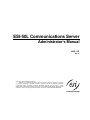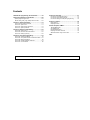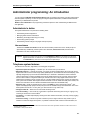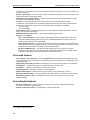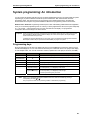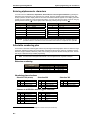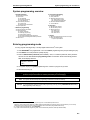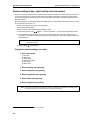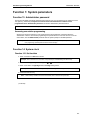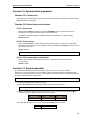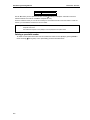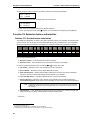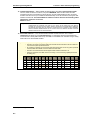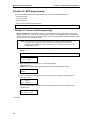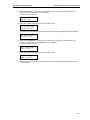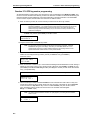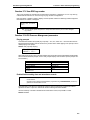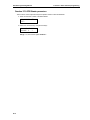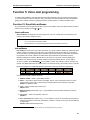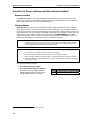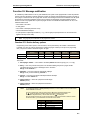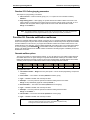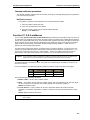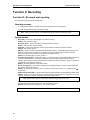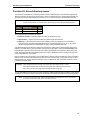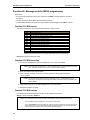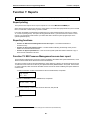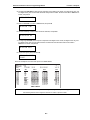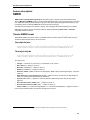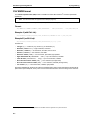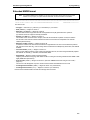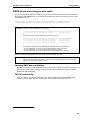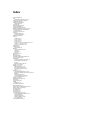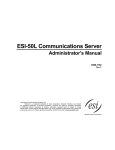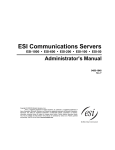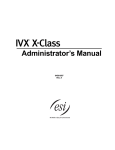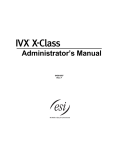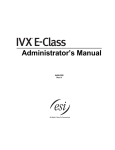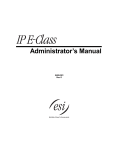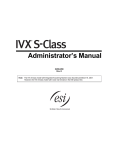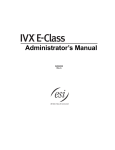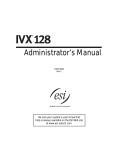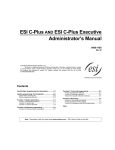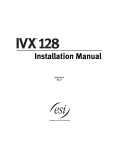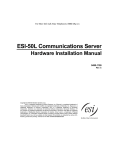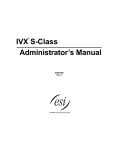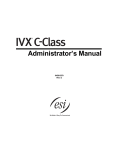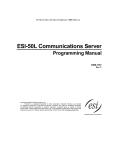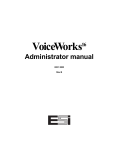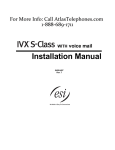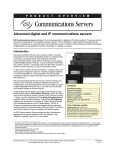Download ESI 50L User`s guide
Transcript
ESI-50L Communications Server Administrator’s Manual 0450-1152 Rev. A Copyright © 2008 ESI (Estech Systems, Inc.). Ethernet is a registered trademark of Xerox Corporation. Microsoft, Windows, and Outlook are registered trademarks of Microsoft Corporation. Panasonic and DBS are registered trademarks of Matsushita Electric Corporation of America. Information contained herein is subject to change without notice. Certain features described herein may not be available at initial release. ESI products are protected by various U.S. Patents, granted and pending. Visit ESI on the Web at www.esi-estech.com. Contents Administrator programming: An introduction ...............A.1 Function 6: Recording..........................................................F.1 System programming: An introduction...........................B.1 Function 61: Re-record main greeting .................................... F.1 Function 62: Record directory names..................................... F.2 Function 63: Message-on-hold (MOH) programming.............. F.3 System programming overview.............................................. B.3 Remote setting of day, night, holiday and auto modes........... B.4 Function 1: System parameters.........................................C.1 Function 13: Administrator password..................................... C.1 Function 14: System clock ..................................................... C.1 Function 16: System feature parameters ............................... C.3 Function 17: System speed-dial............................................. C.3 Function 3: Extension programming................................D.1 Function 30: Station move ..................................................... D.1 Function 32: Extension feature authorization ......................... D.2 Function 37: RFID programming............................................ D.6 Function 5: Voice mail programming...............................E.1 Function 7: Reports..............................................................G.1 Report printing....................................................................... G.1 Reporting functions ............................................................... G.1 Feature description: SMDR ................................................ H.1 Tabular SMDR format ............................................................H.1 CSV SMDR format.................................................................H.2 Extended SMDR format .........................................................H.3 Reporting conventions and rules ............................................H.4 SMDR format when using account codes...............................H.5 Index Function 53: Guest/info mailboxes......................................... E.1 Function 54: Group mailboxes and the broadcast mailbox..... E.2 Function 55: Message notification.......................................... E.3 Function 56: Cascade notification mailboxes ......................... E.4 Function 57: Q & A mailboxes................................................ E.5 Note: Remember to tell your users about www.esiusers.com — ESI’s User’s Guide on the Web. ESI-50L Programming Manual Remote maintenance with Esi-Access Administrator programming: An introduction You can program an ESI-50L Communications Server locally or remotely from a 48-Key or 24-Key Feature Phone while the system is operating. You also can program using ESI System Administrator, a Windows-based software application your ESI Reseller can provide. Read the User’s Guide first. The programming of features requires a clear understanding of user interface and application. Administrator’s duties The System Administrator can perform the following tasks: • Administering station assignments • • Managing station feature authorization Maintaining the employee directory (if it’s used) • Re-recording system prompts • Administering manual change of day/night mode (if required) User assistance The ESI-50L’s Verbal User Guide includes all of the information printed in the User’s Guide (except for special features). Additionally, the ESI system users’ Web site, www.esiusers.com, includes all the information in the User’s Guide, and more. Important: References throughout this manual to separate PROGRAM and HELP keys are valid for only the 48-Key Digital Feature Phone. On either the 24- or 12-Key Digital Feature Phone, the two keys are combined into one PROG/HELP key, which is to be used in place of the separate keys. Telephone system features The ESI-50L has a four-line, eight-station, two-analog-port configuration. • Impressive expansion capacity — Handles up to 16 CO lines and up to 32 stations. • ESI Feature Phones — Compact and stylish, yet rugged, the 48-Key Digital Feature Phone and the 24-Key Digital Feature Phone each include a high-quality speakerphone, an informative multi-functional display, and a specially designed key layout with several dedicated keys to minimize or eliminate the need to memorize codes. An Expansion Console is available for the 48-Key Digital Feature Phone; and each 48-Key Feature Phone model includes an integrated headset jack. ESI also offers the 12-Key Digital Feature Phone with similar design and basic functions. At least one 24- or 48-Key Digital Feature Phone must be purchased with each system. Also available: ESI’s Digital Cordless Handsets. For more details about ESI phone models, see the ESI Communications Servers Hardware Installation Manual (ESI document #0450-1049). ™ • Extensive help — Easily accessible with one press of the HELP key, ESI’s Verbal User’s Guide uses spoken and displayed help prompts to help everyone from the Installer through the Administrator down to the least experienced end user. You may also go to www.esiusers.com for online help. 1 • Intelligent Caller ID — Allows one-touch automatic message return. • Live call recording — Can record any conversation or personal memo along with moving or copying of any 2 recording to another user’s voice mailbox. • Call waiting — Includes helpful display, showing both calls’ Caller ID information, and easy one-key toggling between calls. • Conference calling — Includes 16 dynamic conference ports; a single conference may contain up to 16 members. Conference bridges are dynamic, so possible conference sizes include: five three-member; four 1 2 This and all other references to Caller ID service within this manual assume the end-user organization subscribes to Caller ID service from its telephone service provider. Not available on 12-Key Feature Phone. A.1 ESI-50L Programming Manual Remote maintenance with Esi-Access four-member; two six-member; and various combinations in-between. Analog phones on the system also may originate conferences. ™ • Esi-Dex speed-dialing — Calls any number using three separate lists (personal, station, and system); uses 2 Caller ID information or direct keypad entries. • Dedicated overhead paging interface — Allows for external paging through overhead speakers or multizone paging units (amplification required). • 911 alert — Provides immediate line access if any station with line access dials 9 1 1 to report an emergency; sends a message via the serial port indicating the start date, time, station number and endtime of the 911; also sounds a warning tone at the operator station and displays, for example: 911 CALL FROM X102 JOHN JAMES • Status indicator lamp — Indicates three conditions of the 48 and 24-Key Digital Feature Phone: off-hook, ringing, and new voice mail message. • NSP (Network Services Processor) — Allows system programming via TCP/IP. • Support for these options: – VIP™ and VIP Professional — Each provides a value-added interface to an ESI system. Delivers call ® ® control and unified messaging to Microsoft Outlook 2000/2002/2003/2007. For details, see the VIP Product Overview (ESI document # 0450-0608). – VIP PC Attendant Console1 — Gives the user all the features of VIP Professional plus an expanded Call Display and 200 virtual programmable feature keys to support the busy attendant. For details, see the VIP PC Attendant Console Product Overview (ESI document # 0450-0914). – ESI Presence Management — Provides integrated building entry control, access control, status indication, personal call routing, and (optionally) time and attendance management. For details, see the ESI Presence Management Product Overview (ESI document # 0450-0794). Voice mail features • Up to six built-in voice mail ports — These are in addition to the 56 possible call-processing ports; thus, you may build the system to its maximum for call-handling without having to balance voice mail needs versus call-handling needs. • Highest-grade voice quality (64-kilobit/second sampling) for voice mail and other storage of voice messages. ™ 2 • Quick Groups — Makes it easy to leave voice mail messages for several users. ™ • Quick Move — Records a conversation into another user’s mailbox. ™ • Virtual Mailbox Key allows easy monitoring of a second mailbox. • Different mailbox types, including cascade, guest, broadcast, group, informational, and Q & A. • Message-on-hold recordings — Up to five recordings: three prerecorded, one customized, and one live-entry. • Message Recycle Bin (undelete) — Remembers, and can restore, each mailbox’s 10 most recently deleted messages. Auto attendant features • Six levels, 100 branches — Allow you and your customer to set up a more caller-friendly answering environment, including a company directory. • Virtually unlimited call routing — Includes pager or cell phone notification. 1 2 Previously known as ESI PC Attendant Console. Not available on 12-Key Feature Phone. A.2 ESI-50L Programming Manual System programming: An introduction System programming: An introduction You can program an ESI-50L either (a.) from a 24 or 48-Key Digital Feature Phone in the system (while the system ® is operating) or (b.) with the Windows -based ESI System Administrator. Both methods follow the same programming steps. This manual focuses on programming from a Digital Feature Phone; the respective documentation for ESI System Programmer details the differences in programming from that environment. Read the User’s Guide first. Programming features require a clear understanding of user interface and application. Once you’ve accessed programming mode on a 24-Key or 48-Key Digital Feature Phone, the system will prompt for — and confirm — each keystroke action via voice commands and the display. You program both configuration data and recordings in the same manner. Important: During programming, the 24-Key Feature Phone’s two-line display shares the same content as the top two lines of the 48-Key Feature Phone’s three-line display. As a result, to save space, the sample displays shown herein will show only two lines. If installing ESI Presence Management on this system, refer to the ESI Presence Management Installation Manual (ESI # 0450-0792) for important information before you program the system. Programming keys During programming, the first line of the display will show the current item being programmed, and the second line will be the entry line. You can enter values as directed by the combination of the voice prompts and display. To enter multiple values, such as a list of extension numbers, separate each value by # (to exit the list, enter # #). To... Press ... Enter # Back up (i.e., reverse direction) Delete Exit Help Select/scroll HOLD [Hang up] HELP (left-side scroll key) (right-side scroll key) What this does Confirms new or existing entry and advances to next programming step. Backs up to previous prompt without changing its value. Deletes data or recording. Exits programming mode and removes extension from DND. Provides more detailed instructions during programming. • • • • • During entry of a value, backs up. If a list is present (“>” is displayed), scrolls to left. Selects from options presented. If a list is present (“>” is displayed), scrolls to right. Inserts a space during entry of a name. Notes: Either < or > in the display indicates that additional choices or values are available by pressing a corresponding scroll key (or ). Only one person at a time can be performing Installer or Administrator programming. B.1 ESI-50L Programming Manual System programming: An introduction Entering alphanumeric characters You enter names for extensions, departments, branch IDs, CO lines, and guest mailboxes by pressing the dial pad key that corresponds to the character to be entered. The key’s possible entries will change each time the key is pressed, and the display will show this. When the desired character appears on the display, press # to confirm; the cursor will move to the next character position. You may move the cursor left (to correct an entry) by pressing the left scroll key () or move right (to add a space) by pressing the right scroll key (). Key 0 Options 0, - (hyphen), _ (underline) Key 7 Options P, R, S, 7 1 Q, Z, 1, “_” (space) 8 T, U, V, 8 2 A, B, C, 2 9 W, X,Y, 9 3 D, E, F, 3 (left scroll key) 4 5 G, H, I, 4 J, K, L, 5 (right scroll key) # 6 M, N, O, 6 ## Backs up and erases Adds a space [Enter] Ends the name Example: To enter a B, press 2 twice (the possible options to scroll through are A, B, C and 2). When B is displayed, press # to confirm; the cursor will move to the next character to be entered. To complete the name, press # #. Selectable numbering plan The ESI-50L’s selectable numbering plan offers three preconfigured three-digit plans. When an extension range is selected, department numbers and guest mailbox numbers are also changed. However, regardless of which extension range is selected, feature key codes, and CO line group access numbers will stay the same. The dial plan range is selected through Installer programming. 1 Note: The ESI Presence Management RFID Reader uses one digital extension, regardless of dial plan.. Extension numbering Extensions Digital stations Analog stations 100 through 107 108 and 109 110 through 117 118 and 119 120 through 127 128 and 129 130 through 137 138 and 139 Port card 1 (main board) 2 3 4 Numbering plan selections Selection 100 (default) From To Used for Selection 200 From To Used for To Used for 139 Extensions 200 239 Extensions 300 339 Extensions 280 300 289 Departments 489 Guest/info mboxes 380 100 389 Departments 199 Guest/info mboxes 470 100 479 Departments 289 Guest/info mboxes 400 489 Guest/info mboxes From To Used for From 0 — Operator 71 76 CO line grps. 8 — CO line grp. 490 500 499 Q & A mailboxes — Broadcast mailbox 501 516 Group mboxes 533 542 Cascade notif. mboxes 600 699 System speed-dial 9 # To Used for — CO line grp./ARS — Call pickup — Paging For more information, see the ESI Presence Management Installation Manual (ESI # 0450-0792). B.2 From 100 Common to all ESI-50L numbering plan selections 1 Selection 300 ESI-50L Programming Manual System programming: An introduction System programming overview 1 System parameters 5 Voice mail programming 13 Administrator password 14 System clock 141 Set time/date 142 Automatic time setting 143 Clock adjustment 16 System feature parameters 162 Connect tone 163 Station feature set activation 17 System speed-dial 3 Extension programming 32 Extension feature authorization 37 RFID programming 371 Access schedules 372 RFID tag programming 373 View RFID tag numbers 374 ESI Presence Management parameters 375 ESI Presence Management Reader parameters 1 30 Station move 53 Guest/info mailboxes 54 Group mailboxes 55 Message notification options 551 Station delivery options 552 Delivery/paging parameters 56 Cascade notification mailboxes 57 Q & A mailboxes 6 Recording 61 Record system prompts 62 Record directory names 63 MOH programming 631 MOH source 632 Record MOH 633 MOH volume 7 Reports 72 ESI Presence Management access door report 74 Voice mail statistics report 75 System speed-dial list Entering programming mode 2 You may program from any 24-Key or 48-Key Digital Feature Phone in the system: 3 1. Press PROGRAM at any digital station. The normal station programming menu prompts will begin to play. 2. Press HOLD. The “enter password” prompt will play. 4 3. Enter the Administrator password (default is 4 5 6). Then, to confirm the password, either press # or wait two seconds. You are now in programming mode. The extension will be automatically placed in DND, and its display will show: ADMINISTRATOR CMD: 4. The system will play the system programming menu. Follow it to program as you wish. 5. When finished, hang up. Warning: Always FINISH programming in ANY function BEFORE exiting programming mode (as needed, press # to accept current entries for function parameters you’re not changing). Note: The system will automatically exit programming mode after 10 minutes of inactivity. Example: If your Administrator password is 864, enter programming mode by pressing PROGRAM HOLD 8 6 4 #. (To exit programming mode, hang up.) 1 2 3 4 Shown in the same order as it appears in the programming menu on an ESI desktop Feature Phone. Although a 12-Key Feature Phone allows you to enter Installer and Administrator programming, we don’t recommend that you use a 12-Key Feature Phone for programming because of its one-line display and small number of programmable feature keys. Or, if using the 24-Key Feature Phone, press PROG/HELP. If you prefer to enter Administrator programming mode, use the Administrator password, instead (the default is 4 5 6). B.3 ESI-50L Programming Manual System programming: An introduction Remote setting of day, night, holiday and auto modes Normally, the system’s day/night mode operation will be manually controlled at an ESI Feature Phone and/or set to follow the day/night mode tables (programmed by the Installer) automatically. In addition, the Administrator can remotely change the mode and/or re-record the holiday greeting to handle unexpected closings such as for inclement weather. Remotely logging into the system with either the Installer password or the Administrator password lets the caller do the following for branch IDs 1–8: • • Re-record the greetings (day, night, day2 and night2). Re-record the holiday greeting. • Change the mode to day/night/holiday/day2/night2 (or auto). 1. At the main greeting, enter 4 5 6 # — or the new password — to enter remote programming mode. 2. You’ll hear prompts that will allow you to change the answer mode (day, night, day2, night2, holiday or auto) and/or to re-record the holiday greeting and the main greeting (ID 1). Follow the prompts to perform the desired operation. Note: To access these options for branch IDs 1–8, you must call in on the phone number of the tenant that uses those branches. 3. Exit by pressing and hanging up. Prompts for remote settings: an outline 1 Set answer mode 1 2 3 4 5 6 Day mode Night mode Holiday mode Use day/night table* Day2 mode Night2 mode 2 Record holiday main greeting 3 Record daytime main greeting 4 Record nighttime main greeting 5 Record day2 main greeting 6 Record night2 main greeting Note: If the system is answered live and call is then routed to a mailbox, the Administrator can press 8 to return to the main greeting and then follow the steps for making remote settings. * This is used if the Installer has programmed an automatic calendar. B.4 ESI-50L Programming Manual Function 2: CO lines Function 1: System parameters Function 13: Administrator password This function will display the existing password and prompt for entry of a new password. The password can be 2–8 digits long, followed by #. Only those functions listed in this Administrator’s Manual can be programmed via the Administrator password. The default Administrator password is 4 5 6. Note: Be sure to write down the new password and store it in a safe place. Accessing user station programming Should a user forget his password or if an employee leaves the organization, this feature allows the Administrator to enter a user's station programming and operate within it as if he were the user. From the user’s station, enter the Administrator password when the system prompts for the user password. Example: From station 105, entering 7 8 9 # or 4 5 6 # instead of the user password (1 0 5 #) will enter the station’s user programming. (Default passwords shown for this example). Function 14: System clock Function 141: Set time/date 1. Enter a new time in a twelve-hour format. Example: Enter 1 2 3 3 for 12:33, or 3 1 5 for 3:15 (note that you need no leading zero for the time). 2. Select AM or PM by pressing a scroll key (either or ). 3. Enter a new date in an eight-digit format, including leading zeroes. Example: Enter 0 7 0 4 2 0 0 8 for July 4, 2008 (note that leading zeroes are required here, unlike in Step 1). 4. Press # to finish the entry. Note: A built-in battery maintains the correct time and date, even in the event of a power loss. (Continued) C.1 ESI-50L Programming Manual Function 2: CO lines Function 142: Automatic time setting 1: Synchronize with CID This function, when enabled, synchronizes the real-time clock with Caller ID (CID) messaging: call processing compares the time of a CID message to the system real-time clock and, if the difference is more than two minutes, resets the real-time clock to match the time (hours and minutes) of the CID message. The system will analyze each such message (or — if it receives more than four calls with CID information within a one-minute period — as is needed). Select ENABLE or DISABLE by pressing a scroll key (either or ). Choosing ENABLE will allow the CID data to update the time and date. Default: Enabled. 2: Adjust for Daylight Saving Time This function, when enabled, causes the real-time clock to adjust itself automatically for Daylight Saving Time (DST). Select AUTO or DISABLE for DST by pressing a scroll key (either or ). Choosing DISABLE is best for those areas that don’t observe DST. Default: Disabled. Note: If this function is enabled and it causes an automatic time change, the system won’t update the realtime clock from Caller ID messages (Function 1421, above) for 25 hours before and 25 hours after the time change is due to be effective (i.e., 2:00 AM Sunday). Function 143: Clock adjustment This function lets the Installer or Administrator have the system automatically compensate for a clock that’s running too fast or too slow. The clock adjustment speeds up or slows down the clock over a 30-day period by the amount selected. If the system clock is running slow, select a positive value. If the clock is running fast, select a negative value. Range: -2 to +5.5 minutes. Default: 0. Example: If the clock is running two minutes fast over a month, select -2 (minus two minutes).. C.2 ESI-50L Programming Manual Function 2: CO lines Function 16: System feature parameters Function 162: Connect tone This sets whether the system plays a system connect tone (two short beeps a user hears when a station answers). Default: Enabled (the beep plays). Function 163: Station feature set activation Field 1: Group listen With this feature disabled: if a station user presses SPEAKER while on a call, the Feature Phone immediately turns off the handset and switches to hands-free mode. If enabled, the group listen feature is available system-wide. If disabled, it is no longer available. Default: Disabled. Field 2: Privacy release With this feature enabled: if a station user presses a CO line key that is in use (lit red), the user will be immediately conferenced with the call in progress on that line. With this feature disabled, pressing an in-use CO line key has no effect. Default: Disabled. Warning: Adjusting this parameter while calls are in progress may result in temporary loss of audio. Field 4: VIP text-messaging enable/disable With this feature enabled, VIP Professional and VIP PC Attendant Console users can use VIP to text-message. Default: Enabled. Function 17: System speed-dial Up to 100 system speed-dial names and associated numbers can be stored, in location numbers 600–699, for access by any station. A user can initiate a system speed-dial by dialing the speed-dial location number or by accessing the name through the Esi-Dex feature. In Function 32, access to system speed-dial can be denied to individual stations (see page D.3). Note: System speed-dialing overrides toll restrictions (Function 32, page D.3). 1. Enter the three-digit location number to program, 2. Enter a ten-character name (see “Entering alphanumeric characters,” page B.2). Note: You must enter a name to continue. 3. Enter the number to be dialed (including the line group 9, 8, or 71–76). Press the left scroll key () to delete any character or digit entered in error. Here’s an example: 1. Speed-dial # 601 2. Name AUTO RENTL 3. Number 915552221212 The number dialed in Step 3 can be up to 30 digits long including special characters: Code # What it produces # DTMF tone C.3 ESI-50L Programming Manual Function 2: CO lines F P DTMF tone Flash hook 2-second pause Use the scroll key to enter special characters; use the scroll key to backspace. Press # to confirm the inserted character and continue. Press # # to complete the entry. Once the number is saved you can use the scroll keys to move back and forth to view the number. To edit the number, you must delete it and enter the correct number. Example: To create a System Speed-dial number that dials 9, then 972-555-5644, then pauses for four seconds and finally dials #104, enter: 9 9 7 2 5 5 5 5 6 4 4 (then scroll to) P # (then scroll to) P # (then scroll to) # # 1 0 4 # Deleting a speed-dial number To delete an entire speed-dial number and name, delete the location number (6 X X) by pressing HOLD or the left scroll key () during Step 1 in the speed-dialing procedure described above. C.4 ESI-50L Programming Manual Function 4: Auto attendant programming Function 3: Extension programming This section provides programming for extensions and department groups. Important: Where any gray shading (■) appears in an example, it represents values either unavailable to the function or unused in the particular example. Function 30: Station move This feature allows the Installer or Administrator to exchange the extension numbers of two extensions. It is used only for exchanging extensions — not guest mailboxes or departments. Important: Before you use this function on two extensions, make sure they’re both idle at the time. Along with the extension numbers, this function also will exchange the following parameters (depending on station type): • Extension name and other assignments (including of the Operator to extension 0 from Functions 31 and 32). • • Mailbox information (personal greeting, notification, schedules). Programmable feature keys. • Personal Dex. Function 30 has the following limitations: • Mailboxes cannot be exchanged. Instead, your Installer must perform flexible number assignment. • Both extensions must be of the same “type” — i.e.., analog to analog, digital to digital — as shown in the following table: From . . . Digital phone Analog extension Digital phone Fax, modem, door, ringer, server, RFID Reader To . . . Digital phone Analog extension Analog extension Any type of phone Function 30 allowed? Yes Yes 1 No No To use this feature: 1. Enter Installer programming through a Digital or IP Feature Phone and go to Function 30. 2. Enter the first extension and press #. STATION MOVE 1ST EXT: 104 3. Enter the second extension and then press #. X1044 J SMITH 2ND EXT: 105 (Continued) 1 Your ESI Reseller must use an Installer function to change the numbers of these types of extensions. D.1 ESI-50L Programming Manual Function 4: Auto attendant programming 4. Both extensions will now appear in the display. Confirm the exchange by pressing #. X104 J SMITH X105 S BROWN 5. If one of the phones is in use, the display will show that extension: STATION MOVE EXT 104 BUSY (If both are in use, the display will show only the first extension.) To back up to the previous step, press and then re-try the extension exchange by pressing # again. Function 32: Extension feature authorization Function 321: Standard feature authorization The Installer or Administrator can allow or deny many extension features on an extension-by-extension basis. A User, however, can only program and use allowed features (by using a combination of voice and display prompts) from his/her phone. Below is an example of a completed Function 321 programming worksheet. 1. 2. Ext. XXX 100 101 102 109* Name Default Jane Roger Sally Bill 3. Call wait Y Y Y Y Y 4. DND Y Y Y Y 5. AA block N N N N 6. Rec. Y Y Y N 7. Svc. obs. N N N N 8. Toll allow Y Y Y Y Y 9. Sys. spd. dial Y Y Y Y Y 10. AutoPage Y Y N Y N 11. 12. Ext. Fwdg. to fwdg. toll nos. Y N N N N N N N N N 13. 14. Trk-to- Assoc. trk xfer ext. Y N † N X137 N N Here are the programming steps. 1. Extension number — Enter the extension number to program. 2. Extension name — Name the extension (if not previously named by your Installer). For each of the following features, press a scroll key ( or ) to select YES or NO. 1 3. Call waiting — Allows the user to turn call waiting on or off for his station. 4. Do not disturb — Allows the user to activate DND from his station. 5. Auto attendant block — Blocks calls from being transferred to the station from the auto attendant; follows the extension’s call forward day/night as programmed by your Installer. 6. Live recording feature — If enabled, will allow the user to record conversations. 7. Service observing — Allows the user to monitor the conversations of those stations listed in the service observing list for his/her station. If this is enabled, you must enter a list of allowed extensions. Note: A Department number can be entered as an extension in the Service Observing list and will then automatically include all members of the Department even if the members of the Department are later changed. 8. Toll restriction — “YES” allows the user to place toll calls. If you select “NO,” the user can make only 2 either non-toll calls or calls to numbers listed in the allow exception table. (Continued) † An example of a digital Cordless Handset. * An example of an analog phone. Analog stations programmed as FAX or MODEM can’t have call waiting. 2 As determined by an Installer setting. For more information, consult your ESI Reseller. 1 D.2 ESI-50L Programming Manual Function 4: Auto attendant programming 9. System speed-dial — “YES” allows the user to access and place system speed-dial calls. 10. AutoPage — Lets the user turn AutoPage (defined below) on or off at his/her station. Note: This feature is used in conjunction with the directory names recorded in Function 62. If a name isn’t recorded in Function 62, the station default name (“Extension [xxx]”) is paged. If the station user has his/her mailbox set to answer with personal greeting 3 and a caller presses 3 to page that user, this feature automatically pages the station user in the page zones entered in Function 31. 1 If no page zone is entered, all ESI Digital Feature Phones on the system are paged. Default: Enabled. Note: When AutoPage is enabled, the system will use the last installed idle digital port to perform the page. Therefore, if a phone is on the last installed port (e.g., X107 on a system with only one port card on the main board), the phone’s user may experience a brief delay in telephone operation if he/she picks up the handset (or presses SPEAKER) during the AutoPage. 11. External forwarding — Allows the station user to use the call forwarding/off-premises and offpremises “reach-me” features. See the User’s Guide for more information about these features. Default: Enabled. Note: After the system dials the external forwarding number, it will play a prompt saying, “You are receiving a forwarded call. Press any key to accept.” This prompt will play continuously for 30 seconds. If the forwarded call is answered and the called person dials a digit, the forwarded call will be connected to that person. If no digit is dialed, the caller is automatically forwarded to voice mail. While the two lines (trunks) are connected, the system constantly monitors the line for open loop conditions (hang-up). If an open loop is detected on either line, the call is disconnected. The system also monitors for voice activity on the connected lines; if voice is no longer detected, 2 the call is disconnected. Finally, if both lines are connected for more than 60 minutes, the call will be disconnected. 12. Forwarding to toll numbers — This feature is used in conjunction with external forwarding (see previous item). When enabled, this feature lets the user program a long-distance number for external forwarding. Default: Disabled. (Continued) 1 2 ESI Cordless Handsets don’t receive pages. Default timer setting. To adjust this, contact ESI Technical Support. D.3 ESI-50L Programming Manual Function 4: Auto attendant programming 13. Trunk-to-trunk transfer — When enabled, this lets the station user initiate a trunk-to-trunk transfer. The user, while connected to a CO line, can press TRANSFER, dial an off-site number and then complete the trunk-to-trunk transfer by simply hanging up. Both outside parties are then connected. A station user also can set up a conference call and then drop out of the conference, leaving the other members conferenced. This feature MUST be enabled in order for external call forwarding and/or off-premises “reach-me” to succeed. Default: Enabled. Important: USE OF FEATURES, SUCH AS TRUNK-TO-TRUNK TRANSFER, THAT REQUIRE TRUNK-TO-TRUNK CONNECTIONS WILL INCREASE THE RISK OF TOLL FRAUD. IN NO EVENT SHALL ESI (ESTECH SYSTEMS, INC.) BE LIABLE FOR ANY DIRECT, INDIRECT, INCIDENTAL OR CONSEQUENTIAL DAMAGES WHATSOEVER INCLUDING, BUT NOT LIMITED TO, FRAUDULENT TOLL CHARGES, LOSS OF BUSINESS PROFITS, BUSINESS INTERRUPTIONS OR ANY OTHER COSTS OR DAMAGES RELATED THERETO ARISING FROM THE USE OF THESE FEATURES. 14. Associated extension — Enter the desired ESI Cordless Handset extension. This creates a relationship that allows use of the Quick Switch key. For information about the Quick Switch key, consult the User’s Guide (ESI # 0450-1135). This field is not available for an extension using a 12-Key Feature Phone or ESI Cordless Handset. Example: Here is a portion of a completed programming worksheet for extension feature authorization. Note that: • Extension 100 cannot record calls but can make toll calls (except those listed in the deny table) and can access the system speed-dial numbers. 1. • By comparison, extension 102 cannot make general toll calls but also can call any system speed-dial number, even if it’s a toll call, even those listed in the allow table. • Extension 102 is associated with an ESI Digital Cordless Handset at extension 113. • (Extension 108 doesn’t have DND, AA block, recording, or service observing capability because it’s an analog port.) 2. Ext. Name 3. Call wait 100 Jane Y 102 Sally Y 108* Bill Y 113 (Sally’s Y Cordless) * An example of an analog phone. D.4 4. DND 5. AA blk. Rec. Y N N N Y Y N N N N Y N Y N N Y Y N N N Y Y N N N N N Y Y N N N Y N 6. Y 7. 8. Svc. Toll obsv. allow N 9. Sys. spd. dial 10. 11. 12. 13. 14. Auto- Ext. Fwdg. to Trk.-to- Assoc. Page fwdg. toll nos. trk. xfer ext. X113 X102 ESI-50L Programming Manual Function 4: Auto attendant programming Paired ESI Feature Phone/analog phone operation For someone wishing to have an ESI Feature Phone in his office and an existing analog cordless phone for roaming the building, program as follows: 1. Create a call-forward key on the ESI Feature Phone to forward to the analog cordless phone. 2. Assign the analog cordless phone’s call forward busy/no answer to the ESI Feature Phone’s mailbox. The user will then have all of his messages in one location (but can retrieve them from either phone). Function 322: Advanced extension feature authorization This function allows authorization of some other ESI features, particularly those involving licensing. Below is an example of a completed Function 322 programming worksheet. 1. Ext. XXX 100 101 102 109* 2. Name Default Jane Roger Sally Bill 3. VIP N Y Y Y N 4. Type 5. Auto-record 6. Record threshold Attendant Pro VIP N Y 30 1. Ext. — Enter the extension number to program. 2. Name — Enter the name of the extension. Note: For more information on the VIP, VIP Professional, and VIP PC Attendant Console products and features mentioned in steps 3–6, refer to the VIP Setup and User’s Guide (ESI # 0450-0513). 3. VIP — Scroll to enable (YES) or disable (NO) the extension to use VIP, VIP Professional, or VIP PC Attendant Console. 4. Type — Scroll to select which type of VIP application the extension can use. Choices: VIP (regular VIP), PRO (VIP Professional), and ATTEND (VIP PC Attendant Console). 5. Auto-record — Scroll to enable (YES) or disable (NO) the extension for auto-record. This feature requires 1 appropriate licensing and is available only for users of VIP Professional and VIP PC Attendant Console. 6. Record threshold — Enter the number of auto-recordings that an authorized extension can make before all recording functionality is disabled. For information on auto-recording, consult the VIP Setup and User’s Guide (ESI # 0450-0513). Range: 5–15. Default: 10. * An example of an analog phone. 1 The system supports up to two auto-record licenses. D.5 ESI-50L Programming Manual Function 4: Auto attendant programming Function 37: RFID programming This function relates to ESI Presence Management only, and covers several steps needed to: • Program RFID tags. • Access scheduling. • View tag numbers. • Set ESI Presence Management parameters. Note: For more information about ESI Presence Management, consult its Installation Manual (ESI # 0450-0792). Function 371: Access schedule programming Access schedules are used to allow or deny door access with electronic keys (“RFID tags” on the system display) at certain times of the day. Up to seven access schedules can be programmed. Each schedule has an allow access time and a deny access time for each day of the week. By default, all access schedules allow access 24 hours a day, seven days a week. Note: Access schedules don’t take effect until the current time has passed the next schedule time. For example: if you program a schedule time to deny access Wednesdays at 5:30 PM but it’s already 5:45 PM on Wednesday when this programming occurs, the change won’t take effect until the following Wednesday. 1. Using the scroll keys, select the access schedule to be programmed. Press # to confirm. Range: 1–7. Note: Schedule 0 (default of full-time access) isn’t selectable. ACCESS SCHEDULES 1-ACC SCHED1 > 2. Enter the name of the schedule (up to 10 characters in length). Press # to confirm. Default: ACC SCHED[x], where [x] represents the access schedule selected in step 1. ACC SCHED1 NAME: 3. Use the scroll keys to select the day of the week to program for the selected access schedule. Press # to confirm. ACC SCHED1 DAY: MONDAY > If you haven’t yet assigned an allow time (see next step) for this schedule, the display will show something like: ACC SCHED1 MON NO ALLOW TIME (Continued) D.6 ESI-50L Programming Manual Function 4: Auto attendant programming 4. Enter the allow time — the time when an electronic key user can begin controlling door locks — in 12-hour format. (To delete an entry, press HOLD.) Press # to confirm when done. ACC SCHED1 MON ALLOW: 900 5. Select AM or PM by pressing a scroll key. Press # to confirm. ACC SCHED1 MON ALLOW: 900 AM If you haven’t yet assigned a deny time (next step) for this schedule, the display will show something like: ACC SCHED1 MON NO DENY TIME 6. Now, enter the deny time — the time when an electronic key user begins to be denied door lock control — in 12-hour format. (To delete an entry, press HOLD.) Press # to confirm when done. ACC SCHED1 MON DENY: 700 > 7. Select AM or PM by pressing a scroll key. Press # to confirm. ACC SCHED1 MON DENY: 700 PM 8. Press # again to exit the function, or select another day of the week by using the scroll keys and then go back to step 4. D.7 ESI-50L Programming Manual Function 4: Auto attendant programming Function 372: RFID tag number programming As described earlier in this document, each electronic key has an embedded unique RFID tag number. This function is used to associate each RFID tag number to an extension or mailbox for Personal Call Routing and presence indication (except mailboxes). If Personal Call Routing or presence indication is not desired but access control is required, enter 0 instead of an extension or mailbox number. 1. Enter an RFID tag number, or use the scroll keys to select from the list of tag numbers. Note: If using any RFID features — i.e., if using ESI Presence Management for anything more than its doorphone capabilities — you should save time by first scanning the electronic keys at any ESI Presence Management RFID Reader connected to the system. The system will store the electronic keys’ tag numbers automatically, and you can use the scroll keys to select the tag numbers to be assigned. To delete a tag number, press HOLD.) Press # to confirm. TAG ID: 2 9012345678 > The tag ID is the list index of the RFID tag number. Note: If a tag number is entered manually but the 500-tag limit has been exceeded, “LICENSE EXCEEDED” will appear on the display. Therefore, you must either delete one or more unassigned tag numbers or purchase additional licenses to add new tag numbers. For the system’s total number of RFID licenses, consult your ESI Reseller. 2. Enter the extension or mailbox number to which you wish to assign the tag number. If no extension or mailbox is to be assigned this tag number, press 0. (To delete an entry, press HOLD.) Press # to confirm. RFID TAG PROG EXT OR MB: 3. Enter the extension numbers of up to 10 ESI Presence Management RFID Readers for which this tag is allowed to control door access. To give the tag access to all doors, press FLASH. (To delete an entry, press HOLD.) Press # after each entry and then press # again to confirm (in other words: after the last entry, you’ll press # twice). Note: If all ESI Presence Management RFID Readers are allowed, “ALL” will appear on the second line. DOOR ACCESS: 123 124 138 > 4. Use the scroll keys to select an access schedule. Access schedules are used to allow or deny door access with an electronic key at certain times of the day. Each day of the week can have a start time to allow access and a stop time to deny access. To allow constant (“full”) door access, select 0 FULL. Otherwise, select a schedule to restrict access. The schedule name will appear. Range: 1–7. Default: 0 (full) Note: You assign access schedules in Function 371 (see page D.6). If not using access schedules, select 0 – FULL. ACCESS SCHEDULE: 0 - FULL > D.8 ESI-50L Programming Manual Function 4: Auto attendant programming Function 373: View RFID tag number This is used to display tag numbers that are associated to extensions or mailboxes. You can only view tag numbers with this function. You cannot change any tag numbers or assignments. Enter the station or mailbox number to display, and then press #. If there’s an RFID tag number assigned to that extension or mailbox, it will appear. RFID TAG DISPLAY EXT: Tip: You can use ESI System Programmer or ESI System Administrator to print out a list of assigned tag numbers. Function 374: ESI Presence Management parameters Playing prompts This determines whether the system plays a prompt — and, if so, which one — when the ESI Presence Management RFID Reader reads an electronic key. Select YES to enable playing of the prompt or NO to disable playing of the prompt. Default: YES (a prompt will play). EPM RFID READER PROMPTS: YES > When this function is set to NO, no prompts will play through the ESI Presence Management RFID Reader. When “EPM RFID Reader prompts” is set to YES, prompts will play as shown below. (These prompts can’t be customized.) When the RFID Reader displays: WELCOME GOODBYE ACCESS DENIED LICENSE EXCEEDED ERROR READER FULL It plays this prompt: “Welcome” “Goodbye” “Invalid Entry” “Error” “Error” Enable/disable sending time and attendance records Notes: The NSP must be programmed and connected to a local area network for time and attendance record collection. Only ESI Presence Management RFID Readers programmed as type ENTRANCE/EXIT (Function 31) generate time and attendance records. This parameter is used when the optional ESI TimeLine time and attendance management software application is used in conjunction with the ESI Presence Management RFID Reader. Use the scroll keys to enable or disable time and attendance records, and press # to confirm. Default: Disabled. D.9 ESI-50L Programming Manual Function 4: Auto attendant programming Function 375: RFID Reader parameters This function is used to adjust the doorphone speaker volume of each RFID Reader. 1. Enter the extension number of the RFID Reader. EPM READER SET EXT: 2. Select the volume level by using the scroll keys. X211 FRONT DOOR VOLUME: 6 > Range: 1–8, with 8 as the highest. Default: 4. D.10 ESI-50L Programming Manual Function 5: Voice mail programming Function 5: Voice mail programming To simplify initial installation, all programmed extensions will automatically have the generic personal greeting, “You have reached the mailbox for extension [xxx].” The mailbox user should replace this with a personalized greeting. Each mailbox must have a greeting recorded for the ESI system to consider the mailbox active. Function 53: Guest/info mailboxes 1 Any guest mailbox can be programmed as either a guest or info mailbox. Enter the mailbox number and select Guest or Info by pressing a scroll ( or ) key. Guest mailboxes Guest mailboxes are designed to be used by personnel, such as in outside sales or manufacturing, who don’t have an extension assigned to them. Notes: A guest mailbox can be handled like a regular extension (i.e., listed in the directory, assigned a station key, etc.), and is password-protected by default. Guest mailboxes do not support AutoPage (but do support off-premises “reach-me”). Info mailboxes Info mailboxes can be used to give callers information on a variety of different subjects by “publishing” these mailbox numbers. Info mailboxes are identical to guest mailboxes except that the caller will not be given a record tone after the personal greeting (the information to be played). Instead, the caller will be forwarded as programmed in this function (default is the caller will be disconnected after the information is played). Guest/info mailboxes are created or deleted here, but are turned “on” only when a personal greeting (the information to be played) has been recorded. Deleting the personal greetings will turn “off” the mailbox. To record a greeting, press PROGRAM and the mailbox number; then press # to confirm, and follow the prompts. The default password is the mailbox number. The maximum length of the recording time is 14 minutes. Below is an example of a completed Programming Worksheet, showing the sequence of programming: 1. MB 400 402 2. Name Dana Literature 3. Type Guest Info 4. Ext. fwd. Y 5. Line grp. 9 6. CF day 7. CF night MB 501 MB 501 Each programming step is defined as follows: 1. Mailbox number — Enter a guest mailbox number. 2. Name — The mailbox name is used for the display, reports, and as a programming aid. The name length can be no longer than 10 characters (see “Entering alphanumeric characters,” page B.2). Default: The Mailbox number. 3. Type — Select a mailbox type: Guest or Info. Default: Guest. 4. External forward (guest mailbox only) — A guest mailbox can be set to allow off-premises “reach-me.” Default: No. 5. Line group — Used for off-premises “reach-me.” Default: 9. 6. and 7. Call forward (info mailbox only) — An info mailbox can be set to call forward after the personal greeting has played to an extension, department, a mailbox or a branch ID for day mode and differently for night mode. Default: ID9999 (automatic disconnect). 1 Guest and info mailboxes’ range depends on dial plan selected (see “Numbering plan selections,” page B.2). E.1 ESI-50L Programming Manual Function 5: Voice mail programming Function 54: Group mailboxes and the broadcast mailbox Broadcast mailbox 1 The broadcast mailbox is a special group mailbox which can be used to leave messages for all of the system’s station users who have recorded a personal greeting. The broadcast mailbox’s user list cannot be edited. Guest mailboxes are not included in the broadcast group. Group mailboxes Group mailboxes can be used for quickly leaving the same message simultaneously in many individual users’ mailboxes. Anyone who knows the password can leave messages for all users listed as members of that group and who have recorded a personal greeting. (If no member has a personal greeting recorded, the group mailbox won’t save any messages.) The Installer, Administrator or group mailbox “owner(s)” may set or change the list of group mailbox members. To record a greeting, press PROGRAM and the mailbox number; then press # to confirm, and follow the prompts. The default password is the mailbox number. The maximum recording length is controlled by Function 51; the default is 10 minutes. Important: A group mailbox is turned “on” (able to record and playback messages) only when its “owner” has recorded a greeting for it, such as “This is the group mailbox for East Coast Regional Sales.” Similarly, deleting the group mailbox greeting will turn “off” the group mailbox; any outstanding messages will remain in its members’ mailboxes until erased by each member. Notes: Programming 0 (zero) as the password lets anyone leave group messages or program the group mailbox. If a user saves a group message, it will be saved as a new message. Broadcast and group mailboxes can have a maximum of 32 messages per mailbox. When a message is deleted from the group mailbox, this deletes all copies from its member mailboxes. Conversely, when the last user to delete his/her copy of the message does so, this deletes the message from the group mailbox. Here is the programming sequence: 1 1. Enter the group mailbox number. 2. Enter group member mailboxes’ numbers — Separate each by #; enter # # to end the list. Range: Depends on dial plan selected (see “Numbering plan selections,” page B.2). 1 Mailbox numbering depends on the selected dial plan; see page B.2. E.2 1. MB 2. Group member mailboxes’ numbers 501 102 104 106 107 122 303 314 ESI-50L Programming Manual Function 5: Voice mail programming Function 55: Message notification On a mailbox-by-mailbox basis for user or guest mailboxes, the system can be programmed to call an off-premises number or another extension to deliver messages or dial to an external commercial paging network to activate a user's pager. The ESI-50L will call or page when the first new message has been left in a mailbox and will repeat (at the interval of minutes programmed in this function) until the new message(s) have been deleted, saved or moved. The user can program either a phone or pager number. The Installer and Administrator can set, on an individual-station basis: • The number to be called • A delay period • The number of attempts (maximum of 99) • The interval between attempts • A “quiet period" to suspend phone delivery — e.g., late at night (the quiet period is an on-and-off time that applies to all days of the week) Note: Only pager or phone notification can be programmed, not both. Function 551: Station delivery options Programming of the station options, as shown below, can be performed by the Installer or Administrator. In addition, the user can change his/her phone number and pager number (but not phone or pager delay time). The phone number’s maximum length is 24 digits. 1. Phone 1. Number 2145556789 2. Delay 30 3. Attempts 6 4. Interval 60 2. Pager 2145551234 0 10 30 5. Quiet on 10:30PM 6. Quiet off 7:15AM To program, enter the station/extension number and choose 1 for phone number or 2 for pager number. Then, enter: 1. Phone/pager number — The number to be dialed (without the CO line group [9, 8, or 71–76]). 2. Delay — How many minutes the system is to wait before dialing the phone or pager number. This allows the user to pick up a message if he is in the office. Range: 0–500. Default: 0. 3. Attempts — How many times the system will call/page. Range: 0–99. (0 turns off delivery.) Default: 3. 4. Interval — How many minutes should elapse between attempts. Range: 10–1440. Default: 30. 5. Quiet period on — When the quiet period should begin. Default: (None.) 6. Quiet period off — When the quiet period should end. Default: (None.) Notes: For the Quiet period on or Quiet period off parameters, a value in either of 0:00 is invalid and will cause notification not to work. To insert a special code, press the right scroll key () to select the desired special code: # , , F or P (see below). Press # to confirm the inserted character and continue. Press # # to complete the entry. Use the down arrow key () to backspace. Once the number is saved you can use the scroll keys to move back and forth to view the number. To edit the number, you must delete it and enter the correct number. Code # F P What it produces # DTMF tone DTMF tone Flash hook Two-second pause E.3 ESI-50L Programming Manual Function 5: Voice mail programming Function 552: Delivery/paging parameters The sequence of programming is as follows: 1. CO line access — Enter the CO line group (9, 8, or 71–76) that is to be accessed for delivery. Default: 9. 2. Pager dialing pause — When paging, the system will send the mailbox number to be shown in the pager’s display. To allow time for the paging service to answer, enter the pause, in seconds, to occur between when the system dials the pager number and when it then dials the mailbox number. Range: 0–20. Default: 6. Note: The message notification and delivery process uses one CO line at a time. As a result, if a system has multiple users who have programmed delivery options, there may be a delay in notification. Function 56: Cascade notification mailboxes In addition to individual mailbox paging, ESI-50L can support up to 10 cascade notification mailboxes (533–542). These can be assigned to anyone who requires escalating levels of notification beyond the single level available in all user mailboxes. In this function, you program the notification numbers and number of times each is to be notified before the next notification number is dialed; additionally, the mailbox owner can program these settings. To record a greeting, press PROGRAM and the mailbox number; then press # to confirm, and follow the prompts. The default password is the mailbox number. The maximum recording length is controlled by Function 51; the default is 10 minutes. Cascade mailbox options The user can program up to three external numbers, of up to 24 digits each, to be called or paged whenever the mailbox takes a new or urgent message. The system will dial the first number (for the number of times listed), then dial the second paging number (for the number of times listed), and finally dial the third number, continuing in this sequence to call all three numbers until the message has been retrieved. 1. MB 533 2. 1st Number 2145553232 3. Type PHONE 4. Attempts 2 5. 2nd Number 2145554254 6. Type PHONE 7. Attempts 3 8. 3rd Number 2145555452 9. Type PAGER To program this, enter: 1. The mailbox number — Range: 533–542. [Then press 1 to enter number programming, and proceed to Step 2.] 2. First number — The number to be dialed (without the CO line group). 3. Type — PHONE or PAGER. Use scroll keys to select. 4. Attempts — How many times the system will call before adding the second number. Range: 0–99 (0 immediately pages all numbers). Default: 1. 5. Second number — The number to be dialed (without the CO line group). 6. Type — PHONE or PAGER. Use scroll keys to select. 7. Attempts — How many times the system will call before adding the third number. Range: 0–99. Default: 1. 8. Third number — The number to be dialed (without the CO line group). 9. Type — PHONE or PAGER. Use scroll keys to select. Note: Use the scroll key to enter special characters; use the scroll key to backspace. Press # to confirm the inserted character and continue. Press # # to complete the entry. To change the number, delete and then re-enter it. E.4 ESI-50L Programming Manual Function 5: Voice mail programming Cascade notification parameters The cascade notification mailboxes will use the same CO line group and pager dialing pause as programmed in Function 552 (see page E.4). Notification interval To program the notification interval parameter for a cascade notification mailbox: 1. Enter the mailbox number (533–542). 2. Press 2 to set parameters for the mailbox. 3. Enter the number of minutes for the interval between attempts. Range: 1–1440. Default: 30. Function 57: Q & A mailboxes You can create question and answer (Q & A) mailboxes (490–499). Each Q & A mailbox owner can record up to 10 questions. The questions are recorded in the same manner as recording users’ multiple personal greetings (see the User’s Guide, ESI # 0450-1135). The individual answer segments recorded by the caller are stored as a single message, with the answer segments separated by short beep tones. Each answer segment's maximum length will be as programmed by your Installer. Normal message handling capability — delete, save, etc. — applies to the entire message (all segments). The caller, when recording each answer, can be instructed to conclude by pressing 1 or to pause for the next question (the system advances when it detects either a 3-second period of silence or the pressing of 1) — e.g., "Record your name at the tone and press 1 when finished”… “Record your address at the tone and press 1 when finished." If the caller fails to respond to two questions in a row, the system disconnects the call. Important: This programming creates or deletes Q & A mailboxes, but these mailboxes are turned “on” only when the mailbox owner has recorded questions. Similarly, deleting all questions turns “off” the mailbox. To record questions, press PROGRAM and the mailbox number; then press # to confirm, and follow the prompts. The default password is the mailbox number. The maximum recording length is controlled by Function 51; the default is 10 minutes. Here is an example of a completed programming worksheet (numbers correspond to steps on next page): 1. MB 2. Name 3. CF day 4. CF night 490 Employment ID 9999 ID 9999 491 Survey ID 9999 ID 9999 Each programming step is defined as follows: 1. Mailbox number — Enter a Q & A mailbox number. 2. Name — The mailbox name is used for the display, reports, and as a programming aid. The name length can be no longer than 10 characters (see “Entering alphanumeric characters,” page B.2). Default: The mailbox number. 3. & 4. Call forward — A Q & A mailbox can be set to call forward, after the last question has been answered, to an extension, department, a mailbox or a branch ID for day mode and differently for night mode. Default: ID9999 (automatic disconnect). Tip: If you need a Q & A mailbox with more than 10 questions, set the call-forwarding to another Q & A mailbox. E.5 ESI-50L Programming Manual Function 6: Recording Function 6: Recording Function 61: Re-record main greeting The main greeting prompts are re-recorded here. Recording a prompt 1. Practice the prompt by recording and re-recording (start and stop by pressing 1). 2. When satisfied with its quality, press # to confirm. Note: Deleting a system prompt by pressing HOLD (instead of #) restores to the default recording. System prompts • Busy (530) — Plays to the outside caller if an extension is busy. Default: "That extension is busy.” • No answer (531) — Plays to the caller if an extension does not answer. Default: "That extension does not answer.” • Hold (532) — Plays to the caller who makes a menu selection or enters an extension number. Default: "One moment, please.” • Q/Z (534) — Plays to a caller who has selected an alphabetic directory; instructs the caller to press 1 for the letters Q or Z since these two letters do not appear on the phone keypad; plays at the end of the first directory prompt (but only if a name in the directory starts with a Q or Z). Default: "For the letters Q or Z, use key number 1.” • No names matched (535) — Plays to the caller if, in a directory branch, the first letter he/she selected has no names associated with it, or if he/she has listened to all of the names played and has made no selection. After playing the prompt, the ESI system forwards the call to the extension, branch or mailbox as programmed in call forward no response. Default: "No names matched; one moment please.” • End of message (537) — Plays after a caller leaving a message presses 1 to stop recording; the prompt then tells the caller his/her options. Default: “To continue this recording, press 1; to return to the main menu, press 8; or, if finished, press and hang up.” • Holiday main greeting (540) — Plays to callers when the system has been manually placed in holiday mode. Default: "Thank you for calling. Our office is closed in observance of the holiday. You may dial your party’s extension, at any time, or please call back during regular business hours.” Note: While in holiday mode, the system follows night mode programming for call routing. • VIP PC Attendant Console Queue Prompts: 648, 649 — Plays to callers when they are automatically or manually placed in the Attendant Queue in VIP PC Attendant Console. Default: “All attendants are currently busy. One moment, please.” Note: Deleting a system prompt by pressing HOLD (instead of #) restores to the default recording. F.1 ESI-50L Programming Manual Function 6: Recording Function 62: Record directory names This function is accessible only if a directory branch has been created as part of auto attendant programming. Enter the extension number and record the name. If this is a by-alpha branch, the system will automatically set the name key using the name assigned in Functions 31, 33, or 53; if necessary, enter a different name key. Important: Make photocopies of the blank worksheet for preparing directories and making future changes. As names change, the Administrator can enter this function and change any field via the Administrator password. 1. Ext. 2. Recorded name 3. Key 102 John Jones 564 113 Janet Smith 526 Each programming step is defined as follows: 1. Extension number — Enter the extension number for the directory name. 2. Record name — Press 1 to begin recording and press 1 again when finished. 3. Name key — (Necessary if the directory type is alpha [consult your Installer for more information.) Enter the numeric equivalent to the letters appearing on a phone keypad (for Q or Z, use 1). Up to three numbers may be entered. Your ESI Reseller can give you more information about this. A by-alpha directory branch allows the caller to be connected to a system user by selecting his/her name from a directory. The alpha directory has two prompts: the first instructs the caller to enter the first three letters of the individual’s first or last name; the second instructs the caller to press # when he/she hears the desired individual’s name. The system then plays the matched names to the caller, in alphabetical order according to the extension names programmed by your Installer. With the name key set to three digits, when a caller selects a directory branch and dials only one or two digits to select a name, the system will wait three seconds for the entry of another digit. If the system receives no other digit within that time, the auto attendant will begin to play, in alphabetical order, the subset of directory names bounded by the digits dialed. Examples: Caller dials 5 and waits three seconds. The system plays names beginning with J, K, and L. Caller dials 3 2 and waits three seconds. The system plays names beginning with DA through FC. Caller dials 7 7 2. The system plays names beginning with PPA through SSC. If a user dials more than three digits, the system ignores the additional digits (except for the # key, which signals the directory to connect the caller to the extension or department associated with the directory entry that’s playing). Note: To re-record the prompt that says, “Enter the first three letters of the person’s last name,” you must enter Function 61 and then enter the ID number of the directory branch. F.2 ESI-50L Programming Manual Function 6: Recording Function 63: Message-on-hold (MOH) programming MOH can be: • A live feed from an external music source connected to the MOH connector located on the side of the cabinet. • One of three default, generic MOHs pre-recorded by the factory. • A custom MOH loaded into the system by using a cassette recorder plugged into the MOH connector. Function 631: MOH source This selects the source for the system that will be played to callers on hold. Code 590 591 592 593 594 595 596 597 598 599 600 601 602 Source Live external source* Pre-recorded music Pre-recorded with “please continue to hold” Pre-recorded with “dial 0 or extension from hold” Customer-recorded message on hold Customer-recorded message on hold Customer-recorded message on hold Customer-recorded message on hold Customer-recorded message on hold Customer-recorded message on hold Customer-recorded message on hold Customer-recorded message on hold Customer-recorded message on hold * Dialing off-hold doesn’t work (can still dial off greetings and announcements). Default: 592 (generic message-on-hold). Function 632: MOH recording 1. Connect the message/music source to the MOH port on the side of the cabinet. Note: The connector is monophonic-only — if you use a stereo source, you must either set it to output mono, if possible, or use a stereo-to-mono conversion cable (or adapter). 2. Enter the prompt number to be recorded. 3. Press 1 to begin recording. To aid you in queuing, the source will be played through the phone’s speaker. Note: The recorded material should not have a “beginning” or “end” — so that playback can loop continuously. The maximum record length is controlled by the amount of space available on the Memory Module. 4. Press 1 when finished. The recording will play back so you can review it. 5. Press # to accept the recording. Function 633: MOH volume If a custom MOH is recorded, the output volume can be adjusted in this function. Range: 1 (faint)–12 (loudest). Default: 6. Notes: If an external audio source such as a radio is used for MOH, adjust the volume at the source. To turn live MOH volume completely off, turn off volume at the source. To turn recorded MOH volume completely off, select (in Function 631) one of the prompts in the range of 594–598, but make sure it’s blank. These prompts are blank by default; if you have recorded some audio on all of them, just select one and record a few seconds of silence. F.3 ESI Communications Servers Programming Manual Function 7: Reports Function 7: Reports Important: You may wish to read “Feature description: SMDR” (beginning on page H.1) before using this function. Report printing The system’s built-in reports can be output to a printer or a PC via the Maintenance/SMDR port. When printing captured reports from the PC to a laser printer, use a fixed monoproportional font (such as Andale Mono, Courier New or Letter Gothic), 9 points or smaller. From either the Installer or Administrator programming menu, select the desired report as shown in Functions 72, 74 and 75 (starting below). The reports can be printed with either: (1) the data saved for inclusion in future reports, or (2) the data and totals cleared. (You can’t clear data in either the system program report or the system speed-dial report.) Reporting functions • Function 72: ESI Presence Management access door report — Provides historical data on access door entry. • Function 74: Voice mail statistics report — Provides statistics indicating the message activity in each mailbox since the data was last cleared. • Function 75: System speed-dial list — Lists the current system speed-dial numbers. Distribute a copy to those who are authorized to use them. Function 72: ESI Presence Management access door report The ESI Presence Management access door report is available to the Installer and System Administrator, and is 1 based on historical data for the desired access door RFID Reader. The report contains records of extensions/mailboxes, names, RFID tag numbers, and the date and time from the 10,000 most recent records for access-only door (not entrance/exit) RFID Readers in the system. Once the limit of 10,000 is reached, older records are discarded as newer records are stored. Initializing the system deletes all stored records. 1. Enter the extension number of the desired access door RFID Reader, and press #. EPM READER EXT: 123 2. Enter the start time in 12-hour, HHMM format, and press #. ENTER START TIME 3. Use the scroll keys to select AM or PM for the start time, and press #. ENTER AM OR PM (Continued) 1 For reference, if necessary, consult the ESI Presence Management Installation Manual (ESI #0450-0792). G.1 ESI Communications Servers Programming Manual Function 7: Reports 4. The eight-digit start date for this report is composed of two digits for the month, two digits for the day, and four digits for the year. The start date should be today’s date or earlier. Enter the start date in MMDDYYYY format, and press #. ENTER START DATE 5. Enter the end time in 12-hour, HHMM format, and press #. ENTER END TIME 6. Use the scroll keys to select AM or PM for the end time, and press #. ENTER AM OR PM 7. The eight-digit end date for this report is composed of two digits for the month, two digits for the day, and four digits for the year. The end date should be no earlier than the start date. Enter the end date in MMDDYYYY format, and press #. ENTER END DATE 8. To print the report, press 1 and then #. PRESS 1 TO PRINT REPORT Here’s an example of an access door report for an RFID Reader: Notes: Extensions and mailboxes are reported as four digits each, regardless of your numbering plan selection. Each RFID tag that hasn’t been assigned an extension or mailbox is reported as 0000. G.2 ESI-50L Programming Manual IP programming Feature description: SMDR SMDR (station message detail reporting) call records are output in real time via an ESI Communications Server’s Maintenance/SMDR serial port. Connect a standard serial printer or call accounting system to the serial port. SMDR data will be stored temporarily if a laptop is connected for programming (five minutes after you exit programming mode, the buffered SMDR will resume output to the serial port). The output from the serial port is: 8 data bits, 1 stop bit, and no parity [the baud rate is selected by the Installer]. SMDR may be output in one of three formats, selected in system programming: tabular, CSV, or extended. The tabular format is the default. Tabular SMDR format ® ® ESI’s tabular SMDR output format, which is compatible with the standard Panasonic DBS format except for the last two (ESI-exclusive) items, is as shown below: Four-digit dial plan 1 2 3 4 5 6 7 8 12345678901234567890123456789012345678901234567890123456789012345678901234567890 T MM/DD HH:MM:SS HH:MM:SS NNNN XXXXXXXXXXXXXXXXXXXXXXXXXXX AAAAAAAAAA EE RR LLL Three-digit dial plan 1 2 3 4 5 6 7 8 12345678901234567890123456789012345678901234567890123456789012345678901234567890 T MM/DD HH:MM:SS HH:MM:SS NNN XXXXXXXXXXXXXXXXXXXXXXXXXXX AAAAAAAAAA EE RR LL The columns are: • Call type — Outbound (“O”), inbound (“I”) or transferred (“T”) at column 1. • Date (“MM/DD”) — Begins at column 3. • • Start time (“HH:MM:SS”) — Begins at column 9. Duration (“HH:MM:SS”) — Begins at column 18. • Extension number (“NNNN” under the four-digit dial plan, “NNN” under the three-digit dial plan) — Begins at column 27. • Digits dialed (right-justified)/Caller ID (left-justified) — Begins at column 32 under the four-digit dial plan or column 31 under the three-digit dial plan (28 characters). • Account code (“AAAA”) — Begins at column 60. (See also “SMDR format when using account codes,” page H.5.) • Esi-Link home location number (“EE”) — Begins at column 71. • • Esi-Link remote location number (“RR”) — Begins at column 74. CO line number (“LLL” under the four-digit dial plan, “LL” under the three-digit dial plan) — Begins at column 77. 1 1 Each record is terminated with a line feed and carriage return character. 1 Used only when Esi-Link is enabled and programmed. Esi-Link SMDR records are generated at only the home location. H.1 ESI-50L Programming Manual IP programming CSV SMDR format ® The comma-separated value (CSV) format is readable from within Microsoft Excel and other spreadsheet applications. Note: The CSV format does not support account codes (see page H.5). A CSV record is output for each completed call, and represented as follows (word-wrapped): Format: "T","MMDDYYYY","HHMMSS","HHMMSS","NNN","XXXXXXXXXX. . .XXX","CCCCCCCCCC. . .CCC","EE","RR","LL" Example A (with Esi-Link): "I","07042002","000852","000059","101","2144229700","ESTECH SYS INC. ","01","04","54" Example B (no Esi-Link): "O","10312003","221502","020512","190","12125551212",""," "," ","11" The fields are: • Call type (“T”) — Outbound (“O”), inbound (“I”) or transferred (“T”). • • Start date (“MMDDYYYY”) — Eight characters, zero-filled. Start time (“HHMMSS”) — Six characters, zero-filled; 24 hour clock. • Duration (“HHMMSS”) — Six characters, zero-filled. • • Extension number (“NNN”) — Four characters, space-filled, right-justified. Digits dialed/Caller ID (“XXXXXXXX . . . XXX”) — Up to 28 characters, null-filled. • • Caller ID name (“CCCCCCCCC . . . CCC”) — Up to 24 characters, null-filled. 1 Esi-Link home location number (“EE”) — Two characters (two-digit suffix). • Esi-Link remote location number (“RR”) — Two characters, null-filled (two-digit suffix). • Line number (“LL”) — Three characters, null-filled, right-justified. 1 Each field is delimited with double quote marks and separated with a single comma. Null fields are still included as place holders (see Example B, above). Each record is terminated with a line feed and carriage return character. 1 Used only when Esi-Link is enabled and programmed. Esi-Link SMDR records are generated at only the home location. H.2 ESI-50L Programming Manual IP programming Extended SMDR format Note: The extended SMDR format is available on only ESI Communications Servers that are running system software xx.3.0 (or higher). For system software downloads, visit www.esiresellers.com/software. 1 2 3 4 5 6 7 8 9 10 0123456789012345678901234567890123456789012345678901234567890123456789012345678901234567890123456789012 T MM/DD HH:MM:SS HH:MM:SS NNNN VTTT dddddddddddddddddddddddd aaaaaaaaaa dddddddddddd cccccccccccc The columns are: • Call type — Outbound (“O”), inbound (“I”) or transferred (“T”) at column 1. • Date (“MM/DD”) — Begins at column 3. • Start time (“HH:MM:SS”) — Begins at column 8. The start date and time of (a.) when the call was originated from or (b.) presented to the system or (c.) retrieved from hold or (d.) successfully transferred. • Duration (“HH:MM:SS”) — Begins at column 17. The duration of the connection to the call plus, if the call was transferred or placed on hold, the duration the call was on hold until the call was retrieved from hold or the transfer was completed or the call was released (disconnected). • Extension number (“NNNN”) — Begins at column 26. Includes the number of the resource that answered or originated the trunk call. Trunk numbers are prefixed with T (trunk-to-trunk calls only). If an incoming call isn’t answered and subsequently disconnects, this field will be blank. • CO trunk number (“VTTT”) — Begins at column 31. When a voice mailbox answers a trunk call and the caller disconnects, the call record generated will populate this field with an asterisk (*). Otherwise, the field will be blank. • Digits dialed — Begins at column 36 (24 characters). Outgoing and transferred outgoing calls: dialed number. Incoming and incoming transferred calls: DNIS or DID digits (DNIS takes precedence). • Account code (“AAAA”) — Begins at column 61. (See also “SMDR format when using account codes,” page H.5.) The account code will appear only in the call record of the station that dialed the account code. • Incoming Caller ID number (“dddd”) — Begins at column 78 (10 characters). • Incoming Caller ID name (“cccc”) — Begins at column 91 (12 characters). Each record is terminated with a line feed and carriage return character. H.3 ESI-50L Programming Manual IP programming Reporting conventions and rules • Inbound and outbound call records are generated only for calls between a station and a CO line. ESI systems provide SMDR records only for calls answered by, or originated from, a system extension. Unless otherwise noted, ESI systems don’t provide SMDR records for the following types of calls: – Incoming calls . . . • 1 To the auto attendant that don’t leave the auto attendant. 1 • Directly to a mailbox. • Call-forwarded off-premises (using Intelligent Call Forwarding or ESI Presence Management). – Outgoing calls . . . • • Call-forwarded off-premises (using Intelligent Call Forwarding or ESI Presence Management). • Sent to the auto attendant and forwarded out using go-to outdial branches. • Generated using message delivery notification. The duration of each call record represents the period of time that that station controlled its portion of a call. A record is generated each time a station does any of the following: – Disconnects. – Places a call on hold. – Transfers a call. • A single CO call could be included in multiple records if it is transferred from station to station. • Periods when calls are placed on hold or attempts at supervised transfers are unsuccessful are included in the station's record. • Periods when calls are on hold, in the auto attendant, leaving/retrieving voice mail or in an ACD queue are not included in call records. A new record begins when a station answers an incoming call, a transferred call, or a hold recall. • • Records will be generated independently for all stations in a conference. If more than one CO line is involved in a conference, each call record generated by that conference will be associated with only the last line disconnected. • • Dialed digits don’t include the line group or location number. Outbound calls begin a call record 10 seconds after the call has cleared toll restriction. PC interface 2 Use an RS-232C cable to connect a PC’s serial port to the system’s Maintenance/SMDR port. Note: SMDR data will be stored temporarily if a laptop is connected for programming (five to 15 minutes after you exit programming mode, the buffered SMDR data will resume output to the serial port). 1 2 Extended format only. If necessary, consult the ESI Communications Servers Hardware Installation Manual (ESI #0450-1049). H.4 ESI-50L Programming Manual IP programming SMDR format when using account codes The account code will be output in the SMDR record in character positions 60 through 69, inclusive (compliant with Panasonic DBS SMDR format). A new line will be generated each time someone enters an account code (indicated below by “A”). 1 2 3 4 5 6 7 8 12345678901234567890123456789012345678901234567890123456789012345678901234567890 T MM/DD HH:MM:SS HH:MM:SS NNN XXXXXXXXXXXXXXXXXXXXXXXXXXX AAAAAAAAAA EE RR LL Examples: One account code entered during an incoming call: 12345678901234567890123456789012345678901234567890123456789012345678901234567890 I 11/23 09:22:45 00:10:15 104 2145559700 DOE AND CO. 1234500001 EE RR 07 Three different account codes entered during the same incoming call: 12345678901234567890123456789012345678901234567890123456789012345678901234567890 I 11/23 09:22:45 00:10:15 104 2145552324 AAA FINANCIAL 1234500001 EE RR 07 I 11/23 09:33:00 00:27:00 104 2145552324 AAA FINANCIAL 1234500010 EE RR 07 I 11/23 10:00:00 00:56:22 104 2145552324 AAA FINANCIAL 1234500050 EE RR 07 A user should be able to tell from this SMDR report that the following charges should apply: • Account 1234500001, for a 10-minute, 15-second call (between 9:22:45 and 9:33:00). • Account 1234500010, for a 27-minute call (between 9:33:00 and 10:00:00). • Account 1234500050, for a 56-minute, 22-second call (between 10:00:00 and 10:56:22). There’s no indication in the SMDR record if an incorrect account number was used. Note: The Es and Rs starting at position 70 will be the only digits used for Esi-Link, which will display the last two digits of the cabinet numbers. For example, an Esi-Link intercom call between Cabinet 701 in Dallas and Cabinet 702 in Chicago would appear as: 01 02. Capturing SMDR data over Ethernet 1 The NSP can be used to output SMDR data over an IP network; and a Telnet connection can be made to the NSP, using port xx003 (default is 59003), to capture this data. For more information, see NSP Installation Made Simple (ESI # 0450-0669). TAPIT EX compatibility Trisys, Inc., offers a call accounting application, TAPIT EX, that supports ESI’s extended SMDR format. For more information about TAPIT EX, contact Trisys at 973 360-2300 or visit www.trisys.com. 1 Network Services Processor. H.5 Index Access schedules, D.6 ACD ACD department detail report, G.1–G.2 Alphanumeric characters, entering, B.2 Auto attendant block, D.2 Auto attendant programming Remote setting, B.4 Call waiting, D.2 Day/night/holiday modes, B.4 Do not disturb (DND), D.2 Entering programming mode, B.3 ESI Presence Management, B.1, B.2, D.6, G.1 ESI Presence Management RFID Reader Parameters, D.9 ESI System Programmer, B.1 Esi-Dex, C.3 System speed-dial, D.3 System speed-dial list, G.1 Extension numbering, B.2 Functions Function 371, D.6 Function 372, D.8 Function 373, D.9 Function 374, D.9 Function 5 — Voice mail programming, E.1–E.3 Function 6 — Recording, F.1–F.3 Function 7 — Reports, G.1–H.5 Headset jack, A.1 Holiday mode, F.1 Remote setting, B.4 Mailboxes Cascade notification, E.4–E.5 Group, E.2 Guest/info, E.1 Q & A, E.5 Maintenance port, H.1 MOH, F.2–F.3 Numbering plan, B.2 Passwords, Installer and Administrator, C.1 Personal Call Routing, D.8 Programming Accessing user station programming, C.1 Entering programming mode, B.3 Keys, B.1 Selectable numbering plan, B.2 Prompts, re-recording, F.1 Recording, D.2, F.1–F.3 MOH programming, F.2–F.3 Recording directory names, F.2 Re-recording system prompts, F.1 Tone, C.3 Reports, G.1–H.5, H.1 ACD department detail report, G.1–G.2 ESI Presence Management access door report, G.1 SMDR, H.1 System speed-dial list, G.1 Voice mail programming report, G.1 Voice mail statistics report, G.1 RFID tag number, D.8 Selectable numbering plan, B.2 Serial ports, H.1 Service observing, D.2 SMDR SMDR report, H.1 Speed-dialing. See Esi-Dex Status Indicator Lamp, A.2 System modes. See Day/night/holiday modes System prompts, re-recording, F.1 Time/date, setting, C.1 Toll restriction, D.2 Tone, recording, C.3 VIP Softphone, D.4 Voice mail programming, E.1–E.3 Cascade notification mailboxes, E.4–E.5 Group mailboxes, E.2 Guest/info mailboxes, E.1 Message notification, E.2–E.3 Q & A mailboxes, E.5 Voice mail statistics report, G.1 www.esi-estech.com