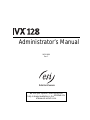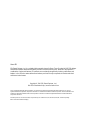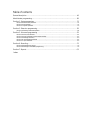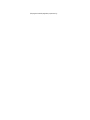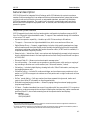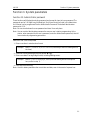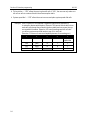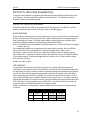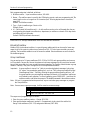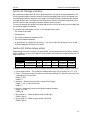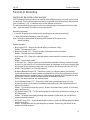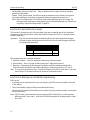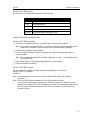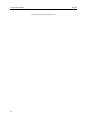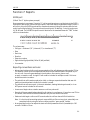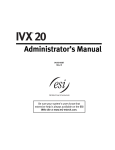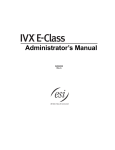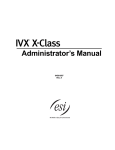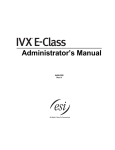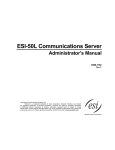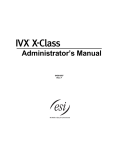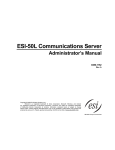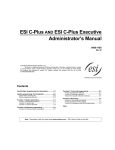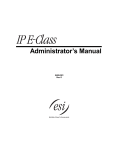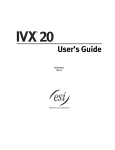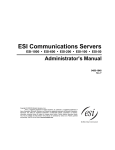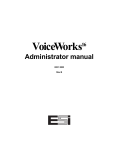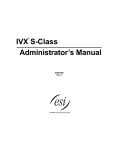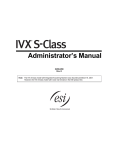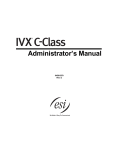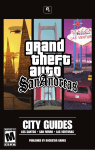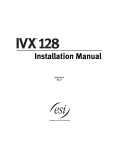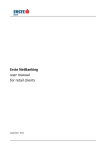Download ESI IVX 128 User guide
Transcript
Administrator’s Manual 0450-0086 Rev. C Be sure your system’s users know that help is always available on the ESI Web site at www.esi-estech.com. About ESI ESI (Estech Systems, Inc.) is a privately held corporation based in Plano, Texas. Founded in 1987, ESI designs and builds innovative telecommunications products for businesses like yours. Because of their powerful combination of value and features, ESI products are consistently recognized by industry publications and leaders. In fact, ESI also creates telecommunications products for major companies to market under their well-known brand names. Copyright © 2001 ESI (Estech Systems, Inc.). Visit ESI on the Web at http://www.esi-estech.com. IVX is a registered trademark of Estech Systems, Inc. Motorola and ColdFire are registered trademarks of Motorola, Inc. Act! is a registered trademark of Symantec Corporation. Goldmine is a trademark of Goldmine Software Corporation. Microsoft, Windows and Outlook are registered trademarks of Microsoft Corporation. Panasonic and DBS are registered trademarks of Matsushita Electric Corporation of America. IVX Series products, such as the IVX 128, are protected by U.S. Patents No. 6,067,349 and 6,252,944, and others pending. ESI is an ISO 9001-certified company. Table of contents General description............................................................................................................. A.1 Administrator programming................................................................................................. B.1 Function 1: System parameters ............................................................................................ C.1 Function 13: Administrator password...................................................................................................................................C.1 Function 14: Set time/date...................................................................................................................................................C.1 Function 17: System speed-dial ...........................................................................................................................................C.2 Function 3: Extension programming...................................................................................... D.1 Function 32: Extension feature authorization.......................................................................................................................D.1 Function 5: Voice mail programming ......................................................................................E.1 Function 53: Guest/info mailboxes ...................................................................................................................................... E.1 Function 54: Group mailboxes and the broadcast mailbox.................................................................................................. E.2 Function 55: Message notification........................................................................................................................................ E.3 Function 56: Cascade paging mailboxes.............................................................................................................................. E.4 Function 57: Q & A mailboxes............................................................................................................................................... E.5 Function 6: Recording........................................................................................................... F.1 Function 62: Record directory names ....................................................................................................................................F.2 Function 63: Message-on-hold (MOH) programming............................................................................................................F.2 Function 7: Reports ............................................................................................................. G.1 Index (This page included for pagination purposes only.) IVX 128 General description General description IVX 128 (IVX stands for Integrated Voice Exchange, while 128 indicates the system’s maximum number of call-processing ports) is an advanced business telecommunications system that includes not only phone service but also voice mail, an automated attendant, automatic call distributor (ACD) and computer integration. The system itself is housed in a surprisingly small case that is wall-mounted in the telephone equipment room. An external, wall-mounted power transformer powers the system. Telephone system features IVX 128 expands from its basic six-line, twelve-station configuration to handle as many as 66 CO lines. For offices with higher-bandwidth needs, T1 support is also available through the installation of one or two T112 cards. • Impressive expansion capability — Handles up to 66 CO lines and up to 84 stations. • T1 support — Can connect to higher-bandwidth lines, which more and more offices use. • Digital Feature Phone — Compact, rugged design; includes a high-quality speakerphone, large and informative multi-functional display, and a specially designed key layout with several dedicated keys to minimize or eliminate the need to memorize codes. (A TAPI model is available; it’s compliant with Basic Telephony Service.) • Extensive help — Verbal User Guide™ uses spoken and displayed help prompts to help everyone from the Administrator down to the least experienced end user. Easily accessible with one press of PROG/HELP. • Enhanced Caller ID — Allows one-touch automatic message return.1 • Live call recording — Can record any conversation or personal memo, with moving or copying of any recording to another user’s voice mailbox (see “Voice mail features,” below). • Call waiting — Includes helpful display, showing both calls’ Caller ID information, and easy onekey toggling between calls. • Conference calling — Includes 24 conference bridges, and a conference may contain up to four parties, so IVX 128 can support six conferences of four parties each or eight conferences of three parties each.2 ™ • Esi-Dex speed-dialing — Calls any number from three separate lists (personal, station and system); uses Caller ID1 information or direct keypad entries. • Dedicated overhead paging interface — Allows for paging through an external paging system (requires amplification). • 911 alert — Provides immediate line access if any station with line access dials 9 1 1 to report an emergency; sends a message via the serial port indicating the start date, time, station number and end-time of the 911; also sounds a warning tone at the operator station and displays (for example): 911 CALL FROM X102 JOHN JAMES 1 This and all other references to Caller ID service within this manual assume the end-user organization subscribes to Caller ID service from its telephone service provider. 2 Of course, IVX 128 also supports any combination that does not exceed 24 parties and does not exceed four parties in any conference — e. g., four three-party conferences and three four-party conferences. A.1 General description IVX 128 Voice mail features • 16 built-in voice mail ports — These are in addition to the up-to-128 possible call-processing ports; thus, you may build the system to its maximum for call-handling without having to balance voice mail needs versus call-handling needs. • Highest-grade voice quality (64-kilobit/second sampling) for voice mail and other storage of voice messages. • Eight message-on-hold recordings — Among these are three prerecorded tracks; also supports live input. • Off-premises message delivery. • Urgent messages — Can deliver higher-priority messages first. • Several different mailbox types, including group, broadcast, informational, cascade paging and Q & A. • Message Recycle Bin (undelete) — Remembers, and can restore, each mailbox’s 10 most recently deleted messages ™ • Quick Groups — Makes it easy to leave voice mail messages for several users. ™ • Quick Move — Automatically moves a message to a designated mailbox. ™ • Virtual Mailbox Key allows easy monitoring of a second mailbox. Auto attendant features • Six levels, 100 branches — Allows a more caller-friendly answering environment, including a company directory. • Virtually unlimited call routing — Includes off-premises transfer, pager notification, more. ACD features • Routes calls within designated departments for quickest possible call answering. • Uses Digital Feature Phone display to provide up-to-the-second information on queues and wait times. A.2 IVX 128 Administrator programming Administrator programming Important: Before doing any programming, please read the User’s Guide. Programming requires a clear understanding of user interface and application. Also, to be able to assist others — particularly new employees — you will need an in-depth understanding of the system’s operation; so carefully read this manual and ask the Installer any questions you may have. Note: Point your employees to the ESI Web site at www.esi-estech.com. It’s an evergrowing source of information about your IVX 128 system. You can program the IVX 128 system easily from a Digital Feature Phone while the system is operating. Once you’ve accessed programming mode, the system will prompt for, and confirm, each keystroke action via voice commands and the LCD display. You program both configuration data and recordings in the same manner. Duties The System Administrator’s duties may include: • Administering station assignments. • Managing station feature authorization. • Maintaining the employee directory (if used). • Assigning/deleting special mailboxes. • Re-recording system prompts. • Administering manual change of day/night mode (if required). • Printing statistics reports (as desired). • Training new employees on the system’s operation Re-record prompts IVX has all necessary prompts pre-recorded to assist in initial set-up. You may wish to re-record some or all of them, and you must re-record the main greeting. It’s best to write out a script for the way the system is to operate in your organization. For more on re-recording of prompts, see page F.1. Distribute special user instructions Reproduce the appropriate special features pages of the User’s Guide and distribute to the applicable personnel. Example: Copy the section entitled “Group/broadcast mailboxes” and distribute to each person who has been assigned a group mailbox. B.1 Administrator programming IVX 128 Assign special mailboxes Create or edit the special mailboxes (guest/info, group, and Cascade Paging). Work out their best use for your organization and distribute these mailbox numbers and user instructions accordingly. User assistance Help each user become familiar with station programming and learn to rely on the Verbal User Guide. The Verbal User Guide includes all of the information printed in the User’s Guide (with the exception of special features); additionally, the IVX users’ section of the ESI Web site (www.esiestech.com) includes all the information in the User’s Guide, and even more. However, you can make the User’s Guide available to those who may prefer printed instructions. Once the system has been programmed, day-to-day operation will go largely unattended. Programming keys During programming, the top line of the LCD will display the current item being programmed and the bottom line will be the entry line. You can enter values as directed by the combination of the voice prompts and LCD display. To enter multiple values, such as a list of extension numbers, separate each value by # (to exit the list, enter # #). To... Press ... What this does Enter # Confirms new or existing entry and advances to next programming step. Back up (i.e., reverse direction) * Backs up to previous prompt without changing its value. Delete HOLD Exit HANG UP Help HELP Select / Scroll ▼ (left-side scroll key) • During entry of a value, backs up ▲ (right-side scroll key) • Selects from options presented Deletes data or recording. Exits programming mode and removes extension from DND. Provides more detailed instructions during programming. • If a list is present (< is displayed), scrolls to left • If a list is present (< is displayed), scrolls to right • Inserts a space during entry of a name. Note: Either < or > in the display indicates that additional choices or values are available by pressing a corresponding scroll (▼ or ▲) key. B.2 IVX 128 Administrator programming Entering alphanumeric characters You enter names for extensions, departments, and branch IDs by pressing the dial pad key that corresponds to the character to be entered. The key’s possible entries will change each time the key is pressed, and the LCD will show this. When the LCD displays the desired character, press # to confirm; the cursor will move to the next character position. You may move the cursor left (to correct an entry) by pressing the left scroll key (▼) or move right (to add a space) by pressing the right scroll key (▲). Example: Key Options 0 0, - (hyphen), _ (underline) 1 Q, Z, 1, “_” (space) 2 A, B, C, 2 3 D, E, F, 3 4 G, H, I, 4 5 J, K, L, 5 6 M, N, O, 6 7 P, R, S, 7 8 T, U, V, 8 9 W, X,Y, 9 ▼ (left scroll key) Backs up and erases ▲(right scroll key) Adds a space # [Enter] ## Ends the name To enter a B, press 2 twice (the possible options to scroll through are A, B, C and 2). When B is displayed, press # to confirm; the cursor will move to the next character to be entered. To complete the name, press # #. Accessing user station programming Should a user forget his password or if an employee leaves the organization, this feature allows the Administrator to enter a user's station programming and operate within it as if he/she were the user. From the user’s station, input the Administrator password when the system prompts for the user password. Example: From station 105, entering 4 5 6 # instead of the user password (1 0 5 #) will enter the station’s user programming. (Default passwords shown for this example). B.3 Administrator programming IVX 128 System fixed numbering plan Number Function 1–62 CO lines 100–183 User extensions 199 Overhead paging port 290–299 Department pilots 300–489 Guest/info mailboxes 490–499 Q & A mailboxes 500 Broadcast mailbox 501–516 Group mailboxes 520–529 Cascade paging mailboxes 530–550 Recordable system prompts 560–589 Feature codes 590–598 MOH recordings 600–699 System speed dial Remote setting of day, night, holiday and auto modes Normally, the system’s day/night mode operation will be manually controlled at a Digital Feature Phone and/or set to follow the day/night mode tables (programmed by the Installer) automatically. In addition, the Administrator can remotely change the mode and/or re-record the holiday greeting to handle unexpected closings such as for inclement weather. Remotely logging into the system with the Administrator password will allow the caller to re-record the holiday greeting and manually change the mode for day/night/holiday. 1. At the main greeting, enter * * 4 5 6 # — or the new password — to enter remote programming mode. 2. You’ll hear prompts that will allow you to change the answer mode (day, night or holiday) and/or to re-record the holiday greeting. Follow the prompts to perform the desired operation. 3. Exit by pressing * and hanging up. B.4 IVX 128 Administrator programming System programming overview Functions the Administrator can program 1 System parameters 13 Administrator password 14 Set time/date 17 System speed dial 3 Extension programming 32 Extension feature authorization 5 Voice mail programming 53 Guest/info mailboxes 54 Group mailboxes 55 Message notification options 56 Cascade paging mailboxes 57 Q & A mailboxes 6 Recording 61 Record system prompts 62 Record directory names 63 MOH programming 631 MOH source 632 Record MOH 633 MOH volume 7 Reports 72 Line/auto attendant statistics 73 Extension/department statistics 74 Voice mail statistics 75 System speed dial list Entering Administrator programming mode To enter programming mode: 1. Press PROG. The normal station programming menu prompt will begin to play. 2. Press PARK to stop the prompt. 3. Enter the Administrator password, followed by #. 4. Follow the system programming menu. 5. When finished, hang up. Note: While in programming mode, the extension will be automatically placed in DND. Note: The system will automatically exit programming mode after 10 minutes of inactivity. To enter programming mode Press PROG/HELP, PARK, 4 5 6 [or new Administrator password], #. To exit programming mode Hang up. B.5 Administrator programming IVX 128 (This page included for pagination purposes only.) B.6 IVX 128 Function 1: System parameters Function 1: System parameters Function 13: Administrator password These functions will display the existing password and prompt for input of a new password. The passwords can be 2–8 digits long, followed by #. Only those functions listed in this Administrator’s Manual can be programmed via the Administrator Password. The default Administrator password is 4 5 6 . Note: Be sure to write down the new password and store it in a safe place. Note: You can use the Administrator password to access a user’s station programming. At the station, when prompted for the user’s password, enter the Administrator password, then follow normal user programming procedures. Function 14: Set time/date 1. Enter a new time in a twelve-hour format. Example: Enter 1 2 3 3 for 12:33, or 3 1 5 for 3:15 (note that you need no leading zero for the time). 2. Select AM or PM by pressing a scroll key (either ▼ or ▲). 3. Enter a new date in an eight-digit format, including leading zeroes. Example: Enter 0 7 0 4 2 0 0 0 for July 4, 2000 (note that leading zeroes are required here, unlike in step 1). 4. Press # to finish the entry. Note: A built-in battery maintains the correct time and date, even in the event of a power loss. C.1 Function 1: System parameters IVX 128 Function 17: System speed-dial Up to 100 system speed dial names and associated numbers can be stored, in location numbers 600–699, for access by any station. A user can initiate a system speed dial by dialing the speed dial location number or by accessing the name through the EsiDex feature. In Function 32, access to system speed-dial can be denied to individual stations (see page D.2). 1. Enter the 3-digit location number to program. 2. Enter a ten-character name (see “Entering alphanumeric characters,” page B.3). 3. Enter the number to be dialed (including the line group 9, 8, or 71–76). Press the left scroll key (▼) to delete any character or digit entered in error. Here’s an example: 1. Location no. 601 2. Name AUTO RENTL 3. Number 915552221212 The number dialed in step 3 can be up to 30 digits long including the following special codes: Code What it produces # # DTMF tone * * DTMF tone F Flash hook P 2-second pause To insert a special code, press the right SCROLL Key to select the desired special code: # , * , F or P. Press # to confirm the inserted character and continue. Press # # to complete the entry. Example: To create a System Speed Dial number that dials 9, then 214-555-5644, then pauses for 4 seconds and finally dials #104, enter: 9 9 7 2 5 5 5 5 6 4 4 (scroll to) P # (scroll to) P # (scroll to) “#” # 1 0 4 # Deleting a speed dial number To delete an entire speed dial number and name, delete the location number (6 X X) by pressing HOLD or the left scroll key (▼) during step 1 in the speed-dialing procedure described above. C.2 IVX 128 Function 3: Extension programming Function 3: Extension programming Important: Where any gray shading (■) appears in an example, it represents values either unavailable for programming by the function (e.g., call recording for an analog phone) or unused in the particular example. Function 32: Extension feature authorization The Administrator can allow or deny many extension features on an extension-by-extension basis. A User, however, can only program and use allowed features (by using a combination of voice and LCD prompts) from his/her phone. Below is an example of a completed Programming Worksheet. The sequence of programming is as follows: 1. 2. 3. 4. 5. Ext. Name Call wait DND AA block XXX Default Y Y N Y N Y Y 100 Jane Y Y N Y N Y Y 101 Roger Y Y N Y N Y Y 102 Sally Y Y N N N Y Y Bill Y Y Y * 110 6. 7. 8. Rec. Ser. ob. Toll allow N 9. System speed dial The programming steps are: 1. Extension number — Enter the extension number to program. 2. Extension name — Name the extension. For each of the following features, press a scroll key (▼ or ▲) to select YES or NO. 3. Call waiting — Allows the user to turn call waiting on or off for his station. 4. Do not disturb — Allows the user to activate DND from his station. 5. Auto attendant block — Blocks calls from being transferred to the station from the auto atten- dant; follows the extension’s call forward day/night as programmed by the Installer. 6. Live recording feature — If enabled, will allow the user to record conversations. 7. Service observing — Allows the user to monitor the conversations of those stations listed in the service observing list for his/her station. If this is enabled, you must enter a list of allowed extensions. Note: A Department number can be entered as an extension in the Service Observing list and will then automatically include all members of the Department even if the members of the Department are later changed. * An example of an analog phone. D.1 Function 3: Extension programming IVX 128 8. Toll restriction — “YES” allows the user to place toll calls. If “NO”, the user can only make non- toll calls or calls to numbers listed in the allow exception table. 9. System speed dial — “YES” allows the user to access and place system speed dial calls. Example: Here is a portion of a completed Programming Worksheet (Appendix II) for extension feature authorization. Extension 100 cannot record calls but can make toll calls (except those listed in the deny table) and can access the system speed dial numbers. Extension 102 cannot make general toll calls but can call any system speed dial number, even if it’s a toll call. (Extension 112 does not have record capability because it’s an analog port.) D.2 1. 2. 3. 4. 5. Ext. Name Rec. Toll System speed dial 100 Jane N Y Y 102 Sally N N Y 112 Bill Y Y IVX 128 Function 5: Voice mail programming Function 5: Voice mail programming To simplify initial installation, all programmed extensions will automatically have the generic personal greeting, “You have reached the mailbox for extension [xxx].” The mailbox user should replace this with a personalized greeting. Function 53: Guest/info mailboxes Mailboxes numbered 300–489 can be programmed as either a guest or info Mailbox. Input the mailbox number and select Guest or Info by pressing a scroll (▼ or ▲) key. Guest mailboxes Guest mailboxes are designed to be used by personnel, such as in outside sales or manufacturing, who do not have an extension assigned to them. A guest mailbox requires no programming other than the assigning of a name. To activate a guest mailbox, a greeting must be recorded. By the same token, deleting a mailbox’s recorded greeting disables the mailbox. Note: A Guest Mailbox can be handled like a regular extension (i.e. listed in the Directory, assigned a Station Key, etc.). If a programmable feature key is programmed with a guest mailbox number, the key’s LED will blink, to indicate that new messages exist. To retrieve messages from a station, press VOICEMAIL, * and then either the DSS key or dialing the mailbox number. To record a greeting, press PROG/HELP, * and then the mailbox number, and follow the prompts. The default password is the mailbox number. To retrieve messages from the outside, press * and the mailbox number during the Main Greeting. Default: 300–489 as Guest. Info mailboxes Info mailboxes can be used to give callers information on a variety of different subjects by “publishing” these mailbox numbers. Info Mailboxes are identical to Guest Mailboxes except that the caller will not be given a record tone after the personal greeting (the information to be played). Instead, the caller will be forwarded as programmed in this function (default is the caller will be disconnected after the information is played). The maximum length of the record time is 14 minutes. Guest/Info Mailboxes are created or deleted here, but are turned “on” only when a personal greeting (the information to be played) has been recorded. Deleting the personal greetings will turn “off” the mailbox. To record a greeting, press PROG/HELP, * and then the mailbox number, and follow the prompts. The default password is the mailbox number. Below is an example of a completed Programming Worksheet. The sequence of programming is as follows: 1. 2. 3. 4. 5. MB Name Type CF day CF night 300 Dana Guest 302 Literature Info X/MB/ID X/MB/ID E.1 Function 5: Voice mail programming IVX 128 Each programming step is defined as follows: 1. Mailbox number — Input a mailbox number, 300–489. 2. Name — The mailbox name is used for the LCD display, reports, and as a programming aid. The name length can be no longer than 10 characters (see “Entering alphanumeric characters,” page B.3). Default: The Mailbox number. 3. Type — Select a mailbox type: Guest or Info. Default: Guest. 4. & 5. Call forward (info mailbox only) — An info mailbox can be set to call forward after the personal greeting has played to an extension, department, a mailbox or a branch ID for day mode and differently for night mode. Default: ID9999 (automatic disconnect) Function 54: Group mailboxes and the broadcast mailbox Broadcast mailbox Mailbox 500, the broadcast mailbox, is a special group mailbox which can be used to leave messages for all of the system’s station users (extensions 100–131) who have recorded a personal greeting. The broadcast mailbox’s user list cannot be edited. Guest mailboxes are not included in the broadcast group. Group mailboxes You can assign up to 16 group mailboxes (501–516) to IVX 128; each group mailbox can have up to 32 members. Anyone who knows the password can leave messages for all users listed as members of that group and who have recorded a personal greeting. The Installer, Administrator or group mailbox “owner(s)” may set or change the list of Group Mailbox members. Important: A group mailbox is turned “on” (able to record and playback messages) only when its “owner” has recorded a greeting for it, such as “This is the group mailbox for East Coast Regional Sales.”. Similarly, deleting the group mailbox greeting will turn “off” the group mailbox; any outstanding messages will remain in its members’ mailboxes until erased by each member. To record a greeting, press PROG/HELP, * and then the mailbox number, and follow the prompts. The default password is the mailbox number. Note: If 0 (zero) is programmed as the password, anyone can leave group messages or program the Group Mailbox. Note: If a user saves a group message, it will be saved as a new message. 1. 2. MB Group member mailboxes’ numbers 501 102 104 106 107 122 303 314 The sequence of programming is as follows: 1. Enter the group mailbox number — Range: 501–516. 2. Enter group member mailboxes’ numbers — Separate each by #; enter # # to end the list. Range: User mailboxes (100–131) and guest mailboxes (300–489). E.2 IVX 128 Function 5: Voice mail programming Function 55: Message notification On a mailbox-by-mailbox basis for user or guest mailboxes, the system can be programmed to call an off-premises number or another extension to deliver messages and/or dial to an external commercial paging network to activate a user's pager. IVX 128 will call and/or page when the first new message has been left in a mailbox and will repeat (at the interval of minutes programmed in this function) until the new message(s) have been deleted, saved or moved. The user can program the numbers and delay and can also select to have only those messages that are marked as urgent be delivered. The Installer and Administrator can set, on an individual-station basis: • The number to be called • A delay period • The number of attempts (maximum of 99) • The interval between attempts • A “quiet period" to suspend phone delivery — e.g., late at night (the quiet period is an on-andoff time that applies to all days of the week) Function 551: Station delivery options Programming of the station options, as shown below, can be performed by the Installer or Administrator. In addition, the user can change his phone number and delay time or pager number (but not pager delay time). 1. 2. 3. 4. 5. 6. Number Delay Attempts Interval Quiet on Quiet off 1. Phone 2145556789 30 6 60 10:30PM 7:15AM 2. Pager 2145551234 10 30 To program, enter the extension number to program and select phone or pager to program. Then, enter: 1. Phone/pager number — The number to be dialed (without the CO Line Group [9, 8 or 71–76]). 2. Delay — How many minutes the system is to wait before dialing. This allows the user to pick up a message if he is in the office. Range: 0–500. Default: 0. 3. Attempts — How many times that the system will call/page. Range: 0– 99 (0 turns off delivery) Default: 3. 4. Interval — How many minutes should elapse between attempts. Range: 10–1440. Default: 30. 5. Quiet period on — When the quiet period should begin. Default: (None.) 6. Quiet period off — When the quiet period should end. Default: (None.) E.3 Function 5: Voice mail programming IVX 128 Function 552: Delivery/paging parameters The sequence of programming is as follows: 1. CO line access — Enter the CO Line Group (9, 8, or 71–76) that is to be accessed for delivery. 2. Maximum lines — Enter the maximum number of lines (in the selected CO line group) that the system can access simultaneously. Make enough lines available to accommodate high notification traffic (but be careful: if you make available all lines in the selected line group and high notification traffic occurs, the system could tie up all lines). Default: 1. 3. Pager dialing pause — When paging, IVX 128 will send the mailbox number to be shown in the pager‘s display. To allow time for the paging service to answer, enter the pause, in seconds, that is to occur between when IVX 128 dials the pager number and when it then dials the mailbox number. Range: 0–20. Default: 6. Function 56: Cascade paging mailboxes In addition to individual mailbox paging, IVX 128 can support up to 10 cascade paging mailboxes (520–529). These can be assigned to anyone who requires escalating levels of paging beyond the single level available in all user mailboxes. In this function, you program the paging numbers and number of times each is to be paged before the next paging number is added; additionally, the mailbox owner can program these settings. To record a greeting, press PROG/HELP, * and then the mailbox number, and follow the prompts. The default password is the mailbox number. Function 561: Cascade mailbox options The user can program up to three paging numbers, of up to 24 digits each, to be paged whenever the mailbox takes a new or urgent message. The system will page the first paging number (for the number of times listed), then add the second paging number (for the number of times listed), then add the third paging number and will continue to page all three pagers until the message has been retrieved. 1. 2. 3. 4. 5. 6. MB 1st Number Attempts 2nd Number Attempts 3rd Number 520 2145553232 2 2145554254 3 2145555452 To program this, enter: 1. The mailbox number — Range: 520–529. 2. 1st pager number — The number to be dialed (without the CO Line Group [9, 8 or 71–76]). 3. Attempts — How many times the system will page before adding the 2nd pager number. 4. 2nd pager number — The number to be dialed (without the CO Line Group [9, 8 or 71–76]). 5. Attempts — How many times the system will page before adding the 3rd pager number. 6. Pager number — The number to be dialed (without the CO Line Group [9, 8 or 71–76]). E.4 IVX 128 Function 5: Voice mail programming Function 562: Cascade paging parameters The cascade paging mailboxes will use the same CO line group and pager dialing pause as programmed in Function 552 (see page E.4). Paging interval Enter the number of minutes for the interval between attempts. Range: 10–1440. Default: 30. Function 57: Q & A mailboxes You can create up to 10 question and answer (Q & A) mailboxes (490–499). Each Q & A mailbox owner can record up to 10 questions. The questions are recorded in the same manner as recording users’ multiple personal greetings (see Power user’s guide). The individual answer segments recorded by the caller are stored as a single message, with the answer segments separated by short beep tones. Each answer segment's maximum length will be as programmed by the Installer. Normal message handling capability — delete, save, etc. — applies to the entire message (all segments). The caller, when recording each answer, can be instructed to conclude by pressing 1 or to pause for the next question (the system advances when it detects either a 3-second period of silence or the pressing of 1) — e.g., "Record your name at the tone and press 1 when finished”… “Record your address at the tone and press 1 when finished". If the caller fails to respond to two questions in a row, the system disconnects the call. Important: This programming creates or deletes Q & A mailboxes, but these mailboxes are turned “on” only when the mailbox owner has recorded questions. Similarly, deleting all questions turns “off” the mailbox. To record questions, press PROG/HELP, * and then the mailbox number, and follow the prompts. The default password is the mailbox number. Below is an example of a completed Programming Worksheet. 1. 2. 3. 4. MB Name CF day CF night 490 Employment X/MB/ID X/MB/ID 491 Survey X/MB/ID X/MB/ID Each programming step is defined as follows: 1. Mailbox number — Input a mailbox number 490 to 499. 2. Name — The mailbox name is used for the LCD display, reports, and as a programming aid. The name length can be no longer than 10 characters (see “Entering alphanumeric characters,” page B.3). Default: The mailbox number. 3. & 4. Call forward — A Q & A mailbox can be set to call forward, after the last question has been answered, to an extension, department, a mailbox or a branch ID for day mode and differently for night mode. Default: ID9999 (automatic disconnect). E.5 Function 5: Voice mail programming (This page included for pagination purposes only.) E.6 IVX 128 IVX 128 Function 6: Recording Function 6: Recording Function 61: Re-record system prompts IVX 128 plays the system prompts to an outside caller at different points in the call routing or mailbox functions. These system prompts have been pre-recorded at the factory but you may re-record them, if preferred — e.g., in a different voice or with different instructions. The auto attendant branch prompts (such as the main greeting or sub-menus) are also recorded here — enter the branch ID number as the prompt number. Recording a prompt 1. Practice the prompt by recording and re-recording (start and stop by pressing 1). 2. When satisfied with its quality, press # to confirm. Note: Deleting a system prompt by pressing HOLD (instead of #) restores to the default recording. System prompts • Busy Prompt: 530 — Plays to the outside caller if an extension is busy. Default: "That extension is busy.” • No Answer Prompt: 531 — Plays to the caller if an extension does not answer. Default: "That extension does not answer.” • Hold Prompt: 532 — Plays to the caller who makes a menu selection or enters an extension number. Default: "One moment, please.” • Q/Z Prompt: 534 — Plays to a caller who has selected an alphabetic directory; instructs the caller to press 1 for the letters Q or Z since these two letters do not appear on the phone keypad; plays at the end of the first directory prompt (but only if a name in the directory starts with a Q or Z). Default: "For the letters Q or Z, use key number 1.” • No Names Matched Prompt: 535 — Played to the caller if, in a directory branch, the first letter he/she selected does not have any names associated with it, or if he/she has listened to all of the names played and has not made a selection. After playing the prompt, IVX 128 forwards the call to the extension, branch or mailbox as programmed in call forward no response. Default: "No names matched; one moment please.” • End of Message Prompt: 537 — Plays after a caller leaving a message presses 1 to stop recording (or when he/she reaches the maximum message length); the prompt then tells the caller his/her options. Default: “To continue this recording, press 1; to return to the main menu, press 8; or, if finished, press * and hang up.” • ACD Queue Prompt: 538 — The first prompt played to a caller when all extensions are busy in an ACD department. Default: “All agents are currently assisting other customers. Please hold; your call will be answered in the order received.” • ACD Hold Prompt: 539 — Is periodically played to callers on hold in an ACD department when all extensions are busy. Default: “All agents are still busy assisting other customers. Please hold; your call will be answered in the order received.” F.1 Function 6: Recording IVX 128 • Holiday Main Greeting Prompt: 540 — Plays to callers when the system has been manually placed in holiday mode. Default: "Thank you for calling. Our office is closed in observance of the holiday. You may dial your party’s extension, at any time, or please call back during regular business hours.” Note: While in holiday mode, IVX 128 follows night mode programming for call routing. The day/night mode setting and holiday greeting can be activated remotely (see “Remote setting of day, night and holiday modes," page B.4). Function 62: Record directory names This function is accessible only if a Directory Branch has been created as part of Auto Attendant programming. Enter the extension number and record the name (and, if this is a by-alpha branch, input the name key.) Important: Copy the included worksheet for preparing directories and making future changes. As names change, the Administrator can enter this function and change any field via the Administrator password. 1. 2. 3. Ext. Recorded name Key 102 George Straite 4 113 Janet Smith 5 Each programming step is defined as follows: 1. Extension number — Enter the extension number for the directory name. 2. Record name — Press 1 to begin recording and press 1 again when finished. 3. Name key — (Necessary if the directory type is by-alpha; consult the Installer for more details.) Enter the numeric equivalent to the letters appearing on a phone keypad (for Q or Z, use 1). Note: To re-record the prompt that says, “Enter the first letter of the person’s last name,” you must enter Function 61 and then enter the ID number of the directory branch. Function 63: Message-on-hold (MOH) programming MOH can be: • A live feed from an external music source connected to the MOH connector located on the side of the cabinet. • One of three default, generic MOHs pre-recorded by the factory. • One of up to five custom MOHs loaded into the system by using a cassette recorder connected to the MOH connector. Note: If ACD is used, we recommend that you use Prompt 590, Prompt 591 or a custom prompt without periodic “voice-overs,” since the ACD Hold Prompt also will be played while a caller is on hold. F.2 IVX 128 Function 6: Recording Function 631: MOH source This selects the source that will be played to callers on hold. Code Source 590 Live external source 591 Pre-recorded music 592 Pre-recorded with “please continue to hold” 593 Pre-recorded with “dial 0 or extension from hold” 594-598 Customer-recorded message on hold Default: 592 (generic message-on-hold). Function 632: MOH recording 1. Connect the message/music source to the MOH port on the side of the cabinet. 2. 3. 4. 5. Note: The connector is monophonic-only — if you use a stereo source, you must either set it to output mono, if possible, or use a stereo-to-mono conversion cable (or adapter). Enter the prompt number to be recorded. Press 1 to begin recording. To aid you in queuing, the source will be played through the phone’s speaker. Note: The recorded material should not have a “beginning” or “end” — so that playback can loop continuously. Press 1 when finished. The recording will play back so you can review it. Press # to accept the recording. Function 633: MOH volume If a custom MOH is recorded, the output volume can be adjusted in this function. Range: 1 (faint)–12 (loudest). Default: 6. Note: If an external audio source such as a radio is used for MOH, adjust the volume at the source. Note: To turn live MOH volume completely off, turn off volume at the source. To turn recorded MOH volume completely off, select (in Function 631, above) one of the prompts in the range of 594–598, but make sure it’s blank. These prompts are blank by default; if you have recorded some audio on all of them, just select one and record a few seconds of silence. F.3 Function 6: Recording IVX 128 (This page included for pagination purposes only.) F.4 IVX 128 Function 7: Reports Function 7: Reports SMDR port (Called “Port 1” by the system prompts.) No programming is necessary. Connect a PC, call accounting system or serial printer to the SMDR serial port of the system. Call records are output in real time. Reports requested through Function 7 will print to this port (SMDR records will be stored and resume printing five minutes after the last report has finished printing). The output from the serial port is: 8 data bits, 1 stop bit, and no parity, 38.4K baud. The IVX SMDR output format is identical to the standard Panasonic® DBS® format and is as shown below: The columns are: • • • • • • • Call type — Outbound (“O”), inbound (“I”) or transferred (“T”) Date Start time Duration Extension number Digits dialed (right-justified)/Caller ID (left-justified) Line number Reporting conventions and rules • Inbound and outbound call records are generated only for calls between a station and a CO line. The duration of each call record represents the period of time that that station controlled its portion of a call. A record is generated each time a station: disconnects, places a call on park, or transfers a call. A single CO call could be included in multiple records if it is transferred from station to station. • The period that calls have been placed on hold, or during a supervised transfer that was ultimately not transferred are included in the station's record. • The period that calls are on park, in the auto attendant, leaving/retrieving voicemail, or in an ACD queue are not included in call records. • A new record begins when a station answers a call or a park recall. • Records will be generated independently for all stations in a conference; if more than one CO line is involved, calls records will be associated with only the last line disconnected. • Outbound calls begin a call record 10 seconds after the call has cleared IVX toll restriction. Note: It is the the call accounting system’s responsibility to filter out very short, potentially noncompleted calls by using the call accounting system's “grace period” feature. • An engineering function can adjust the start-call-record parameter from 0 (immediate) to 100 seconds. Default = 10 sec. G.1 Function 7: Reports IVX 128 Maintenance port (Called “Port 2” by the system prompts.) The Installer sets the baud rate for this port. You can connect a standard serial printer (or PC used to capture reports) to the port. Report printing The systems built-in reports can be output to a printer or a PC via the SMDR port. When printing captured reports from the PC to a laser printer, use a fixed monoproportional font (such as Courier New), 9 points or smaller. From the Administrator programming menu, select the desired report as shown in Functions 72–75 (below). The reports can be printed with either: (1) the data saved for inclusion in future reports, or (2) the data and totals cleared. (You can’t clear data in the system speed dial report and station detail report) Outbound calls shorter than one minute are not counted in system totals. • Function 72: Line/auto attendant report — Provides statistics to aid in analysis of Line usage and requirements. • Function 73: Extension/department summary report — Provides extension and department usage. • Function 74: Voice mail statistics report — Provides statistics indicating the message activity in each mailbox since the data was last cleared. • Function 75: System speed dial list — Lists the current system speed dial numbers. Distribute a copy to those who are authorized to use them. G.2 Index Administrator Duties, B.1–B.2 Password, C.1 Alphanumeric characters, entering, B.3 Auto attendant Block, D.1 Call waiting, D.1 Caller ID, A.1 Day/night mode, B.4 Remote setting, B.4 Do not disturb (DND), D.1 Entering alphanumeric characters, B.3 Esi-Dex, C.2 System speed dial, D.2 Extension definition and routing Extension feature authorization, D.1–D.2 Features, A.1–A.2 ACD, A.2 Auto attendant, A.2 Phone, A.1 Voice mail, A.2 Function 5 (voice mail programming), E.1–E.5 Function 6 (recording), F.1–F.3 Function 7 (reports), G.1–G.3 Mailboxes Cascade paging, E.4–E.5 Group, E.2 Guest/info, E.1–E.2 Q & A, E.5 Maintenance port, G.3 MOH, F.2–F.3 Password, Administrator, C.1 Programming Accessing user station programming, B.3 Entering Administrator mode, B.5 System, B.5 System fixed numbering plan, B.4 Programming keys, B.2 Recording, D.1 MOH programming, F.2–F.3 Recording directory names, F.2 Re-recording system prompts, F.1–F.2 Reports Printing, G.3 SMDR output format, G.1 Service observing, D.1 SMDR port, G.1 Speed-dialing. See Esi-Dex Time/date, setting, C.1 Toll restriction, D.2 Voice mail programming Cascade paging mailboxes, E.4–E.5 Group mailboxes, E.2 Guest/info mailboxes, E.1–E.2 Message notification, E.2–E.4 Q & A mailboxes, E.5 (This page included for pagination purposes only.)