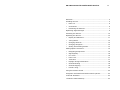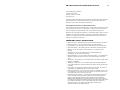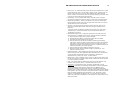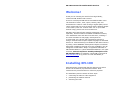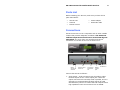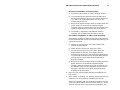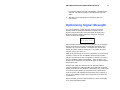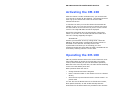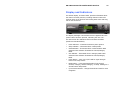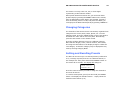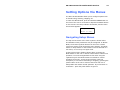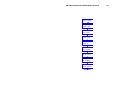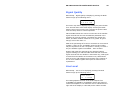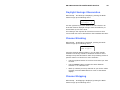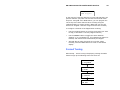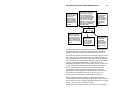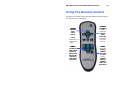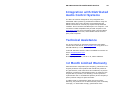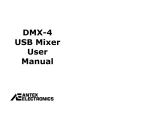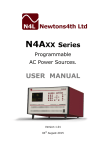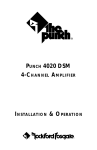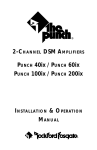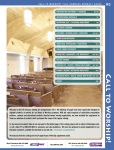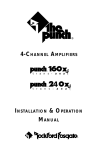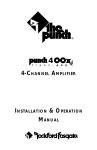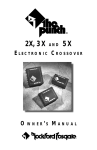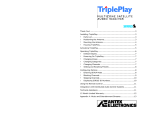Download Antex electronics XM-100 Owner`s manual
Transcript
XM-100 Commercial XM Satellite Radio Owner’s Manual XM-100 Commercial Satellite Audio Receiver 2 Welcome! ........................................................................... 5 Installing XM-100 ................................................................ 5 • Parts List ...................................................................... 6 • Connections .................................................................. 6 • Positioning the Antenna .................................................. 7 Optimizing Signal Strength ................................................... 9 Activating the XM-100........................................................ 10 Operating the XM-100........................................................ 10 • Display and Indicators .................................................. 11 • Tuning Modes .............................................................. 12 • Changing Channels ...................................................... 12 • Changing Categories .................................................... 13 • Setting and Recalling Presets......................................... 13 Setting Options Via Menus .................................................. 14 • Navigating Setup Menus ............................................... 14 • Signal Quality .............................................................. 16 • Line Level ................................................................... 16 • Front Lock................................................................... 17 • Time Zone .................................................................. 17 • Daylight Savings Observation ........................................ 18 • Channel Blocking ......................................................... 18 • Channel Skipping ......................................................... 18 • Forced Tuning.............................................................. 19 Using the Remote Control ................................................... 22 Integration with Distributed Audio Control Systems ............... 23 Technical Assistance .......................................................... 23 12 Month Limited Warranty................................................. 23 XM-100 Commercial Satellite Audio Receiver 3 Antex Electronics Corporation 1125 W. 190th Street Gardena, California 90248 www.antex.com Copyright © 2005 Antex Electronics Corporation. All Rights Reserved. No portion of this manual may be reproduced without prior written consent from Antex Electronics. Part number 9000-2480-7006 Rev NC. FCC Compliance Statement for United States Users This equipment has been tested and found to comply with the limits for a Class B device, pursuant to Part 15 of the FCC Rules. In order to maintain compliance with FCC regulations, shielded cables must be used with this equipment. Operation with non-approved equipment or unshielded cables is likely to result in interference to radio and TV reception. Changes or modifications made to this equipment not expressly approved by Antex Electronics could void the user’s authority to operate the equipment. IMPORTANT SAFETY INSTRUCTIONS • Read Instructions – Read all Safety Instructions before operating equipment. • Retain Instructions – Save these instructions for future reference. • Heed Warnings – All warnings and these instructions should be adhered to. • Follow Instructions – All operating and use instructions should be followed. • Cleaning –Do not use liquid or aerosol cleaners. Use a damp cloth for cleaning. • Attachments – Do not use attachments not recommended by the manufacturer as they may cause hazards. • Water and Moisture – Do not use this product near water – for example near a bathtub, wash bowl, kitchen sink or a room where moisture is likely to occur. • Accessories – Do not place on an unstable surface (cart table or tripod) where tipping is a possibility. • Ventilation – Install unit in well ventilated area where self generated heat may escape. Bookcases or cabinets should have proper venting to allow heat to escape. • Power outlet – A properly grounded wall outlet must be used. Do not use a plug adapter that bypasses the three-terminal ground plug. • Power Cord Protection – Route your power cords out of traffics way so as not to be walked on or traveled over by carts wheels. Do not place items on top of or against the cord so as to pinch the cord. • Outdoor Antenna Grounding – The antenna and coaxial cable connecting to the unit must be properly grounded to provide some protection against voltage surges and built-up static charges. Article 810 of the National Electrical Code, ANSI/NFPA 70, provides information with regard to proper grounding of the mast and supporting structure, grounding of the lead-in wire to an antenna discharge unit, size of grounding conductors, location of antenna-discharge unit, connection to grounding electrodes, and requirements for the grounding electrode. XM-100 Commercial Satellite Audio Receiver 4 • Power Lines – An outside antenna system should not be located in the vicinity of overhead power lines or electric light or power circuits, or where they can fall into such power lines or circuits. When installing an outside antenna system, extreme care should be taken to keep from touching such power lines or circuits as contact with them might be fatal. • Overloading – Do not overload wall outlets, extension cords, or integral convenience receptacles as this can result in a risk of fire or electrical shock. • Object and Liquid Entry – Never push objects of any kind into this product through openings as they may short-out parts that could cause a fire. Never spill liquid of any kind on the product. • Servicing – Do not attempt to service this product yourself; there are no customer serviceable parts inside. Refer all servicing to qualified service personnel. A product and cart combination should be moved with care. Quick stops, excessive force, and uneven surfaces may cause the product and cart combination to overturn. • Damage Requiring Service – Unplug this product from the wall outlet and refer servicing to a qualified service person under the following conditions: a) b) c) d) When the power-supply cord or plug is damaged. If liquid has been spilled, or objects have fallen into the product. If product has been exposed to rain or water. If the product does not operate normally by following the operating instructions. Adjust only those controls that are covered by the operating instructions as an improper adjustment of other controls may result in damage and will often require extensive work by a qualified technician to restore the product to its normal operation. e) If the product has been dropped or damaged in any way. f) When the product exhibits a distinct change in performance – this indicates a need for service. • Replacement Parts – When replacement parts are required, be sure the service technician has used replacement parts specified by the manufacturer or have the same characteristics as the original part. Unauthorized substitutions may result in fire, shock, or other hazards. • Safety Check – Upon completion of any service or repairs to this product, ask the service technician to perform safety checks to determine that the product is in proper operating condition. • Heat – The product shall be situated away sources such as radiators, heat resistors, heat registers, stoves, or amplifier that produce heat. • Technology - It is prohibited to copy, decompile, disassemble, reverse engineer, or manipulate any technology incorporated in receivers compatible with the XM Satellite Radio system. Furthermore, the AMBE (R) voice compression software included in this product is protected by intellectual property rights including patent rights, copyrights, and trade secrets of Digital Voice Systems, Inc. The user of this or any other software contained in an XM Radio is explicitly prohibited from attempting to copy, decompile, reverse engineer, or disassemble the object code, or in any other way convert the object code into human-readable form. The software is licensed solely for use within this product. XM-100 Commercial Satellite Audio Receiver 5 Welcome! Thank you for choosing the world’s finest high-fidelity, commercial XM satellite radio receiver. There’s a world beyond AM and FM. XM Satellite Radio. Over 150 channels of music, news, sports, comedy, talk, and entertainment. Coast-to-coast coverage. Digital quality sound. 100% commercial-free music channels and the deepest playlist in the industry with over 2 million titles. For an up-to-date channel lineup, please visit www.xmradio.com. Hardware and required basic monthly subscription sold separately. Premium Channel available at additional monthly cost. Installation costs and other fees and taxes, including a one-time activation fee may apply. Subscription fee is commercial only. All fees and programming subject to change. Channels with frequent explicit language are indicated with an XL. Channel blocking is available for XM radio receivers by calling 1-800-XMRADIO. Subscriptions subject to Customer Agreement available at xmradio.com. Only available in the 48 contiguous United States. XM® is a registered trademark of XM Satellite Radio Inc. ©2005 XM Satellite Radio Inc. All rights reserved. This unit requires a monthly subscription from XM Satellite Radio. To subscribe, contact XM on the Web at www.xmradio.com or by phone at 1-800-XM-RADIO (or 1-800-967-2346). Installing XM-100 Antex Electronics recommends that the XM-100 unit and its antenna be installed by a professional installer. Brief instructions are presented here for reference purposes. The installation process consists of three steps: 1. connecting the radio to audio equipment 2. positioning the satellite antenna 3. activating the radio XM-100 Commercial Satellite Audio Receiver 6 Parts List Before installing your XM-100, make sure you have all the parts listed below: • XM-100 unit • Power Adapter • Antenna • RCA audio cable • Remote control Connections House the XM-100 unit in a component rack or other suitable location that provides adequate ventilation. The maximum ambient temperature should never exceed 120 degrees Fahrenheit. The unit’s front user interface and various connectors on the back of the unit are shown here: RF IN, connect to antenna 3.5mm line RCA line level RCA line level level audio audio out audio out out RS232 control port DC Power in Connect the XM-100 as follows: 1. Audio output – audio connection may be made to either the RCA outputs or the 3.5mm output jack. These two output connectors are internally wired in parallel, and it is generally not recommended that both outputs be used simultaneously unless it is known that both outputs drive a high impedance load. The maximum level is 2VRMS. XM-100 Commercial Satellite Audio Receiver 7 2. Power in – connect only the included AC adapter to a suitable 120VAC power source. 3. Antenna – connect the included XM antenna to the small gold jack and position as described in the next section. The antenna comes with 20 feet of cable. If that is not sufficient to locate the antenna where there is a strong XM signal, purchase a 50-foot cable extension kit. Up to two extensions can be used together for up to 120 total feet of cable. Alternatively, custom lengths of 50 ohm RG58U may be used or extension kits available from third party sources (see enclosed flier). 4. RS232 – an RS232 control port is provided for optional control of the XM-100 unit from 3rd party control systems. Antex recommends that this connection be used only by experienced professional installers. Do not connect this RS232 port to a computer – this connection is NOT compatible with personal computers. See www.antex.com for more information about using the RS232 control port. Positioning the Antenna The provided XM antenna requires exposure to the south/southeastern sky for proper signal reception. To position your antenna, first connect the XM-100 to your audio system as described above, then follow these instructions. 1. Power on the receiver, verify the power indicator is illuminated and the display backlight is on. If the message “CHECK ANTENNA” appears, check that the antenna connector is fully engaged, an open circuit does not exist between the receiver and antenna, and that no short circuit exists in the antenna cable. If the antenna does not have a clear path to the satellites, the front panel display will read “NO SIGNAL”. 2. Align the Antenna as follows: XM-100 Commercial Satellite Audio Receiver 8 For Indoor installation on a flat surface: a) Set antenna on its base on a flat horizontal surface. b) Turn the base of the antenna so that the XM logo is facing to the south if you are in the eastern half of the U.S. and to the south/southeast if you are in the western half of the U.S. c) Bring up the signal strength menu by holding down the power button for 4 seconds and optimize signal strength using the instructions in the next section. Exit signal strength Mode by pressing the power button. d) If necessary, experiment with different antenna locations near a south-facing window or outside. For Outdoor installation or indoor wall mounting: The antenna can also be attached vertically to an external or internal wall if that is more convenient than placing it on a horizontal surface. a) Holding your antenna up, find a wall location that ensures a strong signal. b) Attach antenna to the wall using four screws. c) Tilt the antenna fully back on the base, place the antenna base on the four screw heads with the antenna pivot at the top, and pull down approximately 1/4 inch until the base is firmly secured. Note that the XM logo will be upside down when the antenna is properly installed. d) Bring up the signal strength menu by holding down the power button for 4 seconds and optimize signal strength using the instructions in the next section. Tilt the antenna away from the wall/base until the signal strength is optimized. Exit signal strength Mode by pressing the power button. 3. Power on your sound system and turn the amplifier to a low volume. 4. If the system is working, you will hear XM programming on channel 1 and can proceed to activating the XM-100. If there is a problem with the antenna connection, the XM100’s front panel display will read “Check Antenna.” If the antenna does not have a clear path to the satellites, the XM-100 Commercial Satellite Audio Receiver 9 front panel display will read “NO SIGNAL”. Reposition the antenna until signal strength is optimized and you hear audio. 5. Activate the unit following the “Activating XM-100” instructions. Optimizing Signal Strength For robust operation, signal strength received from the antenna must be optimized. Optimum alignment of the antenna may be achieved using the signal strength menu. Press and hold the power button for 4 seconds, a display similar to below will appear. CN1 CN2 TBER 9.0 8.5 12% CN1 and CN2 indicate the carrier to noise ratio of the satellite signal received from the two XM satellites positioned in the southern sky over the equator. The higher the number the better, and both numbers should be 10 or greater for good margin, but not less than 7.0. TBER is the percentage of bit errors received from a terrestrial repeater, if there is one. Acceptable values for this number may be anywhere from 0% if a repeater is nearby, to 100% if only the satellite signals are available – lower is better. The audio mute threshold for the terrestrial signal is approximately 6% bit error rate. Position and rotate the antenna for the optimum balance (highest readings) for CN1 and CN2. Note that CN1 measures signal received from the satellite in the Eastern sky, CN2 signal received from the satellite in the Western sky. Obstructions such as trees or tall buildings may interfere with reception of one or more satellite signals and require that the antenna be repositioned. When complete, press the power button to return the display to its normal operating Mode. XM-100 Commercial Satellite Audio Receiver 10 Activating the XM-100 After the channel 1 audio verification test, you must activate your XM-100 to access all XM channels. Commercial accounts must sign up for and activate under the terms of XM’s Commercial Service. To activate the radio you must first obtain the XM Radio ID number of your unit. Tune the receiver to channel 0 by using the down button on the unit’s front or press 0 on the remote control. The 8 digit XM Radio ID will be displayed. Record the 8 character ID in the space below, noting that letters I, O, S and F are not used and that the number zero has a line running diagonally through it. XM Radio ID: _________________________ Activate your XM radio service by calling XM at 1-800-XMRADIO (1-800-967-2346). Commercial accounts cannot be activated via the Internet. A friendly listener care representative will assist you in activating your unit. Customers should have their Radio ID ready; the Radio ID can be found by selecting channel 0 on the radio. Operating the XM-100 XM-100 provides intuitive control of its various functions via its front panel buttons as shown on the next page, the remote control, and the RS232 port (for local and remote operation). Note that in the event of power loss, the radio will automatically return to its state before power loss. Basic operation allows the user to: • Change channels and music categories • Enter a channel number on the remote to tune to a channel directly • Set and tune to preset channels via the remote control—10 presets total You can also use the SETUP menu to set forced tuned events, block specific channels, as well as add and skip channels. Instructions for all these features are provided in later sections. XM-100 Commercial Satellite Audio Receiver 11 Display and Indicators The default display, as shown below, provides information about the channel currently tuned to, including channel number and channel name on the first line and scrolling artist name and song title on the second line. The display backlight is illuminated and text appears after the power button has been pressed, indicating the unit is on. The XM-100 has four indicators and four buttons as follows (Modes are described below): • Power Indicator – illuminated whenever power present • Setup Indicator – illuminated when in Setup Mode • CHAN Indicator – illuminated when in Channel Mode. Both CHAN and CAT indicator illuminated in Channel/category Mode. • CAT Indicator – illuminated when in Category Mode. Both CHAN and CAT indicator illuminated in Channel/category Mode. • Power Button – turns unit on/off. Hold for signal strength. Press to exit setup menus. • Mode Button – cycles operational Mode of unit through Channel, Category, Channel Category, or Setup. Holding for 4 seconds enters Setup Mode. • Up and Down Buttons – changes channels and used for menu navigation. XM-100 Commercial Satellite Audio Receiver 12 Tuning Modes The XM-100 supports three Modes of channel selection: Channel (default), Category and Category/Channel. Examples of categories are Rock, Classical, etc. Channel Mode allows you to scroll through and select any channel in the entire XM lineup regardless of what category the channel belongs to. Channel Mode is the default Mode at power up. When you switch to Category Mode, the unit will scroll through the different Categories offered by XM. Category/Channel Mode allow the user to scroll through channels only within the current category. This is particularly useful when, for example, if you want to listen to and scroll through news channels only. To cycle through the three tuning Modes, press the MODE button. By default the unit is in Channel Mode and the CHAN LED is illuminated. When you press the MODE button once, the unit will enter Category Mode and the “CAT” LED is illuminated on the front panel. Press MODE again to enter Category/Channel Mode (both CHAN and CAT LEDS are illuminated) and again to return to CHAN Mode. Changing Channels You can change channels in either Channel or Category/Channel Mode using three methods: • • • Channel up/down buttons Direct channel entry using numbered buttons on the remote Preset button on the remote to tune to a preset channel Use the up/down buttons on the front panel or remote to scroll through channels. You will notice that the channel number and name, artist name, and song title information in the display change to reflect the new channel. Selection (and audio) of the new channel occurs a couple seconds after you have finished pushing the buttons. You can also tune to a specific channel directly simply by pressing in its channel number using the NUMERIC buttons on XM-100 Commercial Satellite Audio Receiver 13 the remote. You may enter one, two, or three digits representing a valid channel number. When preset channels have been set, you can access those presets simply by pressing the PRESET button on the remote, then an appropriate numeric button. For example, if preset 0 were set to Rock, preset 1 to Hits, and preset 2 to News, you could jump to the News channel quickly by pressing “PRESET-2.” Changing Categories The channels of the XM service are conveniently organized into categories such as Hits, Rock, News, Sports, etc. To enter Category Mode, press the “MODE” button on the front panel to illuminate the “CAT” LED on the front panel. Alternatively, press the CAT button on the remote control. Press the up/down buttons to tune to a different category. Note that the category name, channel number, artist name, and song title information in the display change to reflect the new category. A channel’s category may be displayed at any time by entering Category Mode. Setting and Recalling Presets The XM-100 can store up to 10 channel presets (numbered 0 to 9). To assign a preset, first tune to a desired channel, in this example 44. Then press and hold the PRESET button on the remote for 4 seconds. The display will change to: SAVE 044 TO PRESET NO.? Press the numeric button you wish to assign this channel to and it will be stored. To recall a stored preset, press (but don’t hold) the PRESET button. The display will indicate Preset? - simply select the desired numeric button (0-9). XM-100 Commercial Satellite Audio Receiver 14 Setting Options Via Menus The XM-100 SETUP Mode allows you to configure options such as forced tuning, blocking, skipping, etc. To enter the SETUP Mode, press and hold the MODE button on the front of the unit for 4 seconds or depress the SETUP button on the remote. The Setup indicator illuminates, and the menu shown below appears. Setup Menus Mode to Exit Navigating Setup Menus The top level structure of the menu system is shown below and indicates which parameters may be configured. In SETUP Mode, the channel up/down buttons on the unit or remote control are used to scroll though the menu options. The Mode button or Setup button on the remote is used to descend to a sub-menu, or to exit up to a higher level. At the top level menu heading shown above, pressing the Mode button on the unit or remote control exits to normal unit operation. You must navigate back to this menu using the up/down keys for the Mode button to exit back to normal operation of the unit. To help avoid confusion, with few exceptions (in sub menus of blocking or skipping), pressing the power button on the unit or remote control will exit out of Setup Mode and restore normal operation. If you feel stuck in a submenu - press the power button to get out. XM-100 Commercial Satellite Audio Receiver Setup Menus Mode to Exit up Setup Signal Qual Setup Line Level Setup Front Lock Setup Timezone Setup Dlt Savings Setup CH Blocking Setup CH Skipping Setup Force Tuning Wraps Around 15 XM-100 Commercial Satellite Audio Receiver 16 Signal Quality When Setup – Signal Quality is displayed, pressing the Mode button brings up the following menu: CN1 CN2 TBER #.# #.# ### This menu may also be displayed by holding the power button for 4 seconds when at the main display. Pressing the Mode button returns up one menu level. Pressing the power button exits the setup menus to normal operation. CN1 and CN2 indicate the carrier to noise ratio of the satellite signal received from the two XM satellites positioned in the southern sky over the equator. The higher the number the better, and both numbers should be 10 or greater for good margin, but not less than 7.0. TBER is the percentage of bit errors received from a terrestrial repeater, if there is one. Acceptable values for this number may be anywhere from 0% if a repeater is nearby, to 100% if only the satellite signals are available – lower is better. Position and rotate the antenna for the optimum balance (highest readings) for CN1 and CN2. Note that CN1 measures signal received from the satellite in the Eastern sky, CN2 signal received from the satellite in the Western sky. Obstructions such as trees or tall buildings may interfere with reception of one or more satellite signals and require the antenna to be repositioned. Line Level When Setup – Line Level is displayed, pressing the Mode button brings up the following menu: Line Level +9 2.00VRMS This setting adjusts the level of the audio outputs from 0.25VRMS to 2.0VRMS for compatibility with a wide range of commercial amplifiers. The maximum level is indicated on the right side of the display in volts RMS, and a relative number XM-100 Commercial Satellite Audio Receiver 17 used for forced tuning (explained below) is on the left side of the display. The line maximum output level may is adjusted using the up/down buttons. Front Lock When Setup – Front Lock is displayed, pressing the Mode button brings up the following menu: Front Lock? Locked The buttons on the front of the XM-100 unit may be locked or unlocked using this feature. Locking the unit may be useful if a store manager or parent wishes to ensure the desired channel is not altered. When locked and a button on the unit is pressed, the work LOCKED briefly appears and no change is made to the current channel or power state. Note that the remote control will still continue to operate normally, and therefore it must be secured for this lockout to be useful. The remote is also required to unlock the front panel – press the setup key on the remote to enter the menus allowing the front to be set to unlocked. Time Zone When Setup – Time Zone is displayed, pressing the Mode button brings up the following menu: Timezone? Pacific Use the up/down keys to set the proper time zone and press the Mode key to ascend back up one menu level. XM’s satellite transmission broadcasts time in GMT. For local forced tune events (explained later) to work properly, the time zone in which the XM-100 resides in must be set so that local time may be derived from the broadcast GMT signal. XM-100 Commercial Satellite Audio Receiver 18 Daylight Savings Observation When Setup – DLT Savings is displayed, pressing the Mode button brings up the following menu: Daylight Savings? Y Use the up/down keys to set whether the unit resides in an area that observes daylight savings. Press the Mode key to ascend back up one menu level. This setting is also required for forced tune events so that correct local time can be derived from the broadcast GMT time. Channel Blocking When Setup – CH Blocking is displayed, pressing the Mode button brings up the following menu: Block ###? N PWR Toggles Using the Channel Blocking feature, you can block specific channels so that they cannot be accessed. Parents or store managers may find this feature useful for preventing access to specific content. To block one or more channels: • Use the up/down buttons to scroll to the channel you want to block. • Use the POWER button to toggle the status between blocked “Y” or unblocked “N”. • Block (or unblock) as many channels as you choose. When finished, press the MODE button to return to the SETUP display. Channel Skipping When Setup – CH Skipping is displayed, pressing the Mode button brings up the following menu: XM-100 Commercial Satellite Audio Receiver 19 Skip ###? N PWR Toggles In the course of using the XM-100 you may find that there are specific channels you prefer not to listen to and would rather skip over. Using XM-100’s SKIP feature, you can program the unit to skip over these channels when scrolling using the up/down buttons or remote control. (Note that you can still access the “skipped” channels using the direct tune method.) To configure a channel to be skipped when scrolling: • Use the up/down buttons to scroll to the channel you want to skip (or add back a currently skipped channel). • Use the POWER button to toggle the status between skipped “Y” or not skipped “N”. “B” indicates the channel is blocked, and therefore will automatically be skipped. • Add and Skip as many channels as you prefer. When finished, press the MODE button to return to the SETUP display. Forced Tuning When Setup – Forced Tuning is displayed, pressing the Mode button brings up the following sub menu structure: Force Tuning by Day&Time Force Tuning by Time Force Tuning by Channel Force Tuning Add New XM-100 Commercial Satellite Audio Receiver 20 Forced Tuning is an advanced feature for the commercial market that allows programmed events to occur throughout the day or week in an unattended manner. These events can program the unit to turn on or off, lock and unlock the front buttons, change channel, and change volume. Up to 100 events may be programmed in the XM-100. Use of the provided remote control is required to review or program Forced Tune events. This functionality cannot be accessed from the front panel. The up/down arrows of the remote navigate through the first 4 menu selections displayed above. Pressing the SEL key on the remote (in the center of top button cluster) selects the displayed menu option and brings up a sub menu described below. Pressing the Mode button exits out of this function. The first 3 menu choices - Forced Tuning by Day&Time, Forced Tuning by Time, and Forced Tuning by Channel allow you to review previously set forced tune events sorted for display in 3 different ways. Each display method shows identical and complete information for each Forced Tune event, only the order of events displayed is different between the 3 options. These options are provided to help manage advanced installations utilizing a large number of Forced Tune events. Note that while reviewing an event, the various settings associated with the event may be changed or the event may be deleted. The first display choice, Forced Tuning by Day&Time, displays Forced Tune events sorted by day of the week first, showing events within each day sorted by time. The second display choice, Forced Tuning by Time, displays Forced Tune events sorted by time of day without consideration of what days of the week the event is effective. The third display choice, Forced Tuning by Channel, displays Forced Tune events sorted by channel number without regard to any other parameter. The final menu, Add New, allows you to add a new Forced Tune event. Selecting any of the 4 top level menu choices brings up the following display, with each field described in detail. XM-100 Commercial Satellite Audio Receiver Force Tune Event number. Not editable, up and down arrows on the remote cycle through list if in Edit mode. If in Add New mode, event number is displayed for reference and up and down arrows do nothing. Channel number. Use direct numeric entry with remote, or up and down arrows on remote. Down arrow below channel 000 has options “*Any” for a volume only change, “*Off” to turn unit off at scheduled time, and “*DEL” to delete this event, ” *LCK” to lock the front panel, and “UNL” to unlock the front panel. “SEL” must then be pressed on the remote to enter the Delete Confirmation display. 21 Volume Setting. Use up and down arrows on the remote to change. Range is –9 to +9, is an absolute setting, and matches the settings in the Line Level setup menu. F46 C021 V-6 C Mon 11:45A Indicates sort mode. “C” means sorted by Channel number, “T” means sorted by time of day, “D” means sorted by day of week, then time. “N” indicates the Add New mode. This field is not editable. Day of Week. Use up and down arrows on the remote to change. Mon, Tue, Wed, Thu, Fri, Sat, Sun, M-F, MTh, All (everyday). Time of day. Hours, minutes, and AM/PM are separate fields. Use up and down arrows on the remote to change or numeric entry. Left and right arrows move between fields. The left/right arrows on the remote move the cursor through the fields that can be changed. The settings for each of the fields are selected using the up/down keys on the remote. The “channel number” field selects the channel number to tune to or one of several options. Selecting an invalid channel will set the display to “???” and the cursor will not move. Selecting “Any” allows for a volume change applied to the current audio channel at the programmed time – a feature useful for decreasing the audio volume during slow hours of a restaurant or bar. Locking and unlocking the front buttons for specific hours of the day (LCK, UNL) and turning off the unit at a specified time (Off) may also be programmed. Note that subsequent to a programmed “Off” period, any valid forced tune event to a channel will turn the unit back “On”. An existing event is deleted by choosing DEL in this field. When finished reviewing, adding, or deleting Forced Tune events with this menu, pressing the SEL button on the remote will prompt to save the changes. Selecting either Yes or No will return you to the Edit or Add New screen. Pressing the Mode button will exit and not save any changes. XM-100 Commercial Satellite Audio Receiver 22 Using the Remote Control The XM-100’s remote control provides identical functionality to the buttons on the front panel. CHANNEL (UP/DOWN) Tune to specific channels. MODE Press number to select operating Mode. NUMERIC Tune directly to specific channels (punch in the channel number, then press SEL) and to tune to preset channels (10 per zone). CATEGORY (LEFT/RIGHT) Tune to specific audio categories such as Country, Rock, Hits, Decades, Jazz, News, and more. PRESET Press before selecting a NUMERIC button to tune to a preset channel. Hold before selecting a NUMERIC button to set a preset channel. XM-100 Commercial Satellite Audio Receiver 23 Integration with Distributed Audio Control Systems The XM-100 has been designed for easy integration into distributed audio systems by professional installers using the RS232 control port. Antex strongly recommends that the RS232 connection be used only by experienced professional installers. Do not connect this RS232 port to a computer – this connection is NOT compatible with personal computers. See www.antex.com for more information about using the RS232 control port, command sets, and available macros for third party control systems. Technical Assistance For service inquiries or activation/deactivation information, contact XM on the Web at www.xmradio.com or by phone at 1800-XM-RADIO (or 1-800-967-2346). Technical assistance with the radio is available from Antex via: email: [email protected] Web: www.antex.com Phone: (310) 532-3092, ext 18 or 33, 7AM to 5PM PDT 12 Month Limited Warranty Antex Electronics Corporation (the Company), warrants to the original purchaser of this product that should this product or any part thereof, under normal use and conditions, be proven defective in material or workmanship within 12 months of the original date of purchase, such defect(s) will be repaired or replaced with new or reconditioned product (at the Company’s option) without charge for parts and labor. To obtain repair or replacement within the terms of this Warranty, the product is to be delivered with proof of warranty coverage (i.e. dated sales receipt), specification of the XM-100 Commercial Satellite Audio Receiver 24 defect(s), and transportation prepaid to the Company at the address shown below. This Warranty does not extend to the elimination of externally generated static or noise, to correction of antenna problems, to costs incurred for installation, removal or reinstallation of the product, or damage to other components. This Warranty does not apply to any product or part thereof which, in the opinion of the Company, has suffered or been damaged through alteration, improper installation, mishandling, misuse, neglect, accident, or by removal of any factory applied markings. THE EXTENT OF THE COMPANY’S LIABILITY UNDER THIS WARRANTY IS LIMITED TO THE REPAIR OR REPLACEMENT PROVIDED ABOVE, AND, IN NO EVENT, SHALL THE COMPANY’S LIABILITY EXCEED THE PURCHASE PRICE PAID BY PURCHASER FOR THE PRODUCT. This Warranty is in lieu of all other express warranties or liabilities. ANY IMPLIED WARRANTIES, INCLUDING AN IMPLIED WARRANTY OF MERCHANTABILITY, SHALL BE LIMITED TO THE DURATION OF THIS WRITTEN WARRANTY. ANY ACTION FOR BREACH OF ANY WARRANTY HEREUNDER INCLUDING ANY IMPLED WARRANTY OF MERCHANTABILITY MUST BE BROUGHT WITHIN A PERIOD OF 12 MONTHS FROM DATE OF ORIGINAL PURCHASE. IN NO CASE SHALL THE COMPANY BE LIABLE FOR ANY CONSEQUENTIAL OR INCIDENTAL DAMAGES FOR BREACH OF THIS OR ANY OTHER WARRANTY, EXPRESS OR IMPLIED, WHATSOEVER. No person or representative is authorized to assume for the Company any liability other than expressed herein in connection with the sale of this product. Some states do not allow limitations on how long an implied warranty lasts or the exclusion or limitation of incidental or consequential damage so the above limitations or exclusions may not apply to you. This Warranty gives you specific legal rights and may also have other rights, which vary from state to state. Antex Electronics Corporation 1125 West 190th Street Gardena, CA 90248 (310) 532-3092