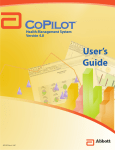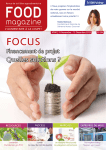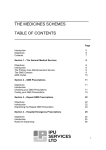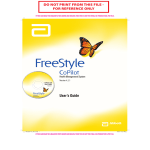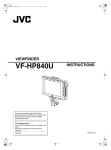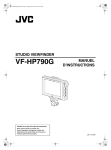Download Deltec Cozmo User manual
Transcript
Updates to the Manual The following updates were made to this version (40-5506-51C) of the User Manual. The specific pages affected by the changes are shown. For your safety, review the manual carefully, including all warnings and cautions. If you don’t understand something, contact your clinician, your pump provider, or Smiths Medical. The issue date of this manual is printed on the back cover. If your manual is a year or more old, contact Smiths Medical MD, Inc. (or check the web site at www.CozMore.com) to see if a newer manual is available. Summary of updates iii Pages Warning regarding tightening the battery cap 10, 60, 61, 66, 190, 193, 223, 227, 251 Caution for preventing damage to the pump’s outer shell 13, 187 Suggestions for monitoring blood glucose 29, 188, 229 Inspecting the battery cap 66, 224, 252 Correction bolus feature turns on in main menu and meal bolus delivery screen through QuickStart™ 84, 87, 111 Table of contents Tips for practical pumping Sick day management....................................................................41 General guidelines..................................................................41 Insulin pump tips during illness...........................................41 Troubleshoot your infusion site/set and your pump during illness...................................................................41 Travel guidelines.............................................................................43 Airport screening guidelines.................................................43 Preparing for your trip...........................................................43 Supplies for travel...................................................................43 Adjusting for exercise and activity...............................................44 Personalizing your Deltec Cozmo® insulin pump for exercise and activity.......................................................45 General tips.............................................................................45 Wearing your Deltec Cozmo® insulin pump during exercise/activity...............................................................46 Using temporary basal rates for exercise.............................46 Disconnecting your Deltec Cozmo® insulin pump during exercise/activity..................................................47 Emergency room guidelines ........................................................48 Emergency room guidelines for physicians .......................48 Prompt treatment of hyperglycemia is essential .........49 X-rays, MRIs and CAT scans..........................................49 Tips for outpatient procedures and outpatient surgery (Including dental procedures/surgery)....................................50 Before your procedure or surgery........................................50 X-rays, MRIs and CAT scans..........................................50 If you continue to wear your pump during your procedure or surgery......................................................50 After your outpatient procedure/surgery......................51 Inpatient hospital tips....................................................................52 Insulin pump therapy in the hospital ...........................52 Circumstances warranting temporary discontinuation of insulin pump therapy . .................52 Updates to the Manual....................................................................iii Symbols and Glossary of Terms Explanation of symbols...................................................................3 Glossary of terms..............................................................................4 Important Information Important safety information.........................................................9 Warnings....................................................................................9 Cautions...................................................................................12 Preparing for CozMore® Introduction....................................................................................17 Preparing for CozMore®................................................................17 If you have comments, questions, or problems…..............17 Preparing for your pump start......................................................18 Prior to pump start day..........................................................18 Pump start day .......................................................................18 What to wear.....................................................................18 What to bring....................................................................18 Deltec Cozmo® insulin pump bolus options...............................19 Carbohydrate counting basics......................................................20 What is carbohydrate?...........................................................20 What is carbohydrate counting?...........................................20 Why count carbohydrate?.....................................................20 How do you count carbohydrates?.......................................20 Counting carbohydrate grams..............................................20 Reading a nutrition label.......................................................21 Counting carbohydrate servings..........................................21 Managing your food portions...............................................21 Tools for carbohydrate counting....................................21 Meal bolus.......................................................................................22 Insulin-to-carbohydrate ratio...............................................22 The Rule of 500.................................................................22 How to adjust your insulin-to-carbohydrate ratio and meal bolus................................................................23 Guidelines for adjusting insulin-to-carbohydrate ratio..................................................................................23 Correction bolus.............................................................................24 Correction bolus variables....................................................24 TDD (Total Daily Dose) of insulin.......................................24 Target blood glucose .............................................................24 Correction factor(s)...............................................................24 The 1800 Rule....................................................................24 Duration of insulin action.....................................................25 Duration of insulin action: percentage..........................25 Insulin on board.....................................................................26 Low blood glucose (hypoglycemia).............................................27 High blood glucose (hyperglycemia) and ketonuria.................28 How to prevent.................................................................28 Causes................................................................................28 Symptoms..........................................................................28 Treatment...........................................................................29 What to carry in your everyday pack..........................................29 Introduction to the pump Indications.......................................................................................57 Contraindications.............................................................57 Delivery features.............................................................................57 Basal rates..........................................................................57 Meal bolus.........................................................................57 Correction bolus...............................................................58 Disconnect feature............................................................58 Hypo Manager™ feature...................................................58 Other features....................................................................58 Pediatric use....................................................................................59 Pump illustrations..........................................................................61 Features and buttons..............................................................61 Battery cap with o-ring....................................................61 Display...............................................................................61 Left and right programming keys...................................62 Touch bolus button...........................................................62 b and c keys....................................................................62 Cartridge cap.....................................................................62 Infrared (IR) windows.....................................................62 Features....................................................................................63 Vibration alert ..................................................................63 Occlusion (blockage) sensor ..........................................63 Cartridge sensor ..............................................................63 Watertight .........................................................................63 History ..............................................................................63 Infusion sets Infusion site selection and infusion set change .........................33 Changing your infusion set...................................................34 Frequently asked questions and tips....................................35 Other tips.................................................................................37 iv Delivering insulin The CozMore® Insulin Technology System.................................63 CoZmonitor® Blood Glucose Module..................................63 CoZmanager® 2.0 PC Communications Software..............64 Accessories......................................................................................64 Cartridge..................................................................................64 Infusion sets............................................................................64 Infrared (IR) adapter..............................................................64 Before using the pump for the first time.....................................65 Insert a battery................................................................................65 Self tests....................................................................................67 Practicing cartridge loading..........................................................68 Fill the cartridge with air.......................................................69 Load it into the pump............................................................69 Additional alert screens that may appear............................70 Removing a cartridge from the pump.................................71 The pump display and menus.......................................................72 Screensaver and backlight.....................................................73 Menus.......................................................................................73 Editing values....................................................................73 “Timeout” feature.............................................................73 A sample “Home” screen.......................................................74 Sample “menu” screens....................................................74 Navigating the pump main menu.........................................75 Conventions used in this manual.........................................78 Loading a cartridge......................................................................131 Gather your supplies......................................................131 Fill the cartridge..............................................................132 Load it into the pump....................................................132 Attach and fill the tubing...............................................134 Insert the access device and fill the cannula...............134 Stopping and restarting insulin delivery...................................136 Stopping insulin delivery from the Blood Glucose home screen...................................................................137 Stopping insulin delivery from home screen 2.................138 Delivering a meal bolus...............................................................139 Standard bolus delivery using units of insulin ................139 Standard bolus delivery using grams of carbohydrate.....140 Touch Bolus delivery............................................................142 Enhanced Meal Maker® bolus delivery..............................143 Extended bolus delivery......................................................144 Stopping an extended bolus..........................................146 Combination bolus delivery................................................147 Stopping a combination bolus......................................149 Delivering a correction bolus (main menu).....................149 The Hypo Manager™ feature................................................150 Editing basal patterns...........................................................152 Using basal patterns.............................................................154 Using the temporary rate.....................................................155 Stopping a temporary rate...........................................156 Weekly schedule...........................................................................157 Edit basal patterns................................................................157 Edit meal alerts.....................................................................159 Edit schedule.........................................................................160 Temporary basal pattern..............................................................161 Disconnect.....................................................................................163 Reconnect..............................................................................164 Reconnecting early.........................................................164 Automatic reconnect......................................................165 Setup Setup.................................................................................................83 Choices for pump programming . .......................................83 QuickStart™ feature........................................................................84 Meal bolus...............................................................................84 Correction bolus.....................................................................84 Basal patterns..........................................................................85 Pump Settings.................................................................................89 Time and date.........................................................................89 Beep or vibrate........................................................................90 Program lock...........................................................................91 Unlocking the menu.........................................................92 Pump ID..................................................................................93 Personalize.......................................................................................94 Personalizing alerts................................................................94 History.....................................................................................98 Regional settings...................................................................101 Display...................................................................................102 Advanced...............................................................................103 Delivery..........................................................................................105 Meal bolus.............................................................................105 Bolus duration.................................................................106 CozFoods™ list.................................................................106 Enhanced Meal Maker® carbohydrate calculating feature.........................................................106 Correction bolus...................................................................110 Correction factor............................................................110 Target blood glucose......................................................110 Increase correction based on blood glucose...............110 Display “insulin on board” home screen . ..................110 Basal patterns........................................................................114 Temporary rate......................................................................115 CoZmanager® 2.0 PC Communication Software.....................118 Notes..............................................................................................127 Help About alarms (beep/vibrate settings).........................................171 Troubleshooting............................................................................172 Alarms and alerts..................................................................172 Other messages.....................................................................180 Cleaning your pump....................................................................187 Servicing your pump....................................................................187 Disconnecting from your Deltec Cozmo® insulin pump........188 When you disconnect from your Deltec Cozmo® pump for two hours or less..........................................188 When you disconnect from your Deltec Cozmo® pump for an extended period of time........................188 Your pump and.............................................................................188 Extreme temperatures . .......................................................188 Water......................................................................................188 Contact sports.......................................................................188 Your basal rates, boluses, and.....................................................189 Your weight............................................................................189 Your level of exercise............................................................189 Your growth (children and teens)......................................189 Your menstrual period.........................................................189 Starting new medications/supplements.............................189 If you drop your pump or hit it hard.........................................190 v Blood glucose testing Resources Blood glucose testing and history..............................................193 The CoZmonitor® Blood Glucose Module........................193 Using the BG menu..............................................................194 Enter BG value................................................................194 Notes..............................................................................................196 Patient resources for insulin pump therapy..............................233 Technical information Pump development standards....................................................237 Specifications................................................................................240 General specifications (nominal).......................................240 Delivery specifications.................................................................241 Main menu............................................................................241 Meal Bolus.......................................................................241 Correction Bolus.............................................................241 Meal Maker® feature (enhanced)..................................241 Temporary Rate..............................................................242 Basal Pattern....................................................................242 Weekly Schedule.............................................................242 Load . ...............................................................................242 History.............................................................................242 Setup.................................................................................243 Personalization using CoZmanager® 2.0 PC Communications Software..........................................247 Accuracy test results.....................................................................248 Safety features and fault detection..............................................249 Hardware safety features......................................................249 Watchdog timer circuit........................................................249 Motor drive/motor watchdog circuit ................................249 Voltage detector circuit........................................................249 Software safety features................................................................250 Hardware-related software safety features........................250 Program memory check................................................250 RAM memory check......................................................250 Motor circuit check........................................................250 Keypad encoder check...................................................250 Data handling and software safety features...............................250 Data stored in RAM.............................................................250 Data stored in NOVRAM....................................................250 Data used in calculations.....................................................250 Timer data registers . ...........................................................250 Inspecting the pump....................................................................251 Collect separately..........................................................................252 Limited Warranty ........................................................................253 Viewing history History...........................................................................................199 Viewing history in the History menu................................200 Bolus Summary.....................................................................201 View blood glucose history (quick access)........................202 View bolus history (quick access)......................................203 Viewing, saving, printing and e-mailing History Reports using the CoZmanager® 2.0 PC Communications Software......................................................204 Finetuning your settings Finetuning.....................................................................................209 Basal rate adjustments.................................................................209 Guidelines for testing your basal rate(s)............................209 Overnight basal test........................................................210 Daytime basal tests ........................................................210 Basal testing...................................................................................210 Test setup...............................................................................210 Activating a basal test...........................................................212 Performing a basal test...................................................213 Checking the status of a basal test................................213 Ending a basal test early.................................................214 Viewing basal test history....................................................215 Viewing test history on the pump................................216 Therapy effectiveness scorecard..................................................217 What is standard deviation and what does it tell me?.....................................................218 Viewing basal test history using the CoZmanager® 2.0 software..........................................219 Notes..............................................................................................220 Frequently asked questions (FAQ) Topic: Backlight............................................................................223 Topic: Battery in pump................................................................223 Topic: Bolus delivery....................................................................225 Topic: CoZmonitor® module tips...............................................226 Topic: CoZmanager® 2.0 PC Communications Software tips..............................................................................228 Topic: History logs.......................................................................228 Topic: Infusion sets and cartridges............................................229 Topic: Tips for “Cartridge Removed” alarm on translucent pumps....................................................................230 vi Explanation of symbols Glossary of terms 1 Symbols and Glossary of Terms 2 Symbols and Glossary of Terms Explanation of symbols Below is a list of symbols you will see on (or on the packaging of) the Deltec Cozmo® Insulin Pump and accessories, as well as explanations of what the symbols mean. > Serial number g 1 Attention, see instructions for use J Type CF equipment (protection from electric shock) IPX8 Watertight when submerged to 8 feet (2.4 meters) for 30 minutes or to 12 feet (3.6 meters) for 3 minutes D Date of manufacture 8 On product packaging: Use by W On pump display: Wait 6 < B or c Caution: Federal (USA) law restricts this device to sale by or on the order of a physician Catalog number A Indicates that the product was designed and manufactured in accordance with applicable standards/guidelines and may be sold in the EU (European Union) Press to manually turn display backlight on when the pump is asleep 6 A Approximate battery life remaining Home screen page number/name G H K J I E F Meal Bolus (menu) Weekly Schedule (menu) Basal Testing (menu) Disconnect (menu) Reconnect (menu) Meal Maker (menu) Category (CoZmanager® 2.0 software) Meal (CoZmanager® 2.0 software) Full (CoZmanager® 2.0 software) Warning (CoZmanager® 2.0 software) Bolus completed (Bolus Summary report) Bolus ended early (Bolus Summary report) Correction Bolus (menu) Temporary Rate (menu) Basal Pattern (menu) Load (menu) History (menu) Setup (menu) Collect separately U S T X 9 Latex free 5 Dansk 0 Italiano n Press b or c keys to move through menu/settings / Deutsch 3 Nederlands p Top of menu; press c key to move through menu 8 Ελληνικά 6 Norsk - English > Polski o Bottom of menu; press b key to move through menu 1 Español 2 Português 7 Suomi 4 Svenska D Press Touch Bolus button . Français L 中文 1 Approximate insulin left in cartridge Q ! Z Appears in pump display, with a message, to indicate a question you must answer before programming can continue Appears in pump display, along with a message, as an indicator of an alarm condition Keep dry Handle with care Keep from direct sunlight Storage/transport temperature range 3 Symbols and Glossary of Terms Glossary of terms The following is a list of terms that you should know before reading this manual, because the manual uses these terms often: Aseptic technique: Aseptic technique is used to minimize the risk of infection. Use aseptic technique when working with the cartridge, infusion set, cannula/needle and preparing the infusion site. Wash your hands thoroughly with soap and water. Do not touch or blow directly on any part that comes in contact with insulin (the “fluid path”). Make sure the area (counter or tabletop, etc.) where you are working is clean. BG level: See Blood glucose level. Basal pattern: A 24 hour sequence of basal rates. Basal rate: Basal rates are programed to deliver insulin continuously over 24 hours, providing a background of insulin at all times. The rate programmed is intended to keep the blood glucose within the user’s target range between meals and overnight. The basal rate is measured in units per hour (u/hr). Blood glucose level (BG level): The amount of glucose in the blood. Blood glucose levels average 100 mg/dl (5.5 mmol/L) for someone without diabetes. Your healthcare provider will help you determine a target range for your blood glucose level. Bolus: An insulin dose given at the time of a meal to match the glucose from food eaten or to lower the blood glucose level when it’s higher than the target range. See also Carbohydrate Meal Bolus, Combination Bolus, Correction Bolus, Disconnect Bolus, Extended Bolus, Standard Bolus, Touch Bolus and Units of Insulin Meal Bolus. Cannula: A small, soft tube, inserted into the body, through which insulin is delivered. Cartridge: The container that holds the insulin. The Deltec Cozmo® 3 mL Insulin Cartridge looks like a small syringe. Carbohydrate Meal Bolus: A meal bolus programmed using grams of carbohydrates. The Deltec Cozmo® insulin pump allows you to program the amount of carbohydrate in your meal or snack, and then the pump will calculate the appropriate amount of insulin to deliver. The feature works especially well for people who count carbohydrate. The carbohydrate meal bolus uses your 4 specific insulin-to-carbohydrate ratio(s) to calculate your meal or snack bolus Combination Bolus: A meal bolus that combines the features of a standard meal bolus with an extended bolus. A percent of the bolus, which you specify, is delivered immediately, and the remainder of the bolus is delivered over an extended period of time. The combination bolus on the Deltec Cozmo® insulin pump is best used when you eat foods like pizza that contain both carbohydrate (crust) and protein/fat (meat, cheese), or if you are planning to eat over a period of time. When you activate the combination bolus feature on your Deltec Cozmo® insulin pump, you can program it to deliver the extended portion of your combination bolus over 15 minutes to 8 hours. Correction Bolus: A bolus given to reduce or correct a high blood glucose level. Occasionally, everyone with diabetes experiences a high blood glucose level. The correction bolus on the Deltec Cozmo® insulin pump allows you to easily and consistently correct occasional high blood glucose specific to your insulin needs and your correction factor. Correction factor: The amount one unit of insulin will lower your blood glucose. CozFoods™ food list: CozFoods™ is a list of foods that can be customized and sent to the pump using the CoZmanager® 2.0 software. You can customize foods, meals and serving sizes for up to 600 food entries. Then once you have sent CozFoods™ to the pump and activated the enhanced Meal Maker® feature, when programming a bolus you select a meal or food (up to 12) and the pump calculates your bolus size based on the carbohydrate in the food(s). CozFoods™ is only available if you are using the Grams of Carbohydrate meal bolus, and can only be created in the CoZmanager® 2.0 software. CoZmanager® 2.0 PC Communications Software: A Microsoft® Windows®-based computer program designed for use with the Deltec Cozmo® insulin pump. With the CoZmanager® 2.0 software, you can perform pump programming, print or e-mail history reports and pump settings, and save pump and delivery history. CSII: Continuous subcutaneous insulin infusion. Dawn phenomenon: A rise in the early morning blood glucose level due to the activity of hormones in the body. Symbols and Glossary of Terms Diabetes: A disease resulting in the body not being able to produce or properly use insulin. In Type 1 diabetes, the body no longer produces insulin. In Type 2 diabetes, the body loses the ability to effectively use insulin. Diabetes team: You are the captain of the team that includes one or more of the following: your doctor, diabetes educator, nutritionist and support team. Diabetic ketoacidosis (DKA): A life-threatening condition requiring hospital treatment that occurs when there is not enough insulin to allow the glucose in the blood to be used by the cells in your body for energy. The cells begin to burn the body’s stored fat reserves for fuel. Ketones are produced when fat is burned and these ketones change the chemistry of the body. Ketones can be detected using a blood or urine test. DKA can happen within a few hours when there is not enough insulin available, and can lead to unconsciousness and death. Disconnect: The Disconnect feature allows you to manage being disconnected from the pump to cover missed basal insulin. It prompts you to deliver a disconnect bolus before disconnecting and gives a reminder to reconnect, and prompts you to deliver a reconnect bolus. DKA: See Diabetic ketoacidosis. Duration of insulin action: A certain amount of time insulin is active and available in the body after it has been given by a subcutaneous bolus. Talk with your healthcare provider to help you determine your duration of insulin action through blood glucose testing. Extended bolus: A meal bolus delivered over an extended period of time. The extended bolus feature on the Deltec Cozmo® insulin pump is useful when you eat a high protein/fat meal like a large steak dinner or pizza; if you are eating over an extended period of time, like a brunch or banquet; if you are eating certain foods such as drinking a latte or eating popcorn; or if you have gastroparesis. When you activate the extended bolus feature on your pump, you can set it to deliver your bolus over 15 minutes up to 8 hours. Your healthcare provider may provide you with specific suggestions. Keeping records will help determine when and how to best use the extended bolus feature. These are general guidelines: fast food—bolus over one hour; ethnic food (Chinese, Italian or Mexican)—bolus over two hours; pizza—bolus over a minimum of three hours. Factor: One of two or more values used in a mathematical formula. The pump uses certain factors when making calculations, for instance the correction factor. Fluid path: The areas inside the cartridge and infusion set that come into direct contact with the insulin. These areas include the inside of the tubing and connectors, the inside and tip of the needle and cannula, and the inside and tip of the cartridge. To help protect against infection, never touch or blow directly on any part of the fluid path. Gastroparesis: A diabetes complication resulting in the slowing of food digestion. Gestational diabetes: A form of diabetes that develops in women during pregnancy. Glucose: The main source of fuel for the body. Foods containing carbohydrate are the main source of glucose in the body, although foods containing protein also provide some glucose. Foods containing fat also have an effect on blood glucose. High blood glucose (hyperglycemia): Blood glucose level higher than target. Signs and symptoms include: increased thirst, frequent urination, blurred vision and high blood glucose reading upon testing. Hypo Manager™: The Hypo Manager™ feature is part of the Correction Bolus function, and allows you to manage low blood glucose by recommending carbohydrate. If you have enabled Hypo Manager™, bolus programming is monitored and if you enter a low blood glucose or the pump calculates that your blood glucose is low or will go low, the Hypo Manager™ feature offers a recommendation for how many grams of fast-acting carbohydrate you should consume to bring your blood glucose up to target. Increment: An added (or subtracted) amount. On the pump, you personalize how you want the pump to increment bolus amounts (carbohydrate increments of 1, 2, 3, 4, 5, 10 or 15 grams; units of insulin by 0.05, 0.1, 0.5, or 1 units). Then when you program a bolus, the pump counts up or down using the increment you have chosen. 5 Symbols and Glossary of Terms Infusion set: The tubing that is attached to the end of the cartridge, through which the insulin is delivered into the body. Infusion site: The area on the body into which the cannula or needle of the infusion set is inserted. Also called the access site. Insulin pump: A small electromechanical medical device designed specifically for delivering precise amounts of insulin into the body in the treatment of diabetes. The Deltec Cozmo® insulin pump systems are controlled by two microprocessors (computer chips) which continuously monitor each other to make sure the systems are working properly. Insulin-to-carbohydrate ratio: The number of grams of carbohydrate covered by each unit of insulin delivered. Your healthcare provider will help you determine your insulin-to-carbohydrate ratio. Ketonuria (Ketosis): A serious condition that indicates your body lacks insulin to move glucose into your cells for energy. The body begins to burn stored fat reserves for fuel. Ketones are produced when fat is burned (metabolized). Ketones can be detected in the blood and urine and are toxic to the body. If left untreated, high ketone levels can lead to diabetic ketoacidosis (DKA). See Diabetic ketoacidosis. Ketones: A substance in the blood resulting in a change in the acid base balance of the blood. Ketones can be tested in the blood and urine. Low blood glucose (hypoglycemia): Blood glucose level lower than target. Signs and symptoms may include: shakiness, sweating, dizziness, cold or clammy skin, looking pale, tingling and numbness in hands or around lips, mood changes. Low blood glucose may lead to loss of consciousness. Meal Bolus: An insulin dose given at the time of a meal to match the glucose from food eaten. See also Carbohydrate Meal Bolus, Combination Bolus, Extended Bolus, Standard Bolus, Touch Bolus and Units of Insulin Meal Bolus. mg/dl: Milligrams per deciliter. In the USA and certain other countries, your blood glucose level is typically measured in mg/dl. mmol/L: Millimoles per liter. The international standard for measuring blood glucose levels is mmol/L (except in the USA and certain other countries). 6 Occlusion: Clog or blockage. Occlusions are associated with the infusion set and infusion site, and mean that insulin delivery is stopped or slowed. Blockage can be caused by a number of things, including the tubing being pinched or kinked, the cannula or needle being blocked, as well as other reasons. Pushrod: On the Deltec Cozmo® insulin pump, the cartridge is attached to the pushrod and, when the pump is started, the motor causes the pushrod to move forward and push insulin through the infusion set into your body. Reconnect: The Reconnect feature is the reconnection portion of the Disconnect feature. Once your specified disconnect period has expired, you are prompted to reconnect to the pump and are able to deliver a bolus for the insulin that was missed during your disconnection period. Standard Bolus: The normal method of delivering a meal bolus. The standard bolus will deliver by units of insulin or by carbohydrate grams, depending on how you programmed your pump. Subcutaneous: The area of the body directly below the skin but above the muscle. The infusion set cannula or needle is inserted subcutaneously. Temporary Rate: A feature on the pump which allows you to temporarily increase or decrease the basal rate. Touch Bolus: A method where you can deliver a standard bolus without viewing the pump screen. The Touch Bolus button (on the right side of your Deltec Cozmo® insulin pump) will deliver by units of insulin or by carbohydrate grams, depending on how you personalized your pump. Type 1 diabetes: Type 1 diabetes refers to the condition where specialized beta cells in the pancreas are destroyed, and the body is unable to produce insulin. Type 2 diabetes: Type 2 diabetes refers to the condition where the body, while it is still able to produce insulin, loses its ability to use that insulin effectively. Units of Insulin Meal Bolus: A meal bolus programmed by units of insulin. Your Deltec Cozmo® insulin pump allows you to easily program an amount of insulin and deliver it. Important safety information • Warnings • Cautions 7 Important Information 8 Important Information Important safety information WARNING: Read this entire manual before using the Deltec Cozmo® insulin pump. If you do not understand something or have any questions, ask your healthcare provider, or contact Smiths Medical MD, Inc. Incorrect use of this pump, failure to follow the instructions and important information contained in this manual, or improper/inadequate troubleshooting can lead to death or serious injury. Warnings, cautions and other important safety information can be found in this section, and in bullet form throughout the manual (they are contained within lines at top and bottom). The Help section (starting on page 171) contains information on troubleshooting pump alarms. Warnings • The Deltec Cozmo® insulin pump is designed only for continuous subcutaneous insulin infusion (CSII). Do not use this pump for any other type of therapy. It is not for use with blood or cellular blood products. Use the pump only as you have been trained, and as instructed in this manual. • This manual describes how to use and troubleshoot the Deltec Cozmo® insulin pump. Smiths Medical does not, however, make any recommendations about any specific programming related to your diabetes therapy. You must work closely with your healthcare provider in programming the pump, and in determining whether certain features are appropriate for you. Before using the pump, you must receive appropriate training in all its functions and in troubleshooting problems. Regular medical checkups are required while you are using the Deltec Cozmo® insulin pump for insulin therapy. • Monitor your blood glucose levels regularly (at least 4 to 6 times per day, or as your healthcare provider recommends) so that high or low blood glucose levels can be identified quickly. • Smiths Medical MD, Inc. recommends that you have someone around you (family, friends, etc.) that understands diabetes and pump therapy, and can help you in the event of an emergency. Make sure they are familiar with any information given to you by your healthcare provider. • If pump operation is interrupted for any reason, you must be prepared to inject insulin. Since the pump uses only rapid/short-acting U100 insulin, high blood glucose (hyperglycemia) can quickly (within 2 to 4 hours) develop into diabetic ketoacidosis (DKA). • To avoid a risk of explosion, do not use the pump in the presence of flammable anesthetics or explosive gases. • Do not use pump cases that have a magnetic clasp. They can affect the internal electronics and cause delivery inaccuracy and/or system faults. • Hypoglycemia should be treated immediately— without treatment, hypoglycemia may lead to seizures or unconsciousness. • If left untreated, high ketone levels can lead to diabetic ketoacidosis (DKA), a life-threatening condition requiring hospital treatment. DKA can happen within a few hours when there is not enough insulin available, and can lead to unconsciousness or death. • Be sure to use appropriate infusion sets with the Deltec Cozmo® insulin pump. Using an inappropriate infusion set could result in disruption of insulin delivery. It is important to always test your blood glucose level one to two hours after attaching an infusion set to make sure that it is working properly. See the price list (provided in the carton with your pump) for a list of some recommended infusion sets and other accessories which can be used with your pump. • To avoid accidentally infusing insulin, disconnect the infusion set tubing from your access device (or site) before removing a used cartridge or replacing an infusion set. Never use the pump’s “load cartridge” or “fill tubing” features while an infusion set is connected to your body. You could deliver an unintended dose of insulin, resulting in low blood glucose (hypoglycemia). • Whenever you load a new cartridge and attach an infusion set, you should test your blood glucose level within one to two hours to make sure that insulin is being properly delivered. If you do not test within this time-frame, and insulin delivery is delayed or blocked, you may develop hyperglycemia. If desired, you can use the Glucose Reminder and/or Custom blood glucose alerts to remind you to test your blood glucose level (see Personalizing Alerts, page 94). 9 Important Information • There are potential health hazards associated with improper disposal of batteries, electronics, and contaminated (used) infusion sets and cartridges. Dispose of used batteries, infusion sets, cartridges, and other used accessories, or a pump that has reached the end of its useful life, in an environmentally safe manner, and according to any regulations that may apply. • It is very important to ROTATE YOUR SITE AND CHANGE YOUR INFUSION SET EVERY TWO TO THREE DAYS, OR AS RECOMMENDED BY YOUR HEALTHCARE PROVIDER. Site rotation and infusion set changes help prevent decreased insulin absorption and infections that could lead to uncontrolled blood glucose levels. • Never stop taking your insulin because of illness. Even if you are too sick to eat, your body still needs insulin. Follow the guidelines and any specific instructions given to you by your healthcare provider. • Insulin pump therapy should be maintained if the patient is alert and able to take responsibility for the insulin pump. Interrupting the delivery of insulin via the pump without providing an alternate delivery of insulin may lead to the rapid development of hyperglycemia, ketonuria or DKA due to a lack of insulin. • Interrupting the delivery of insulin via the pump without providing an alternate delivery of insulin may lead to the development of hyperglycemia (high blood glucose). Untreated hyperglycemia and lack of insulin can lead to ketones in the urine (ketonuria), coma, and death. • Make sure that all caregivers, including school personnel, daycare providers, etc, are familiar with the features of the pump, and can use and troubleshoot the pump. Make sure they are familiar with any information given to you by your healthcare provider. • The Deltec Cozmo® insulin pump and accessories include small component pieces that could pose a choking hazard to small children. • The cartridge cap, battery cap and Luer connections are not childproof. Tampering with them can result in over- or under-delivery of insulin. 10 • Make sure that the battery cap is fully tightened to avoid an interruption in battery power which can cause the pump to power down and stop the delivery of insulin. A prolonged interruption in the delivery of insulin can result in serious patient injury or death. • If there are any system problems during pump startup, the pump will stop the tests and display an alarm screen letting you know there is a problem. If this happens, do not use the pump. • If there is any damage to the lip and/or threads of the cartridge compartment or cartridge cap, incorrect delivery may result since you may not be able to properly tighten the cartridge cap onto the pump. • Because the method of saving values varies by screen, you should review the program before beginning delivery. • The time and date must be set correctly, since basal patterns, weekly schedule, insulin to carb ratios, correction factors, target blood glucose and some alerts are time-based, and all of the history is stored based on time and date. Occasionally you will need to reset the time, for example, during daylight savings time or to adjust for a different time zone. • It is vital that the settings used by the Correction Bolus are correct. You must work closely with your healthcare provider to correctly program these settings. • Talk to your healthcare provider to determine your Correction Bolus Factor(s), Duration of Insulin Action and Target Blood Glucose. • You should receive specific training on programming and using basal patterns. Please carefully read all instructions and talk to your healthcare provider. • Once the pump is locked, you will not be able to enter the menu or stop the pump without the proper code. Touch Bolus is also not allowed when the pump is locked. Make sure there is someone around who knows the proper code. • The Advanced features can be complex and may not be suitable for every pump user. Talk to your healthcare provider to determine if these features are suitable for you, and do not use the features until you thoroughly understand how they work. Important Information • You should receive specific training on programming and delivering a meal bolus. Please carefully read all instructions and talk to your healthcare provider. • You should receive specific training on programming and using basal patterns. Please carefully read all instructions and talk to your healthcare provider. • Discuss your individual insulin needs with your healthcare provider. • It is vital that you use the correct serving size and carbohydrate amounts when creating the CozFoods™ list, or bolus amounts (which will be calculated based on the values you use) could be higher or lower than you need and could lead to low or high blood glucose (respectively). • Always use the pump’s Load feature when starting a new cartridge. This will assure that the cartridge is properly loaded. • Always use aseptic technique, particularly when working with the cartridge, infusion set, catheter and access site. An increased risk of skin infection is associated with pump use, as the access device remains in place for two or more days (see Aseptic Technique, page 4). • Always read the Instructions For Use provided with the insulin, cartridge, infusion set, and any other accessory used with the Deltec Cozmo® insulin pump. • Make sure the connectors are securely tightened. If not securely tightened, insulin could leak from this connection which could result in high blood glucose (hyperglycemia), as well as leaving an opening for contamination that could lead to infection. • Never use Fill Tubing when the infusion set is connected to your body, or you could deliver an unintended bolus. • Always remove all air from the cartridge and infusion set before starting insulin delivery. Air bubbles in the system can slow or stop insulin delivery. Check all connections carefully for leaks (wrapping a tissue around connections to check for moisture is a good technique because sometimes the leak is too small or too slow to actually see a drop of insulin form), as leakage can slow or stop insulin delivery to the body, and allow an opening for contamination leading to infection. If • • • • • • • • insulin delivery is slowed or stopped, high blood glucose (hyperglycemia) will result. You should not change your infusion site right before bed, as you would be unaware of any problems with the site. You must test your blood glucose level one to two hours after starting a new cartridge or changing your infusion site to make sure insulin is being properly delivered. When stopping delivery, remember that since the pump uses only rapid/short-acting insulin, your insulin level will start to fall and blood glucose level to rise very quickly (in as little as 60 minutes). You must test your blood glucose when stopping delivery for any length of time. Talk to your healthcare provider about what you need to do if pump delivery is stopped for longer than one hour. When you first start using the Touch Bolus feature, you should always take the pump out so you can view the screens as you program them. Then, once you are comfortable with how it works, you can program and deliver a bolus without even taking the pump out. To use the Extended bolus and Combination bolus features, you will need to determine the length of time it takes your body to begin using these types of meals as blood glucose. Talk to your healthcare provider before attempting to use this feature. It is vital that the basal patterns are entered correctly. If a basal rate is too high or too low, all your insulin delivery throughout the day and night will be incorrect. Many things can affect how your body uses insulin. Contact your healthcare provider before making big lifestyle changes. For example, starting or stopping an intensive exercise program, or if you experience a significant weight loss or weight gain, etc. In these cases your basal rates may need to be modified. If your pump needs service, you must be prepared to inject insulin with an insulin syringe or pen until the new pump arrives. Contact your physician if you require supplies, such as a prescription for intermediate- or long-acting insulin and syringes. You must not use a replacement pump until it is correctly personalized. 11 Important Information • If you drop the pump or hit it against something hard, always inspect it carefully to make sure it is still working properly. Make sure the display is working correctly, and the cartridge, cartridge cap, battery cap and infusion set are connected correctly. Check your infusion site to make sure it is still properly connected to your body (if it looks like it was disturbed or the tape/dressing is pulled up you must assume it is no longer inserted properly and change your infusion set). Wrap a piece of tissue paper around the connections to check for moisture (which could indicate a leak). If there is damage to the pump outer shell (cracks, chips), the pump may no longer be watertight. • If the display has missing or incomplete characters, or if the pump does not seem to be working correctly, stop using the pump immediately. Contact your healthcare provider for health advice and CozMore® Customer Service for information on servicing your pump. Be prepared to inject insulin with an insulin syringe or pen. • Use of accessories other than those indicated or adjacent to other equipment may result in increased emissions or decreased immunity of the Pump. The user should verify normal operation of the pump in the configuration and environment in which it is to be used. 12 Cautions • Do not use cell phones within 6 inches (15 cm) of the pump. Interference with the pump electronics by cell phones can occur. If a cell phone interferes with the pump, the pump will generate a System Fault alarm. • To avoid damage when storing the pump, first remove the battery and cartridge. Place the pump in the original carton and keep it away from cold, heat, and dampness. After 30 days, your personal programming will be lost and you will need to reprogram your pump. • The pump may experience problems if operated in conditions where temperatures are lower than 35.6°F (2°C) or higher than 104°F (40°C), when relative humidity (non-condensing) exceeds 90%, and when atmospheric pressure is lower than 10.2 psi (70 kPa ) (10,000 feet above sea level) or higher than 15.4 psi (106 kPa). If you experience problems, remove the pump from use. • The pump may be damaged if stored or transported in environments where temperatures are lower than –4°F (–20°C) or higher than 140°F (60°C), when relative humidity (non-condensing) exceeds 90%, and when atmospheric pressure is lower than 10.2 psi (70 kPa) (10,000 feet above sea level) or higher than 15.4 psi (106 kPa). • The CoZmonitor® module is NOT waterproof. Do not immerse the CoZmonitor® module in any liquid. Before bathing, swimming or any other water activity, you must remove the module from the pump. Heavy perspiration could also gain access to internal components. Allowing the CoZmonitor® module to get wet will cause it to stop working. Repeatedly exposing the CoZmonitor® module to liquids will result in you being charged for replacement modules. Contact CozMore® Customer Service for specifics. • Avoid strong electromagnetic fields, like those present with magnetic resonance imaging (MRI), direct x-ray, and ultrasound as they can affect how the pump works. If you cannot avoid them, you must take the pump off. • Do not use NiCd, nickel metal hydride, carbon zinc (heavy duty), lithium or any rechargeable batteries. They will not power the pump properly, and the battery life indicator on the home screen may not show the correct amount. Important Information • The CoZmonitor® Blood Glucose Module will only function when attached to the Deltec Cozmo® insulin pump and cannot be used as a standalone device or with any other insulin pump. • Use only Deltec Cozmo® 3 mL Insulin Cartridges; other manufacturers’ products will not work with the Deltec Cozmo® insulin pump. • The CoZmonitor® Blood Glucose Module will only function when attached to the Deltec Cozmo® Insulin Pump and cannot be used as a standalone device or with any other insulin pump. • Strong household cleaners and chemicals will damage the pump’s outer shell if applied directly or indirectly (if it is on your hands, for instance). Avoid the following in particular: ■ Perfumes and lotions ■ Household cleaners (such as Formula 409®) ■ Jewelry cleaner ■ Petroleum-based products (such as gasoline and GooGone®) ■ Products that contain high levels of DEET (such as Deepwoods Off® insect repellent) • Never use abrasive cleaners, solvents, bleach, scouring pads or sharp instruments when cleaning your pump, as they can scratch, discolor or damage the pump’s outer shell. If the display is scratched, it may be difficult to read and you will need to have it replaced. If the outer shell is chipped or cracked, it will no longer be watertight and will require service. • Never use steam or very hot water (exceeding 120°F [49°C]) in an attempt to sterilize the pump. Never put your pump in the dishwasher. Exposing the pump to these high temperatures could damage the pump’s electronics and result in the need to service your pump. • Do not use the pump in hyperbaric chambers as they will affect how the pump works and may also cause damage to the pump. 13 Important Information 14 Preparing for your pump start • Prior to pump start day • Pump start day Deltec Cozmo® Insulin Pump bolus options Carbohydrate counting basics • What is a carbohydrate? • What is carbohydrate counting? • Why count carbohydrate? • How do you count carbohydrates? • Counting grams of carbohydrate • Reading a nutrition label • Counting servings • Managing portions Meal bolus • Insulin to carbohydrate ratio • Adjusting your insulin to carb ratio • Guidelines for adjusting your insulin to carb ratio Correction bolus • Correction bolus variables • Total daily dose • Target blood glucose • Correction factor(s) • Duration of insulin action • Insulin on board Low blood glucose High blood glucose What to carry in your everyday pack 15 Preparing for CozMore® 16 Preparing for CozMore® Introduction Congratulations! You have selected the Deltec Cozmo® Insulin Pump to help you in the treatment of your diabetes. Preparing for CozMore® This manual provides information on programming, using and maintaining your Deltec Cozmo® Insulin Pump, Model 1800. It is very important that you read the manual carefully, and ask questions if there is something you don’t understand. Basic information about the CoZmanager® 2.0 PC Communications Software and CoZmonitor® Blood Glucose Module is also included, but you must read the instructions provided with those products. Keep this manual handy and become thoroughly familiar and comfortable with the use of your pump. The issue date of this manual is included on the back cover. If your manual is a year or more old, contact CozMore® Customer Service (or check the web site at www.CozMore.com) to see if a newer manual is available. If you have comments, questions, or problems… If you have comments or questions about the pump, please call the appropriate number given below. You will be asked for the pump’s serial number, which you will find on the back of the pump or on the pump ID screen (see page 93). If you have questions about your insulin therapy or your health, contact your healthcare provider. Our staff is available to help you 24 hours a day with the programming and operation of your pump. U.S. Distribution: Smiths Medical MD, Inc. St. Paul, MN 55112 USA www.CozMore.com 1 800.826.9703 (USA) Fax: 1 800.209.2145 (USA) @ Smiths Medical International Ltd. WD24 4LG UK +44 (0)1923 246434 17 Preparing for CozMore® Preparing for your pump start Prior to pump start day 1 Confirm that you have all of your Deltec Cozmo® insulin pump supplies. Check the contents of your box with your shipping list. Call your supplier if you have questions about the contents of your box. What to wear • Wear comfortable 2-piece clothing What to bring • Physician’s orders (unless your physician has the orders at the office or has already given them to the Personal Pump Trainer) • The entire shipping carton of supplies that came with your Deltec Cozmo® insulin pump. You will need the following supplies (if any of the supplies listed below did not come with your pump, you must purchase them separately): Deltec Cozmo® insulin pump carton (including all accessories and this User Manual) CoZmonitor® Blood Glucose Module carton, including all accessories (or your meter and test strips/sensors if you do not use/have the CoZmonitor® module) CoZmanager® 2.0 software and PC laptop computer (if you have one) Infusion sets Deltec Cozmo® 3 mL cartridges IV Prep Wipes (or another brand of wipe for preparing your infusion site) IV 3000 Prep Dressing (or another brand for your infusion site) AAA (IEC LR03) batteries • New (unopened) vial of your prescribed rapid/short acting insulin for your pump Pump start day • Items you would use to treat low blood glucose (glucose tablets, small box of raisins, or juice) Date _ ______________ Time _________________ • Meal or snack if your appointment is close to a mealtime • Pen or pencil, paper, and a calculator that may be used to review calculations for insulin delivery • Ketone testing supplies 2 Read this entire User Manual as it contains important information, including warnings and cautions, for the safe use of the pump. 3 View the instructional CD. If you do not have home access to a computer, contact your local library, school, or healthcare provider. 4 Set up your pump start date, time, and location. Your Deltec Cozmo® insulin pump Personal Pump Trainer (PPT) will call you to schedule your training. 5 Confirm with your physician when to change or stop your current intermediate/ long-acting insulin injections. __________________________________ __________________________________ __________________________________ __________________________________ 6 Continue your rapid/short-acting insulin as follows after discussion with your physician. __________________________________ __________________________________ __________________________________ __________________________________ Location __________________________________ Trainer’s name _ ____________________________ Trainer’s phone number ______________________ 18 Preparing for CozMore® Deltec Cozmo® insulin pump bolus options Bolus: A bolus is a pre-meal or pre-snack amount of rapid/short acting insulin given to “match” or “cover” a specific amount of carbohydrate. A bolus of insulin is also used to correct, or reduce, a high blood glucose reading. There are many different ways to deliver bolus insulin. The Deltec Cozmo® insulin pump offers you six distinct ways to program and deliver bolus insulin. 1 Units of Insulin Meal Bolus is Meal Bolus a meal bolus programmed by units of insulin. Your Deltec 2.50 u Cozmo® insulin pump al<Back Deliver lows you to easily program an amount of insulin and deliver it. 2 Carbohydrate Meal Bolus Carbohydrates is a meal bolus programmed 0 gm using grams of carbohydrate. Carb ratio: 1 unit per 15.0 The Deltec Cozmo® insulin gm pump allows you to program <Back Next> the amount of carbohydrate in your meal or snack, and then the pump will calculate the appropriate amount of insulin to deliver. The feature works especially well for people who count carbohydrates. The carbohydrate meal bolus uses your specific insulin-to-carbohydrate ratio(s) to calculate your meal or snack bolus. Extended 3 Extended Bolus is a meal bolus Bolus delivered over an extended pe1.65 u riod of time. The extended bolus Amount: Duration: 01:00 hr feature on the Deltec Cozmo® insulin pump is useful when <Back Next> you eat a high protein/fat meal like a large steak dinner or pizza; if you are eating over an extended period of time, like a brunch or banquet; if you are eating certain foods such as drinking a latte or eating popcorn; or if you have gastroparesis. When you activate the extended bolus feature on your pump, you can set it to deliver your bolus over a period from 15 minutes up to 8 hours. Your healthcare provider may provide you with specific suggestions. Keeping records will help determine when and how to best use the extended bolus feature. These are general guidelines: fast food—bolus over one hour; ethnic food (Chinese, k k k Italian or Mexican)—bolus over two hours; pizza—bolus over a minimum of three hours. 4 Combination Bolus is a meal Combination Bolus bolus that combines the feaAmount: 1.65 u tures of a standard meal bolus Duration: 01:00 hr Immediate: 30 % with an extended bolus. A percent of the bolus, which you <Back Next> specify, is delivered immediately, and the remainder of the bolus is delivered over an extended period of time. The combination bolus is best used when eating your dinner meal, or with foods like pizza that contain both carbohydrate (crust) and protein/fat (meat, cheese), or if you are planning to eat over a period of time. When you activate the combination bolus feature on your Deltec Cozmo® insulin pump, you can program it to deliver the extended portion of your combination bolus over a period from 15 minutes up to 8 hours. These are general guidelines: for pizza try 50% immediate and 50% over 2 to 8 hours. For dessert try 45% immediate and 55% over three and one-half hours. k 5 Correction Bolus is a bolus Current Blood Glucose given to reduce or correct a 172 mg/dl high blood glucose level. OccaTarget: 130 mg/dl sionally, everyone with diabeFactor: 1 unit per 25 mg/dl tes experiences a high blood <Back Next> glucose level. The correction bolus on the Deltec Cozmo® insulin pump allows you to consistently and easily correct occasional high blood glucose specific to your insulin needs and your correction factor. k 6 Touch Bolus is used to deliver a Touch Bolus Carbohydrate standard bolus without viewing the pump screen. The Touch 25 gm Bolus button on the right side Amount of your Deltec Cozmo® insulin pump will deliver by units of insulin or by grams of carbohydrate, depending on how you personalized your pump. D As with any insulin delivery, you will need to experiment and keep records to determine what works best for you. Your Deltec Cozmo® insulin pump gives you the freedom to deliver insulin to meet your needs. Always discuss your insulin delivery options with your healthcare provider. 19 Preparing for CozMore® Carbohydrate counting basics What is carbohydrate? Food contains three nutrients: carbohydrate, protein, and fat. Carbohydrate (sugars and starches) has the greatest impact on blood glucose levels. Ninety to 100% of the carbohydrate we eat appears in the bloodstream as glucose within a few hours after it has been eaten. Carbohydrate foods include breads, grains, cereals, fruit, milk, vegetables and desserts. The total grams of the carbohydrate is more important than the source of the carbohydrate, as, theoretically, all carbohydrate foods affect blood glucose about the same. What is carbohydrate counting? Carbohydrate counting is a meal-planning approach that works well with insulin pump therapy. Learning to count carbohydrates provides meal flexibility, as you match the amount of insulin to the amount of food (carbohydrate) you choose to eat. Accurately matching your insulin to your meal or snack helps you keep your blood glucose values within your target range. Why count carbohydrate? Carbohydrate counting allows you to eat different amounts of a variety of carbohydrate-containing foods at different times. One unit of insulin is used to cover, or match, a specific number of grams of carbohydrate. This is called your insulin-to-carbohydrate ratio. Each person has an individualized insulin-tocarbohydrate ratio, and your ratio may vary for different times of the day. Examples of foods that contain carbohydrate: • Breads, cereals, crackers • Pasta, rice, other grains • Dried beans, lentils, legumes, starchy vegetables such as potatoes, corn, peas • Other vegetables • Fruit (fresh, canned, frozen) and fruit juice • Milk • Yogurt and ice cream • Desserts, such as candy, cookies, cake, pie • Non-diet sodas, sweetened beverages • Sugar, honey, molasses, syrup 20 Examples of foods that do not contain carbohydrate: • Meat, poultry, seafood • Fats, such as margarine, butter, mayonnaise • Diet soda • Coffee, tea (without sugar/honey) How do you count carbohydrates? There are two ways of counting carbohydrates: as grams of carbohydrate or as serving size. A gram (g) is a unit of measure. Carbohydrate can be counted by the exact number of grams in a portion of food, or by servings. With either system, you learn the carbohydrate amounts of your favorite foods and match your meal or snack insulin dose to the total grams of carbohydrate in your meal or snack. Counting carbohydrate grams The nutrition facts panel on food labels provides the grams of carbohydrate in one portion of the food item. There are several books available that list carbohydrate amounts of other foods, such as fresh produce. As you become more familiar with carbohydrate amounts of your favorite foods, it will be easy to quickly add up your total grams of carbohydrate in your meals and snacks. Preparing for CozMore® Reading a nutrition label Counting carbohydrate servings The nutrition label has the facts. Nearly everything in the grocery store except fresh produce, meat, poultry and seafood has a nutrition facts panel on the label. When you read the nutrition facts panel, always check the serving size and total grams of carbohydrate. The grams of fiber, sugar, and other carbohydrate are included in the total grams of carbohydrate. You may be familiar with the ADA (American Diabetes Association and American Dietetic Association) Exchange Lists for Meal Planning system. In this system, foods are grouped together according to their nutrient values. Each food item in the carbohydratecontaining food groups has about 15 grams carbohydrate per serving. These groups are: • Bread/starch (includes some vegetables, like corn and potatoes) • Fruit • Milk • Other carbohydrates (The Vegetables Group also contains foods with smaller amounts of carbohydrate, about 5 grams per serving.) Serving sizes of the foods in each group vary. Each serving contains 15 grams carbohydrate. Examples of 15 gram servings of carbohydrate: • 1 slice bread • ½ cup cooked cereal • ⅓ cup cooked pasta or rice • 1 small piece fruit • ½ cup fruit juice • 8 to 10 ounces milk (skim, 1%, 2%, whole) • 2 small cookies • ½ cup ice cream Nutrition Facts Serving Size Servings Per Package 1 cup (31g/1.1 oz.) About 11 Amount Per Serving Cereal Calories 110 Calories from Fat 0 % Daily Value** 0% 0% 0% 0% 0% 0% 9% 12% 2% 7% 7% 9% 3% 3% Total Fat 0g* Saturated Fat 0g Cholesterol 0mg Sodium 220mg Potassium 60mg Total Carbohydrate 22g Dietary Fiber less than 1g Sugars 4g Other Carbohydrate 18g Protein 7g Vitamin A Vitamin C Calcium Iron Vitamin E Thiamin Riboflavin Niacin Vitamin B6 Folic Acid Vitamin B12 Phosphorus Magnesium Zinc Selenium Cereal with ½ cup Vitamins A&D Fat Free Milk 150 0 3% 13% 15% 35% 0% 45% 35% 35% 35% 35% 100% 100% 100% 6% 4% 6% 10% 20% 35% 15% 45% 35% 40% 45% 35% 100% 100% 110% 20% 8% 8% 10% * Amount in cereal. One half cup fat free milk contributes an additional 40 calories, 65mg sodium, 6g total carbohydrate (6g sugars), and 4g protein. **Percent Daily Values are based on a 2,000 calorie diet. Your daily values may be higher or lower depending on your calorie needs: Total Fat Sat. Fat Cholesterol Sodium Potassium Total Carbohydrate Dietary Fiber Protein Calories Less than Less than Less than Less than 2,000 65g 20g 300mg 2,400mg 3,500mg 300g 25g 50g 2,500 80g 25g 300mg 2,400mg 3,500mg 375g 30g 65g Calories per gram: Fat 9 • Carbohydrate 4 • Protein 4 Compare your portion to the serving size on the label. Practice measuring your food portions and compare to the serving size on the label. Managing your food portions As you start grams of carbohydrate, try to measure your food choices often. As you become more comfortable in estimating portion sizes, you may measure foods less often. Always try to measure your food choices occasionally, as this helps to keep portions in perspective. When you learn portion sizes at home, you can easily “eyeball” amounts when you eat out. Tools for carbohydrate counting • A set of dry measuring cups (for solids) • A set of liquid measuring cups • Food scale • Nutrition facts panel on food labels • Calculator 21 Preparing for CozMore® Meal bolus Insulin-to-carbohydrate ratio The amount of rapid/short actCarbohydrate to Insulin Ratio ing insulin required to cover a 1 unit per specific number of grams of car15.0 carbs Edit or review? No bohydrate is called the insulinto-carbohydrate ratio. This ratio <Back Select> helps you calculate how much insulin you need for the number of grams of carbohydrate you plan to eat. Each person has his or her own insulin-tocarbohydrate ratio. This ratio may vary for different times of the day or night. An easy way to begin using an insulin-to-carbohydrate ratio is to use The Rule of 500. This method is based on your Total Daily Dose (TDD) of insulin divided into 500. It is recommended that you determine your insulinto-carbohydrate ratio when your blood glucose levels are within your target. k Example: Insulin-to-carbohydrate ratio of 1 unit of insulin (rapid/short acting) for every 14 grams of carbohydrate. Grams of carbohydrate Units of insulin 1 cup cooked cereal 30 2.1 1 cup (1%) milk 12 0.9 1 small banana 20 1.4 Black coffee with nonnutritive sweetener 0 0 62 grams 4.4 units Total How much insulin? 62 ÷ 14 grams = 4.4 units Practice: Calculate the amount of insulin required for this meal. Use a ratio of 1 unit of insulin to 15 grams of carbohydrate. The Rule of 500 500 ÷ TDD = Insulin-to-carbohydrate ratio Example: TDD is 36 units (your TDD of insulin includes all insulin, both basal and bolus) 500 ÷ 36 = 13.8 (round to 14) The insulin-to-carbohydrate ratio would be 1 unit for every 14 grams of carbohydrate You may begin by using a general starting point of one unit of rapid/short acting insulin for every 10–15 grams of carbohydrate (adults). Children and others who require less insulin may start with a ratio of one unit for every 20–25 grams of carbohydrate. Insulin-to-carbohydrate ratios can vary greatly from person to person. You may also find that your insulin-to-carbohydrate ratio may change over time. 22 Grams of carbohydrate 3 ounces lean meat 2 slices whole wheat/ rye bread 1 tsp mayonnaise 2 small cookies Diet soft drink Total grams Units of insulin units How much insulin? _________ ÷ 15 grams = _________ units Preparing for CozMore® How to adjust your insulin-to-carbohydrate ratio and meal bolus When your blood glucose is not within your target level three or more hours after you eat (after the start of your meal or snack), it may be necessary to adjust your insulin-to-carbohydrate ratio (in certain circumstances it may be less than three hours, for instance if you are pregnant; your healthcare provider should let you know if it is less). First determine if your basal rate(s) is effective before making any changes in your insulin-to-carbohydrate ratio. Refer to Basal rate adjustments (see page 209). If you and your healthcare provider have determined your basal rate(s) are appropriate, making a change in your insulin-to-carbohydrate ratio(s) may help you achieve your target blood glucose level. Guidelines for adjusting insulin-to-carbohydrate ratio Make sure you are counting grams of carbohydrate accurately. Review portion sizes and grams of carbohydrate in your servings. Make sure you include beverages and “hidden” carbohydrate. Work with a Registered Dietitian/Certified Diabetes Educator if you need assistance. Check your blood glucose before eating and record your result. Meal/Snack Food/Beverage Portion Size Carbohydrate grams Blood glucose levels Time Blood Glucose (mg/dl or mmol/L) Start of meal One hour after start of meal Two hours after start of meal Three hours after start of meal Four hours after start of meal Five hours after start of meal If your two, three, four or five hour after-meal blood glucose level is above your target, you may need a higher ratio of insulin-to-carbohydrate. For example, if your ratio is 1 unit for 15 grams of carbohydrate, try 1 unit for 12 or 10 grams of carbohydrate. If your two, three, four or five hour after-meal blood glucose level is below your target, you may need a lower ratio of insulin-to-carbohydrate. For example, if your ratio is 1 unit for 15 grams of carbohydrate, try 1 unit for 18 or 20 grams of carbohydrate. If indicated by your healthcare provider, make gradual changes according to your results, and work with your healthcare provider when making any adjustments. Total grams of carbohydrate ___________ My insulin-to-carbohydrate ratio: 1 unit: ______ grams of carbohydrate My meal/snack bolus ______ units of insulin 23 Preparing for CozMore® Correction bolus Correction bolus variables The Deltec Cozmo® insulin pump can be used to deliver a Correction Bolus. The purpose of a correction bolus is to lower or correct a high blood glucose level to your target level. Everyone with diabetes occasionally experiences a high blood glucose level. Correcting an elevated blood glucose level helps to maintain tight control. The correction bolus feature of the Deltec Cozmo® insulin pump makes correcting high blood glucose levels consistent and easy. Discuss your target blood glucose level and correction factor with your healthcare provider. To calculate and deliver a correction bolus, you need to understand your correction bolus variables. These variables are: • TDD (Total Daily Dose) of insulin • Target blood glucose level • Correction factor • Duration of insulin action • Insulin on board TDD (Total Daily Dose) of insulin The TDD is the amount of your daily insulin, including all basal rate (pre-pump, intermediate or longacting) insulin and all usual daily bolus (pre-pump rapid/short acting insulin). The TDD may be different for individuals who are new to an insulin pump versus those who have previously used an insulin pump. Discuss your TDD of insulin with your healthcare provider. Target blood glucose Your Deltec Cozmo® insulin pump uses your target blood glucose level to consistently calculate an appropriate correction bolus. Each person is different, and your target blood glucose reflects your personal needs. Discuss your target blood glucose level with your healthcare provider. 24 Correction factor(s) Correction factor is the amount 1 unit of insulin lowers your blood glucose (in mg/dl or mmol/L). The Deltec Cozmo® insulin pump allows you to set a single correction factor or multiple correction factors depending on the time of day. Work with your healthcare provider to determine your personal correction factor(s). You may need to adjust your correction factor(s) a few times before you determine what works best for you. An easy way to initially determine your correction factor is to use The 1800 Rule (if you measure your blood glucose in mmol/L this is known as The 100 Rule). The 1800 Rule is a commonly-used guideline used to help determine your correction factor. The 1800 Rule 1800 ÷ TDD = Correction factor (mg/dl) 100 ÷ TDD = Correction factor (mmol/L) Example: TDD is 36 units of insulin per day 1800 ÷ 36 = 50 mg/dl 50 mg/dl = Correction factor – or – 100 ÷ 36 = 2.7 mmol/L 2.7 mmol/L = Correction factor A correction bolus is calculated using your correction factor. The 1800 Rule is just one way to determine your correction factor. There are other methods that can be used. Discuss options with your healthcare provider. When you program your personal correction factor(s) into your Deltec Cozmo® insulin pump, the pump will suggest the appropriate amount of insulin (correction bolus) to lower your blood glucose. If your correction factor varies throughout the day and night, you may need to program more than one. If this is the case, you will need to work together with your healthcare provider to determine a testing protocol to determine those settings. Preparing for CozMore® Duration of insulin action Example: Time following meal bolus and/or correction bolus Duration of insulin action = 4 hours Target blood glucose = 100 mg/dl (5.6 mmol/L) Correction factor = 25 NovoLog® Insulin 80 60 40 20 0 0 1 2 3 4 Time/Hours 5 6 Meal, meal bolus, plus correction bolus 175 (9.7) 150 (8.3) 125 (6.9) 100 (5.6) from products section of www.novonordisk.com Curve due to meal (Talk to healthcare provider about taking correction bolus too early after meal) 200 (11) Blood glucose Remaining Active Insulin Duration of insulin action is the amount of time insulin effectively lowers blood glucose. Most people who wear an insulin pump use rapid/short acting insulin, either Humalog®, NovoLog® or Apidra®. Rapid/short acting insulin starts to work within 15 minutes after it is bolused and is used in about 3–5 hours (see graphs). Duration of insulin action: Time Humalog®, NovoLog®, and Apidra® Start: 15 min Gone: 3-5 hrs* 1 2 3 4 Remaining Active Insulin Hours 60 50 40 30 20 10 0 Humalog® Insulin 0 1 2 3 4 Time/Hours 5 6 * Industry example KEY Correction bolus not recommended Duration of insulin action: percentage 30% Humalog® each hour, which is gone in 3.5 hours Example: Rapid/short acting insulin (Humalog®) Remaining Active Insulin from products section of www.lilly.com Apidra® Insulin 80 60 40 20 0 0 1 2 3 4 Time/Hours 5 6 from Additional important information section of www.apidra.com In general, the duration of effective insulin action for rapid/short acting insulin ranges from 3–5 hours, and can vary for each person. Discuss your duration of insulin action with your healthcare provider. The Deltec Cozmo® insulin pump allows you to set the duration of insulin action from 2–8 hours. Being able to give a bolus when needed is an advantage of pump therapy. However, you need to know how much insulin is still working from recent boluses (insulin on board), to prevent giving too much insulin and to avoid unnecessary low blood glucose (BG). Original Bolus Amount 1 unit 2 units 3 units 4 units 5 units 6 units 7 units 8 units 9 units 10 units Units of insulin left after: 1 hr 2 hrs 3 hrs 4 hrs 0.7 0.4 0.1 0 1.4 0.8 0.2 0 2.1 1.2 0.3 0 2.8 1.6 0.4 0 3.5 2.0 0.5 0 4.2 2.4 0.6 0 4.9 2.8 0.7 0 5.6 3.2 0.8 0 6.3 3.6 0.9 0 7.0 4.0 1.0 0 The duration of insulin action feature can be set in 15 minute increments from 2 hours to 8 hours for each individual’s needs. Set after consultation with your healthcare provider. 25 Preparing for CozMore® Insulin on board Insulin on board refers to the amount of insulin that is still active from a previous bolus. The Deltec Cozmo® insulin pump keeps track of and continually calculates your remaining insulin on board (see graph below). The Deltec Cozmo® insulin pump is designed to help prevent over-bolusing (“stacking insulin”), a major cause of low blood glucose, or hypoglycemia. If you attempt to deliver a correction bolus while you still have insulin on board from a previous bolus, the Deltec Cozmo® insulin pump will either suggest you take no additional insulin, a reduced dose, or recommend that you eat fast-acting carbohydrate, depending on the amount of insulin on board, your current blood glucose level, and how you have personalized your pump. RemainingActive Insulin/Units Example: Insulin on Board/Duration of Insulin Action 5 DurationofInsulinAction=4Hours 4 3 2 1 0 7 am 4unitbolus 8 am 9 am Hours 10 am 11 am Example: Type of insulin: Rapid-acting (Humalog®) Type of insulin: Rapid-acting (Humalog®) Duration of active insulin action: 4 hours (programmed by pump wearer) Duration of active insulin action: 3.5 hours (programmed by pump wearer) 7:00 am: 8:00 am: 7:00 am: 8:00 am: 9:00 am: 10:00 am: 11:00 am: 26 4 unit bolus The Deltec Cozmo® pump calculates there are 3 units of active insulin on board 2 units of active insulin on board 1 unit of active insulin on board No active insulin on board from the 4 unit bolus at 7:00 am 9:00 am: 10:00 am: 10:30 am: 4 unit bolus The Deltec Cozmo® pump calculates there are 2.8 units of active insulin on board 1.6 units of active insulin on board 0.4 units of active insulin on board No active insulin on board from the 4 unit bolus at 7:00 am Preparing for CozMore® Low blood glucose (hypoglycemia) Hypoglycemia (blood glucose level below 70 mg/dl [4 mmol/L]) can result from too much insulin, not enough food, exercise and other causes, such as alcohol. Giving multiple boluses over a short period of time may also lead to hypoglycemia. Your Deltec Cozmo® insulin pump’s duration of insulin action feature may help prevent this. Warning: Hypoglycemia should be treated immediately—without treatment, hypoglycemia may lead to seizures or unconsciousness. You must test your blood glucose level at least four to six times per day (or as indicated by your healthcare provider) to be alerted to low blood glucose levels. If you have frequent low blood glucose, especially if at about the same time every day, talk to your healthcare provider. It may be necessary to change your basal rate, and/or adjust your bolus amounts. Symptoms Mild Treatment Shakiness Sweating Dizziness Grouchiness Fast heart rate Pale skin Anxiety Headache The Rule of 15 • 15 grams of carbohydrate (examples: 4 ounces of juice, 1 tbsp honey, 3–4 glucose tablets) • Re-check blood glucose in 15 minutes; if not above 70 mg/dl (4 mmol/L), repeat treatment Moderate Blurred vision Confusion Poor coordination Drowsiness Slurred speech Inability to cooperate Weakness • Instant glucose gel or cake frosting gel • Squeeze gel between gum and cheek and swallow • Re-check blood glucose in 15 minutes; if no response, administer glucagon Severe Unconsciousness Seizures Glucagon: • Train someone to administer glucagon as directed • Review expiration date and instructions in the spring and fall • Call paramedics if necessary • Call patient’s physician 27 Preparing for CozMore® High blood glucose (hyperglycemia) and ketonuria Hyperglycemia (high blood glucose), can result from incorrect insulin dosing, interruption in insulin delivery, infusion site or set problems, insulin that has lost its potency, stress, illness, or hormonal changes. Ketosis is a serious condition that indicates your body lacks insulin to move glucose into your cells for energy. The body begins to burn stored fat reserves for fuel. Ketones are produced when fat is burned (metabolized). Ketones can be detected in the blood and urine and are toxic to the body. Warning: If left untreated, high ketone levels can lead to diabetic ketoacidosis (DKA), a life-threatening condition requiring hospital treatment. DKA can happen within a few hours when there is not enough insulin available, and can lead to unconsciousness or death. Your risk for ketosis/DKA may be increased on an insulin pump. When taking insulin by injection, you were using a long-acting insulin for your basal needs. In your pump, you are using only rapid/short acting insulin. If your insulin is not infusing properly and/or you do not receive enough insulin, your blood glucose levels can rise very quickly. Untreated hyperglycemia can lead to ketosis. Symptoms of ketosis/DKA can begin about four-six hours after your insulin has stopped or decreased infusing. This is why it is important to monitor your blood glucose a minimum of four times a day. How to prevent • Monitor blood glucose a minimum of four times a day • Change your cartridge and infusion set every two to three days • Change your cartridge and infusion set early in the day so you will be able to monitor your blood glucose levels • Treat high blood glucose levels promptly • Evaluate cause(s) of high blood glucose • Check for ketones when your blood glucose is above 250 mg/dl (14 mmol/L) 28 Causes • Incorrect or forgotten insulin doses • Empty cartridge • Expired insulin or insulin that has lost its potency due to exposure to extreme temperatures • Infusion set inserted into scar tissue or an area that is raised or hardened • Infusion site inflammation or infection • Kinked or bent cannula • Blood or large air bubbles in the infusion set tubing • Infusion set has become disconnected from site or pump • Bubbles of insulin present between the cartridge’s o-rings (the two small, black rubber rings at the bottom of the cartridge), indicating that the cartridge is leaking • Illness • Stress • Certain medications and herbal supplements • Hormonal changes • Pump malfunction Symptoms • Elevated blood glucose (above 250 mg/dl [14 mmol/L]) • Nausea, vomiting • Blurred vision • Fatigue, lack of energy, weakness • Ketones in the urine (which can lead to DKA) • “Fruity” or acetone breath • Rapid breathing • Abdominal pain • Symptoms of mildly elevated blood glucose (above 200 mg/dl [11 mmol/L]): increased urination, increased thirst, and increased hunger Preparing for CozMore® Treatment Prompt treatment of hyperglycemia is essential. When your blood glucose is above 250 mg/dl (14 mmol/L): • Bolus using the Deltec Cozmo® insulin pump and your correction factor. You may need to adjust your correction bolus and give yourself a larger bolus than usual when you are ill. You may also want to use the Correction bolus increase feature described on page 110. • Check for ketones and call your healthcare provider regarding results if ketones are positive. • Check your infusion set tubing for kinks, clogs, or leaks. Be sure that the tubing is connected to the cartridge correctly. If blood is noted in the tubing, change your infusion set. • Check your insertion site for irritation, redness, soreness, or swelling (signs of infection). • Evaluate pump function. Check to make sure that your pump is working. Disconnect yourself from your pump and give a “mid-air” bolus of two units, then watch for drops to come out of the tubing. • If your blood glucose is not lower in one hour, give insulin by injection and change cartridge and infusion set. Fill cartridge with insulin from a new, unopened and properly stored vial. • Check your blood glucose every hour and treat high blood glucose as directed by your healthcare provider until it is within target. • Once your blood glucose is within target, monitor your blood glucose levels regularly (at least 4 to 6 times per day, especially before you go to bed and when you wake up in the morning, or as your healthcare provider recommends) so that high or low blood glucose levels can be identified quickly. • Drink at least 8 to 10 ounces of non-caloric fluids (water is preferable) every 30 to 60 minutes until blood glucose is below 250 mg/dl (14 mmol/L) and ketones are negative. • Adjust basal rate(s), insulin-to-carbohydrate ratio(s), or correction factor(s) as indicated by your healthcare provider as necessary. • Call CozMore® Customer Support with any questions regarding your pump. What to carry in your everyday pack The following is a suggested list of items you should carry with you: • Insulin syringe or pen (remember that insulin is sensitive to temperature, so keep it out of extreme temperatures—replace the insulin every month.) • Vial(s) of your rapid/short acting insulin • Infusion set • Cartridge • Dressing and IV Prep for set change • Foil-wrapped Ketostix® • Blood glucose meter and test strips/sensors (be sure they aren’t expired) • Lancets and lancing device • Food that you would use to treat low blood glucose • AAA (IEC LR03) battery • Medical identification card with contact information for your physician and significant other • A copy of your pump program (basal rates, target blood glucose, etc.) As always, discuss with your healthcare provider any special supplies you might need in your emergency kit. 29 Preparing for CozMore® 30 Infusion site selection and infusion set change • Changing your infusion set • FAQ (frequently asked questions) • Other tips 31 Infusion Sets 32 Infusion Sets Infusion site selection and infusion set change For proper use, refer to the Instructions for Use provided with the infusion set you are using. Insulin is absorbed best in the abdomen, and for this reason, is most preferred for infusion set insertion. A subcutaneous (under the skin) “pinchable” site above or below the belt line can be selected. Choosing an infusion site may take some trial and error. Avoid using the same spot repeatedly because this can lead to thickening of the skin. If thick skin or scar tissue is present (from surgery, for example), you may want to try another subcutaneous area, such as the upper buttocks, thigh or hip. Avoid skin areas where you might inject into muscle instead of subcutaneous fat. This includes the outer sections of the upper arms and thighs. Other areas to avoid include within a two-inch diameter of the navel, the waistline or belt area, at undergarment lines, and any other place where clothing could rub or constrict the site. There are a variety of infusion sets available for insulin delivery. You can use the Cleo® 90 infusion set or almost any manufacturer’s infusion set with the Deltec Cozmo® insulin pump, as long as the infusion set has a standard Luer lock for connection to the insulin cartridge. Before beginning, you must load a cartridge into the pump (instructions for loading a filled cartridge into the pump can be found in the Delivering Insulin section of this manual—see page 131). Warning: To avoid accidentally infusing insulin, disconnect the infusion set tubing from your access device (or site) before removing a used cartridge or replacing an infusion set. Never use the pump’s “load cartridge” or “fill tubing” features while an infusion set is connected to your body. You could deliver an unintended dose of insulin, resulting in low blood glucose (hypoglycemia). Warning: Be sure to use appropriate infusion sets with the Deltec Cozmo® insulin pump. Using an inappropriate infusion set could result in disruption of insulin delivery. It is important to always test your blood glucose level one to two hours after attaching an infusion set to make sure that it is working properly. See the price list (provided in the carton with your pump) for a list of some recommended infusion sets and other accessories which can be used with your pump. Most infusion sets have a “disconnect” feature, where a separate access device (needle or cannula) is inserted into your body, then you attach your infusion set tubing to the access device. This allows you to disconnect the infusion set tubing without removing the access device from your body. Other infusion sets are “non-disconnect”, in other words the needle is permanently attached to the infusion set tubing. 33 Infusion Sets Changing your infusion set • Choose a time of day when you will not be interrupted or disturbed. Changing your infusion set just before you go to sleep is not recommended because you will not be able to detect a site change problem. You will want to know for certain, based on your blood glucose readings, if your insulin is being delivered correctly. Warning: Whenever you load a new cartridge and attach an infusion set, you should test your blood glucose level within one to two hours to make sure that insulin is being properly delivered. If you do not test within this time-frame, and insulin delivery is delayed or blocked, you may develop hyperglycemia. If desired, you can use the Glucose Reminder and/or Custom BG alerts to remind you to test your blood glucose level (see Personalizing alerts, page 94). • Allow enough time to properly change your infusion set. As you become more familiar with the procedures, your set changes will take less time. • Assemble your supplies in a clean and well-lighted flat surface work area. Place your supplies on a clean paper towel. Make sure you have: • New infusion set • Site adhesive remover, such as Uni-Solve®, if needed • Skin prep pad or antibacterial solution, such as IV Prep, Mastisol®, chlorhexadine (Hibiclens®) or betadine, and cotton ball • Sterile dressing or tape, if needed • “Sharps” container for inserter needle or old infusion set/needle disposal Warning: There are potential health hazards associated with improper disposal of batteries, electronics, and contaminated (used) infusion sets and cartridges. Dispose of used batteries, infusion sets, cartridges, and other used accessories, or a pump that has reached the end of its useful life, in an environmentally safe manner, and according to any regulations that may apply. • Use aseptic technique. Wash your hands well. Do not touch your face or other parts of your body. 34 1. Remove your “old” infusion set and discard appropriately. If necessary, use skin adhesive remover. 2. Open the new infusion set package. Remove the contents and unwind the tubing. 3. Select your new infusion site. A good rule of thumb is to choose a site at least two inches away from your present site and two inches away from the navel. Make changes along the pattern of a “W.” Prepare your new site using your skin prep item. Use your skin prep in a circular motion, starting from the inside to the outside in a three inch diameter. Allow your skin to dry naturally. Do not blow on the site. 4. Attach the tubing to your filled insulin cartridge tip. Secure the Luer lock connection. 5. Fill the tubing as instructed on page 134, using the Load menu in your Deltec Cozmo® insulin pump. Depending on the length of your tubing, you may need different amounts of insulin to fill your tubing. Make sure you see four to five drops of insulin come out at the end of the tubing (or needle, if using an non-disconnect set) before stopping the fill tubing process. 6. Insert the access device according to the instructions for use provided with it or as your healthcare provider has instructed. 7. If using a disconnect set, use your Deltec Cozmo® insulin pump Load menu to fill the cannula with the amount of insulin recommended by the manufacturer. If you are using the same length cannula as your last set change, your Deltec Cozmo® insulin pump will remember the exact amount of insulin needed to fill the cannula. 8. Set the Site Reminder alert, if desired, using your Deltec Cozmo® insulin pump Load menu. 9. Use your pump clip or case to secure your pump to your clothing, or place in a pocket or other carrying pouch. Warning: It is very important to ROTATE YOUR SITE AND CHANGE YOUR INFUSION SET EVERY TWO TO THREE DAYS, OR AS RECOMMENDED BY YOUR HEALTHCARE PROVIDER. Site rotation and infusion set changes help prevent decreased insulin absorption and infections that could lead to uncontrolled blood glucose levels. Infusion Sets Remember Daily: Check your site for tenderness and tape/ dressing adherence. Check your tubing for air bubbles. Every two to three days, or as recommended by your healthcare provider: Change your site and infusion set. This will help prevent infection and altered insulin absorption. Frequently asked questions and tips I am thin. What kind of infusion set is best for me? There are many different infusion sets. Most are compatible with your Deltec Cozmo® insulin pump. People who have less subcutaneous fat may do better with either a 30- or 45-degree angle infusion set or a straight, short 90-degree needle infusion set. The 30- or 45-degree needle infusion set should be inserted horizontally (from side-to-side). If it is inserted vertically, it can kink when you lean forward. Try different types of infusion sets to see what you prefer. Ask your pump trainer or healthcare provider for suggestions. What is the best way to insert the infusion set? When inserting the needle, stand up straight to prevent your skin from “bunching up” or wrinkling as you apply the tape or dressing. For children, parents may find it easier to insert the infusion set when the child is lying down. Pinch the skin to create a “hill” of fat. This will lessen the possibility of inserting the infusion set too deeply into muscle. Release your pinch after insertion and attach your tape or dressing. If you have difficulty inserting the needle, you can numb your skin with a cold can of soda, a cold spoon, a small bag of ice, or a small ice pack prior to insertion. You may want to try a non-prescription topical numbing cream (such as ELA-MAC®), or check with your healthcare provider to obtain a prescription topical numbing cream, if necessary. Remember to numb the skin before you clean and prepare the site for your infusion set insertion. Some numbing creams take up to 45 minutes to an hour to work. If you have large amounts of hair in your site area, you may want to shave the area a day or two prior to your set change. Sometimes it hurts when I insert the needle. Why does this happen, and what can I do to prevent it? Inserting too close to muscle tissue can cause pain. If using an angled infusion set, try inserting it at less of an angle, or choose a site that has more “pinchable” fat. 35 Infusion Sets Why would my blood glucose rise soon after changing my infusion set? Your blood glucose may rise after changing your infusion set if you have forgotten to fill your cannula/ needle after attaching the tubing, or you did not fill your tubing completely. This means you will not be receiving part of your hourly basal rate or bolus. If you are using a disconnect set, make sure you fill the cannula or needle after attaching your tubing. Follow the prompt in your Load menu and fill your cannula/ needle according to the manufacturer’s instructions for the correct amount. Your Deltec Cozmo® insulin pump will remember the amount of insulin needed each time you fill your cannula/needle. Also, it is a good idea to set your Site Reminder alert at this time. Another cause of high blood glucose soon after changing your infusion set could be the result of a recent bolus. Some pump users have noticed insulin leaking out of their infusion site if they “pull a site” within an hour or so of delivering a bolus. The insulin from the bolus may pool at the site, and when you remove the infusion set soon after delivering the bolus, you may not get all the insulin you bolused. To prevent this, try changing your infusion set before delivering a meal or correction bolus. An additional possibility to explain an elevated glucose level after changing an infusion set is that you may have inserted it into an area of poor insulin absorption. Hard, lumpy areas created from excessive use of the area for injections, or scar tissue from surgery are not good sites. Repeated use of a “good” site area can also lead to poor absorption. Rotate your sites often! I have unexplained elevations in blood glucose between infusion set changes. What could cause this? Unexplained blood glucose elevations may be due to leaving your infusion set in too long between changes. A good rule of thumb is to change your site and infusion set every two-three days. Another reason for unexplained hyperglycemia could be air bubbles in your tubing. This means you are infusing air, not insulin. This could happen with both your basal rate delivery and boluses. 36 I see air bubbles in my tubing. What causes this, and how can I prevent it? Always use room temperature, not cold, insulin to fill your cartridge. Insulin that will be used within 30 days after opening can remain at room temperature without losing its potency. Store the vial in its original box. If you refrigerate your insulin, remove it from the refrigerator about 30 minutes prior to filling your cartridge. To bring it to room temperature quickly, you can also put the cold vial in a pocket or place it close to your body for about 15 minutes. When cold insulin warms to room temperature in your tubing, air bubbles can form. Another cause of air bubbles in the tubing is air in the cartridge that you did not remove when filling the cartridge. Always tap the cartridge after you fill it, and to make sure there are no large air bubbles, invert the cartridge while the filling needle is still attached and inside the vial of insulin. If there is a large air bubble present, you will see it “float.” Tap harder and push in the plunger to remove the air. Fill your cartridge again to your desired level and repeat this procedure until you have removed the large air bubbles. If you are using a “disconnect” type infusion set, you can remove air bubbles in the tubing by first detaching the tubing from your access device. Hold the tubing in mid-air, go to the Load menu, and choose “Fill tubing.” Press Start. Watch the air bubbles move through the tubing, and continue the fill process until all air is out of the tubing. Press Stop and reattach your tubing to your access device. Occasionally my access device becomes disconnected from me. What can I do? To prevent the needle or cannula from becoming dislodged, use an adhesive, such as Bard Protective Spray. Mastisol® or Skin Bond® can be used if stronger adhesion is needed. An infusion set can be sandwiched between two layers of dressing to assist with adhesion. After cleansing and preparing the site, apply a layer of dressing (such as IV 3000) before inserting your infusion set. After insertion, apply the set tape or dressing to the site’s first layer of dressing. Infusion Sets If dropping your pump is an issue, choose tubing length that is longer than the distance from your infusion site to the floor. If the pump is dropped or falls from your waistband or belt, the infusion set will not come out. If you are a restless sleeper, you may prefer longer tubing. If you don’t disconnect for bathing or showering, longer tubing may also be preferred, as the pump can be placed on the floor or in a soap dish in the tub or shower. Sometimes I see blood in the tubing, or under my tape/dressing, or in my cannula. What causes this? When the infusion set needle is inserted, it can sometimes nick a small blood vessel. Inserting the infusion set too close to the top of the skin can also cause this. If the cannula tip touches muscle, then blood can be drawn into the cannula. A “back-up” of the blood in the cannula can appear in the tubing. Blood under the tape/dressing or in the tubing requires a set change. REMOVE THE SET! Change your site, and insert a new infusion set. The use of an antibiotic ointment or prescription medication may also be needed. Check with your healthcare provider. Other tips You will soon become accustomed to wearing an infusion set. If your set becomes uncomfortable (causing pain or tenderness), and it doesn’t seem to get better after a few minutes, remove the set. Start over with a new site and another new infusion set. Site irritation can be the result of an allergy to tape or plastic in the infusion set. You may need to switch to another brand of tape or type of infusion set. Check with your healthcare provider for suggestions. Examine your access device and tubing if you have two consecutive unexplained blood glucose readings over 250 mg/dl (14 mmol/L). If you cannot determine the problem, and it persists, remove the infusion set and insert a new one in a new site. Remember: When in doubt, take it out! Why is there sometimes a slight bend at the bottom of the cannula when I remove my infusion set? A bend or kink in the cannula means the infusion set placement was likely more vertical (top to bottom) instead of horizontal (side-to-side). A kink in the cannula could result in decreased insulin infusion and absorption, and possibly, an occlusion (blockage) at the site. Also, a 90-degree angle cannula set is more likely to kink because the cannula tip may be pressing against the muscle layer that is directly below the subcutaneous layer of fat. You may want to try another type of infusion set, such as a 30- to 45-degree angle insertion set or a 90-degree angle straight needle set. The needles are available in a variety of short lengths. Pulling or tugging on the infusion set tubing can also cause kinking. Make sure the set is securely attached. 37 Infusion Sets 38 Sick day management • General guidelines • Pump tips during illness • Troubleshooting during illness Travel guidelines • Airport screening guidelines • Preparing for your trip • Supplies for travel Adjusting for exercise and activity • Personalizing your pump for exercise and activity • General tips • Wearing your pump during exercise/activity • Using temporary rates for exercise • Disconnecting during exercise Emergency room guidelines • Guidelines for physicians Tips for outpatient procedures/ surgeries • Before your procedure/ surgery Inpatient hospital tips • Insulin pump therapy in the hospital • When you should temporarily disconnect 39 Tips for Practical Pumping 40 Tips for Practical Pumping Sick day management Illness, including stress, has an impact on your diabetes. Sick day management requires frequent blood glucose monitoring. It is also very important to check for ketones. Call your healthcare provider for specific instructions. Warning: Never stop taking your insulin because of illness. Even if you are too sick to eat, your body still needs insulin. Follow the guidelines below and any specific instructions given to you by your healthcare provider. General guidelines • Check your blood glucose every two-four hours. • Always have ketone test strips available at home. Check the expiration date and replace the strips routinely as needed. • Check for ketones in your urine or blood every two to four hours or as directed by your healthcare provider. • Keep caloric beverages on hand to replace carbohydrate for times when you are unable to eat. • Increase your non-caloric fluid intake if your blood glucose level is above 200 mg/dl (11 mmol/L). • Increase the amount of fluids to eliminate ketones. Your healthcare provider will advise you accordingly. • If your blood glucose and ketones remain elevated for more than three-four hours, be sure to give a correction bolus of insulin by syringe or pen as directed by your healthcare provider. Your correction factor may need to be adjusted. • Call your healthcare provider if you continue to have persistent nausea or vomiting for more than four hours. Insulin pump tips during illness • Never omit your basal rate of insulin. Contact your healthcare provider for specific instructions to change your basal rate(s). It is very likely that you will need more insulin when you are sick, even if you are unable to eat. You may be instructed to replace solid carbohydrate-containing foods with liquid sources of carbohydrate, such as non-diet beverages and juice. • Your basal rate may need to be adjusted to achieve and maintain your target blood glucose levels. Make changes according to your healthcare provider’s instructions. • Your pre-meal/snack boluses may also need to be increased. Check with your healthcare provider for specifics. You may need a higher insulin-tocarbohydrate ratio. Check your blood glucose often, and use your correction bolus as needed or as instructed by your healthcare provider. • You may need to give your meal/snack bolus just after eating when you have nausea or vomiting. If you give your bolus before eating, you may not be able to eat the amount of food you planned, and you may have bolused more insulin than needed. Troubleshoot your infusion site/set and your pump during illness • Assess your infusion site for signs of infection, including tenderness, redness, or lumps. Note when you last changed your site and infusion set. Change your site and infusion set if necessary. • Make sure your infusion set tubing is firmly connected to your cartridge. Check for leaks in the tubing and at the Luer connection. The odor of insulin is distinctive. Place a tissue next to your insertion site to check for wetness around the site, which is a sign of leaking. • Check for air bubbles in your tubing. If you see air bubbles, disconnect the tubing at your site and use the Fill tubing feature (part of the Load menu, page 131) to push the air out of the tubing. When all of the air is removed, reattach your tubing to your site. 41 Tips for Practical Pumping • Check the vial of insulin you used to fill your cartridge. Make sure the insulin had been properly stored, not exposed to any extreme temperatures, and is unexpired. Change your cartridge and fill your new cartridge with insulin from a new and properly stored vial. • Assess your Deltec Cozmo® insulin pump to be sure that it is working properly. Review your current basal rates, insulin-to-carbohydrate ratio and correction bolus settings. Check complete history for any repeated alerts. Make any necessary corrections or changes as advised by your healthcare provider. For technical questions regarding your pump, call CozMore® Customer Service. 42 Tips for Practical Pumping Travel guidelines The Transportation Safety Administration (TSA) has provided guidelines for the security screening process for people who have diabetes. These tips are not all-inclusive and are simply meant to provide recommendations and advice when wearing the Deltec Cozmo® insulin pump. The guidelines are subject to change, and you should contact specific airlines and railways for the most current regulations. Airport screening guidelines • ALWAYS carry supplies with you on board. • Insulin pumps and supplies must be accompanied by insulin with the professionally printed label identifying the medication. • You must have the insulin with you if you are carrying syringes. • Lancets, blood glucose meters, and glucose test strips or sensors can be carried through the security screening area. • If questioned, notify the screeners that you are wearing an insulin pump and ask if they want to visually inspect the pump. Explain that you can’t remove it from your body. Preparing for your trip Before you are scheduled to leave on your trip: • Call or visit your healthcare provider and discuss any questions you have regarding your diabetes care while you are away from home. • Obtain written instructions for changes or adjustments you need to make while you are away from home. • Obtain written prescriptions for all your medications and supplies that you carry with you. Bring the prescriptions with you on your trip. Ask your physician to use generic names of prescriptions if traveling out of the country. • Ask your prescribing physician for a letter stating you use an insulin pump and are required to carry the listed items (all your prescriptions and supplies). • The American Diabetes Association (ADA) can give you the names of healthcare providers near your destination (1-800-DIABETES). • Contact your health insurance carrier and ask what you need to do if you require medical attention while traveling. Find out what your coverage is inside and out of the country. Ask if you need supplemental healthcare insurance for the length of time you will be traveling. Your travel agent may be able to help you with travel insurance. Supplies for travel • Your usual rapid/short acting insulin (more than you think you will need) in original box with prescription label • New vial of intermediate or long-acting insulin in original box with prescription label (for emergency use) • Insulin syringes/pens in case you need injections • Deltec Cozmo® insulin pump supplies (be sure to bring more than you would normally use for your amount of set changes) • AAA (IEC LR03) batteries • Supplies for your glucose meter (strips/sensors, lancets, lancing device, log book) • Glucagon® Emergency Kit (be sure that the person you are traveling with knows how to administer the Glucagon®)—check with your healthcare provider) • Urine ketone test strips • Supplies that you use to treat low blood sugar (glucose tablets, fruit, fruit snacks, etc.) NOTE: If traveling internationally you may not be able to leave the plane (or ship) with fruit or other snack foods. • Prescriptions for insulin pump supplies and other medications • If possible, a spare glucose meter and supplies 43 Tips for Practical Pumping Adjusting for exercise and activity Blood glucose control includes a balance between your food intake, insulin regimen, and exercise and activity. Exercise has many benefits, and may help you control your blood glucose, weight, blood pressure, and cholesterol levels. When you initially begin using your Deltec Cozmo® pump, you may be advised by your healthcare provider to avoid exercise. This is because you will be adjusting your basal insulin delivery, and it is important to minimize any factors, like exercise, that could affect your blood glucose levels. Even mild exercise, like a leisurely walk or gardening, can have an impact on your blood glucose. If you are an athlete or someone who exercises daily, you will most likely want to continue your usual activities and adjust your insulin delivery to meet your active lifestyle. In general, blood glucose levels tend to decrease during exercise. Since your body is working harder and burning calories, you need less insulin to keep your glucose levels at your target. Insulin pump therapy with your Deltec Cozmo® pump allows for easier adjustment of your insulin dosages for exercise. There are two ways to make adjustments. • You can temporarily reduce your basal rate before, during, and/or after exercise. This is called a temporary rate, and you can set the amount and time of basal insulin to be delivered to adjust for your exercise. • If you exercise regularly, you can program a separate 24-hour basal pattern with specific rates for the times you exercise. With exercise, you may need to adjust your meal boluses and/or eat extra carbohydrate prior to or during your exercise. Discuss your specific needs with your healthcare provider and do frequent blood glucose checking to help determine what works best for you. 44 Over time, you and your healthcare team will determine what works best for you. Keeping records of your blood glucose levels, carbohydrate, and other food intake, and type, duration, and intensity of exercise is very important. You will soon discover the advantages of your Deltec Cozmo® insulin pump for exercise, including using a temporary rate while exercising and/or programming a basal pattern for exercise days. How do you make adjustments for exercise? Exercise/ activity Time of day and duration Insulin dose adjustment Carbohydrate/ food adjustment It may take several months of detailed record-keeping to figure out the changes you need for exercise and sports. Your Deltec Cozmo® insulin pump gives you the flexibility to make it easier to maintain your blood glucose target level. Tips for Practical Pumping Personalizing your Deltec Cozmo® insulin pump for exercise and activity Exercise is important for your overall well-being and is a benefit in controlling your blood glucose levels. Exercise can also be a challenge in maintaining your blood glucose target level. Both spontaneous and regularly scheduled exercise as well as the time of day, type, duration, and intensity of the exercise require changes in your food intake and insulin doses. The amounts of previous exercise or rest are also factors that may change your insulin dosages before, during and after exercise. In general, exercise decreases blood glucose levels, and depending on the type, duration, and intensity, can lower blood glucose levels for up to 36 hours. Your Deltec Cozmo® insulin pump can be programmed with temporary lower basal rates for up to 72 hours. You and your healthcare team will work together to determine the amount and duration of lower temporary basal rates. For regularly scheduled exercise, you can individualize a different 24-hour pattern that includes lower basal rates for exercise. Using either temporary lower basal rates or a different 24-hour basal pattern takes time to figure out. Detailed record-keeping of your blood glucose levels, carbohydrate and other food intake, insulin regimen, and type, duration and intensity of exercise will help determine what works best for you. Keep in mind that very strenuous exercise can actually result in higher blood glucose levels. The release of stress (counter regulatory) hormones from very short but intense exercise, like a competitive event, may require more insulin. Again, keeping detailed records will help determine your exercise management regimen. Work with your healthcare provider for specific advice and suggestions. General tips • The Deltec Cozmo® insulin pump allows you to program a time specific blood glucose reminder before scheduled exercise. • Prior to beginning an exercise regimen, check with your healthcare provider to obtain a physical assessment and evaluation. You may want to consult with an exercise specialist who is experienced in working with diabetes. A Registered Dietitian (RD)/Certified Diabetes Educator (CDE) can provide guidelines for carbohydrate adjustments prior to, during and after exercise. • Always wear medical identification when exercising. Consider exercising with another person or group just in case you need assistance. • Keep carbohydrates close at hand to treat low blood glucose. • Do not exercise when your blood glucose is above 250 mg/dl (14 mmol/L) with ketones. Ask your healthcare provider for specific instructions. • Keep detailed records to determine changes in your regimen. Various levels of a sport or activity require different basal rates. The basal rate change is affected by the duration and intensity of the sport, your current blood glucose reading, your target blood glucose level, the time and amount of your last bolus, and the time, amount, and type of your most recent meal or snack. Checking your blood glucose every 4 hours for the next 24 hours up to 36 hours after exercise will help you figure out the “lag effect” of your exercise. It may take several months to determine the changes and adjustments that work best for you. 45 Tips for Practical Pumping Wearing your Deltec Cozmo® insulin pump during exercise/activity Caution: The CoZmonitor® module is NOT waterproof. Do not immerse the CoZmonitor® module in any liquid. Before bathing, swimming or any other water activity, you must remove the module from the pump. Heavy perspiration could also gain access to internal components. Allowing the CoZmonitor® module to get wet will cause it to stop working. Repeatedly exposing the CoZmonitor® module to liquids will result in you being charged for replacement modules. Contact CozMore® Customer Service for specifics. • A strong elastic waistband with the pump case works well. Check accessory catalogs for options. You can purchase a protective pump case to wear on your waist. Armband and thigh bands are also available. Women who wear a sports bra can place the pump in the front of the bra or under the arm. Pants or shorts with pockets are also an option. If you have the CoZmonitor® module attached to your pump, be careful that excessive amounts of sweat do not get on it. • For water sports, your Deltec Cozmo® insulin pump is watertight for unlimited swimming as long as the pump’s labels and outer shell are intact (no cracks or chips). When diving, your Deltec Cozmo® insulin pump is watertight to a depth of 8 feet (2.4 meters) for 30 minutes or 12 feet (3.6 meters) for 3 minutes. • Perspiration, body heat, and moisture can irritate your access site. Choose a site that will not be irritated or flexed by your activity, and make sure you use waterproof tape. You can use a large waterproof knee-sized bandage to cover your site for added protection. NOTE: The pump is not buoyant, and will not float. 46 Using temporary basal rates for exercise For sporadic or unplanned exercise, you can set temporary basal rates. Your Deltec Cozmo® insulin pump can be programmed to decrease your basal rates by Percent or Units per hour. If you choose percent, you can decrease several basal rate segments at once in 5% increments for the duration of your activity. If you choose units per hour, you can enter a rate in 0.05 u/hr increments for the duration of the temporary rate. Using your temporary rate menu also gives you the option of setting up customized temporary basal rates. You can choose to name your temporary basal rate “exercise” from the pre-selected list, or use the CoZmanager® 2.0 software to create a name. It may take several months of detailed record-keeping to figure out the changes you need for exercise and sports. Your Deltec Cozmo® insulin pump gives you the flexibility to make it easier to maintain your blood glucose target level. Tips for Practical Pumping Disconnecting your Deltec Cozmo® insulin pump during exercise/activity • Check with your healthcare provider for individualized instructions. In some cases, such as competitive sports, coaches do not allow devices to be worn. And there may be times when you just won’t want to wear your pump. • Depending on the type, duration, and intensity of the exercise or activity, you may need a bolus prior to removing your pump to partially compensate for the missed basal rate(s) during your exercise. The Deltec Cozmo® insulin pump has a “Disconnect” feature that works for these situations. Again, check with your healthcare provider for individualized guidelines. • It is not necessary to stop your pump after removing it from your body for a short duration of time. Place the pump in a safe location, and be sure to disconnect the pump and your infusion set following the infusion set instructions. 47 Tips for Practical Pumping Emergency room guidelines Provide the following information to the hospital staff during an emergency room visit. Emergency room guidelines for physicians The Deltec Cozmo® insulin pump provides the patient with a continuous basal (baseline) delivery of rapid/short acting insulin to maintain control of blood glucose levels. The patient programs the pump to deliver bolus doses of insulin for food intake or to correct elevated blood glucose levels. The patient monitors his/her blood glucose frequently and uses the pump to make adjustments in insulin infusion to maintain near normal or target blood glucose. Warning: Insulin pump therapy should be maintained if the patient is alert and able to take responsibility for the insulin pump. Interrupting the delivery of insulin via the pump without providing an alternate delivery of insulin may lead to the rapid development of hyperglycemia, ketonuria or DKA due to a lack of insulin. Document that the patient is using an insulin infusion pump. Include in your documentation: • Location and condition of infusion site, date/time of most recent site change • Type of insulin used in pump • Target blood glucose level • Basal rate(s), insulin-to-carbohydrate ratio, and correction factor for elevated blood glucose levels • Any recent basal rate changes • Most recent bolus doses Temporarily discontinue insulin pump therapy if the patient or significant other is unable to take responsibility for the care of the Deltec Cozmo® insulin pump. To temporarily stop infusion from the Deltec Cozmo® insulin pump: 26 Cozmo #A 210.3 u Basal: School Rate: 0.90 u/hr <Stop k Menu> Press left program key (under stop). 26 Cozmo #A Q Stop delivery? <No Yes> Press right program key (under yes) to stop delivery. 210.3 u 01:12 PM STOPPED PUMP STOPPED Restart k Menu This screen will appear briefly, indicating the pump has stopped. This screen will appear next. Press any key to get back to the home screen, where insulin infusion can be restarted. • Initiate standard protocol for insulin administration as per physician orders and/or hospital protocol. • The patient should perform a complete infusion set and site change once his/her status becomes stable and the physician agrees that pump therapy may resume. 48 Tips for Practical Pumping Document pump removal or temporary discontinuation of insulin pump therapy. Include in your documentation: • Condition of the infusion site. Note the presence of inflammation, induration, tenderness, or drainage at site. • Condition of the cannula. Was it kinked or broken? • Person placed in charge of safekeeping the pump. Include full name and relationship to patient. Note if the pump is placed in a secured hospital safe. Prompt treatment of hyperglycemia is essential • If the patient has given a correction bolus via the insulin pump and blood glucose has not started to decrease within one hour: • Patient should perform a complete infusion set and site change (if pump is not disconnected) • Administer insulin by standard injection or insulin IV infusion per hospital protocol • Test for ketones when blood glucose is higher than 250 mg/dl (14 mmol/L). Treat per protocol. • Monitor blood glucose every two hours or per protocol. The most common causes of hyperglycemia and ketonuria in insulin pump patients include • Missed meal/snack bolus(es) • Failure to treat hyperglycemia appropriately • A kinked or clogged infusion set or catheter • Leaving infusion site in too long • Decreased absorption from site • Decreased insulin potency in tubing or pump cartridge • Site irritation • Infusion set leak or occlusion • Failure to change the insulin cartridge when empty • Loss of insulin potency (may be due to extreme temperature changes or expired insulin) • Interruption of insulin delivery due to unknown cause (may include x-rays, MRIs, and CAT scans damaging pump) X-rays, MRIs and CAT scans • Never expose the insulin pump directly to x-ray beams. • The pump should be temporarily removed for MRIs or CAT scans. • Follow documentation guidelines previously outlined and note the time the pump was removed as well as the time it was reconnected. • The patient may need to replace the basal rate that was missed while disconnected. This is done as a correction bolus after reconnecting if blood glucose is above target value, or if the patient uses the Disconnect feature, this may be done as a disconnect and reconnect bolus. Caution: Avoid strong electromagnetic fields, like those present with magnetic resonance imaging (MRI), direct x-ray, and ultrasound as they can affect how the pump works. If you cannot avoid them, you must take the pump off. 49 Tips for Practical Pumping Tips for outpatient procedures and outpatient surgery (Including dental procedures/surgery) Before your procedure or surgery • Notify the physician who manages your diabetes that you are having an outpatient test, procedure, or surgery. • Provide your physician with the date, location, name(s), and phone number(s) of the physician/ technician who is performing your test, procedure, or surgery. • Discuss with your physician whether or not you should wear your pump during your procedure or surgery. X-rays, MRIs and CAT scans • Never expose the insulin pump directly to x-ray beams. • The pump should be temporarily removed for MRIs or CAT scans. Caution: Avoid strong electromagnetic fields, like those present with magnetic resonance imaging (MRI), direct x-ray, and ultrasound as they can affect how the pump works. If you cannot avoid them, you must take the pump off. Be sure to discuss your diabetes management during your outpatient visit with your diabetes management team (physician, educator) prior to your procedure or surgery. Allow enough time to make any necessary changes in your management plan. Some procedures and surgeries may cause hyperglycemia (high blood glucose) and increased insulin requirements or hypoglycemia (low blood glucose) and decreased insulin requirements. Develop a plan of action for before, during and after your procedure or surgery. This may include temporary basal rate changes, or using an alternative 24-hour basal rate pattern. 50 If you continue to wear your pump during your procedure or surgery • Review all your alert settings, including low cartridge, delivery limit, glucose reminder, automatic off, site reminder, and missed meal bolus alert(s). Remember to review your temporary basal rate reminder if necessary. Reprogram your temporary basal reminder and alerts settings as needed before and after your procedure/surgery. • Inform the technician, physician, surgeon, and/or anesthesiologist that you are using a Deltec Cozmo® insulin pump. Provide the following information: • The name and phone number of the physician who manages your diabetes • The type of insulin you are using in your pump • Your target blood glucose level • Your basal rate settings, correction factor, and insulin-to-carbohydrate ratio (if needed) • The CozMore® Customer Service phone number, in case your pump beeps or vibrates unexpectedly and you are not awake • Explain that your insulin pump delivers a basal or continuous dose of insulin to maintain your blood glucose levels when fasting and between meals. Continuing insulin pump therapy during outpatient procedures/surgery provides the most consistent delivery of insulin. • Your blood glucose levels should be monitored prior to, during and after your outpatient procedure or surgery. If the procedure or surgery is longer than two hours, additional glucose monitoring may be necessary. • If your blood glucose levels are above 250 mg/dl (14 mmol/L) during your procedure or surgery, replacement insulin can be ordered by your physician and provided by subcutaneous injection or intravenously. Your physician may use your correction factor to calculate the appropriate dose of insulin. • Hypoglycemia (blood glucose below 70 mg/dl [4 mmol/L]) during a procedure or surgery can be treated by the administration of intravenous glucose as per hospital or facility policy. Tips for Practical Pumping After your outpatient procedure/surgery • If you changed any of your pump settings for your procedure or surgery, reprogram your Deltec Cozmo® insulin pump settings. Review your settings to make sure they’re correct. • Increase the frequency of your blood glucose monitoring. When your blood glucose levels are stable and/or within your target, you may be advised to return to your usual blood glucose checking regimen. Follow your physician’s instructions. • Keep your healthcare team informed of your diabetes status after your procedure or surgery. Provide your blood glucose results, food intake, etc. so that appropriate adjustments can be made to help expedite your recovery. 51 Tips for Practical Pumping Inpatient hospital tips Overnight hospital stays have a direct impact on your diabetes control. Continuing insulin pump therapy during hospitalization provides the most efficient and predictable delivery of insulin and, when used appropriately, increases favorable outcomes. Insulin pump therapy in the hospital Insulin pump therapy should generally be maintained if you are alert and able to manage your Deltec Cozmo® insulin pump. Your physician will determine if you are to continue pump therapy during your admission. Warning: Interrupting the delivery of insulin via the pump without providing an alternate delivery of insulin may lead to the development of hyperglycemia (high blood glucose). Untreated hyperglycemia and lack of insulin can lead to ketones in the urine (ketonuria), coma, and death. Inform the appropriate hospital staff that you have diabetes and are using an insulin pump • Provide the admitting physician, consultant physicians, nurses, etc. with the name and phone number of the physician who manages your diabetes. • The hospital must obtain orders from your diabetes physician allowing you to continue your insulin pump therapy. • Bring diabetes and pump supplies with you, including batteries, cartridges, site prep and infusion sets and dressings. • Do not bring insulin with you, as this will be prescribed by your physician during your hospital stay. Inform the nursing staff of the following: • Per your physician: your basal rates, insulin-tocarbohydrate ratio(s), correction factor(s) and target blood glucose levels. • The type of insulin you are using in your pump. • The location of your infusion site and how often you perform site and set changes. • The number and times of blood glucose checks you perform each day. • The CozMore® Customer Service number for any technical assistance with the pump in case you are not awake and the pump is beeping (or vibrating) unexpectedly. 52 Circumstances warranting temporary discontinuation of insulin pump therapy • When you are unable to manage the pump • X-rays, MRIs, and CAT scans Never expose the insulin pump directly to x-ray beams. The pump should be temporarily removed for MRIs or CAT scans. Discuss safe-keeping of your insulin pump with the nursing staff prior to the x-ray scanning procedure. Caution: Avoid strong electromagnetic fields, like those present with magnetic resonance imaging (MRI), direct x-ray, and ultrasound as they can affect how the pump works. If you cannot avoid them, you must take the pump off. • Check your blood glucose before you disconnect, and treat as needed. When you reconnect, you may need a correction bolus to cover the missed basal insulin while you were disconnected. You may use the Disconnect feature to help you accomplish this if you plan to be disconnected for 2 hours or less • Blood glucose value under 70 mg/dl (4 mmol/L). Check with your physician regarding documentation and treatment of hypoglycemia. You may be given permission to keep glucose tablets or other appropriate treatment at your bedside. Confirm hypoglycemic symptoms with your glucose meter, and notify the nursing staff of the results. • Unless you are severely hypoglycemic, you should not need to disconnect from your Deltec Cozmo® insulin pump. Disconnecting from your pump may lead to hyperglycemia several hours later due to a lack of basal insulin. • Follow the “Rule of 15” to treat low blood glucose: • Consume 15 grams of carbohydrate; for example, 4 ounces juice, 4 ounces non-diet soft drink or 3-4 glucose tablets • Re-check blood glucose in 15 minutes. If blood glucose is not above 70 mg/dl, repeat treatment. If you are disconnected from the pump for extended time periods, you must be provided with an alternative insulin delivery to avoid the development or worsening of high blood glucose, which could lead to the development of ketones. Insulin can be Tips for Practical Pumping taken/given by injection (subcutaneously) or IV (intravenously). When disconnected for any reason, your pump should be stored safely (with the battery removed), preferably at home. If you are unable to get your pump home, it should be locked in the hospital patient safe with the receipt in your chart. Never leave your pump unattended on a bedside table or on your bed, especially if you are not going to be in your room. 53 Tips for Practical Pumping 54 Introduction • indications • Contraindications Delivery features • Basal rates • Meal bolus • Correction bolus • Disconnect feature • Hypo Manager™ • Other features Pediatric use Pump illustrations Features and buttons The CozMore® Insulin Technology System • CoZmonitor® Blood Glucose Module • CoZmanager® 2.0 PC Communications Software Accessories • Cartridge • Infusion sets • Infrared (IR) adapter Before using the pump for the first time Insert a battery • Self tests Practicing cartridge loading The pump display and menus • Screensaver and backlight • Menus • Sample home screen • Navigating the pump menu • Conventions used in this manual 55 Introduction to the Pump 56 Introduction to the Pump Indications Delivery features The Deltec Cozmo® insulin pump is a syringe infusion pump designed for continuous subcutaneous insulin infusion (CSII) for the control of diabetes. Contraindications The pump is not indicated for anyone who cannot or will not follow all of the instructions provided in this manual, test blood glucose levels at least 4 times per day, as well as maintain regular contact with their diabetes team. The pump is used to deliver insulin in two ways, as basal insulin and as bolus insulin. Basal rates The pump is programmed to deliver a steady background flow of insulin called the “basal rate.” You can program up to 4 separate basal rate patterns. Each pattern can contain up to 48 time/rate segments to meet your insulin needs throughout the day and night. • You decide which patterns to display in the menu, and also choose a name for each pattern from a predetermined list. Or, you can use the CoZmanager® 2.0 PC Communication Software to create a name for each pattern. • The pump also offers a “Temporary Rate” feature which allows you to program a temporary basal rate on the pump. • If you prefer, and your weekly schedule is fairly consistent, you can use the “Weekly Schedule” feature which allows you to set a particular basal pattern and alert set for each day of the week. If you use Weekly Schedule, your patterns will change automatically by the day of the week. Meal bolus The pump is programmed to deliver a “bolus” of insulin to match food eaten. • You decide how you want to program a meal bolus, either by entering the number of units of insulin you want delivered, or by entering the grams of carbohydrate in your meal/snack for the pump to calculate and recommend how much insulin is needed to cover the meal/snack. • The CoZmanager® 2.0 software includes a list of foods called CozFoods . The CozFoods food list provides nutrition information for a variety of commonly eaten foods. You can also personalize the list with additional food entries. Once sent to the pump you can use the CozFoods list to quickly and easily program and deliver a meal bolus. • If you choose to use the grams of carbohydrate meal bolus, you can use the optional enhanced Meal Maker® feature. To use this feature you must create a food list called CozFoods in ™ ™ ™ ™ 57 Introduction to the Pump the CoZmanager® 2.0 software, which you then send to the pump. Then when programming a bolus you can choose among the foods and meals, and the pump calculates the bolus based on the carbs in the food(s) you selected. • The pump also has an “Extended bolus” and a “Combination bolus” feature. The extended bolus is delivered over a longer period of time (which you specify), and may be used when you eat a high protein/fat meal like a large steak dinner or pizza; if you are eating over an extended period of time, like a brunch or banquet; if you are eating certain foods such as drinking a latte or eating popcorn; or if you have gastroparesis. The combination bolus delivers a percentage of the bolus (which you specify) right away, then the rest is delivered over a longer period like the extended bolus. If you choose not to use these features, you can program the pump so that they are not displayed in the menu. • The pump has an alternate, discrete method of delivering a meal bolus, called the “Touch Bolus,” which is initiated by pressing the Touch Bolus button on the side of the pump. This feature can also be turned off if you choose not to use it. Correction bolus • The correction bolus is used to lower high blood glucose levels. A correction bolus can be displayed in the main menu, as part of the meal bolus, both, or neither if you choose not to use the feature. It can be programmed in either mg/dl or mmol/L, whichever you use when testing your blood glucose levels. Disconnect feature • The Disconnect feature allows you to manage being disconnected from the pump. It prompts you to deliver a disconnect bolus before disconnecting, gives a reminder to reconnect, and prompts you to deliver a reconnect bolus. You specify the amount of time you plan to be disconnected (15 minutes to 2 hours), then the pump calculates how much basal insulin you would have received during that period if you had stayed connected (the pump considers your scheduled basal rate(s), currently running temporary rates, and/or weekly schedules when making the calculation). You then specify the percentage of that insulin that you want to 58 receive as a disconnect bolus, up to 50% of the total calculated missed basal insulin. You may deliver the remaining basal insulin as a reconnect bolus. You can choose to have Disconnect appear in the pump menu, or you can choose not to use the Disconnect feature (and not have it be part of the menu). Hypo Manager™ feature The Hypo Manager™ feature is part of the Correction Bolus function, and allows you to manage low blood glucose by recommending carbohydrate. If you have enabled Hypo Manager™, bolus programming is monitored and if you enter a low blood glucose or the pump calculates that your blood glucose is low or will go low, the Hypo Manager™ feature offers a recommendation for how many grams of fast-acting carbohydrate you should consume to bring your blood glucose up to target. This feature can also be turned off if you choose not to use it. Other features The pump has a large display (or screen) where all programming, operating and alarm information is displayed. Programming of the pump is menudriven, like an ATM or cell phone. The pump is powered by one AAA (IEC LR03) alkaline battery, which is readily available at most grocery stores, hardware stores, drug stores, electronic stores, and anywhere else you can purchase alkaline batteries. Average battery life (depending on how your pump is programmed and used) is approximately one month. Caution: Do not use NiCd, nickel metal hydride, carbon zinc (heavy duty), lithium or any rechargeable batteries. They will not power the pump properly, and the battery life indicator on the home screen may not show the correct amount. As long as the pump’s labels and outer shell are intact the Deltec Cozmo® insulin pump is watertight, so you do not have to remove the pump when showering or bathing, and allows for unlimited swimming activities. When diving, the pump is watertight to a depth of 8 feet (2.4 meters) for 30 minutes or 12 feet (3.6 meters) for 3 minutes. Introduction to the Pump Caution: The CoZmonitor® module is NOT waterproof. Do not immerse the CoZmonitor® module in any liquid. Before bathing, swimming or any other water activity, you must remove the module from the pump. Heavy perspiration could also gain access to internal components. Allowing the CoZmonitor® module to get wet will cause it to stop working. Repeatedly exposing the CoZmonitor® module to liquids will result in you being charged for replacement modules. Contact CozMore® Customer Service for specifics. Pump and delivery history is automatically tracked by the pump, and can be viewed in the History menu (see page 98 for a list of available history reports). The pump has a Program Lock feature which allows you to lock out the menu. This feature helps prevent tampering with the pump. The pump requires the use of the Deltec Cozmo® 3 mL Insulin Cartridge and an infusion set (any manufacturers infusion set can be used, as long as it has a standard Luer lock to connect to the cartridge). Pediatric use Use of an insulin pump by pediatric patients should always be under the instructions of a physician, and requires supervision by a parent or a designated caregiver. The Deltec Cozmo® insulin pump has many safety features that are designed with pediatric use in mind, and are described in this manual and summarized below: • Program Lockout: prevents the user (or anyone else) from entering the pump menu to prevent unauthorized changes to pump programs. When program lockout is in use, to enter the menu you must use the code. Program lockout cannot be turned on or off unless you know the code. • A display in the home screen can be programmed using the CoZmanager® 2.0 PC Communications Software to display emergency phone numbers to call should a problem arise. • A number of alerts and reminders specifically address pediatric use: • Missed meal bolus alert—pump alerts if a meal bolus is not given during time periods that are programmed into the pump. • Delivery limit alarm—programmed to limit the amount of insulin that can be delivered over an hour. • Low cartridge volume alert—can be programmed to alert at selectable levels of insulin remaining in the cartridge. • Infusion site change reminder—alert that can be programmed to change infusion set and infusion site after selectable time period. • Delivery limits: • Maximum Bolus—programmed to limit the amount of insulin delivered in a single bolus. • Maximum basal rate—programmed to limit the maximum programmable basal rate. • Other features: • Basal rates can be programmed to 0.05 u/hr. Also, you can program and deliver a bolus in 0.05 units of insulin increment. These features provide more flexibility and safety for younger pediatric patients. Using the Temporary rate feature carefully, even lower rates may be achieved. 59 Introduction to the Pump • Parents or caregivers can easily recall pump delivery history to view all delivery events. • The pump can be programmed with different insulin-to-carbohydrate ratios and labeled for different meals - breakfast, lunch, dinner, snack. • The amount of meal boluses can be programmed in units of insulin or grams of carbohydrate. If using grams of carbohydrate, the user’s insulin-to-carbohydrate ratio is programmed into the pump and used to calculate the amount of insulin needed for a specified amount of carbohydrates, avoiding the paper and pencil calculations that are currently used. All of these features are described in detail in the manual. They can be activated at the physician, parent or caregivers discretion through the easy to use menu-based personalization features of the pump or by using the CoZmanager® 2.0 PC Communications Software. Warning: Make sure that all caregivers, including school personnel, daycare providers, etc., are familiar with the features of the pump, and can use and troubleshoot the pump. Make sure they are familiar with any information given to you by your healthcare provider. Warning: The Deltec Cozmo® insulin pump and accessories include small component pieces that could pose a choking hazard to small children. Warning: The cartridge cap, battery cap and Luer connections are not childproof. Tampering with them can result in over- or under-delivery of insulin. Warning: Make sure that the battery cap is fully tightened to avoid an interruption in battery power which can cause the pump to power down and stop the delivery of insulin. A prolonged interruption in the delivery of insulin can result in serious patient injury or death. 60 Introduction to the Pump Pump illustrations Features and buttons q q w q Battery cap with w o-ring Holds the battery in place in the battery compartment. The pump uses one AAA (IEC LR03) alkaline battery. The approximate amount of battery life is displayed in the home screen, and an alarm is given when battery power is low. Keep extra batteries on hand. A separate battery cap is supplied with the CoZmonitor® module. This battery cap is slightly longer so that it holds the battery in place with the module attached. You must use this battery cap when attaching the module. Warning: Make sure that the battery cap is fully tightened to avoid an interruption in battery power which can cause the pump to power down and stop the delivery of insulin. A prolonged interruption in the delivery of insulin can result in serious patient injury or death. e Display The display (also referred to as the screen) shows all the programming, operating and alarm/alert information for the pump. The screen shown at left is one of the “home” screens. An in-depth description of the home screens and other screens can be found on page 72. q 1 295 u Cozm o 7 #A Basa l: Rate Pattern 1 : 1.15 0 u/h r <Sto p k e Men u> NOTE: The pump is shipped with a protective plastic film covering the display. You can use the pump with this film in place, but if the display appears blurry it will need to be removed. NOTE: The display’s lens is made from a special hardened material to help resist scratches, but scratches can occur if the pump is not handled properly. Be careful with your pump to avoid damaging it. NOTE: The pump display is an LCD (liquid crystal display) and can be difficult to see under some conditions. Remove polarized sunglasses when viewing the LCD and avoid direct sunlight which can cause glare. 61 Introduction to the Pump r, t Left and right programming keys i 1 295 u Cozm o 7 #A Basa l: Rate Pattern 1 : 1.15 0 u/h r <Sto p r k u Men u> y t There are 2 keys on the front of the pump right below the display that do not have any names or symbols on them. These are the programming keys. They have different functions, depending on where you are in a menu. In the display right above each key is a short description of what happens if you press it. Always look to the display above each key to see what the key is used for. For instance, in the home screen shown at left, pressing the left programming key would bring you to the screen(s) for stopping the pump, while pressing the right programming key would bring you into the main menu. y Touch bolus button If the Touch Bolus feature is turned on, press the Touch Bolus button to program and deliver a bolus. The Touch Bolus button is also used in certain other features to view additional information. u b and c keys The b and c keys are used to move around in menus, and to program amounts. Whenever you can use both the b and/or c keys, the symbol n is shown in the bottom, middle part of the display. When you are at the top or bottom of a menu and only one of the keys can be used, the symbol will change to p or o, respectively. i Cartridge cap o 1) Once you load a filled cartridge into the compartment, press and turn the cartridge cap over the top of it to hold it firmly in place. You can look at the cartridge viewing window (o) to make sure the cartridge is properly loaded, and to periodically check the amount of insulin left in the cartridge. 1) Infrared (IR) windows The IR windows allow the pump to communicate with your CoZmonitor® module, a PC with CoZmanager® 2.0 PC Communications Software or other IR accessory. Your PC must have an IR port or USB IR adapter to use the CoZmanager® 2.0 software. 62 Introduction to the Pump Features Vibration alert If you don’t want the pump to beep during alarms and alerts, you can program it to vibrate instead. This feature can be used in meetings, classrooms, etc. If you choose Vibrate, the “beep” that accompanies each key press is also disabled. Occlusion (blockage) sensor The occlusion sensor continuously tests for blockage that prevents insulin from being delivered. Cartridge sensor There is a sensor in the cartridge chamber that has two functions. First, it senses when a cartridge is correctly loaded in the chamber. If the cartridge becomes loose or detached during use, the sensor causes an alarm to occur. Second, when you load a new cartridge into the pump, the sensor measures how much insulin is in the cartridge, and displays this information in the upper left part of the home screen. Watertight As long as the pump’s labels and outer shell are intact the Deltec Cozmo® insulin pump is watertight, so you do not have to remove the pump when showering or bathing, and allows for unlimited swimming activities. When diving, the pump is watertight to a depth of 8 feet (2.4 meters) for 30 minutes or 12 feet (3.6 meters) for 3 minutes. You will need to discuss the use of a watertight dressing on your infusion site with your healthcare provider. Caution: The CoZmonitor® module is NOT waterproof. Do not immerse the CoZmonitor® module in any liquid. Before bathing, swimming or any other water activity, you must remove the module from the pump. Heavy perspiration could also gain access to internal components. Allowing the CoZmonitor® module to get wet will cause it to stop working. Repeatedly exposing the CoZmonitor® module to liquids will result in you being charged for replacement modules. Contact CozMore® Customer Service for specifics. The CozMore® Insulin Technology System The CozMore® Insulin Technology System consists of the Deltec Cozmo® Insulin Pump used with the CozMonitor® Blood Glucose Module and the CoZmanager® 2.0 PC Communications Software. If required, contact your local distributor for more information on these products. CoZmonitor® Blood Glucose Module The CoZmonitor® Blood Glucose Module is powered by FreeStyle® from Abbott Diabetes Care and uses FreeStyle® test strips. Snap the CoZmonitor® module onto the back of your Deltec Cozmo® insulin pump to create an all-in-one insulin pump and blood glucose system (see Caution below). When you insert a FreeStyle® test strip and test a blood sample, the CoZmonitor® module sends real-time blood glucose results to your pump that can be viewed immediately on the pump display, where you can choose to give a correction or meal bolus, or return to the home screen. All test results are automatically stored in pump history. NOTE: The CoZmonitor® Blood Glucose Module may not be available in all markets. If you do not have or do not plan to use the CoZmonitor® module you do not need to read any instructions associated with it. Caution: The CoZmonitor® Blood Glucose Module will only function when attached to the Deltec Cozmo® Insulin Pump and cannot be used as a standalone device or with any other insulin pump. History The pump has a History feature that keeps track of and displays a variety of delivery history information. You can decide which reports you want displayed. 63 Introduction to the Pump CoZmanager® 2.0 PC Communications Software The CoZmanager® 2.0 PC Communications Software is a Microsoft® Windows® based program that allows your pump to communicate with your PC for complete personalization. You can perform all setup for your pump on the PC, then send the program to the pump using the IR windows on the pump. You can also view, print, save and e-mail your pump program and all of the pump’s history reports. There are certain pump features and functions that can only be enabled and/or programmed using the Cozmanager® 2.0 software. Accessories Smiths Medical offers a variety of products for use with your pump. A complete list of accessories with ordering information is included in the materials supplied with your pump. Cartridge You must use the Deltec Cozmo® 3 mL (300 unit) Insulin Cartridge with the pump. Smiths Medical cartridges are latex free. Caution: Use only Deltec Cozmo® 3 mL Insulin Cartridges; other manufacturers’ products will not work with the Deltec Cozmo® pump. Infusion sets You can use the Cleo® 90 infusion set or any manufacturers insulin infusion set as long as it has a standard Luer lock to connect to the Deltec Cozmo® insulin cartridge. Infrared (IR) adapter If your computer doesn’t have a built-in IR port, you need an IR adapter in order to use the CoZmanager® 2.0 PC Communications Software. You can order a USB IR adapter from Smiths Medical MD, Inc. This adapter can be connected via a USB port. 64 Introduction to the Pump Before using the pump for the first time Before using the pump, you must receive proper training on programming, troubleshooting and using it. Depending on your therapy needs, you may not use all of the features available on the pump. You should first read the Preparing for CozMore® and Tips for Practical Pumping sections of this manual and any instructions or information supplied by your healthcare provider as they contain information that will help you in understanding the pump features and methods that may be used in determining settings appropriate for you. Inserting a battery, inserting a cartridge and setting the time and date are the first things you need to do when you get your pump. During typical use, you can expect an alkaline battery to last approximately one month (the “Vibrate” alert and using the optional backlight features uses up battery power faster). A separate battery cap is supplied with the CoZmonitor® module. This battery cap is slightly longer so that it holds the battery in place with the module attached. You must use this battery cap when attaching the module. NOTE: The pump will retain your personalization settings for approximately 30 days with the battery removed. If you store the pump without a battery installed for longer than that you will need to reprogram your pump settings. Battery life is dependent on how you use the pump. The following are some things that can shorten battery life: • Frequently waking the pump up to check the status or make program changes • Using the Vibrate setting for alarms • Using the extended backlight optional feature • Failing to acknowledge alarms Insert a battery 1. Put the side of a smoothedged coin into the slot on the battery cap and turn it counterclockwise (left) to open it. Remove the old battery (if present). Discard used batteries according to local laws and requirements. 2002-09-16 D. Zurn «cozmo-turn-batt-cover.eps» Warning: There are potential health hazards associated with improper disposal of batteries, electronics, and contaminated (used) infusion sets and cartridges. Dispose of used batteries, infusion sets, cartridges, and other used accessories, or a pump that has reached the end of its useful life, in an environmentally safe manner, and according to any regulations that may apply. 2. Insert one AAA (IEC LR03) alkaline battery into the compartment, making sure the + side goes in first; if you insert the battery incorrectly, the pump will not start. D. Zurn, 2001-08-29 needle-attach.ai 2002-09-16 D. Zurn «cozmo-insert-AAA.eps» Caution: Do not use NiCd, nickel metal hydride, carbon zinc (heavy duty), lithium or any rechargeable batteries. They will not power the pump properly, and the battery life indicator on the home screen may not show the correct amount. 65 Introduction to the Pump 3. Place the battery cap back over the compartment. Push down and turn the cap clockwise (right). Again use a smooth-edged coin to tighten the cap. Warning: Make sure that the battery cap is fully tightened to avoid an interruption in battery power which can cause the pump to power down and stop the delivery of insulin. A prolonged interruption in the delivery of insulin can result in serious patient injury or death. Make sure that the battery cap is fully tightened. The battery cap is fully tightened when the battery cap o-ring is not visible, the cap fits snug, and when you press on the battery cap the pump does Pump without CoZmonitor® Pump with CoZmonitor® 66 not produce a chirp. If the pump sounds a brief alert (“chirp”), the cap is not fully tightened and should be tightened further. If you are unable to tighten the cap and eliminate this chirp, the pump should not be used. Contact your pump provider or Smiths Medical. Inspect the pump’s battery cap. The battery cap should be free of damage. If the cap shows signs of wear, such as cracks, or if the slot becomes worn, the battery cap should be replaced before the pump is used. Contact your pump provider or Smiths Medical for a replacement battery cap. If you insert a new battery and the pump doesn’t turn on, check to make sure that the battery is in the correct orientation (the + side goes in first). If it still doesn’t turn on, try a new battery. Once the battery is correctly inserted, the pump turns on automatically, performs self tests to make sure all the systems are working properly, and then stops at the “home screen.” O-Ring Incorrect Correct Incorrect Correct O-Ring Introduction to the Pump Self tests During the self tests, the pump’s internal computer performs tests on all the major hardware, computer, and electronic systems. Warning: If there are any system problems during pump startup, the pump will stop the tests and display an alarm screen letting you know there is a problem. If this happens, do not use the pump. After installing a new battery, watch the pump’s display and verify the following: Cozmo 97-xxxx-xxX English A05740 97-xxxx-01X xxxxxxx • The internal computer’s software version appears, as well as the pump’s language, serial number (SN), other pump software number and last error code (if any). • The entire display becomes a darker gray. Look for any blank or incomplete areas, which indicates a broken display. The display then briefly turns off and the pump vibrates twice. • The pump’s internal computer tests the major hardware, computer and electronic systems (this may take up to 30 seconds). If there is a problem with any system, an alarm occurs and you will not be able to start insulin delivery. When the self tests are complete, power up ends and the pump beeps 6 times and stops at the home screen. The first time you insert a battery and your new pump performs the self tests, you will see the following alert screens: ! Program Defaulted Set time and date: xx:xx xx xx/xx/xx <Done ! n Next> • Program the current time and date by pressing b and c to set the highlighted value, then pressing Next to move through the sequence. When the time and date are correct, press Done. Program Defaulted You must program the pump • Press OK. OK ! Cartridge removed Press OK to begin load process OK ! Program Defaulted Setup of cartridge volume required With no cartridge present, press Next Next> • After the pump beeps 6 times, this screen is displayed. Press OK; the pump goes to the Load menu. If you are ready to load a cartridge, follow the steps indicated starting on page 131. If you aren’t ready to load a cartridge yet, press Done. NOTE: The pump has a built-in internal battery that powers the clock and allows the pump to store the programs and history (see page 240) which is charged by the AAA (IEC LR03) alkaline battery. If your pump has not been charged for awhile, you may see the screen shown at left. Make sure no cartridge is loaded into the pump and press Next. 67 Introduction to the Pump Practicing cartridge loading Open the cartridge package by peeling back the paper cover from the soft plastic package. The package contains a cartridge with the plunger, a white cap and a needle with a clear cap. You will need to use aseptic, or clean, technique when working with the cartridge and infusion set. This means you need to wash your hands thoroughly with soap and water. Do not touch or blow directly on any part of the fluid path (any part of the cartridge or infusion set that comes in contact with the insulin). Follow the Instructions for Use provided with the cartridge for filling it with insulin. Inside the cartridge is an invisible lubricant that helps the plunger tip slide easily. Before filling the cartridge, be sure to slide the plunger up and down while turning it clockwise (to the right) a few times to distribute the lubricant throughout the inside of the cartridge. At this time you can fill the cartridge with air by pulling back on the plunger to the desired amount. Typically you would fill the cartridge with enough insulin for 3 days, plus a bit extra for filling the infusion set tubing and cannula (usually 20 to 30 units). If the cartridge contains less than 20 units or more than 300 units, the pump’s cartridge sensor may have trouble reading the cartridge, and you may get an alarm while loading it into the pump. Once the cartridge is filled with the amount of insulin you want, remove and discard the needle (use appropriate sharps container) and place the white cap on the tip of the cartridge. You will then turn the plunger counterclockwise (to the left) and remove it from the cartridge. The plunger can be discarded as well. Warning: There are potential health hazards associated with improper disposal of batteries, electronics, and contaminated (used) infusion sets and cartridges. Dispose of used batteries, infusion sets, cartridges, and other used accessories, or a pump that has reached the end of its useful life, in an environmentally safe manner, and according to any regulations that may apply. 68 For practicing, you will be using a cartridge filled with air rather than insulin. NOTE: These instructions are for practicing only. There are additional instructions, cautions and warnings regarding filling the cartridge with insulin that you must read. See the Delivering Insulin section of this manual, page 131. Introduction to the Pump Fill the cartridge with air Load it into the pump • Attach the needle supplied with the cartridge and remove the cap. • Remove the pump’s cartridge cap by turning it left (counterclockwise) approximately ¼ turn. $:URN NEEDLEATTACHAI D. Zurn, 2002-10-18 «9-remove-cartridge-cover.eps» • Pull the cartridge plunger backward and forward while turning it to the right (clockwise) a few times to distribute the invisible lubricant throughout the inside. D. Zurn, 2002-05-10 «1-twist-plunger.eps» Gently turn the cartridge right (clockwise) until it drops down, then turn it about ¼ turn to lock it onto the pushrod. • Pull the plunger back to fill the cartridge with air. You can fill the cartridge with 20 units to 300 units. • Insert the cartridge into the cartridge chamber with the tip side up; do not force the cartridge into the chamber. D. Zurn, 2002-05-10 «1-twist-plunger.eps» For this practice session, pull the plunger all the way back to the 3 mL mark (300 units). D. Zurn, 2002-07-16 «7-insert-cartridge-tip.eps» The cartridge must be locked onto the pushrod; if you tip the pump upside down and the cartridge falls out, you have not correctly locked it onto the pushrod. Lightly pull upward on the tip of the cartridge; if you can easily pull it out it is not locked properly). • Remove the needle and dispose of it in a sharps or other appropriate container. • Open the pump’s Load menu and load the cartridge. • Place the white cap on the tip of the cartridge (when filling with insulin, this will prevent contamination of the cartridge tip during the loading process). ___________________________ D. Zurn, 2002-05-12 «6-cartridge-cover.eps» 4 20 u Cozm o 7 A Basal: # Rate: 1Pattern 1 .150 u /hr <Sto p k • Turn the plunger to the left and remove it (if you plan to practice more than once set it aside, otherwise you can discard it). Men u> • Press Menu. D. Zurn, 2002-07-16 «5-remove-plunger.eps» #I Correction Bolus Temporary Rate Basal Pattern Load <Home k • Choose Load then press Select. Select> 69 Introduction to the Pump Cartridge Menu Load Fill tubing Fill cannula Reminder <Done Select> • With Load highlighted, press Select. Additional alert screens that may appear ___________________________ * m Q Detach Set from body Install filled cartridge, then press Load <Back W Pushrod must move forward. Remove cartridge then press OK. • Press Load (see below for alert screens that may appear*). <Back Load Loading Please wait... Cartridge Menu Load Fill tubing Fill cannula Reminder <Done Select> k W • The pushrod pulls the cartridge down into the cartridge chamber (see below for alert screens that may appear**). • Once the cartridge is loaded the pump returns to the cartridge menu, with Load checked (showing this step is completed). Press Done. Q Not ready OK Fast Forward Please wait... ** cartridge ! No detected Cartridge missing or overfilled Install cartridge to confirm sensor Cancel Confirm #I Correction Bolus Temporary Rate Basal Pattern Load <Home k • Press Home. Select> • Verify, by looking through the cartridge viewing window, that the cartridge is properly attached to the pushrod. • Fasten the cartridge cap back onto the pump. $:URN iCARTRIDGECOVERLUEREPSw Make sure the rib on the cap lines up with the rib on the pump, indicating the cap is secured. Align If the cartridge is not installed correctly the cartridge volume value displayed on the home screen may not match the actual volume contained in the cartridge. Warning: If there is any damage to the lip and/ or threads of the cartridge compartment or cartridge cap, incorrect delivery may result since you may not be able to properly tighten the cartridge cap onto the pump. 70 Q Sensor confirmed Now pushrod must move forward. Remove cartridge then press OK <Back W OK Fast Forward Please wait... › If the cartridge contains less than 20 units or if the pushrod is not far enough forward this screen will appear when you press Load. Remove the cartridge from the pushrod and press OK. › The pushrod moves forward. Once it is forward, the display will go back to the Load menu. Repeat the Load it into the pump procedure. › When the cartridge is loading, if you intentionally or accidentally remove the cartridge or if the cartridge contains more than 300 units, this screen will appear, requiring that the cartridge sensor be confirmed. If a filled cartridge is not installed, install one. If a cartridge is installed, make sure it contains no more than 300 units. With the filled cartridge installed, press Confirm. › The pump will confirm if the sensor is working properly. (If the sensor is not working, you will get the No cartridge detected message repeatedly and your pump will need to be serviced). Remove the cartridge and press OK. › The pushrod moves forward. Once it is forward, the display will go back to the Load menu. Repeat the Load it into the pump procedure. Introduction to the Pump Removing a cartridge from the pump • Remove the cartridge cap by turning it left (counterclockwise) approximately ¼ turn. D. Zurn, 2002-10-18 «9-remove-cartridge-cover.eps» • Remove the used cartridge from the pump by turning it ¼ turn left (counterclockwise) to unlock it from the pushrod. Do not pull the cartridge out without first turning it. D. Zurn, 2002-07-16 «7-insert-cartridge-tip.eps» If you don’t unlock it from the pushrod first the plunger tip will be pulled out of the cartridge (spilling any remaining insulin into the chamber). Gently lift the cartridge out of the cartridge chamber. 71 Introduction to the Pump The pump display and menus All programming, operating and alarm/alert information is shown in the display. Programming of the pump is menu driven, like a cell phone or ATM. You can also use a PC and the CoZmanager® 2.0 PC Communications Software to customize certain screens and settings on your pump. At the upper left of the Home screen, you can input your name or other information in place of the “Cozmo” name. There are three main “Home” screens : • Home screen 1 displays the cur150 u 7 3 rent basal pattern and rate. #A Cozmo Basal: Pattern 1 Rate: 1.150 u/hr <Stop k Menu> • Home screen 2 displays informa150 u 7 3 tion about your last bolus, and #B Cozmo Bolus completed also gives you “quick access” to 1.00 u - 12:00 PM your bolus history when you Extended active Stop-Rev Menu> press Stop-Rev. • Home screen 3 displays the date 150 u 7 3 and time, unless you have entered Cozmo #C 05/20/06 12:00 PM personal information using the CoZmanager® 2.0 software (such <Stop Menu> as important emergency information and phone numbers, or whatever information you choose). There are also special home screens that you can turn on or off however you choose. • If you choose to have the Insulin 150 u 7 3 On Board home screen turned IOB #A Cozmo on, a home screen is added that Insulin on Board: hr:mins and will display your current “Insulin 2:30 1.5 u remaining <Stop Menu> On Board,” including the time remaining and amount of insulin still active in your body from previous boluses. • If you choose to have the Blood 150 u 7 3 Glucose (BG) home screen BG #A Cozmo turned on, a home screen is Last BG: 145 mg/dl at 11:55 PM added that displays the time, date on 05/20/06 <Stop-BG Menu> and results of your last blood glucose test. You can only access the BG menu if you have the BG home screen turned on. k k k k 72 • If you choose to have the Site 150 u 7 3 Reminder home screen turned SR #A Cozmo Next Site Reminder on, a home screen is added that 05/20/06 at displays the time and date that 04:30 PM <Stop Menu> your next programmed site reminder alert will occur or, if you haven’t programmed another site reminder, when the previous one occurred. • If you choose to have the Tem150 u 7 3 porary Rate home screen turned Cozmo TR #A Exercise on, a home screen is added that temp. rate: 50% displays the name of any curfor 01:00 hrs:min <Stop Menu> rent temporary rate, the rate (or percentage of the rate if using Percent) and when it is scheduled to be complete, or it will tell you that no temporary rate is currently running. • If you are using the weekly sched150 u 7 3 ule feature a Weekly Schedule Fri #A Cozmo home screen is added, and disBasal: Pattern 2 Alerts: Set 1 plays the day of the week, the <Stop Menu> current basal pattern and the Missed Meal Bolus alert set in use (if no alert sets are in use, None is shown). • If you have enabled and are using 150 u 7 3 the Disconnect feature the DIS #A Cozmo Disconnect home screen is added, DISCONNECTED Time remaining indicating the pump is currently 00:15 hrs:mins <Stop Menu> disconnected and showing the time remaining until the scheduled reconnect. A variety of symbols appear on screen. For example, in the main pump menu, each menu item is accompanied by a visual symbol. Also, any time you have to answer a question before proceeding, the question appears on the screen accompanied by . Alarms and alerts are accompanied by . If the pump is performing a task which takes a little time, you will see . k k k k ! W Q Introduction to the Pump Screensaver and backlight Menus You decide the screensaver activation period. The screensaver al10:10 AM 1.150 lows the pump to save on battery power. It displays the current time and the basal rate currently being delivered (or STOPPED in the place of the rate if your pump is stopped, or ALERT if there is an alert present). Press any key on the keypad to deactivate the screensaver and return to the home screen. The screensaver activates when no keys or buttons are pressed for a given period of time: • Default setting: the screensaver display appears after 15 seconds from any home screen or one minute, 15 seconds from any menu screen. • Extended setting: the screensaver display appears after 30 seconds from any home screen or two minutes, 30 seconds from any menu screen. You also decide how the backlight works (see page 102). It can be set to light whenever the pump is “awake” (whenever the screensaver is not shown) or only when manually prompted (pressing the c key from the screensaver turns on the screen backlight). The backlight blinks when the motor is running. If battery power becomes too low, the backlight will not activate until a new battery is installed. To choose a menu item, press the b or c key to highlight the item you want, then press Select. Editing values Screens with a single field: press the b or c key to change a value, then press the left or right programming key to save it, continue editing or move to another screen. Screens with more than one field: press the right programming key (Next) to move to the field you want to change, and then press the b or c key to change the value. On some screens pressing the left programming key (Done) will save your changes and move to another screen. On others, pressing the left programming key (Back) will save the value in the field and move to the previous field on the screen. Warning: Because the method of saving values varies by screen, you should review the program before beginning delivery. “Timeout” feature If you change a value using the b or c key and then decide you don’t want to change it after all, wait for the field to return to its original value. Warning beeps or vibrations will let you know that this is happening. 73 Introduction to the Pump q A sample “Home” screen q Insulin remaining icon: amount of insulin in the o 3 7 #A Cozmo 150 u w e r Basal: Pattern 1 Rate: 1.150 u/hr t <Stop k Menu> i u y 1) G Meal Bolus Correction Bolus Temporary Rate Basal Pattern <Home 1! m Select> Display Site Reminder home screen? No <Back k Next> Boxed Down arrow icon indicates that only the c key can be used to move the highlight Bold Up and down arrow icon indicates that either the b or c key can be used to change the value or setting shown in the highlight 1@ Time and Date Time: 08 : 00 AM Date: 05 / 20 / 06 <Done k Next> Bold Press Next to move the highlight to the next field for editing using the b or c keys; when all of the fields are correct, press Done 1# Cartridge Menu Load Fill tubing Fill cannula Reminder <Done 74 k Select> Check mark cartridge (approximate) w Pump name: pump name (or a “Personal” label, added using CoZmanager® 2.0 software) e Current basal pattern being used r Current basal rate being delivered t Stop: press the left programming key to stop the pump. y Up and down arrow icon: this icon appears on screen when you can press both the b and c keys; from the home screen, pressing b or c allows you to view all of the different home screens available. u Menu: press the right programming key to enter the main menu. i Home screen number (or name) o Battery power remaining icon: amount of power in the battery (approximate) Sample “menu” screens 1)Highlighted menu items are boxed on the screen or shown in bold. Press the b or c key to move the highlight to the menu you want to enter then press Select. When you are at the top or bottom of a menu, only the o or p arrow icons are shown because you can only use the b or c key (respectively). When both the b and c keys can be used the n is shown. 1!The choice is shown in the bold highlight. Press the b or c key to change the choice shown in the highlight then press Next or Back to save the choice; on screens with only one field, pressing Next or Back will save the choice. You can use either the b and c keys to scroll through the value choices when n is shown. 1@The field on the screen is shown in the bold highlight. Press the b or c key to change the choice shown in that field then press Next to move the highlight to the next field; when all of the fields are correct, press Done to save your choices. 1#A check mark () appears next to menu items that have been set or programmed. Press Done to exit the menu. Introduction to the Pump Navigating the pump main menu ___________________________ #K Meal Bolus Correction Bolus Temporary Rate Basal Pattern <Home Select> k 1 293 u Cozm o 7 #J A Basal: # Rate: 1Pattern 1 .150 u /hr <Sto p k Men u> • Press Menu. #G Meal Bolus Correction Bolus Temporary Rate Basal Pattern <Home Select> m #H Meal Bolus Correction Bolus Temporary Rate Basal Pattern <Home Select> k Meal Bolus Correction Bolus Meal Maker Temporary Rate <Home Select> k • Press Select to program and deliver a meal bolus; extended, combination or correction bolus may also be programmed and delivered if your pump is personalized to allow them (see Setup > Delivery > Meal Bolus). • Press Select to program and deliver a correction bolus; this item only appears in the main menu if your pump is personalized to display it here (see Setup > Delivery > Correction Bolus). › Enhanced/Advanced main menu screen: Press Select to enter the CozFoods™ menu; Meal Maker® appears if you have chosen to activate the enhanced Meal Maker® feature (see Setup > Delivery > Meal Bolus). Meal Bolus Correction Bolus Temporary Rate Basal Pattern <Home Select> k Meal Bolus Correction Bolus Temporary Rate Weekly Schedule <Home Select> k #I Correction Bolus Temporary Rate Basal Pattern Load <Home Select> k #E Basal Pattern Load History Setup <Home Select> k • Press Select to program and start using a temporary rate; this item only appears in the main menu if your pump is personalized to display it here (see Setup > Delivery > Temporary Rate). • Press Select to edit and/or start using a basal pattern; only those patterns that you have selected to appear in the menu will be displayed once you enter the Basal Pattern menu (see Setup > Delivery > Basal Pattern). › Enhanced/Advanced main menu screen: If you are using the Weekly Schedule feature, this will replace Basal Pattern in the main menu; press Select to edit schedules; only those basal patterns that you have selected to appear in the menu will be displayed in the Weekly Schedule menu (see Setup > Personalize > Advanced). • Press Select to load a new cartridge; in the menu you load the cartridge, fill the tubing in your infusion set, fill your cannula or needle, and if you have personalized your pump to have a set change reminder, you may reset the pump to a new reminder date. • Press Select to review a pump history report; only those reports that you have selected to appear in the menu will be displayed (see Setup > Personalize > History). 75 Introduction to the Pump #F Basal Pattern Load History Setup <Home Select> k Load History Setup Basal Testing <Home Select> k History Setup Basal Testing Disconnect <Home Select> k • Press Select to enter the Setup menu (see page 76 for information on navigating Setup). Navigating the pump Setup menu ___________________________ #F Basal Pattern Load History Setup <Home Select> k • Press Select to perform a basal test. › Enhanced/Advanced main menu screen: Press Select to program and deliver a disconnect bolus; this item only appears in the main menu if your pump is personalized to display it here (see Setup > Personalize > Advanced). Setup Menu QuickStart Pump Settings Personalize Delivery <Back Select> m Setup Menu QuickStart Pump Settings Personalize Delivery <Back Select> k Pump Settings Menu Time and Date Beep/Vibrate Program Lock Pump ID <Back Select> m 76 • Press Select. › QuickStart™: Press Select to enter QuickStart™; set the time and date, set your basic meal bolus settings, correction bolus settings, and basal pattern settings – or – › Pump Settings: Press Select. » Choose Time and Date then press Select to program the time and date on the pump. » Choose Beep/Vibrate then press Select to decide if you want the pump to beep or vibrate when signaling; if you choose beep, also choose loudness, and whether you want a beep each time a key is pressed. » Choose Program Lock then press Select to lock the pump (to prevent unauthorized tampering). » Choose Pump ID then press Select for easy access to the pump’s software revision and serial number. – or – Introduction to the Pump Setup Menu QuickStart Pump Settings Personalize Delivery <Back Select> k Personalize Menu Alerts History Regional Settings Display <Back Select> m Personalize Menu History Regional Settings Display Advanced <Back Select> l › Personalize: Press Select. » Choose Alerts then press Select to personalize certain alarm and alert settings. » Choose History then press Select to decide which history reports you want displayed in the History menu. » Choose Regional Settings then press Select to select how you want the pump to display time, date, and decimal point. » Choose Display then press Select to choose when you want the backlight of the display to be lit, and the screensaver activation period. » Choose Advanced then press Select to enable use of the Weekly Schedule, Disconnect, and Hypo Manager™ features. – or – Setup Menu QuickStart Pump Settings Personalize Delivery <Back Select> k Delivery Menu Meal Bolus Correction Bolus Basal Pattern Temporary Rate <Back Select> m › Delivery: Press Select. » Choose Meal Bolus then press Select to choose how you want to program a bolus and various other required settings; choose if you want to use the extended, combination, and/ or Touch Bolus features; and choose whether you want to turn the enhanced Meal Maker® feature on. » Choose Correction Bolus then press Select to choose where you want correction bolus displayed, and choose all the needed settings for your pump to use when calculating correction boluses. » Choose Basal Pattern then press Select to choose your maximum basal rate, decide which patterns should appear in the Basal Pattern (or Weekly Schedule) menu, and choose names for your patterns. » Choose Temporary Rate then press Select to choose whether you want temporary rate to appear in the main menu, which method you want to use to program them, and name your custom rate(s). 77 Introduction to the Pump Conventions used in this manual The instructions in this manual are intended to help you easily navigate through the pump menus when programming and using your pump. All programming begins at the main menu. As stated previously, all items in the main menu are accompanied by an icon symbol. Some menu items, for instance Setup, then have further sub-menus, each containing “programming loops” for specific functions. It is in the various programming loops that you personalize the settings for your pump. Once inside a programming loop, you make choices as to how you want a particular feature to work. Some of the screens in a programming loop will only appear based on the choice you make in a previous screen. In order to make these choices easily identifiable in the instructions, the following conventions are used: • Screens that always appear in a menu look like this, using a dot for a bullet point. k k k 78 An example of the conventions can be found in Setup > Delivery > Meal Bolus. In the first screen of this programming loop, you choose whether you want to program and deliver meal boluses using Units of Insulin or Grams of Carbohydrate. If you choose Grams of Carbohydrate, certain additional settings need to be personalized that do not appear if you choose Units of Insulin, and the instructions appear as follows: • If you want to program meal Program bolus using: bolus amounts based on how many units of insulin Units-insulin you want to deliver choose Units - Insulin then press <Back Next> Next or k Program bolus using: Grams - Carbs k <Back Next> Insulin to Carb Ratio 1 unit per 15.0 grams No Edit or review? › Screens that only appear based on choices made in one of the standard programming loop screens look like this. These are sub-screens in the programming loop and are shown with a single arrowhead for the bullet point. » Some screens only appear based on choices made in one of the sub-screens, and are shown with a double arrowhead for the bullet point. k <Back Select> Carb Ratios: Time Midnight <Back g/unit 15.0 m 15.00 u k › If you chose Grams-Carbs for your boluses: you must specify your carbohydrate to insulin ratio. To review or edit this setting, choose Yes then press Select. » The screen shown at left shows a single carb ratio. To edit your carb ratios, press Edit. Edit> When changing bolus, maximum is: <Back If you want to program meal boluses based on the number of carbohydrate grams in your meal or snack choose Grams - Carbs then press Next. Next> • Choose the maximum amount that you want the pump to be able to bolus at one time (1.00 to 75.00 units), then press Next. If you choose Units of Insulin at the “Program bolus using” screen, you will bypass the “Insulin to Carb Ratio, edit or review” screen and the sub-screens that follow it. Additionally, if you have chosen Grams of Carbohydrate but choose No at the “Insulin to Carb Ratio, edit or review” screen you will bypass the “Carb Ratios” screen. (In the actual programming loop, additional screens and instructions appear, but are not necessary to this discussion.) Introduction to the Pump Some features on the pump are optional, so you can choose whether or not you want to use them. In those cases if you choose not to use a feature, none of the personalization screens for that feature will appear. For instance, in Setup > Delivery > Temporary Rate, the first screen that appears asks if you want the temporary rate feature to appear in the pump’s menu. If you choose No, when you press Next you will be brought back out to the menu rather than through the temporary rate programming loop. Since you have chosen not to use the feature, there is no need for you to personalize it. Note that the values shown in any of the screens in this manual may not match the values actually on your pump; they are given as examples of values that may appear. 79 Introduction to the Pump 80 Setup • Choices for programming The QuickStart™ feature • Time and date settings • Meal bolus settings • Correction bolus settings • Current basal pattern settings Delivery • Meal bolus • Correction bolus • Basal patterns • Temporary rate CoZmanager® 2.0 PC Communications Software Pump settings • Time and date • Beep or vibrate • Program lock • Pump ID Personalize • Alerts • History • Regional settings • Display • Advanced 81 Setup 82 Setup Setup Most programming setup on the pump is accomplished in the Setup menu. There are several submenus that are part of the Setup menu. • In the QuickStart™ feature, you can access and setup the basic functions of the pump, including the Time and Date, standard Meal Bolus settings, Correction Bolus settings and current Basal Pattern settings all in one menu. • Choose Pump Settings to access the Time and Date (this is the same as appears in the QuickStart™ feature), Beep/Vibrate, Program Lock, and Pump ID. • Choose Personalize to personalize your Alert settings, History reports, Regional Settings and Display settings and enable certain Advanced features. • Choose Delivery to set up your Meal Bolus, Correction Bolus, Basal Pattern and Temporary Rate programs. Warning: The time and date must be set correctly, since basal patterns, weekly schedule, insulin to carb ratios, correction factors, target blood glucose and some alerts are time-based, and all of the history is stored based on time and date. Occasionally you will need to reset the time, for example, during daylight savings time or to adjust for a different time zone. To access the Setup menu, at the home screen press Menu. Then, press c and choose Setup, then press Select. Choices for pump programming You can program all of the setup functions directly on the pump, or if you prefer you can use the CoZmanager® 2.0 PC Communications Software on your PC and then transfer the programming to the pump. The first part of this section deals with programming on the pump, while the second part deals with programming using the CoZmanager® 2.0 software. There are certain things (creating a custom name for your pump, naming custom alerts, etc.) that can only be done using the CoZmanager® 2.0 software (these are identified in the programming instructions). 83 Setup QuickStart™ feature In QuickStart™ you can access and set up the basic functions of the pump, including the Time and Date, standard Meal Bolus settings, Correction Bolus settings and current Basal Pattern settings all in one menu. (If you prefer, time and date can be set in the Pump Settings menu, meal bolus and correction bolus can be set up in the Delivery menu, and basal patterns in the Delivery and Basal Pattern menus). Warning: The time and date must be set correctly, since basal patterns, weekly schedule, insulin to carb ratios, correction factors, target blood glucose and some alerts are time-based, and all of the history is stored based on time and date. Occasionally you will need to reset the time, for example, during daylight savings time or to adjust for a different time zone. Meal bolus NOTE: Only the basic settings for meal bolus appear in the QuickStart™ menu. Additional features for meal bolus are available in the Setup > Delivery > Meal Bolus menu (see page 105). You must choose how you want to program a meal bolus, depending on what works best for you. Meal boluses can be programmed using either: • Units of insulin meal bolus: you enter the number of units of insulin you want to deliver to cover your meal or snack. You must also specify your Maximum bolus (the highest number of units you want to be able to deliver in a single bolus). • Carbohydrate bolus: you enter the grams of carbohydrate in your meal or snack, and the pump calculates and recommends how much insulin you need for that meal or snack. In addition to the Maximum bolus, if you are using the carbohydrate bolus you will also need to specify your insulin-to-carbohydrate ratio. In order for the pump to make the correct bolus calculations, it will need to calculate how many grams of carbohydrate each unit of insulin will “cover”. For some people their insulin-to-carbohydrate ratio varies throughout the day and night, so the pump allows you to program a single ratio for the whole day (starting at midnight), or several ratios, also starting at midnight, for specific times of the day or night. 84 You can set up to 24 insulin to carbohydrate ratios, in half hour increments: • 1 u (unit) per 1 g (grams) to 1 u per 5 g in increments of 0.1 g • 1 u per 5 g to 1 u per 10 g in increments of 0.5 g • 1 u per 10 g to 1 u per 200 g in increments of 1 g Correction bolus NOTE: Only the basic settings for correction bolus appear in the QuickStart™ menu. Additional features for correction bolus are available in the Setup > Delivery > Correction Bolus menu (see page 110). Warning: It is vital that the settings used by the Correction Bolus are correct. You must work closely with your healthcare provider to correctly program these settings. The Correction Bolus is designed to reduce or lower a high blood glucose level. In order to calculate the amount of a correction bolus, you will need to determine several variables that the pump uses. Specify how you measure your blood glucose; either in mg/dl (used in the USA and some other countries) or mmol/L (the global standard). Specify whether you want to use Correction bolus (you will not be able to program a correction bolus if you choose No). NOTE: If you access the correction bolus feature through the QuickStart™ menu, pressing Next or Back when you are on the correction bolus screen will automatically turn on the correction bolus feature in the main menu and meal bolus delivery screen. Warning: Talk to your healthcare provider to determine your Correction Bolus Factor(s), Duration of Insulin Action and Target Blood Glucose. Specify your Correction factor(s), or the amount your blood glucose drops for each unit of insulin delivered. For some people the correction factor varies throughout the day and night, so the pump allows you to program a single correction factor for the whole day (starting at midnight), or several correction factors, also starting at midnight, for specific times of the day or night. Setup You can set up to 24 correction factors, in half hour increments. Factors will be in either mg/dl or mmol/L, depending on which you use to measure your blood glucose, and can be set as follows: 5 to 30 mg/dl in 1 mg/dl increments; 30 to 100 mg/dl in 5 mg/dl increments; 100 to 400 mg/dl in 10 mg/dl increments – or – 0.2 to 1.5 mmol/L in increments of 0.05 mmol/L; 1.5 to 5 mmol/L in increments of 0.25 mmol/L; 5 to 23 mmol/L in increments of 0.5 mmol/L. Specify your Duration of insulin action, or the amount of time insulin remains active in your body after a bolus. This setting looks at previously delivered boluses and determines, based on the amount of time you have programmed, if any insulin from previous boluses is still actively affecting your blood glucose level. Once your duration of insulin action is correctly programmed and you use the correction bolus feature, any insulin that is still active in your body from a previous bolus will be taken into consideration. The screen that tells you the bolus amount recommended shows that the amount was reduced due to this “insulin on board.” Specify your Target Blood Glucose; you will work with your healthcare provider to determine a target blood glucose level specifically for you. For some people their target blood glucose varies throughout the day and night, so the pump allows you to program a single target for the whole day (starting at midnight), or several targets, also starting at midnight, for specific times of the day or night. You can set up to 24 target blood glucose settings: mg/dl: 80 to 200 mg/dl in 5 mg/dl increments; mmol/L: 4.4 to 11.1 mmol/L in 0.1 mmol/L increments. Basal patterns Warning: You should receive specific training on programming and using basal patterns. Please carefully read all instructions and talk to your healthcare provider. In QuickStart™ you can edit the active basal pattern. (Renaming the pattern(s) can only be done in Setup > Delivery > Basal Pattern—see page 114.) NOTE: If you personalize your pump in QuickStart™, then later enter other setup functions (such as Setup > Delivery > Meal Bolus, for instance), the settings shown in that menu may appear differently, depending on the personalization done. ___________________________ 1 293 u Cozm o 7 A Basal: # Rate: 1Pattern 1 .150 u /hr <Sto p k Men u> • Press Menu. #F • Choose Setup then press Select. Basal Pattern Load History Setup <Home k Select> Setup Menu • With QuickStart highlighted press Select. QuickStart Pump Settings Personalize Delivery <Back m Select> Time and Date Time: 08 : 00 AM Date: 05 / 12 / 06 Edit? <Back k No Next> • If you do not want to edit the time and date, with No highlighted press Next or If you want to edit the time and date choose Yes then press Next. You need to program a maximum basal rate and edit your basal pattern(s). 85 Setup Time and Date Time: 08 : 00 AM Date: 05 / 12 / 06 <Done k #Q Next> Invalid Date You must specify a valid date. Check your entries OK Program bolus using: Units-Insulin k <Back Grams-Carbs k Next> Insulin to Carb Ratio 1 unit per 15.0 grams No Edit or review? <Back k Next> Carb Ratios Time Midnight <Back m g/unit 15.0 Edit> Carb Ratios Time Midnight <Done 86 k * If you set an invalid date (such as 02/31/xx), this screen appears; press OK and set the correct date. • If you want to program your boluses using units of insulin, choose Units-Insulin then press Next or Carb Ratios: Time Midnight --:-- <Done g/unit 15.0 Next> g/unit 15.0 15.0 k Next> » To add a ratio, press Next until the bold highlight is over “- - : - -“; press b or c to choose a time then press Next. Carb Ratios: Time Midnight 10:00AM <Done g/unit 15.0 15.0 k Time g/unit Midnight 15.0 10:00AM 13.0 <Done » Press b or c to choose a new ratio, then press Next. Next> Carb Ratios: Next> Program bolus using: <Back › If you chose to edit: choose the correct hour by pressing the b and/or c key, then press Next to move the highlight to the next value (in this case, minutes). Continue to set values and press Next until the time and date* are correct. Press Done. m Next> » To remove a ratio, press Next until the bold highlight is over the time segment you want to delete, then press b or c until “- - : - -” is displayed, then press Next. Press Done when your carb ratio(s) are correct. Carb Ratios If you want to program your boluses based on the number of carbohydrates in your meal or snack, choose Grams Carbs then press Next. › If you chose Grams-Carbs for your boluses: you must specify your carbohydrate to insulin ratio; to review or edit this setting, choose Yes then press Next. » The screen shown at left shows a single carb ratio. To edit your carb ratios, press Edit. » Press Next to move the bold highlight through the time and g/unit (grams/ unit) segments. Carb ratios begin at midnight; if your carb ratio varies throughout the day and night, you can program multiple ratios, specifying what time each carbs per unit of insulin ratio starts. Time Midnight <Back g/unit 15.0 m Edit> When changing bolus, maximum is: 15.00 u <Back k Next> Blood glucose (BG) measured in: mg/dl <Back k Yes k • Choose the maximum amount that you want the pump to be able to bolus at one time (1 to 75 units), then press Next. • Choose how you measure your blood glucose (mg/dl or mmol/L) then press Next. Next> Turn Correction Bolus on? <Back » When your Carb Ratios are correct press Back. Next> • If you don’t want to use the correction bolus feature, with No highlighted press Next or If you want the correction bolus feature to appear in the main menu and in the meal bolus delivery screens, choose Yes then press Next. Setup NOTE: You can choose to turn the correction bolus feature on in the main menu and off with a meal bolus through the Setup Delivery menu (see page 111). However, if you choose to access the correction bolus feature through the QuickStart™ menu at a later time, pressing Next or Back when you are on the correction bolus screen will automatically turn on the correction bolus feature in the main menu and meal bolus delivery screen. Correction Factor 40 mg/dl Edit or review? <Back k No Select> Correction Factor Time Midnight <Back m mg/dl 40 Edit> Correction Factor Time Midnight - - : - - <Done k mg/dl 40 Next> Correction Factor Time Midnight --:-- <Done k mg/dl 40 40 Next> Correction Factor Time Midnight 10:00AM - - : - - <Done k mg/dl 40 30 › If you chose to use correction bolus: you must specify your correction factor. If you do not want to edit correction factor(s), with No highlighted press Select or To review or edit correction factor(s), choose Yes then press Select. » The screen shown at left shows a single correction factor. To edit your correction factor(s), press Edit. » Press Next to move the bold highlight through the time and rate segments. Correction factors begin at midnight; if your correction factor varies throughout the day or night, you can program multiple factors, specifying what time each factor starts. » To add a factor, press Next until the bold highlight is over “- - : - -“; press b or c to choose a time then press Next. » Press b or c to choose a new correction factor, then press Next. Correction Factor Time mg/dl Midnight 40 10:00AM 30 <Done k Next> Correction Factor Time Midnight mg/dl 40 m <Back › Choose your duration of insulin action (2:00 to 8:00 hours) then press Next. 03:00 k Next> Target Blood Glucose 150 mg/dl No Edit or review? k <Back Next> Target BG Time Midnight <Back mg/dl 150 m Edit> Target BG Time Midnight - - : - - <Done › When your correction factor(s) are correct, press Back. Edit> Duration of insulin action <Back » To remove a factor, press Next until the bold highlight is over the time segment you want to delete, then press b or c until “- - : - -” is displayed, then press Next. Press Done when your correction factor(s) are correct. k mg/dl 150 Next> › You must specify your target blood glucose. If you do not want to review or edit your target, with No highlighted press Next or To review or edit this setting, choose Yes then press Next. » If you chose to review/edit: the screen shown at left shows a single target BG. To edit your target, press Edit. » Press Next to move the bold highlight through the time and target segments. Target BG settings begin at midnight; if your target varies throughout the day and night, you can program multiple targets, specifying what time each target starts. Next> 87 Setup Target BG Time Midnight --:-- <Done mg/dl 150 150 m Next> Target BG Time Midnight 10:00AM - - : - - <Done mg/dl 150 140 m » Press b or c to choose a new target, then press Next. Time mg/dl Midnight 150 10:00AM 140 m Next> » To remove a target, press Next until the bold highlight is over the time segment you want to delete, then press b or c until “- - : - -” is displayed, then press Next. Press Done when your target(s) are correct. Target BG Time Midnight mg/dl 150 m <Back 2.00 u/hr <Back k Next> Edit current basal pattern? No <Back k » When your target(s) are correct, press Back. Edit> Maximum basal rate Next> Pattern 1 Total 15.90 u Time u/hr Midnight 1.20 02:30AM 1.50 06:00AM 1.25 m <Back • Choose your maximum basal rate (0 u/hr to 35 u/hr) then press Next. The pump will not let you program a basal rate segment or temporary rate higher than the amount you specify here. • If you do not want to review or edit your basal pattern, with No highlighted press Next or If you want to review or edit your basal pattern, choose Yes then press Next. NOTE: If you are using the Weekly Schedule feature the “Edit current basal pattern” screen (above) will not appear here. You must edit the basal pattern in the Weekly Schedule menu. Edit> Pattern 1 Total ???? u Time u/hr Midnight 1.20 02:30AM 1.50 06:00AM 1.25 <Done Next> Target BG <Done » To add a target, press Next until the bold highlight is over “- - : - -“; press b or c to choose a time then press Next. k Next> Pattern 1 Total ???? u Time u/hr 02:30AM 1.50 06:00AM 1.25 - - : - - 0.00 <Done k Next> Pattern 1 Total ???? u Time u/hr 02:30AM 1.50 06:00AM 1.25 10:00AM 1.30 <Done k k Next> Setup Menu QuickStart Pump Settings Personalize Delivery <Back m › Press b or c to choose a new rate, then press Next. › To remove a segment, press Next until the bold highlight is over the time segment you want to delete, then press b or c until “- - : - -” is displayed, then press Next. Press Done when your pattern is correct. • Press Back. Select> #F Basal Pattern Load History Setup <Home k • Press Home. Select> 1 7 #A Cozmo 293 u Basal: Pattern 1 Rate: 1.150 u/hr <Stop 88 › Press Next to move the bold highlight through the time and rate segments. Basal pattern begins at midnight; you can program multiple time and rate segments, specifying what time each rate starts. › To add a segment, press Next until the bold highlight is over “- - : - -“; press b or c to choose a time then press Next. Next> Pattern 1 Total ???? u Time u/hr 02:30AM 1.50 06:00AM 1.25 10:00AM 1.30 <Done › If you chose to edit: your current basal pattern appears. To edit the pattern, press Edit. k Menu> Setup Pump Settings In the Pump Settings menu you do the following pump setup: • In Time and Date you will set the current time and date. • In Beep/Vibrate you specify how you want the pump to notify you of alarms and alerts. You can either have the pump beep or vibrate when an alarm or alert occurs. • You can use Program Lock to prevent anyone who does not know the lock code from opening the pump menu. • In Pump ID you can view the specifics of the software contained in your pump. Time and date Set the current time and date. Warning: The time and date must be set correctly, since basal patterns, weekly schedule, insulin to carb ratios, correction factors, target blood glucose and some alerts are time-based, and all of the history is stored based on time and date. Occasionally you will need to reset the time, for example, during daylight savings time or to adjust for a different time zone. NOTE: If your pump is programmed to display a Site Reminder alert, resetting the time may cause that alert to occur sooner or later than expected (up to 24 hours), depending on how far forward or back you set the time. NOTE: You can set time and date in this menu or as part of QuickStart™, if you prefer. ___________________________ 1 293 u Cozm o 7 A Basal: # Rate: 1Pattern 1 .150 u /hr <Sto p k Men u> • Press Menu. #F • Choose Setup then press Select. Basal Pattern Load History Setup <Home k Select> Setup Menu QuickStart Pump Settings Personalize Delivery <Back k • Choose Pump Settings then press Select. Select> 89 Setup Beep or vibrate Pump Settings Menu Time and Date Beep / Vibrate Program Lock Pump ID <Back m • Choose Time and Date then press Select. Select> Time and Date Time: 08 : 00 AM Date: 05 / 15 / 06 <Done k #Q Next> Invalid Date You must specify a valid date. Check your entries OK Pump Settings Menu Time and Date Beep / Vibrate Program Lock Pump ID <Back m k * If you set an invalid date (such as 02/31/xx), this screen appears; press OK and set the correct date. • Press Back. • Press Home. Select> 1 7 #A Cozmo 293 u Basal: Pattern 1 Rate: 1.150 u/hr <Stop k 1 293 u Cozm o 7 A Basal: # Rate: 1Pattern 1 .150 u /hr <Sto p k Men u> • Press Menu. #F Select> Basal Pattern Load History Setup k ___________________________ • Press Back. #F <Home NOTE: Vibrate shortens battery life. Select> Setup Menu QuickStart Pump Settings Personalize Delivery <Back • Choose the correct hour by pressing the b or c key, then press Next to move the highlight to the next value (in this case, minutes). Continue to set values and press Next until the time and date* are correct. When the time and date are correct, press Done. You can choose to have the pump Beep or Vibrate to signal alarms and alerts. If you choose Beep, you must also decide how loud the beep is and whether you want the pump to beep each time you press a key. Low is quietest and High is loudest. It is factory preset to High. <Home k Select> Setup Menu QuickStart Pump Settings Personalize Delivery <Back k <Back k <Back k • Choose Beep / Vibrate then press Select. Select> Alert Menu> • Choose Pump Settings then press Select. Select> Pump Settings Menu Time and Date Beep / Vibrate Program Lock Pump ID Choose: Volume: Key Beeps: 90 • Choose Setup then press Select. Basal Pattern Load History Setup Beep High Yes Next> • If you want the pump to beep when giving an alarm, with Beep highlighted press Next or If you want the pump to vibrate when giving an alarm, choose Vibrate then press Next. Setup Alert Choose: Vibrate Volume: High Key Beeps: Yes <Back k Next> Alert Choose: Volume: Key Beeps: <Back k Beep High Yes Next> Pump Settings Menu Time and Date Beep / Vibrate Program Lock Pump ID <Back k k › If you chose Beep, choose whether you want a beep to occur each time a button or key on the pump is pressed (Yes) or not (No), then press Next. Program lock Program Lock allows you to prevent anyone from entering the menu without the proper code. You can still troubleshoot most alarms. Warning: Once the pump is locked, you will not be able to enter the menu or stop the pump without the proper code. Touch Bolus is also not allowed when the pump is locked. Make sure there is someone around who knows the proper code. ___________________________ • Press Back. Select> Setup Menu QuickStart Pump Settings Personalize Delivery <Back › If you chose Beep, choose the volume (Low, Medium or High) then press Next. 1 293 u Cozm o • Press Back. 7 A Basal: # Rate: 1Pattern 1 .150 u /h <Sto r p k Men u> Select> • Press Menu. #F Basal Pattern Load History Setup <Home k • Press Home. Select> 1 7 #A Cozmo 293 u Basal: Pattern 1 Rate: 1.150 u/hr <Stop k Menu> #F Basal Pattern Load History Setup <Home k • Choose Setup then press Select. Select> Setup Menu QuickStart Pump Settings Personalize Delivery <Back k Select> Pump Settings Menu Time and Date Beep / Vibrate Program Lock Pump ID <Back k • Choose Pump Settings, then press Select. • Choose Program Lock then press Select. Select> 91 Setup Program Lock 0 Enter code: Lock program: No <Back k Next> Program Lock Enter code: 17 Lock program: Yes <Back k k k 1 293 u Cozm o • Press Back. A k Lock Code Select> • Press Home. Select> 293 u Basal: Pattern 1 Rate: 1.150 u/hr k Menu> NOTE: If you have the program locked and are performing a blood glucose test using the CoZmonitor module, you will not be offered the option or be able to deliver a bolus from the Blood Glucose result screen. You will need to unlock the menu (shown at right) to deliver a correction bolus. ® 92 • Enter code (the number 17) then press Next. 0 1 7 #A Cozmo <Stop u> • Press Back. #F k Men Select> Basal Pattern Load History Setup <Home 7 Basal: # Rate: 1Pattern 1 .150 u /hr <Sto p • Press Menu. Setup Menu QuickStart Pump Settings Personalize Delivery <Back Unlocking the menu You can use an item in the menu without turning off the Program Lock by following the procedure below. To turn the Program Lock off, you need to follow the procedure shown at left, but at the “Program Lock / Lock program” screen, choose No. ___________________________ • To lock the program choose Yes then press Next. Next> Pump Settings Menu Time and Date Beep / Vibrate Program Lock Pump ID <Back • The pump will not allow you to turn the lock on or off unless you know the proper code. Enter code (the code is number 17—this code cannot be changed), then press Next. Cancel k Next> G Meal Bolus Correction Bolus Temporary Rate Basal Pattern <Home m Select> • Use any menu item. Once you exit the menu, the Program Lock will reactivate. Setup Pump ID Pump ID Pump ID allows you to easily view the specific software information on your pump. Occasionally you will be asked for this information when communicating with CozMore® Customer Service. 97-xxxx-xxX English A05740 97-xxxx-01X xxxxxxx <Back NOTE: The information contained in Pump ID is the same information shown on the first screen in the pump’s startup routine (see page 67). ___________________________ 1 293 u Cozm o 7 A Basal: # Rate: 1Pattern 1 .150 u /hr <Sto p k Men u> • Press Menu. Pump Settings Menu Time and Date Beep / Vibrate Program Lock Pump ID <Back Select> <Back Basal Pattern Load History Setup <Home k • Choose Setup then press Select. Select> Setup Menu QuickStart Pump Settings Personalize Delivery <Back k • Choose Pump Settings, then press Select. Select> Pump Settings Menu Time and Date Beep / Vibrate Program Lock Pump ID <Back Select> • Press Back. l Setup Menu QuickStart Pump Settings Personalize Delivery #F • The software and other important information regarding your pump is displayed, including: • The software version and revision • The language • Your pump’s serial number • Other software information for the pump • The last error code (if one exists) When you are finished viewing the information press Back. k • Press Back. Select> #F • Press Home. Basal Pattern Load History Setup <Home k Select> 1 7 #A Cozmo 293 u Basal: Pattern 1 Rate: 1.150 u/hr • Choose Pump ID then press Select. <Stop k Menu> l 93 Setup Personalize In the Personalize menu you do the following pump setup: • In Alerts you specify how various alarms and alerts work, and also choose whether you want to use various optional alerts. • In History you specify which history reports you want to appear in History in the main menu. • In Regional Settings you specify how the time, date and decimal point will appear on the pump. • In Display you specify how the pump display’s backlight works and also the screensaver activation period. • In Advanced you can enable the Weekly Schedule and Disconnect features, if desired. Personalizing alerts The pump allows you to set up certain alarms and alerts the way you prefer. These alerts/alarms are associated with treatment considerations, personal preference and safety, and can be personalized uniquely for each user. Discuss with your healthcare provider what uses and settings are appropriate for you. All of the settings are factory preset, so you are not required to change any of them. Alert for low cartridge: determines when the pump alerts you to an almost empty cartridge. Decide how much insulin should be left when the alert occurs (5 to 50 units). It is factory preset to 20 u. (Choosing a higher number of units will give you more time between the low cartridge alarm and the empty cartridge alarm.) Delivery limit alarm: the pump monitors how much insulin is delivered over an hour (includes both basal and bolus insulin). If you try to exceed the maximum total units (basal and bolus insulin), it gives an alarm. Decide, with help from your healthcare provider, the maximum units that can be delivered over an hour (1 to 150 units). It is factory preset to 40 u. Glucose reminder: optional alert reminds you to check your blood glucose level (based on when you last loaded a cartridge or delivered a bolus). First, decide if you want a reminder; then, if Yes, decide when to give it (1 to 4 hours after loading a cartridge or delivering a bolus). It is factory preset to No (reminder not in use). NOTE: You can bypass this alarm when delivering a bolus if you don’t want the alarm but don’t want to turn the feature off. Instead of pressing Deliver to deliver the bolus, press the Touch Bolus button; this will deliver the bolus, but the glucose reminder will not occur for that bolus. Custom reminders: optional custom alerts can be programmed as a reminder to test your blood glucose at specific times during the day, or for whatever you choose. You can program up to eight custom alerts. On the review screen, a check box () appears next to custom alerts that are active. To edit a custom alert, press Edit. Decide whether you want the alert and if you do, what time it should occur. Then decide how often you want it to happen—Single (occurs only once) or Recurring (occurs more than once, as specified). You must also choose which day(s) you want 94 Setup the alert to occur. (Using the CoZmanager® 2.0 software, you can create custom names for these alerts.) Custom alerts are factory preset to No (not in use). Low Blood Glucose reminder: this optional alert allows you to enter a blood glucose limit and time setting as a reminder to retest your blood glucose when your blood glucose test has a specified low result. Should your testing give a result that is equal to or lower than the limit you set, the pump will beep or vibrate in the specified time you set to remind you to retest. Choose Yes or No; if Yes, program the amount of time until you need to retest, and your blood glucose limit. This alert is factory preset to No (not in use). High Blood Glucose reminder: this optional alert allows you to enter a blood glucose limit and time setting as a reminder to retest your blood glucose when your blood glucose test has a specified high result. Should your testing give a result that is equal to or higher than the limit you set, the pump will beep or vibrate in the specified time you set to remind you to retest. Choose Yes or No; if Yes, program the amount of time until you need to retest, and your blood glucose limit. This alert is factory preset to No (not in use). Automatic off: this is a feature that causes the pump to alarm, display a message and after 30 seconds stop insulin delivery if no keys or buttons are pressed. (Using the CoZmanager® 2.0 software, you can create a personalized alarm message which appears should this alarm occur.) First decide if you want to use the alarm; then, if Yes, determine a time frame for the alarm to occur at (1:00 to 24:00 hours). It is factory preset to No (alarm not in use). Display site reminder in menu: optional alert determines whether a selection is added to the Load menu allowing you to set a reminder for when it is time to change your infusion set and infusion site. It is factory preset to No (reminder not in use). Display Site Reminder home screen: if you are using the site reminder alert, you can choose to have another home screen added to the home screen menu. This screen shows the time and date for your next scheduled site change. If you aren’t using the site reminder, this option does not appear. Choose Yes or No. It is factory preset to No (not in use). When using the site reminder, you may snooze the alert over 15 minutes up to 12 hours in 15 minute increments. Missed Meal Bolus Alerts can be used to remind you about possible missed meal boluses. You can review or edit missed meal bolus alerts. On the review screen, a checked box () appears next to alerts that are active. To edit an alert, press Edit. First, decide whether you want the alert. For example, if you eat breakfast every day between 7:00 am and 9:00 am, you could select 6:30 am for the “Start” time, and 9:30 am for the “End” time. Then if the pump detects that no bolus was delivered during that period, the pump will give an alert. NOTE: If you are using the Weekly Schedule feature, the Missed Meal Bolus Alerts will be removed from this menu. Missed Meal Alerts is part of the Weekly Schedule menu instead. ___________________________ 1 293 u Cozm o 7 A Basal: # Rate: 1Pattern 1 .150 u /h <Sto r p k Men u> • Press Menu. #F Basal Pattern Load History Setup <Home k • Choose Setup then press Select. Select> Setup Menu QuickStart Pump Settings Personalize Delivery <Back k • Choose Personalize then press Select. Select> Personalize Menu Alerts History Regional Settings Display <Back Select> • With Alerts highlighted press Select. m 95 Setup Low Cartridge Alert 20 u k <Back Next> Delivery Limit Alarm 40 u k <Back Next> Glucose Reminder Alert Use alert: No After: 02:00 hr k <Back Next> Glucose Reminder Alert Use alert: Yes After: 02:00 hr k <Back Next> Review or Edit custom alerts? No <Back k Select> Custom Alerts BG Alert 1 BG Alert 2 BG Alert 3 BG Alert 4 <Done k Edit> Custom Alert BG Alert 3 Use alert: No Time: 09:00 PM Type: Single Day(s): Friday <Done Next> k Custom Alert BG Alert 3 Use alert: Yes Time: 09:00 PM Type: Single Day(s): Friday <Done Next> k • Choose when you want the low cartridge alert to occur (when the volume left in the cartridge reaches 5 to 50 units) then press Next. • Choose the maximum number of units of insulin (both basal and bolus) that you want to be able to deliver over one hour (1 to 150 units) then press Next. • If you do not want to use the glucose reminder alert, with No highlighted press Next or If you want to use the alert, choose Yes then press Next. › If you chose to use the glucose reminder alert: choose how long after a cartridge change or since you delivered a bolus (1:00 to 4:00 hr) then press Next. • If you do not want to review or edit your custom alerts, with No highlighted press Select or If you want to review or edit your custom alerts, choose Yes then press Select. › If you chose to edit alerts: any custom alerts in use will be checked; choose the custom alert you want to edit then press Edit. » If you do not want to use the alert: with No highlighted press Next or If you want to use the alert, choose Yes then press Next. » If you chose to use the alert: choose the Time you want the alert to occur then press Next. Custom Alert BG Alert 3 Use alert: Yes Time: 09:00 PM Type: Single Day(s): Friday <Done Next> k Custom Alert BG Alert 3 Use alert: Yes Time: 09:00 PM Type: Single Day(s): Friday <Done Next> k Custom Alert BG Alert 3 Use alert: Yes Time: 09:00 PM Type: Recurring Day(s): Daily <Done Next> k Select Days of the Week Sunday Monday Tuesday Wednesday <Done Select> k Custom Alert BG Alert 3 Use alert: Yes Time: 09:00 PM Type: Recurring Day(s): Daily <Done Next> » If you chose Recurring: choose Daily (will occur every day), Schedule (will occur on the day(s) you schedule) or the specific day (Sunday through Saturday), then press Next. » If you chose Schedule: with the highlight over the day you want the alert to occur, press Select; you can select a single day or multiple days. When you have selected all the days you want, press Done. » When your have finished reviewing and editing the alert, press Done. k Custom Alerts BG Alert 1 BG Alert 2 BG Alert 3 BG Alert 4 <Done k Use alert: No Time: 00:15 BG Limit: 70 mg/dl k <Back Next> Low Blood Glucose Alert Use alert: Yes Time: 00:15 BG Limit: 70 mg/dl k › When you have finished reviewing and editing your custom alerts, press Done. Edit> Low Blood Glucose Alert <Back 96 » If you chose to use the alert: choose the Type of alert you want—Single (occurs just once) or Recurring (occurs on days scheduled) then press Next. » If you chose Single: choose the day that you want the alert to occur then press Next. Next> • If you do not want to use the low blood glucose alert, with No highlighted press Next or If you want to use the low blood glucose alert, choose Yes then press Next. › If you chose to use the alert: choose the Time (how long after a low result the alert occurs; 00:05 minutes to 01:00 hour) then press Next. Setup Low Blood Glucose Alert Use alert: Yes Time: 00:15 BG Limit: 70 mg/dl k <Back Next> High Blood Glucose Alert Use alert: No Time: 01:30 BG Limit: 200 mg/dl k <Back Next> High Blood Glucose Alert Use alert: Yes Time: 01:30 BG Limit: 200 mg/dl k <Back Next> High Blood Glucose Alert Use alert: No Time: 01:30 BG Limit: 200 mg/dl k <Back Next> Automatic Off Alarm Use alarm: No After: 08:00 hr k <Back Next> Automatic Off Alarm Use alarm: Yes After: 08:00 hr k <Back Next> Site Reminder Alert In Menu: <Back k No Next> › Choose your BG Limit (if you have a test result at or below this amount the pump will alarm to remind you to retest; the range is: mg/dl: 50 to 100 mg/dl; mmol/L: 2.8 to 5.6 mmol/L) then press Next. • If you do not want to use the high blood glucose alert, with No highlighted press Next or If you want to use the high blood glucose alert, choose Yes then press Next. › If you chose to use the alert: choose the Time (how long after a high result the alert occurs; 00:30 minutes to 02:00 hours) then press Next. › Choose your BG Limit (if you have a test result at or above this amount the pump will alarm to remind you to retest; the range is: mg/dl: 150 to 300 mg/dl; mmol/L: 8.3 to 16.7 mmol/L) then press Next. • If you do not want to use the automatic off alarm, with No highlighted press Next or If you want to use the automatic off alarm, choose Yes then press Next. › If you chose to use the alarm: choose how long you want the pump to wait (if no keys or buttons on the pump are pressed for this length of time; 01:00 to 24:00 hr) then press Next. • If you do not want to add a site change reminder to the Load menu, with No highlighted press Next or If you want to add the site reminder, choose Yes then press Next. Display Site Reminder home screen? No <Back k Next> Review or Edit Missed Meal Bolus Alert No k <Back Select> › If you chose to use the site reminder but do not want to add the site reminder home screen, with No highlighted press Next or If you chose to use the site reminder and want to add the site reminder home screen, choose Yes then press Next. • If you do not want to review or edit your missed meal bolus alerts, with No highlighted press Next or If you want to review or edit your missed meal bolus alerts, choose Yes then press Next. NOTE: If you are using the Weekly Schedule feature, the Missed Meal Bolus Alerts will be removed from this menu. Missed Meal Alerts is part of the Weekly Schedule menu instead. Missed Meal Bolus Alert Alert 1 Alert 2 Alert 3 Alert 4 <Done k Edit> Meal Bolus Alert 3 Use alert: No Start: 07:00 AM End: 09:00 AM <Back k Next> Meal Bolus Alert 3 Use alert: Yes Start: 07:00 AM End: 09:00 AM <Back k Next> Meal Bolus Alert 3 Use alert: Yes Start: 07:00 AM End: 09:00 AM <Back k Next> Missed Meal Bolus Alert Alert 1 Alert 2 Alert 3 Alert 4 <Done k › If you chose to edit: any missed meal bolus alerts in use will be checked; choose the alert you want to edit then press Edit. » If you do not want to use the alert: with No highlighted press Next or If you want to use the alert, choose Yes then press Next. » If you chose to use the alert, choose the interval Start time (the time when you want the pump to begin monitoring for a bolus) then press Next. » Choose the interval End (the time when you want the pump to stop monitoring for a bolus) then press Next. › When you have finished reviewing and editing your missed meal alerts, press Done. Edit> 97 Setup Personalize Menu Alerts History Regional Settings Display <Back Select> History • Press Back. m Setup Menu QuickStart Pump Settings Personalize Delivery <Back k Select> #F • Press Home. Basal Pattern Load History Setup <Home k Select> 1 7 #A Cozmo 293 u Basal: Pattern 1 Rate: 1.150 u/hr <Stop 98 k • Press Back. Menu> The pump stores history in 2 ways: • By the delivery date; the pump stores delivery information for the previous 90 days • As events; the pump stores information for the previous 4000 events. History can be viewed directly on the pump, as well as using the CoZmanager® 2.0 PC Communications Software (see page 204 for more information). Only those reports that you have “enabled” (chosen Yes) will appear in History in the main menu. Note that if you have chosen not to display any of the history reports, History will not appear in the main menu. (However, the pump still records all of the data for the last 4000 events and 90 days in it’s memory, and you can access it at any time by enabling reports on the pump as well as using the CoZmanager® 2.0 software.) You can also decide if you want a special blood glucose home screen. Most history can be viewed in 2 ways: 1. As the actual events. The pump stores the information for the previous 90 days. You can scroll through these daily history reports using the b and c keys in History. 2. As an Average. In this method, the pump reviews the daily total(s) for a number of days (you specify 2 to 30 days), and calculates an average. The available history reports are: Bolus History: this shows all details of all boluses, including the date, time and amount (both meal and correction) currently contained in the “Complete History” report. Complete History: this includes delivery totals, alerts, errors, battery changes, cartridge changes, changes to the pump program, etc. Each event in the complete history report includes the date and time of its occurrence. It includes the last 4000 events. Delivery Summary and Average Delivery Summary: this is a daily breakdown of insulin delivery, and includes the daily total, meal bolus, carbs (if in use), correction bolus, and basal amounts. The average looks at these totals over a number of days (2 to 30), and calculates an average. Setup Basal as Percent of TDD (Total Daily Dose) and Average Basal as Percent of TDD: this shows what percent of the total amount of insulin delivered each day is basal insulin. The average looks at this percentage over a number of days (2 to 30), and calculates an average. BG History and Average BG History: this shows the date, time and result of blood glucose tests either performed using the CoZmonitor® module or entered manually via the BG home screen. The average looks at these totals over a number of days (2 to 30), and calculates an average. The average report also shows how many times per day, on average, you perform blood glucose testing. Display BG home screen: this is 150 u 7 3 a special home screen that can be BG #A Cozmo added and provides information Last BG: 150 mg/dl at 08:53 AM on your blood glucose testing. on 10/05/06 <Stop-BG Menu> If you decide to add the blood glucose home screen, you will be able to manually add the results of your blood glucose test (you can enter it as part of the blood glucose menu or as a setting in the delivery of a correction bolus). You will only be able to access the blood glucose menu if the blood glucose home screen is turned on. Using the features in the blood glucose menu is discussed on page 193. k NOTE: If you are using the CoZmonitor® Blood Glucose Module, all testing performed with the module is automatically entered into history. Bolus Summary: this is a breakdown of boluses and includes units, carbs (if in use) and blood glucose readings (if Correction Bolus is in use) for the last 30 boluses. The type of bolus is also indicated by a symbol. NOTE: Basal Testing history is not part of the History menu, and is discussed starting on page 215. 1 293 u Cozm o 7 A Basal: # Rate: 1Pattern 1 .150 u /hr <Sto p k Men u> • Press Menu. #F •Choose Setup then press Select. Basal Pattern Load History Setup <Home k Select> Setup Menu QuickStart Pump Settings Personalize Delivery <Back k • Choose Personalize then press Select. Select> Personalize Menu Alerts History Regional Settings Display <Back Select> • Choose History then press Select. k Bolus History Yes In menu: <Back k Next> Complete History Yes In menu: ___________________________ <Back k Next> Delivery Summary In menu: <Back k Yes Next> • If you want the report to appear in the menu, with Yes highlighted press Next or If you do not want the report to appear in the menu choose No then press Next. • If you want the report to appear in the menu, with Yes highlighted press Next or If you do not want the report to appear in the menu choose No then press Next. • If you want the report to appear in the menu, with Yes highlighted press Next or If you do not want the report to appear in the menu choose No then press Next. 99 Setup Avg Delivery Summary Yes In menu: <Back k Next> Basal as Percent of TDD Yes In menu: <Back k Next> Avg Basal as Percent of TDD Yes In menu: <Back k Next> Blood Glucose History Yes In menu: <Back k Next> Average Blood Glucose History Yes In menu: <Back k Next> Display BG home screen? No <Back k Next> • If you want the report to appear in the menu, with Yes highlighted press Next or If you do not want the report to appear in the menu choose No then press Next. • If you want the report to appear in the menu, with Yes highlighted press Next or If you do not want the report to appear in the menu choose No then press Next. • If you want the report to appear in the menu, with Yes highlighted press Next or If you do not want the report to appear in the menu choose No then press Next. • If you want the report to appear in the menu, with Yes highlighted press Next or If you do not want the report to appear in the menu choose No then press Next. • If you want the report to appear in the menu, with Yes highlighted press Next or If you do not want the report to appear in the menu choose No then press Next. • If you do not want to add a Blood Glucose History home screen, with No highlighted press Next or If you want to add a Blood Glucose home screen, choose Yes then press Next. NOTE: You will only be able to access the BG menu if the BG home screen is turned on. Bolus Summary In menu: <Back 100 k Yes Next> • If you want the report to appear in the menu, with Yes highlighted press Next or If you do not want the report to appear in the menu choose No then press Next. Personalize Menu Alerts History Regional Settings Display <Back Select> • Press Back. k Setup Menu QuickStart Pump Settings Personalize Delivery <Back k • Press Back. Select> #F Basal Pattern Load History Setup <Home k • Press Home. Select> 1 7 #A Cozmo 293 u Basal: Pattern 1 Rate: 1.150 u/hr <Stop k Menu> Setup Regional settings The regional settings determine how the time, date and number format are displayed on the pump. • Time can be displayed as 12 hour (am and pm) or 24 hour. • The date can be displayed as month/day/year (mm/dd/yy) or day/month/year (dd/mm/yy). • The decimal point can be displayed as either a Period (xx.xx) or as a Comma (xx,xx). When the pump is built, the default settings are: Time format: 12 Hour; Date format: mm/dd/yy; and Number format: Period. If these are correct for your region, you can skip this section. If you use different settings, follow the instructions below. ___________________________ Time Format 12 Hour <Back 1 293 u mm/dd/yy <Back k Next> Number format Decimal place Period k Next> Personalize Menu Alerts History Regional Settings Display <Back Select> 7 A Basal: # Rate: 1Pattern 1 .150 u /h <Sto r p k Next> Date Format <Back Cozm o k • Choose to have time displayed as 12 Hour (am and pm) then press Next or Choose 24 Hour then press Next. • Choose to have the date displayed as mm/dd/yy (month/day/year) then press Next or Choose dd/mm/yy (day/month/year) then press Next. • Choose to have the decimal point displayed as a Period (xx.xx) then press Next or Choose Comma (xx,xx) then press Next. • Press Back. k Men u> • Press Menu. Setup Menu QuickStart Pump Settings Personalize Delivery <Back k • Press Back. Select> #F #F • Choose Setup then press Select. Basal Pattern Load History Setup <Home k Select> Setup Menu QuickStart Pump Settings Personalize Delivery <Back k Basal Pattern Load History Setup <Home k • Press Home. Select> 1 7 #A Cozmo 293 u • Choose Personalize then press Select. Basal: Pattern 1 Rate: 1.150 u/hr <Stop k Menu> Select> Personalize Menu Alerts History Regional Settings Display <Back Select> • Choose Regional Settings, then press Select. k 101 Setup Display Decide how the backlight works. It can be set to light whenever the pump is “awake” (whenever the screensaver is not shown) or only when manually prompted from the screensaver (pressing the c key turns on the screen backlight when the screensaver is displayed). NOTE: Using the “When Awake” setting shortens battery life. Also decide the screensaver activation period. The screensaver activates when no keys or buttons are pressed for a given period of time: • Default setting: the screensaver display appears after 15 seconds from any home screen or one minute, 15 seconds from any menu screen. • Extended setting: the screensaver display appears after 30 seconds from any home screen or two minutes, 30 seconds from any menu screen. ___________________________ 1 293 u Cozm o 7 Turn On Backlight Manually <Back k Next> Extend display timeout? No <Back k Next> Men u> • Press Menu. Setup Menu QuickStart Pump Settings Personalize Delivery <Back k #F Basal Pattern Load History Setup • Choose Setup then press Select. 102 k Select> <Home k Select> 293 u • Choose Personalize then press Select. Basal: Pattern 1 Rate: 1.150 u/hr <Stop k • Press Back. • Press Home. Basal Pattern Load History Setup 1 7 #A Cozmo Select> Setup Menu QuickStart Pump Settings Personalize Delivery <Back • Press Back. Select> #F k • If you want the display backlight to be on only when you press the c key (when an alarm occurs the backlight will blink), with Manually highlighted press Next or If you want the display backlight to be on whenever the pump is awake, choose When Awake then press Next. • If you want to use the display timeout default setting, with No highlighted press Next or If you want to use the extended display timeout setting, choose Yes then press Next. k A <Home • Choose Display then press Select. k Personalize Menu Alerts History Regional Settings Display <Back Select> Basal: # Rate: 1Pattern 1 .150 u /h <Sto r p k Personalize Menu Alerts History Regional Settings Display <Back Select> Menu> Setup Advanced Warning: The Advanced features can be complex and may not be suitable for every pump user. Talk to your healthcare provider to determine if these features are suitable for you, and do not use the features until you thoroughly understand how they work. Advanced allows you to turn the Weekly Schedule, Disconnect and Hypo Manager™ features on or off. If turned on, Weekly Schedule and Disconnect are added to the Main menu, allowing you to use them. Weekly Schedule replaces Basal Pattern in the menu. For information on using Disconnect see page 163. For information on programming a Weekly Schedule, see page 157. The Hypo Manager™ feature is a tool to help prevent and treat hypoglycemia. If you enter a low blood glucose reading, or the pump calculates that your blood glucose is low or may drop below the Hypo Manager™ target, the Hypo Manager™ feature recommends how many grams of fast-acting carbohydrate you should consume to bring your blood glucose up to target. You may use the Correction Bolus target BG or choose a different target BG to use specifically with the Hypo Manager™ feature. Hypo Manager™ may be set up to activate in one of two ways: 1. Your BG is lower than or may drop lower than your Correction Bolus target BG. (You may have multiple BG targets based on time of day.) 2. Your BG is lower than or may drop lower than your specific Hypo Manager™ target BG. (Only one target may be specified.) For example, a health care provider may recommend a Correction Bolus target BG of 100 mg/dl and a Hypo Manager™ target of 70 mg/dl for an adult. In this example, carbohydrate will be recommended only if the glucose reading entered is below 70 mg/dl or if the pump calculates that the BG may drop below 70 mg/dl. If you enable the Hypo Manager™ feature, bolus programming is monitored. This feature can be enabled only if you personalize your pump to allow all of the following: Correction Bolus, Correction Bolus with Meal Bolus, and Carbohydrate Meal Bolus. You must choose a time period following meal bolus delivery when Hypo Manager™ is locked out, or not monitoring boluses. NOTE: If you eat the exact amount that Hypo Manager™ recommends, you may want to follow the Rule of 15 and recheck your BG level 15 minutes later. However if you eat additional grams of carbohydrate and recheck your BG 15 minutes later, Hypo Manager™ will include the insulin on board and may recommend additional carbohydrates as a result. You should ask your healthcare provider when the most appropriate time is for you to check your BG after a meal bolus. The lockout period is initiated when a meal bolus is given and remains active for the period of time you select during Setup. If you attempt to deliver a bolus during the lockout period, no bolus is recommended. Using the Hypo Manager™ feature during the lockout period could result in incorrect treatment and is not recommended. Therefore, after eating and taking a meal bolus, the lockout feature prevents Hypo Manager™ from activating when the insulin on board is still in the process of lowering your blood sugar to offset carbohydrate that has not yet been digested. For your safety, Hypo Manager™ will activate during the lockout period if the blood glucose result recorded is below your Hypo Manager™ target, even if you just delivered a meal bolus. See page 27 for discussion of treating low blood glucose . For information on using the Hypo Manager™ feature, see page 150. ___________________________ 1 293 u Cozm o 7 A Basal: # Rate: 1Pattern 1 .150 u /h <Sto r p k Men u> • Press Menu. 103 Setup #F Basal Pattern Load History Setup <Home k • Choose Setup then press Select. Select> Setup Menu QuickStart Pump Settings Personalize Delivery <Back k Turn Weekly Schedule on? No Hypo Manager Target BG • Choose Advanced then press Select. k Next> • If you do not want to use the Weekly Schedule feature, with No highlighted press Next or If you want to use the Weekly Schedule feature choose Yes then press Next. NOTE: When you first turn the Weekly Schedule on, your currently active basal pattern is the default for each day’s schedule. Page 160 describes how to select different basal patterns for different days. Turn Disconnect on? No k Next> Turn Hypo Manager on? No <Back k k • Choose Personalize then press Select. l <Back No If No, Target BG will be: 150 mg/dl <Back Next> Select> Personalize Menu History Regional Settings Display Advanced <Back Select> <Back Use specific target BG for Hypo Manager? Next> • If you do not want to use the Disconnect feature, with No highlighted press Next or If you want to use the Disconnect feature choose Yes then press Next. • If you do not want to use the Hypo Manager™ feature, with No highlighted press Next or If you want to use the Hypo Manager™ feature choose Yes then press Next. 100 <Back mg/dl k Next> Lock out Hypo Manager for 03:00 after meal bolus <Back k Next> Personalize Menu History Regional Settings Display Advanced <Back Select> » Choose a target (mg/dl: 70 to 150 mg/dl in 5 mg/dl increments; mmol/L: 3.9 mmol/L to 8.3 mmol/L in 0.1 mmol/L increments) then press Next. › Choose the length of time following a meal bolus you want to prevent Hypo Manager™ from monitoring blood glucose entries (01:00 to 08:00 in 00:15 minute increments) then press Next. • Press Back. l Setup Menu QuickStart Pump Settings Personalize Delivery <Back k #F Weekly Schedule Load History Setup <Home k Select> 293 u Basal: Pattern 1 Rate: 1.150 u/hr <Stop k • Press Back. Select> 1 7 #A Cozmo 104 › If you chose to turn Hypo Manager™ feature on: if you do not want to program a specific Target BG with the feature, with No highlighted press Next or If you want to use a specific Target BG, choose Yes then press Next. Menu> • Note that Weekly Schedule has replaced Basal Pattern in the main menu (assuming you chose to use the feature). Disconnect will appear in the main menu below Basal Testing (assuming you chose to use the feature). Press Home. Setup Delivery In the Delivery menu you do the following pump setup: • In Meal Bolus you specify all of the variables that your pump will use when delivering a meal bolus. You will also specify if you want the pump to allow Extended, Combination and Touch Bolus features. • In Correction Bolus you specify all of the variables that your pump will use when delivering a correction bolus. • In Basal Pattern you specify your maximum basal rate, and choose which patterns you want to appear in Basal Pattern in the main menu, and choose a name for each pattern. NOTE: Only those patterns you have set to appear in Basal Pattern main menu will be available in Weekly Schedule. • In Temporary Rate you specify whether you want the temporary rate feature to be available, and specify the variables for using it. Meal bolus Warning: You should receive specific training on programming and delivering a meal bolus. Please carefully read all instructions and talk to your healthcare provider. You must choose how you want to program a meal bolus, depending on what works best for you. Meal boluses can be programmed using either: Units of insulin meal bolus: you enter the number of units of insulin you want to deliver to cover your meal or snack. You must also specify your Maximum bolus (the highest number of units you want to be able to deliver in a single bolus). Carbohydrate bolus: you enter the grams of carbohydrate in your meal or snack, and the pump calculates and recommends how much insulin you need for that meal/snack. In addition to the Maximum bolus, if you are using the carbohydrate bolus you will also need to specify your Insulin-to-carbohydrate ratio. In order for the pump to make the correct bolus calculations, it will need to calculate how many grams of carbohydrate each unit of insulin will “cover”. For some people their insulin-to-carbohydrate ratio varies throughout the day and night, so the pump allows you to program a single ratio for the whole day (starting at midnight), or several ratios, also starting at midnight, for specific times of the day or night. You can set up to 24 insulin to carb ratios, in half hour increments: • 1 u (unit) per 1 g (grams) to 1 u per 5 g in increments of 0.1 g • 1 u per 5 g to 1 u per 10 g in increments of 0.5 g • 1 u per 10 g to 1 u per 200 g in increments of 1 g Many of the settings you program here will be used by all of the meal bolus types available on the pump (Extended Bolus, Combination Bolus and any custom meal boluses). All of the boluses will use the type of bolus selected (Units - Insulin or Grams Carbs), will have the maximum bolus as programmed here, and will scroll using the amount programmed here (Touch Bolus can be personalized to scroll differently). 105 Setup Bolus duration For some people, a bolus delivered very quickly can cause a burning sensation at the infusion site and/or a blockage alert on the pump. The Bolus Duration feature can be used to avoid this. You can program the pump so that all boluses (meal, correction, and the immediate portion of a combination bolus) are delivered over 1 to 5 minutes. The default setting is 1 minute. CozFoods™ list The CoZmanager® 2.0 software includes a food list called Meal Maker®. Meal Maker® is used to create a list of foods which can then be sent to your pump and used when programming and delivering a meal bolus. Meal Maker® contains two food lists, The Master Foods list and the CozFoods™ list. The Master Foods list is your list of all foods, categories and meals that you would ever want to use in your pump. Because the pump can hold a maximum of 600 items, you also need to create a list of items that you currently plan to use in the pump. That list is called CozFoods™ list. The default lists are identical and provide nutritional information from the United States Department of Agriculture (USDA) and other sources for a variety of commonly eaten foods. The foods in the lists are divided into 9 categories to help you find them easily: • Starches • Fruits and vegetables • Dairy • Meats and substitutes • Fats and oils • Beverages • Sweets and desserts • Combination and restaurant foods • Condiments You can add or remove categories as desired. The following information is provided for each food, category and meal in the list: • Master Foods name—Complete name and description for the item • CozFoods™ name—This is the name which will be sent to the pump for quick selection (the pump display has limited space and so requires a shorter name). 106 The following additional information is provided for each food and meal in the lists: • Serving—The amount for which the nutrition information applies. • Carbohydrate—Per serving, in grams • Fiber—Per serving, in grams • Protein—Per serving, in grams • Fat—Per serving, in grams • Calories—Per serving To get the most out of your CozFoods™ list, you can add your favorite and most commonly eaten foods and snacks. You can store all of the foods, meals and categories with their amounts and related nutrition information in the list (the list stored in the CoZmanager® 2.0 software), however a maximum of 600 foods can be stored on the pump at any one time (it is the CozFoods™ list that is sent to the pump; you can put more than 600 items in CozFoods™, but then you will not be able to send the list to the pump). Personalizing is easy: 1. Review the foods in both lists. 2. Delete the foods you never eat. 3. Add your favorite foods to the Master Foods list along with their carbohydrate (required), fiber, fat, protein, and calorie (all optional) counts. 4. If desired, create meals in the Master Foods list and add foods to them by dragging and dropping. 5. From the Master Foods list, drag the foods, meals and categories that you currently plan to use and drop them into the CozFoods™ list (if they aren’t already there). 6. Once you customize your CozFoods™ list in the CoZmanager® 2.0 software, send it to the pump for use when programming a meal boluses. Enhanced Meal Maker® carbohydrate calculating feature If you use the carbohydrate bolus, and have created and sent a CozFoods list using the CoZmanager® 2.0 software (see page 118), you can enable and use the enhanced Meal Maker® feature when programming a bolus. Once enabled, Meal Maker® is added to the main menu. (The basic Meal Maker® feature is part of standard carbohydrate bolus programming, and does not need to be specially enabled.) ™ Setup NOTE: CozFoods™ is only part of the Meal Maker® feature if it has been created using the CoZmanager® 2.0 software, sent to the pump and enabled. The Meal Maker® feature allows you to choose among a number of foods (and their carbohydrate amounts), which the pump then uses to calculate the total carbohydrate in your meal. The Meal Maker® feature is available when programming and delivering a meal bolus, Extended bolus and Combination bolus. It is not available when you are delivering a Touch Bolus. ___________________________ Program bolus using: Units-insulin k <Back Next> Program bolus using: Grams - Carbs k <Back Next> Insulin to Carb Ratio 1 unit per 15.0 grams No Edit or review? <Back 1 293 u Cozm o 7 Select> Carb Ratios: A Basal: # Rate: 1Pattern 1 .150 u /h <Sto r p k k Time Midnight Men u> • Press Menu. <Back m g/unit 15.0 Edit> Carb Ratios: Time Midnight - - : - - <Done k g/unit 15.0 Next> #F • Choose Setup then press Select. Basal Pattern Load History Setup <Home k Select> Setup Menu QuickStart Pump Settings Personalize Delivery <Back l • Choose Delivery then press Select. Select> Delivery Menu Meal Bolus Correction Bolus Basal Pattern Temporary Rate <Back Select> m Carb Ratios: Time Midnight --:-- <Done k g/unit 15.0 15.0 Next> • If you want to program meal bolus amounts based on how many units of insulin you want to deliver choose Units - Insulin then press Next or If you want to program meal boluses based on the number of carbohydrate grams in your meal or snack choose Grams - Carbs then press Next. › If you chose Grams-Carbs for your boluses: you must specify your carbohydrate to insulin ratio. To review or edit this setting, choose Yes then press Select. » The screen shown at left shows a single carb ratio. To edit your carb ratios, press Edit. » Press Next to move the bold highlight through the time and g/unit (grams/unit) segments. Carb ratios begin at midnight; if your carb ratio varies throughout the day and night, you can program multiple ratios, specifying what time each carbs per unit of insulin ratio starts. » To add a ratio, press Next until the bold highlight is over “- - : - -“; press b or c to choose a time then press Next. Carb Ratios: • Choose Meal Bolus then press Select. Time Midnight 10:00AM - - : - - <Done k g/unit 15.0 15.0 » Press b or c to choose a new ratio, then press Next. Next> 107 Setup Carb Ratios: Time g/unit Midnight 15.0 10:00AM 13.0 <Done m Next> » To remove a ratio, press Next until the bold highlight is over the time segment you want to delete, then press b or c until “- - : - -” is displayed, then press Next. Press Done when your carb ratio(s) are correct. Meal Bolus In Menu: Extended: Combination: g/unit 15.0 m <Back grams k <Back Next> When changing bolus, maximum is: 15.00 u <Back k Next> When changing bolus, scroll by: 0.10 u <Back k Yes k <Back Next> Edit> When changing Carbohydrates scroll by: 5 › When your carb ratios are correct, press Back. Next> Touch Bolus Carb Ratios: Time Midnight k <Back No No › If you have chosen Grams Carbs: specify how you want the carbohydrates to increment (or count) when you are programming a bolus (1, 2, 3, 4, 5, 10 or 15 grams) then press Next. • Choose the maximum amount that you want the pump to be able to bolus at one time (1 to 75 units), then press Next. • Specify how you want your bolus amount to increment (0.05u, 0.1u, 0.5u, 1u, 2u or 5u) then press Next. When changing Touch Bolus, scroll by: 0.10 u k <Back Next> When changing Touch Bolus, scroll by: 5 <Back grams k Next> Review or Edit custom boluses? No <Back k Select> Next> Bolus Duration 1 <Back minute(s) k Next> Meal Bolus In Menu: Extended: Combination: <Back k • Specify your bolus duration (1 to 5 minutes) then press Next. No No Next> • If you do not want the Extended bolus feature available, with No highlighted press Next or If you want to be able to use the Extended bolus feature choose Yes then press Next. Custom bolus Pizza <Done 108 m Edit> • If you do not want the Combination bolus feature available, with No highlighted press Next or If you want to be able to use the Combination bolus feature choose Yes then press Next. • If you want to use the Touch Bolus feature, with Yes highlighted press Next or If you do not want to be able to use the Touch Bolus feature choose No then press Next. › If you chose to have Touch Bolus available: specify how you want the Touch Bolus to increment. Units of insulin bolus: (0.05u, 0.1u, 0.5u, 1u, 2u or 5u) then press Next. Carbohydrate bolus: (1, 2, 3, 4, 5, 10 or 15 grams) then press Next. › If you are using the units of insulin bolus, this screen will only appear if you have programmed one or more units of insulin custom boluses using the CoZmanager® 2.0 software. If you do not want to review or edit any custom boluses, with No highlighted press Next or If you want to review or edit any custom boluses choose Yes then press Next. You can program up to 6 custom boluses. › If you chose to edit: Units of Insulin bolus: any custom bolus(es) in use will be checked; choose the custom bolus you want to edit then press Edit. Setup NOTE: Only custom boluses created using CoZmanager® 2.0 software will appear in the Units - Insulin custom bolus menu. Custom Bolus: Pizza Display in Menu: <Back k No Next> Custom bolus Pizza <Done m Edit> Custom bolus Breakfast Lunch Dinner Midmorn <Done m » If you do not want the custom bolus to appear in the menu, with No highlighted press Next or If you want the custom bolus to appear in the menu choose Yes then press Next. › When you are finished reviewing/editing the custom bolus(es) press Done. Edit> In Menu: No Carbs: 0 Carb ratio: Schedule k Next> Custom Bolus: Breakfast In Menu: Yes Carbs: 0 Carb ratio: Schedule k Next> Custom Bolus: Breakfast In Menu: Yes Carbs: 0 Carb ratio: Schedule k Next> 1 u / 15.0 g k <Back Custom bolus Breakfast Lunch Dinner Midmorn <Done m Edit> Turn enhanced Meal Maker on? No <Back k » If you do not want the custom bolus to appear in the menu, with No highlighted press Next or If you want the custom bolus to appear in the menu choose Yes then press Next. » If you have chosen to use a custom bolus: specify the number of carbs then press Next. » Choose the type of insulin to carbohydrate ratio you want to use with the bolus (Schedule: use the pump’s regular carbohydrate schedule or Fixed: choose a fixed ratio for use with this bolus) then press Next. » If you have chosen a Fixed carbohydrate ratio: specify the ratio and press Next. Next> Next> › Carbohydrate Bolus: any custom bolus(es) in use will be checked; choose the custom bolus you want to edit then press Edit. NOTE: Preloaded custom carbohydrate boluses are Breakfast, Lunch, Dinner, Midmorn, Afternoon and Bedtime. Up to 24 custom boluses created using the CoZmanager® 2.0 software will appear here as well. Custom Bolus: Breakfast Custom Bolus: Breakfast Enter the custom carbohydrate ratio: Delivery Menu Meal Bolus Correction Bolus Basal Pattern Temporary Rate <Back Select> › When you are finished reviewing/editing the custom bolus(es) press Done. › If you have chosen Grams Carbs and have sent CozFoods™ to the pump: this screen will appear. If you do not want to use the enhanced Meal Maker® feature, with No highlighted press Next or If you want to use the enhanced Meal Maker® feature choose Yes then press Next. • Press Back. m Setup Menu QuickStart Pump Settings Personalize Delivery <Back l • Press Back. Select> #F Basal Pattern Load History Setup <Home k • Press Home. Select> 1 7 #A Cozmo 293 u Basal: Pattern 1 Rate: 1.150 u/hr <Stop k Menu> 109 Setup Correction bolus Warning: It is vital that the settings used by the Correction Bolus are correct. You must work closely with your healthcare provider to correctly program these settings. The Correction Bolus is designed to reduce or lower a high blood glucose level. In order to calculate the amount of a correction bolus, you will need to determine several variables that the pump uses. Specify how you measure your blood glucose; either in mg/dl (used in the USA and some other countries) or mmol/L (the global standard). You determine where the correction bolus appears (in the main menu, as part of your meal bolus, both, or neither—you will not be able to program a correction bolus if you choose No to both). Correction factor This setting is the amount your blood glucose drops for each unit of insulin delivered. For some people the correction factor varies throughout the day and night, so the pump allows you to program a single correction factor for the whole day (starting at midnight), or several correction factors, also starting at midnight, for specific times of the day or night. You can set up to 24 correction factors, in half hour increments. Factors will be in either mg/dl or mmol/L, depending on which you use to measure your blood glucose, and can be set as follows: 5 to 30 mg/dl in 1 mg/dl increments; 30 to 100 mg/dl in 5 mg/dl increments; 100 to 400 mg/dl in 10 mg/dl increments – or – 0.2 to 1.5 mmol/L in increments of 0.05 mmol/L; 1.5 to 5 mmol/L in increments of 0.25 mmol/L; 5 to 23 mmol/L in increments of 0.5 mmol/L. Duration of insulin action Specify your Duration of insulin action, or the amount of time insulin remains active in your body after a bolus. This setting looks at previously delivered boluses and determines, based on the amount of time you have programmed, if any insulin from previous boluses is still actively affecting your blood glucose level. Once your duration of insulin action is correctly programmed, when you use the correction bolus feature 110 any still active insulin in your body from a previous bolus will be taken into consideration and the screen that tells you the bolus amount recommended shows that the amount was reduced due to this “insulin on board.” Target blood glucose Specify your Target Blood Bolus to adjust BG 9 mg/dl plus Glucose; you will work with 2.50u meal your healthcare provider to determine a target blood u glucose level specifically for reduced for insulin on board you. For some people their Deliver <Back target blood glucose varies throughout the day and night, so the pump allows you to program a single target for the whole day (starting at midnight), or several targets, also starting at midnight, for specific times of the day or night. You can set up to 24 target blood glucose settings: mg/dl: 80 to 200 mg/dl in 5 mg/dl increments; mmol/L: 4.4 to 11.1 mmol/L in 0.1 mmol/L increments. You can also personalize the pump to allow you to specify your Target Blood Glucose when programming a correction bolus. Increase correction based on blood glucose Following a high blood glucose reading some people may prefer to increase their correction bolus by a certain percentage depending upon the effect insulin may have on their blood glucose. The pump allows you to decide if you want to use the increase feature and, if you do, specify the percentage you want to increase the correction bolus by at various blood glucose values. Display “insulin on board” home screen A special home screen can 150 u be added that shows the amount of insulin still active Cozmo # IOB in your body, or the “insulin Insulin on Board: on board.” If you choose to 2:30 hr:min and have this home screen added 1.15 u remaining <Stop Menu> a screen like the one shown at right is added to the home screens, showing the amount of insulin still active, as well as how long this insulin can be expected to remain active. The time and amount are updated every minute to keep it current. ___________________________ 2.58 k 3 7 A k Setup 1 293 u Cozm o NOTE: If you access the correction bolus feature through the QuickStart™ menu, pressing Next or Back when you are on the correction bolus screen will automatically turn on the correction bolus feature in the main menu and meal bolus delivery screen. 7 A Basal: # Rate: 1Pattern 1 .150 u /hr <Sto p k Men u> • Press Menu. NOTE: Choosing No to both will mean correction bolus is not available on your pump; when you press Next after setting the meal bolus display you will return to the menu (rather than setting the values that follow). Blood glucose (BG) measured in: mg/dl #F • Choose Setup then press Select. Basal Pattern Load History Setup <Home k <Back l • Choose Delivery then press Select. Correction Bolus Display k No No Next> Correction Bolus Display Main Menu: Meal Bolus: <Back k No <Back k Select> Select> Correction Factor • Choose Correction Bolus then press Select. k <Back Next> Edit or review? Delivery Menu Meal Bolus Correction Bolus Basal Pattern Temporary Rate <Back Select> Main Menu: Meal Bolus: k Correction Factor 40 mg/dl Select> Setup Menu QuickStart Pump Settings Personalize Delivery <Back Yes No Next> Time Midnight <Back • If you do not want Correction Bolus to appear in the main menu, with No highlighted press Next or If you want Correction Bolus to appear in the main menu choose Yes then press Next. • If you do not want Correction Bolus to appear when you deliver a meal bolus, with No highlighted press Next or If you want Correction Bolus to appear when you deliver a meal bolus choose Yes then press Next. m mg/dl 40 Edit> Correction Factor Time Midnight - - : - - <Done k mg/dl 40 Next> Correction Factor Time Midnight --:-- <Done • Choose how you measure your blood glucose (mg/dl or mmol/L) then press Next. k mg/dl 40 40 Next> • This is your correction factor. If you do not want to review or edit your correction factor, with No highlighted press Select or If you want to review or edit your correction factor, choose Yes then press Select. › If you chose to review/edit: the screen shown at left shows a single correction factor. To edit your correction factor, press Edit. » Press Next to move the highlight through the time and factor segments. Correction factors begin at midnight; if your correction factor varies throughout the day and night, you can program multiple factors, specifying what time each factor starts. » To add a factor, press Next until the bold highlight is over “- - : - -“; press b or c to choose a time then press Next. 111 Setup Correction Factor Time Midnight 10:00AM - - : - - <Done mg/dl 40 30 k Correction Factor k Next> Correction Factor Time Midnight mg/dl 40 m <Back k No Select> Target BG Time Midnight <Back 112 › When your correction factor(s) are correct, press Back. m Next> Target BG Time Midnight --:-- <Done mg/dl 150 150 m Time Midnight 10:00AM <Done Next> mg/dl 150 140 m Next> mg/dl 150 Edit> Time mg/dl Midnight 150 10:00AM 140 <Done Next> Edit or review? k Target BG • Choose your duration of insulin action (2:00 to 8:00 hours) then press Next. Target Blood Glucose 150 mg/dl <Back » To remove a factor, press Next until the bold highlight is over the time segment you want to delete, then press b or c until “- - : - -” is displayed, then press Next. Press Done when your correction factor(s) are correct. mg/dl 150 Target BG 03:00 k Time Midnight <Done Edit> Duration of insulin action <Back » Press b or c to choose a new correction factor, then press Next. Next> Time mg/dl Midnight 40 10:00AM 30 <Done Target BG • This is your target blood glucose. If you do not want to review or edit this setting, with No highlighted press Select or If you want to review or edit this setting, choose Yes then press Select. › If you chose to review/edit: the screen shown at left shows a single target blood glucose. To edit your target, press Edit. m Next> » Press Next to move the bold highlight through the time and target segments. Target BG settings begin at midnight; if your target varies throughout the day and night, you can program multiple targets, specifying what time each target starts. » To add a target, press Next until the bold highlight is over “- - : - -“; press b or c to choose a time then press Next. » Press b or c to choose a new target (the ranges are: 80 to 200 mg/dl or 4.4 to 11.1 mmol/L), then press Next. » To remove a target, press Next until the bold highlight is over the time segment you want to delete, then press b or c until “- - : - -” is displayed, then press Next. Press Done when your target(s) are correct. Target BG Time Midnight mg/dl 150 m <Back Edit> Edit Target BG with bolus? No <Back k › When your target(s) are correct, press Back. Next> • If you do not want to be able to edit your Target BG when programming a correction bolus, with No highlighted press Next or If you want to be able to edit your Target BG when programming a correction bolus, choose Yes then press Next. Setup Increase correction bolus based on BG? No Edit increases? <Back k Yes Next> Increase correction bolus based on BG? Yes Edit increases? <Back k Yes Next> Correction Increase mg/dl >= 250 >= 300 >= 400 >= 500 <Back add % Not used Not used Not used Not used Edit> m Correction Increase Use increase If BG is >= add <Back No 250 mg/dl 1% Next> k Correction Increase Use increase? Yes If BG is >= 250 mg/dl add 1% <Back Next> k Correction Increase Use increase? Yes If BG is >= add <Back 220 mg/dl 1% Next> k • If you do not want to use the Increase based on BG feature, with No highlighted press Next or If you want to use the Increase based on BG feature, choose Yes then press Next. › If you chose to use the Increase based on BG feature: if you do not want to edit your increases, with No highlighted press Next or If you want to edit your increases, choose Yes then press Next. » If you chose to edit increases: the values are displayed in mg/dl or mmol/L (depending on how you have chosen to measure your BG) with the defaults being 250, 300, 400 and 500 mg/dl or 14, 16.5, 22 and 28 mmol/L. Choose the value you want to edit then press Edit. » If you do not want to use the increase value, with No highlighted press Next or If you want to use the increase value, choose Yes then press Next. » If you chose to use the increase: choose the BG value (mg/dl: 210 to 540 mg/dl in 10 mg/dl increments; mmol/L: 11.5 to 30 mmol/L in 0.5 mmol/L increments) then press Next. »Choose the percentage you want the pump to increase your correction bolus by (1% to 100% in increments of 1%) then press Next. Correction Increase mg/dl >= 220 >= 300 >= 400 >= 500 <Back add % 5 Not used Not used Not used Edit> m Display Insulin on Board home screen? No <Back k Next> Delivery Menu Meal Bolus Correction Bolus Basal Pattern Temporary Rate <Back Select> » Continue to edit the values as desired; you can use only one increase value or all four. When finished editing the increase values, press Back. • If you do not want to display the Insulin on Board home screen, with No highlighted press Next or If you want to display the Insulin on Board home screen, choose Yes then press Next. • Press Back. k Setup Menu QuickStart Pump Settings Personalize Delivery <Back l • Press Back. Select> #F • Press Home. Basal Pattern Load History Setup <Home k Select> 1 7 #A Cozmo 293 u Basal: Pattern 1 Rate: 1.150 u/hr <Stop k Menu> 113 Setup Basal patterns Warning: You should receive specific training on programming and using basal patterns. Please carefully read all instructions and talk to your healthcare provider. The pump allows you to program up to 4 basal patterns, each of which can contain up to 48 time/rate segments. In this menu, you can choose which patterns you want displayed in Basal Pattern in the main menu, and also select a name for each pattern (included here is a list of preloaded names; if you want to create a name, you may do so using the CoZmanager® 2.0 software). These settings should be programmed before you actually program (edit) the individual basal patterns. NOTE: If you are using the Weekly Schedule feature, only those patterns you enable to appear in the menu here will be available for the schedule. ___________________________ Delivery Menu Meal Bolus Correction Bolus Basal Pattern Temporary Rate <Back Select> k Maximum basal rate 2.00 u/hr k <Back No k Pattern 1 Pattern 2 Pattern 3 Pattern 4 <Done 1 293 u Cozm o Select> Select Pattern k Edit> 7 A Pattern 3 Basal: # Rate: 1Pattern 1 .150 u /hr <Sto p k In Menu: No Name: Pattern 3 Men u> • Press Menu. k <Back Next> Pattern 3 In Menu: No Name: Pattern 3 #F Basal Pattern Load History Setup <Home k • Choose Setup then press Select. l Select> • Choose Delivery then press Select. Next> Select Pattern Pattern 1 Pattern 2 Pattern 3 Pattern 4 <Done 114 k Select> Setup Menu QuickStart Pump Settings Personalize Delivery <Back <Back • Choose your maximum basal rate (0 units/hour to 35 units/hour) then press Next. Next> Review or Edit Basal Pattern? <Back • Choose Basal Pattern then press Select. k Edit> • If you do not want to review or edit any basal patterns, with No highlighted press Next or If you want to review or edit any basal patterns choose Yes then press Next. › If you chose to edit: any patterns in use will be checked (they will be displayed in Basal Pattern in the main menu and can be used if you choose to use the Weekly Schedule feature); choose the pattern you want to edit then press Edit. » If you do not want the pattern to appear in the menu, with No highlighted press Next or If you want the pattern to appear in the menu choose Yes then press Next. » If you have chosen to have the pattern appear in the menu: if desired choose a different name (choices are Pattern X [1, 2, 3, 4] Weekday, Weekend, Exercise day, Travel and Monthly) then press Next. › When you are finished reviewing/editing the basal patterns press Done. Setup Delivery Menu Meal Bolus Correction Bolus Basal Pattern Temporary Rate <Back Select> Temporary rate • Press Back. k Setup Menu QuickStart Pump Settings Personalize Delivery <Back l • Press Back. Select> #F Basal Pattern Load History Setup <Home k • Press Home. Select> 1 7 #A Cozmo 293 u Basal: Pattern 1 Rate: 1.150 u/hr <Stop k Menu> Temporary Rate allows you to temporarily raise or lower your basal rate for a specified period of time. This feature can be useful when you need less insulin (for example, during exercise), or when you need more insulin (for example, when you are sick). Warning: Discuss your individual insulin needs with your healthcare provider. You can program a temporary rate using “Percent” or “Units/Hr.” If you choose Percent, on the pump you will enter the percentage of the active rate that you want the pump to increase or decrease to. If your basal pattern has multiple rate segments, you may want to use percent, as it will monitor the pattern for changes, and continue to calculate the percent of the active rate. If you choose Units/Hr, on the pump you will enter a rate at which the pump will deliver for the duration of the temporary rate. Temporary rates can be programmed over 30 minutes up to 72 hours In this menu, you can also set up customized temporary rates, choose which ones you want displayed in the Temporary Rate menu, and also choose a name for each rate from the preselected list. (If you want to create a name, you will need to use the CoZmanager® 2.0 software.) If you want to be able to 150 u easily check the status of # TR Cozmo your temporary rates, you can add the optional Exercise temporary rate ends Temporary Rate home in 01:30 hrs:min screen. This home screen <Stop Menu> displays the name of the active temporary rate, as well as when it is scheduled to be completed. If no temporary rate is running, the home screen will show “No temporary rate active.” ___________________________ 3 7 A k 115 Setup • Specify how you want to program a temporary rate (Percent or Units/Hr) then press Next. Program Temp Rate using: Percent 1 293 u Cozm o A Basal: # Rate: 1Pattern 1 .150 u /hr <Sto p k k <Back 7 Next> When running Temporary Rate Reminder: Yes How often:00:30 hr Men u> • Press Menu. k <Back Next> When running Temporary Rate Reminder: Yes How often:00:15 hr #F • Choose Setup then press Select. Basal Pattern Load History Setup <Home k l • Choose Delivery then press Select. <Back k No Next> • Choose Temporary Rate then press Select. <Back k Next> Review or Edit Custom Temporary Rate? No • If you do not want Temporary Rate to appear in the main menu, with No highlighted press Next or If you want to be able to use the Temporary Rate feature, choose Yes then press Next. NOTE: Choosing No will mean temporary rate is not available on your pump; when you press Next you will return to the Delivery menu (rather than setting the values that follow). 116 • Specify whether you want the Temporary Rate home screen added (Yes or No) then press Next. No l In menu: Next> Display Temporary Rate home screen? Select> Temporary Rate k <Back k Next> Custom Temporary Rates Temp Rate 1 Temp Rate 2 Temp Rate 3 Temp Rate 4 <Done k › If you chose Yes: specify how often you want the reminder (00:15 minutes to 02:00 hours) then press Next. • Specify whether you want an alert to let you know a temporary rate is complete (Yes or No) then press Next. Yes <Back Delivery Menu Meal Bolus Correction Bolus Basal Pattern Temporary Rate <Back Select> Next> Give reminder when Temporary Rate complete? Select> Setup Menu QuickStart Pump Settings Personalize Delivery <Back k <Back • Specify whether you want the pump to beep/vibrate to remind you a temporary rate is running (Yes or No) then press Next. Edit> • If you do not want to review or edit custom temporary rates, with No highlighted press Next or If you want to review or edit custom temporary rates choose Yes then press Next. › If you chose to review/edit: any custom temporary rates in use will be checked (they will be displayed in Temporary Rate in the main menu). Choose the temporary rate you want to edit then press Edit. Setup Custom Temp Rate: Temp Rate 3 In Menu: No Rate: 100 % Duration: 00:30 Name: Temp Rate 3 <Back Next> k » If you do not want the temporary rate to appear in the menu, with No highlighted press Next or If you want the temporary rate to appear in the menu choose Yes then press Next. NOTE: The screen shown at left shows a custom temporary rate programmed using Percent. If you have chosen Units/Hour then the rate will be shown in u/hr. Custom Temp Rate: Temp Rate 3 In Menu: No Rate: 100 % Duration: 00:30 Name: Temp Rate 3 <Back Next> k Custom Temp Rate: Temp Rate 3 In Menu: No Rate: 100 % Duration: 00:30 Name: Temp Rate 3 <Back Next> k Custom Temp Rate: Temp Rate 3 In Menu: No Rate: 100 % Duration: 00:30 Name: Temp Rate 3 <Back Next> k Custom Temporary Rates Temp Rate 1 Temp Rate 2 Temp Rate 3 Temp Rate 4 <Done k » If you have chosen to have the temporary rate appear in the menu, choose the rate (in either percent or units/hour, depending on how you have personalized the pump) then press Next. Setup Menu QuickStart Pump Settings Personalize Delivery <Back l • Press Back. Select> #F Basal Pattern Load History Setup <Home k • Press Home. Select> 1 7 #A Cozmo 293 u Basal: Pattern 1 Rate: 1.150 u/hr <Stop k Menu> » If you have chosen to have the temporary rate appear in the menu, choose how long you want it to run (00:30 minutes to 72:00 hours) then press Next. » If you have chosen to have the temporary rate appear in the menu, if desired choose a different name for the it (choices are Temp Rate X [1, 2, 3, 4], Sick, Travel, and Exercise) then press Next. › When you are finished reviewing/editing the basal patterns press Done. Edit> Delivery Menu Meal Bolus Correction Bolus Basal Pattern Temporary Rate <Back Select> • Press Back. l 117 Setup CoZmanager® 2.0 PC Communication Software The CoZmanager® 2.0 PC Communications Software is a Microsoft® Windows®-based program that allows the pump to communicate with a computer. You can personalize all your pump settings using the CoZmanager® 2.0 software. Installing the CoZmanager® 2.0 software • You must have a Microsoft® Windows®-based PC in order to install the CoZmanager® 2.0 software (the software is not compatible with Mac® computers, however you may be able to use the software using Virtual PC for Mac® software on your Mac®). • Close all other programs before installing the software. • Disable your PC’s virus protection programs before installing the software. • If your PC does not have an IR port, you will need to purchase a USB IR adapter (a USB IR adapter can be obtained from CozMore® Customer Service). Install the USB IR adapter software and connect the adapter according to the manufacturer’s instruction before you install the CoZmanager® 2.0 software. 1. Insert the CoZmanager® 2.0 software CD into the PC’s CD drive and follow the instructions provided on screen for installing the software. 2. Once the software is installed, an icon is added to your desktop. Double-click the icon to launch the program. Communicating with the pump • If you have a CoZmonitor® Blood Glucose Module attached to the pump, detach it. • Place the pump’s IR windows two to four inches away from the PC’s IR port or USB IR adapter. There must be no obstructions between the pump and the adapter. • In order to initiate communications, the pump must display one of its home screens. When the pump displays a home screen it starts a 15 second timer (or 30 seconds if you have chosen to extend the timeout). If communications have not been established in that time, the pump will stop looking for something with which to communicate. Therefore, to allow yourself the maximum time for communications, navigate to a home screen or, if you are already on one, move to another. 118 Personalize This screen is used for pump programming, including: • Personalizing your Deltec Cozmo® Insulin Pump— you can program everything for the pump, including setting up basal patterns and rates and all of your bolus settings; you can also create custom text according to your needs. • Create custom names for basal patterns. • Create custom meal boluses (up to 24) and create custom names for these boluses. • Create custom Temporary Rates (up to 8), and create custom names for these rates. • Customize certain screens and information on the home screens. • With “Use this name for my pump” you can create a personalized name for your pump. • With “Display this text on Home screen” you can create personalized information that will be displayed on home screen 3. • Create a customized message that will display should the Automatic Off alarm occur. • Saving pump programs—you can save all the program settings for your pump. This way you have a complete record of how your pump is personalized. • Printing and/or e-mailing your pump program—if you want your healthcare provider to look over your pump program, you can quickly and easily print out or e-mail all of your personalized pump settings. Opening Personalize Whenever you launch the CoZmanager® 2.0 software, it automatically opens to the Personalize screen. If you are in any other screen (History Reports, Meal Maker or Configure) and want to open Personalize, . click General information about Personalize Buttons designated by 1 through 3 are not always enabled, or available for use. Buttons 1 and 3 (the Get from pump button and Send to pump button, respectively) are only enabled when the pump and PC are communicating through the IR ports of each. Button 2 (Open file) is only enabled if you have previously stored a pump program on your PC using the CoZmanager® 2.0 software. Once enabled, the buttons will go from shadowy and grayish to solid and colored. Setup qGet from pump button—If enabled, click to get the pump’s current program and load it into the CoZmanager® 2.0 software. If you have previously personalized your pump, you should always first get that program from the pump before making changes using the CoZmanager® 2.0 software. wOpen file button—If enabled, click to open the pump program stored in the CoZmanager® 2.0 software. eSend to pump button—If enabled, click to send the program from the CoZmanager® 2.0 software to the pump. Once you send a program to the pump, whatever personalization was previously on the pump is lost. rSave button—Once you have created a personalized program, click to save it to your PC. tView report button—Click if you want to view the program in the form of a report. You can only print or e-mail the program as a report (rather than as shown on the various tabs in the Personalize screen). yMeal Maker® screen—Click to open the Meal Maker® screen of the CoZmanager® 2.0 software (this is the part of the software you use to create or edit a list of foods and meals for use in the CozFoods feature). uHistory Reports screen—Click to open the History Reports screen of the CoZmanager® 2.0 software (this is the part of the software you use to download all of the history reports from your pump). iConfigure screen—Click to open the Configure screen of the CoZmanager® 2.0 software (this is where you configure the CoZmanager® 2.0 software, if desired). oHelp—Click to open the Help book. 1)Exit—Click to exit the CoZmanager® 2.0 software. 1!These are the tabs for programming the various program settings. Click the tab to bring it to the front so you can personalize that feature. 1@Click s to view specific Help information and instructions for the group box (the enclosed section) where it appears. 1#Right click any feature to view specific Help information and instructions for that specific item. ™ 1! Feature tabs q Get from pump w Open file (saved program) e Send to pump r Save t View report y Open Meal Maker® screen u Open History Reports screen i Open Configure screen o Open Help book 1) Exit software 1# Right click for Item Help 1@ Click for Group Box Help 119 Setup Personalizing the pump program and sending it to the pump . (If you are already at the • If necessary, click Personalize screen, you will not need to perform this step.) • Click on the various folder tabs at the top of the screen to view and program the desired/required settings. to save • Once personalization is complete, click the program to your PC. (This allows you to have a complete record of all of your pump settings.) • Establish communications between the pump and the PC as described previously in Communicating with the pump. . A dialog box appears where you can • Click choose which parts of the CoZmanager® 2.0 software you want to send to the pump. Click the items you want to send then click OK. • When sending is complete, a message box saying “The program was sent to the pump successfully” appears. You can now move the pump away from the IR port or adapter and end communications. Always carefully review the pump’s program after it is sent to the pump. Getting a program from the pump or opening a saved program . (If you are already at the • If necessary, click Personalize screen, you will not need to perform this step.) • To open a saved program: . (If you have not previously saved Click a program to your PC, you will not be able to click this button.) • To get an existing program from your pump: . (If communications has not been Click correctly established, you will not be able to click this button.) • In either case, a dialog box opens. Click the item(s) you want the CoZmanager® 2.0 software to get, then click OK. 120 Viewing reports View reports is used to view, print, e-mail or save the pump program report (the same procedure is used for history reports when you are in the Meal Maker and History Reports screen—see page 121 and page 204, respectively). To view reports on screen in the software, click to open the View Report dialog box. Click the scroll bar arrows at the right of the window to move up and down in the report. Click « and » at the top of the dialog box to move from page to page within the report. • Click Print if you want to print the report. • To add a text message to a report, click Add Text, then type in the desired text message to add a text message to the report. • To e-mail or save a report, click Export; then, choose the format you want the report to be in (either as a PDF file or as a Rich Text Format (RTF) file. Click Disk file to save it to disk, or click E-mail to e-mail the report. • Click Close to close the dialog box. Setup Meal Maker® feature The Meal Maker® feature is used to create a list of foods which can then be sent to your pump and used when programming and delivering a meal bolus. The Meal Maker® feature contains two food lists, The Master Foods list and the CozFoods list. The Master Foods list is your list of all foods, categories and meals that you would ever want to use in your pump. Because the pump can hold a maximum of 600 items, you also need to create a list of items that you currently plan to use in the pump. That list is called the CozFoods list. Once the CozFoods list is sent to the pump you must activate the enhanced Meal Maker® feature in order to use it (Meal Maker is added to the main menu). Then, when programming a bolus you select a meal, food or group of foods and the pump calculates your bolus size based on the carbohydrate in the food(s). The default lists are identical and provide nutritional information from the United States Department of Agriculture (USDA) and other sources for a variety of commonly eaten foods. There are no meals in the default lists, but you can add or remove foods, categories and meals as desired. ™ ™ ™ General information about the Meal Maker® feature Certain buttons are not always enabled, or available for use. Buttons 1 and 2 (the Get from pump button and Send to pump button, respectively) are only enabled when the pump and PC are communicating through the IR ports of each. Buttons 11, 12, 13 and 17 are only enabled if you have selected an item in the CozFoods list, and buttons 20, 21, 22 and 23 are only enabled if you have selected an item in the Master Foods list. Button 15 is only enabled if you have opened a previously saved list (if you are creating a new list only the Save As… button is enabled). Once enabled, the buttons will go from shadowy and grayish to solid and colored. ™ NOTE: Only the CozFoods™ list is actually sent to the pump. Warning: It is vital that you use the correct serving size and carbohydrate amounts when creating the CozFoods™ list, or bolus amounts (which will be calculated based on the values you use) could be higher or lower than you need and could lead to low or high blood glucose (respectively). Opening the Meal Maker® feature Whenever you launch the CoZmanager® 2.0 software, it automatically opens to the Personalize screen. To . open Meal Maker, click 121 Setup qGet from pump button—If enabled, click to get the pump’s CozFoods list and load it into the CoZmanager® 2.0 software. If you have previously personalized your pump, you should always first get that program from the pump before making changes using the CoZmanager® 2.0 software. wSend to pump button—If enabled, click to send CozFoods from the CoZmanager® 2.0 software to the pump. Once you send a program to the pump, whatever personalization was previously on the pump is lost. eView report button—Click if you want to view the list in the form of a report. You can only print or e-mail the list as a report (rather than as shown on the screen below). rPersonalize screen—Click to open the Personalize screen of the CoZmanager® 2.0 software (this is the part of the software determine the program settings for your pump). tHistory Reports screen—Click to open the History Reports screen of the CoZmanager® 2.0 software (this is the part of the software you use to download all of the history reports from your pump). ™ ™ o Master foods list yConfigure screen—Click to open the Configure screen of the CoZmanager® 2.0 software (this is where you configure the CoZmanager® 2.0 software, if desired). uHelp—Click to open the Help book. iExit—Click to exit the CoZmanager® 2.0 software. oMaster Foods list—Shows all of the master foods categories and entries. 1)CozFoods™ list—Shows all of the CozFoods categories and entries. It is only the CozFoods list that is sent to the pump. ™ ™ NOTE: Any name can be added to the Master Foods or CozFoods™ list so long as it fits. The + ) or meal symbol to the left of a category ( ( ) indicates that there are items in it (click + to open the category or meal). 1!Add Category—Click to add a category to the CozFoods list. 1@Add Meal—Click to add a meal to the CozFoods list. 1#Edit—Click on an existing entry in the CozFoods list, then click Edit to edit it. ™ ™ ™ 1) CozFoods™ list q Get from pump w Send to pump e View report r Open Personalize screen t Open History screen y Open Configure screen u Open Help book i Exit software 122 Setup ™ 1$Open—Click to open an existing CozFoods list. 1%Save—Click save Meal Maker® to the PC. 1^Save As—Click to save Meal Maker® under a new name. 1&Custom Bolus—Click to create a custom bolus for a given entry. 1*Specific information—When you have clicked on an item in the Master Foods or CozFoods list, the specific information for that item is shown here, including the carbohydrate, fiber, fat, protein, calories and serving size specified or in the case of categories, the number of items in that category. 1(Import—Click to add the contents of a CozFoods file to the Master List. 2)Add Food—Click to add a food to the Master Foods list. 2!Edit—Click on an existing entry in the Master Foods list, then click Edit to edit it. 2@Add Category—Click to add a category to the Master Foods list. 2#Add Meal—Click to add a meal to the Master Foods list. ™ ™ Symbols used in the Meal Maker® feature screens Certain symbols are used in the Meal Maker® feature screens. These are: Category—a collection of items (foods, meals and/or other categories). Meal—a collection of foods that can be used when programming and delivering a meal bolus. If you have meals that you eat regularly this is easier than using individual foods to build up a meal in the pump each time you want a bolus for that meal. Full—indicates the meal or category contains the maximum number of foods allowed. Warning—indicates that a meal or category (or one of its subcategories) contains more than the maximum number of foods allowed. These symbols will appear to the left of the category or meal in question. 2# Add Meal button 1! Add Category button 1@ Add Meal button 1# Edit button 1$ Open button 1% Save button 1^ Save As button 1& Custom Bolus button 2! Edit button 2@ Add Category button 1( Import button 2) Add Food button 1* Specific information 123 Setup Creating Master Foods and CozFoods™ lists . (If you are already at the Meal If necessary, click Maker screen, you will not need to perform this step.) 1. Review the foods in both lists. 2. Delete the foods you never eat. 3. Add your favorite foods to the Master Foods list along with their carbohydrate (required), fiber, fat, protein, and calorie (all optional) counts. 4. If desired, create meals in the Master Foods list and add foods to them by dragging and dropping. 5. From the Master Foods list, drag the foods, meals and categories that you currently plan to use and drop them into the CozFoods list (if they aren’t already there). 6. Once you customize your CozFoods list, send it to the pump for use when setting up meal boluses. You can put more than 600 items in CozFoods , but you will get an error message when you try to send the list to the pump. The number of items in each list appears at the top of the respective list. If you have more than the maximum number of items allowed in the CozFoods list, this number will turn red indicating that you need to delete some items before you can send the list to the pump. ™ ™ ™ ™ To add a category To add a category to either list, select the parent category in the list (in other words, the category that should contain your new category) and click the Add Category… button for that list. If you want to add the category at the top level, just click the “root” category (“Master Foods” or “CozFoods”) for that list and then click the Add Category… button for that list. When the Add Category dialog box appears, enter the required information for that category and click OK. You cannot add categories within meals. To add a meal To add a meal to either list, select the parent category in the list (in other words, the category that should contain your new meal) and click the Add Meal… button for that list. If you want to add the meal at the top level, just click the “root” category (“Master Foods” or “CozFoods”) for that list and then click the Add Meal… button for that list. 124 When the Add Meal dialog box appears, enter the required information for that meal and click OK. You cannot add meals within meals. To add a food To add a food to the Master Foods list, select the parent category in the list (in other words, the category that should contain your new food) and click the Add Food… button. If you want to add the food at the top level, just click the “root” category (“Master Foods”) and then click the Add Food… button. When the Add Food dialog box appears, enter the required information for that food and click OK. You cannot add foods directly to the CozFoods list. You must drag it from the Master Foods list. This ensures that the information for a food is identical in both lists. It is best to add a food to a category rather than to a meal. Because dragging a food into a meal creates a copy of that food in the meal, you can then use the food in more than one meal. ™ To delete an item To delete an item in either list, select the item and press the Delete key on your PC. To edit an item To edit an item in either list, select the item and click the Edit… button. In the dialog box that appears, update the information for that item and then click OK. You cannot edit a food in the CozFoods list. You should delete the food from the CozFoods list, edit it in the Master Foods list, and then drag it back into the CozFoods list. This ensures that the information for a food is identical in both lists. ™ ™ ™ To create a custom meal bolus To create a custom meal bolus from a food or meal in the CozFoods list, select that item and then click the Custom Bolus button. This will add that item as a standard meal bolus to your list of custom meal boluses on the Personalize screen of the CoZmanager® 2.0 software. If the list of custom meal boluses is full or if that item is already in the list, the Custom Bolus button will be disabled. For the new custom meal bolus to appear in your pump, you must send the pump program to your pump. ™ Setup ™ CozFoods files You can store CozFoods lists in files on your PC’s hard drive. This allows you to store different lists for different purposes. For example, a child may have one list during the school year to accommodate school lunches, and another during the summer. It also allows you to share lists with other pump users. The default CozFoods list is stored in a CozFoods file called CozFoods.xml. This file is write-protected and should not be modified. If you ever want to restore the default CozFoods list, you can use this file. The CoZmanager® 2.0 software will always load the CozFoods file that you were using when you last ran the CoZmanager® 2.0 software. There are four operations you can perform with CozFoods files: Import—You can import a CozFoods file into the Master Foods list by clicking the Import… button. The contents of the file will be stored under a new category that bears the name of the CozFoods file. You can restore the Master Foods list to its default state as follows: 1. Delete everything from the Master Foods list. 2. Import the CozFoods.xml file. 3. Drag all of the categories within the “CozFoods” category to the root level. 4. Delete the “CozFoods” category when it is empty. Open—You can load a CozFoods file into the CozFoods list by clicking the Open… button. The contents of the CozFoods list will be replaced by whatever is in the opened file. Save—If you have made changes to the CozFoods list since you opened the file or started the CoZmanager® 2.0 software, you can update the original file for the list by clicking the Save button. The Save… button is disabled if the original file for the list is the default file (CozFoods.xml). Save As—You can save the currently displayed CozFoods list under a different file name by clicking the Save As… button. A standard dialog box will open allowing you to specify the name and location of the file. ™ ™ ™ ™ ™ ™ ™ ™ ™ ™ ™ ™ ™ To reorder the CozFoods™ list The order in which items are displayed in the CozFoods list is the order in which they will appear in the pump. Therefore, you can minimize the amount of scrolling you need to do when selecting items in the pump by placing frequently used items near the top of the list or near the tops of their respective categories. You can move an item up and down within its parent category by selecting the item and then using the up and down arrow buttons next to the CozFoods list. Sending the CozFoods™ list to the pump ™ ™ NOTE: Only the CozFoods™ list is actually sent to the pump. • Establish communications between the pump and the PC as described previously in Communicating with the pump. . A dialog box appears where you can • Click choose which parts of the CoZmanager® 2.0 software you want to send to the pump. Click the items you want to send then click OK. • When sending is complete, a message box saying “CozFoods was sent to the pump successfully” appears. You can now move the pump away from the IR port or adapter and end communications. Always carefully review the CozFoods™ list after it is sent to the pump. Getting the CozFoods™ list from the pump or the PC . (If you are already at the • If necessary, click Meal Maker view, you will not need to perform this step.) • To get the CozFoods™ list from the PC: Click Open. (If you have not previously saved a list to your PC, you will not be able to click this button.) • To get the CozFoods™ list from your pump: . (If communications has not been Click correctly established, you will not be able to click this button.) • In either case, a dialog box opens. Click the item(s) you want the CoZmanager® 2.0 software to get, then click OK. 125 Setup Viewing reports View reports is used to view, print, e-mail or save the list as a report (the same procedure is used for history reports when you are in the Personalize and History Reports screen—see page 118 and page 204, respectively). To view reports on screen in the software, click to open the View Report dialog box. A dialog box opens where you can select either the Master Foods list or the CozFoods list to view. Once the selected report is opened, Click the scroll bar arrows at the right of the window to move up and down in the report. Click « and » at the top of the dialog box to move from page to page within the report. • Click Print to print the report. • To add a text message to a report, click Add Text, then type in the desired text message. • To e-mail or save a report, click Export; then, choose the format the you want the report to be in (either as a PDF file or as a Rich Text Format (RTF) file. Click Disk file to save it to disk, or click E-mail to e-mail the report. • Click Close to close the dialog box. ™ 126 Setup Notes __________________________________________ __________________________________________ __________________________________________ __________________________________________ __________________________________________ __________________________________________ __________________________________________ __________________________________________ __________________________________________ __________________________________________ __________________________________________ __________________________________________ __________________________________________ __________________________________________ __________________________________________ __________________________________________ __________________________________________ __________________________________________ __________________________________________ __________________________________________ __________________________________________ __________________________________________ __________________________________________ __________________________________________ __________________________________________ __________________________________________ __________________________________________ __________________________________________ __________________________________________ __________________________________________ __________________________________________ __________________________________________ __________________________________________ __________________________________________ __________________________________________ __________________________________________ __________________________________________ __________________________________________ __________________________________________ __________________________________________ __________________________________________ __________________________________________ __________________________________________ __________________________________________ __________________________________________ __________________________________________ __________________________________________ __________________________________________ __________________________________________ __________________________________________ __________________________________________ __________________________________________ __________________________________________ __________________________________________ __________________________________________ __________________________________________ __________________________________________ __________________________________________ __________________________________________ __________________________________________ __________________________________________ __________________________________________ __________________________________________ __________________________________________ __________________________________________ __________________________________________ __________________________________________ __________________________________________ __________________________________________ __________________________________________ __________________________________________ __________________________________________ __________________________________________ __________________________________________ __________________________________________ __________________________________________ __________________________________________ __________________________________________ 127 Setup Notes __________________________________________ __________________________________________ __________________________________________ __________________________________________ __________________________________________ __________________________________________ __________________________________________ __________________________________________ __________________________________________ __________________________________________ __________________________________________ __________________________________________ __________________________________________ __________________________________________ __________________________________________ __________________________________________ __________________________________________ __________________________________________ __________________________________________ __________________________________________ __________________________________________ __________________________________________ __________________________________________ __________________________________________ __________________________________________ __________________________________________ __________________________________________ __________________________________________ __________________________________________ __________________________________________ __________________________________________ __________________________________________ __________________________________________ __________________________________________ __________________________________________ __________________________________________ __________________________________________ __________________________________________ __________________________________________ 128 __________________________________________ __________________________________________ __________________________________________ __________________________________________ __________________________________________ __________________________________________ __________________________________________ __________________________________________ __________________________________________ __________________________________________ __________________________________________ __________________________________________ __________________________________________ __________________________________________ __________________________________________ __________________________________________ __________________________________________ __________________________________________ __________________________________________ __________________________________________ __________________________________________ __________________________________________ __________________________________________ __________________________________________ __________________________________________ __________________________________________ __________________________________________ __________________________________________ __________________________________________ __________________________________________ __________________________________________ __________________________________________ __________________________________________ __________________________________________ __________________________________________ __________________________________________ __________________________________________ __________________________________________ __________________________________________ Loading a cartridge Stopping and restarting insulin delivery Delivering a bolus • Standard “units of insulin” bolus • Standard “carbohydrate” bolus • Touch bolus • Enhanced Meal Maker® bolus • Extended bolus • Combination bolus • Correction bolus • The Hypo Manager™ feature Weekly schedule • Temporary basal patterns • Edit schedule • Edit basal patterns • Edit meal alerts Disconnect • Reconnecting Editing basal patterns Using basal patterns Using temporary rate 129 Delivering Insulin 130 Delivering Insulin Loading a cartridge The Load feature in the pump menu takes you through each step needed to load a filled cartridge in the pump and start delivering insulin. Warning: Always use the pump’s Load feature when starting a new cartridge. This will assure that the cartridge is properly loaded. Warning: Whenever you load a new cartridge and attach an infusion set, you should test your blood glucose level within one to two hours to make sure that insulin is being properly delivered. If you do not test within this time-frame, and insulin delivery is delayed or blocked, you may develop hyperglycemia. If desired, you can use the Glucose Reminder and/or Custom blood glucose alerts to remind you to test your blood glucose level (see Personalizing Alerts, page 94). Warning: Always use aseptic technique, particularly when working with the cartridge, infusion set, catheter and access site. An increased risk of skin infection is associated with pump use, as the access device remains in place for two or more days (see Aseptic Technique, page 4). Gather your supplies In addition to the pump, you will need: • One vial rapid/short-acting, U100 insulin that is room temperature (if the insulin is too cold, it may form bubbles in the cartridge and the tubing which can affect your insulin delivery) • One Deltec Cozmo® 3 mL Insulin Cartridge • One insulin infusion set with standard Luer connection (for connecting to the cartridge) • Antiseptic solution for preparing your access site (I.V. Prep®, isopropyl alcohol, Betadine®, Hibiclens®, etc.) • Medical tape and/or sterile dressing for securing the access device to your body (optional) Warning: Always read the Instructions For Use provided with the insulin, cartridge, infusion set, and any other accessory used with the Deltec Cozmo® Insulin Pump. Warning: There are potential health hazards associated with improper disposal of batteries, electronics, and contaminated (used) infusion sets and cartridges. Dispose of used batteries, infusion sets, cartridges, and other used accessories, or a pump that has reached the end of its useful life, in an environmentally safe manner, and according to any regulations that may apply. 131 Delivering Insulin Fill the cartridge Use aseptic technique (see page 4). • Fill the cartridge according to the Instructions for Use supplied with the cartridge. Gently lift the cartridge out of the cartridge chamber and dispose of it appropriately. NOTE: You may get the “Cartridge Removed” alert when removing the cartridge; if you do, press OK). The cartridge must be filled with a minimum of 20 units and a maximum of 300 units. Filling the cartridge with less or more can disrupt the loading process. • Insert the new filled cartridge into the cartridge chamber with the tip side up. Do not force the cartridge into the chamber. • When the cartridge is filled with the desired amount of insulin, remove the needle from the cartridge and place the white cap (supplied with the cartridge) onto the tip. D. Zurn, 2002-05-12 «6-cartridge-cover.eps» D. Zurn, 2002-07-16 «7-insert-cartridge-tip.eps» NOTE: Always put the white cap on after filling the cartridge to help prevent contamination of the cartridge tip during the loading process. Load it into the pump Warning: To avoid accidentally infusing insulin, disconnect the infusion set tubing from your access device (or site) before removing a used cartridge or replacing an infusion set. Never use the pump’s “load cartridge” or “fill tubing” features while an infusion set is connected to your body. You could deliver an unintended dose of insulin, resulting in low blood glucose (hypoglycemia). • Disconnect the used infusion set first from your body, then from the tip of the cartridge. Dispose of the used set appropriately. Remove the cartridge cap by turning it counterclockwise (left) approximately ¼ turn. • Remove the used cartridge from the pump by turning it ¼ turn left (counterclockwise) to unlock it from the pushrod. Do not pull the cartridge out without first turning it or you could pull the plunger out of the cartridge and spill insulin into the chamber. 132 Gently turn the cartridge right (clockwise) about ¼ turn to lock it onto the pushrod (you may need to first turn the cartridge until it drops onto the pushrod). The cartridge must be locked onto the pushrod. If you tip the pump upside down and the cartridge falls out, you have not correctly locked it onto the pushrod. • Open the pump’s Load menu and load the cartridge. NOTE: You will not be able to load a cartridge that contains less than 20 units or more than 300 units (the sensor may have trouble sensing the cartridge amount). ___________________________ 4 20 u Cozm o 7 A Basal: # Rate: 1Pattern 1 .150 u /hr <Sto p k Men D. Zurn, 2002-10-18 «9-remove-cartridge-cover.eps» u> • Press Menu. #I D. Zurn, 2002-07-16 «7-insert-cartridge-tip.eps» Correction Bolus Temporary Rate Basal Pattern Load <Home k Select> • Choose Load then press Select. Delivering Insulin * Cartridge Menu Load Fill tubing Fill cannula Reminder <Done Select> • With Load highlighted, press Select. m Q Detach Set from body Install filled cartridge, then press Load <Back W Load Loading Please wait... Cartridge Menu Load Fill tubing Fill cannula Reminder <Done Select> k • Make sure the infusion set is not connected to your body, then press Load (see right for additional screens that may appear*). • The pushrod pulls the cartridge down into the cartridge chamber (see right for additional screens that may appear**). • Once the cartridge is loaded the pump returns to the cartridge menu, with Load checked (showing this step is complete). Align $:URN iCARTRIDGECOVERLUEREPSw • Verify, by looking through the cartridge viewing window, that the cartridge is properly attached to the pushrod. • Fasten the cartridge cap back onto the pump. Make sure the rib on the cap lines up with the rib on the pump, indicating the cap is secured. Warning: If there is any damage to the lip and/or threads of the cartridge compartment or cartridge cap, incorrect delivery may result since you may not be able to properly tighten the cartridge cap onto the pump. Q Not ready › If the cartridge contains less than 20 units or if the Pushrod must move pushrod is not far enough forward. Remove cartridge, forward this screen will apthen press OK. pear when you press Load. <Back OK> Remove the cartridge from the pushrod and press OK. › The pushrod moves Fast Forward forward. Please wait... Once it is forward, the display will go back to the Load menu. Repeat the Load it into the pump procedure. ___________________________ ** › When the cartridge is No cartridge detected loading, if you intentionally Cartridge missing or overfilled or accidentally remove Install cartridge to the cartridge or if the confirm sensor cartridge contains more Cancel Confirm than 300 units, this screen will appear, requiring that the cartridge sensor be confirmed. If a filled cartridge is not installed, install one If a cartridge is installed, make sure it contains no more than 300 units. With the filled cartridge installed, press Confirm. › The pump will confirm if Sensor confirmed the sensor is working Now pushrod must move forward. properly. Remove cartridge, then press OK (If the sensor is not workOK ing, you will get the No cartridge detected message repeatedly and your pump will need to be serviced). Remove the cartridge and press OK. › The pushrod moves Fast Forward forward. Please wait... Once it is forward, the display will go back to the Load menu. Repeat the Load it into the pump procedure. W ! Q W 133 Delivering Insulin • Attach the infusion set Luer to the tip of the cartridge and tighten it Do not connect the infusion set to your body yet D. Zurn, 2002-10-18 «12-cartridge-cover-luer.eps» Attach and fill the tubing • Remove the white cap from the cartridge tip Warning: Make sure the connectors are securely tightened. If not securely tightened, insulin could leak from this connection which could result in high blood glucose (hyperglycemia), as well as leaving an opening for contamination that could lead to infection. Warning: Never use Fill tubing when the infusion set is connected to your body, or you could deliver an unintended bolus. Cartridge Menu Load Fill tubing Fill cannula Reminder <Done Select> k • With the highlight over Fill tubing press Select. Fill tubing 0.0 u <Back Start Filling tubing 9.0 u <Done Stop Fill tubing 25.0 u <Back 134 • Press Start. Start • The tubing begins to fill with insulin and air is pushed out. When the tubing is filled (watch until you see several drops of insulin come out of the end of the tubing), press Stop or Done (filling automatically stops at 30 units). • Press Back if you are finished filling the tubing or To continue filling the tubing press Start. › If you pressed Start again: this screen will appear. If you want to continue No filling the tubing, choose <Back Select> Yes then press Select or If you do not want to continue filling the tubing, with No highlighted press Select. • Once the tubing is filled the Cartridge Menu pump returns to the cartridge Load menu, with Load and Fill Fill tubing Fill cannula tubing checked (showing Reminder these steps are complete— <Done Select> once a check appears next to Fill tubing, you will not be able to open that menu item until you have first pressed Done to return to the main menu and then opened the Load menu again). Insert the access device and fill the cannula • Insert your access device according to the Instructions for Use provided with it (information on choosing and caring for infusion sites can be found in the Infusion Sets section of this manual). Continue to fill tubing? k k If you are using a non-disconnect infusion set (one that does not allow you to disconnect the tubing from the access device), you will not need to fill the cannula. If you are using a disconnect infusion set, connect the tubing to your access device once the access device is properly inserted into your body Cartridge Menu Load Fill tubing Fill cannula Reminder <Done Select> • With Fill cannula highlighted, press Select. k Fill Cannula 0.0 <Back l u Fill • Choose the amount needed to fill your cannula/needle (this amount will be listed in the Instructions for Use supplied with your infusion set) then press Fill. Once you have entered an amount, that amount will become the default and will be shown in this screen until you change it. Delivering Insulin Cartridge Menu Load Fill tubing Fill cannula Reminder <Done Select> k Cartridge Menu Load Fill tubing Fill cannula Reminder <Done Select> • When the cannula has filled the pump returns to the cartridge menu, with Load, Fill tubing and Fill cannula checked (showing these steps are complete). If you are not using the optional site change reminder alert: you are now finished loading the cartridge or If you are using the optional site change reminder: › With Reminder highlighted, press Select. k Site reminder Reset: Interval: Time: <Back No 3 days 8:00AM k Next> Site reminder Reset: Interval: Time: <Back Yes 3 days 8:00AM k Next> Site reminder Reset: Interval: Time: <Back Yes 3 days 8:00AM k › If you do not want to reset the site reminder alert, with No highlighted press Next. (No allows the alert clock to continue the countdown from the last time it was reset) or If you want to reset the site reminder alert, choose Yes then press Next. When you choose Yes, the alert clock is reset to zero, and will begin a new countdown (in this example, in 3 days at 08:00 am your pump will give the alert). › Choose the interval between alerts (this will determine when your site reminder alert will become active, choose 1 to 5 days), then press Next. Cartridge Menu Load Fill tubing Fill cannula Reminder <Done Select> l › When the site reminder alert is set, the pump returns to the cartridge menu with all of the menu items checked. Press Done. #I Correction Bolus Temporary Rate Basal Pattern Load <Home k • Press Home. Select> 1 7 #A Cozmo 293 u Basal: Pattern 1 Rate: 1.150 u/hr <Stop k Menu> Warning: Always remove all air from the cartridge and infusion set before starting insulin delivery. Air bubbles in the system can slow or stop insulin delivery. Check all connections carefully for leaks (wrapping a tissue around connections to check for moisture is a good technique because sometimes the leak is too small or too slow to actually see a drop of insulin form), as leakage can slow or stop insulin delivery to the body, and allow an opening for contamination leading to infection. If insulin delivery is slowed or stopped, high blood glucose (hyperglycemia) will result. Warning: You should not change your infusion site right before bed, as you would be unaware of any problems with the site. You must test your blood glucose level one to two hours after starting a new cartridge or changing your infusion site to make sure insulin is being properly delivered. › Choose the time of day you want the alert to occur, then press Next. Next> 135 Delivering Insulin Stopping and restarting insulin delivery You can stop and restart insulin delivery from the home screen. NOTE: Stopping and starting delivery from home screen 2 view or the blood glucose home screen is slightly different. See the following pages for more information. Warning: When stopping delivery, remember that since the pump uses only rapid/short-acting insulin, your insulin level will start to fall and blood glucose level to rise very quickly (in as little as 60 minutes). You must test your blood glucose when stopping delivery for any length of time. Talk to your healthcare provider about what you need to do if pump delivery is stopped for longer than one hour. ___________________________ 1 293 u Cozm o PUMP 7 #A STOPP <Res tart k ED Men u> • Press Restart. Q Restart Delivery? <No Yes> 1 7 #A Cozmo 293 u 1 293 u Cozm o Basal: Pattern 1 Rate: 1.150 u/hr 7 A Basal: # Rate: 1Pattern 1 .150 u /hr <Sto p k <Stop Men u> • Press Stop. Select delivery to stop All Delivery Temporary Rate Extended <Home m Select> › If a bolus or temporary rate is currently active, this screen appears; with All Delivery highlighted, press Select. Q • Press Yes. Stop Delivery? <No 136 Yes> k Menu> • Press Yes. Delivering Insulin Stopping insulin delivery from the Blood Glucose home screen Stopping delivery from the Blood Glucose home screen is very similar to stopping from any of the other home screens. ___________________________ 1 293 u Cozm o 7 A Last B at 08:3G: 167 m # BG on 06 0 AM g/dl /20/0 6 < Start -B G k Men u> • Press Start-BG. 1 293 u Cozm o 7 A Last B at 08:3G: 167 m # BG on 06 0 AM g/dl /20/0 6 < Stop -B G k Men u> • Press Stop-BG. Blood Glucose Menu Enter BG value BG History Therapy Scorecard Restart Delivery <Home Select> • Choose Restart Delivery then press Select. l Q Blood Glucose Menu Enter BG value BG History Therapy Scorecard Stop Delivery <Home Select> • Choose Stop Delivery then press Select. l Select delivery to stop All Delivery Temporary Rate Extended <Home m Select> › If a bolus or temporary rate is currently active, this screen appears; with All Delivery highlighted, press Select. Restart Delivery? <No • Press Yes. Yes> 1 7 #A Cozmo 293 u BG Last BG: 167 mg/dl at 08:30 AM on 06/20/06 <Stop-BG Menu> k Q • Press Yes. Stop Delivery? <No Yes> 137 Delivering Insulin Stopping insulin delivery from home screen 2 Stopping delivery from the home screen 2 (bolus history) is very similar to stopping from any of the other home screens. ___________________________ 293 1 u Cozm o PUMP Start -R 7 STOPP ev k #B ED Men u> • Press Start-Rev. 1 293 u Cozm o 7 B Bolus 0.25 ucomplet # - 08:4 ed 2 AM Stop -R ev k Men u> • Press Stop-Rev. Bolus History Menu Bolus Summary Bolus History Therapy Scorecard Restart Delivery <Home Select> • Choose Restart Delivery then press Select. l Q Bolus History Menu Bolus Summary Bolus History Therapy Scorecard Stop Delivery <Home Select> l Select delivery to stop All Delivery Temporary Rate Extended <Home m Select> • Choose Stop Delivery then press Select. › If a bolus or temporary rate is currently active, this screen appears; with All Delivery highlighted, press Select. Q • Press Yes. Stop Delivery? <No 138 Yes> Restart Delivery? <No Yes> 1 7 #B Cozmo 293 u Bolus completed 0.25 u - 08:42 AM Stop-Rev k Menu> • Press Yes. Delivering Insulin Delivering a meal bolus There are several methods available on the pump for delivering a Meal Bolus. Depending on how you have personalized your pump in Setup, not all of the methods that follow will necessarily be available on your pump. Additionally, you may be able to deliver a Correction Bolus with your Meal Bolus if you have personalized your pump to allow it. Standard bolus delivery using units of insulin ___________________________ 1 293 u 7 Cozm o Add Correction Bolus? Yes <Back Next> Add Correction Bolus? No Note: 0.30 u of insulin on board <Back Next> k Current Blood Glucose 159 mg/dl Men u> • Press Menu. Target: 150 mg/dl Factor: 1 unit per 25 mg/dl <Back k Next> Current Blood Glucose #G Meal Bolus Correction Bolus Temporary Rate Basal Pattern <Home m Standard Extended m Select> Meal Bolus 2.50 <Back k 159 mg/dl Target: 150 mg/dl Factor: 1 unit per 25 mg/dl <Back k Next> Select> Bolus Menu <Back • With Meal Bolus highlighted, press Select. u Deliver › If you have more than one type of bolus available on your pump, this menu will appear. With Standard highlighted, press Select. If you want to deliver a correction bolus, choose Yes then press Next or If you do not want to deliver a correction bolus, choose No then press Next. NOTE: If you have insulin on board from a previous bolus, the screen defaults to No, and shows the amount of insulin on board remaining. If there is no insulin on board remaining in your body, the screen defaults to Yes. A Basal: # Rate: 1Pattern 1 .150 u /hr <Sto p k k › If you have personalized your pump to be able to deliver a correction bolus with your meal bolus, the screen at left appears. Bolus to adjust BG 9 mg/dl plus 2.50u meal 2.50 <Back k u Deliver » If using the CoZmonitor® module, insert a FreeStyle® test strip now and perform a blood glucose test or Perform a blood glucose test with your meter and specify your result, then press Next. » If you have personalized your pump to allow editing your BG target when programming a correction bolus: choose your BG target then press Next. • Verify the bolus amount then press Deliver (or change the amount using the b or c key then press Deliver) or Press the Touch Bolus button to deliver the bolus and bypass the next BG Reminder alert. • Press the b key to specify the bolus amount (in units of insulin) to cover your meal then press Deliver. 139 Delivering Insulin Delivering Bolus: x.xx u 0.75 u Home> Cancel 1 7 #A Cozmo 293 u Basal: Pattern 1 Rate: 1.150 u/hr <Stop k Menu> • The delivery screen counts up as the bolus is delivered. To cancel a bolus before it is complete, press Cancel. Press Home to return to the home screen. When the bolus is complete, the pump beeps or vibrates twice and returns to the home screen. Standard bolus delivery using grams of carbohydrate ___________________________ 1 293 u 7 Cozm o A Basal: # Rate: 1Pattern 1 .150 u /hr <Sto p k Men u> • Press Menu. #G • With Meal Bolus highlighted, press Select. Meal Bolus Correction Bolus Temporary Rate Basal Pattern m <Home Select> Bolus Menu Standard Extended <Back m Select> Carbohydrates 0 gm Carb ratio: 1 unit per 15.0 gm <Back k Next> Meal Maker Total = ??? gms Item 1-gms: Item 2-gms: <Done 140 k 15 0 Next> › If you have more than one type of bolus available on your pump: this menu will appear. With Standard highlighted, press Select. • Press the b key to specify the grams of carbohydrates in your meal or snack then press Deliver or Press the Touch Bolus button to use the Meal Maker® feature. › If you chose to use the Meal Maker® feature: press the b key to specify the grams of carbohydrate for item 1 in your meal or snack, then press Next. Repeat entry for each item in your meal or snack. (If you have enabled the enhanced Meal Maker® feature, see page 143 for using the feature.) Delivering Insulin Carbohydrates 25 gm Carb ratio: 1 unit per 15.0 gm <Back k Next> Add Correction Bolus? Yes <Back k Next> Add Correction Bolus? No Note: 0.30 u of insulin on board <Back Next> k When all of the grams of carbohydrate for your meal or snack are entered, press Done and the pump returns to Carbohydrates gram screen with the total grams of carbohydrate entered displayed on the screen; press Next. › If you have personalized your pump to be able to deliver a correction bolus with your meal bolus, the screen at left appears. If you want to deliver a correction bolus, choose Yes then press Next or If you do not want to deliver a correction bolus, choose No then press Next. NOTE: If you have insulin on board from a previous bolus, the screen defaults to No, and shows the amount of insulin on board remaining. If there is no insulin on board remaining in your body, the screen defaults to Yes. Current Blood Glucose 159 mg/dl Target: 150 mg/dl Factor: 1 unit per 25 mg/dl <Back k Next> Current Blood Glucose 159 mg/dl Target: 150 mg/dl Factor: 1 unit per 25 mg/dl <Back k Next> Bolus for 25 gm carb meal 1.65 <Back k u Deliver Bolus to adjust BG 9 mg/dl plus 25 gm meal 2.00 <Back k u Deliver Delivering Bolus: x.xx u 0.75 u Home> Cancel 1 7 #A Cozmo 293 u Basal: Pattern 1 Rate: 1.150 u/hr <Stop k • Verify the bolus amount then press Deliver (or change the amount using the b or c key then press Deliver) or Press the Touch Bolus button to deliver the bolus and bypass the next BG Reminder alert. • The delivery screen counts up as the bolus is delivered. To cancel a bolus before it is complete, press Cancel. Press Home to return to the home screen. When the bolus is complete, the pump beeps or vibrates twice and returns to the home screen. Menu> » If using the CoZmonitor® module, insert a FreeStyle® test strip now and perform a blood glucose test or Perform a blood glucose test with your meter and specify your result, then press Next. » If you have personalized your pump to allow editing your BG target when programming a correction bolus: choose your BG target then press Next. 141 Delivering Insulin Touch Bolus delivery The Touch Bolus feature allows you to bypass the menu when delivering a meal bolus. It is called the Touch Bolus because you can program and deliver a bolus using sound or vibrations, without having to look at the pump’s screen. The Touch Bolus button, on the side of the pump, is pressed to use Touch Bolus. To activate the Touch Bolus feature, see page 108. Your maximum bolus setting will also be used in Touch Bolus. NOTE: Because Touch Bolus uses sound or vibration to count the size of a bolus, you are limited to a bolus of 24 increments (i.e., press once to activate, 24 presses maximum for bolus size, press and hold to deliver). If you want to deliver a very large bolus (which would require more than 24 presses), you must use the Meal Bolus menu to program and deliver the bolus. To Deliver a Touch Bolus, you press the Touch Bolus button on the side of the pump. A Touch Bolus can only be initiated when the pump is at the screensaver or home screen. The first press of the button causes the pump to beep or vibrate twice to indicate you are now ready to program and deliver a touch bolus. Then, each press of the button will adjust the size of the bolus by a predefined increment. Warning: When you first start using the Touch Bolus feature, you should always take the pump out so you can view the screens as you program them. Then, once you are comfortable with how it works, you can program and deliver a bolus without even taking the pump out. Whichever method you use to program a bolus (Grams - Carbs or Units - Insulin) will be used here too. NOTE: If you have turned on the Program Lock feature you will not be able to use Touch Bolus to program and deliver a bolus. ___________________________ 142 1 293 u Cozm o 7 A Basal: # Rate: 1Pattern 1 .150 u /hr <Sto p k Men u> • Press the Touch Bolus button once to activate the touch bolus feature (two beeps or two vibrations). NOTE: If you press and hold the button for longer than two seconds, the pump will automatically return to the home screen. Touch Bolus 2.50 u D Amount Touch Bolus Carbohydrate 25 gm D Amount Beep Beep Beep Beep Beep • The amount screen appears (in either grams of carbohydrate or units of insulin, depending on how your pump is personalized). Within 10 seconds, press the Touch Bolus button to specify the amount for your bolus. (For example, if your pump uses grams of carbohydrate and scrolls by 5 grams, you would press the button 5 times to specify 25 grams of carbohydrate.) • There is a pause then the pump beeps or vibrates once for each time you pressed the button (the scale is designed to make it easier to keep count of the beeps). (Using the same example as given above, the pump would beep or vibrate 5 times.) Listen for the confirmation beeps/vibrations—one for each time you pressed the button. Delivering Insulin Q Touch Bolus Administer bolus of 2.50u? <Cancel D Deliver Delivering Bolus: 2.50 u 0.75 u Home> Cancel 1 7 #A Cozmo 293 u Basal: Pattern 1 Rate: 1.150 u/hr <Stop k Menu> If the amount is correct, press and hold the Touch Bolus button until the pump beeps or vibrates once (to indicate bolus delivery has started). If the confirmation beeps/vibrations are incorrect, press Cancel (or wait 10 seconds for the screen to clear), then program the correct amount. • The delivery screen counts up as the bolus is delivered. To cancel a bolus before it is complete, press Cancel. Press Home to return to the home screen. Enhanced Meal Maker® bolus delivery You can only use the enhanced Meal Maker® feature to deliver a bolus if you are using the grams of carbohydrate style bolus. You also must first have created a CozFoods list and sent it to the pump, and turned the enhanced Meal Maker® feature on (see Setup > Delivery > Meal Bolus on page 105). ___________________________ ™ 1 293 u Cozm o 7 A Basal: # Rate: 1Pattern 1 .150 u /hr <Sto p k Men u> • Press Menu. When the bolus is complete, the pump beeps or vibrates twice and returns to the home screen. Meal Bolus Correction Bolus Meal Maker Temporary Rate <Home k • Choose Meal Maker then press Select. Select> CozFoods Foods g-carbs Misc. Carbs --O.J. 33 Fruits --Lunch 101 <Back Select> m • Choose a food or category (foods are followed by their carb values) then press Select. Misc. Carbs 0g Carbs: <Cancel k › If you chose Misc. Carbs: enter the grams of carbohydrates for the food. Next> NOTE: Only the total carbs will be displayed for meals that contain Misc. Carbs (fiber, fat, protein and calories will not be displayed). 143 Delivering Insulin O.J. 1.0 33 g Servings: Carbs: Serving Size: 10 oz. k D Nutrition Info. <Cancel Next> O.J. Carbs Fiber Fat Protein Calories 33 g 0g 0g 2g 140 Next> <Back › If you chose a food: choose the number of servings then press Next. » To see the nutritional information on the selected food, press the Touch Bolus button. Press Back to return to the food screen (above) or press Next to move forward to the Totals screen (below). CozFoods Foods Apple Banana g-carbs 21.3 28.8 m <Back › If you chose a category: choose a food then press Select. Select> O.J. 1.0 33 g Servings: Carbs: Serving Size: 10 oz. k D Nutrition Info. <Cancel Next> Meal Maker Total = 33 g O.J. Add Item... <Done 33 k Next> Bolus Menu Standard Extended Combination <Back m Select> Carbohydrates 30 gm Carb ratio: 1 unit per 15.0 gm <Back 144 k » Choose the number of servings then press Next (see Note, above). Next> • The chosen food(s) appear in the total screen, along with the total grams of carbohydrate If you want to add more foods or meals, with Add item highlighted press Next. When your meal or snack choices are complete, press Done. • Choose the type of bolus you want to deliver then press Select. The screens for programming the type of bolus you have selected appear with the total carbohydrate amount displayed. Shown at left is the standard style bolus; finish programming the bolus as instructed in the appropriate section of this manual (Standard on page 139, Extended on page 144 or Combination on page 147). Extended bolus delivery Some meals release glucose into the bloodstream slowly. The extended bolus is designed to deliver the bolus of insulin over this extended period. The extended bolus can be used when you eat a high protein/fat meal like a large steak dinner or pizza; if you are eating over an extended period of time, like a brunch or banquet; if you are eating certain foods such as drinking a latte or eating popcorn; or if you have gastroparesis. NOTE: Once you press Deliver to begin delivering an extended bolus, the pump will wait until the next “3 minute” interval (for example 12:00, 12:03, 12:06, etc.). To use the Extended Bolus feature you must first have activated it (see page 108). Extended bolus will use units of insulin or grams of carbohydrate when programming a bolus, depending on how you have personalized your pump. Your maximum bolus and increment setting will also be used by Extended Bolus. Warning: To use the Extended bolus feature, you will need to determine the length of time it takes your body to begin using these types of meals as blood glucose. Talk to your healthcare provider before attempting to use this feature. When an extended bolus is in use, home screen 2 will show that it is active. 37 B 150 u Cozmo Bolus completed 0.80 u - 09:30 AM Extended active <Stop ___________________________ 1 293 u Cozm o 7 A Basal: # Rate: 1Pattern 1 .150 u /hr <Sto p k Men u> • Press Menu. k Menu> Delivering Insulin #G • With Meal Bolus highlighted, press Select. Meal Bolus Correction Bolus Temporary Rate Basal Pattern m <Home Select> Extended Bolus Amount: 1.65 u Duration: 02:30 hr • Choose Extended then press Select. Standard Extended l • Press the b key to specify the bolus amount in units of insulin to cover your meal then press Next or Amount: 1.65 u Duration: 01:00 hr k 0 gm Amount: Duration: 01:00 hr k <Back Next> Meal Maker Total = ??? gms Item 1-gms: Item 2-gms: <Done k 15 0 Next> Extended Bolus Amount: Duration: <Back k 25 gm 01:00 hr Next> k Q Press the b key to specify the number of carbohydrates in your meal then press Next or Press the Touch Bolus button to use the Meal Maker® feature. › If you chose to use the Meal Maker® feature: press the b key to specify the carbohydrate amount for item 1 in your meal or snack, then press Next. Repeat entry for each item in your meal or snack. (If you have enabled the enhanced Meal Maker® feature, see page 143 for using the feature.) › When all of the carbohydrate amounts for your meal or snack are entered, press Done and the pump returns to Amount gram screen with the total number of carbohydrate grams entered displayed on the screen. Press Next. Next> Extended Bolus 1.65 u Amount: Duration: 02:30 hr k <Back Next> Extended Bolus Amount: 25 gm Duration: 02:30 hr <Back Select> Extended Bolus <Back Next> Extended Bolus Bolus Menu <Back k <Back • Specify the duration (the period of time you want the extended bolus to deliver over; 15 minutes to 08:00 hours) then press Next. Deliver Add Correction Bolus? Yes <Back k Next> Add Correction Bolus? No Note: 0.30 u of insulin on board <Back Next> k • Verify the bolus amount then press Deliver (or change the amount using the b or c key then press Deliver or Press the Touch Bolus button to deliver the bolus and bypass the next BG Reminder alert. › If you have personalized your pump to be able to deliver a correction bolus with your meal bolus, the screen at left appears. If you want to deliver a correction bolus, choose Yes then press Next or If you do not want to deliver a correction bolus, choose No then press Next. NOTE: If you have insulin on board from a previous bolus, the screen defaults to No, and shows the amount of insulin on board remaining. If there is no insulin on board remaining in your body, the screen defaults to Yes. Current Blood Glucose 164 mg/dl Target: 150 mg/dl Factor: 1 unit per 25 mg/dl <Back k Next> » If using the CoZmonitor® module, insert a FreeStyle® test strip now and perform a blood glucose test or Perform a blood glucose test with your meter and specify your result, then press Next. 145 Delivering Insulin Current Blood Glucose 159 mg/dl Target: 150 mg/dl Factor: 1 unit per 25 mg/dl k <Back Next> Bolus to adjust BG 14 mg/dl 0.55 Extended k <Back u 1.65 u Deliver Delivering Bolus: 0.55 u 0.25 u Home> Cancel 1 7 #A Cozmo 293 u Basal: Pattern 1 Rate: 1.150 u/hr <Stop k Menu> » If you have personalized your pump to allow editing your BG target when programming a correction bolus: choose your BG target then press Next. • Verify the bolus amount then press Deliver (or change the amount using the b or c key then press Deliver) or Press the Touch Bolus button to deliver the bolus and bypass the next BG Reminder alert. › If you have programmed a correction bolus: the screen counts up as the bolus is delivered. To cancel the correction bolus before it is complete, press Cancel. Press Home to return to the home screen. After the correction bolus is delivered, the pump beeps or vibrates twice, returns to home screen, then begins delivering the extended bolus. Stopping an extended bolus ___________________________ 1 293 u Cozm o 7 A Basal: # Rate: 1Pattern 1 .150 u /hr <Sto p k Men u> • Press Stop. Select delivery to stop • Choose Extended then press Select. All Delivery Extended <Home Q l Select> Extended Bolus Remaining Amount: Duration: Stop bolus? 1.25 u 1:30 hr <No Yes> 1 7 #A Cozmo 293 u Basal: Pattern 1 Rate: 1.150 u/hr <Stop 146 k Menu> • Press Yes to stop the extended bolus or Press No to continue delivering the extended bolus. Delivering Insulin Combination bolus delivery #G The combination bolus combines the features of the standard and extended bolus, and is best used when you eat foods like pizza that contain both carbohydrate (crust) and protein/fat (meat/cheese), or if you are eating over a long period of time. You program a percentage of the bolus to be delivered immediately, then the remainder over a programmed period of time. Select> Bolus Menu • Choose Combination then press Select. Standard Combination <Back To use the Combination Bolus feature you must first have activated it (see page 108). Combination bolus will use units of insulin or grams of carbohydrate when programming a bolus, depending on how you have personalized your pump. Your maximum bolus and increment setting will also be used by Combination Bolus. <Back When a combination bolus is in use, home screen 2 will show that it is active (the screen indicates “Extended active” because it is the extended portion of the combination bolus being delivered). ___________________________ m <Home NOTE: Once you press Deliver to begin delivering the Combination bolus, the pump will wait until the next “3 minute” interval (for example 12:00, 12:03, 12:06, etc.) to begin delivering the extended portion of the bolus. Warning: To use the Combination bolus feature, you will need to determine the length of time it takes your body to begin using these types of meals as blood glucose. Talk to your healthcare provider before attempting to use this feature. • With Meal Bolus highlighted, press Select. Meal Bolus Correction Bolus Temporary Rate Basal Pattern l Select> • Press the b key to specify the bolus amount in units of insulin to cover your meal then press Next or Combination Bolus Amount: 1.65 u Duration: 01:00 hr Immediate: 30 % k Next> Combination Bolus 0 gm Amount: Duration: 01:00 hr Immediate: 30 % k <Back Next> Meal Maker Total = ??? gms Item 1-gms: Item 2-gms: <Done k 15 0 Next> 37 B 150 u Cozmo Bolus completed 0.80 u - 09:30 AM Extended active <Stop k Menu> Combination Bolus Amount: 25 gm Duration: 01:00 hr Immediate: 30 % 1 293 u Cozm o <Back 7 A Basal: # Rate: 1Pattern 1 .150 u /h <Sto r p k Men k Next> Press the b key to specify the grams of carbohydrate in your meal then press Next or Press the Touch Bolus button to use the Meal Maker® feature. › If you chose to use the Meal Maker® feature: press the b key to specify the grams of carbohydrate for item 1 in your meal or snack, then press Next. Repeat entry for each item in your meal or snack. (If you have enabled the enhanced Meal Maker® feature, see page 143 for using the feature.) › When all of the grams of carbohydrate for your meal or snack are entered, press Done and the pump returns to Amount gram screen with the total grams of carbohydrate entered displayed on the screen. Press Next. u> • Press Menu. 147 Delivering Insulin Combination Bolus Amount: 1.65 u Duration: 02:30 hr Immediate: 30 % k <Back Next> Combination Bolus Amount: • Specify the duration (the period of time you want the extended portion of the combination bolus to deliver over; 15 minutes to 08:00 hours) then press Next. Current Blood Glucose 164 mg/dl Target: 150 mg/dl Factor: 1 unit per 40 mg/dl <Back k Amount: 1.65 u Duration: 02:30 hr Immediate: 30 % k Current Blood Glucose Next> Combination Bolus <Back • Specify the percentage of the bolus you want delivered immediately then press Next. Amount: Q 1.65 u Duration: 02:30 hr Immediate: 30 % k Deliver Add Correction Bolus? Yes <Back k Next> Add Correction Bolus? No Note: 0.30 u of insulin on board <Back Next> k k • Verify the bolus amount then press Deliver (or change the amount using the b or c key then press Deliver or Press the Touch Bolus button to deliver the bolus and bypass the next BG Reminder alert. › If you have personalized your pump to be able to deliver a correction bolus with your meal bolus, the screen at left appears. If you want to deliver a correction bolus, choose Yes then press Next or If you do not want to deliver a correction bolus, choose No then press Next. NOTE: If you have insulin on board from a previous bolus, the screen defaults to No, and shows the amount of insulin on board remaining. If there is no insulin on board remaining in your body, the screen defaults to Yes. 148 Next> u 1.65 u Deliver Next> Combination Bolus <Back k Extended <Back 25 gm Amount: <Back 0.85 Duration: 02:30 hr Immediate: 30 % k 159 mg/dl Target: 150 mg/dl Factor: 1 unit per 25 mg/dl Bolus to adjust BG 14 mg/dl plus 30% Combo bolus Next> Combination Bolus <Back Next> 25 gm Duration: 02:30 hr Immediate: 30 % <Back k Delivering Bolus: x.xx u 0.25 u Home> Cancel 1 7 #A Cozmo 293 u Basal: Pattern 1 Rate: 1.150 u/hr <Stop k Menu> » If using the CoZmonitor® module, insert a FreeStyle® test strip now and perform a blood glucose test or Perform a blood glucose test with your meter and specify your result, then press Next. » If you have personalized your pump to allow editing your BG target when programming a correction bolus: choose your BG target then press Next. » Verify the bolus amount then press Deliver (or change the amount using the b or c key then press Deliver) or Press the Touch Bolus button to deliver the bolus and bypass the next BG Reminder alert. • The delivery screen counts up as the bolus (the immediate portion of the combination plus any programmed correction bolus) is delivered. To cancel the immediate and correction bolus before it is complete, press Cancel. Press Home to return to the home screen. When the bolus (the immediate portion of the combination plus any programmed correction bolus) is complete, the pump beeps or vibrates twice, returns to the home screen and begins delivering the extended portion of the bolus. Delivering Insulin Stopping a combination bolus ___________________________ 1 293 u Cozm o Correction Bolus only appears in the main menu if you have personalized your pump that way. A correction bolus is designed to reduce or correct a high blood glucose level. ___________________________ 7 A Basal: # Rate: 1Pattern 1 .150 u /hr <Sto p k Delivering a correction bolus (main menu) Men u> • Press Stop. 1 293 u 7 Cozm o A Basal: # Rate: 1Pattern 1 .150 u /hr <Sto p k Select delivery to stop Bolus All Delivery Extended <Home l Q Select> Bolus Stop bolus? <No Q Yes> Combination Bolus Remaining Amount: Duration: Stop bolus? 1.00 u 1:30 hr <No Yes> 1 7 #A Cozmo • To stop the immediate portion of the bolus, with Bolus highlighted press Select or To stop the extended portion of the bolus choose Extended then press Select. › Press Yes to stop the immediate portion of the bolus or Press No to continue delivering the bolus. › Press Yes to stop the extended portion of the bolus or Press No to continue delivering the bolus. Men u> • Press Menu. #H Meal Bolus Correction Bolus Temporary Rate Basal Pattern <Home k Select> Current Blood Glucose 172 mg/dl Target: 130 mg/dl Factor: 1 unit per 25 mg/dl <Back k Next> 293 u Basal: Pattern 1 Rate: 1.150 u/hr <Stop k Menu> • Choose Correction Bolus then press Select. • If using the CoZmonitor® module, insert a FreeStyle® test strip now and perform a blood glucose test or Perform a blood glucose test with your meter and specify your result, then press Next. › If you have personalized your pump to allow editing your 159 mg/dl BG target when programTarget: 150 mg/dl ming a correction bolus: Factor: 1 unit per 25 mg/dl choose your BG target then <Back Next> press Next. • Verify the bolus amount then Bolus to adjust BG 42 mg/dl press Deliver (or change the amount using the b or c key 1.68 u then press Deliver) or Press the Touch Bolus button <Back Deliver to deliver the bolus and bypass the next BG Reminder alert. Current Blood Glucose k k 149 Delivering Insulin Delivering Bolus: 1.68 u 0.75 u Home> Cancel 1 7 #A Cozmo 293 u Basal: Pattern 1 Rate: 1.150 u/hr <Stop k Menu> • The screen counts up as the bolus is delivered. To cancel the correction bolus before it is complete, press Cancel. Press Home to return to the home screen. After the bolus is delivered, the pump beeps or vibrates twice and returns to home screen. The Hypo Manager™ feature Warning: The Hypo Manager™ feature can be complex and may not be suitable for every pump user. Talk to your healthcare provider to determine if this feature is suitable for you, and do not use the feature until you thoroughly understand how it works. ™ The optional Hypo Manager feature can help you manage hypoglycemia (low blood glucose). This feature can be enabled only if you personalize your pump to allow all of the following: • Correction Bolus • Correction Bolus with Meal Bolus • Carbohydrate Meal Bolus The pump must know your insulin to carbohydrate ratio, which is specified only if you are using the Carbohydrate Meal Bolus. See page 103 for Hypo Manager™ Setup. When you are in the Correction bolus menu and you enter a blood glucose reading below your specified target value or one that MAY drop below that target based on your insulin on board, Hypo Manager™ will suggest the exact number of grams of fast-acting carbohydrate you should consume to bring your blood glucose back in line with your target. A Hypo Manager™ recommendation is made up of two parts: 1. The amount of carbohydrate needed to bring a current low BG up to the target BG. 2. The amount of carbohydrate needed to prevent any IOB from causing the current BG to fall below the target BG. See the following examples: 150 Delivering Insulin ! Hypo Manager BG is below or may drop below target. Fast-acting carbs are suggested. <Back • The Hypo Manager screen is displayed. Press Next. NOTE: If you eat the exact amount that Hypo Manager™ recommends, you may want to follow the Rule of 15 and recheck your BG level 15 minutes later. However if you eat additional grams of carbohydrate and recheck your BG 15 minutes later, Hypo Manager™ will include the insulin on board and may recommend additional carbohydrates as a result. You should ask your healthcare provider when the most appropriate time is for you to check your BG after a meal bolus. NOTE: You must navigate completely through the Hypo Manager™ steps to log the event in the History. No information is saved if you press Cancel or Back. 17 g suggested 17 g Carb ratio: 1 unit per 15.0 g <Cancel k Next> Carbohydrates 17 g suggested 25 g Carb ratio: 1 unit per 15.0 g <Cancel k Next> 0.00 <Back Next> Carbohydrates Bolus to adjust BG 45 mg/dl plus 17 gm meal › If you were attempting to deliver a correction bolus, or a carbohydrate bolus with a correction bolus: the suggested number of fastacting carbs you should consume is displayed on a screen like this. If you will eat the exact amount recommended, press Next to go to the next bolus programming screen, or If you will eat more than the suggested number of carbs, press b to enter the exact number of carbs you’ll eat. NOTE: In the example above, Hypo Manager™ suggests 17 grams of carbohydrate. If you planned to eat a total of 25 grams of carbohydrate, you would scroll up to 25 g. Press Next, or Press Cancel to cancel. k u Deliver> Bolus to adjust BG 45 mg/dl plus 17 gm meal 0.55 <Back k u 0.30 u Home> Combination Bolus 17 g suggested Amount: 17 g Duration: 01:00 hr Immediate: 30 % <Cancel k If you will eat more than the suggested number of carbs, the bolus amount is indicated. Press Deliver. Deliver> Delivering Bolus: 0.55 u Cancel » The pump recommends a bolus amount. If you will eat the exact amount recommended, the bolus amount is equal to 0.00 u. Press Deliver to complete the action and record it in the History, or Next> » The screen counts up as the bolus is delivered. When delivery is complete, the pump returns to the Home screen and beeps or vibrates twice. » To cancel the correction bolus before it is complete, press Cancel. » Press Home to return to the home screen. › If you were attempting to deliver a combination bolus with correction bolus: the suggested number of fastacting carbs you should consume is displayed on a screen like this. Consume the recommended amount of fast-acting carbohydrate or treat the low blood glucose as instructed by your healthcare provider. Press Next to go to the next bolus programming screen and complete the bolus programming, or press Cancel to cancel. No information is saved in History if you press Cancel or do not complete programming and delivery of the bolus (even if it is 0.00 u). 151 Delivering Insulin Extended Bolus 17 g suggested Amount: 17 g Duration: 02:00 hr <Cancel ! k Next> Alert BG is below target or may drop below target. No bolus suggested. <Back Next> › If you were attempting to deliver an extended bolus with correction bolus: the suggested number of fast-acting carbs you should consume is displayed on a screen like this. Consume the recommended amount of fast-acting carbohydrate or treat the low blood glucose as instructed by your healthcare provider. Press Next to go to the next bolus programming screen and complete the bolus programming, or press Cancel to cancel. No information is saved in History if you press Cancel or do not complete programming and delivery of the bolus (even if it is 0.00 u). › If you were attempting to deliver a bolus during the lockout period: no bolus is recommended. The lockout period is initiated when a meal bolus is given and remains active for the period of time you selected during Setup. For information on Hypo Manager™ setup, see page 103. Using Hypo Manager™ during the lockout period could result in incorrect treatment and is not recommended. Therefore, after eating and taking a meal bolus, the lockout feature prevents Hypo Manager™ from activating when the insulin on board is still in the process of lowering your blood sugar to offset carbohydrate that has not yet been digested. For your safety, Hypo Manager™ will activate during the lockout period if the blood glucose result recorded is below your Hypo Manager™ target, even if you just delivered a meal bolus. See page 27 for discussion of treating low blood glucose. Editing basal patterns NOTE: If you are using the Weekly Schedule feature this menu will not be present and you must edit the current basal pattern in Weekly Schedule (see page 157). Warning: It is vital that the basal patterns are entered correctly. If a basal rate is too high or too low, all your insulin delivery throughout the day and night will be incorrect. Warning: Many things can affect how your body uses insulin. Contact your healthcare provider before making big lifestyle changes. For example, starting or stopping an intensive exercise program, or if you experience a significant weight loss or weight gain, etc. In these cases your basal rates may need to be modified. Your healthcare provider will help you as you program, your basal patterns. You may be asked to test your blood glucose level multiple times at various times of day and night, and over a period of a few days and chart the results to identify your insulin needs. The Basal Testing feature can be used to help you in this testing (see page 210). ___________________________ 1 293 u Cozm o A k Men u> • Press Menu. #J Meal Bolus Correction Bolus Temporary Rate Basal Pattern <Home 152 7 Basal: # Rate: 1Pattern 1 .150 u /hr <Sto p k Select> • Choose Basal Pattern then press Select. Delivering Insulin Basal Pattern Menu Pattern 1 Pattern 2 Pattern 3 Pattern 4 k <Back Select> › This screen only appears if you have chosen more than one pattern to appear in the menu in Setup. Choose the pattern you want to edit then press Select. › Choose Edit then press Select. l <Back Select> Pattern 2 Total 28.80 u Time u/hr Midnight 1.20 <Back m Edit> Pattern 2 Total 28.80 u Time Midnight --:-- <Done k u/hr 1.20 Next> Pattern 2 Total ???? u Time u/hr Midnight 1.20 - - : - - 0.00 <Done k Next> Pattern 2 Total ???? u Time u/hr Midnight 1.20 02:30 AM 0.00 --:-- <Done k k Next> Pattern 2 Total ???? u Time u/hr Midnight 1.20 --:-- 1.35 06:30 AM 1.25 <Done k • The screen shown at left shows a single basal rate in the pattern. To edit the pattern, press Edit. • Press Next to move the highlight through the time and rate segments. Basal patterns begin at midnight. • To add a rate, press Next until the bold highlight is over “- - : - -“; press b or c to choose a time then press Next. • Press Back. Edit> Pattern 2 <Back l › Press Back. Select> Basal Pattern Menu Pattern 1 Pattern 2 Pattern 3 Pattern 4 <Back k › Press Back. Select> #J Meal Bolus Correction Bolus Temporary Rate Basal Pattern <Home k • Press Home. Select> 1 7 #A Cozmo 293 u Basal: Pattern 1 Rate: 1.150 u/hr <Stop k Menu> • Press b or c to choose a new rate, then press Next. Next> Pattern 2 Total ???? u Time u/hr Midnight 1.20 02:30 AM 1.35 06:30 AM 1.25 <Done m <Back Start using Edit Pattern 2 Start using Edit Pattern 2 Total 28.80 u Time u/hr Midnight 1.20 • To remove a rate, press Next until the bold highlight is over the time segment you want to delete, then press b or c until “- - : - -” is displayed, then press Next. Press Done when the basal rate(s) are correct. Next> 153 Delivering Insulin Using basal patterns Many of the screens in the Basal Pattern menu can be personalized by programming the pump or by using the CoZmanager® 2.0 software. If the screens on your pump have been personalized, they will be different than those shown here. It is also possible to program the pump to display only specified basal patterns. When you are running a Temporary Rate, starting a different basal pattern will cancel the remainder of the temporary program. NOTE: “Start using” only appears in Basal Pattern if you have chosen to enable more than one basal pattern in Setup. If you have only a single basal pattern enabled, you will not be able to perform the following. ___________________________ 1 293 u Cozm o 7 A Basal: # Rate: 1Pattern 1 .150 u /hr <Sto p k Men u> • Press Menu. #J Meal Bolus Correction Bolus Temporary Rate Basal Pattern <Home k Select> Basal Pattern Menu Pattern 1 Pattern 2 Pattern 3 Pattern 4 <Back k • Choose Basal Pattern then press Select. Select> • The current pattern (the one being used) is indicated by . Choose the pattern you want to use then press Select. Pattern 2 Start using Edit <Back 154 m • With Start using highlighted press Select. Select> Basal Pattern Menu Pattern 1 Pattern 2 Pattern 3 Pattern 4 <Back k • The new current pattern is indicated by . Press Back. Select> #J Meal Bolus Correction Bolus Temporary Rate Basal Pattern <Home k Select> 1 7 #A Cozmo 293 u Basal: Pattern 2 Rate: 1.200 u/hr <Stop k Menu> • Press Home. Delivering Insulin Using the temporary rate Temporary rate only appears in the main menu if you have chosen to have it activated in Setup. Temporary rates can be used to temporarily raise or lower your basal delivery, for instance when you are exercising or sick. You can create custom Temporary Rates using the CoZmanager® 2.0 software; if you have created custom temporary rates the screens on your pump may appear differently than those shown here. ___________________________ 1 7 #A Cozmo 293 u Basal: Pattern 1 Rate: 0.230 u/hr Temp Rate Active <Stop Menu> k ___________________________ Programming a one-time temporary rate: Temporary Rate Menu Standard Exercise Temp Rate 3 m <Back Select> Temporary Rate 1 293 u 7 Cozm o Duration: 00:30 hr Rate: 100 % A Basal: # Rate: 1Pattern 1 .150 u /hr <Sto p k <Back Men k Temporary Rate Duration: 02:00 hr Rate: 80 % <Back #K Meal Bolus Correction Bolus Temporary Rate Basal Pattern <Home k • Choose Temporary Rate then press Select. Next> Temporary Rate Duration: 02:00 hr Rate: 0.230 u/hr <Back Select> k k Next> Using a custom temporary rate: Temporary Rate Menu Standard Exercise Temp Rate 3 <Back k <Back 01:00 hr 50 % Deliver Temporary Rate Duration: Rate: <Back Select> Exercise Duration: Rate: • Choose the custom temporary rate you want to use then press Select. • Review the temporary rate specifics (the custom rate shown at left is programmed using “percent”; if you chose to use “units of insulin” for temporary rates an actual rate will appear). To use the custom temporary rate, press Deliver. › The menu screen (left) only appears if you have activated custom temporary rates in Setup. Choose Standard then press Select. • Specify how long you want the temporary rate to run, then press Next. Next> u> • Press Menu. • The pump returns to the home screen and shows that the temporary rate is running. 02:00 hr 80 % Deliver Temporary Rate • If, in Setup, you have chosen to use “percent” when programming temporary rates: specify the percentage of the current rate you want the pump to deliver then press Next or If, in Setup, you have chosen to use “units/insulin” when programming temporary rates: specify the rate you want the pump to deliver for the duration of the temporary rate then press Next. • Review the temporary rate specifics. To deliver the temporary rate, press Deliver. • The pump returns to the home screen and shows that the temporary rate is running. Duration: 02:00 hr Rate: 0.230 u/hr <Back Deliver 1 7 #A Cozmo 293 u Basal: Pattern 1 Rate: 0.230 u/hr Temp Rate Active <Stop Menu> k 155 Delivering Insulin Stopping a temporary rate ___________________________ 1 293 7 Cozm u o Basal: Rate: 0Pattern 1 # Temp .230 u/hr Rate A ctive <St op A k Men u> • Press Stop. Select delivery to stop All Delivery Temporary Rate <Home Q l Select> Temporary Rate Remaining Duration: 00:45 hr Stop temp rate? <No Yes> 1 7 #A Cozmo 293 u Basal: Pattern 1 Rate: 1.150 u/hr <Stop 156 k • Choose Temporary Rate then press Select. Menu> • If you want to stop delivering the temporary rate, press Yes – or – To continue running the temporary rate, press No. Delivering Insulin Weekly schedule In order to use the Weekly Schedule, it must be turned on in Setup > Personalize > Advanced (see page 103). Once turned on, Weekly Schedule will replace Basal Pattern in the main menu. You must then program daily schedules for the pump to use. Using Weekly Schedule, you can personalize the pump to change basal patterns and missed meal bolus alert sets automatically, on a daily basis, to fit your lifestyle. For example, if you work a twelve-hour shift three days a week, you could choose basal patterns and missed meal bolus alert sets for those specific work days, and have different sets of basal patterns and missed meal bolus alert sets for non-work days. In this way insulin delivery follows your specific daily routine, encouraging better blood glucose control. Edit basal patterns Warning: It is vital that the basal patterns are entered correctly. If a basal rate is too high or too low, all your insulin delivery throughout the day and night will be incorrect. Warning: Many things can affect how your body uses insulin. Contact your healthcare provider before making big lifestyle changes. For example, starting or stopping an intensive exercise program, or if you experience a significant weight loss or weight gain, etc. In these cases your basal rates may need to be modified. Your healthcare provider will help you as you program your basal patterns. You may be asked to test your blood glucose level multiple times at various times of day and night, and over a period of a few days and chart the results to identify your insulin needs. The Basal Testing feature can be used to help you in this testing (see page 210). ___________________________ 1 293 u Cozm o 7 A Basal: # Fri Alerts Pattern 1 : Set 1 < Stop k Men u> • Press Menu. Meal Bolus Correction Bolus Temporary Rate Weekly Schedule <Home k • Choose Weekly Schedule then press Select. Select> Weekly Schedule Menu Temp Basal Pattern Edit Schedule Edit Basal Patterns Edit Meal Alerts <Back Select> • Choose Edit Basal Patterns then press Select. k 157 Delivering Insulin Basal Pattern Menu Pattern 1 Pattern 2 Pattern 3 Pattern 4 k <Back Select> Pattern 2 Total 28.80 u Time u/hr Midnight 1.20 <Back m Edit> Pattern 2 Total 28.80 u Time Midnight <Done k u/hr 1.20 Next> Pattern 2 Total ???? u Time u/hr Midnight 1.20 - - : - - 0.00 <Done k Next> Pattern 2 Total ???? u Time u/hr Midnight 1.20 02:30 AM 0.00 <Done k k Next> Pattern 2 Total ???? u Time u/hr Midnight 1.20 --:-- 1.35 06:30 AM 1.25 <Done 158 k • The screen shown at left shows a single basal rate in the pattern. To edit the pattern, press Edit. › If you chose to edit: press Next to move the highlight through the time and rate segments. Basal patterns begin at midnight. › To add a rate, press Next until the bold highlight is over “- - : - -“; press b or c to choose a time then press Next. › Press b or c to choose a new rate, then press Next. Next> Pattern 2 Total ???? u Time u/hr Midnight 1.20 02:30 AM 1.35 06:30 AM 1.25 <Done › If only one pattern is turned on in your pump, the screen at left will not appear. Only those patterns that have been activated in Setup > Delivery > Basal Pattern will appear in the menu. Choose the pattern you want to edit then press Select. Next> › To remove a rate, press Next until the bold highlight is over the time segment you want to delete, then press b or c until “- - : - -” is displayed, then press Next. Press Done when the basal rate(s) are correct. Pattern 2 Total 28.80 u Time u/hr Midnight 1.20 <Back m Edit> Basal Pattern Menu Pattern 1 Pattern 2 Pattern 3 Pattern 4 <Back • Press Back. k › Press Back. Select> Weekly Schedule Menu Temp Basal Pattern Edit Schedule Edit Basal Patterns Edit Meal Alerts <Back Select> • Press Back. Meal Bolus Correction Bolus Temporary Rate Weekly Schedule • Press Home. k <Home k Select> 1 7 #A Cozmo 293 u Fri Basal: Pattern 1 Alerts: Set 1 <Stop k Menu> Delivering Insulin Edit meal alerts Set 2 Missed meal bolus alert sets can be used to remind you about possible missed meal boluses. You can review or edit missed meal alert sets. On the review screen, a checked box () appears next to sets that are active. To edit a set, press Edit. First, decide whether you want the alert set and, if you do, name the set (included here is a list of preloaded names; if you want to create a name, you may do so using the CoZmanager® 2.0 software). Once enabled, you may then decide how many alerts you want as part of that set (up to four), and when they should occur. For example, if you eat breakfast every day between 7:00 am and 9:00 am, you could select 6:30 am for the “Start” time, and 9:30 am for the “End” time. Then if the pump detects that no bolus was delivered during that period, the pump will give an alert. ___________________________ 1 293 u Cozm o k <Back Next> Set 2 Enable: Name: <Back No Set 2 k Next> Set 2 Alert 1 Alert 2 Alert 3 Alert 4 <Done m Edit> Meal Bolus Alert 1 Use alert: No Start: 07:00 AM End: 09:00 AM 7 A Basal: # Fri Alerts Pattern 1 : Set 1 < Stop No Set 2 Enable: Name: k <Back k Next> Men u> • Press Menu. Meal Bolus Alert 1 Use alert: Yes Start: 07:00 AM End: 09:00 AM <Back Meal Bolus Correction Bolus Temporary Rate Weekly Schedule <Home k • Choose Weekly Schedule then press Select. Select> Weekly Schedule Menu • Choose Edit Meal Alerts then press Select. Missed Meal Alert Sets Set 1 Set 2 Set 3 Set 4 <Done Edit> • Any missed meal alert sets in use will be checked; choose the set you want to edit then press Edit. l m Next> Meal Bolus Alert 1 Use alert: Yes Start: 07:00 AM End: 09:00 AM <Back Temp Basal Pattern Edit Schedule Edit Basal Patterns Edit Meal Alerts <Back Select> k k Next> Set 2 Alert 1 Alert 2 Alert 3 Alert 4 <Done m Edit> • If you do not want to use the alert, with No highlighted press Next or If you want to use the alert, choose Yes then press Next. › If you chose Yes, and if desired, choose a different name for the alert set (preloaded alerts include Set X [1, 2, 3, 4], Weekday, Weekend, Exercise Day, Travel and Monthly). › The menu for the alert set opens. You can program up to four alerts in each set. Alerts that are in use will be checked. Choose the alert you want to edit then press Edit. » If you do not want to use the alert with No highlighted press Next or If you want to use the alert choose Yes then press Next. If you chose to use the alert, choose the interval Start time (the time when you want the pump to begin monitoring for a bolus) then press Next. Choose the interval End (the time when you want the pump to stop monitoring for a bolus) then press Next. » Continue to enable and edit alerts as desired. When you have finished reviewing and editing the alerts, press Done. 159 Delivering Insulin Missed Meal Alert Sets Set 1 Set 2 Set 3 Set 4 <Done Edit> m ›Continue to enable and edit alert sets and individual alerts as desired. When you have finished reviewing and editing the alerts, press Done. Weekly Schedule Menu Temp Basal Pattern Edit Schedule Edit Basal Patterns Edit Meal Alerts <Back Select> Edit schedule Once your schedule has been specified you can edit the daily schedules, including which pattern to run on each day and any missed meal bolus alert sets associated with that day. ___________________________ • Press Back. l 1 293 u Cozm o Meal Bolus Correction Bolus Temporary Rate Weekly Schedule <Home k • Press Home. 7 A Basal: # Fri Alerts Pattern 1 : Set 1 < Stop k Men u> • Press Menu. Select> 1 7 #A Cozmo 293 u Fri Basal: Pattern 1 Alerts: Set 1 <Stop k Menu> Meal Bolus Correction Bolus Temporary Rate Weekly Schedule <Home k • Choose Weekly Schedule then press Select. Select> Weekly Schedule Menu Temp Basal Pattern Edit Schedule Edit Basal Patterns Edit Meal Alerts <Back Select> • Choose Edit Schedule then press Select. k Schedule for Thursday Basal: Alerts: <Back Pattern 1 None k Edit> Edit Schedule ------- Thursday-----Basal: Pattern 1 Alerts: None --------- Friday--------Basal: Pattern 2 <Done Next> k 160 • Press the b or c key to view the schedules for the various days. When the day you want to edit is highlighted, press Edit. • Press the b or c key to specify the basal pattern you want to use for the specified day then press Next. Delivering Insulin Edit Schedule ------- Thursday-----Basal: Pattern 1 Alerts: None --------- Friday--------Basal: Pattern 2 <Done Next> k • Press the b or c key to specify which alerts you want associated with the specified day then press Next. NOTE: Only those missed meal alert sets you have activated in Weekly Schedule > Edit Meal Alerts will appear here; if you have not enabled any missed meal alert sets your only choice will be None. When you have finished reviewing/editing the schedule(s) press Done. Schedule for Thursday Basal: Alerts: <Back Pattern 1 None k • Press Back. Edit> Weekly Schedule Menu Temp Basal Pattern Edit Schedule Edit Basal Patterns Edit Meal Alerts <Back Select> • Press Back. k Meal Bolus Correction Bolus Temporary Rate Weekly Schedule <Home k Select> Temporary basal pattern You can specify a temporary basal pattern to use, and when you want it to start. This item will only appear in the Weekly Schedule menu if more than one basal pattern is set to display (see Setup > Delivery > Basal Patterns, page 114). A Temporary basal pattern is different than a Temporary Rate. A temporary basal pattern is used when your schedule for a given day changes (rather than just a portion of the day) changes. For instance, if you normally use a Weekday basal pattern, but are taking a vacation day on Monday instead of going to work or school, you might want to change to the Weekend pattern for that specific day without having to create a new schedule. NOTE: Once you begin a Temporary Basal Pattern it will run for the remainder of the day. If you want to discontinue using a the temporary pattern and return to the regularly scheduled pattern, you must use the process listed below for starting a temporary pattern, except at the screens where you choose the new pattern, choose the pattern that would normally have been scheduled. ___________________________ • Press Home. 1 293 u Cozm o 1 7 #A Cozmo 293 u Fri A Stop k Basal: Pattern 1 Alerts: Set 1 <Stop k 7 Basal: # Fri Alerts Pattern 1 : Set 1 < Men u> • Press Menu. Menu> Meal Bolus Correction Bolus Temporary Rate Weekly Schedule <Home k • Choose Weekly Schedule then press Select. Select> 161 Delivering Insulin Weekly Schedule Menu • With Temp Basal Pattern highlighted, press Select. Q • Choose when you want to start the temporary basal rate (Now or Midnight) then press Next. m Start temporary basal pattern: Now <Back k If you chose Now: Pattern 1 is scheduled now. Set temp pattern to: Pattern 2 <Back k Next> Confirm Temp Basal Pattern Start: Pattern: Now Pattern 2 <Back • Choose the pattern you want to run (any basal patterns which were enabled in Setup > Delivery > Basal Pattern can be used) then press Next. • Confirm the pattern, then press Start to begin using the pattern immediately. Start> With Midnight chosen: Select Temp Pattern Pattern 1 is scheduled for 12AM. Set temp pattern to: Pattern 2 <Back k Next> Confirm Temp Basal Pattern Start: Pattern: Midnight Pattern 2 <Back • Choose the pattern you want to run (any basal patterns which were enabled in Setup > Delivery > Basal Pattern can be used) then press Next. • Confirm the pattern, then press Start to schedule the pattern to begin at midnight. Start> Weekly Schedule Menu Temp Basal Pattern Edit Schedule Edit Basal Patterns Edit Meal Alerts <Back Select> • Press Back. m Meal Bolus Correction Bolus Temporary Rate Weekly Schedule <Home 162 k Select> Fri Basal: Pattern 2* Alerts: Set 1 <Stop Next> Select Temp Pattern 1 7 #A Cozmo 293 u Temp Basal Pattern Edit Schedule Edit Basal Patterns Edit Meal Alerts <Back Select> • Press Home. k Menu> 1 7 #A Cozmo 293 u Fri Basal: Pattern 1 Alerts: Set 1 12AM: Pattern 2 <Stop Menu> k • If you chose to start the temporary pattern Now: the home screen will display the new pattern. • If you chose to have the temporary pattern at Midnight: the home screen will display that the temporary pattern will begin at midnight. Delivering Insulin Disconnect In order to use the Disconnect feature it must be enabled in Setup > Personalize > Advanced (see page 103). The Disconnect feature allows you to manage being disconnected from the pump. It prompts you to deliver a disconnect bolus before disconnecting, gives a reminder to reconnect, and prompts you to deliver a reconnect bolus. You specify the amount of time you plan to be disconnected (15 minutes to 2 hours), then the pump calculates how much basal insulin you would have received during that period if you had stayed connected (the pump considers your scheduled basal rate(s), currently running temporary rates, and/or weekly schedules when making the calculation). You then specify the percentage of that insulin that you want to receive as a disconnect bolus, up to 50% of the total calculated missed basal insulin. You may deliver the remaining basal insulin as a reconnect bolus. Example: You plan to be disconnected for one hour, and your basal rate for that one hour period is 1.0 units/hour. You want to receive 40% of your normally delivered insulin amount prior to disconnecting. When prompted, you specify one hour disconnect time. You specify that you want to receive 40% of the basal insulin you would have received over that hour. When you press Deliver, the pump will deliver a bolus of 0.40 units, prompt you to disconnect and stops delivery. When you reconnect the pump calculates the actual time you were disconnected. Depending on the time you were disconnected, you may be prompted to deliver a reconnect bolus or, if you were disconnected for a shorter time than anticipated, a rate of 0.0 u/hr may initiate until the originally programmed disconnect time has expired. ___________________________ 1 293 u Cozm o 7 A Basal: # Rate: 1Pattern 1 .150 u /hr <Sto p k Men u> • Press Menu. • Choose Disconnect then press Select. History Setup Basal Testing Disconnect <Home ! l Select> Check Blood Glucose Disconnecting. Insert strip now or press Home and manually enter BG. <Home Next> Disconnect for 00:15 hrs:mins <Back k Next> Will miss 1.00 u of basal. Enter % to deliver as bolus: 0% Bolus Total: 0.00u <Back Next> k › If the Correction Bolus feature is not enabled, this screen is displayed. If using the CoZmonitor® module, insert a FreeStyle® test strip now and perform a blood glucose test or Press Home, perform a blood glucose test with your meter and specify your result, then re-enter Disconnect or If you have already entered a BG test result press Next. • Press b or c until the period you plan to disconnect for is highlighted (00:15 minutes to 02:00 hours in 15 minute increments) then press Next. • The calculated amount that would be missed based on this period is displayed. Press b or c until the percentage (from 0% to 50%) you want to deliver is highlighted, then press Next. 163 Delivering Insulin Check blood glucose? Yes k <Back Next> Current Blood Glucose 140 mg/dl Target: 130 mg/dl Factor: 1 unit per 25 mg/dl <Back k Next> Bolus for 40% of 1.00u missed basal delivery 0.40 k <Back u Deliver 0.80 ! » If using the CoZmonitor® module, insert a FreeStyle® test strip now and perform a blood glucose test or Perform a blood glucose test with your meter and specify your result, then press Next. k u Deliver Disconnect Now You may now disconnect from the pump » If you have added a correction bolus, verify the bolus and press Deliver (or change the amount using the b or c key then press Deliver). • Press OK and disconnect from the pump. OK> 1 7 #A Cozmo 293 u DIS DISCONNECTED Time remaining 00:15 hrs:mins <Stop 164 k Reconnect Once disconnected, the pump will stop insulin delivery for the amount of time you specified. To reconnect, you can either allow the disconnect period to expire, or you may reconnect early. Reconnecting early ___________________________ 1 293 u Cozm o DISCO 7 NNEC <Sto p k DIS #A TED Men u> • Press Menu. • Verify the bolus amount then press Deliver or Bolus to adjust BG 0.10 mg/dl plus 0.40 missed basal <Back › If the Correction Bolus feature is enabled, this screen is displayed. If you want to perform a blood glucose test before disconnecting, with Yes highlighted press Next or If you do not want to perform a blood glucose test now, choose No then press Next. Menu> Reconnect Meal Bolus Correction Bolus Temporary Rate <Home Q m Select> Reconnect Have you reconnected to the pump? <No Yes> Missed 0.50 u of basal. Enter % to deliver as bolus: 0% Total Bolus: 0.00u • The home screen shows you are disconnected. <Back k • With Reconnect highlighted press Select. Next> • If you have not reconnected to the pump, press No and reconnect. If you have reconnected to the pump, press Yes. • The calculated amount of basal missed is displayed (based on the time you were disconnected). Press b or c until the percentage of the missed basal you want to deliver is highlighted, then press Next. Delivering Insulin Check blood glucose? Yes k <Back Next> Current Blood Glucose 140 mg/dl Target: 130 mg/dl Factor: 1 unit per 25 mg/dl <Back k Next> › If the Correction Bolus feature is enabled, this screen is displayed. If you want to perform a blood glucose test before reconnecting, with Yes highlighted press Next or If you do not want to perform a blood glucose test now, choose No then press Next. » If using the CoZmonitor® module, insert a FreeStyle® test strip now and perform a blood glucose test or Perform a blood glucose test with your meter and specify your result, then press Next. NOTE: If you check your blood glucose and it is LOW, you may want to back up to change the percentage of missed basal that you had selected. Press Back, then press Back again. Bolus for 40% of 0.50u missed basal delivery 0.20 <Back k u 0.60 <Back k u Deliver 1 7 #A Cozmo 1 293 u 7 Cozm o DISCO Time NNECTED re 00:01 maining hrs:m ins <Sto p k ! <Stop k Menu> Men u> Reconnect Now Disconnect time has expired › If you have added a correction bolus, verify the bolus and press Deliver (or change the amount using the b or c key then press Deliver). • Press OK. OK> Q Reconnect Have you reconnected to the pump? Yes> Missed 0.60 u of basal. Enter % to deliver as bolus: 0% Total Bolus: 0.00u k <Back Next> Check blood glucose? 293 u Basal: Pattern 1 Rate: 1.150 u/hr DIS #A <No • Verify the bolus amount then press Deliver or Deliver Bolus to adjust BG 0.10 mg/dl plus 40% missed basal Automatic reconnect ___________________________ Yes <Back k Next> • If you have not reconnected to the pump, press No and reconnect. If you have reconnected to the pump, press Yes. • The calculated amount of basal missed is displayed (based on the time you were disconnected). Press b or c until the percentage of the missed basal you want to deliver is highlighted, then press Next. › If the Correction Bolus feature is enabled, this screen is displayed. If you want to perform a blood glucose test before reconnecting, with Yes highlighted press Next or If you do not want to perform a blood glucose test now, choose No then press Next. 165 Delivering Insulin Current Blood Glucose 140 mg/dl Target: 130 mg/dl Factor: 1 unit per 25 mg/dl <Back k Next> » If using the CoZmonitor® module, insert a FreeStyle® test strip now and perform a blood glucose test or Perform a blood glucose test with your meter and specify your result, then press Next. NOTE: If you check your blood glucose and it is LOW, you may want to back up to change the percentage of missed basal that you had selected. Press Back, then press Back again. Bolus for 40% of 0.60u missed basal delivery 0.24 k <Back • Verify the bolus amount then press Deliver or u Deliver Bolus to adjust BG 0.10 mg/dl plus 0.24 missed basal 0.64 <Back k u Deliver 1 7 #A Cozmo 293 u Basal: Pattern 1 Rate: 1.150 u/hr <Stop 166 k Menu> › If you have added a correction bolus, verify the bolus and press Deliver (or change the amount using the b or c key then press Deliver). Delivering Insulin Notes __________________________________________ __________________________________________ __________________________________________ __________________________________________ __________________________________________ __________________________________________ __________________________________________ __________________________________________ __________________________________________ __________________________________________ __________________________________________ __________________________________________ __________________________________________ __________________________________________ __________________________________________ __________________________________________ __________________________________________ __________________________________________ __________________________________________ __________________________________________ __________________________________________ __________________________________________ __________________________________________ __________________________________________ __________________________________________ __________________________________________ __________________________________________ __________________________________________ __________________________________________ __________________________________________ __________________________________________ __________________________________________ __________________________________________ __________________________________________ __________________________________________ __________________________________________ __________________________________________ __________________________________________ __________________________________________ __________________________________________ __________________________________________ __________________________________________ __________________________________________ __________________________________________ __________________________________________ __________________________________________ __________________________________________ __________________________________________ __________________________________________ __________________________________________ __________________________________________ __________________________________________ __________________________________________ __________________________________________ __________________________________________ __________________________________________ __________________________________________ __________________________________________ __________________________________________ __________________________________________ __________________________________________ __________________________________________ __________________________________________ __________________________________________ __________________________________________ __________________________________________ __________________________________________ __________________________________________ __________________________________________ __________________________________________ __________________________________________ __________________________________________ __________________________________________ __________________________________________ __________________________________________ __________________________________________ __________________________________________ __________________________________________ 167 Delivering Insulin Notes __________________________________________ __________________________________________ __________________________________________ __________________________________________ __________________________________________ __________________________________________ __________________________________________ __________________________________________ __________________________________________ __________________________________________ __________________________________________ __________________________________________ __________________________________________ __________________________________________ __________________________________________ __________________________________________ __________________________________________ __________________________________________ __________________________________________ __________________________________________ __________________________________________ __________________________________________ __________________________________________ __________________________________________ __________________________________________ __________________________________________ __________________________________________ __________________________________________ __________________________________________ __________________________________________ __________________________________________ __________________________________________ __________________________________________ __________________________________________ __________________________________________ __________________________________________ __________________________________________ __________________________________________ __________________________________________ 168 __________________________________________ __________________________________________ __________________________________________ __________________________________________ __________________________________________ __________________________________________ __________________________________________ __________________________________________ __________________________________________ __________________________________________ __________________________________________ __________________________________________ __________________________________________ __________________________________________ __________________________________________ __________________________________________ __________________________________________ __________________________________________ __________________________________________ __________________________________________ __________________________________________ __________________________________________ __________________________________________ __________________________________________ __________________________________________ __________________________________________ __________________________________________ __________________________________________ __________________________________________ __________________________________________ __________________________________________ __________________________________________ __________________________________________ __________________________________________ __________________________________________ __________________________________________ __________________________________________ __________________________________________ __________________________________________ About alarms Troubleshooting • Alarms and alerts • Other messages Cleaning your pump Servicing your pump Disconnecting from the pump Your basal rates, boluses, and • Your weight • Your level of exercise • Your growth • Your menstrual period • Starting new medications/ supplements If you drop your pump or hit it hard Your pump and • Extreme temperatures • Water • Contact sports 169 Help 170 Help About alarms (beep/vibrate settings) The pump can be set to “Beep” or “Vibrate” when an alert or alarm occurs (see page 90). With Beep selected, you can also choose whether the pump beeps when you press a key. When Vibrate is selected, the pump will not beep (or vibrate) when keys are pressed. NOTE: Vibrate shortens battery life. There are several types of alarm tones/vibration patterns: • Continuous alarm: Indicates a problem which caused insulin delivery to be stopped (except in the case of the Bolus programming not complete alarm—see page 173). Since the pump uses rapid/short-acting insulin, your blood glucose level will start to rise very quickly. Respond to alarms immediately. Beep: 4 double-beeps, repeating every 10 seconds until you press the appropriate key to silence it. Vibrate: 4 double-vibrations, repeated every 10 seconds until you press the appropriate key to silence it. • Attention alarm: Indicates a problem that you need to respond to, however it is not serious enough to have stopped insulin delivery. Examples include low cartridge volume, low battery, etc. Beep: 4 double-beeps, repeated once per minute. Vibrate: 4 double-vibrations, repeated once per minute. • Single alarm: This is a notification alert. Beep: pump beeps once. Vibrate: pump vibrates once. • Stopped alarm: Indicates the pump is stopped. Beep: 3 beeps, repeated every 5 minutes. Vibrate: 3 vibrations, repeated every 5 minutes. You can set the volume of the Beep alarm to Low, Medium, or High (see page 90). If a continuous alarm occurs that is not cleared within 5 minutes, the pump will switch between vibrating and beeping at the high setting in order to get your attention. The backlight automatically begins blinking whenever an alarm or alert occurs. 171 Help Troubleshooting Alarms and alerts Message in display ! Alert BG is below target or may drop below target. No bolus suggested. <Back ! Next> Battery depleted Delivery stopped Insert a new battery ! Battery Low Change battery soon OK ! BG Alert X <Snooze ! How to make it stop You are using the “Units of insulin”-type bolus and the pump has calculated that the “Current Blood Glucose” you entered would result in a blood glucose level below your target, so no correction bolus is suggested. Single alarm. Due to “insulin on board” (from one or more previous boluses which are still affecting your blood glucose level or a low BG), the pump has calculated no bolus is recommended at this time. Recheck your blood glucose level and treat a low as instructed on page 27 and according to any instructions given to you by your healthcare provider. Press Next to go to the bolus confirmation screen, or press Back to return to the current BG screen. Delivery stops. The battery does not have enough power for the pump to work. Continuous alarm; or, if power is too low, two beeps repeated continuously. You must change the battery immediately. If the repeating two beep alarm occurs, power may be so low that the display goes blank or the pump continuously attempts to restart; always replace the battery whenever this occurs. This alert occurs only during waking hours (6:00 am to 10:00 pm). A series of four Attention alarms given every four hours until battery is depleted. Press OK. Change the battery as soon as possible. A custom alert is in use, and the time period programmed has been reached. Attention Alarm. Press Snooze to quiet the alarm for ten minutes. To cancel the alarm, press Cancel. Complete whatever testing or other activity the alert was used to remind you of. While using the Basal Testing feature, your blood glucose became too high to safely continue the testing. The basal test is halted. Single Alarm. Press OK. Treat the high blood glucose as instructed on page 28 and according to any instructions given to you by your healthcare provider. While using the Basal Testing feature, your blood glucose became too low to safely continue testing. The basal test is halted. Single Alarm. Press OK. Treat the low blood glucose with fastacting carbohydrate as instructed on page 27, and according to any instructions given to you by your healthcare provider. Cancel> BG Too High Basal test ended. Follow physician’s instructions to treat high BG. OK> ! * What it means / Alarm type BG Too Low Fast acting carbs recommended. Follow physician’s instructions. OK> ® * Using the CoZmanager 2.0 software, you can create your own custom message for this alarm. If the screen has been customized, the message will be different than the one shown above. 172 Help Alarms and alert—continued Message in display ! Blockage detected No delivery. Check tubing or site for blockage OK ! Bolus Increased Correction increased by xx % Due to BG equal to or above xxx mg/dl <Back Next> Q Bolus interrupted Remaining Amount: Duration: Continue? <No x.xx u xx:xx hr Yes> ! Bolus programming not completed <Home ! Cont.> Cartridge empty Insert filled cartridge to continue delivery What it means / Alarm How to make it stop Delivery stops. There is something preventing insulin from being delivered. A bolus delivered too quickly can also cause this alert. Continuous alarm. Press OK to silence the alarm. The alarm will continue until the blockage is cleared. Disconnect your infusion set from your access device until the blockage is cleared. Check the tubing, making sure it is not kinked or trapped in clothing or a pouch. Check the infusion site, making sure your access device is properly inserted. If still blocked, change your access device, infusion set and infusion site. Change your bolus duration to a longer time, if indicated. Test your blood glucose level. Restart delivery. You are using the automatic bolus increase feature (see page 110), and your bolus was above one of the specified thresholds. Single alarm. Press Next to move to the next bolus screen, or press Back to return to the previous screen. Your last bolus was interrupted. The amount not delivered (and remaining duration, if applicable) appear in the display. Attention alarm. To deliver the rest of the bolus, press Yes. If you do not want to deliver the rest of the bolus, press No. You did not finish programming a meal or correction bolus; no bolus was delivered. Basal delivery continues. Continuous alarm. If you do not want to deliver a bolus, press Home. To continue programming the bolus from where you left off, press Continue. Delivery stops. The cartridge is empty. Continuous alarm. Press OK. You must load a new cartridge now. Delivery stops. The pump detected that the cartridge was removed or not properly installed. Continuous alarm. Press OK. Disconnect the tubing from the access device. Correctly load a cartridge onto the pushrod, reattach the cartridge cap then fill the tubing using the pump’s Load feature. The Load feature must be used to accurately establish the cartridge volume shown on the home screen. OK ! Cartridge removed Press OK to begin load process OK 173 Help Alarms and alert—continued Message in display ! Cartridge very low Basal is delivering No bolus allowed or bolus suspended OK ! Cartridge Very Low Reconnect is allowed but no reconnect bolus can be delivered <Cancel ! Next> Cartridge Volume Low Change cartridge soon OK ! Check blood glucose Disconnecting. Insert strip now or Press OK and Manually enter BG. <Home OK> ! Check blood glucose Reconnected. Insert strip now or Press OK and manually enter BG. OK Q Check blood glucose It has been x:xx hours since your last bolus or cartridge change OK Q Check blood glucose Your last blood glucose was high OK 174 What it means / Alarm How to make it stop The cartridge is nearly empty. Basal delivery continues, but a bolus cannot be delivered. Continuous alarm. Press OK. There is enough insulin to continue delivering the basal for a short time, but not enough to start a bolus, or complete a bolus that is in process (the bolus will be completed when a new cartridge is loaded). You must begin preparation to load a new cartridge. The cartridge volume is very low, so while you can begin the Reconnect process you will not be able to deliver a Reconnect bolus. Single alarm. Press Cancel to return to the Reconnect confirm screen, or press Next. The amount of insulin left in the cartridge is low. Alert repeats at intervals until Cartridge Very Low alarm occurs. Attention alarm. Press OK. Replace the cartridge as soon as practical. You are using the Disconnect feature without Correction Bolus being enabled, and the pump is reminding you to check your blood glucose before disconnecting. Single alarm. Press OK to go to the Disconnect Bolus Time editing screen, or press Home to return to the home screen. You had previously used the Disconnect feature and are reconnecting without Correction Bolus being enabled. The pump is reminding you to test your blood glucose after reconnecting. Single alarm. Press OK. Perform a blood glucose test. It is time to test your blood glucose level to make sure it is within your target range. Attention alarm. Press OK. Perform blood glucose testing. If it is within your target range, do nothing. If your blood glucose level is outside your target range, treat it accordingly. It is time to recheck your blood glucose after a high test result. Attention alarm. You are using the optional High Blood Glucose alert, and your last blood glucose test showed a high result. Press OK and perform another blood glucose test. Treat blood glucose highs as indicated on page 28. Help Alarms and alert—continued Message in display Q Check blood glucose Your last blood glucose was low What it means / Alarm It is time to recheck your blood glucose after a low test result. Attention alarm. You are using the optional Low Blood Glucose alert, and your last blood glucose test showed a low result. Press OK and perform another blood glucose test. Treat blood glucose lows as indicated on page 27. While the CoZmanager® 2.0 software was sending CozFoods to the pump, the connection failed or the file was corrupted— or—one or more items in the file were detected as being corrupt. Attention alarm. Press OK. If the pump detects any errors in Cozfoods , CozFoods is automatically deleted from the pump. Try resending CozFoods to the pump again. The pump is stopped, and no insulin is being delivered. Stopped alarm. Press OK. The alert screen and alarm (beep or vibration) occur every five minutes until Resume is pressed to restart insulin delivery. NOTE: If you leave the pump stopped for a length of time and allow the Delivery Stopped alarm to occur, battery power will be drained (since the display light blinks and the alarm sounds, using up battery power). Delivery stops. You have attempted to deliver more insulin than is allowed in the last hour (see Delivery Limit, page 94). Continuous alarm. Press OK. Check your blood glucose level immediately. Contact your healthcare provider if you are unable to maintain your target blood glucose level. Increase the Delivery Limit alert, if indicated by your healthcare provider. The bolus you attempted was not delivered as it would exceed the delivery limit. Attention alert. Press OK. You must wait to deliver the bolus, or contact your healthcare provider to discuss your delivery limit. You attempted to enter the extended or combination bolus menu when an extended bolus is being delivered. Single alarm. Press OK. Only one extended bolus can be delivered at a time. If you want to stop the current extended bolus, from the home screen press Stop, then choose the type of delivery you want to stop. While the pushrod was moving forward during the Load process it encountered pressure against it. Single alarm. Press OK. Check to make sure there is nothing preventing the pushrod from moving forward. Retry the loading process. If you continue to get this alarm it may mean there is a problem with the pushrod that may require service. OK Q CozFoods Removed Download failed or data was corrupted. Reload CozFoods. OK ! Delivery is stopped ™ OK ! Delivery Limit xxx units already delivered in past 60 minutes. Delivery is stopped. OK ! Delivery Limit No bolus xxx units already delivered in past 60 min. Bolus would exceed limit. OK> ! Extended delivery in progress - No combo or extended bolus allowed OK> ! High Pressure Attempt to reload. OK> How to make it stop ™ ™ ™ 175 Help Alarms and alerts—continued Message in display ! Hypo Manager BG below or may drop below target. Fast-acting carbs are suggested. <Back Next> ! Hypo Mgr. Not Available Meal bolus must use grams-carbs. Correction must be enabled for meals <Back ! Insulin will be on board when test starts. Test may not be valid. <Cancel Next> Key Stuck Release key or remove battery ! Max Bolus Exceeded Too many carbohydrates entered <Back Q How to make it stop The pump has calculated that the “Current Blood Glucose” you entered would result in a blood glucose level below your target. Single alarm. Press Next to move forward to the next bolus screen, where the pump will display the suggested grams of fast-acting carbohydrates you should eat to bring your blood glucose back to target (based on your target and carbohydrate-to-insulin ratio). Press Back to return to the previous screen. You have attempted to enable the Hypo Manager™ feature, but the pump is not personalized to allow its use. Single alarm. To enable Hypo Manager™, personalize the pump to use Grams - Carbs for meal bolus delivery, and personalize Correction Bolus to appear as part of the meal bolus. Press Next to return to the Personalization menu, or press Back to return to the previous screen. You are about to start or have started a basal test program, but will still have insulin on board at the time when the first blood glucose alarm will be activated. Single Alarm. Your Basal Test results may not be accurate if you begin the test now. Press Cancel to cancel the test until any insulin on board is no longer a factor, or press Next to continue with the test. A key has been pressed continuously for five minutes, or a key was pressed during the pump’s power up. Continuous alarm. If you are pressing a key, stop pressing it. If you are not pressing a key, remove and reload the battery. If the alarm persists, there may be a problem with the keypad that requires service. You programmed a Carbohydrate bolus amount that would result in a bolus that exceeds the maximum bolus. Single Alarm. Press Cancel to cancel the bolus, or press Back to reprogram the number of carbohydrates. A missed meal bolus alert was programmed, and no bolus was delivered during the selected time interval. Attention alarm. Press OK. If you have eaten and forgotten your bolus, check your blood glucose level immediately. Deliver a bolus, if required. You attempted to deliver a bolus while a bolus was delivering. Single alarm. Press OK. Only one bolus can be delivered at a time. Next> IOB Warning ! What it means / Alarm Cancel> Missed meal bolus No bolus delivered between xx:xx and xx:xx. OK> ! No bolus allowed Bolus in progress OK> 176 Help Alarms and alerts—continued Message in display ! No bolus allowed Cartridge volume is very low What it means / Alarm How to make it stop You attempted to deliver a bolus, but the cartridge volume is too low. Single alarm. Press OK. Load a new cartridge, then deliver the bolus. You attempted to deliver a bolus while the pump was stopped. Single alarm. Press OK. Restart the pump, then deliver the bolus. You have reconnected following a Disconnect. The pump has calculated that you cannot deliver a reconnect bolus. Single alarm. Press OK. Delivery will stop in 30 seconds unless you press Cancel. Attention alarm. Press Cancel. This is the notification of the Automatic Off alarm. If you do not press Cancel, the pump will activate the Automatic Off alarm in 30 seconds. You have attempted to use an Extended or Combination bolus while you are disconnected from the pump (using the Disconnect feature). Single alarm. Press OK. You must reconnect in order to use the Extended or Combination bolus. All pump settings have been reset to the default values, and the cartridge volume needs to be rechecked to make sure it will be displayed correctly on the home screen. Attention alarm. Remove the cartridge (if present), then press Next. The time and date settings in the program have been reset and must be reprogrammed. Attention alarm. Press the b or c key to choose the currently highlighted setting, then press Next to move the highlight to next setting. When the time and date are correct, press Done. OK> ! No bolus allowed Pump is stopped OK> ! No bolus allowed Reconnect confirmed. OK> Q No key pressed in xx:xx hours. Pump will stop and alarm in 30 seconds Cancel> ! Not Connected Extended and combination boluses not allowed while disconnected OK> ! Program Defaulted Setup of cartridge volume required With no cartridge present, press Next Next> ! Program Defaulted Set time and date: xx:xx xx xx/xx/xx <Done n Next> 177 Help Alarms and alerts—continued Message in display ! Program Defaulted You must program the pump OK ! Pump is Stopped Reconnect is allowed but no reconnect bolus can be delivered. <Cancel Q What it means / Alarm How to make it stop All pump settings are reset to default values (usually seen with new pumps or when the internal battery is discharged). Attention alarm. Press OK. Reprogram all pump settings. During the Reconnect process you have attempted to deliver a Reconnect bolus, but the pump is stopped. Single alarm. Press Next to go to the Reconnect confirmation screen, or press Cancel to return to the main menu. You have started the reconnect process. Single alarm. If you have already reconnected to the pump, press Yes. If you have not yet reconnected, press No and reconnect. You have started the Reconnect process but the pump is stopped. Continuous alarm. Press Start to restart the pump and continue the Reconnect process, or press Skip to continue the reconnect process but skip the reconnect bolus. The disconnect period has expired and it is time to reconnect to the pump. Continuous alarm. Press OK. Begin the reconnect process. It is time to change your cartridge, infusion set and access site. Attention alarm. If you want to change your site now, press Cancel, gather your supplies and change your site using the pump’s Load menu. If you want to wait before changing your site, press b or c to specify the amount of time you want to wait (15 minutes to 12 hours, in 15 minute increments), then press Snooze. Delivery stops. The pump’s computer has detected a problem with the pump. Continuous alarm. Disconnect the tubing from the access device. Remove the battery to silence the alarm and contact CozMore Customer Service to initiate pump service. Do not use the pump. You must be prepared to inject insulin until a replacement pump arrives. Next> Reconnect Have you reconnected to the pump? <No Yes> ! Reconnect Start pump to allow reconnect bolus or skip bolus? <Start ! Skip> Reconnect Now Disconnect time has expired OK> Q Site change reminder Snooze for xx:xx hrs:min? <Snooze ! Cancel> System fault Call for service 178 ® Help Alarms and alerts—continued Message in display ! Temporary rate complete What it means / Alarm How to make it stop The pump was delivering a Temporary Rate, which is now completed. Attention alarm. Press OK. The pump has returned to the normal basal pattern. This is the Automatic Off alarm. Continuous alarm. If you are able, press OK. This indicates that no keys or buttons were pressed for an extended period (you select the interval when setting the feature). If you don’t want to use the Automatic Off feature, you can turn it off (see page 95). While using the enhanced Meal Maker feature, you have attempted to create a meal containing more than 12 foods. Single alarm. The enhanced Meal Maker® feature allows you to select 12 foods maximum—these foods may be contained within a meal you have selected or individual foods. Press OK to return to the “adding foods” menu, or press Back to return to the previous screen. Make sure you have selected no more than 12 foods. OK> ! This is an insulin pump Pump is stopped * Medical help may be required OK ! Too Many Foods Attempted to select XX foods. Only 12 foods allowed. <Back OK> ® ® *Using the CoZmanager 2.0 software, you can create your own custom message for this alarm. If the screen has been customized, the message will be different than the one shown above. 179 Help Other messages Message in display ! Active basal set to xxxxxxxx. Temp basal ended xxxxxxxx. What it means / Alarm How to make it stop You have turned the Weekly Schedule feature off while running a Temporary basal pattern. Single alarm. Press OK. If desired, turn the Weekly Schedule feature back on in Setup > Personalize > Advanced. The pump detected: during power up, all basal pattern rates are programmed to zero; or, you selected “Start using” for a pattern in which the rates are all zeros. Single alarm. Press OK. If necessary, go to the Basal Pattern or Weekly Schedule menu and edit the basal pattern. While using the Weekly Schedule, the pump detected that all of the time/rate segments in a pattern are set to 0.00 u/hr. Single alarm. Press Yes to use the pattern as is, or press No to return to the pattern edit screen. While using the Weekly Schedule, you have attempted to use a temporary basal pattern in which all of the time/rate segments are set to 0.00 u/hr. Single alarm. Press Yes to use the pattern as is, or press No to return to the temporary pattern screen. You are using the Basal Testing feature, but ended the test without entering a final blood glucose level. Single alarm. Press OK. You have attempted to use the Disconnect feature while a Basal Test is in progress. You can disconnect from the pump, but no correction bolus will be allowed. Single alarm. Press Next to disconnect from the pump. Press Cancel to stay connected to the pump. You have attempted to reconnect to the pump while a Basal Test is in process. You can reconnect to the pump, but no correction bolus will be allowed. Single alarm. Press Next to reconnect to the pump. Press Cancel to stay disconnected from the pump. OK> ! All basal rates programmed to zero OK> Q All rates in this basal pattern are zero. Use pattern? <No Yes> ! All rates in this temp basal pattern are zero. Use pattern? <No Yes> ! Basal Test Ended Final BG reading was not entered in time. OK> ! Basal Test In Progress Disconnect is allowed but no correction bolus can be added <Cancel ! Next> Basal Test In Progress Reconnect is allowed but no correction bolus can be added <Cancel 180 Next> Help Messages—continued Message in display ! XXXXX Basal Test Basal test ended. Upload test data for analysis. What it means / Alarm How to make it stop Your Basal Test is complete, and the test data are ready for review. Single alarm. Press OK. If desired, upload your history to the CoZmanager 2.0 software to review the results. You are using the Basal Testing feature, and it is time to take your final blood glucose test. Single alarm. (“XXXX” will be Morning, Afternoon, Evening or Overnight, depending on which basal test you are performing.) Press Next to go to the blood glucose test screens and perform the test, or press Home if you are not ready to take the test yet. You are using the Basal Testing feature, and your next reminder will occur shortly. Single alarm. (“XXXX” will be Morning, Afternoon, Evening or Overnight, depending on which basal test you are performing.) Press Yes to skip the next reminder, or press No to allow the reminder to occur as scheduled. You have attempted to enter the combination or extended bolus menu while a bolus of this type is being delivered. Single alarm. Press OK to continue the bolus. To stop the bolus, from a home screen press Stop, select the bolus you want to stop then press Select. Press Yes. You have attempted to deliver a Reconnect bolus while a bolus is delivering. Single alarm. Press OK to continue the reconnect or press Cancel to return to the home screen. To stop the bolus, from a home screen press Stop, select the bolus you want to stop then press Select. Press Yes. You are using the Weekly Schedule feature and are currently running a temporary basal rate and have attempted to run a temporary basal pattern. Single alarm. Press OK to cancel the currently running temporary basal rate and change to the new pattern, or press Cancel to continue using the temporary basal rate without changing the basal pattern. You took a blood glucose test while a BG reminder is active and the next blood glucose test reminder is scheduled for the time shown. Single alarm. If you want to cancel the next blood glucose reminder, press Yes. To allow the blood glucose reminder to occur as scheduled, press No. ® OK> ! XXXXX Basal Test Final Reminder! Test ends in 15 minutes. Take final BG reading now. <Home Next> Q XXXXXX Basal Test BG reminder in xx:xx hrs:mins. Cancel reminder? <Yes Q No> Bolus Active An extended or combination bolus is now delivering OK> ! Bolus In Progress Reconnect bolus is not available <Cancel OK> ! Changing temp basal pattern will end temp rate <Cancel ! OK> Cancel BG Reminder? BG reminder in xx:xx hrs:min. Cancel reminder? <Yes No> 181 Help Messages—continued Message in display ! Check BG Now Snooze for 15 minutes or press Next to check BG <Snooze ! How to make it stop You are using the Basal Testing feature, and it is time to take a blood glucose test. Single alarm. Press Snooze if you would like to wait 15 minutes before taking the test, or press Next to go to the blood glucose test screens and perform the test. You reconnected early and the Disconnect bolus previously delivered is still actively affecting your blood glucose. Single alarm. Press OK. If desired, perform a blood glucose test. You have attempted to use the Disconnect feature while a bolus is being delivered. Single alarm. Press OK. To stop the bolus, from a home screen press Stop, select the bolus you want to stop then press Select. Press Yes. You have attempted to use the Disconnect feature, but the volume of insulin left in the cartridge is too low. Single alarm. Press OK. Change your cartridge before using Disconnect. You have attempted to use the Disconnect feature while the pump is stopped. Single alarm. Press OK. Restart the pump before attempting to use Disconnect. You have completed the Disconnect sequence, and can now disconnect from the pump. Attention alarm. Press OK. Disconnect from the pump. An alarm or alert occurred while you were programming/editing a value. Single alarm. Press OK. Reprogram the value. Next> Disconnect Bolus Active Basal rate will be 0.00 units for xx:xx hrs:mins OK> ! What it means / Alarm Disconnect not allowed Bolus in progress OK> ! Disconnect not allowed Cartridge volume is very low OK> ! Disconnect not available Disconnect bolus cannot be delivered while the pump is stopped OK> ! Disconnect Now You may disconnect from the pump OK> ! Edit not saved Editing was not saved because an alarm occurred OK> 182 Help Messages—continued Message in display ! Editing will end the midnight temporary basal pattern. <Cancel OK> ! Editing will end today’s temp basal pattern <Cancel OK> ! Editing weekly schedule will end temporary rate. <Cancel Q xx:xx hrs:min remain in the xxxxxxx test. End now? Q Q End Basal Test? Q End Basal Test? Q End Basal Test? Press OK to edit the schedule and end the temporary rate, or press Cancel to continue running the temporary basal pattern and cancel editing the day. You have attempted to edit the Weekly Schedule while a temporary rate is running. Single alarm. Press OK to edit the schedule and end the temporary rate, or press Cancel to continue running the temporary rate and cancel editing the schedule. You have attempted to end a Basal Test before it is complete. Single alarm. If you want to end the Basal Test, press Yes. To continue the Basal Test press No. You have attempted to cancel the last blood glucose test while a Basal Test is in process. Single alarm. If you want to cancel the last blood glucose test and end the Basal Test, press Yes. To continue the Basal Test press No (and continue with the blood glucose test). You have attempted to change the current Basal Pattern while a Basal Test was in process. Single alarm. If you want to change the Basal Pattern and end the Basal Test, press Yes. To continue the Basal Test press No (the current Basal Pattern will not change). You have attempted to change the time and/or date while a Basal Test was in process. Single alarm. If you want to change the time and/or date and end the Basal Test, press Yes. To continue the Basal Test press No (the time and/or date will not change). You have attempted to edit the current Basal Pattern while a Basal Test was in process. Single alarm. If you want to edit the Basal Pattern and end the Basal Test, press Yes. To continue the Basal Test press No (the current Basal Pattern will not be edited). Yes> End Basal Test? Editing the basal pattern will end the test. Continue? <No You have attempted to edit a weekly pattern day, but doing so would cancel a currently running temporary basal pattern. Single alarm. Yes> Changing the time or date will end the test. Continue? <No Press OK to edit the schedule and remove the scheduled temporary basal pattern, or press Cancel to leave the scheduled temporary basal pattern to start at midnight and cancel editing the day. Yes> Changing the basal pattern will end the test. Continue? <No You have attempted to edit a weekly pattern day, but doing so would cancel a temporary basal pattern scheduled to start at midnight. Single alarm. Yes> Cancelling final BG reminder will end the test. Continue? <No How to make it stop OK> End Basal Test? <No What it means / Alarm Yes> 183 Help Messages—continued Message in display Q End Basal Test? Entering the Load menu will end the test. Continue? <No What it means / Alarm You have attempted to load a cartridge while a Basal Test was in process. Single alarm. If you need to load a cartridge and end the Basal Test, press Yes. To continue the Basal Test press No (the cartridge loading process will be cancelled). You have attempted to deliver a bolus while a Basal Test was in process. Single alarm. If you want to deliver a bolus and end the Basal Test, press Yes. To continue the Basal Test press No (no bolus will be delivered). You have attempted to start a Temporary Rate while a Basal Test was in process. Single alarm. If you want to start the Temporary Rate and end the Basal Test, press Yes. To continue the Basal Test press No (no Temporary Rate will be started). You have attempted to start a Temporary Basal Pattern (in the Weekly Schedule) while a Basal Test was in process. Single alarm. If you want to start the Temporary Basal Pattern and end the Basal Test, press Yes. To continue the Basal Test press No (no Temporary Basal Pattern will be started). You have attempted to cancel a Basal Test before it is complete. Single alarm. If you want to end the Basal Test, press Yes. To continue the Basal Test press No. You have specified an invalid date while setting the Time and Date. Single alarm. Press OK and specify the correct date. You have enabled a missed meal alert set (in Weekly Schedule), but have not enabled and programmed any of the alerts within that set. Single alarm. Press OK to leave the missed meal alert set as is, or press Edit to return to the missed meal alert sets and program them. Yes> Q End Basal Test Programming a bolus will end the test. Continue? <No Yes> Q End Basal Test? Starting a temporary rate will end the test. Continue? <No Yes> Q End Basal Test Starting a temporary pattern will end test. Continue? <No Yes> Q End Basal Test This will end the running basal test. Continue? <No ! How to make it stop Yes> Invalid Date You must specify a valid date Check your entries OK> ! Missed Meal Alert Set enabled with no alerts scheduled. <Edit 184 OK> Help Messages—continued Message in display ! No cartridge detected Cartridge missing or overfilled Install cartridge to confirm sensor Cancel ! Confirm Not complete Additional programming of this feature is required What it means / Alarm How to make it stop You have attempted to use the “Load” portion of the load cartridge menu, but no cartridge is detected. It may also mean that you filled the cartridge too full (more than 300 units). Single alarm. If a cartridge is installed (and with the infusion set attached to the cartridge) press down gently on the cartridge to push excess insulin into the tubing. If a cartridge is not installed, install one. Press Confirm. If the cartridge sensor is not confirmed, you will need to have your pump serviced. You have partially programmed a feature, but have not completed all required programming. Single alarm. Press OK. If desired, re-enter the menu and completely program the feature. You have attempted to add an alarm set to a day in your weekly schedule, but none of the individual meal alerts in that set are enabled. Single alarm. If you want to use the missed meal alert set, press Yes (note that no missed meal alerts will actually occur, since none of them are enabled), or press No (if desired, enable alerts as instructed on page 159). You have tried to review a report in the History menu, however there is not enough history stored in the pump to create the report. Single alarm. Press OK. You must wait until enough history has been stored in pump memory before trying to review a report (for instance, in order to view a report such as “Basal as Percent of TDD” a full 24 hours of data must be stored in pump memory). You have started the process for loading a cartridge but the pushrod is not in the forward position. Single alarm. To cancel the loading process press Back. To continue with the loading process, remove the cartridge from the pushrod and press OK. You have tried to set a basal pattern to display in the menu that exceeds the basal rate maximum. Single alarm. Press Cancel to cancel setting the pattern to display in the menu, or press Yes to return to the basal rate maximum screen and increase the maximum. The pump is running a temporary rate. Single alarm. Press OK. OK> Q No meal bolus alerts enabled in set. Use this set? <No Yes> ! Not enough data to display report OK> Q Not ready Pushrod must move forward. Remove cartridge, then press OK <Back OK> Q Rate above maximum Pattern exceeds the maximum rate. Change basal rate maximum? <Cancel Yes> ! Temporary Rate Active OK> 185 Help Messages—continued Message in display Q Temporary Rate Active Changing basal pattern will end remaining temporary rate <Cancel Q Editing basal pattern will end remaining temporary rate ! Editing method will end remaining temporary rate Q <No Press OK to cancel temporary rate and change basal pattern, or press Cancel to continue temporary rate and continue with current basal pattern. You have attempted to edit a basal pattern while a temporary rate is active. Single alarm. Press OK to cancel the temporary rate and edit basal pattern, or press Cancel to continue temporary rate. You have attempted to change the temporary rate method (Percent or Units/Hr) while a temporary rate is running. Single alarm. Press OK to cancel the temporary rate and change the temporary rate method, or press Cancel to continue temporary rate. Your pump was delivering a Temporary Rate when power was lost. Attention Alarm. To continue delivering the temporary rate, press Yes. If you do not want to continue the temporary rate, press No. You have attempted to set the basal pattern that is currently in use to not display in menu. Single alarm. Press OK. You can only set a basal pattern that is not currently in use so that it does not display in the Basal Pattern or Weekly Schedule menu. You have programmed a basal pattern that will result in a sequence with a rate of zero. Single alarm. If you want the pattern to run as programmed, press OK. If you want to reprogram the pattern, press Edit. You were programming a Custom Alert and did not specify a day. Single alarm. Press OK. Either choose another custom alert type, or specify the day that you will be using the alert for. OK> Temp Rate Incomplete Remaining Duration: Rate: Continue? You have attempted to change the basal pattern while a temporary rate is active. Single alarm. OK> Temporary Rate Active <Cancel How to make it stop OK> Temporary Rate Active <Cancel What it means / Alarm xx:xx xx.xx % Yes> ! This basal pattern is in use and must be displayed in menu. OK> Q This will result in a time period with a basal rate of 0.0 u/hr. <OK Edit> ! You must select at least one day OK> 186 Help Cleaning your pump Servicing your pump Routinely clean your pump to prevent buildup of dirt or dried fluids. Try to wipe spills off the pump right away to avoid a sticky buildup, which will be harder to wipe off later. When cleaning your pump, ONLY use a sponge or soft cloth with a solution of warm water and a mild soap, such as liquid dish or hand soap. If your pump becomes damaged or broken, or if it is not working properly, you will need to call Smiths Medical MD, Inc. Before contacting Smiths Medical, please be sure that you know the pump serial number (located on the back of the pump), and are able to give a brief description of the problem. In the USA, contact CozMore® Customer Service at 1 800.826.9703 Fax: 1 800.209.2145 Customer Service may arrange for a replacement pump to be shipped to you. Before returning the pump, make sure that you have completely personalized all of your pump settings on the replacement pump correctly. Caution: Strong household cleaners and chemicals will damage the pump’s outer shell if applied directly or indirectly (if it is on your hands, for instance). Avoid the following in particular: • Perfumes and lotions • Household cleaners (such as Formula 409®) • Jewelry cleaner • Petroleum-based products (such as gasoline and GooGone®) • Products that contain high levels of DEET (such as Deepwoods Off® insect repellent) Make sure to clean inside the battery or cartridge compartment; moisten one end of a cotton swab (such as a Q-tip®) and gently clean inside the compartment. Use the dry end of the swab to dry the compartment. Caution: Never use abrasive cleaners, solvents, bleach, scouring pads or sharp instruments when cleaning your pump, as they can scratch, discolor or damage the pump’s outer shell. If the display is scratched, it may be difficult to read and you will need to have it replaced. If the outer shell is chipped or cracked, it will no longer be watertight and will require service. Warning: If your pump needs service you must be prepared to inject insulin with an insulin syringe or pen until the new pump arrives. Contact your physician if you require supplies, such as a prescription for intermediate- or longacting insulin and syringes. Warning: You must not use a replacement pump until it is correctly personalized. NOTE: Failure to return your original Deltec Cozmo® Insulin Pump to Smiths Medical within 30 days of receipt of the replacement pump will result in you being charged. Contact CozMore® Customer Service for specifics. Caution: Never use steam or very hot water (exceeding 120°F [49°C]) in an attempt to sterilize the pump. Never put your pump in the dishwasher. Exposing the pump to these high temperatures could damage the pump’s electronics and result in the need to service your pump. 187 Help Disconnecting from your Deltec Cozmo® insulin pump There may be times when you want to disconnect from your pump. Check with your physician/healthcare provider for specific instructions. Some general guidelines are given below. When you disconnect from your Deltec Cozmo® pump for two hours or less • Use the Disconnect feature (see page 163) – or – • Check your blood glucose. • Give a bolus using your Deltec Cozmo® pump according to your correction factor if your blood glucose is above target. • Give a bolus using your Deltec Cozmo® pump equal to the hourly basal rate during the time your will be disconnected. When you disconnect from your Deltec Cozmo® pump for an extended period of time • Check with your physician/healthcare provider’s orders. • Monitor your blood glucose levels regularly (at least 4 to 6 times per day, especially before you go to bed and when you wake up in the morning, or as your healthcare provider recommends) so that high or low blood glucose levels can be identified quickly. • Take an injection of rapid/short acting insulin by syringe or pen device to cover the carbohydrate in your meal or snack(s). • Check with your physician/healthcare provider regarding the amount of basal insulin you will need to take by injection while disconnected. Your pump and Extreme temperatures Insulin in the cartridge can freeze if exposed to temperatures below 32°F (0°C) and can lose its potency. If you are outside in very cold temperatures for any length of time, keep the pump next to your body and covered by warm clothing. Insulin can also lose its potency in very warm temperatures. Avoid leaving your pump in direct sunlight. Remove your pump before entering a hot tub, Jacuzzi® or sauna, as the temperatures may be too high for the pump to operate properly, and the insulin can start to lose its potency. See Specifications in the Technical Information chapter for appropriate storage and operation temperatures. Water As long as the pump’s labels and outer shell are intact (no cracks or chips), the pump is watertight, so you do not have to remove the pump when showering or bathing, and can participate in unlimited swimming activities. When diving, the pump is watertight to a depth of 8 feet (2.4 meters) for 30 minutes or 12 feet (3.6 meters) for 3 minutes. Dry the pump off with a clean towel when you are finished. If swimming in salt water, rinse the pump in tap water and then dry it off with a clean towel to prevent a salt buildup on the pump’s outer shell and display. You may choose to use a watertight dressing on your infusion site when entering the water. Caution: The CoZmonitor® module is NOT waterproof. Do not immerse the CoZmonitor® module in any liquid. Before bathing, swimming or any other water activity, you must remove the module from the pump. Heavy perspiration could also gain access to internal components. Allowing the CoZmonitor® module to get wet will cause it to stop working. Repeatedly exposing the CoZmonitor® module to liquids will result in you being charged for replacement modules. Contact CozMore® Customer Service for specifics. Contact sports When participating in sports, particularly contact sports, talk to your healthcare provider about whether you need to remove your pump. You will need to decide on an insulin plan during sports. 188 Help Your basal rates, boluses, and Your weight Your weight can have a significant effect on how your body uses insulin. If you experience a significant weight loss or weight gain, contact your healthcare provider. Your basal pattern(s) and boluses may need to be modified. Your level of exercise Exercise can have a significant effect on how your body uses insulin. When you are exercising, your body may need less insulin. If you plan on starting an exercise regimen (or discontinuing one), contact your healthcare provider. Your basal pattern(s) and boluses may need to be modified. See Adjusting for exercise and activity, page 44. Your growth (children and teens) Growth spurts and the onset of puberty can have a significant effect on blood glucose, which may significantly affect the required total daily insulin dose. If you or your child are experiencing problems maintaining the target blood glucose level, contact your healthcare provider. Your menstrual period Many women see a change in their blood glucose level right before their monthly period. If this occurs, contact your healthcare provider. They may want to designate one of the pump’s four basal patterns specifically for your period, or they may want you to use the Temporary rate feature. Starting new medications/supplements Certain medications can have an effect on how your body uses insulin. This is particularly true with steroid medication like prednisone and cortisone. Always make sure that any physician prescribing medications to you knows about your diabetes. Then, contact your healthcare provider right away to decide if any modifications in your basal patterns or boluses are needed. Herbal supplements may also have an effect on your health. Never begin taking any herbal supplement without first discussing it with your healthcare provider. 189 Help If you drop your pump or hit it hard If you drop your pump or hit it against something hard, you will need to immediately look it over carefully to make sure it is not damaged. Disconnect your infusion set from your body and suspend delivery until you have made sure the pump is working correctly (see instructions provided with the infusion set for disconnecting). Remove the battery, then reinsert it. The pump will perform the self-tests, and let you know if there is a problem. Make sure the pump display is working correctly. If there are missing or incomplete characters, you will need to have the pump serviced. Look over the pump’s outer shell carefully, checking for cracks or chips. If there are cracks or chips, the pump will no longer be watertight. You will need to have the pump serviced if there is any damage. Make sure the cartridge cap and battery cap are in place and secure. Check all connections on the cartridge and infusion set (wrap a piece of tissue paper around the connections to check for moisture, which could indicate a leak). If moisture is present, tighten the connectors. If the connectors appear damaged, you must replace the cartridge and infusion set. Warning: If you drop the pump or hit it against something hard, always inspect it carefully to make sure it is still working properly. Make sure the display is working correctly, and the cartridge, cartridge cap, battery cap and infusion set are connected correctly. Check your infusion site to make sure it is still properly connected to your body (if it looks like it was disturbed or the tape/dressing is pulled up you must assume it is no longer inserted properly and change your infusion set). Wrap a piece of tissue paper around the connections to check for moisture (which could indicate a leak). If there is damage to the pump outer shell (cracks, chips), the pump may no longer be watertight. 190 Warning: If the display has missing or incomplete characters, or if the pump does not seem to be working correctly, stop using the pump immediately. Contact your healthcare provider for health advice and CozMore® Customer Service for information on servicing your pump. Be prepared to inject insulin with an insulin syringe or pen. Warning: Make sure that the battery cap is fully tightened to avoid an interruption in battery power which can cause the pump to power down and stop the delivery of insulin. A prolonged interruption in the delivery of insulin can result in serious patient injury or death. Blood glucose testing and history • The CoZmonitor® Blood Glucose Module • Using the BG menu 191 Blood Glucose Testing 192 Blood Glucose Testing Blood glucose testing and history NOTE: For 10 minutes after a BG reading is manually entered or automatically entered using the CoZmonitor® Blood Glucose Module it will be displayed as the current BG in the Correction bolus programming screen. During this 10 minutes you will not be able to change this value. Once the 10 minutes has expired, your target BG will be displayed in the programming screen and you can increase or decrease the value as desired. The CoZmonitor® Blood Glucose Module NOTE: The CoZmonitor® module may not be available in all markets. If you do not have or do not plan to use the CoZmonitor® module you do not need to read any instructions associated with it. The CoZmonitor® module is powered by FreeStyle® from Abbott Diabetes Care and uses FreeStyle® test strips. Snap the CoZmonitor® module onto the back of your Deltec Cozmo® pump to create an all-in-one insulin pump and blood glucose monitoring system. When you insert a FreeStyle® test strip and test a blood sample, the CoZmonitor® module sends realtime blood glucose results to your pump that can be viewed immediately on the pump display, where you can choose to give a correction or meal bolus, or return to the home screen. All test results are automatically stored in pump history. Caution: The CoZmonitor® module is NOT waterproof. Do not immerse the CoZmonitor® module in any liquid. Before bathing, swimming or any other water activity, you must remove the module from the pump. Heavy perspiration could also gain access to internal components. Allowing the CoZmonitor® module to get wet will cause it to stop working. Repeatedly exposing the CoZmonitor® module to liquids will result in you being charged for replacement modules. Contact CozMore® Customer Service for specifics. NOTE: If you have the program locked and are performing a blood glucose test using the CoZmonitor® module, you will not be offered the option or be able to deliver a bolus from the Blood Glucose result screen. You will need to unlock the menu (see page 92) to deliver the correction bolus. Warning: Make sure that the battery cap is fully tightened to avoid an interruption in battery power which can cause the pump to power down and stop the delivery of insulin. A prolonged interruption in the delivery of insulin can result in serious patient injury or death. Caution: The CoZmonitor® Blood Glucose Module will only function when attached to the Deltec Cozmo® Insulin Pump and cannot be used as a standalone device or with any other insulin pump. A separate battery cap is supplied with the CoZmonitor® module. This battery cap is slightly longer so that it holds the battery in place with the module attached. You must use this battery cap when attaching the module. The CoZmonitor® module has its own battery, a CR 2032 disk-style. It is recommended that you have an extra battery on hand. Refer to the User Manual supplied with the CoZmonitor® module for instructions for attaching and using the module, as well as important warnings, cautions and other safety information. 193 Blood Glucose Testing Using the BG menu NOTE: In order to use the BG home screen you must have it enabled in Setup > Personalize > History (see page 98). In this menu you can enter a 150 u 7 3 blood glucose test result into BG #A Cozmo pump history, review your test Last BG 145 mg/dl at 11:30 AM result history and stop insulin on 06/20/06 delivery. <Stop-BG Menu> Once you have entered a blood glucose value, the result, time and date of your last blood glucose test is displayed on the blood glucose home screen. If you are using the CoZmonitor® module your blood glucose test results are automatically entered into pump history. ___________________________ k Enter BG value Use Enter BG Value to manually input your blood glucose testing result. You enter the test result, and the pump notes the time and date for display on the blood glucose home screen and as part of your testing history. NOTE: The pump uses the current time and date when you enter a current blood glucose. It is recommended that you enter your test results immediately so the blood glucose history record is correct. NOTE: For 10 minutes after a BG reading is manually entered or automatically entered using the CoZmonitor® Blood Glucose Module it will be displayed as the current BG in the Correction bolus programming screen. During this 10 minutes you will not be able to change this value. Once the 10 minutes has expired, your target BG will be displayed in the programming screen and you can increase or decrease the value as desired. ___________________________ 1 293 u Cozm o 7 A Last B at 08:3G 167 mg # BG on 06 0 AM /dl /20/0 6 < Stop -B G k 1 293 u Men u> • Press Stop-BG. Cozm o 7 A Last B at 08:3G 167 mg # BG on 06 0 AM /dl /20/0 6 < Stop -B G k Men u> • Press Stop-BG. Blood Glucose Menu Enter BG value BG History Therapy Scorecard Stop Delivery <Home Select> m • Press b or c to choose an item in the menu, then press Select. Blood Glucose Menu Enter BG value BG History Therapy Scorecard Stop Delivery <Home Select> m 194 • With Enter BG Value highlighted, press Select. Blood Glucose Testing Enter current blood glucose 167 mg/dl <Cancel k • Press b or c to scroll to the result from your blood test, then press Save. Save> 1 7 #A Cozmo 293 u BG Last BG 167 mg/dl at 08:30 AM on 06/20/06 <Stop-BG Menu> • The “Last BG” home screen is updated with the latest information. k 195 Blood Glucose Testing Notes __________________________________________ __________________________________________ __________________________________________ __________________________________________ __________________________________________ __________________________________________ __________________________________________ __________________________________________ __________________________________________ __________________________________________ __________________________________________ __________________________________________ __________________________________________ __________________________________________ __________________________________________ __________________________________________ __________________________________________ __________________________________________ __________________________________________ __________________________________________ __________________________________________ __________________________________________ __________________________________________ __________________________________________ __________________________________________ __________________________________________ __________________________________________ __________________________________________ __________________________________________ __________________________________________ __________________________________________ __________________________________________ __________________________________________ __________________________________________ __________________________________________ __________________________________________ __________________________________________ __________________________________________ __________________________________________ 196 __________________________________________ __________________________________________ __________________________________________ __________________________________________ __________________________________________ __________________________________________ __________________________________________ __________________________________________ __________________________________________ __________________________________________ __________________________________________ __________________________________________ __________________________________________ __________________________________________ __________________________________________ __________________________________________ __________________________________________ __________________________________________ __________________________________________ __________________________________________ __________________________________________ __________________________________________ __________________________________________ __________________________________________ __________________________________________ __________________________________________ __________________________________________ __________________________________________ __________________________________________ __________________________________________ __________________________________________ __________________________________________ __________________________________________ __________________________________________ __________________________________________ __________________________________________ __________________________________________ __________________________________________ __________________________________________ History on the pump • Viewing history • Bolus summary • View blood glucose history (quick access) • View bolus history (quick access) History using the CoZmananger® 2.0 PC Communications Software 197 Viewing History 198 Viewing History History The pump stores history in 2 ways: • By the delivery date. The pump stores delivery information for the previous 90 days • As events. The pump stores information for the previous 4000 events. History can be viewed directly on the pump screen, as well as using the CoZmanager® 2.0 PC Communications Software (see page 204 for more information). Only those reports that you have enabled will appear in History in the main menu. Note that if you have chosen not to display any of the history reports, History will not appear in the main menu. (However, the pump still records all of the data for the last 4000 events and 90 days in it’s memory, and you can access it at any time by enabling reports on the pump as well as using the CoZmanager® 2.0 software.) Most history can be viewed in 2 ways: 1. As the actual events. The pump stores the information for the previous 90 days. You can scroll through these daily history reports using the b and c keys in History. 2. As an Average. In this method, the pump reviews the daily total for a number of days (you specify 2 to 30 days), and calculates an average. The available history reports are: Bolus History: this shows the details of all boluses, including the date, time and amount (both meal and correction) currently contained in the “Complete History” report. Complete History: this includes delivery totals, alerts, errors, battery changes, cartridge changes, changes to the pump program, etc. Each “event” in the complete history report includes the date and time of its occurrence. It includes the last 4000 events. Delivery Summary and Average Delivery Summary: this is a daily breakdown of insulin delivery, and includes the daily total, meal bolus, carbs (if in use), correction bolus, and basal amounts. The average looks at these totals over a number of days (2 to 30), and calculates an average. Basal as Percent of TDD (Total Daily Dose) and Average Basal as Percent of TDD: this shows what percent of the total amount of insulin delivered each day is basal insulin. The average looks at this percentage over a number of days (2 to 30), and calculates an average. BG History and Average BG History: this shows the date, time and result of blood glucose tests either performed using the CoZmonitor® module or entered manually via the BG home screen. The average looks at these totals over a number of days (2 to 30), and calculates an average. The average report also shows how many times per day, on average, you perform BG testing. Bolus Summary: this is a breakdown of boluses and includes units, carbs (if in use) and blood glucose readings (if Correction Bolus is in use) for the last 30 boluses. The type of bolus is also indicated by a symbol. Basal Testing history is also available on the pump, but stored separately in the Basal Testing menu (see page 210). 199 Viewing History Viewing history in the History menu Once the reports are set to display in the menu (see Setup > Personalize > History, page 98), you can view them as part of History in the main menu (bolus history and blood glucose history can also be accessed from the optional home screens). When your pump is new, you must allow enough time for the pump to accumulate history. For instance, if you try to view the “Basal as Percent of TDD” report before your pump has been in use for one full day, a screen appears that states “Not enough data to display report.” You must wait until there is enough data stored in history. To view reports in History, select the history report you want to view, then press Select. You can then move through the various reports by pressing the b or c keys. Viewing the Bolus Summary is somewhat different than the other history reports, and is discussed on page 201. ___________________________ 1 293 u Cozm o 7 Meal Corr Basal Total Carb <Back 18.50 u 3.40 u 24.80 u 44.50 u 295.50 g k History Menu Delivery Summary Avg Summary Basal as % of TDD Avg Basal as % of TDD <Back k Select> 7 Day average Meal Corr Basal Total Carb <Back 18.50 u 1.50 u 24.00 u 44.00 u 300.00 g k Update History Menu Bolus Summary Bolus History Complete History Delivery Summary A Basal: # Rate: 1Pattern 1 .150 u /h <Sto r p k 06/20/06 Men u> • Press Menu. <Back k • An example of a report screen. Use the b and/or c keys to view reports from different dates. When you are finished viewing the report, press Back. • “Average” reports are slightly different. They report the same type of information, except it is presented as an average over a selection of days. Choose the average report you want to review, then press Select. • An example of an average report screen. Use the b and/or c key to choose how many days you want the pump to look at when calculating an average, then press Update to update the information presented. When you are finished viewing the report, press Back. • Press Back. Select> E Basal Pattern Load History Setup <Home E • Choose History then press Select. Basal Pattern Load History Setup <Home k Select> History Menu Bolus Summary Bolus History Complete History Delivery Summary <Back 200 k Select> Select> 1 7 #A Cozmo 293 u Basal: Pattern 1 Rate: 1.150 u/hr <Stop • Choose the report you want to view then press Select. Remember, only those reports you have enabled to appear will be in this menu. k • Press Home. k Menu> Viewing History Bolus Summary Viewing the Bolus Summary is somewhat different than other history reports. Bolus Summary can also be viewed from home screen 2. ___________________________ 1 293 u Cozm o NOTE: The pages available in this report depend on how your pump is personalized. If you are not using the Carbohydrate bolus, the “Carbs” page will not be part of this report. Also, if you are not using the Correction Bolus feature, the BG screen of this report will not appear. 7 A Basal: # Rate: 1Pattern 1 .150 u /h <Sto r p k NOTE: When you deliver a Combination bolus it will be displayed in the report split up, i.e., first a standard bolus entry (to indicate the immediate portion delivered) then an extended bolus entry (to indicate the extended portion). Men u> • Press Menu. Bolus Summary Ended At Carbs 11:24 AM ------ 03:15 PM 35 07:05 PM 33 08:45 PM 33 <Done Carbs> m E Basal Pattern Load History Setup <Home k • Choose History then press Select. Select> History Menu Bolus Summary Bolus History Complete History Delivery Summary <Back m m Select> Bolus Summary Ended At Units 11:24 AM 0.59 03:15 PM 1.02 07:05 PM 1.00 08:45 PM 1.00 <Done Carbs> m • With Bolus Summary highlighted, press Select. Bolus Summary Ended At mg/dl 11:24 AM 157 03:15 PM ------ 07:05 PM ------ 08:45 PM ------ <Done Carbs> • The “Units” summary screen shows the time the bolus ended, the number of units delivered, and a symbol indicating whether the bolus was completed or cancelled before completion ( indicating the bolus was completed, while indicates the bolus was cancelled before completion, and indicating an extended bolus was completed, while indicates an extended bolus was cancelled before completion). Press the right programming key (Carbs is shown) to move to the next screen in this report. › If you have personalized your pump to use the Carbohydrate Meal Bolus: the time, grams of carbohydrate programmed and completion symbol for each bolus is displayed. Boluses with “-----” displayed instead of a carb value indicate that the bolus was a correction bolus (and had no carbs associated with it). › If you have personalized your pump to allow Correction Boluses: the time, blood glucose value and completion symbol for each bolus is displayed. Boluses with “-----” displayed instead of a blood glucose value indicate that the bolus was a meal bolus (and had no blood glucose associated with it). Press Done when you are finished viewing the report. NOTE: A bolus that is in the process of being delivered will not appear in the bolus summary until it has ended (either completed or cancelled). History Menu Bolus Summary Bolus History Complete History Delivery Summary <Back m • Press Back. Select> 201 Viewing History View blood glucose history (quick access) E Basal Pattern Load History Setup <Home k • Press Home. Select> You can quickly access your blood glucose history using this feature. (Average blood glucose history is only viewable in the History menu.) ___________________________ 1 7 #A Cozmo 293 u Basal: Pattern 1 Rate: 1.150 u/hr <Stop k Menu> 1 293 u Cozm 7 Last Bo at 08:3G 167 mg # BG on 06 0 AM /dl /20/0 6 < A Stop -B G k Men u> • From the BG home screen, press Stop-BG. Blood Glucose Menu Enter BG value BG History Therapy Scorecard Stop Delivery <Home Select> k BG History 08:30 AM 06/20/06 Blood Glucose entered 167 mg/dl <Back k 1 7 #A Cozmo 293 u BG Last BG 167 mg/dl at 08:30 AM on 06/20/06 <Stop-BG Menu> k 202 • Choose BG History then press Select. • The most recent test result is shown, along with the date and time of the test. Press b or c to view other test results. When you are finished viewing your blood glucose history, press Back. Viewing History View bolus history (quick access) You can quickly access your Bolus history using this feature. ___________________________ 1 293 u Cozm o 7 B Bolus 1.00 ucomplet # - 09:0 ed 0 AM Stop -R ev k Men u> • From home screen 2 press Stop-Rev. Bolus History Menu Bolus Summary Bolus History Therapy Scorecard Stop Delivery <Home m Select> Bolus History 09:00 AM 06/20/06 Touch Bolus programmed 1.00 units <Back • With Bolus History highlighted press Select. k • The most recent bolus is shown, along with the time, date and bolus type. Press b or c to view other boluses. When you are finished viewing your bolus history, press Back. 1 7 #B 293 u Cozmo Bolus completed 1.00 u - 09:00 AM Stop-Rev k Menu> 203 Viewing History Viewing, saving, printing and e-mailing History Reports using the CoZmanager® 2.0 PC Communications Software You can download all of the history reports stored in your pump’s memory onto your PC. If you use the CoZmonitor® Blood Glucose Module with your pump, there is an additional report available in the CoZmanager® 2.0 software called the Logbook which contains all delivery information as well as information for all blood glucose tests performed. By saving a complete record of your pump’s history, you and your healthcare provider can review and spot trends in you diabetes management program. If you want your healthcare provider to look over your history reports, you can quickly and easily print or e-mail them. Make sure the software is installed on your computer before beginning (see page 118). Communicating with the pump • If you have a CoZmonitor® Blood Glucose Module attached to the pump, detach it. • Place the pump’s IR windows two to four inches away from the PC’s IR port or USB IR adapter. There must be no obstructions between the pump and the adapter. • In order to initiate communications, the pump must display one of its home screens. When the pump displays a home screen it starts a 15-second timer. If communications have not been established in that time, the pump will stop looking for something with which to communicate. Therefore, to allow yourself the maximum time for communications, navigate to a home screen or, if you are already on one, move to another. 204 Opening History Reports If you want to view, save, print or e-mail pump history reports, you need to open the History Reports screen first. If you are in any other screen (Personalize, Meal Maker or Configure) and want to open . History Reports, click Viewing History General information about the History view Buttons designated 1, 2 and 4 are not always enabled, or available for use. Button 1 (Get from pump) is only enabled when you have established communications with the pump. Buttons 2 and 4 (View report and Save) are only enabled when you are actually viewing a report. qGet from pump button—If enabled, click to get the pump’s history and load it into the CoZmanager® 2.0 software. wView reports button—If you want to view the history reports, first you must specify the date and blood glucose settings, and select which reports you want to view, then click View Reports. ePump users button—Click to open the pump history previously stored on your PC using the CoZmanager® software. rSave button—Click to save the history logs from your pump as text files that can be imported into Microsoft® Excel® or other spreadsheet programs. 1! Right click for Item Help tPersonalize screen—Click to open the Personalize screen of the CoZmanager® 2.0 software (this is the part of the software you use to personalize and program your pump). yMeal Maker® screen—Click to open the Meal Maker® screen of the CoZmanager® 2.0 software (this is the part of the software you use to create or edit a list of foods and meals for use in the enhanced Meal Maker® feature). uConfigure screen—Click to open the Configure screen of the CoZmanager® 2.0 software (this is where you configure the CoZmanager® 2.0 software, if desired). iHelp—Click to open the Help book. oExit—Click to exit the CoZmanager® 2.0 software. 1)Click s to view specific Help information and instructions for the enclosed section where it appears. 1!Right click any feature to view specific Help information and instructions for that specific item. 1) Click for Group Box Help q Get from pump w View report e Pump users r Save report as text file t Open Personalize screen y Open Meal Maker® screen u Open Configure screen i Open Help book o Exit software 205 Viewing History Getting history from the pump . (If you are already in the • If necessary, click History Reports screen, you will not need to perform this step.) • Establish communications between the pump and the PC as described previously in Communicating with the pump. . A dialog box appears where you can • Click choose which parts of the CoZmanager® 2.0 software you want to send to the pump. Click the items you want to send then click OK. • History logs are saved by associating the pump user’s name (and, if desired, the pump user’s ID) with the serial number of the pump. When you retrieve a history log from a pump, the CoZmanager® 2.0 software reads the pump’s serial number. If the software has not seen the pump before, a dialog box is shown asking how you want to associate the pump. Select the appropriate choice then click OK. 206 Viewing Reports View reports is used to view, print, e-mail or save history reports when you are in the History Reports screen (the same procedure is use for history reports when you are in the Personalize screen—see page 120). to access the saved history • If necessary, click for a particular user (if you are the only user saved to your PC, you will not need to perform this step). • On the History Reports screen, select the dates for the history you are interested in (the Start date and End date for the report), and select how you want any blood glucose measurements displayed (mg/dl or mmol/L). • Click the reports you want to view. • To view reports on screen in the software, click to open the View Report dialog box. Click the scroll bar arrows at the right of the window to move up and down in the report. Click « and » at the top of the dialog box to move from page to page within the report. • Click Print to print the report. • To add a text message to a report, click Add Text, then type in the desired text message. • To e-mail or save a report, click Export; then, choose the format that you want the report to be in (either as a PDF file or as a Rich Text Format (RTF) file. Click Disk file to save it to disk, or click E-mail to e-mail the report. • Click Close to close the dialog box. Finetuning How to adjust your basal rate(s) • Guidelines for testing your basal rates Basal testing • Test setup • Activating a basal test • Viewing basal test history Therapy effectiveness scorecard 207 Finetuning Your Settings 208 Finetuning Your Settings Finetuning During the first three months and/or as directed by your healthcare provider you should monitor and record: • Blood glucose levels (fasting, pre-meal, two hours after the start of your meal). Check overnight blood glucose levels at least once monthly or as directed by your healthcare provider • Carbohydrate grams (record periodically to check and review) • Bolus doses (meals, snacks, corrections) • Basal rates • Exercise/activity • Illness, stress • Hormonal changes (PMS, menses) Contact your healthcare provider as requested or needed. Schedule office visits as directed by your healthcare provider. Basal rate adjustments NOTE: Always contact your healthcare provider to discuss any adjustments to your basal rate(s) that may be needed. Periodically, you may need to adjust your basal pattern(s). Use the guidelines below as directed by your healthcare provider to help you determine necessary changes. Guidelines for testing your basal rate(s) • Check with your healthcare provider for specific instructions. • DO NOT make basal rate adjustments when you are ill, have stress, or have hormonal changes. • DO NOT exercise on the day(s) you are conducting a basal test unless you exercise on a regular basis. • Perform a “Basal Rate Test.” You may need to check your blood glucose hourly during a specific period of time. • DO NOT eat foods or drink liquids that affect your blood glucose levels. You will be “fasting” for a few hours during your basal rate test. NOTE: The pump will allow you to begin a basal test when you have insulin on board. The fact that there is insulin on board will be recorded in the history log for the test. • DO NOT treat high blood glucose unless your result is greater than the value set by your healthcare provider. DO treat low blood glucose. You may need to make basal rate adjustments if you experience hypoglycemia during the test. Repeat the basal check test. • Discontinue the test if your blood glucose results are not within your target for that particular time of the day. • Typically you would test your basal rates for the following four periods: Morning, Afternoon, Evening and Overnight. 209 Finetuning Your Settings Overnight basal test Test and adjust your overnight basal rate first. If this basal rate(s) is correct, the amount of insulin being delivered compensates for the increase in your fasting blood glucose results. Your blood glucose should remain steady during the night, and typically vary no more than 30 mg/dl (2 mmol/L) from the starting point. If you have a dawn phenomenon, the rate may need to be increased. Make sure your blood glucose is between the upper and lower parameters set by your healthcare provider when you start your test. Repeat the test on another day. If any of the results are not within the specified amount of your target, attempt to determine the cause, and discuss with your healthcare provider. Daytime basal tests Make sure your blood glucose is between the upper and lower parameters set by your healthcare provider when you start your test. Skip the meal that occurs during the time you are checking your blood glucose. Start checking your blood glucose five hours after your previous meal or snack. Check blood glucose at the time you would have eaten the skipped meal. Repeat the test on another day. Start checking your blood glucose five hours after your previous meal or snack (may be previous day). Check blood glucose at the time you would have eaten the skipped meal. Review your results with your healthcare provider to determine changes in your basal rates. Basal testing NOTE: Before starting a basal test, check with your healthcare provider for instructions specific to your needs. The Basal Testing feature is designed to help you perform a basal test and to record those test results in pump history. Then, if desired, you can create reports using the CoZmanager® 2.0 software which you can print and send or e-mail to your healthcare provider. Test setup When setting up a Basal Test, you will set 2 to 10 blood glucose reminder times, as well as high and low blood glucose limits. Once programmed and activated, the pump will alert at the times you specified to remind you to test your blood glucose. If your blood glucose test results are above or below the limits programmed, the test ends automatically. ___________________________ 1 293 u Cozm o 7 A Basal: # Rate: 1Pattern 1 .150 u /hr <Sto p k Men u> • Press Menu. Load History Setup Basal Testing <Home l • Choose Basal Testing then press Select. Select> Basal Testing Activate Review or Edit History <Back 210 k Select> • Choose Edit or Review then press Select. Finetuning Your Settings Select Test Morning Afternoon Evening Overnight <Back l End test if BG is: Below: 70 mg/dl Above: 200 mg/dl k Next> Overnight BG Limits End test if BG is: Below: 70 mg/dl Above: 200 mg/dl <Back k Next> Overnight BG Reminder Times Duration: 09:00PM 09:00 12:00PM hrs:mins 03:00AM 06:00AM Alerts: 4 <Done Edit> m Overnight BG Reminder Times Duration: 09:00PM 09:00 12:00PM hrs:mins 03:00AM 06:00AM Alerts: 4 <Done Next> m Overnight BG Reminder Times Duration: 12:00PM 09:00 03:00AM hrs:mins 06:00AM --:-Alerts: 4 <Done Next> » To add a BG reminder time, press Next until the bold highlight is over “- - : - -“; press b or c to choose a time then press Next. The first entry in the list is the start time for the test. Each entry after the first will automatically sort themselves into chronological order, but the first entry will remain the start time. You can program up to ten BG reminder times. Overnight BG Reminder Times Duration: 09:00PM 09:00 12:00PM hrs:mins 03:00AM 06:00AM Alerts: 4 <Done Next> » To remove a BG reminder time, press Next until the bold highlight is over the time segment you want to delete, then press b or c until “- - : - -” is displayed, then press Next. Press Done when your BG Reminder schedule is correct. You must program at least two reminders. m Select> Overnight BG Limits <Back • Choose a test then press Select (in this example, we will be choosing Overnight). • Specify your low blood glucose limit (the ranges are: mg/dl: 50 to 100 mg/dl; mmol/L: 2.8 to 5.6 mmol/L). This setting causes an alarm to be given if your blood glucose value recorded is below what you specify and ends the test. Press Next. • Specify your high blood glucose limit (the ranges are: mg/dl: 150 to 300 mg/dl; mmol/L: 8.3 to 16.7 mmol/L). This setting causes an alarm to be given if your blood glucose value recorded is above what you specify and ends the test. Press Next. • On the right side of the screen, the schedule shows when the pump will alarm to remind you to test your blood glucose. On the left side of the screen, this schedule shows that the basal test will last nine hours, with four alerts to test your blood glucose. To edit the schedule, press Edit. › If you chose to edit: press the b or c key to choose a time then press Next to move to the next time. m Overnight BG Reminder Times Duration: 09:00PM 09:00 12:00PM hrs:mins 03:00AM 06:00AM Alerts: 4 <Done Edit> • Press Done. m Select Test Morning Afternoon Evening Overnight <Back l • Press Back. Select> Basal Testing Activate Review or Edit History <Back k • Press Back. Select> 211 Finetuning Your Settings Activating a basal test Load History Setup Basal Testing <Home l • Press Home. Select> 1 7 #A Cozmo 293 u Basal: Pattern 1 Rate: 1.150 u/hr <Stop k Menu> Once you have set up the desired test, it can be performed at any time. Before beginning, test your blood glucose level and make sure it is within the appropriate range, and that you have not eaten for five hours before beginning the test, or as directed by your healthcare provider. Once activated, the test will start when the first reminder time is set to occur. ___________________________ 1 293 u Cozm o 7 A Basal: # Rate: 1Pattern 1 .150 u /hr <Sto p k Men u> • Press Menu. • Choose Basal Testing then press Select. Load History Setup Basal Testing <Home l Select> Basal Testing Activate Review or Edit History <Back m • With Activate highlighted press Select. Select> Select Test To Activate Morning Afternoon Evening Overnight <Cancel l Next> Activate Overnight Test Review basal test guidelines before activating test. <Cancel 212 • Choose the test you want to activate then press Next. Next> • Review any specific instructions provided by your healthcare provider, and those provided in Guidelines for testing your basal rate(s) (see page 209) then press Next. Finetuning Your Settings Overnight BG Limits Test ends if BG is: Below: 70 mg/dl Above: 200 mg/dl <Cancel Next> Overnight BG Reminder Times Duration: 09:00PM 09:00 12:00PM hrs:mins 03:00AM 06:00AM Alerts: 4 <Cancel Activate m • Review the BG Limits; if they are acceptable press Next. If the BG Limits are unacceptable, press Cancel then make changes to the test program in the Review or Edit menu (see page 210). • Review the BG Reminder Times; if the reminder times are acceptable press Activate to start the basal test. If the BG Reminder Times are unacceptable, press Cancel then make changes to the test program in the Review or Edit menu (see page 210). Checking the status of a basal test While a basal test is running you can check its status. ___________________________ 1 293 u Cozm o 7 A Basal: # Rate: 1Pattern 1 .150 u /hr <Sto p k Men u> • Press Menu. 1 7 #A Cozmo 293 u Basal: Pattern 1 Rate: 1.150 u/hr <Stop k Performing a basal test Once activated, alerts will occur as scheduled. • If you are using the Check BG CoZmonitor® module, prepare Insert strip now or your blood glucose testpress Next to manually enter BG ing supplies and insert the FreeStyle® test strip into the <Home Next> module now or Press Next and perform a blood glucose test with your meter, and enter the results. Q Overnight Basal Test BG reminder in xx:xx hrs:mins. Cancel reminder? <Yes No> • Choose Basal Testing then press Select. Load History Setup Basal Testing Menu> • This screen will appear once a blood glucose test is performed and the reading entered, indicating how long until the next scheduled test. If you want to perform the test as scheduled and receive the reminder, press No or If you want to cancel the next scheduled test reminder, press Yes. l <Home Select> Basal Testing Current Status Review or Edit End Overnight Test History <Back m Select> Overnight Basal Test Status 06:43 hrs:min Remaining Next Reminder at 12:00PM <Back Overnight Basal Test Status Waiting for final BG reading <Back • With Current Status highlighted press Select. • The status screen shows the time remaining until the basal test is complete and when the next blood glucose reminder is scheduled or › If your final BG Reminder alert has occurred and you pressed Snooze, the screen at left will appear. You can snooze for up to an hour, with a reminder every 15 minutes. At the fourth reminder (at one hour), if you snooze again the test automatically ends. Press Back. 213 Finetuning Your Settings Ending a basal test early ___________________________ Basal Testing Current Status Review or Edit End Overnight Test History <Back m Select> Load History Setup Basal Testing <Home l • Press Back. • Press Home. 1 293 u 7 Cozm o A Basal: # Rate: 1Pattern 1 .150 u /hr <Sto p k Select> Men u> • Press Menu. 1 7 #A Cozmo 293 u Basal: Pattern 1 Rate: 1.150 u/hr <Stop k Menu> Load History Setup Basal Testing <Home l • Choose Basal Testing then press Select. Select> Basal Testing Current Status Review or Edit End Overnight Test History <Back Q k Select> End Basal Test? 05:30 hrs:min remain in the Overnight test. End now? <No Yes> ! Overnight Basal Test Basal test ended. Upload test data for analysis. • Choose End Overnight Test then press Select. (Whichever test you are running will be named, i.e., End Morning Test, etc.) • If you do not want to end the basal test, press No. To end the basal test press Yes. • If you answered Yes: press OK (pressing OK will return you to the home screen). Upload test data for analysis. OK> Basal Testing Activate Review or Edit History <Back 214 m Select> • If you answered No: press Back. Finetuning Your Settings Viewing basal test history l Select> 1 7 #A Cozmo 293 u Basal: Pattern 1 Rate: 1.150 u/hr <Stop k Menu> You can view the results of your basal rate test either directly on the pump screen or using the CoZmanager® 2.0 software. When viewed on the pump, each blood glucose test result is displayed separately, as well as other events relating to the test and any other conditions present during the test. Using the CoZmanager® 2.0 software the report is displayed as a graph, and can include one or more basal tests (for instance, if you performed the Overnight test on 3 separate nights, each of the nights’ results can be included on the same report). A sample report may look something like this: 7/27/2006 - 8/1/2006 Pump User ID: Pump User Name: Daphne Basal Rate Test - Morning 300 250 mg/dl <Home • Press Home. 200 7/27/2006, BG Low *7/29/2006, BG High 7/31/2006, Normal er 150 100 50 Units per Hour Load History Setup Basal Testing 3.5 3.0 2.5 2.0 06:00 07:30 09:00 Time 10:30 12:00 * There was insulin on board at the time of the first BG reading. For details, refer to the log below. 7/31/2006 12:00:00PM End test - Normal 7/31/2006 12:00:00PM Blood Glucose from CoZmonitor 163 mg/dl 7/31/2006 10:30:00AM Basal rate changed to 3.10 units/hour 7/31/2006 10:00:00AM Blood Glucose from CoZmonitor 155 mg/dl 7/31/2006 8:00:00AM Blood Glucose from CoZmonitor 133 mg/dl 7/31/2006 7:00:00AM Basal rate changed to 3.20 units/hour 7/31/2006 6:00:00AM Basal rate at test start 3.40 units/hour 7/31/2006 6:00:00AM Basal test started 7/31/2006 6:00:00AM IOB at first BG Reminder 0.0 units 7/31/2006 6:00:00AM Blood Glucose from CoZmonitor 130 mg/dl 7/29/2006 10:30:00AM Basal rate changed to 2.40 units/hour 7/29/2006 10:00:00AM End test - BG High 7/29/2006 10:00:00AM Blood Glucose from CoZmonitor 271 mg/dl 7/29/2006 8:00:00AM Blood Glucose from CoZmonitor 141 mg/dl 7/29/2006 7:00:00AM Basal rate changed to 2.80 units/hour 8/14/2006 7:29:32AM Page 1 of 3 215 Finetuning Your Settings Viewing test history on the pump ___________________________ Load History Setup Basal Testing <Home 1 293 u Cozm o 293 u A Basal: # Rate: 1Pattern 1 .150 u /hr <Sto p Basal: Pattern 1 Rate: 1.150 u/hr Men u> <Stop • Press Menu. Load History Setup Basal Testing <Home l • Choose Basal Testing then press Select. Select> Basal Testing Activate Review or Edit History <Back l • Choose History then press Select. Select> Select Test Morning Afternoon Evening Overnight All <Back l • Choose the test you want to view history for, then press Select. Next> Basal Test History 06/20/06 09:00PM Blood Glucose from CoZmonitor 122 mg/dl <Back k • The most recent test result is shown, along with the date and time of the test. Press b or c to view other test results. When you are finished viewing your basal test history, press Back. Basal Testing Activate Review or Edit History <Back 216 l Select> 1 7 #A Cozmo 7 k l • Press Home. Select> • Press Back. k Menu> Finetuning Your Settings Therapy effectiveness scorecard The Deltec Cozmo® insulin pump has a Therapy Effectiveness Scorecard report that summarizes delivery-related information. It provides diabetes therapy information at a glance. The Therapy Effectiveness Scorecard report can be accessed through either the Blood Glucose home screen or the home screen 2 (see page 202). The dose information for your current day is not included in the report (only information for complete days is included). The carbohydrates per day, Total Daily Dose (TDD) and BG tests per day are averaged over the number of days specified in the date range. Meal bolus as % of TDD, Correction Bolus as % of TDD, and Basal as % of TDD are averaged over the number of days specified in the date range only for those days when your TDD is greater than zero. ___________________________ 1 293 u Cozm o From home screen 2 B ev k 7 A Stop -B G k Men u> • Press Stop-BG. Bolus History Menu Bolus Summary Bolus History Therapy Scorecard Stop Delivery <Home Select> k u> • Press Stop-Rev. – or – • From either the Bolus History Menu or Blood Glucose Menu (depending on which home screen you started on), choose Therapy Scorecard then press Select. Blood Glucose Menu Enter BG value BG History Therapy Scorecard Stop Delivery <Home Select> k 7 Day average Men From the BG home screen Last B at 08:3G 167 mg # BG on 06 0 AM /dl /20/0 6 < 7 Bolus 0.25 ucomplet # - 08:4 ed 2 AM Stop -R 1 293 u Cozm o Carbs TDD Meal Corr Basal <Done k xxx.xx g xx.xxx u xx % xx % xx % Page 2> • Page one of the Therapy Scorecard report shows the average: Number of grams of carbohydrate (only shown if meal bolus is personalized to use Grams - Carbs). Total Daily Dose (TDD) of insulin delivered. The percentages of the TDD delivered as meal bolus insulin, correction bolus insulin (if enabled) and as basal insulin. • To change the number of days you want the pump to average over, press b or c. • When you have finished reviewing this information, press Page 2 or Done (Done returns you to the menu). 217 Finetuning Your Settings 7 Day average BG xx.xx mg/dl Tests xx/day Std Dev xx mg/dl <Done k Page 1> Blood Glucose Menu Enter BG value BG History Therapy Scorecard Stop Delivery <Home Select> • Page two of the report shows the Average Blood Glucose History screen, and will be shown in mg/dl or mmol/L, whichever you use to measure your blood glucose. It shows the average result from your blood glucose tests over the number of days shown (either those entered manually or automatically if using the CoZmonitor® module), the average number of tests performed each day, and the Standard Deviation (see below for information on Standard Deviation) of the blood glucose test results. When you have finished reviewing this information, press Page 1 or Done (Done returns you to the menu). • Press Home. k 1449 mg/dl 1 7 1 7 #A Cozmo Cozmo #B 293 u BG k 218 Day 1: 143 mg/dl 145 mg/dl 140 mg/dl 175 mg/dl 139 mg/dl (Total of all results) k Last BG 125 mg/dl at 08:30 AM on 06/20/06 <Stop-BG Menu> Day 2: 160 mg/dl 120 mg/dl 145 mg/dl 140 mg/dl 142 mg/dl To get the average, you would add up all ten results, then divide the total by 10. Bolus History Menu Bolus Summary Bolus History Therapy Scorecard Stop Delivery <Home Select> 293 u What is standard deviation and what does it tell me? In most cases, it will be your healthcare provider who will be interested in this information. The following is provided for information purposes only. The standard deviation is a way to look at the variation in your blood glucose reading or “variance from your average.” First, the pump must calculate the average by looking at every blood glucose reading over the number of days specified, and calculate an average of those readings. (To get the average, the pump adds up all of the readings, then divides the total by the total number of tests.) Second, the pump looks at each blood glucose reading and calculates it’s variance from the average (or how far away from the average the individual reading is). For example, you took five readings per day over a two day period. Your results were: Bolus completed 0.25 u - 08:42 AM Stop-Rev k Menu> ÷ 10 (Total number of tests) = 144.9 mg/dl (Mean average test result) So the average of the test results over the two day period is 144.9 mg/dl. The Standard Deviation then looks at the “distribution” of the readings. Standard deviation is a statistic that tells you how tightly all of the various readings are clustered around the average in the data. So what does this mean and what can a standard deviation tell you? If you have a larger standard deviation, it means that the data points (the test results) are far from the average, or there are a greater number that fall at the extremes (either very high results or very low results). If you have a smaller standard deviation, it means that your test results are clustered very closely around the average. In the case of your blood glucose measurements, a large standard deviation would mean that your readings show that you have a greater number of very high or very low results. A small standard deviation Finetuning Your Settings means that your readings are very stable around the average (which will hopefully be close to your Target blood glucose). A large standard deviation may indicate that your blood glucose is not in good control, while a small standard deviation can indicate tight control. For an example of this, we could look at two sets of results, from two different periods. Period One Period Two 100 129 54 128 154 130 200 128 68 130 154 135 125 123 87 129 65 129 360 128 53 130 Average: 129 Average: 129 Standard deviation: ~90 Standard deviation: ~3 If you looked only at the average, you may think that blood glucose control was the same for both periods. By including the standard deviation you can see that the results are really quite different. For Period One, the standard deviation is ~90 (large), while for Period Two it is ~3 (small). This indicates that the results for Period One show that the readings are not very consistent, while the results for Period Two show the readings are very consistent. These tools, including blood glucose readings, blood glucose averages and the standard deviation will assist your healthcare provider in assessing your blood glucose control. A graph showing a large and a small standard deviation would look something like this: Note that in the small standard deviation the results are clustered around average, while for a large standard deviation the results are much more spread out. Many things can affect your blood glucose control. If you consistently have a large standard deviation, you may be requested to keep a chart of all of your food, activities, health, etc. for a period of time to try to identify the causes. You may also need to test your basal rates to make sure they are effective, and also you may need to check your carbohydrate to insulin ratio (for your meal boluses) and your correction factor and duration of insulin action (for correction boluses). You may also view the Therapy Effectiveness Scorecard report using the CoZmanager® 2.0 software. Viewing basal test history using the CoZmanager® 2.0 software Make sure the software is installed on your PC before beginning (see page 118). Specific instructions for viewing the history reports can be found on page 204. Therapy Effectiveness Scorecard Pump User Name: Daphne Pump User ID: 6/1/2006 - 8/31/2006 90 Day Averages Average Carbohydrates Average Total Daily Dose Meal Bolus Correction Bolus Basal Average Blood Glucose Average BG tests per day BG Standard Deviation 270 grams 56.21 units 38.08% 10.72% 51.20% 158 mg/dl 5.1 74 mg/dl 3MALL3TANDARD $EVIATION .UMBER OFTESTS ,ARGE3TANDARD $EVIATION !VERA GE "LOOD'LUCOSEREADINGS 10/1/2006 4:43:59 PM Page 1 of 1 * The pump automatically estimates the standard deviation for you. 219 Finetuning Your Settings Notes __________________________________________ __________________________________________ __________________________________________ __________________________________________ __________________________________________ __________________________________________ __________________________________________ __________________________________________ __________________________________________ __________________________________________ __________________________________________ __________________________________________ __________________________________________ __________________________________________ __________________________________________ __________________________________________ __________________________________________ __________________________________________ __________________________________________ __________________________________________ __________________________________________ __________________________________________ __________________________________________ __________________________________________ __________________________________________ __________________________________________ __________________________________________ __________________________________________ __________________________________________ __________________________________________ __________________________________________ __________________________________________ __________________________________________ __________________________________________ __________________________________________ __________________________________________ __________________________________________ __________________________________________ __________________________________________ 220 __________________________________________ __________________________________________ __________________________________________ __________________________________________ __________________________________________ __________________________________________ __________________________________________ __________________________________________ __________________________________________ __________________________________________ __________________________________________ __________________________________________ __________________________________________ __________________________________________ __________________________________________ __________________________________________ __________________________________________ __________________________________________ __________________________________________ __________________________________________ __________________________________________ __________________________________________ __________________________________________ __________________________________________ __________________________________________ __________________________________________ __________________________________________ __________________________________________ __________________________________________ __________________________________________ __________________________________________ __________________________________________ __________________________________________ __________________________________________ __________________________________________ __________________________________________ __________________________________________ __________________________________________ __________________________________________ Topic: Backlight Topic: Battery in pump Topic: Bolus delivery Topic: CoZmonitor® module tips Topic: CoZmanager® 2.0 software tips Topic: History logs Topic: Infusion sets and cartridges Topic: System faults Topic: Tips for “cartridge removed” alarm 221 Frequently Asked Questions (FAQ) 222 Frequently Asked Questions (FAQ) Topic: Backlight Topic: Battery in pump How do I turn on my backlight? You can personalize your pump so that the backlight lights in one of two ways: either “manually” when you press the c key from the screensaver, or if you prefer you can have it light whenever the pump is “awake” (not at the screensaver screen). If you choose to have it turn on manually, from the screensaver press 10:10 AM 1.150 c; while you are pressing buttons the backlight will remain on. Once the pump has gone back to the screensaver the backlight will automatically turn off. If you choose to have it light whenever the pump is awake be aware that your battery will be used up much more quickly. See page 73 for a description of the display, backlight and screensaver, and page 102 for personalizing the backlight setting. While I am wearing my pump it powers up then goes through the startup routine. First it vibrates, then beeps and shows the Deltec Cozmo® logo and welcome beeps. Why does this happen? Why does my backlight blink? The backlight blinks whenever the motor is running. When I press on the battery cap, the pump chirps. Why does this happen? Typically this means your battery cap is loose and needs to be tightened. If you have the CoZmonitor® Blood Glucose Module attached, you must use the battery cap supplied with that product rather than the one that came with your pump. The one supplied with the CoZmonitor® module has slightly longer threads which are needed so that it can still hold the battery in place while holding the module in place. If power-ups are happening you will be able to see this in the Complete History report in the History menu. The “events” may look something like this: 08/17/06 08:48 am Pump powered down 08/17/06 08:48 am Pump powered up 08:17/06 08:48 am Battery state at power up - 100% 08/17/06 08:48 am Delivery started 08/17/06 08:48 am Basal rate changed to 0.95 units/hour Check history again after a few hours for any additional notes about the pump powering up or down. Possible solutions to this problem include: Warning: Make sure that the battery cap is fully tightened to avoid an interruption in battery power which can cause the pump to power down and stop the delivery of insulin. A prolonged interruption in the delivery of insulin can result in serious patient injury or death. 223 Frequently Asked Questions (FAQ) • Make sure that the battery cap is fully tightened. The battery cap is fully tightened when the battery cap o-ring is not visible, the cap fits snug, and when you press on the battery cap the pump does not produce a chirp. If the pump sounds a brief alert (“chirp”), the cap is not fully tightened and should be tightened further. If you are unable to tighten the cap and eliminate this chirp, the pump should not be used. Contact your pump provider or Smiths Medical. • Inspect the pump’s battery cap. The battery cap should be free of damage. If the cap shows signs of wear, such as cracks, or if the slot becomes worn, the battery cap should be replaced before the pump is used. Contact your pump provider or Smiths Medical for a replacement battery cap. Pump without CoZmonitor® Pump with CoZmonitor® 224 • If you cannot seem to get the cap tightened properly, it may mean the threads on the cap are stripped. Contact CozMore® Customer Service to have a replacement battery cap sent to you. • If you are using the CoZmonitor® Blood Glucose Module use the battery cap supplied with that product. The battery cap supplied with the pump is not long enough to secure the module and still hold the battery in place. My battery is used up more quickly than I think it should be - why does this happen? • Use AAA (IEC LR03) alkaline batteries to power the pump. • Battery life will be shorter if you check your pump frequently (this is often seen by new pump users). • If you have the display backlight set to “When awake”, the battery will be used up much faster. • Battery life is used up more quickly if you have chosen to have the pump vibrate rather than beep to signal alarms. O-Ring Incorrect Correct Incorrect Correct O-Ring Frequently Asked Questions (FAQ) Topic: Bolus delivery I want to give a meal bolus using grams of carbohydrate instead of units of insulin. If you want to change how the pump delivers a meal bolus, there are two menus on the pump for doing this, the Setup > QuickStart™ menu (see page 84) or the Setup > Delivery > Meal Bolus menu (see page 105). When you change from using the Units of Insulin bolus to the Carbohydrate bolus you will need to specify your insulin-to-carbohydrate ratio, as well as specify how you want to increment when entering carbohydrates. See page 140 for instructions on delivering the carbohydrate bolus. Once the bolus is delivered, you should assess: 1. Did the bolus deliver? • Go to home screen 2 to see when the last bolus was completed or cancelled. The bolus shown should be the one you just delivered. • Review Bolus Summary, Bolus History and/or Complete History for the time and amount of the bolus. 2. Were the correct grams of carbohydrate entered? • Did you correctly count your carbohydrates? - Using a food guide, check the portions of carbohydrate to verify gram counting was done accurately. 3. Did the meal bolus effectively cover the meal grams of carbohydrate? • Test your blood glucose two hours after start of the meal. - Your blood glucose should be under 180 mg/dl (10 mmol/L) at two hours after the start of the meal.1 • Test your blood glucose four hours after the start of the meal. - Your blood glucose should be within 30 mg/dl (2 mmol/L) of your target blood glucose.2 I want to be able to give a correction bolus. In order to be able to program a correction bolus, you must first enable the feature in either Setup > QuickStart™ menu (see page 84) or the Setup > Delivery > Correction Bolus menu (see page 110). Then next time your blood glucose is above target, program and deliver a correction bolus. You can personalize your pump so that you can deliver a correction bolus along with your meal bolus, separately in the correction bolus menu, or both. Once the bolus is delivered, you should assess: Did the correction bolus correct the elevated blood glucose level? • Check your blood glucose at one and two hours after delivering the bolus, then hourly until the time selected for your Duration of insulin action is expired. You would expect your blood glucose to be within 30 mg/dl (2 mmol/L) of your target at the end of your duration of insulin action. 1 American Diabetes Association: Clinical Practice Recommendations. Diabetes Care. 2005: 28:S10. 2 Walsh, J. and Roberts, R., Pumping Insulin; San Diego, CA: Torrey Pines Press, 1000, p. 109 225 Frequently Asked Questions (FAQ) Topic: CoZmonitor® module tips NOTE: The CoZmonitor® Blood Glucose Module may not be available in all markets. If you do not have or do not plan to use the CoZmonitor® module you do not need to read any instructions associated with it. When I insert a FreeStyle® test strip into the module it doesn’t turn on. • Verify that the pump is at one of the home screens or the current blood glucose screen before you insert the test strip. The module and pump will not recognize the test strip was inserted unless you are first at one of those screens. When the pump displays a home screen it starts a 15-second timer. If communications with the CoZmonitor® module have not been established in that time, the pump will stop looking for something with which to communicate. Therefore, to allow yourself the maximum time for communications, navigate to a home screen or, if you are already on one, move to another then insert the strip. • Wait a few seconds for the module to detect the strip and for the pump to display the CoZmonitor® module-related screens. It takes a little time for the pump to power up into the blood glucose test screens. • Verify that the test strip is inserted all the way forward into the slot and that the FreeStyle® logo is facing toward the front. Do not jiggle the strip. • Make sure the CR 2032 coin battery is correctly inserted into the module’s battery tray (+ side down). • Make sure the CoZmonitor® module is correctly attached to the pump, and that there is no dirt or anything blocking the IR windows on the pump or on the module. 226 The blood sample doesn’t get detected when I hold the test strip against it. • You must hold the test strip so that one of the two half circles on the sides of the strip are against the sample. Make sure the test strip is held at a slight angle. • Allow time for the blood sample to “wick” into the test strip. • Never scrape blood into the strip. • Use only one side of the test strip—do not allow blood into both of the half circles. • Never apply the test strip to the blood sample until it is inserted into the module and the “Ready” screen appears. Can I swim with my CoZmonitor® module attached to the pump? No! While the Deltec Cozmo® insulin pump is watertight, the CoZmonitor® Blood Glucose Module is not. The module must be removed from the pump before bathing, showering, swimming or any other activity with the potential for getting any liquid on the module. Occasionally, if you are exercising strenuously with the module directly against your skin, perspiration could get in the module and cause damage. Caution: The CoZmonitor® module is NOT waterproof. Do not immerse the CoZmonitor® module in any liquid. Before bathing, swimming or any other water activity, you must remove the module from the pump. Heavy perspiration could also gain access to internal components. Allowing the CoZmonitor® module to get wet will cause it to stop working. Repeatedly exposing the CoZmonitor® module to liquids will result in you being charged for replacement modules. Contact CozMore® Customer Service for specifics. Frequently Asked Questions (FAQ) The CoZmonitor® module doesn’t fit securely against my pump. • Make sure you are using the battery cap that was supplied with the CoZmonitor® module rather than the one originally supplied with your pump. The battery cap supplied with the module is slightly longer than the standard battery cap, so that it holds the module against the pump and still holds the battery in place. Warning: Make sure that the battery cap is fully tightened to avoid an interruption in battery power which can cause the pump to power down and stop the delivery of insulin. A prolonged interruption in the delivery of insulin can result in serious patient injury or death. I get a different reading when I test using my CoZmonitor® module than when I use my FreeStyle® Flash® meter? • Up to a 20% variation between consecutive tests is considered acceptable and accurate according to industry standards for home glucose monitoring. • Verify your test site is clean and free of lotions or creams before testing. • No more than 15 minutes should lapse between tests that are being compared. Do not eat any food, drink anything besides water or participate in any physical activity between the tests. • Always store your test strips according to the manufacturer’s instructions. • See the Troubleshooting information in the Instructions for Use provided with the module and meter. I notice a difference in my blood glucose test results when I test on my forearm from the result I get when I test on my fingertip. • The result of tests done on the finger or palm at the base of the thumb will show rapid changes to the blood glucose sooner than tests performed on alternate sites. If you are testing for hypoglycemia (low blood glucose) or you have hypoglycemia unawareness, you should always test on the tip of the finger or palm at the base of the thumb. • Eating any food or drinking any beverage other than water between tests can affect the results. If I am not using the CoZmonitor® module is there any way to enter a blood glucose reading into the pump? • Yes. You can enter a blood glucose reading from the Blood Glucose home screen. See page 99 for enabling the Blood Glucose home screen, then see page 194 for entering a blood glucose value. I entered a blood glucose result but that reading is not showing up in the Logbook report in the CoZmanager® 2.0 software. • If the result was marked as a “control” sample, it will not be entered into the Logbook report. 227 Frequently Asked Questions (FAQ) Topic: CoZmanager® 2.0 PC Communications Software tips Communicating with the pump • Make sure the software is installed on your PC before beginning (see page 118). • Once installed on your computer, an icon is added to your desktop. Double-click the icon to open the software. When launched, the software always opens to the Personalize screen (which is where you personalize the pump program). • If you have a CoZmonitor® Blood Glucose Module attached to the pump, detach it. • Place the pump’s IR windows two to four inches away from the PC’s IR port or USB IR adapter. There must be no obstructions between the pump and the adapter. • In order to initiate communications, the pump must be displaying one of its home screens. When the pump displays a home screen it starts a 15-second timer. If communications have not been established in that time, the pump will stop looking for something with which to communicate. Therefore, to allow yourself the maximum time for communications, navigate to a home screen or, if you are already on one, move to another. • Certain buttons are only “enabled” (can be used) once communications have been established. For instance, when the pump and PC are communicating, the and buttons (depending on the screen you are in) are activated. • For specific information on using Personalize in the CoZmanager® 2.0 software, see page 118. For specific information on using History in the CoZmanager® 2.0 software, see page 204. 228 Topic: History logs How can I use my pump to review history? You need to make sure the reports you want to be able to view on the pump are turned on in Setup > Personalize > History. See page 98 for a complete list of reports that can be made available on the pump, and instructions for enabling them. Once you have set one or more of the reports to display in the menu, History will appear in the main menu. This is where you can review history on your pump. If none of your reports are set to display in the menu, History will not be present in the main menu. (However, the pump still records all of the data for the last 4000 events and 90 days in its memory, and you can access it at any time by enabling reports on the pump as well as using the CoZmanager® 2.0 software.) The first date in my history shows a date before I even received my pump. On new pumps, the first message in History shows a date and time that may not be current, and refers to the default settings from when the pump’s software was loaded onto it during its manufacturing process. Once you have set the correct time and date, history records will use this date for all further data. Frequently Asked Questions (FAQ) Topic: Infusion sets and cartridges Why do I have site pain with my infusion set? • If the pain occurs at the time of insertion: • Check with your healthcare provider for a product to numb your insertion site such as Emla® or ELA-MAC® cream (you may need a prescription for some products). – or – • Numb the site with an ice cube for a few minutes and then insert the infusion set. • If the pain occurs after insertion: • Visually examine the site for redness, swelling or bleeding: –Remove the site if it is red or swollen. –Replace the site and infusion set tubing at a new site away from the inflammation. –Recheck the site in a few hours if there is evidence of bleeding. –Monitor your blood glucose levels regularly (at least 4 to 6 time per day, especially before you go to bed and when you wake up in the morning, or as your healthcare provider recommends) to determine if your blood glucose level is rising (this could mean that insulin delivery is slowed by a collection of blood at the site). –Call your healthcare provider if the inflamed area is bigger than a dime. • The needle or cannula may be rubbing up against your muscle wall. This is more common with thin people and children. You may want to change from using an infusion set inserted at a 90° angle to one inserted at a 35° to 45° angle. Warning: Whenever you load a new cartridge and attach an infusion set, you should test your BG level within one to two hours to make sure that insulin is being properly delivered. If you do not test within this time-frame, and insulin delivery is delayed or blocked, you may develop hyperglycemia. If desired, you can use the Glucose Reminder and/or Custom BG alerts to remind you to test your BG level (see Alerts, page 94). Why is my blood glucose high? • A high blood glucose reading may be caused by a clogged, kinked or loose infusion set. • Check for a clogged set: Disconnect the infusion set from your body. Go to the pump’s Load menu and choose Fill tubing, then press Select. While watching the end of the tubing, use the fill tubing feature; make sure you see insulin drip from the tip of the infusion set. If no insulin drips, it means the tubing is clogged. • Examine your insertion site for leaking: Place a tissue at the site to check for moisture. • Check for a kinked set: Make sure the tubing is not kinked and or trapped in clothing or the pouch. Remove the infusion site and look at the cannula; make sure it isn’t kinked (if it is, it could mean it was inserted too deeply). • A high blood glucose reading may be due to the cartridge leaking. • Check for insulin on the outside of the cartridge. If it is damp it could mean that the cartridge is leaking. • Wrap a tissue around the cartridge to see if the tissue becomes damp. • Check the o-rings (the two small, black rings at the base of the plunger). If you see insulin bubbles between the o-rings, change the cartridge as it means the cartridge is leaking. • The skin at the infusion site may be thickened from scar tissue (because of repeated use of the same site—insulin does not absorb well). • Avoid inserting into areas that are scarred. • Feel around on your abdomen while lying down. Identify areas with nodules of scar tissue below the skin, and avoid inserting your infusion site into these areas. 229 Frequently Asked Questions (FAQ) I have bubbles in the cartridge. • Fill your cartridge with room temperature insulin. If you use cold insulin, as it warms to room temperature it will create bubbles in the cartridge. • When you are filling the cartridge, point the tip straight up and tap the cartridge barrel with your fingernail to cause all the small air bubbles to float to the top into one big bubble. Then push the plunger forward to get rid of the air and continue filling. Additional tips: • Check your tubing and cartridge every day for bubbles. • If you use a “disconnect” infusion set, always use the Fill cannula feature in the load process. If you do not, your insulin delivery will be delayed as the cannula fills. • The pump will not allow you to load a cartridge that contains less than 20 units or more than 300 units. I continue to get the message “Cartridge not detected”—what does this mean? If you get this message it could mean one of several things. • The cartridge may have become detached from the pushrod when you attached the infusion set to the cartridge. • The cartridge was not firmly attached to the pushrod during the initial loading process. Review the loading procedure on page 68, Practicing cartridge loading, and on page 131, Load the cartridge. 230 Topic: Tips for “Cartridge Removed” alarm on translucent pumps If you have a translucent pump (one where you can see the pump’s internal parts through it), there have been a small number of cases where people have gotten the “Cartridge Removed” alarm when the pump is in strong sunlight. If you have had a Cartridge Removed alarm even though a cartridge is present in your pump, this may have been the cause if you have a translucent pump. • Was the pump in strong sunlight when the alarm occurred? If so, try the following: • Reload the cartridge in the shade or indoors. If the cartridge loads correctly with no further alarms, then this was probably the case and it is likely that sunlight interfered with the cartridge sensors and caused the alarm. Avoid exposing the pump to strong, direct sunlight. Keeping the pump in the leather pouch can also be helpful in avoiding this type of alarm. You do not need to stop using your pump or return it. If you were not in strong sunlight when the alarm occurred, see the Help section for troubleshooting information. Patient resources for pump therapy 231 Resources 232 Resources Patient resources for insulin pump therapy • Advanced Carbohydrate Counting, American Diabetes Association and American Dietetic Association, 2003 • American Diabetes Association Tel : 1-800-DIABETES (1 800.342.2383) Web page: www.diabetes.org • Basic Carbohydrate Counting, American Diabetes Association and American Dietetic Association, 2003 • Complete Guide to Carbohydrate Counting, Warshaw H and Kulkarni K, American Diabetes Association, Second Edition 2004 • Children with Diabetes. Web page: www.childrenwithdiabetes.com • Insulin Pumpers. Web page: www.insulin-pumpers.org • Diabetes Exercise and Sports Association Phone: 1 800.898.4322 Website: www.diabetes-exercise.org • Pumping Insulin, Walsh J and Roberts R. Torrey Pines Press, 4th Edition, 2006 • Putting Your Diabetes on the Pump, Kaufman F., Halvorsen M. and Lohry J., American Diabetes Association, 2001 • Smart Pumping, Wolpert H., American Diabetes Association, 2002 • The Diabetes Carbohydrate and Fat Gram Guide, Holzmeister L., American Diabetes Association and American Dietetic Association, 2006 • The Exchange Lists for Meal Planning, American Diabetes Association and American Dietetic Association, 2003 • The Calorie King Fat and Carbohydrate Counter, Alan Borushek. www.calorieking.com ® • USA: Deltec Cozmo Customer Service Tel: 1 800.826.9703 Fax: 1 800.209.2145 Web page: www.CozMore.com • Canada: Smiths Medical Canada Ltd. Tel: 1-866-662-6966 [email protected] • Australia: Medical Specialties Australia Tel: +61 2 94177955 Web page: www.msa.com.au • UK: Advanced Therapeutics (UK) Ltd. Tel: +44 (0)24 7629 3622 Web page: www.advancedtherapeuticsuk.com 233 Resources 234 Pump development standards Specifications • General • Delivery Accuracy test results Safety features and fault detection Inspecting the pump Warranty Index 235 Technical Information 236 Technical Information Pump development standards AAMI HE48(1993)—Recommended Practice - Human Factors Engineering Guidelines and Preferred Practices for the Design of Medial Devices” (February 5, 1988 Version) Design guideline. EN 60601-1 (1990)—Medical Electrical Equipment, Part 1. General requirements for safety. Amendment A1 (1993) Amendment A13(1996) Amendment A2 (1995). EN 60601-1-2: (2001)—Medical Electrical Equipment, Part 1-2: General Requirements for Safety—Collateral standard: Electromagnetic compatibility—Requirements and tests. EN 60601-2-24: (1998)—Medical Electrical Equipment, Part 2-24: Particular Requirements for Safety of Infusion Pumps and Controllers. EN 60601-1-4 (1996)—Medical Electrical Equipment, Part 1-4. General Requirements for Safety—Collateral Standard: Programmable electrical medical systems. Amendment A1:1999. ENV 50204 (1995)—Radiated electromagnetic field from digital radiotelephone—Immunity test. IEC 60601-1 (Second Edition 1988)—Medical Electrical Equipment, Part 1: General Requirements for Safety. Amendment 1 (1991) Amendment 2 (1995). IEC 60601-1-2 (Edition 2.1, 2004-11)—Medical Electrical Equipment, Part 1-2: General Requirements for Safety—Collateral Standard: Electromagnetic Compatibility—Requirements and Test. IEC 60601-1-4 (1996)—Medical Electrical Equipment, Part 1-4: General Requirements for Safety—Collateral standard: Programmable electrical medical systems. IEC 61000-4-3 (2002)—Electromagnetic Compatibility (EMC), Part 4: Testing and measurement techniques. Section 3: Radiated, radio frequency, electromagnetic fields immunity test. Basic EMC Publication. Amendment 1 (1998-06). IEC 61000-4-8 (2001)—Electromagnetic Compatibility (EMC), Part 4: Testing and measurement techniques, Section 8: Power frequency magnetic field immunity test, 1993. CISPR11 (1990)—Limits and methods of measurement of electromagnetic disturbance characteristics of industrial, scientific and medical (ISM) radio frequency equipment. Amendment 1 (1996) Amendment 2 (1996). CISPR14 (1993)—International Special Committee on Radio Interference, limits and methods of measurement of radio interference characteristics of household electrical appliances, portable tools and similar electrical apparatus. Amendment 1 (1996). RTCA/DO-160D (2002)—Environmental Conditions and Test Procedures for Airborne Equipment: SECT 21 - Emissions of Radio Frequency Energy (Radiated Emissions Only - Category M). NOTE: While the pump complies with the above standards, there is no guarantee that interference will not occur in any particular situation. If the pump malfunctions due to interference with radio or cell phones: move the antenna further from the pump and/or increase the distant between the pump and radio or cell phone. IEC 60601-2-24 (1998)—Medical Electrical Equipment, Part 2-24: Particular Requirements for the Safety of Infusion Pumps and Controllers. EN 980 (2003)—Graphical symbols for use in the labeling of medical devices. IEC 61000-4-2 (2001)—Electromagnetic Compatibility (EMC), Part 4: Testing and measurement techniques. Section 2: Electrostatic Discharge immunity test. Basic EMC Publication. 237 Technical Information Guidance and manufacturer’s declaration—electromagnetic emissions The Pump is intended for use in the electromagnetic environment specified below. The customer or the user of the Pump should assure that it is used in such an environment. Emissions test Compliance Electromagnetic environment - guidance RF emissions, CISPR 11 Group 1 The Pump uses RF energy only for its internal function. Therefore, its RF emissions are very low and are not likely to cause any interference in nearby electronic equipment. RF emissions, CISPR 11 Class B The Pump is suitable for use in all establishments, including domestic establishments and those directly connected to the public low-voltage power supply network that supplies buildings used for domestic purposes. Harmonic emissions, IEC 61000-3-2 Not applicable Voltage fluctuations/flicker emissions, IEC 61000-3-3 Not applicable Warning: Use of accessories other than those indicated or adjacent to other equipment may result in increased emissions or decreased immunity of the Pump. The user should verify normal operation of the pump in the configuration and environment in which it is to be used. Guidance and manufacturer’s declaration—electromagnetic immunity The Pump is intended for use in the electromagnetic environment specified below. The customer or the user of the Pump should assure that it is used in such an environment. Immunity test IEC 60601 test level Compliance level Electrostatic discharge (ESD) ±8 kV contact ±8 kV contact IEC 61000-4-2 ±15 kV air ±15 kV air Electrical fast transient/burst ±2 kV for power Not applicable IEC 61000-4-4 supply lines ±1 kV for input/output lines Not applicable ±1 kV differential mode Not applicable ±2 kV common mode Not applicable Voltage dips, short interruptions <5 % UT (>95 % dip in and voltage variations on power UT) for 0,5 cycle supply input lines, IEC 61000-4-11 40 % UT (60 % dip in UT) for 5 cycles Not applicable Surge IEC 61000-4-5 Power frequency (50/60 Hz) magnetic field IEC 61000-4-8 Not applicable 70 % UT (30 % dip in UT) for 25 cycles Not applicable <5 % UT (>95 % dip in UT) for 5 sec Not applicable 3 A/m 400 A/m (IEC 60601-2-24) NOTE: UT is the a.c. mains voltage prior to application of the test level. 238 Electromagnetic environment - guidance Floors should be wood, concrete or ceramic tile. If floors are covered with synthetic material, the relative humidity should be at least 30 %. Mains power quality should be that of a typical commercial or hospital environment. Mains power quality should be that of a typical commercial or hospital environment. Mains power quality should be that of a typical commercial or hospital environment. If the user of the Pump requires continued operation during power mains interruptions, it is recommended that the Pump be powered from an uninterruptible power supply or a battery. Power frequency magnetic fields should be at levels characteristic of a typical location in a typical commercial or hospital environment. Portable and mobile RF communications equipment should be used no closer to any part of the Pump, including cables, than the recommended separation distance calculated from the equation applicable to the frequency of the transmitter. Technical Information Guidance and manufacturer’s declaration—electromagnetic immunity The Pump is intended for use in the electromagnetic environment specified below. The customer or the user of the Pump should assure that it is used in such an environment. Immunity test Conducted RF, IEC 61000-4-6 IEC 60601 test level 3 Vrms Compliance level Not applicable Recommended separation distance d=[3,5/V1]*P½ 150 kHz to 80 MHz Radiated RF, IEC 61000-4-3 Electromagnetic environment - guidance 3 V/m 80 MHz to 2,5 GHz 15 V/m d=0.23*P½ 80MHz to 800MHz d=0.47*P½ 800MHz to 2,5 GHz where P is the maximum output power rating of the transmitter in watts (W) according to the transmitter manufacturer and d is the recommended separation distance in meters (m). Field strengths from fixed RF transmitters, as determined by an electromagnetic site surveya, should be less than the compliance level in each frequency rangeb. Interference may occur in the vicinity of equipment marked with the following symbol: R NOTE 1 At 80 MHz and 800 MHz, the higher frequency range applies. NOTE 2 These guidelines may not apply in all situations. Electromagnetic propagation is affected by absorption and reflection from structures, objects and people. Field strengths from fixed transmitters, such as base stations for radio (cellular/cordless) telephones and land mobile radios, amateur radio, AM and FM radio broadcast and TV broadcast cannot be predicted theoretically with accuracy. To assess the electromagnetic environment due to fixed RF transmitters, an electromagnetic site survey should be considered. If the measured field strength in the location in which the Pump is used exceeds the applicable RF compliance level above, the Pump should be observed to verify normal operation. If abnormal performance is observed, additional measures may be necessary, such as reorienting or relocating the Pump. a (Not applicable) Over the frequency range 150 kHz to 80 MHz, field strengths should be less than [V₁] V/m. b Recommended separation distances between portable and mobile RF communications equipment and the Pump The Pump is intended for use in an electromagnetic environment in which radiated RF disturbances are controlled. The customer or the user of the Pump can help prevent electromagnetic interference by maintaining a minimum distance between portable and mobile RF communications equipment (transmitters) and the Pump as recommended below, according to the maximum output power of the communications equipment. Separation distance according to frequency of transmitter m Rated maximum output power 150 kHz to 80 MHz 80 MHz to 800 MHz 800 MHz to 2,5 GHz of transmitter d=[3,5/V₁]*P½ d=0.23*P½ d=0.47*P½ 0.01 Not applicable 0.02 0.05 0.1 Not applicable 0.07 0.15 1 Not applicable 0.23 0.47 10 Not applicable 0.74 1.5 100 Not applicable 2.3 4.7 W For transmitters rated at a maximum output power not listed above, the recommended separation distance d in meters (m) can be estimated using the equation applicable to the frequency of the transmitter, where P is the maximum output power rating of the transmitter in watts (W) according to the transmitter manufacturer. NOTE 1 At 80 MHz and 800 MHz, the separation distance for the higher frequency range applies. NOTE 2 These guidelines may not apply in all situations. Electromagnetic propagation is affected by absorption and reflection from structures, objects and people. 239 Technical Information Specifications General specifications (nominal) Minimum increment of resolution: 0.005 Units per activation Size: 3.2 in × 1.8 in × 0.95 in (80 mm × 47 mm × 24 mm) Weight: Approximately 3.2 ounces (90 g) including battery and cartridge Classification: Type CF J (protection from electric shock) Moisture protection: IPX8 (watertight to a depth of 12 feet [3.64 meters] for 3 minutes, or 8 feet [2.4 meters] for 30 minutes) Pump alarms/alerts: Pump stopped, blockage, low battery, dead battery, low cartridge volume, empty cartridge, system fault, delivery limit Optional alarms/alerts: end of temporary rate, temporary rate active, site change, check blood glucose, missed meal bolus, automatic off Maximum infusion pressure: 23 psi Maximum time to blockage (occlusion) alarm: 2 u/hr 0.05 u/hr Minimum Maximum 1 hr 37 hrs 3.9 hrs 74 hrs Bolus volume at blockage (occlusion) release: At 2 u/hr: 4 units; At 0.05 u/hr: 4 units Power source: One AAA (IEC LR03) alkaline battery Caution: Do not use NiCd, nickel metal hydride, carbon zinc (heavy duty), lithium or any rechargeable batteries. They will not power the pump properly, and the battery life indicator on the home screen may not show the correct amount. Battery life: The expected life of the battery is dependent upon the pump settings: • Basal rate of 2 units/hour, vibratory alarm OFF, timeouts STANDARD, backlight MANUAL, 5 boluses of 5 units per day: approximately 30 days 240 Data storage time: An internal battery powers the clock, and allows pump to store program parameters and history. The internal battery is charged by the AAA (IEC LR03) alkaline battery. Once fully charged (approximately 40 hours after AAA [IEC LR03] battery installed), the internal battery maintains pump programming and history for approximately 30 days. The life of the internal battery is 10 years minimum under normal use conditions. Operating conditions: Temperature: 2°C to 40°C (35.6°F to 104°F) Humidity: 90% relative humidity (non-condensing) maximum Atmospheric pressure: 70 kPa (or 10,000 feet above sea level) to 106 kPa (10.2 psi to 15.4 psi) Caution: Do not use the pump in hyperbaric chambers as they will affect how the pump works and may also cause damage to the pump. Storage/transportation conditions: Temperature: –20°C to 60°C (–4°F to 140°F) Humidity: 90% relative humidity (non-condensing) maximum Atmospheric pressure: 70 kPa (or 10,000 feet above sea level) to 106 kPa (10.2 psi to 15.4 psi) Pushrod accuracy: ±1% linear travel System delivery accuracy: ± 2% (nominal) At low delivery rates, this accuracy may not be achieved for short periods. During the total delivery time, the accuracy averages out. System definition: Deltec Cozmo® Insulin Pump with Deltec Cozmo® 3 mL Insulin Cartridge (21-1750-24) and a Unomedical Comfort Infusion Set (89-060-2622, 60 cm) Blockage (occlusion) alert: 18 psi ± 5 psi Bolus accuracy at set value of 0.05u: ± 12% (measurement error ± 10%) Bolus accuracy at set value of 75u: ± 0.8% (measurement accuracy ± 0.5%) Maximum volume infused under single fault condition: Less than 2 units ™ Technical Information Delivery rate during bolus: Approximately 0.01 units per second minimum, 2.5 units per second maximum (based on bolus amount and bolus delivery time—bolus duration personalizable from 1 to 5 minutes) Delivery rate during Fill tubing/Fill cannula: Approximately 1 unit per second Basal delivery interval: Delivery rates of 0.1 u/hr or higher, every 3 minutes (approximately 1/20 basal rate); delivery rates of less than 0.1 u/hr the interval may be significantly longer, depending on the rate Minimum and maximum programmable meal bolus: 0 (zero) units or 0.05 units to 75 units Minimum and maximum programmable basal rate: 0 (zero) units/hour or 0.05 units/hour to 35 units/hour Minimum and maximum programmable correction bolus: 0 (zero) units or 0.05 units to 104 units Delivery specifications Main menu Meal Bolus User can program and deliver a meal #G bolus Meal Bolus Correction Bolus If enabled, extended and Temporary Rate Basal Pattern combination bolus appear in menu. <Home Select> If enabled, any custom boluses appear in menu. Units - Insulin: 0 (zero) units to selected maximum bolus Default: 0 (zero) units Grams - Carb: 0 (zero) grams to selected maximum bolus × carb ratio Default: 0 (zero) grams Duration (Extended and Combination): 00:15 minutes to 8:00 hours in 00:15 minute increments Default: 1:00 hour Percent Immediate (Combination): 1% to 99% in 1% increments Default: 50% Correction Bolus If enabled, user can program and #H deliver a correction b olus. Meal Bolus Correction Bolus Current blood glucose: Temporary Rate Basal Pattern mg/dl: 20 to 600 mg/dl in 1 mg/dl <Home Select> increments Default: Target or blood glucose test result entered in last 10 minutes mmol/L: 1.1 to 30 mmol/L in 0.1 mmol/L increments Default: Target or blood glucose test result entered in last 10 minutes Meal Maker® feature (enhanced) If enabled, user can select foods and meals from the personalized Meal Bolus Correction Bolus CozFoods list (created in the Meal Maker CoZmanager® software) and deliver Temporary Rate a bolus based on those foods. The <Home Select> enhanced Meal Maker® feature can only be used if pump is personalized to use the carbohydrate meal bolus. Foods: User can select up to 12 foods; grams - carbs: 0 (zero) grams to selected maximum bolus × carb ratio Default: 0 (zero) grams m k ™ k 241 Technical Information Temporary Rate If enabled, user can program and #K deliver a temporary basal rate. Meal Bolus Correction Bolus If enabled, any custom temporary Temporary Rate Basal Pattern rates appear in menu. Select> Percent: 0% (zero) or 10% to 250% <Home (or percentage that equals basal rate maximum) in 5% increments Default: 100% Units/hr: 0 (zero) units/hr or 0.05 to basal rate maximum in 0.05 units/hr increments Default: current basal rate Duration: 00:30 to 72:00 hours in 00:30 increments Default: 00:30 minutes Basal Pattern User can edit (up to 4 patterns, #J each with a possible 48 time/rate Meal Bolus Correction Bolus segments) and start using basal Temporary Rate patterns (if Weekly Schedule is Basal Pattern enabled, Basal Pattern will not <Home Select> appear in menu). k k Time: Midnight to 11:30 pm in 00:30 increments or Midnight to 23:30 in 00:30 increments) Default: - - : - Rate: 0 (zero) u/hr (units/hour) or 0.05 u/hr to basal rate maximum Default: 0 u/hr Weekly Schedule User can program basal patterns and custom alerts based on the day Meal Bolus Correction Bolus of the week (Weekly Schedule only Temporary Rate appears in main menu if enabled; Weekly Schedule otherwise Basal Pattern will be <Home Select> shown in menu). Temp Basal Pattern: Start temporary basal pattern Now (immediately) or at Midnight Default: Now If Temp Basal Pattern enabled, choose pattern: Any pattern enabled to display in the menu. Default: Current pattern Edit Schedule: User determines which pattern and enables custom missed meal alerts per day of the week. Default: Pattern: Current pattern Alert: None Edit Basal Pattern: Up to 4 patterns may be displayed, each with up to 48 time/rate segments (only those k 242 patterns which have been enabled in Setup > Delivery > Basal Pattern appear in the menu). Time: Midnight to 11:30 pm in 00:30 increments or Midnight to 23:30 in 00:30 increments) Default: - - : - Rate: 0 (zero) u/hr (units/hour) or 0.05 u/hr to basal rate maximum Default: 0 (zero) u/hr Edit Meal Alerts: User can program up to 4 alert sets; active alerts indicated by : Yes or No. Enable Alert Set: Yes or No . Default: No If Yes, choose name for alert set: Alert Set X (1, 2, 3, 4), Weekday, Weekend, Exercise day, Travel day or Monthly . Default: Alert Set X (1, 2, 3, 4) If Enabled, user determines interval start and end time to monitor for bolus: 12:00 am (00:00) to 11:30 pm (23:30) in 00:30 increments . Default: 12:00 am (00:00) Load User loads cartridge, fills tubing, fills cannula, and selects site change alarm (if enabled). Fill tubing: Fills in 1 unit increments until Stop or Done is pressed (automatically stops at 30 units) #I Correction Bolus Temporary Rate Basal Pattern Load <Home k Select> Fill cannula: 0.1 units to 1.2 units in 0.1 unit increments Default: 0 (zero) units initially, then last programmed amount Site change alert (if enabled - see Alert Specifications): 1 to 5 days in 1 day increments Default: 3 days 12:30 am (00:30) to 11:30 pm (23:30) in 00:30 minute increments Default: 8:00 am When in use, snooze period (optional): 00:00 minutes to 12:00 hours in 00:15 minute increments, activated by pressing Snooze Default: 00:15 minutes History User selects enabled report for viewing. #E Temporary Rate Basal Pattern Load History <Home k Select> Technical Information View: Memory: Reports: last 90 days, arranged from most recent to oldest Events: last 4000 events, arranged from most recent to oldest Averages: User chooses number of days to average over: 2 to 30 days in 1 day increments Default: 7 days Setup User programs all parameters used by the pump. QuickStart™ feature User sets the time and date and programs the necessary parameters to be used by Meal Bolus, Correction Bolus and Basal Pattern. #F Basal Pattern Load History Setup <Home k Select> Setup Menu QuickStart Pump Settings Personalize Delivery m <Back Select> Time and Date: User can set time and date Meal Bolus: Program bolus using: Grams - Carb or Units - Insulin Default: Units - Insulin Carbohydrate-to-insulin ratio (if using Grams - Carb): 1u per 1 gram to 1u per 200 grams by time of day (user can program up to 24 carbohydrate-to-insulin ratios in 30 minute increments) • 1u per 1 gram to 1u per 5.0 grams in increments of 0.1 grams • 1u per 5 grams to 1u per 10 grams in increments of 0.5 grams • 1u per 10 grams to 1u per 200 grams in increments of 1 gram . Default: 1u per 15 grams Maximum Bolus: 1 unit to 75 units in 1 unit increments Default: 15 units Correction Bolus: Blood Glucose measured in: mg/dl or mmol/L Default: mg/dl Display in menu and with meal bolus: Yes or No Default: No Correction Factor: User may program 1 to 24 separate correction factors in increments of 30 minutes Default: 1 correction factor, in the following increments: mg/dl: 5 to 400 mg/dl in the following increments: • 5 to 30 mg/dl in increments of 1 mg/dl • 30 to 100 mg/dl in increments of 5 mg/dl • 100 to 400 mg/dl in increments of 10 mg/dl . Default: 40 mg/dl mmol/L: 0.2 to 23 mmol/L in the following increments: • 0.2 to 1.5 mmol/L in increments of 0.05 mmol/L • 1.5 to 5 mmol/L in increments of 0.25 mmol/L • 5.0 to 23 mmol/L in increments of 0.5 mmol/L Default: 2.25 mmol/L Duration of insulin action: 02:00 to 08:00 hours in 00:15 increments Default: 03:00 Target blood glucose: User may program 1 to 24 separate targets in increments of 30 minutes. mg/dl: 80 to 200 mg/dl in 5 mg/dl increments Default: 150 mg/dl mmol/L: 4.4 to 11.1 mmol/L in 0.1 mmol/L increments Default: 8.3 mmol/L Maximum basal rate: 0.05 u/hr to 35 u/hr in 0.05 u/hr increments Default: 2 u/hr Pump Settings Setup Pump Settings is a sub-menu. Menu QuickStart Pump Settings Personalize Delivery <Back k Select> Time and Date: User can set time Pump Settings and date. Menu Beep/Vibrate: Beep or Vibrate Time and Date Beep / Vibrate Default: Beep Program Lock Pump ID If beep, choose volume: Low, <Back Select> Medium or High Default: High If beep, choose to have key beeps (a beep with each key press): Yes or No Default: Yes Program Lock: Yes or No Default: No Pump ID: Allows user to easily access and view pump software number and revision information. m 243 Technical Information Personalize Personalize is a sub-menu. Setup Menu QuickStart Pump Settings Personalize Delivery <Back Alerts k Personalize Menu Low cartridge volume: Alert at Alerts 5 units to 50 units in 1 unit History Regional Settings increments Display . Default: 20 units <Back Select> Delivery Limit: Alert at 1 unit to 150 units in 1 unit increments . Default: 40 units Glucose Reminder: Yes or No . Default: No . If Yes, user chooses interval: 01:00 to 04:00 hours in 00:15 increments. . Default: 02:00 Custom Alerts: User can program up to 8; active alerts indicated by ; Yes or No. Default: No . If Yes, user determines Time for alert: . 12:00 am (00:00) to 11:30 pm (23:30) in 00:05 increments . If Yes, user determines Type for alert: . Single (occurs only once), Recurring (occurs more than once, as specified) or specified day (Sunday through Saturday): . Default: Single . If recurring, user chooses which day(s) for alarm to recur: Sunday through Saturday. Low Blood Glucose Alert: Yes or No . Default: No . If Yes, user chooses interval Time for alert: 00:05 to 1:00 in 00:05 minute increments . Default: 00:15 . If Yes, user chooses blood glucose limit (any test result of limit or below will activate alert after specified time limit): 50 to 100 mg/dl in 1 mg/dl increments (2.8 to 5.6 mmol/L in 0.1 mmol/L increments). . Default: 70 mg/dl (4 mmol/L) High Blood Glucose Alert: Yes or No . Default: No . If Yes, user chooses interval Time for alert: 00:30 to 2:00 in 00:05 minute increments. . Default: 01:30 m 244 Select> If Yes, user chooses blood glucose limit (any test result at limit or above will activate alert after specified time limit): 150 to 300 mg/dl in 5 mg/dl increments (8.3 to 16.7 mmol/L in 0.1 mmol/L increments). . Default: 200 mg/dl (11 mmol/L) Automatic off: Yes or No . Default: No . If Yes, user chooses interval: 01:00 to 24:00 hours in 01:00 increments . Default: 08:00 Display site reminder: Yes or No . Default: No . If Yes, Display Site Reminder home screen: Yes or No . Default: No Missed Meal Bolus Alerts: User can program up to 4; active alerts indicated by (if Weekly Schedule is enabled this alert does not appear in Alerts setup): Yes or No . Default: No . If Yes, user determines interval start and end time to monitor for bolus: . 12:00 am (00:00) to 11:30 pm (23:30) in 00:30 increments . Default: 12:00 am (00:00) History (display in menu) Bolus History: Yes or No . Default: Yes Complete History: Yes or No . Default: Yes Delivery Summary: Yes or No . Default: Yes Average Delivery Summary: Yes or No . Default: Yes Basal as Percent of TDD (Total Daily Dose): Yes or No . Default: Yes Avg Basal as Percent of TDD: Yes or No . Default: Yes Blood Glucose History: Yes or No . Default: Yes Average Blood Glucose History: Yes or No . Default: Yes Display BG home screen: Yes or No . Default: No . Technical Information Bolus Summary: Yes or No . Default: Yes Regional Settings Time Format: 12-hour or 24-hour . Default: 12-hour Date Format: mm/dd/yy or dd/mm/yy . Default: mm/dd/yy Number format: Decimal shown as Period or Comma . Default: Period Display Turn backlight on: When Awake or Manually . Default: Manually Extend display timeout: Extend the time for screensaver activation (default timeout is 15 seconds from home screen, one minute from any other screen): Yes or No Default: No Advanced Enable Weekly Schedule: Yes or No (if yes, replaces Basal Pattern in the main menu) . Default: No Enable Disconnect Bolus: Yes or No . Default: No Enable Hypo Manager™: Yes or No . Default: No If Yes, use specific Target BG for Hypo Manager™: Yes or No . Default: No If Yes, specify lock out time for Hypo Manager™: 01:00 to 08:00 hours in 00:15 minute increments . Default: 03:00 hours Delivery Setup Menu Delivery is a sub-menu QuickStart Pump Settings Personalize Delivery <Back l Select> Meal Bolus Type: Grams - Carb or Units - Insulin Delivery . Default: Units - Insulin Menu Meal Bolus Maximum Bolus: 1 unit to Correction Bolus 75 units in 1 unit Basal Pattern Temporary Rate increments <Back Select> . Default: 15 units Bolus increment: 0.05 units, 0.1 units, 0.5 units, 1 units, 2 units or 5 units . Default: 0.1 units Carb ratio: 1u per 1 grams to 1u per 200 grams • 1u per 1 gram to 1u per 5 grams in increments of 0.1 grams • 1u per 5 grams to 1u per 10 grams in increments of 0.5 grams • 1u per 10 grams to 1u per 200 grams in increments of 1 gram . Default: 1u per 15 grams Carb increment: 1, 2, 3, 4, 5, 10 or 15 grams . Default: 5 grams Bolus Duration: 1 to 5 minutes in 1 minute increments . Default: 1 minute Display Extended bolus: Yes or No . Default: No Display Combination bolus: Yes or No . Default: No Allow Touch bolus: Yes or No . Default: Yes Touch bolus increment: Units of Insulin: 0.05, 0.1, 0.5, 1, 2 or 5 units . Default: 0.1 units Grams of carb: 1, 2, 3, 4, 5, 10 or 15 grams . Default: 5 grams Custom Bolus: . Review or edit; active boluses indicated by (up to 24 available, programmed using CoZmanager® 2.0 software). Edit (Display in menu): Yes or No. If using “grams of carbs” and answer is Yes, user selects carb ratio (see above). Enable enhanced Meal Maker® feature: Yes or No Default: No Correction Bolus Display in Main Menu: Yes or No . Default: No Display in Meal Bolus: Yes or No . Default: No BG measured in: mg/dl or mmol/L . Default: mg/dl m 245 Technical Information Correction Factor: User may program 1 to 24 separate correction factors in increments of 30 minutes. . Default: A single correction factor, programmable in the following increments: . mg/dl: 5 to 400 mg/dl in the following increments: • 5 to 30 mg/dl in increments of 1 mg/dl • 30 to 100 mg/dl in increments of 5 mg/dl • 100 to 400 mg/dl in increments of 10 mg/dl . Default: 40 mg/dl . mmol/L: 0.2 to 23 mmol/L in the following increments: • 0.2 to 1.5 mmol/L in increments of 0.05 mmol/L • 1.5 to 5 mmol/L in increments of 0.25 mmol/L • 5.0 to 23 mmol/L in increments of 0.5 mmol/L . Default: 2.25 mmol/L Duration of insulin action: 02:00 to 08:00 hours in 00:15 increments . Default: 03:00 Target blood glucose: User may program 1 to 24 separate targets in increments of 30 minutes . mg/dl: 80 to 200 mg/dl in 5 mg/dl increments . Default: 150 mg/dl . mmol/L: 4.4 to 11.1 mmol/L in 0.1 mmol/L increments . Default: 8.3 mmol/L Edit Target BG with bolus: If enabled, allows user to edit target BG while programming a correction bolus: Yes or No . Default: No Increase correction bolus based on BG: If enabled, user can select up to four thresholds which, if a reading which exceeds those thresholds is entered, cause the bolus to be increased by a specified percent: Yes or No . Default: No . If Yes, Thresholds: mg/dl: 210 to 540 mg/dl in increments of 10 mg/dl . Default: 250, 300, 400 and 500 246 . mmol/L: 11.5 to 30 mmol/L in increments of 0.5 mmol/L . Default: 14, 16.5, 22 and 28 mmol/L . Percent: 1% to 100% in increments of 1% . Default: 1% Display Insulin on Board home screen: Yes or No . Default: No Basal Pattern Maximum basal rate: 0 (zero) or 0.05 u/hr to 35 u/hr in 0.05 u/hr increments . Default: 2 u/hr Review or Edit Basal Pattern: Yes or No . Default: No If Yes, user chooses number of patterns: 1 to 4 patterns may be displayed or not displayed. . Default: 1 pattern displayed Pattern names: Pattern “X” (1, 2, 3, 4), Exercise day, Weekday, Travel day, Weekend, Monthly . Default: Pattern “X” (1, 2, 3, 4) Temporary Rate Temporary rate: Display in main menu: Yes or No . Default: No Temporary rate method: Percent or Units/Hr . Default: Percent Active alarm (Give alert while temporary rate is active): Yes or No . Default: Yes If Yes, user chooses how often to alert: 00:15 to 02:00 hours in 00:15 increments . Default: 00:15 minutes End alarm (Give alert when complete): Yes or No . Default: Yes Display Temporary Rate home screen: Yes or No . Default: No Custom Temporary Rates: Review or edit; active temporary rates indicated by (up to 8 available, programmed using CoZmanager® 2.0 software). Edit (Display in menu): Yes or No Technical Information Basal Testing User programs and conducts basal Load History rate test(s). Setup Tests: Morning, Afternoon, Evening, Basal Testing <Home Select> Overnight Low blood glucose limits: mg/dl: 50 to 100 mg/dl in 1 mg/dl increments Default: 70 mg/dl mmol/L: 2.8 to 5.6 mmol/L in 0.1 mmol/L increments Default: 4 mmol/L High blood glucose limits: mg/dl: 150 to 300 mg/dl in 5 mg/dl increments Default: 200 mg/dl mmol/L: 8.3 to 16.7 mmol/L in 0.1 mmol/L increments Default: 11 mmol/L Edit test schedule: User can schedule up to 10 test times, in 15 minute increments. Default: Morning: Four tests, 06:00 am to 12:00 pm in two hour increments Afternoon: Four tests, 12:00 pm to 06:00 pm in two hour increments Evening: Four tests, 06:00 pm to 12:00 am in two hour increments Overnight: Four tests, 12:00 am to 06:00 am in three hour increments Disconnect User programs and delivers a History Setup disconnect bolus (only appears in Basal Testing Disconnect menu if enabled in Setup > <Home Select> Personalized > Advanced). Disconnect Time: 00:15 minutes to 02:00 hours . Default: 00:15 % to bolus at disconnect: 0% (zero) to 50% of scheduled basal missed . Default: 0% (zero) % to bolus at reconnect: 0% (zero) to 100% of actual basal missed . Default: 0% (zero) k Personalization using CoZmanager® 2.0 PC Communications Software Pump label: User can create name or other label on home screen pages Home screen label: User can create personal information (e.g., clinic name/phone number, emergency contact name/phone number, etc.) on home screen 3 Meal bolus: User can create up to 12 custom programs Basal patterns: User can create name for basal patterns Temporary rate: User can create up to 8 custom programs Custom alerts: User can create names for custom alerts Meal Maker®: User can add personal entries into food list and send CozFoods to pump for use when programming a carbohydrate meal bolus Missed Meal Bolus Alert set names: User can create names for Missed Meal Bolus Alert sets and alerts within the set (Missed Meal Alert sets are used in Weekly Schedule). ™ k 247 Technical Information Accuracy test results The following graphs are designed to show flow accuracy of the pump against given time periods. All graphs were plotted using a Deltec Cozmo® 3 mL Insulin Cartridge (21-1750) and Unomedical Comfort Infusion Set. Flow rate from startup Time interval: 15 minutes Total time: 1455 minutes (24 hours, 25 minutes) Programmed rate: 2 units/hr ™ Flow rate from startup Time interval: Total time: Programmed rate: &LOWMLHR .OV$:URN i'RAPH3TARTUP#OZMOEPSw 3TARTUP#URVE 4MIN Intermediate flow rate error Programmed rate: 2 units/hr Average flow rate: 2 units/hr Mean flow error: 0.18% 4RUMPET#URVE %RROROF&LOW %PMAX 248 4MIN 3TARTUP#URVE Intermediate flow rate error Programmed rate: 0.05 units/hr Average flow rate: 0.05 units/hr Mean flow error: -0.67% %PMIN .OV$:URN i'RAPH4RUMPET#OZMOEPSw 4MIN %RROROF&LOW &LOWMLHR 15 minutes 1485 minutes (24 hours, 45 minutes) 0.05 units/hr %PMAX 4MIN %PMIN 4RUMPET#URVE .OV$:URN i'RAPH4RUMPET#OZMOSLOWEPSw Technical Information Safety features and fault detection the watchdog circuit prevents motor operation if the watchdog timer expires. The software verifies this function during the watchdog test described above. Hardware safety features Voltage detector circuit Key hardware safety features include a watchdog timer circuit, motor driver and motor watchdog circuits, and a voltage detector circuit. Each safety circuit performs a unique function to ensure the overall safety of the pump. Low voltage detection is performed by part of the watchdog circuit and by the microprocessor via software. 3 low voltage levels are detected. The first 2 levels are detected by software and the 3rd by hardware. The 1st level to be reached is the Low Battery Warning threshold, which occurs when the battery voltage decays to a point where less than 10% operating time is available. An Analog to Digital Converter (ADC) built into the microprocessor allows the microprocessor, via software, to monitor the battery voltage. At the Low Battery Warning threshold, the microprocessor enables an alarm (either beep or vibrate) and displays the low battery alert in the display. When the battery voltage drops to a point where it is too low to guarantee proper motor operation, the microprocessor via software stops delivery, generates an alarm (either beep or vibrate), and a depleted battery alarm message appears in the display. When the battery voltage drops to a value where operation of the microprocessor cannot be guaranteed, a hardware reset circuit is triggered which places the microprocessor in reset. This prevents ambiguous microprocessor operation as the battery voltage continues to decay. The hardware reset continues until the battery is completely depleted or it is removed. Once the pump controller goes into low battery shutdown, only replacing the depleted battery with a new battery will clear the condition. Watchdog timer circuit The microprocessor must send an appropriate signal to the watchdog circuit at least once per minute. If the microprocessor does not send this signal, the circuit initiates a “time out” and shuts down the pump controller. Watchdog timer circuitry is provided to monitor the status of the microprocessor, disable the motor, and cause the pump to beep if the microprocessor malfunctions. The microprocessor must “strobe” the watchdog circuit at least once per minute in order to prevent the watchdog from performing its reset function. The microprocessor tests the watchdog circuit on every power up. By setting a flag in the memory and not strobing the watchdog, the microprocessor can force a watchdog time out. After being reset, the microprocessor checks the status flag to see if this was a time out test. If it was, the microprocessor continues its normal power up routine. If the reset occurred when the microprocessor was not expecting it, the microprocessor “traps” the event, an alarm is given (either beep or vibrate), and an error message appears in the display. Motor drive/motor watchdog circuit Motor drive circuitry is composed of a series of FET transistors, passive components, two voltage comparators and the second microprocessor. The second microprocessor times how long the motor runs each time it is turned on. If the motor runs for longer than the primary microprocessor specifies, the circuit times out and disables the motor. A unique feature of this circuit is that control lines to and from the microprocessor circuit allow the microprocessor to perform the complete functional test of the motor drive circuit without running the motor. The microprocessor performs this test every several minutes to assure its continued functionality. An input from 249 Technical Information Software safety features Hardware-related software safety features Program memory check At power up and regular intervals thereafter, the program memory is tested by calculating a Cyclic Redundancy Code (CRC) on the program and then comparing it with the CRC stored with the program. If the stored and calculated CRC do not match, the software stops insulin delivery, initiates an alarm (either beep or vibrate) and a system fault alarm message appears in the display. RAM memory check At power up, the Random Access Memory (RAM) is checked. A series of bit patterns is written to and read from each address in the RAM. If the read data is different from the written data, the software stops insulin delivery, initiates an alarm (either beep or vibrate) and a system fault alarm message appears in the display. Motor circuit check At power up and at regular intervals thereafter, the motor circuit is checked to ensure that no power is being applied to the motor unless the motor is actually on. If the software detects power being applied to the motor at any other time, it initiates an alarm (either beep or vibrate) and no longer attempts to deliver insulin. During every pump activation, the software checks to see whether the motor completes 1 activation. If the motor fails to turn, or fails to complete an activation, the software stops insulin delivery, initiates an alarm (either beep or vibrate) and a system fault alarm message appears in the display. Keypad encoder check Every time the software receives data from the keypad, it is checked. If the data is not a valid keypress, the software disregards the keypress. 250 Data handling and software safety features Data stored in RAM Before use, data associated with delivery and stored in RAM is tested by calculating a CRC on the data and then comparing it with CRC stored in the data. If the stored and calculated data do not match, the software stops insulin delivery, initiates an alarm (either beep or vibrate) and a system fault alarm message appears in the display. Data stored in NOVRAM Before use, data associated with delivery and stored in NOVRAM is tested by calculating a CRC on the data and then comparing it with CRC stored in the data. If the stored and calculated data do not match, the software stops insulin delivery, initiates an alarm (either beep or vibrate) and a system fault alarm message appears in the display. Data used in calculations Calculations on data used in some way to control delivery of insulin are performed redundantly. The 2 calculated values are then compared. If the 2 values do not match, the software stops insulin delivery, initiates an alarm (either beep or vibrate) and a system fault alarm message appears in the display. Timer data registers The data in the Real Time Clock is checked at regular intervals. If the data is not reasonable, the software stops insulin delivery, initiates an alarm (either beep or vibrate) and a system fault alarm message appears in the display. Technical Information Inspecting the pump Other than periodic visual inspection and cleaning of the pump, no testing of the pump is required. The pump’s internal software, hardware and dual microprocessors are constantly checked while the pump is operating, and during the self tests performed during power up. • Visually inspect the pump for any damage to the pump’s outer shell. Look for chips or cracks. If the outer shell is chipped or cracked, the pump will no longer be watertight. Visually inspect the cartridge and battery chambers to make sure they are clean and free of foreign objects/materials. • Visually inspect the display. If there are missing or incomplete characters, or if the display is otherwise damaged, stop using the pump immediately. • Visually inspect the cartridge cap. Make sure it fits properly and tightly on its compartment. Pump without CoZmonitor® Pump with CoZmonitor® Warning: Make sure the battery cap is fully tightened to avoid an interruption in battery power which can cause the pump to power down and stop the delivery of insulin. A prolonged interruption in the delivery of insulin can result in serious patient injury or death. • Make sure that the battery cap is fully tightened. The battery cap is fully tightened when the battery cap o-ring is not visible, the cap fits snug, and when you press on the battery cap the pump does not produce a chirp. If the pump sounds a brief alert (“chirp”), the cap is not fully tightened and should be tightened further. If you are unable to tighten the cap and eliminate O-Ring Incorrect Correct Incorrect Correct O-Ring 251 Technical Information this chirp, the pump should not be used. Contact your pump provider or Smiths Medical. • Inspect the pump’s battery cap. The battery cap should be free of damage. If the cap shows signs of wear, such as cracks, or if the slot becomes worn, the battery cap should be replaced before the pump is used. Contact your pump provider or Smiths Medical for a replacement battery cap. Reference the Cleaning your pump and Servicing your pump sections on page 187 if you need to clean or return your pump for service. Collect separately Z This product contains electrical and electronic components (including batteries) that may contain materials which, if disposed of with general waste, could be damaging to the environment. In accordance with Directive 2002/96/EC Waste Electrical and Electronic Equipment, residents of the European Union must follow specific disposal or recycling instructions for this product. Contact your local distributor, or visit the following web site for specific instructions: http://www.smiths-medical.com/recycle/index.html Non-European Union residents must dispose of or recycle this product (including batteries) in accordance with the local laws or regulations that apply. Warning: There are potential health hazards associated with improper disposal of batteries, electronics, and contaminated (used) infusion sets and cartridges. Dispose of used batteries, infusion sets, cartridges, and other used accessories, or a pump that has reached the end of its useful life, in an environmentally safe manner, and according to any regulations that may apply. 252 Warranty Limited Warranty Exclusions: Smiths Medical MD, Inc. (the “Manufacturer”) warrants to the Original end-user Purchaser that the Deltec Cozmo Insulin Pump (the “Pump”), excluding accessories, shall be free from defects in materials and workmanship under normal use, if used in accordance with this User’s Manual, for a period of four (4) years from the date of purchase by the Original end-user Purchaser. This warranty does not cover normal wear and tear or maintenance and specifically excludes all accessories, including, but not limited to batteries, infusion sets, cartridges, apparel, equipment, computers and printers used with the Pump. ® Limitation of Remedies The Manufacturer will replace without charge (except for postage and handling) any Pump (excluding all accessories) which is determined by the Manufacturer to be defective during the four (4) year warranty period. The replacement Pump which the Original end-user Purchaser receives under this warranty may be a refurbished or recertified Pump. If the Original Purchaser requires that the original Pump be repaired and returned, this must be requested to the Manufacturer at the time of reporting the warranty defect. In the event the Pump is replaced or repaired, the warranty period will not extend beyond the original warranty period. THIS IS THE EXCLUSIVE REMEDY. Parties Covered: This Warranty extends only to the Original end-user Purchaser of the Pump. This Limited Warranty does not extend to subsequent purchasers. The Original end-user Purchaser should retain the invoice or sales receipt as proof of the actual date of purchase by the Original end-user Purchaser. Conditions of Warranty: This warranty is valid only if the Pump is used in accordance with this User’s Manual. The warranty will be void in the following cases: All other warranties, express or implied, are excluded, including but not limited to the warranties of merchantability and fitness for a particular purpose or use. The remedies provided in this Warranty are the exclusive remedies available to the Original end-user Purchaser for any breach of this Warranty and no person has the authority to bind the Manufacturer to any representation, condition or warranty except this Warranty. The Pump can only be used under the supervision of medical personnel whose skill and judgment determine the suitability of the Pump for a particular medical treatment and patient. The Manufacturer, its distributors nor suppliers shall not be responsible for any incidental, special or consequential damages of any kind or nature caused by or arising out of a defect or malfunction of the Pump. Warranty Procedure Notice of the claimed warranty defect must be made in writing, fax or by telephone to the Manufacturer as follows: Smiths Medical MD, Inc., 1265 Grey Fox Road, St. Paul, MN 55112 U.S.A. Telephone: 1 800.826.9703. Facsimile: 1 800.209.2145 or if outside the USA contact your local distributor. Original end-user Purchaser must include date of purchase by the Original end-user Purchaser, model and serial number, and a description of the claimed warranty defect in sufficient detail to allow the Manufacturer to determine and facilitate any repairs which may be necessary. Authorization must be obtained prior to returning the Pump. If authorized, the Pump must be properly and carefully packaged and returned to the Manufacturer, postage prepaid. Any loss or damage during shipment is at the risk of the sender. This Warranty gives the Original end-user Purchaser specific legal rights. The Original end-user Purchaser may have other legal rights which may vary from state to state. 1. The Pump has been altered, misused (misuse includes, but is not limited to use not in accordance with this User’s Manual, used with accessories not approved by the Manufacturer and/or used with a computer program other than that licensed by the Manufacturer) or damaged by neglect or accident; 2. The Pump has not been properly maintained or repaired by persons not authorized by the Manufacturer; or 3. The Pump serial number has been removed or damaged. 253 Index Index A Accuracy 240, 248 Advanced menu 103, 245 Disconnect bolus 163 Weekly schedule, setup 156, 161 Alerts/Alarms 94, 95, 240 Automatic off alarm 95, 177, 179 Custom reminders 94 Delivery limit 59, 94, 175 Depleted battery 172 Glucose reminder 94, 172 High blood glucose reminder 95, 172, 174 Infusion site change reminder 59, 135, 174, 178 Low battery alert 172 Low blood glucose reminder 95, 172, 175 Low cartridge volume 59, 94, 174 Missed meal bolus alert 59, 176 Occlusion (blockage) 173, 240 Site reminder alert 95 Troubleshooting 172 Weekly schedule Edit meal alerts 159 Aseptic technique 4 Automatic off alarm 95, 177, 179 Average 218 Average basal as percent of TDD report 99 Average blood glucose history report 99, 218 Average delivery summary report 98 B Backlight 73, 223 Basal as percent of TDD report 99 Basal rate pattern 4, 57, 105, 242, 246 Editing 152 254 Maximum basal rate 59, 185 Setup 114 Using 154 Basal rates 4, 57, 180, 209 Maximum basal rate 59, 185 Temporary rate 6, 57, 155 Testing 210 Basal rate test 209, 210 Daytime 210 History 215 Overnight 210 Performing a test 212 Stopping a test 214 Test setup 210 Basal test history 199, 215 Basal testing 172, 176, 180, 181, 183, 184, 199, 213 Battery, AAA alkaline 223, 240 Battery life 240 Depleted battery alert 172 Disposal 252 Inserting 65 Battery cap 61, 65, 66, 223, 224, 227, 251 Battery, clock 240 Beep/Vibrate 63, 89, 90, 171, 243 BG alert 172 Blood glucose alert 172 Blood glucose history report 99, 202 Blood glucose home screen 72, 99, 194 Stopping/Restarting from 137 Blood glucose menu 99, 137, 194 Enter BG value 194 View BG history 202 Bolus duration 106 Bolus history home screen 72, 138, 203 Stopping/Restarting from 138 Bolus history menu 138 Bolus history report 98 Bolus options 19, 225 Carbohydrate meal bolus 4, 19 Combination bolus 4, 19 Correction bolus 4, 19 Disconnect bolus 4 Extended bolus 5, 19 Touch bolus 6, 19 Units of insulin meal bolus 6, 19 Bolus summary report 99, 199, 201 C Cannula 4 Filling 134 Carbohydrate bolus 4, 19, 57, 105, 241 CozFoods 4 Insulin-to-carbohydrate ratio 6, 22 Rule of 500 22 Meal Maker 57, 106, 143 Setup 105 Carbohydrate counting 20 Nutrition label 21 Cartridge 4, 59, 64, 68, 229, 230 Empty alert 173 Loading 131 Low alert 174 Removed alert 67, 173, 185 Removing 71 Very low alert 174 Cartridge cap 62 Cartridge sensor 63, 185 Cautions 12 Cleaning the pump 187 Clock battery 240 Combination bolus 4, 19, 58 Delivery 147 Setup 105 Complete history report 98 Correction bolus 4, 19, 24, 58, 105, 241, 245 Correction factor(s) 4, 24, 110 1800 Rule 24 Delivering 139, 141, 145, 148, 149 Duration of insulin action 5, 25, 110 Insulin on board 26 Insulin on board home screen 72, 110 Setup 84, 86, 110 Target blood glucose 24, 110 TDD (Total Daily Dose) 24 Correction factor(s) 4, 24 Setup 110 CozFoods 4, 57, 106, 143 CoZmanager 2.0 PC Communications Software 4, 59, 62, 64, 118, 204, 228, 247 CoZmonitor Blood Glucose Module 63, 193, 226 CozMore Insulin Technology System 63 Custom reminders 94 D Data handling and software safety features 250 Data stored in NOVRAM 250 Data stored in RAM 250 Data used in calculations 250 Timer data registers 250 Date format 101 Decimal format 101 Delivery limit alarm 59, 94, 175 Delivery menu 105, 245 Basal pattern 105, 114, 152, 242, 246 Correction bolus 105, 110, 241, 245 Meal bolus 105, 241, 245 Temporary rate 105, 115, 155, 242, 246 Delivery specifications 241 Delivery summary report 98 Depleted battery alert 172 Diabetic ketoacidosis (DKA) 5 Disconnect bolus 4 Delivering 163 Reconnecting 164 Display 61, 72, 245 Backlight 73, 94, 102 Duration of insulin action 5, 25 Setup 110 E Emergency room guidelines 48 Exercise 44 Personalizing the pump for 45 Temporary rates 45, 46, 155 Index Extended bolus 5, 19, 58, 175 Delivery 144 Setup 105 F Fill cannula 134 Filling the tubing 134 Fluid path 5 Food database 107 G General specifications 240 Glossary 4 Glucose reminder 94 Infusion site 4, 134 Selection 33 Troubleshooting 41 Infusion site change reminder 59, 135, 174, 178 Inpatient hospital tips 52 Inspecting the pump 251 Insulin on board 26, 172 Insulin on board home screen 72, 110 Insulin-to-carbohydrate ratio 6, 22 Meal Maker 106, 121, 140, 145, 147 CoZfoods 4, 57, 106, 121, 143 Food database 107 Menus 73, 74, 75 mg/dl 6, 241 Missed meal bolus alert 59, 95, 176 mmol/L 6, 241 K Occlusion (blockage) 6, 63, 173, 240 O-ring 61, 66, 224, 251 Outpatient procedures and outpatient surgery 50 Ketones 6 Ketonuria (Ketosis) 6, 28 H L High blood glucose 5, 28 High blood glucose reminder 95, 172, 174 History 59, 63, 94, 98, 199, 242, 244 Blood glucose home screen 99, 194 Reports Average basal as percent of TDD 99 Average blood glucose history 99 Average delivery summary 98 Basal as percent of TDD 99 Blood glucose history 99, 202 Bolus history 98, 203 Bolus summary 99, 199, 201 Complete history 98 Delivery summary 98 Viewing 200, 202, 203 Home screens 72, 74 Hyperglycemia 5, 28 Hypoglycemia 6, 27 Hypo Manager 5, 58, 103, 150, 176, 245 Limited warranty 253 Load menu 131, 242 Fill cannula 134 Fill tubing 134 Load cartridge 132 Site reminder 135 Low battery alert 172 Low blood glucose 6, 27 Low blood glucose reminder 95, 172, 175 Low cartridge volume alert 59, 94, 174 I Increment 5 Infrared (IR) adapter 64 Infrared (IR) windows 62 Infusion set 6, 64, 229 Changing 33 Filling the tubing 134 Frequently asked questions 35 M Magnetic resonance imaging (MRI) 49, 50 Maximum basal rate 59 Maximum bolus 59, 176 Meal bolus 57, 105, 225, 241, 245 Carbohydrate bolus 4, 19, 57, 241 Insulin-to-carbohydrate ratio 6, 22 Combination bolus 4, 19, 58, 105, 147 Delivering 139 Extended bolus 5, 19, 58, 105, 144, 175 Maximum Bolus 59, 176 Meal Maker feature 106, 145, 147 Food database 107 Setup 105 Touch bolus 6, 19, 58, 142 Units of insulin bolus 6, 19, 57, 241 O P Patient resources 233 Pediatric use 59 Personalize menu 94, 244 Advanced 103, 245 Disconnect bolus 163 Weekly schedule 156, 161, 242 Alerts 94, 244 Add site reminder home screen 95 Automatic off alarm 95, 177, 179 Custom reminders 94, 172 Delivery limit alarm 59, 94, 175 High blood glucose reminder 95, 172, 174 Infusion site change reminder 59, 135, 174, 178 Low blood glucose reminder 95, 172, 175 Low cartridge volume 59, 94, 174 Missed meal bolus alert 59, 95, 176 Site reminder alert 95 Display 94, 102, 245 History 63, 94, 98, 199, 200, 244 Regional settings 94, 101, 245 Date format 101 Decimal format 101 Time format 101 Practicing cartridge loading 68 Preparing for pump start 18 Day of 18 Prior to 18 Program lock 59, 89, 91, 243 Unlocking the menu 92 Programming keys 62 Pump accuracy 240 Pump development standards 237 Pump illustrations 61 Pump memory 240 Pump screen 61, 72, 102 Pump settings menu 89, 243 Beep/Vibrate 89, 90, 243 Program lock 59, 89, 91, 243 Unlocking the menu 92 Reset pushrod 94 Time and date 89, 243 Pushrod 6 Q QuickStart 83, 84, 243 R Regional settings 94, 101, 245 Date format 101 Decimal format 101 Time format 101 Reset Pushrod 94 Resources 233 Restarting the pump 136 Returning the pump 187 S Safety features and fault detection 249 Hardware safety features 249 Motor drive/motor watchdog circuit 249 Voltage detector circuit 249 Watchdog timer circuit 249 Screensaver 73 Self tests 67 Servicing the pump 187 Setting the time and date 89 Setup menu 243 Delivery 245 Personalize 94, 244 Pump settings 89, 243 QuickStart 84, 243 Sick Day 41 255 Index Site reminder alert 89, 95, 97, 174, 178 Site reminder home screen 72, 95 Smiths Medical MD, Inc. Contacts 17, 187 Software safety features 250 Hardware-related software safety features 250 Keypad encoder check 250 Program memory check 250 RAM memory check 250 Specifications Delivery 241 General 240 Standard deviation 218 Stopping the pump 136 Swimming 58, 63 Symbols 3 System definition 240 System fault 178 T Target blood glucose 24 Setup 110 TDD (Total Daily Dose) 24 Temporary rate 6, 57, 105, 179, 186, 242, 246 Delivering 155 Setup 115 Temporary Rate home screen 72, 115 Temporary rate home screen 72, 115 Therapy effectiveness report 217 Standard deviation 218 Time and date 89 Quick setup 84 Time format 101 Timeout 73 Touch bolus 6, 19, 58 Delivery 142 Touch bolus button 62 Touch bolus button 62 Travel guidelines 43 Troubleshooting pump alarms 172 U Units of insulin meal bolus 6, 19, 57, 105, 241 Setup 105 Up and down keys 62 256 V Vibrate 63, 90, 171 W Warnings 9 Watertight 63 Weekly schedule 57, 242 Edit meal alerts 159 Edit schedule 160 Setup 156, 161 Temporary basal pattern 161 Weekly schedule home screen 72 X X-ray 49, 50 Smiths Medical MD, Inc. St. Paul, MN 55112 USA 1 800.826.9703 (USA) Fax: 1 800.209.2145 (USA) www.CozMore.com @ B Smiths Medical International Ltd. WD24 4LG, UK Tel. +44 (0)1923 246434 Deltec Cozmo, CoZmanager, CozMore, Meal Maker, Cleo, CoZmonitor, Hypo Manager, CozFoods, QuickStart and the Smiths Medical design mark are trademarks of the Smiths Medical family of companies. The symbol indicates the trademark is registered in the U.S. Patent and Trademark Office and certain other countries. ® All other names and marks are trademarks, tradenames, or service marks of their respective owners. The products described are covered by one or more of the following U.S. Patent Nos.: 5,665,065; 6,241,704; 6,650,951; 6,554,798; 6,744,350; 6,852,104; 7,033,338; and 7,041,082. Other U.S. and foreign patents pending. Some of the nutritional information in the default CozFoods™ list is taken from: U.S. Department of Agriculture, Agricultural Research Service. 2005. USDA Nutrient Database for Standard Reference, Release 18. Nutrient Data Laboratory Home Page, http://www.ars.usda.gov/ba/bhnrc/ndl © 2008 Smiths Medical family of companies. All rights reserved. 2008-02 40-5506-51C s