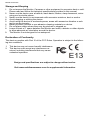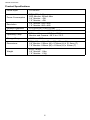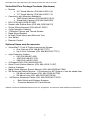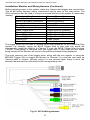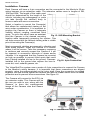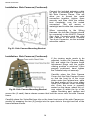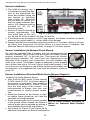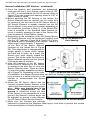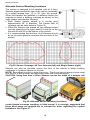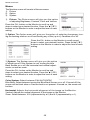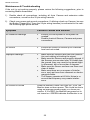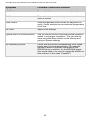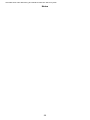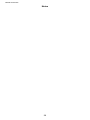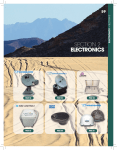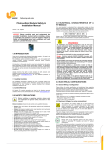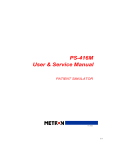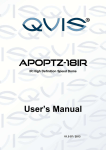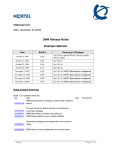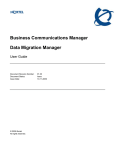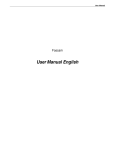Download VisionStat Plus MA-BCKS-7.0 User manual
Transcript
VisionStat Plus ® Video Monitoring and Obstacle Detection Sensor Systems MA-BCKS-5.6 Models MA-BCKS-7.0 Models Installation & User Manual Please read this manual thoroughly before operating the device and keep this document for future reference www.mobileawareness.com Mobile Awareness MOBILE AWARENESS, LLC MobileTRAQ™ , SenseStat®, TireStat®, VisionStat® MANUFACTURER’S LIMITED WARRANTY Three Year Limited Warranty Effective January 1st, 2014 Subject to the limitations and exclusions set forth in this Limited Warranty, MobileTRAQ™, SenseStat®, TireStat®, VisionStat® (herein collectively called the “Product”) is warranted by Mobile Awareness, LLC (the “Manufacturer”) against defects in material or workmanship that result in product failure during the three-year period following the date of purchase. This Limited Warranty applies only to claims made by the original end user and cannot be assigned, transferred or conveyed to any subsequent users. EXCLUSIONS FROM COVERAGE: This Warranty does not apply to any claims arising from misuse, abuse, unauthorized repair or alteration, circumstances where any Product is improperly installed or improperly wired contrary to the Installation & User Manual instructions, damage, or defect attributable to fire or other casualty, including, without limitation, acts of God or exposure to abrasive or corrosive materials or pollutants, or attributable to collision or other accidents involving vehicles upon which the Product is installed. STATUTE OF LIMITATIONS: To the extent permitted by state law, in purchasing the Product you agree that any action for breach of contract or warranty must be commenced within three years after the cause of action has accrued. Some states may not allow this provision, so it may not apply to you. WARRANTY LIMITATIONS: Manufacturer does not warrant and will not repair or replace or make adjustment with respect to any Product that has been subjected to misuse or abuse, including the following: a) not following the guidelines expressed in the Installation & User Manual; b) intentional misuse or misapplication; c) changing the original condition of the Product system by alteration or by subjecting it to any processing such as welding or straightening; d) accidents, abnormal or severe operating conditions including without limitation, fires, or driving during seizures or with a flat tire; e) failing to follow maintenance and other instructions and warnings periodically set forth by Mobile Awareness; recommended maintenance includes, without limitation, periodic cleaning and inspection for damage; f) this warranty is void if the original invoice or sales receipt is not available for verification, or upon transfer of title on any Product by the original purchaser. THERE IS NO WARRANTY THAT THE PRODUCT SHALL BE MERCHANTABLE OR SATISFACTORY FOR ANY PARTICULAR PURPOSE. NOR IS THERE ANY OTHER WARRANTY, EXPRESS OR IMPLIED, EXCEPT SUCH AS IS EXPRESSLY SET FORTH HEREIN. MANUFACTURER SHALL NOT BE LIABLE FOR ANY INCIDENTAL, CONSEQUENTIAL OR SPECIAL DAMAGES, INCLUDING, BUT NOT LIMITED TO, LOST PROFITS FOR ANY BREACH OF WARRANTY, ITS LIABILITY AND THE PURCHASER’S EXCLUSIVE REMEDY BEING LIMITED TO REPAIR OR REPLACEMENT OF THE PRODUCT AS STATED IN THIS LIMITED WARRANTY. NOTICE: This Warranty gives you specific legal rights, and you may have other rights, which vary from state to state. EXCLUSIVE AGREEMENT: To the extent permitted by state law, this Limited Warranty is a complete and exclusive statement of the warranties which apply to the Product; there are no express or implied warranties beyond those expressly stated above. No employee, agent, dealer or other person is authorized to give any warranties on behalf of the Manufacturer, except as authorized in writing. PROCEDURE: Customer must notify Mobile Awareness within ten days of discovering the defective product or part and provide a description of the defect and complete information about the manner of its discovery. Repair or replacement will be handled by a Mobile Awareness representative. A copy of the sales slip must accompany units returned to the manufacturer. Sender must contact Mobile Awareness prior to returning any item and in doing so must request a formal return authorization number (RMA). Additional information on the RMA procedure can be found at htttp://www.mobileawareness.com/RMA. You can contact Mobile Awareness by calling 866-653-5036, emailing us at [email protected] or writing us at the following address: Mobile Awareness, LLC 31200 Solon Road, Suite 12 Solon, Ohio 44139 Attn: Technical Support 2 VisionStat Plus Video Monitoring and Obstacle Detection Sensor System Contents of Manual 1. 2. 3. 4. 5. 6. 7. 8. 9. 10. 11. 12. 13. Product Overview, Product Features, Product Specifications………………..….….……….....………...5 VisionStat Plus Package Contents, Optional Items and Accessories........……….………………..........7 About the Monitor..................................................................................................................................8 About the Cameras............................................................................................................................…9 About the ECU…………………………………………………………………………………..…....………..9 About the Sensors……………………………………………………………………...…..……..……………9 Installation: Monitor and Wiring Harness.............................................................................................10 Installation: Cameras...........................................................................................................................12 Installation: Sensors………………………………………………………………………...…..…………….15 Installation: ECU……………………………………………………………………..…………..…...……….19 Monitor Menus.....................................................................................................................................20 Maintenance & Troubleshooting..........................................................................................................22 Backing Safety Suggestions................................................................................................................24 Precautions GENERAL SAFETY INFORMATION All Mobile Awareness, LLC products are strictly intended to be installed as a supplement and are not intended for use as substitutes for vehicle side/rear-view mirror devices, or for any other standard motor vehicle equipment required to be installed on vehicles by law. Objects in Camera/Monitor view are closer than they appear. When backing up, proceed cautiously and be prepared to stop. This product is no substitute for proper attention and defensive driving techniques, observances of traffic laws and motor vehicle safety regulations. WARNING It is unlawful in most jurisdictions for any person(s) to drive a motor vehicle equipped with a television viewer/screen located at any point forward of the back of the driver’s seat (or in any location that is visible, directly or indirectly), to the driver while operating the vehicle. In any installations where such products are used to display television broadcasts or recorded video playback, installation location must adhere to applicable laws and regulations. TAMPERING To prevent electrical shock, DO NOT OPEN THE MONITOR CASE OR ANY OTHER ENCLOSED ELECTRONIC PRODUCT. There may be potentially harmful voltages inside these enclosed products. There is no user serviceable parts inside any of the products provided by Mobile Awareness, LLC. If tampering is detected, the warranty will become void. CAUTION To avoid damage to electronic circuit, stop using this product while doing welding work to the vehicle and/or trailers. Never immerse any component in water and do not employ spray cleaners. When cleaning, use a damp lint-free cloth only. Never connect this unit to other devices that may be incompatible as it may void the warranty if harm is caused. LIABILITY DISCLAIMER-USE OF PRODUCT The system is designed and intended as a warning aid for vehicle backing and parking and it should only be used as such. No warranty as to operational efficiency is granted. In no event shall Mobile Awareness, LLC be liable for consequential, incidental or special damages or for installation, adjustment , or other expenses, which may arise from the use of this product. Mobile Awareness, LLC shall in no event be liable for any direct or indirect damages, including personal injury or death, resulting from errors that occur in the use of this product, irresponsible acts, unsafe driving or negligence. 3 Mobile Awareness Storage and Keeping 1. 2. 3. 4. 5. 6. 7. 8. 9. Do not expose the Monitor, Cameras or other equipment to excessive heat or cold. Please read and follow the technical specifications provided in this manual. Never use the device near a bathtub, wash basin, kitchen, damp basement, swimming pool or similar places. Never use the device in environments with excessive moisture, dust or smoke. Avoid dropping or striking the device. Avoid using the device in enclosed spaces, areas with excessive vibration or subject to severe impacts. Never puncture, scratch or use abrasive cleaning materials on device. Do not place cables where they may be pinched or stepped on. Leave at least a 2” space between the Monitor and walls, cabinets or other objects to allow adequate air circulation around the device. The Monitor is not designed to be waterproof. Declaration of Conformity This device complies with Part 15 of the FCC Rules. Operation is subject to the following two conditions. 1. 2. This device may not cause harmful interference. This device must accept any interference received, including interference that may cause undesired operation. Design and specifications are subject to change without notice. Visit www.mobileawareness.com for supplemental information. 4 VisionStat Plus Video Monitoring and Obstacle Detection Sensor System Product Overview VisionStat Plus is an innovative version of the VisionStat Video Monitoring System integrated with a SenseStat® Obstacle Detection Sensor System. This leading-edge technology allows the real-time Sensor distance and zone information to be displayed, along with the camera image, on a single color video monitor. The combination of which provides the user with the distinctive benefit of both auditory object detection and visual blind spot video monitoring. All VisionStat Plus Monitors, Cameras and accessories are interchangeable, using the same rugged interconnect cable system, providing a complete and reliable solution to help limit vehicle blind spots and avoid costly accidents. Product Features The VisionStat Plus System contains a high quality TFT LCD Color Monitor that is easily installed by mounting on the dash, in the dash or on the windshield (utilizes adjustable universal mounts). For added safety and convenience, the Monitor contains an audio speaker that can be utilized with the rear and side view Cameras, when applicable. Central to this obstacle detection system is the 18-LED (infrared for night vision) industrial grade rear view Camera and back up Sensors. It can be configured to switch on automatically when the vehicle is placed in reverse. The LED illumination is automatically controlled by a built in light sensor. The Camera also contains a built in microphone to further aid the driver with audio from behind the vehicle. The rugged highresolution image CCD Camera is constructed of a metal allow shell, designed to be waterproof for vehicle applications. The Sensors, by utilizing the VisionStat Plus ECU, will provide the user with a physical distance read out of up to 8 feet and provide an audible beeping upon reaching 5 feet or below. Side Cameras are available for applications that require clear coverage of side blind spots. The Side Cameras are low profile, infrared, industrial grade and angle modifiable. They can be adjusted similar to a mirror for best driver visibility and configured so that the image appears on the screen when the driver uses the Left or Right Turn Signal. • Automatic activation when in reverse – Drivers don’t have to remember to turn on the system. It’s there for you every time you put your vehicle in reverse. • Flexible Sensor placement – If overheads or low-hanging wires are a concern, the Sensors can be installed at the top corners of your vehicle: front or back. They can also be split between truck top and bumpers. • VisionStat Plus SE— offers a rugged housing for the systems four Sensors. These heavy-duty, 2” x 3.2” x 1.4” shock-absorbent housings adapt to a wide variety of vehicles requiring either a vertical or horizontal installation. Protect your systems against rough handling, roadwear, construction sites and other conditions that might affect your investment in safety. • Support for up to 4 Cameras. However, Sensor readings will only incorporate one camera view. 5 Mobile Awareness Product Specifications Power Input 10~32VDC Power Consumption ECU: 200mA Max LED Monitor: 250mA Max 5.6” Monitor: ~5W 7.0” Monitor: ~6W Resolution 5.6” Monitor: 640 x 480 7.0” Monitor: 800 x 480 Distance Detection 0.72~8.20 (ft) / 0.22~2.5 (M) Detection Tolerance +/- 0.8 inches / +/- 0.02M (at 25°C ) Operating Temp ECU and Sensors: -30°C to +75°C Monitor and Camera: -20°C to +70°C Storage Temp -30°C to +80°C Dimensions ECU: 110mm (L) x 92mm (W) x 32mm (H) 5.6” Monitor: 145mm (W) x 136mm (H) x 31.5mm (T) 7.0” Monitor: 182mm (W) x 122mm (H) x 26mm (T) Weight ECU: .45 kg 5.6” Monitor: 1.6kg 7.0” Monitor: 1.7kg 6 VisionStat Plus Video Monitoring and Obstacle Detection Sensor System VisionStat Plus Package Contents (Hardware) Monitor 5.6” Wired Monitor (P/N: MA-LCDS-5.6) 7.0” Wired Monitor (P/N: MA-LCDS-7.0) Camera(s) with Mounting Bracket(s) 18IR Wired Camera (P/N: MA-BCS-IR18) Wired Side Camera (P/N: MA-SMS-IR9) ECU (P/N: MA-ODSS-ECUPL) Sensor with Rubber Boot (P/N: MA-ODSS-M17S) 22-pin Wiring Harness (P/N: MA-AC-22PF) 4-pin Extension Cable(s) “U-Bracket” Mount and Thumb Screws Dash Mount Bracket In Dash Flush Mount and Removal Tool Sun Shield Remote Control Optional Items and Accessories VisionStat™ Truck & Trailer Interconnect System One Camera (P/N: MA-BCKS-TTC7) Up to Four Cameras (P/N: MA-BCKS-4CTTC7) 4-pin Extension Cables 5M (P/N: MA-EC-405) 10M (P/N: MA-EC-410) 20M (P/N: MA-EC-420) 4 Channel DVR (P/N: MA-DVR4-SD) Quad Touch Screen Monitor (P/N: MA-LCDS-7.0QT) Various Cameras Metal Under Bumper Sensor Mounts (P/N: MA-ODSS-M17SM) SE Enhanced Sensor Mounts - If Purchased as SE System or can be added later SE Mount with Sensor (P/N: MA-ODSS-M17SE) SE Mount only (P/N: MA-ODSS-M17SE-M) 5M Sensor Extension Cable (P/N: MA-ODSS-M17-SCE) Both Wired and Wireless Systems Connects between ECU and Sensor Please visit www.mobileawareness.com for all options, accessories and additional information. 7 Mobile Awareness About the Monitor The VisionStat Plus Monitor is a colored TFT LCD Monitor with a wide angle view and a high resolution display. It supports both PAL and NTSC formats and the menu is available in 8 languages. The buttons are equipped with automatic backlighting. The Monitor can support up to 4 Cameras and can automatically switch to a specific Camera view via the trigger wires. The Monitor also includes a built in speaker and a full function remote control. The VisionStat Plus Monitor is available in two sizes, 5.6” and 7.0”. Fig 1: 5.6” Wired Monitor Fig 2: 7.0” Wired Monitor The VisionStat Plus system will combine both the Camera feed and Sensor information., by superimposing the Sensor information onto the Camera feed and providing them as a single view on the Monitor. In Figure 3, the Camera provides an image of the man walking behind the vehicle, while the Sensors detect his distance and provide distance reading on the Monitor. Since the man is within 4’ 8”, in this example, the Monitor will beep, alerting the driver. Fig 3: The VisionStat Plus System Fig 4: Superimposed Image 8 VisionStat Plus Video Monitoring and Obstacle Detection Sensor System About the Cameras The standard Camera issued with the system is the 18IR Camera which has a 120 degree viewing angle and is rated IP68. This Camera comes equipped with 18 infrared LEDs to provide night vision up to 12 meters. It is mounted on a “U-Bracket” which allows the user to angle the Camera up or down. The Side Camera is typically featured in triple Camera systems. This Camera comes equipped with 9 infrared LEDs to provide night vision up to 8 meters. The mounting bracket and protective cover is included with the Camera. For other Camera options and information, please visit www.mobileawareness.com. Fig 5: 18IR Camera Fig 6: Side Camera About the ECU: The Electronic Control Unit (ECU) is an intelligent microcontroller system with four (4) individual Sensor inputs, all contained in a waterproof enclosure. There are four (4) integrated cables labeled S1, S2, S3 and S4, which will connect to the four (4) each Sensor Units. There are two mounting holes for securing the ECU, either inside or outside, at the rear of the vehicle. Since the ECU is watertight, it can be installed underneath the vehicle to facilitate the installation. NOTE: Depending on the version, the ECU may have four (4) sensor cables that are 12 inches long. Use the included 5M Sensor Extension Cable (P/N: MA-ODSS -M17-SCE) to connect the sensors. The ECU may also have the cable built into the ECU, where cables S1 & S4 = 9 2/3 ft (2.95M) long and cables S2 & S3 = 8 ft (2.45M) long. Fig 7: VisionStat Plus ECU About the Sensors The Sensor Unit consists of a waterproof ultrasonic transducer designed for high accuracy measurement. The standard mount consists of a rubber sleeve, set in a metal mounting bracket for under the bumper mount. Eight (8) holes are drilled to attach the four (4) each mounts with the enclosed stainless steel mounting screws. The Sensors are labeled S1, S2, S3 & S4 to match the waterproof threaded connectors which have an O-ring seal. Sensors can also be mounted directly in the bumper using the rubber sleeve or the optional SE Sensor Mount hardware. 9 Mobile Awareness Fig 8: Sensor in Metal Bracket Fig 9: Sensor, Rubber Sleeve & Metal Bracket Fig 10: Waterproof Threaded Sensor Connectors Installation: Monitor and Wiring Harness Before installing the system, it is recommended to temporarily connect all components and perform a system function check. If the system does not operate properly, see the troubleshooting section of this manual. If further questions arise, please visit www.mobileawareness.com or contact Mobile Awareness directly. Fig 11: U - Bracket and Thumb The Monitor can be flush mounted in the dash (with the included mount), with the “U-Bracket” and thumb screws (see Figure 11) or via the Dash Mount Bracket (see Figure 12). Make sure the mounting location does not obscure the drivers viewing area. NOTE: For other mounting options, please visit www.mobileawareness.com Fig 12: Dash Mount Bracket The VisionStat Plus system includes a 22-pin wiring harness. This wiring harness will power the entire system, including the Monitor and up to 4 Cameras. Once the Monitor is mounted, align the Monitor’s 22-pin connection with the 22-pin connection of the wiring harness. Each connector will have an arrow to assist with the Fig 13: 22-pin Wiring Harness alignment. Once engaged, slowly rotate the metal ring to thread the two connectors together. This should be done with caution so that the connectors seat and thread together properly. You may need to continue pressing the connectors together while rotating the metal ring to facilitate the assembly. Following these steps will ensure the connection has been made correctly. Failing to do so may cause problems with power, audio and video connections. Twisting the cable, or the connectors themselves, to tighten the connection may result in breakage of the pins and their connections, rendering the wiring harness defective. 10 VisionStat Plus Video Monitoring and Obstacle Detection Sensor System Installation: Monitor and Wiring Harness (Continued) Before applying power to the system; make any Camera and trigger wire connections. The 22-pin wiring harness’ wiring connections can be seen in the chart below. The RCA connectors can be used to connect a second Monitor to the system for secondary viewing. White 4-pin Male Connection Camera/Channel 1 Blue 4-pin Male Connection Camera/Channel 2 Brown 4-pin Male Connection Camera/Channel 3 Green 4-pin Male Connection Camera/Channel 4 Red Wire +12-32VDC Black Wire Ground White Trigger Wire Trigger Wire for Channel 1 Blue Trigger Wire Trigger Wire for Channel 2 Brown Trigger Wire Trigger Wire for Channel 3 Green Trigger Wire Trigger Wire for Channel 4 Yellow RCA Video Output White RCA Audio Output The trigger wires can be used to achieve hands free operation for the VisionStat Plus system. For example, wiring the BLUE Trigger Wire to your right turn signal will automatically toggle the Monitor to Channel 2 once the BLUE Trigger Wire receives +12VDC. Once power is removed from the trigger wire, in this case the turn signal being turned off, the Monitor will revert to the previous channel being displayed. The most common use of the trigger wires, along with the turn signals, is using the BROWN Trigger Wire to toggle the Monitor to Channel 3 to view the rear back up Camera while in reverse, typically wiring it to the reverse lights. Keep in mind, the desired Camera must be connected to the corresponding color. Fig 14: 22 Pin Wiring Harness 11 Mobile Awareness Installation: Cameras Each Camera will have a 4-pin connection and be connected to the Monitor’s 22-pin wiring harness via an extension cable. The extension cables come in lengths of 5M, 10M and 20M. The length of the cable used should be determined by the length of the vehicle, including any passageway or route you take through the vehicle’s body to ensure a safe and secure connection. Select a location to mount the Camera(s) that allows for unobstructed viewing of the area under consideration. It is important to position the Camera so there is adequate visibility without creating unrealized blind spots. To aid in this effort, have an assistant Fig 15: 18IR Mounting Bracket hold the Camera in the desired mounting location while temporarily powering the system. This will help ensure that the desired viewing area is visible prior to mounting the Camera(s). Most commercial vehicles are exposed to vibration and other harsh impacts. Install the Camera in a location where it will be secure. Take the necessary measures to reinforce and securely support the Camera if it will be exposed to uncommon amounts of stress and/or vibration. It is suggested that the Camera be mounted as high as possible to prevent blind spots that result from it being installed too low to the ground. Cameras Fig 16: 4-pin Connection installed low to the ground also expose the lens to more dirt, mud, exhaust gasses, etc. The VisionStat Plus system uses a series of 4-pin connections to connect the Camera to the Monitor’s wiring harness. It is important that these connections are aligned properly, using the arrows printed on the outer shell. Once the connection is pushed together, the user should tighten the fastener and pull the rubber sleeve over for added protection and to prevent loose connections. See figure 16. The Camera will connect to the ECU via an extension cable. This Camera will be the one you wish to use, along with the Sensors, to have the superimposed image of the Camera view and Sensor readings. Fig 17: Installation Example 12 VisionStat Plus Video Monitoring and Obstacle Detection Sensor System Installation: Cameras (Continued) Any additional Cameras will be connected directly to the Monitor’s wiring harness via extension cables. These Camera views will not provide Sensor readings. Only those connected with the ECU (which only supports one camera) will provide Sensor readings. Fig 18: Extension Cable Paths NOTE: If using a truck and trailer, or other two vehicle configuration, the Truck & Trailer Interconnect will need to be used. This interconnect system is available in both 1 camera and 4 camera versions. You will need to use the interconnect system with enough connections to support all cameras on the trailer or rear vehicle. If the Camera cable will run through the vehicle body, drill a 20mm hole in order to pass the 4-pin connection through. Once this connection is made, it may be placed inside the vehicle body for additional protection. The rubber grommet on the Camera’s cable can be used to plug the 20mm hole. Seal the hole properly with waterproofing compound, as well as anywhere cables run through openings in the vehicle body. The Camera can be angled by loosening the 6 hex screws, 3 on each side, of the Camera, see Figure 19. Once the desired angled is Fig 19: Hex Screws on Side Camera achieved, retighten the 6 hex screws to secure the Camera. Once you have determined the most effective mounting location, remove the Frame Release Screws (2 each) that hold the cover onto the Side Camera Cover. Place the included Rubber Insulating Pad in the location where you plan to mount the Camera and use it as a template to mark and drill the (4 each) mounting holes. Follow by drilling the hole to pass the 4-pin Camera cable connector through the vehicle. Fig 20: Side Camera Mounting Bracket 13 Mobile Awareness Installation: Side Cameras (Continued) Connect the included extension cable (s) prior to mounting the Camera to the Side Camera Frame. This will allow you to thread the metal connectors together, tighten them securely and then slide the rubber boot completely over the mated connectors. This will assure a watertight and trouble free connection. When connecting to the Wiring Harness, the left side Camera should be connected to the WHITE Channel One 4-pin Connector and the right side Camera to the BLUE Channel Two 4-pin Connector, via the included extension cables. Fig 21: Side Camera Mounting Bracket Installation: Side Cameras (Continued) If the viewing angle needs to be adjusted, loosen the Camera Body Nut and rotate the Camera Angle Adjustment Rings until the proper viewing position is achieved. Once properly positioned, hand tighten the Camera body nut securely. Carefully place the Side Camera Cover over the Side Camera Frame so that the front lip of the cover slides under the Camera lens, while the back portion of the cover slides under the Camera cover mounting slot. Once the cover is properly seated on the frame, where the coFig 22: Side Camera Mounting Bracket vers edges fit within the lip of the rubber insulating pad, replace and secure the (2 each) frame release screws that hold the cover onto the side Camera frame. Carefully place the VisionStat logo clip on the lower front area of the side Camera assembly by snapping the two (2) prongs into the open slots to the right and left of the frame release screws. 14 VisionStat Plus Video Monitoring and Obstacle Detection Sensor System Sensor Installation 1) The width of vehicles vary. It is important to install the Sensors at the appropriate distance and location along the rear bumper or equivalent (see Figure 23). Assuming that the width of vehicle is L, then the space between Sensors is 1/4L (Sensors must be mounted S1, S2, S3, S4, from left to right). Sensors S1 and S4 should be located approximately 1/8L Fig 23: Typical Sensor Location & Distance from either side of the vehicle. S2 and S3 will be located 1/4L from S1 and S4. If the Sensors are mounted on a DOT type bumper, the Sensor locations are determined by the vehicle width (L), not the width of the bumper. 2) Sensors should be mounted at an absolute minimum of 16 inches (40cm) to 32 inches (80cm) from the ground, (20 inches (50cm) is a good choice, if available). See Alternate Sensors Mounting Locations, on page 18, for other options. Sensor Installation (In-Bumper Flush Mount) For vehicles equipped with a bumper that can accommodate the Sensors, carefully drill a 25mm hole and insert the Rubber Jacket, properly orientated “UP”, in the hole first. Then insert the Sensor, again properly orientated “UP” (see Figure 24). Depending on the thickness of the bumper and construction, the hole diameter may need to be varied. The Rubber Jacket is designed to seat properly into a 25mm hole with a 1/8 inch (3.2mm) thick metal bumper. If this is not the case, the flanges on the Rubber Jacket must be taken into consideration. It is suggested that a test hole be utilized to confirm a proper fit. Fig 24: UP Sensor Installation (Standard Metal Under Bumper Bracket) Installing the Under Bumper Mount With a drill bit (M5), make 2 holes spaced 2.1875 inches (2 3/16” or 55.6mm) apart in the bumper or equivalent. They should be set back no more than 0.6 inches (15mm) from the front edge of the bumper. It is recommended to always take your own measurements to ensure proper installation. Attach the Sensors on the bumper or similar vehicle fixture (metal bar, etc.) with the enclosed mounting hardware. Some bumpers may not be exactly parallel Fig 25: Under-bumper Assembly & to the ground. When needed, the Sensor’s Mount for Standard Metal Bracket vertical angle can be adjusted by placing a Sensor shim between the bracket and bumper. See Figure 26, Figure 27 and Figure 28 for additional Information on Sensor configuration. 15 Mobile Awareness Fig 26: Sensor “UP” Indicator Fig 27: Rear of Metal Bracket Assembly (oriented “UP”) Fig 28: Sensor Angle Metal Bracket (oriented “UP”) Sensor Installation (SE Version) The SE Mount is an enhanced mounting method that further protects the Sensors while providing alternative mounting options. The solid rubber compound SE Sensor Mount is designed to securely and conveniently attach the SenseStat Sensor Element to your vehicle. To facilitate the installation, 2 each #6-32 Stainless Steel Hex Screws (2 inches in length) are provided, along with the appropriate washers and hex nuts. To properly affix the SE Sensor Mounts, use only the hardware provided, making sure to use the Flat Washer (0.375 inch outside diameter) in the front of and in back of each unit. If the screw is not long enough, be sure to use #6-32 Stainless Steel Socket Hex Screws only. Fig 29: SE Mount 1) Begin by examining the rear of the vehicle for the best location to secure the Sensors. Below, in Figure 30 and Figure 31, are examples of how the SE Sensor Mount can be oriented either horizontally or vertically. Depending on any space constraints, decide which orientation is best suited for your vehicle. If you encounter any difficulty in doing so, please contact Mobile Awareness Technical Support for assistance. Fig 30: SE Sensor Mounted Horizontally Fig 31: SE Sensor Mounted Vertically 16 VisionStat Plus Video Monitoring and Obstacle Detection Sensor System Sensor Installation (SE Version - continued) 2) Once the location and orientation are determined, mark and drill the 2 (two) Sensor mount holes (0.156” or 5/32”) to accommodate the #6-32 screws. Refer to Figure 32 for the proper hole spacing which is 2.20” or 56mm center to center. 3) Before attaching the SE Sensors to the vehicle, the Sensor Element must be inserted into the center hole by pressing it into the front of the SE Sensor Mount. If the Sensor Element is already inserted into the SE Sensor Mount, it may need to be rotated depending on the orientation (proceed to Step 5). If the Sensor Element is mounted in the Standard Metal Bracket remove it carefully pressing the rear of the Sensor Element forward out of the Rubber Jacket. 4) Depending on the orientation of the SE Sensor Mount, the Sensor Element must be positioned (rotated) such Fig 32: SE Mount Drill that the “UP” Indicator (Figure 26 & Figure 27) is pointHole Spacing ing upward prior to mounting to the vehicle. There is a slight angle (approximately 3 degrees) on the face of the Sensor Element (indicate by the dotted line in Figure 28). This angle helps to compensate for weight added to trucks which causes the back end to lower. As a result, the Sensor may point slightly toward the ground. This could cause the Sensor to detect reflected signals from the ground if the angle was too extreme. 5) View the backside of the SE Sensor Mount prior to attaching to the vehicle to determine the best way to route the Sensor Element wires. There are three (3) wire slot guides available as indicatFig 33: SE Mount and Hardware ed in Figure 34. Depending on the type of installation, the Sensor Element wires can also run through a large center hole as long as there is a similar size hole in the bumper to accommodate the Sensor connector. 6) Attach the SE Sensor Mount with the correctly oriented Sensor Element to the vehicle with the enclosed mounting hardware. Make sure that the face of the Sensor is perpendicular to the ground. In situations where the face of the Sensor is not perpendicular to the ground, the Sensor’s vertical angle can be adjusted by placing a shim between the SE Sensor Mount and the bumper. Fig 34: Backside of SE Sensor Mount 7) Make sure the Sensors are securely fastened by tightening the Stainless Steel Nylon Lock Nuts to prevent the screws from loosening due to vehicle vibration. 17 Mobile Awareness Alternate Sensor Mounting Locations The system is designed to be installed with all 4 (four) Sensors aligned across the rear of the vehicle, preferably at a height ranging from 16” to 32” from the ground. When the Sensors are installed in a different layout (for example to detect a building overhang as shown on the right), please consider the following: Each Sensor detects objects in a circular area approximately 20” in diameter. The Sensor field of coverage can be seen below in Figure 35. When the Sensors are placed on two different levels (per the example to the right) install S1 and S4 on the top and S2 and S3 on the bottom of the vehicle. It is recommended that the face of all Sensors should be on the same plane to maximize the accuracy of the system. Fig 34 Fig 35: Sensor Coverage. All Four Sensors (left) and Single Sensor (right) Sensors can also be mounted across the front of the vehicle to detect building overhangs or to detect objects out of view. NOTE: SenseStat is a tool to help the driver. The driver should always know what is in front of or behind them and physically check the area themselves. CAUTION: Using less than 4 (four) Sensors across the width of a bumper will Fig 36: Alternate Sensor Mounting Locations create limited coverage resulting in blind zones! It is strongly suggested that these blind zones are mapped out to educate the driver regarding the system limitations. See Figure 37. 18 VisionStat Plus Video Monitoring and Obstacle Detection Sensor System Having all four Sensors in line, on the same plane, provides the best result. If you break the Sensor configuration up, for example two on top and two on bottom, you create a bigger gap between the Sensors, causing a large blind zone area. This blind zone area can lead to objects or people being undetected by the Sensors. Fig 37: Sensor Configuration and Blind Zones ECU Installation Location & Sensor Connection 1) Depending on the vehicle type, select an appropriate location to mount the watertight ECU on the rear undercarriage of the truck chassis (refer to Figure 38). Make sure the ECU is installed 4 inches (10cm) away from any objects (metal or electrical) that may affect the wireless transmission (if applicable). 2) Secure with the two (2) enclosed mounting bolts (M6X10). Be sure to secure the ECU tightly so to prevent the unit from becoming loosened due to road vibration. 3) Securely tighten the watertight Sensor connectors to the same numbered ECU cable connectors labeled S1, S2, S3 & S4. NOTE: The ECU location should be selected so Fig 38: Mounting the ECU that the four (4) Sensor cables are in reach of the desired Sensor mounting locations. If needed, extension cables are available by contacting Mobile Awareness. Installation Test A) Initial Test: With the vehicle in park and your foot on the brake, shift the vehicle into reverse. The display (which remains blank at all other times) will turn on and begin the Automatic Self-Test. It will be helpful to have an observer assist you in testing the unit the first time by having them carefully walk behind the vehicle. When doing so, each of the individual four (4) Sensor icons will indicate (by flashing) when the assistant is closet to a particular Sensor. The distance in feet and inches will also indicate when the individual is within 8 feet of a Sensor. B) Volume Adjustment: Use the Monitor’s menu to adjust the desired volume setting. C) Backing Test: Once the above is completed, test the system by placing the vehicle in reverse with nothing behind it for at least 8 feet. The VisionStat Plus system will turn on and run a Self-Test. Once completed (takes about 2 seconds), the icon and distance measurement will not display since no object is within 8 feet of the Sensors. Begin backing up and as soon as an object is detected the Sensor icons and distance measurement will appear on the Monitor. One of the four (4) Sensor icons will be flashing (the one that is closest to an object) and the distance to that object is displayed as well. NOTE: Audibly indicates only when an object is within 5’7” of Sensor 2 & 3 (two center Sensors) and 3’3” inches of Sensor 1 & 4 (two outer Sensors). 19 Mobile Awareness Menus The Monitors menu will consist of three screens: 1) Picture 2) Option 3) System 1) Picture: The Picture menu will give you the option of adjusting Brightness, Contrast, Color and Volume. Press the CH– button on the Monitor to scroll up and down to select your desired function. Press the ▲☼/▼☼ buttons on the Monitor in order to adjust the level of each setting. 2) Option: The Option menu will give you the option of selecting Language, turning the backing scale on or off and turning any of the (up to 4) Cameras on or off. Press the CH– button on the Monitor to scroll up and down to select your desired function. Press the ▲☼/▼☼ buttons on the Monitor in order to adjust the level of each setting. 3) System: The System menu will give you the option of which type of Color-System to use, turning the blue Back Screen on or off, the horizontal and vertical adjustments, as well as zoom. Press the CH– button on the Monitor to scroll up and down to select your desired function. Press the ▲☼/▼☼ buttons on the Monitor in order to adjust the level of each setting. Color System: Select between PAL/AUTO/NTSC Blue Back: Select between turning the Blue Back Screen on or off. If turned off, the screen will be black when a Camera feed is not present. If turned on, the screen will be blue. Horizontal: Adjusts the horizontal alignment of the image on the Monitor. Vertical: Adjusts the vertical alignment of the image on the Monitor. Zoom: Select between 16:9 (represented by a 0) and 4:3 (represented by a 1). 20 VisionStat Plus Video Monitoring and Obstacle Detection Sensor System System Operation A) Automatic Self-Test: Whenever the system is enabled, it will perform a selftest. Any Sensors that are blocked or inoperable will display an error message denoted by E1, E2, E3 or E4 (Sensors numbered left to right facing the back of the vehicle). After the self-test, the system will automatically remove the icon display of any inoperable Sensor(s) and begin operating (even when a Sensor is malfunctioning). For example, if E4 were malfunctioning, the remaining three Sensors would be displayed. B) Inoperable Sensor: If any of the Sensor icons are not displayed, attend to the repair of that Sensor immediately. In the case of an inoperable Sensor, do not back up without walking around the vehicle first and proceed with extreme caution. C) Blocked Sensor: Carefully remove any snow, ice or dirt that may have built up on an inoperable Sensor. When placed in reverse the system will retest the Sensors indicating if the problem still exists. D) Minimum Detection Distance: The minimum detection and display distance is 8.7 inches (22cm); a person (or an object) can be detected most reliably within 67 inches (1.7M) behind the vehicle or less. E) Relative Accuracy: The display indicates the distance with 1.0 inch accuracy. For example, if there is an object within range of the left side rear of the vehicle, the S1 icon will indicate by flashing and displaying the distance in feet and inches. If the object is moving to the right, the display will adjust in real time to indicate this movement. F) Detection Range: The middle Sensors (S2 & S3) start audible warning from 67 inches (1.7M); the corner Sensors (S1 & S4) start audible alarm at 39 inches (1.0M). CAUTION: The system will never alert you to any obstacles behind a malfunctioning Sensor; the icon for that Sensor will not be displayed on the Monitor. Sensor Visual and Audible Warnings NOTE: The audible alarm from the Monitor is 800 Hz and around 60-70dB when 1-3 feet away from the Monitor. The LED Bar is not available on VisionStat Plus, only SenseStat. 21 Mobile Awareness Maintenance & Troubleshooting If the unit is not working properly, please review the following suggestions, prior to contacting Mobile Awareness: 1) Double check all connections, including all 4-pin Camera and extension cable connections, as well as the 22 pin wiring harness. 2) Check your power and ground connections. If utilizing a back-up Camera, be sure the Brown Trigger Wire (from the 22-pin wiring harness) is connected to the vehicle reversing light power source. Symptom Possible Causes and Solution No Distance Readings Ensure you have power to the system as needed. Double check all Sensor, Camera and power connections. No Sound Ensure the volume is turned up to a desired level and not muted. Improper Readings. Make sure the Sensors are free from obstruction and nothing is blocking the signal. Make sure the Sensors are properly aligned. If the Sensors are mounted over 32 inches from the ground, they may need to be aimed slightly downward, but no more than 5 degrees. Make sure the Sensor surfaces are clean and clear of debris. Make sure there are no sources of interference, such as those from ultrasonic or electromagnetic fields. The Sensor operates at 40 kHz. Noise in or around that frequency may create interference. No Picture or Sound Does the Monitor Power LED light up? If not, the Monitor does not have power. This could be due to using an improper power supply or a loose connection. If it is RED, the Monitor has power but is not turned on. GREEN indicates the Monitor is on. 22 VisionStat Plus Video Monitoring and Obstacle Detection Sensor System Symptom Possible Causes and Solution No Picture Ensure that Cameras are connected properly. No Sound Ensure the volume is turned up to a desired level and not muted. Dark Picture Ensure brightness and contrast are adjusted correctly. Check whether the environment temperature is too low. No Color Adjust color settings. Upside down or inverted picture Use the remote control horizontal/vertical selection switch to set proper orientation. This can also be done using the Menu button on the Monitor and going to System settings. No reversing function Check that the correct corresponding color coded trigger wire is connected properly. For example, the rear Camera is typically connected to the BROWN 4-pin connector, so the BROWN trigger wire would need to be used to toggle the Monitor to that channel, in this case, Channel 3. 23 Mobile Awareness Backing Safety Suggestions A commercial truck has extremely limited visibility. A large area behind the truck is invisible even with rear view mirrors properly adjusted. The larger the truck, the larger the blind spot areas. The driver must become familiar with the trucks blind spot area(s) so that precautions can be taken to avoid backing accidents. The best assurance to avoid an accident is by paying close attention to your surroundings. In order to increase your chances of preventing a mishap, increase your level of awareness by considering the following: (1) Stationary & Moving Objects: The driver sees Stationary Objects in the rear view mirror before backing. However, as the truck backs, the objects may suddenly disappear as the driver turns, or as these objects enter into the vehicles blind spot. No matter how careful a driver may be by checking behind before backing, a moving object such as a child, car or crewmember can move into the trucks blind spot unnoticed by the driver. This is an extreme hazard; consider this whenever a truck is placed in reverse. (2) Never Backup without Concentrating: Backing is risky and requires the full attention and skill of the driver. If a driver is unsure or does not know where crewmembers are or where objects are behind the truck, do not back. STOP! Get out of the cab and physically check the area. (3) Walk the Vehicle before Backing: Walk around the vehicle to check the clearances and search for hidden obstacles before backing. Be aware of objects that appear above, in back and to the sides of the truck. Stop the vehicle and physically check the area if in doubt of a safe clearance. (4) Plan for Safety: Plan ahead to circumvent backing situations whenever possible. Assign a helper to guide and signal in backing situations. Always keep the signal person in view while backing to prevent hitting that person. (5) Proceed Slowly: Always back slowly so that the truck can be stopped immediately, if necessary. Slow backing will minimize damage if a backing accident occurs. (6) Alert Pedestrians: Consider establishing the practice of honking your truck ’s horn 2 times before backing. This signal will alert pedestrians, as well as crewmembers to stay clear of your truck. (7) Ultimate Responsibility: The driver of the vehicle has the final responsibility for safe backing. If you the driver are not sure whether the area behind the truck is clear, stop the vehicle and get out to check. 24 VisionStat Plus Video Monitoring and Obstacle Detection Sensor System Notes 25 Mobile Awareness Notes 26 VisionStat Plus Video Monitoring and Obstacle Detection Sensor System 27 www.mobileawareness.com BCKS-2103-INS-R3.0