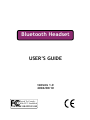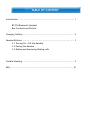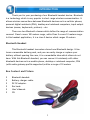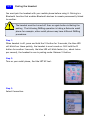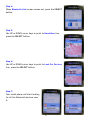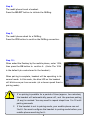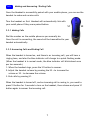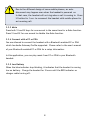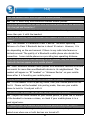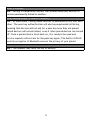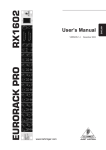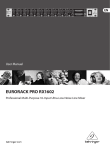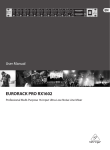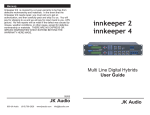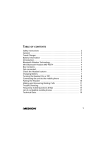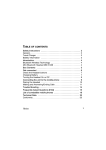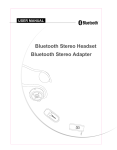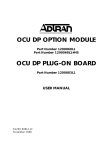Download Motorola BT-354 User`s guide
Transcript
Bluetooth Headset USER’S GUIDE VERSION 1.0 2004/08/10 Tested To Comply With FCC Standards FOR HOME OR OFFICE USE TABLE OF CONTENT Introduction ....................................................................... 1 BT-354 Bluetooth Headset Box Contents and Picture Charging Battery ................................................................. 2 Headset Buttons .................................................................. 3 3.1 Turning On / Off the Headset 3.2 Pairing the Headset 3.3 Making and Answering/Ending calls Trouble Shooting .................................................................. 9 FAQ ................................................................................. 10 INTRODUCTION Thank you for your purchasing of our Bluetooth headset device. Bluetooth is a technology which is very popular in short range wireless communication. It allows wireless connections between Bluetooth devices such as cellular phones, personal digital assistants (PDA), desktop and notebook computers, input-output devices (mouse, keyborards, printers)...etc. There are two Bluetooth classes which define the range of communication covered. Class I covers 100 meters range, while Class II covers 10 meters range. In this headset application, it is a class II device which ranges 10 meters. Bluetooth Headset This Bluetooth headset innovates a brand new Bluetooth design. It features a removable battery pack, and you can easily charge or replace your battery without opening the case, it is a remarkable idea which others do not have. With this Bluetooth headset, you can connect it wirelessly with other bluetooth devices such as mobile phone, desktop or notebook computer, PDA (with audio gateway profile supported) within a range of 10 meters. Box Content and Picture Bluetooth headset. Battery charger cable. DC 5V adapter. Ear hook. User’s Manual. CD. 1 CHARGING BATTERY The headset comes with a rechargeable battery. The battery may not be fully charged when it is new. For your first time use, please takes 2 hours to fully charge the battery. Afterwards, it will take about 1.5 hours to fully charge the battery. With the fully charged battery, the talking time can be 3 to 4 hours, and the stand-by time will be about 120 hours. There are two parts in your package : AC Adapter : which accepts input of AC 110 ~ 240 V, and outputs 5V DC. Charger cable : This cable is used to charge battery with appropriate voltage level. It is easy to charge your battery, you can charge battery with the battery only or with complete headset. You can purchase more batteries, it will be helpful and very flexible that you can use your headset all the time, because charging battery can be done on another battery. Plug the AC adapter into an AC outlet. The green indicator on the charging cable will light. Connect the adapter with charging cable, then connect another end of charging cable to battery. When the battery is full, the RED indicator on charger cable will turn off. 2 HEADSET BUTTONS S1 Button: Power on/off, Answer call, End call, Pairing S2 Button: increase Volume, decrease Volume 3.1 Turning On / Off the Headset S1 3.1.1 To turn the Headset on S2 Press and hold the S1 button for 5 seconds, the blue LED on the headset will quickly blink four times, release the S1 button, the headset is now turned on. Blue LED will blink about once every 2 seconds when the headset is turned on. * Note : You must release S1 button after the four quick blinks. If you keep pressing and holding S1 key for another 3 seconds, the headset will get into PAIRING mode. 3.1.2 To turn the Headset off When in turn on mode, press and hold the S1 button for 3 seconds, the Blue LED will stop blinking, and the headset is turned off. 3 3.2 Pairing the Headset You must pair the headset with your mobile phone before using it. Pairing is a Bluetooth function that enables Bluetooth devices to remain permanently linked to another. The headset must be turned off then on again before initiating the pairing. The following PAIRing operation is taking a Motorola mobil phone for example, other mobil phones may have different PAIRing procedures. Step 1: When headset is off, press and hold the S1 button for 5 seconds, the blue LED will blink four times quickly, the headset is now turned on. Still hold the S1 button for another 3 seconds, the blue LED will blink faster (i.e., about twice per second), the headset is now in pairing mode. Release S1 button. Step 2: Turn on your mobil phone, find the SET UP tool. Step 3: Select Connection. 4 Step 4: When Bluetooth Link screen comes out, press the SELECT button. Step 5: Use UP or DOWN cursor keys to point to Handsfree line, press the SELECT button. Step 6: Use UP or DOWN cursor keys to point to Look For Devices line, press the SELECT button. Step 7: Your mobil phone will start looking for all the Bluetooth devices near it. 5 Step 8: The mobil phone found a headset. Press the SELECT button to initiate the PAIRing. Step 9: The mobil phone asked for a PAIRing. Press the YES button to confirm the PAIRing connection. Step 10 : When asked the Passkey by the mobile phone, enter 1234, then press the OK button to confirm it. (Note: The 1234 is the default pin-code stored in the headset.) When pairing is complete, headset will be operating in its normal mode. In this mode, the blue LED on the headset will blink once per two seconds. (at a slower speed than in pairing mode) If no pairing is possible for a period of time (approx. two minutes), the headset will automatically power off, and the previous pairing (if any) is revoked. You may need to repeat steps from 1 to 10 until pairing succeeds. If the headset is not in pairing mode, your mobile phone can not find it. You must configure the headset in pairing mode before your mobile phone searching for it. 6 3.3 Making and Answering / Ending Calls Once the Headset is successfully paired with your mobile phone, you can use the headset to make and receive calls. Turn the headset on first. Headset will automatically link with your mobil phone if they were paired before. S1 S2 3.3.1 Making Calls Dial the number on the mobile phone as you normally do. Once the call is connecting, the sound will be transmitted to your headset automatically. 3.3.2 Answering Calls and Ending Call When the headset is turned on, and there is an incoming call, you will hear a ringing tone, and also the blue indicator will change to a quick-flashing mode. (When the headset is in normal mode, the blue indicator will blink about once per two seconds.) 1. When the headset rings, press the S1 button to answer. 2. Adjust the headset volume by pressing the S2 + to increase the volume or S2 - to decrease the volume. 3. End calls by pressing S1. When the headset is turned off, and an incoming call is coming in, you need to press S1 button for 3 seconds to turn on the headset, then release and press S1 button again to answer the incoming call. 7 Due to the different design of some mobile phones, an autodisconnect may happen even when the headset is powered on. In that case, the headset will not ring when a call is coming in. Press S1 button for 1 sec. to reconnect the headset with mobile phone for an incoming call. 3.3.3 Mute Press both S1 and S2 keys for one second in the same time for a Mute function. Press S1 and S2 for one second to disable the Mute function. 3.3.4 Connect with a PC or PDA You are allowed to connect the headset with a Bluetooth enabled PC or PDA which has Audio Gateway Profile supported. Please refer to the user’s manual of your Bluetooth enabled PC or PDA for a setup information. In this application, you can play music from PC or PDA to your Bluetooth headset. 3.3.5 Low Battery When the blue indicator stop blinking, it indicates that the headset is running low on battery. Charge the headset for 2 hours until the RED indicator on charger cable turning off. 8 TROUBLE SHOOTING 1. No sound contact between Headset and other devices. Make sure that the two devices have been paired. Make sure that the Headset is turned on. Make sure that the two devices are within a working range. Make sure that your mobile phones is within signal strength. Some Bluetooth mobile phones can support only one Bluetooth Headset. Disconnection may happen when there is more than one Headset paired with our mobile phone. 2. The red LED indicator flashes. It indicates that the Headset is running low on battery. Charge the Headset for 2 hours until the red LED indicator turns off. 3. No indication of charging is shown. For the Headset battery that is empty, or has not been used for a long time, it may take a couple of minutes for the Headset indicator to show charging status with a steady red light. 4. The headset can not be activated after being charged for 20 minutes. To activate the headset, it needs to charge the battery at least for 40 minutes. However,it is highly recommended to fully change the batery before use. 9 FAQ Does the headset work with all types of mobile phones ? Ans : No. It works only with Bluetooth enabled mobile phones. 2. Why the headset does not work with my mobile phone after the headset is fully charged and turned on ? Ans : At first, you have to activate the Bluetooth function of your mobile phone then pair it with the headset. What is the working distance between this headset and a Bluetooth mobile phone ? Ans : This headset is a Bluetooth Class 2 device. The basic operating distance of a Class 2 Bluetooth device is about 10 meters. However, it is also depending on the environment if there is any radio interference or obstacle around. The quality of a Bluetooth mobile phone also decide the connection. Some mobile phones are providing less operating distance. When my mobile phone was searching for the headset, why did several Bluetooth devices appear on my mobile phone? Ans : Most Bluetooth enabled mobil phones with Bluetooth function activated can search for more than one Bluetooth device in its neighborhood. The headset will appear as "BT headset" or "Unknown Device" on your mobile phone after it is found by your mobile phone. Why my mobile phone can not find the headset for pairing ? Ans : If the headset is not in pairing mode, then your mobile phone will not find it. Please set the headset into pairing mode, then use your mobile phone to look for it and pair with it. What should I do when I can not hear very well with the headset ? Ans : Adjust the sound volume on your mobile phone, or press the S2 button of the headset to increase volume, or check if your mobile phone is in a good signal area. Do I need to pair the headset with my mobile phone every time I use it ? Ans : No. Once the Pairing is set up between two devices, they will remain paired even when one or both devices are turned off. 10 What is Pairing ? Ans : Pairing is a Bluetooth function that enables Bluetooth devices to remain permanently linked to another. What Pairing means in terms of security ? Ans : As mentioned, Pairing allows devices to permanently link with each other. The pass key authentication will also be perpetuated in Pairing, meaning that devices will not ask for a pass key once they are paired. Paired devices will remain linked, even if other paired devices are turned off. Once a paired device turns back on, it is ready to be used and service requests will not ask for the pass key again. The built-in 128 bit security encryption of Bluetooth assures the privacy of your paired Why the headset does not work suddenly ? Ans : The headset may have run out of battery. 11