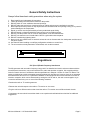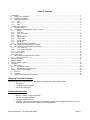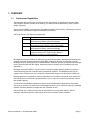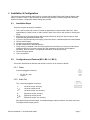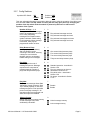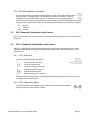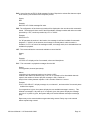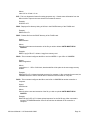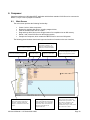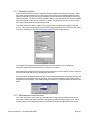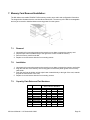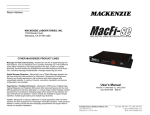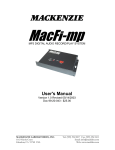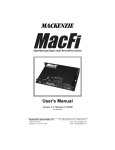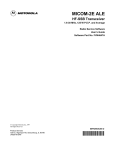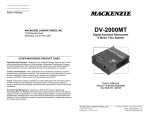Download Mackenzie M2 User`s manual
Transcript
HIGH FIDELITY MULTI-CHANNEL DIGITAL AUDIO PLAYER User's Manual Version 1.1 Revised 12/23/2003 Doc 99-20-078 - $25.00 MACKENZIE LABORATORIES, INC. 1163 Nicole Court Glendora, CA 91740 USA Tel: (909) 394-9007 Fax: (909) 394-9411 Web: www.macklabs.com Email: [email protected] General Safety Instructions Always follow these basic safety precautions when using the system: 1. 2. 3. 4. 5. 6. 7. 8. 9. 10. 11. 12. 13. Read carefully and understand all instructions. Follow all warnings and instructions marked on the product. DO NOT block or cover ventilation slots and openings. DO NOT place the product in a closed enclosure or cabinet unless proper ventilation is provided. Never spill liquid on the product or drop objects into the ventilation slots and openings. Doing so my result in serious damage to the components. Repair or service must be performed by a factory authorized repair facility. DO NOT staple or otherwise attach the power supply cord to building surface. DO NOT use the product near or in wet or damp places, such as wet basements. DO NOT use extension cord. Install within 6 feet of a grounded outlet receptacle. DO NOT install during lightning storm. Never touch un-insulated wires or terminals unless the unit is disconnected from both power and the rest of the phone system. Use Caution when installing or modifying configuration switches or control lines. The unit must be securely attached to a wall board, rack or table mounted. Regulations: FCC (Part 15) Radio Frequency Interference The M2 generates and uses radio frequency energy and if not installed and used in strict accordance with the manufacturer's instructions, may cause interference to radio and television reception. Unit complies with the limits for Class A devices in accordance with the specifications in Subpart J of Part 15 of the FCC Rules. This testing is designed to provide reasonable protection against such interference. However, there is no guarantee that interference will not occur in a particular installation. If this equipment does cause interference to radio or television reception, which can be determined by turning the unit off and on, the user is encouraged to try to correct the interference by one or more of the following measures: -Reorient the radio or TV receiving antenna. -Relocate the unit with respect to the radio or TV receiver or vice-versa. -Plug the unit into a different outlet so that it and the radio or TV receiver are on different branch circuits -If necessary, the user should consult the dealer or an experienced radio/television technician for additional suggestions. M2 User's Manual V 1.0 Revised 4/21/2003 Page 2 Table of Contents 1. OVERVIEW ....................................................................................................................................................................... 4 1.1. Features and Capabilities.......................................................................................................................................... 4 1.2. General Specifications .............................................................................................................................................. 5 1.3. Hardware Configurations........................................................................................................................................... 6 1.3.1. M2.1 .................................................................................................................................................................. 6 1.3.2. M2.1+1 .............................................................................................................................................................. 6 1.3.3. M2.2 .................................................................................................................................................................. 6 2. Installation & Configuration ............................................................................................................................................... 7 2.1. Installation Steps ....................................................................................................................................................... 7 2.2. Configuration and Features(M2.1, M2.1+1, M2.2)..................................................................................................... 7 2.2.1. Power ................................................................................................................................................................ 7 2.2.2. Audio Out .......................................................................................................................................................... 7 2.2.3. Audio Level Adjust............................................................................................................................................. 8 2.2.4. Relay ................................................................................................................................................................. 8 2.2.5. Remote Control ................................................................................................................................................. 8 2.2.6. Playing LED....................................................................................................................................................... 8 2.2.7. Config Switches................................................................................................................................................. 9 2.2.8. Play Mode: ...................................................................................................................................................... 10 2.2.9. RS-232 Hardware Configuration: .................................................................................................................... 11 2.3. M2.1 Enhanced Configuration and Features:.......................................................................................................... 11 2.4. M2.1+1 Enhanced Configuration and Features:...................................................................................................... 11 2.4.1. CH 2, Audio Out: ............................................................................................................................................. 11 2.4.2. CH 2, Audio Level Adjust: ............................................................................................................................... 11 2.4.3. CH 2, Relay: .................................................................................................................................................... 12 CH 2, Remote Control: .................................................................................................................................................... 12 CH 2, Playing LED .......................................................................................................................................................... 12 2.5. M2.2 Enhanced Configuration and Features:.......................................................................................................... 13 2.5.1. Remote Control, 11 - 20: ................................................................................................................................. 13 3. RS-232 Commands:........................................................................................................................................................ 13 4. Playing - RS-232 ............................................................................................................................................................. 17 5. Playing - Remote Contact ............................................................................................................................................... 18 6. Composer:....................................................................................................................................................................... 19 6.1. Main Screen ............................................................................................................................................................ 19 6.1.1. Encoding Functions:........................................................................................................................................ 20 6.1.2. Miscellaneous control functions:...................................................................................................................... 20 7. Memory Card Removal/Installation: ................................................................................................................................ 22 7.1. Removal .................................................................................................................................................................. 22 7.2. Installation ............................................................................................................................................................... 22 7.3. Capacity, Data Rates and Part Numbers: ............................................................................................................... 22 Shipping Container Contents The following items should be found in the container of Digital Audio Record/Play System • M2 System • Installation and User Guide • Set of four rubber feet Optional Accessories: • • • • M2-PS - 12VDC 1.0 amp power pack M2-SW, Composer software PCMCIA FLASH memory M2-RM-x - M2 rack mount packaging. 1U package contains power supply and houses up to 3 M2 modules. Must be ordered as a system, not field upgradable. M2 User's Manual V 1.0 Revised 4/21/2003 Page 3 1. OVERVIEW 1.1. Features and Capabilities The Mackenzie M2 system is the most flexible series of high fidelity, multi-channel solid state digital audio playback systems available to the industry. The M2 is backed by Mackenzie’s years of system design experience. The M2 retrieves MPEG audio data from non-volatile PCMCIA FLASH memory, eliminating the need for battery backup, and delivers superb full bandwidth sound quality. The M2 is offered in the following configurations: Model # M2.1 M2.1+1 M2.2 M2-RM-x Description Single Balanced Stereo audio channel, 10 message input selections, RS232, wall mount package Dual Balanced Stereo audio channels, 10 message input selections each, RS232, wall mount package Single Balanced Stereo audio channel, 20 message input selections, RS232, wall mount package M2 rack mount packaging. 1U package contains power supply and houses up to 3 M2 modules. Must be ordered as a system, not field upgradable. Messages are stored on PCMCIA FLASH memory cards(sold separately). Messages are randomly and instantly accessible. Dynamic Message Length (DML) technology has been incorporated in the M2 allowing each of the messages to be of different duration. DML also provides for replacement messages to be a different length than the original, maximizing memory efficiency and compatibility with future applications. Messages are stored in MPEG I, Layer II format. Composer software allows a Windows computer to create entire programs with .WAV files then converts them to MPEG. The MPEG files then may be copied to the a PCMCIA drive on the computer or downloaded directly to the M2 over the RS232 port Message playback is controlled by simple contact closures or by RS232 commands. Audio outputs are balanced and level is controlled via potentiometers. Form C relay connections are provided to indicate that the M2 is playing. The M2 offers several different playback modes to accommodate different applications. Play/repeat, Play once per closure, Play while active, and Retrigger allow the user to customize input logic. Message repetition and delay between messages are user selectable as well. The M2's small size, industrial construction and the absence of moving parts makes it ideal for automatic unattended operation, especially in harsh environmental or mobile conditions. M2 User's Manual V 1.0 Revised 4/21/2003 Page 4 1.2. General Specifications Audio Quality Sample Rate: Dynamic Range: Frequency Resp.: THD: 48kHz 90dB 20Hz - 20kHz <0.01% at 1kHz Audio Output Type: Mode: Connection: Level: Adjust: Balanced, analog Stereo or dual mono* Pluggable euro terminals +4dB max., 150 ohm Potentiometer Audio Memory Type: Dos format PCMCIA FLASH Power Input Voltage: Connection: 12VDC @ 1 amp 2 pin euro terminal Audio Data Formats Compressed: MPEG Data Rates(mono): Control I/O Control Inputs: RS232: Relay Outputs: Interface: MPEG 1, Layer II 7kHz = 32k bits per sec. 15kHz = 64k bits per sec. 20kHz = 128k bits per sec. Individual message start, stop 9600 baud(115.2K optional), No parity, 8 bits, 1 stop bit Playing Euro terminals Mechanical Wall Mount/Table top - 5.7"W x 12" L x 2.4" H Rack mount(optional) - 1U Chassis - aluminum extrusion, painted M2 User's Manual V 1.0 Revised 4/21/2003 Page 5 1.3. Hardware Configurations 1.3.1. M2.1 Single Balanced Stereo audio channel, 10 message input selections, RS232, wall mount/table top package. Left channel balanced audio output Right channel balanced audio output Relay(Form C) Stop contact Start contacts 1 - 10 Input Common Power Connection Audio Level Adjustments, L/R Playing LED Configuration Switches RS232 Connection 1.3.2. M2.1+1 Dual Balanced Stereo audio channels, 10 message input selections each, RS232, wall mount/table top package. Interfaces of M2.1 PLUS, Channel 2(CH2): Left channel balanced audio output Right channel balanced audio output Relay(Form C) Stop contact Start contacts 1 - 10 Input Common CH2 Audio Level Adjustments, L/R Channel 2 Playing LED 1.3.3. M2.2 Single Balanced Stereo audio channel, 20 message input selections, RS232, wall/table top mount package. Interfaces of M2.1 PLUS, Second Stop contact Start contacts 11 - 20 Second Input Common M2 User's Manual V 1.0 Revised 4/21/2003 Page 6 2. Installation & Configuration This section provides complete instructions for mounting the M2 High Fidelity Multi-Channel Digital Audio Player on a Wall or Table. It also illustrates all interface requirements to auxiliary equipment, including inputs and outputs. Configuration switch settings are provided. 2.1. Installation Steps These are the general steps for installation. 1. Find a space on the wall or table. For table top applications, install included rubber feet. Allow approximately 6 inches in front of, and 6 inches in back of the unit for user access to memory and wiring. 2. Mount the unit to the selected place with its wiring at least 18” away from power supply or other equipment that generates electrical noise. 3. If you are using the optional power supply, make sure there is a standard electrical outlet available. 4. Connect audio outputs. 5. Connect control inputs and outputs. 6. Set DIP switches to the desired operation. 7. Verify memory is installed. If the unit was programmed in the factory, the memory will already be installed in the unit. If you plan to create your own messages, the memory will be shipped separately. Refer to Section 7 for additional information on checking memory. 8. Connect and apply power. 9. Test unit operation. 2.2. Configuration and Features(M2.1, M2.1+1, M2.2) This section documents the features and functions common to all versions of the M2. 2.2.1. Power 2 terminal pluggable connector. + - 12 VDC at 1 amp Ground 2.2.2. Audio Out Two, 3 terminal pluggable connectors. LL L+ Left audio output, inverting Left audio output ground Left audio output, non-inverting RR R+ Right audio output, inverting Right audio output ground Right audio output, non-inverting M2 supports balanced audio output. If unbalanced(single ended) is desired, use audio output noninverting and audio output ground. M2 User's Manual V 1.0 Revised 4/21/2003 Page 7 2.2.3. Audio Level Adjust Two potentiometer to adjust playback level of the left and right channels individually. Range is continuous from -infinity to +4dBm. 2.2.4. Relay Playing relay is a Form C contact closure. This contact is activated for the length of the playing message and is released when the message ends or is stopped. The playing relay is capable of handling 1A at 24VDC or 0.25A at 110VAC, non-inductive load. Normally Closed Common Normally Open 2.2.5. Remote Control 12 position pluggable terminal strip. Use for remote control start of message playback and stopping messages. Stop Start 1 Start 2 Start 3 Start 4 Start 5 Start 6 Start 7 Start 8 Start 9 Start 10 Com Connect to common to stop message playback Connect to common for message 1 playback Connect to common for message 2 playback Connect to common for message 3 playback Connect to common for message 4 playback Connect to common for message 5 playback Connect to common for message 6 playback Connect to common for message 7 playback Connect to common for message 8 playback Connect to common for message 9 playback Connect to common for message 10 playback Connecting any input to common activates the function 2.2.6. Playing LED Green LED which indicates the playing and boot status of the M2. Off On Blink M2 is not playing or no power supplied to the unit M2 is playing M2 is executing internal boot procedure M2 User's Manual V 1.0 Revised 4/21/2003 Page 8 2.2.7. Config Switches 8 position DIP Switch: UP Position is OFF DOWN Position is ON This user adjustable dip switch is provided to allow the user to tailor the operation of the M2 to meet their demands. Note: This dip switch is read by the CPU only upon power up. Changing the position of the dip switch while the module is powered up will have no affect on the operation of the system. Number of Plays - 1 , 2 For applications where messages need to be repeated due to noise or for clarity. Repeating messages in this fashion eases system overhead. Global setting for all messages. When message is activated, it will play the programmed number of times. 1 Delay Between Plays Messages played immediately after one another can be confusing to the listener. Allowing a delay time can make the playback easier to understand. Global setting for all messages. 3 Play Mode Defines playback mode of message sequences. Message sequences are comprised of message material, number of plays and delay between plays 5 2 Play activated message one time Play activated message two times Play activated message three times Play activated message four times 4 One second delay between plays Five second delay between plays Ten second delay between plays Thirty second delay between plays 6 Standard operation - described in Section 2.2.8 Play one sequence per closure described in Section 2.2.8 Play while active - described in Section 2.2.8 Re-trigger - described in Section 2.2.8 Play Next Enabling next message allows Start 10(Remote Control connector, Start 10) to initiate playback of next valid message sequence. First input after power on will play message 1. All operation modes are supported and other start inputs are disabled. 7 Memory Protect Allows user to lock message memory so that messages may not be accidentally overwritten. 8 M2 User's Manual V 1.0 Revised 4/21/2003 Disable Enable Unlock message memory Lock message memory Page 9 2.2.8. Play Mode: Standard Operation: A momentary contact closure causes the device to play one sequence of the message corresponding to that input. A sequence being the number of plays selected by the dip switches and the selected delay time which separates them. If a contact is maintained active, the system will continuously play that message repeatedly until the input is released at which time the system will finish the current playback sequence and then stop. If multiple inputs are held active the system will play one sequence of the first message and then cycle through any other active messages sequentially based on the order which they were input. The message corresponding to the lower input number will have priority should multiple inputs be activated at exactly the same time. If a momentary contact closure is provided while a message is playing and it is released prior to the ending of the message play, it will be ignored. The system will only queue messages in this mode when inputs are activated simultaneously. If all eight simultaneous inputs are momentarily provided to the system, the device will play all eight message sequences and then stop. Play one sequence per closure: If an activation input is maintained, the system will only play the message sequence one time. The M2 will wait for the input to go inactive for a preset amount of time before it will recognize that input for subsequent message activation. Other play activation will be serviced normally even with another input held active indefinitely. This mode supports message queuing. Message queuing allows the user to input multiple, momentary activation's to the M2, causing each of the messages to be played in the order they were received. The queue length will be 16 messages maximum, including the message which is playing. Any activation issued once the queue is filled will be ignored. A stop command will stop the message which is currently playing, and when released, the next message in queue will begin playing. If multiple inputs are held active and maintained, the system will play each of them and then stop. Play while active: The M2 will be activated upon reception of a maintained input control signal. The message will continue to play for the duration which the control signal is held active. If the input signal is removed prior to the end of the message sequence, the system will immediately abort the playback sequence. If the input is not removed during the delay time after the last message play in the sequence, another sequence will be initiated. If the input is removed prior to the end of the delay time the message will not be replayed. If multiple inputs are maintained active while in this mode, the system will only play the lower numbered message and then repeat. Re-Trigger: This mode allows playing messages to be interrupted by another incoming message, or another activation of the same message. If a message is currently playing and another message activation is received, the currently playing message will be stopped and the new message will be played. A maintained message activation will only play the sequence one time and then stop. If multiple inputs are activated at exactly the same time, only the lower numbered message will be played. M2 User's Manual V 1.0 Revised 4/21/2003 Page 10 2.2.9. RS-232 Hardware Configuration: RS-232 serial interface for control and configuration of the M2. Port settings are 9600 baud, No Parity, 8 Bits, 1 Stop Bit. NOTE: 115.2k baud rate is a factory set option. This port is designed for communication with a local user or controller over a short reliable interface. No error detection scheme is implemented over this interface. All command characters and returned information are in ASCII format. When connected properly, the system prompt M2> will be returned. Rx Tx COM 2.3. Receive Transmit Ground M2.1 Enhanced Configuration and Features: The M2.1 is the base model of the M2 family. All configuration and features for this model are covered in Section 2.2. 2.4. M2.1+1 Enhanced Configuration and Features: The M2.1+1 offers all the configuration and features of the base system with the addition of a second independent balanced stereo audio output and associated start contacts. Controls for channel 1 are denoted by CH1. 2.4.1. CH 2, Audio Out: Two, three terminal pluggable connectors. LL L+ Left audio output, inverting Left audio output ground Left audio output, non-inverting RR R+ Right audio output, inverting Right audio output ground Right audio output, non-inverting M2 supports balanced audio output. If unbalanced(single ended) is desired, use audio output noninverting and audio output ground. 2.4.2. CH 2, Audio Level Adjust: Two potentiometer to adjust playback level of the left and right channels individually. Range is continuous from -infinity to +4dBm. M2 User's Manual V 1.0 Revised 4/21/2003 Page 11 2.4.3. CH 2, Relay: Playing relay is a Form C contact closure. This contact is activated for the length of the playing message and is released when the message ends or is stopped. The playing relay is capable of handling 1A at 24VDC or 0.25A at 110VAC, non-inductive load. Normally Closed Common Normally Open 2.4.4. CH 2, Remote Control: 12 position pluggable terminal strip. Use for remote control start of message playback and stopping messages. Stop Start 1 Start 2 Start 3 Start 4 Start 5 Start 6 Start 7 Start 8 Start 9 Start 10 Com Connect to common to stop message playback Connect to common for message 1 playback Connect to common for message 2 playback Connect to common for message 3 playback Connect to common for message 4 playback Connect to common for message 5 playback Connect to common for message 6 playback Connect to common for message 7 playback Connect to common for message 8 playback Connect to common for message 9 playback Connect to common for message 10 playback Connecting any input to common activates the function 2.4.5. CH 2, Playing LED Green LED which indicates the playing and boot status of the M2. Off On Blink M2 is not playing or no power supplied to the unit M2 is playing M2 is executing boot procedure M2 User's Manual V 1.0 Revised 4/21/2003 Page 12 2.5. M2.2 Enhanced Configuration and Features: The M2.2 offers all the configuration and features of the base system with 10 additional start inputs. Contacts 11 - 20 are located above 1 - 10. 2.5.1. Remote Control, 11 - 20: 12 position pluggable terminal strip. Use for remote control start of message playback and stopping messages. Stop Start 11 Start 12 Start 13 Start 14 Start 15 Start 16 Start 17 Start 18 Start 19 Start 20 Com Connect to common to stop message playback Connect to common for message 11 playback Connect to common for message 12 playback Connect to common for message 13 playback Connect to common for message 14 playback Connect to common for message 15 playback Connect to common for message 16 playback Connect to common for message 17 playback Connect to common for message 18 playback Connect to common for message 19 playback Connect to common for message 20 playback Connecting any input to common activates the function The Stop and Common inputs are parallel to the corresponding inputs on the 1 - 10 connector. 3. RS-232 Commands: At the M2> prompt various commands may be issued to control record, playback and other functions of the M2. Each command and associated string must be followed by control, line feed or <CR><LF>. Command List CMD BLD DIR LST PLY PRI RST SHP STP STS SYS DDIR DDEL DDLD Options [<1-255>,<1/2/A>,<1-254>,<1-60>] [<1-255>,<1>Enable/<0>Disable/<S>Scan>] [<1 or 2 or A>] [<0>Off/<1>On] [<"filename">] [<msgnumber>] DULD [<"filename">] DGDT DSDT [<"datetime">] M2 User's Manual V 1.0 Revised 4/21/2003 Description Build message file index Directory of Message Priority. This Commands Listing. Play Message, Channel, Repeat, Delay. Set message priority Warm Reset System Init Configs & Erase Messages. Stop message playback on selected channel Display Play Status Messages. Display System Information. Displays a file directory listing Deletes file from directory. Initiates YMODEM session to download file to the selected message location. Initiates YMODEM session to upload the selected file. Get date and time from the M2 Set date and time of the M2. Format is "mmddyyyyhhmmss" for month, day, year, hours, min., sec. Page 13 BLD - (same function as PRI S). Build message file index. Required to activate files that are copied to the memory card outside of the Composer process. Syntax; BLD Example; BLD<CR><LF> Builds message file index. DIR - The configuration of each memory location will be displayed to the user when this command is issued. The display will show each of the 256 available message locations with either a number preceded by a "M", a number preceded by a "D" or "XXXX". Example; DIR<CR><LF> If a "M" precedes the number in the location, the message is valid and available for automatic playback. If “XXXX” is in the location, the message is currently blank, and the location is available. If a “D” is in front of the message number, a message exists, but it is disabled and not available for playback. LST - This command lists the commands available to control the M2. Syntax; LST Example; LST<CR><LF> displays a list of commands, values and descriptions. PLY - This command is to playback messages from the M2. Syntax; PLYmsgnumber,channel,repeat,delay Where; msgnumber is the message location to be played<1-255>. channel is the channel on which to play <1 or 2 or A>. Default is A for all available channels. repeat is the number of times to play the message<1-254>. Default is 1. delay is time to delay between repeats <1-60> seconds. Default is 1 second. Example; PLY6,1,10,5<CR><LF> will play message six, out channel 1, ten times with a five second pause between the repeats. If no msgnumber is given, the system will play the next available message in memory. This defaults to message # 1 at power up. If no repeat is given, the system will play the message one time. If no pause is given, the system delays one second between subsequent message plays. Repeat may not be entered without msgnumber being entered. Delay may not be entered without repeat being entered. M2 User's Manual V 1.0 Revised 4/21/2003 Page 14 PRI - Messages can be enabled or disabled using this command. Normal conditions will warrant each message to have “1” priority meaning they are active. If a message is set for “0”, then it is considered inactive and will not be played in the sequential mode or when a PLY command is issued relating to that message number. Syntax; PRImsgnumber,status Where; msgnumber is the message location<1-255> status is the priority, 1 for Enable, 0 for Disable, S for Scan. Example; PRI5,0<CR><LF> will disable message 5. Each message will default with a priority of 1 or enabled after it is recorded. Disabled messages are displayed with a D in front of the message number when the message directory is listed. Disabled messages cannot be played until they are enabled. Scan duplicates the function of the BLD command in that it scans the system and builds a message file index. RST - This command causes a warm reset of the M2 system. Example; RST<CR><LF> SHP - This command allows the user to delete the entire contents of the memory and reset system settings to factory default. This command will erase the entire memory and reset all of the configurable settings to those specified in the Product Specification. Example; SHP<CR><LF> Because of the time required to erase FLASH memory, the system may take up to 10 seconds before becoming available to receive new commands. STP - Stop message playback Syntax; STPchannel Where; channel is the channel, 1 or 2 or A(M2.1+1 only), that you want to stop. Entering no channel value or A(ALL) stops all channels from playing. Example; STP1<CR><LF> will stop message playback on channel 1. STS - This command toggles the display of RS-232 feedback from the M2 ON or OFF. With Status ON, the system will send a message to the RS-232 port indicting that the particular message has stopped. This status may be used to control other systems based on the mode of the M2. Example; STSvalue<CR><LF> M2 User's Manual V 1.0 Revised 4/21/2003 Page 15 Where; value is 0 for off and 1 for on SYS - This is a diagnostics feature for testing purposes only. Certain status information from the M2 unit will be output to the user when this command is entered. Example; SYS<CR><LF> DDIR - Displays a file directory listing of all files in the \DAVE directory of the FLASH card. Example; DDIR<CR><LF> DDEL - Deletes file from the \DAVE directory of the FLASH card. Syntax; DDELfilename Where; filename is the name and extension of the file you wish to delete. NOTE: MUST BE IN QUOTES Example; DDEL"1.mpg"<CR><LF> deletes 1.mpg from memory card. DDLD - This command configures the M2 to receive a MPEG 1 Layer 2 file via YMODEM. Syntax; DDLDmsgnumber Where; msgnumber = 1 - 255 or if left blank, downloaded file will be place in the next empty memory location. Example; DDLD2<CR><LF> initiates download sequence for message 2. After command is executed, an YMODEM transfer of the file should also be initiated on the controller or computer. DULD - This command configures the M2 to send a file via YMODEM to another controller or computer. Syntax; ULDfilename Where; filename is the name and extension of the file you wish to upload. NOTE: MUST BE IN QUOTES Example; DULD"50.mpg"<CR><LF> initiates upload sequence for the file 50.mpg. After command is executed, a YMODEM transfer of the file should also be initiated on the controller or computer. M2 User's Manual V 1.0 Revised 4/21/2003 Page 16 DGDT - Get the Date and Time from the M2. Example; DGDG<CR><LF> DSDT - Set the Date and Tem of the M2. Syntax; DSDSdatetime Where; datetime is entered in “mmddyyyyhhmmss” format, ie month, day, year, hours, min., sec. NOTE: MUST BE IN QUOTES Example; DSDT"01012000120000"<CR><LF> configures the M2 for 1/1/2000 12:00.00. 4. Playing - RS-232 RS-232 playback is achieved through the RS-232 connection located on the endplate of the M2 unit. Please reference Section 2.2 of this manual for additional information on available connection. Step 1 - Verify the installed PCMCIA FLASH memory card has all the M2 configuration files as well as 1.MPG. Step 2 - Make all desired power, audio out, configuration switch and I/O connections to the unit Step 3 - Connect RS-232 interface of the M2 to a computer, terminal or controller with software supporting 9600 baud, No Parity, 8 Bits, 1 Stop Bit. Step 5 - Power up system. M2 will sequence through boot procedure and present the M2> prompt when ready to accept commands Step 3 - Input BLD then an carriage return and a line feed(<CR><LF>) to build the message file index. Step 4 - Input PLY1 then a carriage return and a line feed(<CR><LF>) to initiate playback of 1.MPG. M2 will confirm request then return to the M2> prompt. Message LED will remain ON during playback. Step 5 - Input STP then a carriage return and line feed(<CR><LF>) to stop playback and return to idle mode - or - allow message to play to end at which point, system will return to idle mode. This process is valid for any message(1 - 255) that has a corresponding .MPG file on the memory card. M2 will report an error for a message request which does not have a corresponding .MPG file. Play relay contact will be active for the duration of play sequence. M2 User's Manual V 1.0 Revised 4/21/2003 Page 17 5. Playing - Remote Contact Remote Control playback is achieved through the remote control connections located on the endplate of the M2 unit. Please reference Section 2.2 of this manual for additional information on available connections. Playback of message will include selected repeat and delay parameters. Step 1 - Verify the installed PCMCIA FLASH memory card has all the M2 configuration files as well as 1.MPG. Step 2 - Make all desired power, audio out, configuration switch and I/O connections to the unit and power up. Unit will initiate self test and default to play mode. Step 3 - Provide a momentary signal between Remote Control Start 1 input and the Common input. M2 should play message 1.MPG. Message LED will remain ON during playback. Step 4 - Provide a momentary signal to the Remote Control Stop and the Common input to stop playback and return to idle mode - or - allow message to play to end at which point, system will return to idle mode. This process is valid for any Start input which has a corresponding .MPG file on the memory card. M2 will ignore an input which does not have a corresponding .MPG file. Play relay contact will be active for the duration of play sequence. When playing multiple messages through queued messages or via maintained start activations, the system will drop the play relay for approximately 100mS between sequences. M2 User's Manual V 1.0 Revised 4/21/2003 Page 18 6. Composer: Composer software is a Windows 95/NT application which allows standard .WAV files to be converted to MPEG 1, Layer 2 files for playback on the M2. 6.1. Main Screen The main screen provides the following functionality: Create / select / delete composers Browse the available disk drives, including mapped drives View the available WAV files in a folder Drag and drop WAV files into the Snippet section for compilation into an M2 memory. Delete / Add / Insert WAV files into the Snippet section. Compile the Composer, which creates the MPEG files for use on an M2 system. The following pictorial shows show basic layout and location of controls on the user interface. These buttons start the encoding process for a composer. See below for details regarding the differences of these two buttons Use this button to create, change, delete or rename a composer A drop down list which allows the user to edit an existing composer “Folder” Section. These are the folders on the active disk drive. Opening a folder will display it’s contents in the WAV file section. Enables / Disables the Folder section The calculated size of the composer is shown here. “Snippet” Section. These are the audio files to be placed on the M2 Memory card. Drag audio files from the WAV File section into this section to be added to the composer audio list. M2 User's Manual V 1.0 Revised 4/21/2003 Audio player The currently highlighted WAV file or snippet can be played using this bar. “WAV File” Section. These are the source audio files located in the open “Folder”. Only WAV files are displayed in this section. If a WAV file is not formatted correctly, it will be struck out or be shown in italics. Page 19 6.1.1. Encoding Functions: There are two methods to encode a composer, Export Composer and Compile Composer. When ever either of these buttons are used, the system will encode all of the Snippets which have been added or changed since the last time the composer was encoded, and store the MPEG files in the CMACData folder. The Export Composer adds the ability to provide a target drive where the MPEG files will be copied to, after they are encoded. Typically, this will be used to point to the PC Card drive where the M2 Memory card would be burned. If the User Double Left clicks a snippet in the snippet section, the Snippet properties screen will pop-up. This screen, shown below provides certain specifics about the source WAV file and allows the user to change the format and audio quality of the MPEG file being produced. The snippet can be played using the Media Player bar in the lower part of the dialog box. Descriptive information can be entered in the “Snippet Text” section. After making any changes to the snippet properties, make sure to hit the “SAVE” button in the lower left hand side of the dialog box for the setting to take effect. The “Set Default” pushbutton allows the user to set the default settings for the Encoding Quality and Output Format of the MPEG file to be produced. Every WAV file dragged into the snippet section will default to these settings. After making changes, make sure to save the settings for them to take effect. 6.1.2. Miscellaneous control functions: The “Tools” drop down menu in the top, left hand portion of the screen provides the functions to control the screen format save mechanism settings and an “Other Settings” dialog. In the “Other Settings” section, two settings are provided: Low Priority Encoding and Make WAV File Copies. M2 User's Manual V 1.0 Revised 4/21/2003 Page 20 Low Priority Encoding: The WAV to MPEG converter requires a large amount of processor power. If the user is trying to run multiple applications checking the low priority encoding box will increase the amount of time to encode the files, but will allow other applications to run quicker while the encoding is taking place. Make WAV File Copies: When the user drags WAV files into the snippet section, the M2 Composer software uses the WAV file in the location specified to create an MPEG copy of the file for use with the M2. If the Source WAV file is moved, or deleted, the composer will not be able to re-encode that file. Checking this box causes the system to create a numbered copy of the WAV file in the CMACData folder for backup purposes. Toward the top of the screen, above the WAV File and folder section, is a horizontal bar which contains particular information regarding the currently selected WAV file. This information is formatted from left to right with the following data: File name Size, in bytes Duration Format (mono or stereo) Bits per sample At the bottom of the screen, below the Folder and Snippet sections, is a horizontal bar which contains particular information regarding the currently selected Snippet. This information is formatted from left to right with the following data: File name Encoding quality / bitrate Duration Format (mono or stereo) Sample rate, in kHz Screen settings: The available area for each section of the display can be tailored to the user’s preference. When the cursor is placed over the separating bar between each pane, the cursor will change shape allowing the user to left click the bar and drag it to what ever location is preferred. M2 User's Manual V 1.0 Revised 4/21/2003 Page 21 7. Memory Card Removal/Installation: The M2 utilizes removeable PCMCIA FLASH memory cards to store audio and configuration information. The image below illustrates how the card interfaces with the M2. The memory of the M2 is hot swappable and may be removed or installed without removing power from the system. 7.1. 1. 2. 3. 4. 7.2. Removal Unscrew the four mounting screws and remove the cover plate to expose the memory card. Depress eject button located directly to the right of the card to unseat the memory. Remove memory card from the M2. Replace cover and secure with the four mounting screws. Installation 1. Unscrew the four mounting screws and remove the cover plate to expose the memory card holder. 2. Align the side rails of the memory card so they glide into the black plastic guides of the memory card holder. 3. Push the card into the holder until the eject button located directly to the right of the card, extends beyond the front surface of the card. 5. Replace cover and secure with the four mounting screws. 7.3. Capacity, Data Rates and Part Numbers: Size Model No. Approx. recording time(Minutes) Mono / Stereo or Dual Mono Freq. Kbps 8Meg 16Meg 32Meg 48Meg 64Meg 85Meg 110Meg MPC 8 FATA MPC 16 FATA MPC 32 FATA MPC 48 FATA MPC 64 FATA MPC 85 FATA MPC 110 FATA M2 User's Manual V 1.0 Revised 4/21/2003 7kHz 32 15kHz 64 20kHz 128 32/16 66/33 133/66 200/100 266/133 354/177 458/229 16/8 33/16 66/33 100/50 133/66 177/88 229/114 8/4 16/8 33/16 50/25 66/33 88/44 114/57 Page 22