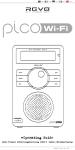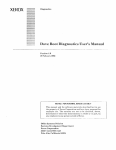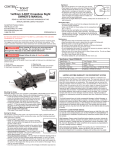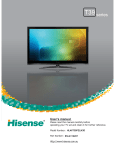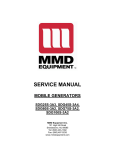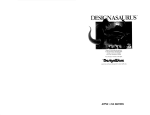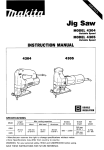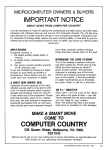Download Pico Wi-Fi Manaual
Transcript
MONDO Wi-Fi Manual.qxd 10/12/07 12:01 Page 1 English W I - F I I N T E R N E T INTERNET RADIO Français Deutsch Italiano Norway R A D I O ADAPTOR Operating Guide mode d’emploi Bedienungsanleitung Mode d emploi Bruksanvisning w w w . r e v o . c o . u k MONDO Wi-Fi Manual.qxd 10/12/07 12:01 Page 2 English Contents Welcome to Mondo Wi-Fi 3 Setting Mondo’s Clock 8 Benefits of Internet Radio 3 Setting An Alarm 8 Mondo Wi-Fi Overview 3 Configure Menu 9 Warranty 3 Network Configuration 9 Warranty Registration 3 Version + Firmware Updates 9 Before Getting Started 3 Languages 9 Wi-Fi Internet Requirements 3 Factory Reset 9 Connecting Mondo 3 Register 9 Controls and Connections 4 Clock 9 Remote Control 4 Sleep Mode 9 Powering Mondo 4 Backlight 9 Reciva Radio Portal 4 Wi-Fi Strength Connecting To Your Network 5 Media Player Operation 10 Choosing a Station 6 Windows + Apple Mac Set-Up 10 Station Updates 6 Accessing Shared Music 10 On-Demand Broadcasts 7 General Media Player Operation 10 General Operation 7 Windows PC UPnP Set-Up 11 Resetting Mondo 7 Troubleshooting 12 Alarm + Clock Functions 8 Spare and Accessories 12 9 Preface Copyright and Acknowledgements Copyright © 2007 Revo Technologies Ltd. All rights reserved. Revo Technologies Ltd The Inox Building Caldwellside Lanark Scotland United Kingdom ML11 7SR Tel. 01555 66 61 61 Int. Tel. +44 1555 66 61 61 Fax. 01555 66 33 44 Int. Fax. +44 1555 66 33 44 Email. [email protected] Website: www.revo.co.uk The information in this guide is believed to be correct at the time of publication. However, our policy is one of continuous development and so the information is subject to change without notice. Revo, Mondo and M-Port are trademarks or registered trademarks of Revo Technologies Limited. iPod® is a registered trademark of Apple Computer, Inc. 2 Safety Warnings Do not operate this radio near water. Avoid small objects and liquids from getting into this product. Do not remove screws or casing parts. Use only the power supply unit supplied. EEC: This product has been designed and type-tested to comply with EU requirements and carries a CE mark. Technical Support Should you encounter any difficulties with the operation of your Revo Mondo Wi-Fi, or should you suspect that it may be faulty in some way, please call our technical support department on the number below: 01555 66 61 61 Alternatively, email [email protected] or visit the troubleshooting section of our website at: www.revo.co.uk/support MONDO Wi-Fi Manual.qxd 10/12/07 12:01 Page 3 English Welcome to Mondo Wi-Fi Thank you for buying our Mondo Wi-Fi internet radio, we feel sure that it will provide you with years of enjoyment and reliable service. This guide has been designed to quickly get you up-and-running and listening to internet radio, offer guidance on the more complex features of this product and provide information on safety, warranty and registration. Benefits of Internet Radio Access to 7,000+ internet radio stations Search by genre or country Access ‘Listen Again’ services Station list updates automatically No subscription charges Mondo Wi-Fi Overview The Mondo Wi-Fi Internet Radio Adaptor is capable of accessing thousands of internet radio stations from all over the world, giving the user an unprecedented choice of radio content. Mondo Wi-Fi connects to any sound system that has RCA inputs, be it a hi-fi system or boombox type product. It then links to any broadband Wi-Fi connection to stream both live and “Listen Again" internet radio broadcasts. Mondo has the added benefit of providing full electronic alarm clock functionality. Warranty Revo Technologies Ltd warrants to the purchaser that this product will be free from parts and manufacturing defects in the course of normal use for a period of one year from the date of purchase. This warranty does not apply in cases of accidental damage, where the case has been removed, wear and tear, negligence, modification or inappropriate use. Should you encounter problems with this product, please contact your supplier or alternatively see page 2 of this guide for technical support contact details. Warranty Registration It is a warranty condition that you register your purchase by either completing the warranty card enclosed with your radio or alternatively registering online at www.revo.co.uk/register Before Getting Started Wi-Fi Internet Requirements In order to use your Mondo Wi-Fi internet radio adaptor you will require a wireless (Wi-Fi) broadband Internet connection. If your wireless network is configured to use Wired Equivalent Privacy (WEP) or Wi-Fi Protected Access (WPA) data encryption, you need to know the WEP or WPA code (Web Key) in order allow Mondo Wi-Fi to Connecting Mondo Mondo can be connected to any audio system that has stereo RCA connectors. communicate with the network. Mondo Wi-Fi should be able to operate anywhere within 35 metres of the wireless base station – depending on the operating environment and the specification of your wireless base station. Please ensure that your wireless network is powered-up and connected to your broadband Internet connection. Using the connection leads supplied, simply connect to the corresponding red and black RCA connectors on Mondo’s rear panel. 3 MONDO Wi-Fi Manual.qxd 10/12/07 12:01 Page 4 English Controls and Connectors back 1. 2. 4. A 1. 3. A 2. 3. 5. select 1. 2. 3. 4. 5. Power Back Scroll Left Scroll Right Select 1. 2. 3. 4. Wi-Fi Antenna Stereo RCA Line-Out DC Power Socket Headphone Socket 4. Remote Control 12. 11. 1. 2. 3. 4. 10. 9. 8. 7. 5. 6. 1. Scroll Left 2. Select 3. Reply 4. Back 5. Presets 6. Media Player 7. Browse 8. Volume Down 9. Scroll Right 10. Volume Up 11. Alarm 0n/Off 12. Standby Media Player Stop Play / Pause Skip Back Skip Forward Powering Mondo Wi-Fi Your Mondo Wi-Fi internet radio adaptor can be powered from the mains using the power adaptor supplied. To power from the mains, insert the power adaptor plug into the DC power socket on the rear of Mondo Wi-Fi. Pressing the button will switch Mondo Wi-Fi on. Only use the power adaptor supplied. Replacements can be purchased from our website www.revo.co.uk, or alternatively call us on 01555 66 61 61. Reciva Radio Portal The station list used by Mondo Wi-Fi’ is compiled and managed by Reciva Limited, they also provide the internet radio technology used in Mondo Wi-Fi. 4 Mondo Wi-Fi users are able to access additional internet radio services by visiting the Reciva Radio Portal at - www.reciva.com and registering their radio. MONDO Wi-Fi Manual.qxd 10/12/07 12:01 Page 5 English Connecting To Your Network Press the ON/OFF button to power-up Mondo Wi-Fi. Mondo’s LCD screen will display a welcome message. Rev o Pic ondo Wi-Fi Revo Mo I n t er n e t a d i o Wi-Fi R e v o P i c oR W i F i Internet Radio After a few seconds this message will change to ‘Initialising Network’ Initialising ReI vn oi P i c o W N e t w r k t i a l i s ii ngFi InteN r n e t e t w orR kadio You will then be given the option to scan for available networks. Press the SELECT Welcome to DAB button to action this request. ••••• NOTE: If you make a mistake at any point, press BACK to return to previous screen. Revo Uno If Mondo can’t find a wirelessDigital network it Radio will display the following message. Setting clock... If this happens please check that your wireless router is switched on, refer to the manufacturer if problem persists. 12:03:26 12-08-2006 If Mondo does find your wireless network, Scanning.. . it will display the network name, for example: ••••• 10 In some cases Mondo Wi-Fi1Xtra may find txthe t u< s. >..on 0203 more than one network. Use buttons to see the names of each one – Station not when the and press the SELECT button name of your own network available is displayed. If your network is not configured to request a password (WEP/WPA), Mondo will connect to the network and display: If a WEP/WPA key (password) is required, Mondo will display the following: After a few seconds, Mondo will ask you to input the WEP/WPA code and will display the password entry screen: Use the < > buttons to cycle back and forward through the alpha-numeric character list. Press the SELECT button to select a character. Please note, WEP/WPA pass codes are case-sensitive. If you make a mistake while entering your password, press the BACK button to delete a character. After selecting the final character of your password, scroll to the word ‘END’ and press the SELECT button to enter your code. Mondo Wi-Fi should now successfully connect to your network. Mondo Wi-Fi will automatically remember the WEP/WPA code for your network, and other networks you have used previously. You will not need to re-enter these codes in the future. Connecting to N e t w o r k I n i t i a l i s in g C o n n c t i n g t o Network Revo Pico Wi-Fi < Scan for Internet Radio n e n n et cw to ir nk g to> < Co S c a n f o r N et tw wo or rk k n e > N oit Wia rl ei ls ei sn sg In Ne t w o r k s F o u n N en tr wf oo rr kss d oc W i e l e < NS a Netn we ot rw ko srk Foun> d My Home Network Re ci ong Wit -o Fi Cv oo nnP ei ct M y H o m e N e t w o r k I n t e r n e t a d i o N o W i r e e s s N e t w ol rR k R e v o P i c W i F i Revo Pico Wi-Fi Nn ete wr on re kt sR Fa od ui no d I In Nt ee tr wn oe rt kR Oa kdio < In Si ct ai nal fi os ring t w o rk O MyNe Hn oe mt ew Nr ek tk work o N e t w o r k Ini t i a l i s ing> Initialising Network N ei tr wk ol rn ko W e e s s EN no te r W E P kt eyset... C l o c Connecting to N e t wr ok rs kPF Oo ku N e t w o Ente r W E k en yd N e t w o r k Conn cting to Connecting to Nm etwN ork My Ho twork Nee twoe rk <ENS Dc <a >n f 0or 1234> < Entn ee rtw WEr P key> <ENS Dc <a >n o 0ok 1234> < f r < Scan for k Nen te wt ow ro kr Ok > n e t w o r k No Wireless > <N Ee Nt Dw <o >rks 0F 1o 2u 3n 4d > N o W ire le s s < E N D < > 0 1 2 3 4 > re <N EN No Dw <W >i 0le 1s 2s 3n 4d > e t o rks F o u MN ye Hw oo mr ek NP eF to wu on rd k E nt t e r Ws E k e y Ry ei vH oo Pe ia cN oe Ww io -r Fk i M U s n gm s v et d k e y M y H o mn e N e t wd o r k I n t e r et R a i o < E N D < > 0 1 2 3 4 > Using saved key Network Ok <END<> 0 1234> Nn ett woa rkis O k I i ng Nei twi orl k O k 6 Nes ta wv or UsMusic ing ek d key Now tuning.. .y Ente r WEP ke <END<> 0 1234> Cn ot ne nr ecW tE iP ngke ty o E Enter WEP key Network 87.50MHz 99.50MHz <END<> 0 1234> UsiS nc gan saf vo er d key < <END<> 0 1234> <e Ev No Dn <e >t 0rk 1i 23F 4> > R P iw co o W i Internet Radio <EN No D<W >ire 0le 1s 2s 34> t w o rks F ou nd <N Ee Nn D < > > i t ial0 is1 i2 n3 g4 <EI ND < > 0 1 2 3 4> Nm ee twN oe rk My Ho twork Using saved key Us eg d ko ey Ci on ng nes ca tv in Us i n g s a v ed t key Nw eo tr wk orO kk Net Revo Pico Wi-Fi <Int Se cr an net foR radio n e t w o r k Enter WEP key> Initialising No N W ei tr we ol re kss Networks Found <END<> 0 1234> CoH no nm ee ctN ie ng My twt oo rk Network <EN NS Dc <a >n 0or 1k 234> < e t w orf k O network > No Wireless UN se it nw go sk as vP eF do kn ed y E n t e rr W E ku e y My Home Network <END<> 0 1234> Network Ok <END<> 0 1234> Enter WEP key Using saved key 5 MONDO Wi-Fi Manual.qxd 10/12/07 12:01 Page 6 English Choosing a Station When Mondo Wi-Fi has connected to your wireless network, you are now ready to select a station. Welcome to DAB •••• • Please Note: You can move back to the previous screen at any time by pressing the BACK button. R evo U no has three main menu Mondo Wi-Fi Digheadings ital RStations, adio Configure and Media Player.To select a radio station, use the Sett< in>gbuttons clockuntil ...the word STATIONS Welcome to DAB button. appears, then press the SELECT ••••• 12:now 03:2 6 the option of selecting Clo You have a ck not set... 1station 2-08-2 6 location (country) or by genre. by00 Use the < > buttons to pick yourRevo searchUno Scanmethod, ning..then . press 10 SELECT.Digital Radio ••••• Choosing location will give you an tting clock... list of countriesSe broadcasting 1Xtralphabetical a < > buttons to internet radio. Use the txt us...on 0203 scroll through the country list. Press to select your desired location. 12:03:26 StatSELECT ion not 12-08-2006 avaiFor labexample: le Scanning... ••••• 10 You will then be given the choice of listing 6 Music 1Xtra all station types in this country, or listing Nt owus t. u. n. io nn g. . . tx 0 2 03 them by genre eg. Pop, Dance... etc. Station not available Use the < > keys and press SELECT to make your selection, Mondo Wi-Fi will now download the station list for your choice. You can now scroll through the station list and make your selection by pressing the SELECT button. Choosing Genre will give you an alphabetical list of station types. Use the < > keys to view these. Press the SELECT button to choose your desired genre. You will now be given the choice of viewing all stations in this genre, or further sorting them by location (country) Now select your chosen station from the alphabetical list. Station Updates Occasionally, Mondo Wi-Fi will tell you that it is receiving an updated station list. It does this automatically and periodically, ensuring that Mondo Wi-Fi always has the latest station directory on-board. 6 <Stations > <Stations > <Stations > <Location 6537 Stations <Stations > <Location > <Stations > <Location <Genre > 6537 Station s <Stations > <Stations 6537 Stations> <Stations >FM 87.50MOR Hz <Location > <Genre <Location <Albania <Stations <Genre 6537 Stations> <Stations > <Location 6537 Station 16 Statio ns s> <Stations > <Location 6537 Station s <Location > 6537 Stations> <Stations > <Genre <Albania 6537 Station s>FM < [All 9 9.50Station] M Hz <Genre <Albania > <Location > 6537 Station s 16 Statio ns 323 Stations <Location <Genre 6537 CloStation ckns not s s> et... 16 Statio <Genre 6537 Station s <Location 6537 Stations> <Genre > < [All Station] > 6537 Station s <Albania > <Location < Dance 6537 Stations> < [All Station] > 323 Stations <Albania 16 Statio ns s> <Genre > 6537 Station 323 Stations 323 Stations <Genre <Albania > 16 Statio ns <Albania 6537 Stations> <Genre > 6537 Station s 16 Statio ns <Albania > < Dance [All Station] 16 Statio Loading 3ns 23 s> 6537 Station <Genre > < Dance > 16 Statio ns [All Station] 323 Stations Stations <Albania 6537 Stations> < Station] 323 Stations <Albania > <[All [All Station] OR ns 16 Statio <Albania > 323 Stations < [All Station] 16 Statio Loading 3ns 23 323 Stations < Dance > Loading 23 <Cool FM3ns > 16 Statio 323 Stations <Albania < Dance > Stations 323 Stations < [All Station] > 96 kbps WMA Stations < Dance > 16 Statio ns [All Station] 323 Stations < Dance > 323 Stations <[All Station]> > 323 Stations < Dance Loading 323 Stations <Cool FM323 > 323 Stations < [All Station] > 323 Stations Loading 3MA 23 <Cool FMW > < Genre > Stations 96 kbps < Dance > 323 Stations Loading 3MA 23 < Dance > Stations 96 kbps W Loading 3 23 6537 Stat ions 323 Stations < Dance > Stations Loading 323 323 Stations Stations <Cool FM > 323 Stations Genre < Dance > Stations <Cool FMW > 96 kbps < Genre > Loading 3MA 23 6 Music 6537 Stat ions 323 Stations < Dance > Loading 3MA 23 <Cool FM 96 kbps <Cool FMW > 6537 Stat ions Stations Loading 3 23 Now tuning.. . 323 Stations Stations 96 kbps MA <Cool FMW > 96 kbps W Stations Loading 3MA 23 < Genre > 96 kbps W MA < Dance > < Genre > <Cool FM ions > Stations 6537 Stat < Dance <Cool FM [All Station] 323 Stations < Genre 6537 Stat ions > 96 kbps MA <Cool FMW < Genre > 323 Stations 96 kbps W MA 323 Stations 6537 Stat ions > < Genre 96 kbps 6537 Stat ions <Cool FMWMA > 6537 Stations > < Dance 96 kbps WMA [All Station] < Genre > < Dance > 323 Stations Loading 323 < Genre > [All Station] 323 Stations < Dance 6537 Stations > < Genre > 323 Stations < Dance Stations 6537 Stations > 323 Stations 323 Stations < Dance 6537 Stations > < Genre > 323 Stations < [All Station] > Loading 3ions 23 323 Stations 6537 Stat Loading 3 23 <Cool FM> < Dance > [All Station]> 323 Stations Stations < Dance < [All Station] > 96 kbps WMA 323 Stations Stations Dance > < [All Station] 323 Stations 323 Stations < [All Station]> > 323 Stations < Dance Loading 323 <Cool FM> 323 Stations <Cool FM> Loading 3MA 23 323 Stations Stations 96 kbps W < [All Station] > Station Update Loading 3 23 < [All Station] > Stations 96 kbps W Loading 3MA 23 323 Stations < [All Station] > from Reciva Stations 323 Stations Loading 3 23 Stations <Cool FM> 323 Stations < [All Station] > Stations Station <Cool FM> 96 kbps W MA Loading 3Update 23 323 Stations Station Update Loading 3 23 <Cool FM> from Reciva 96 kbps W <Cool FM> Stations Loading 3MA 23 from Reciva Stations 96 kbps W MA <Cool FM> 96 kbps W Stations Loading 3MA 23 96 kbps W MA Station <Cool FM>Update Stations Station Update <Cool FM> from Reciva 96 kbps WUpdate MA <Cool FM> Station from Reciva 96 kbps WUpdate MA Station 96 kbps WUpdate MA from Reciva Station <Cool FM> from Reciva 96 from kbps Reciva WMA Station Update Station Update from Reciva Station Update from Reciva from Reciva Station Update from Reciva 94.50MHz Preset 1 BBC 7 87.50MHz ???????? 99.50MHz MONDO Wi-Fi Manual.qxd 10/12/07 12:01 Page 7 English On-Demand Broadcasts Some radio stations provide a number of additional ways to listen to content; for example being able to listen to radio shows that have already been broadcast, know as On-Demand or ‘Listen-Again’. To choose between a ‘Live’ broadcast or an On-Demand one, simply use the < > buttons to select your option and press SELECT to choose. < < < Live (Real Live (Real > Audio) Audio) Live (Real > < < Audio) On Demand On Demand < On Demand OR < < If you select On-Demand, you will be presented with a list of shows that are available to ‘Listen Again’. Use the < > buttons until your choice is displayed on the LCD, then press the SELECT button to confirm. Some stations may allow you to fastforward through an On-Demand broadcast. Do so by pressing BROWSE on the remote control and using the < > buttons to forward and rewind through the broadcast. Press SELECT to play from your selected point. Chart Live (Show Real Chart Show Audio) < Chart Show Start e < On Tim Dem and Start Tim <00:03: 03e <00:03: 03 Start Time <00:03:03 < Chart Show Start Time <00:03:03 > > > > > > > > > > > > > > General Operation Changing Volume To change Mondo Wi-Fi’s volume, press the VOLUME UP and DOWN buttons on Mondo’s remote control, the volume level will be displayed on Mondo’s LCD screen. Mondo Wi-Fi will remember its previous volume level after shutdown and power-up. Internet Radio Presets Mondo Wi-Fi can store five presets on its remote control. To store the current station, press and hold one of the preset keys for a period of two seconds. To select a stored station, simply press the corresponding preset key. Returning To Main Menu You may return to Mondo’s top-line main menu at anytime by pressing the BACK button and working back through previous menus. LCD Backlight Under standard factory settings, Mondo will dim its LCD backlight after approximately 30 seconds. Pressing any button on Mondo or the remote control will temporarily return the LCD brightness to full. To change these factory settings see the ‘Backlight’ instructions on page 9 . Requesting a Station If you want to listen to a radio station that is not listed in Mondo’s station list, you can visit the Reciva website at http://www.reciva.com/ and make a request to add the station to the list. Resetting Mondo Wi-Fi In the unlikely even that Mondo Wi-Fi should ‘crash’, ‘freeze’ or stop responding to key presses, it is possible to perform a reset and bring it ‘back to life’. factory reset will completely reset Mondo’s memory, clearing all WEP/WPA codes and user settings. This will effectively return Mondo to its default factory settings. A ‘Factory Reset’ can be activated from Mondo’s ‘Configure’ menu. Performing a 7 MONDO Wi-Fi Manual.qxd 10/12/07 12:01 Page 8 English Alarm + Clock Functions Setting Mondo’s Clock Turn Mondo Wi-Fi on and from the Configure menu locate the Clock option. Press SELECT and Mondo will give you two options; ‘Set Clock’ or ‘Set Alarm’. Choose ‘Set Clock’ and press SELECT, now use the < > keys to change the hour, then press SELECT to set. Mondo Wi-Fi will now ask you to set the minutes in the same way, press SELECT to set the time. Setting An Alarm <Set clock Set minutes <08:05 > > Press the button to switch on your radio, then press the button on the Mondo Wi-Fi remote control. Use the < > keys to change the hour, then press SELECT to set. Mondo Wi-Fi will now ask you to set the minutes in the same way, press SELECT to set the alarm time. <Set alarm > <Alarm1 > Set alarm <On > 08:00 <Set time > Set minutes <08:05 > Buzzer <Set mode > Once Set days > 08:05:10 10-10-2007 BBC Radio 1 calls cost max Snooze 10 mins < 10 > Press the button to put Mondo into standby mode. Mondo will now display the current time on the top row of its display, with the alarm time shown in brackets on the second line of the display. Sleep time < 15 mins > Mondo Wi-Fi wake you up to an audible tone, to stop the alarm simly press any button on Mondo or its remote control. When the alarm has been deactivated, Mondo will switch to the radio station that was playing before Mondo went into standby mode. 8 ¯ ¯ Clock Clock ˘ ˘ ¯ ¯ Clock Clock ˘ ˘ Clock ˘ ¯ Set Clock Set Clock 08:10 08:10 Set Clock Set Clock Set A larm 08:10 Set Alarm 08:10 0 0:00 00: 00 Set Clock Se08:10 t Alarm l AS le at r0 mA Sa er tm : 0 Ala0 r0 m: S0 et: 0 :1 0 0 0 7: 0 0 7 : 1 0 Set Alarm Ala r m S et: 0 0 :0 0 Ala r m S et: 22:35 0 7 :1 0 22:35 07:10 ) (07:10 (07:10 ) Alarm Set : 22:35 0 7 : 1 0 22:35 (07:10 ) (07:10 ) 22:35 (07:10 ) MONDO Wi-Fi Manual.qxd 10/12/07 12:01 Page 9 English Configure Menu Network Configuration Enables you to scan again for connection to another wireless network, or to manually configure the network parameters. You can also choose to enable the ‘Low Signal Warning’ prompt when your wireless network signal is low. Version This will display such information as your device s serial number and hardware/software version numbers. This information may be requested when dealing with technical support issues. Update Firmware Use this to check whether there are any firmware updates available for your Mondo Wi-Fi radio adaptor. Mondo will check, and prompt you if there is. You can then make the decision whether to start a firmware download or not. A firmware update can take several minutes, do not switch Mondo Wi-Fi off until this procedure has been completed. Doing so my cause permanent damage. Language This allows you to change Mondo’s display language. Languages supported include English, French, German, Italian, Norwegian, Danish, Dutch, Portuguese, Spanish, Swedish and Finnish. menu. It is also possible to access the alarm clock features of Mondo Wi-Fi through this menu, as an alternative to using the remote control. Sleep Mode Select Sleep Mode from the congigure menua to programme Mondo to turn itself off after a pre-defined period of time. Sleep Mode operates in 15 minute incraments, from 15 minutes to 90 minutes. Simply use the < > keys to define the sleep period and press SELECT. Mondo Wi-Fi will now automatically put itself into standby mode after the time has elapsed. Backlight It is possible to change the brightness of Mondo Wi-Fi’s LCD screen via the Configure menu. There are three brightness settings as follows: Normal: This setting defines Mondo’s normal LCD brightness level. Use the < > keys to select the required brightness level and press SELECT to set. Auto-Bright: When switched on, pressing any button on Mondo or its remote control will activate ‘Auto-Bright’ mode for a period of 30 seconds. The actual brightness level for ‘Auto-Bright’ is defined by this setting. See page 7 for details. Standby: This sets the LCD brighness level for when Mondo Wi-Fi is in ‘Standby’ mode. Use the < > keys to select the required brightness level and press SELECT to set. Register Wi-Fi Strength This will display a key code that can be used to register your radio on the Reciva customer portal: http://www.reciva.com/ This will display the strength of your Wi-Fi signal and will range between 0 % - 100 %. The further Mondo Wi-Fi is away from your Wi-Fi base-station, the weaker the signal strength will be. Factory Reset Clock Set Mondo Wi-Fi’s on-board clock via this 9 MONDO Wi-Fi Manual.qxd 10/12/07 12:01 Page 10 English Media Player Operation Mondo Wi-Fi’s media player functionality allows you to play audio files (AAC, AIFF, AU, MP3, RM, WAV and WMA) and playlists (M3U) stored on a networked PC or Apple Mac. The media player functions have been tested and certified to operate with Windows 2000, Windows XP, Windows Vista and Mac OSX 10.2 or a later version. Windows PC Set-Up Ensure that your PC is available on the network, then using Windows Explorer, locate the folder where your audio files are stored...then Right click on the folder. Select ‘Properties’ Click on ‘Sharing’ Select “Share this folder on the network’ and ‘Allow network users to change my files’. Please note, do not try to make your ‘My Documents’ or any of its sub-folders (e.g. ‘My Music’) shareable. Apple Mac Set-Up Setup Windows File Sharing on the MAC: From the ‘Dock’, click ‘System Preferences’. From the ‘System Preferences’ window (under the ‘Internet & Network’ section) click ‘Sharing’. From the ‘Sharing’ window, do the following: Under the ‘Services’ section, enable ‘Personal File Sharing’ and ‘Windows Sharing’. Also, click ‘Start’ for each of these services. Under the ‘Firewall’ section, keep firewall off. Under the ‘Internet’ section, keep ‘Internet Sharing’ off. Setup an Account: From the ‘System Preferences’ window, under the ‘System’ section, click ‘Accounts’. Select an account and remember its ‘Short Name’ and password. This information will be used by Mondo Wi-Fi when connecting to your Mac. Directory Setup: From the ‘Dock’, click ‘Finder’. From the ‘Finder’ window, click ‘Applications > Utilities’. Holding Ctrl click on ‘Directory Access’ then select ‘Get Info’ and ensure that read / write enabled. Next double click on ‘Directory Access’ and enable the following: ✓ ✓ 10 AppleTalk SLP ✓ ✓ LDAPv3 SMB/CIFS You should now be able to access the audio files on your Mac by selecting ‘Media Player > Windows Shares’ on Mondo Wi-Fi, then selecting your Mac from the list of devices. On selecting your Mac, if no shared folders are found, press the SELECT button and select user - at this point you can enter in the ‘Short Name’ and password for your Mac account. Accessing ‘Shared’ Music When Mondo has connected to your wireless network, press the BACK button until ‘Stations’ is displayed. Use the < > keys to find the ‘Media Player’ menu onscreen, then press the SELECT button. Using the < > keys, find and select “Windows Shares’, then ‘Scan for PCs’. Mondo will now display ‘Finding PCs’. When the scan is complete, use the < > keys to find your PC and select, Mondo will now search for shared folders. Using the < > keys to highlight the correct folder and press SELECT. Mondo will display ‘File Scan...’ as it scans through all the files on your Mac or PC. PLEASE NOTE If you have a large number of files, this operation could take several minutes. When Mondo has finished scanning, it will display ‘By Album’. You can now browse through the scanned media files, which will be organised ‘By Album’, ‘By Artist’, and ‘Playlist’ - if available. IMPORTANT The first time Mondo Wi-Fi completes a file scan, a file called “reciva_media_cache” is written to the folder where the audio files are stored. This will speed-up subsequent file scans. Listening To A Single Track Scroll until ‘By Artist’ is on-screen then press SELECT. Now use the < > keys to scroll until your artist choice is displayed, then press SELECT. Now scroll until your desired album is displayed, and select it. The prompt ‘Add To Queue’ will appear at this point. Scroll until your chosen track name is on-screen and press SELECT. Your choice will now start to play. Listening To A Complete Album Using the < > keys, locate and select ‘By Artist’, then select your choice of artist. Now use the < > keys to scroll until your album choice is displayed, then press SELECT. The prompt ‘Add To Queue’ will appear at this point, press SELECT and your chosen album will start to play. Queuing Tracks For Playback Also, for the ‘SMB/CIFS’ item, click ‘Configure’ and select an appropriate workgroup. Highlight your chosen track then press SELECT. ‘Track Added To Queue’ will now be displayed. Copy and paste the audio files to ‘Documents’ in the ‘Finder’ window. Ensure that your Mac is successfully connected to the wireless network. Note, you may need to wait for few minutes for the changes to take effect. Queuing Albums For Playback Highlight your chosen album then press SELECT. Scroll to ’Add To Queue’ then SELECT. ‘Tracks Added To Queue’ will now be displayed. MONDO Wi-Fi Manual.qxd 10/12/07 12:01 Page 11 English Controlling Playback Use the STOP button on Mondo’s remote control to stop playback. button to start Use the PLAY/PAUSE a track, pause a track, or restart a paused track. to Use SKIP TO PREVIOUS TRACK start playback of the previous track in the queue. to Use the SKIP TO NEXT TRACK start playback of the next track in the queue. Browsing A Queue Press the BROWSE button - the currently playing track name will be displayed. Use the < > keys to see the tracks that are queued for playback. To jump ahead and play a track from the queue, use the < > keys and SELECT. Removing Tracks From A Queue Press the BROWSE button - the currently playing track name will be displayed. Use the < > keys to scroll to the track that you would like to remove from the queue. Press and hold the STOP key for 2 seconds. Mondo will display ‘Delete Track?’. Use the < > keys to to highlight either ‘Yes’ or ‘No’. Press SELECT to make your selection. ‘Removed From Queue’ will be displayed if you decided to delete a track. To clear the entire contents of a queue, select ‘Clear Queue’ from the the main Media Player menu. Playing Tracks Randomly Select and add the individual tracks to the queue as described previously. Return to the main top-line Media Player menu and select ‘Playback Mode’. Use the < > keys to display ‘Shuffle’, then select SELECT. Confirm that ‘Shuffle’ mode should be enabled, by selecting YES or NO. Repeating Tracks In A Queue Select the individual tracks as previously described. Return to the main top-line Media Player menu and select ‘Playback Mode’. Scroll to display ‘Repeat’, then press SELECT button. Confirm that ‘Repeat’ mode should be enabled, by selecting YES or NO. Windows PC UPnP Set-Up If your PC is running Microsoft Windows XP or Vista, then you can use Window Media Player 11 (WMP 11) to act as your UPnP (Universal Plug and Play) media server 1.0. WMP 11 can be downloaded from Microsoft’s website and installed by following the instructions detailed in its installation wizard. Once installed, Windows Media Player 11 will create a library from all the media files available to it on your PC. To add new media files to the library, select ‘File > Add to Library… > Advanced Options’, click ‘Add’ and choose the files you wish to add and click ‘OK’. You will now need to connect Mondo Wi-Fi to Windows Media Player 11 and configure it to allow the radio to access your media library. In order to this, you will need to do the following: Keep pressing BACK to get to Mondo’s top-line menu and then scroll to ‘Media Player’ and press SELECT. Now use the < > keys to scroll to ‘UPNP Servers’ and press SELECT. Mondo will scan for all available UPnP servers. Note, it may take a few seconds for Mondo to complete its scan and before the scan has been completed. Mondo will display ‘[Empty]’. Mondo will continue to display ‘[Empty]’ if no UPnP servers are found. If “No PC Found” is displayed on Mondo’s display, click the library tab in Windows Media Player and select media sharing, now select share my media and then click ‘OK’. At this point you can scan for UPnP servers on Mondo Wi-Fi again, Mondo will now be listed as a unknown device in the media sharing window click the ‘Allow’ button and then click ‘OK’. Mondo Wi-Fi should now be accessing your Windows Media Player Library. PLEASE NOTE that only WMA files in Windows Media Player are accessible using UPnP. Playing Music Using UPnP When the UPnP server is configured to share media files with Mondo Wi-Fi, you can begin playing music as follows: Press the BACK button until ‘Stations’ is displayed, then scroll to ‘Media Player’ option, now press the SELECT button. Use the < > keys to highlight ‘UPNP Servers’ and press SELECT. Mondo will scan for all available UPnP servers. Please note, it may take a few seconds for Mondo to complete its scan. Before the scan has been completed, Mondo will display ‘[Empty]’ and continue to do so if no UPnP servers can be found. After a successful scan, select your UPnP server using the < > keys (if there is more than one UPnP server), and then pressing the SELECT button. Mondo will now list the media categories available from the UPnP server, e.g. ‘Music’, ‘Playlists’ etc. Use the < > keys to choose which category you wish to browse, then press SELECT. Use the < > keys to highlight a sub category and press SELECT. Scroll to highlight the media files that you wish to play, then press SELECT. Mondo will display ‘[Add to Queue]’, press SELECT again and Mondo will add the tracks to its queue and begin playing them automatically. added to the radio’s queue. 11 MONDO Wi-Fi Manual.qxd 10/12/07 12:01 Page 12 English Browsing A Queue Press the BROWSE button - the currently playing track name will be displayed. Use the < > keys to scroll through the tracks that are queued for playback. If you want to jump to a particular place in the queue, press the SELECT button when the required track is displayed. It is important to note here that media files scanned from the radio’s ‘Windows Shares’ function can also be added to the radio’s queue. Full instructions on queue management, controlling music playback etc. under UPnP can be found on page 11. Troubleshooting If you are experiencing any problems with your Mondo Wi-Fi internet radio adaptor, please read the following ‘troubleshooting’ guide. Alternatively can can visit the HELP section of the Reciva website (www.reciva.com) the support section of the Revo website (www.revo.co.uk) or call our technical support staff on 01555 66 61 61. If you have trouble connecting Mondo Wi-Fi to your wireless network, these steps may help to resolve the problem: 1. Confirm that a Wi-Fi connected PC can access the Internet (i.e. can browse the web) using the same network. 5. If you have an encrypted network, check that you have entered the correct key or pass phrase into the radio. Remember that text-format keys are case sensitive. If, when attempting to connect to an encrypted network, your radio displays: ‘Wireless error’ followed by a 5-digit number, then please ensure that you enter the correct pass phrase for the network. If the problem persists, then you may need to consult your network configuration. If Mondo Wi-Fi can connect to the network successfully, but is unable to play particular stations, it may be due to one of the following causes: 2. Check that a DHCP server is available, or that you have configured a static IP address on the radio. You can configure a static IP address on the radio using the menu item ‘Configure -> Network Config -> Edit Config’, and then select ‘No’ for ‘Auto (DHCP)’. 1. The station is not broadcasting at this time of the day (remember it may be located in a different time zone). 3. Check that your network’s firewall is not blocking any outgoing ports. As a minimum, Mondo Wi-Fi needs access to UDP and TCP ports 80, 554, 1755, 5000 and 7070. 3. The station is not broadcasting anymore. 4. Check your access point does not restrict connections to particular MAC addresses. You can view the radio’s MAC address using the menu item ‘Configure -> Network Config -> View Config -> MAC address’. 2. The station has reached the maximum allowed number of simultaneous listeners. 4. The link on the radio is out of date. 5. The Internet connection between the server (often located in a different country) and you is slow. Try using a PC to play back the stream via the broadcaster’s web site. If you can play back the station with a PC, but not via Mondo Wi-Fi - use the form at http://www.reciva.com/ to notify Reciva of the problem - they can change the station data that is used by the radio. Accessories and Spares The following optional accessories and spare parts are available for Mondo. Please contact your local retailer or alternatively call us on 01555 666 161. Accessories and spare parts can also be purchased online at www.revo.co.uk Remote Control: Replacement Mondo remote control. Mains Power Supply Unit: Replacement power supply for Mondo. Stereo RCA Leads: Replacement leads to connect Mondo to a hi-fi system or similar. 12 MONDO Wi-Fi Manual.qxd 10/12/07 12:01 Page 13 English Safety Information CAUTION: TO REDUCE THE RISK OF ELECTRIC SHOCK: DO NOT REMOVE SCREWS, COVERS OR THE CABINENT. NO USER SERVICING PARTS INSIDE. REFER SERVICING TO QUALIFIED SERVICE PERSONNEL. The lightning flash with arrowhead symbol within an equilateral triangle is intended to alert the user to the presence of uninsulated "dangerous voltage" within the product's enclosure that may be of sufficient magnitude to constitute a risk of electric shock to persons. The exclamation point within an equilateral triangle is intended to alert the user to the presence of important operating and maintenance (servicing) instructions in the literature accompanying the appliance. WARNING: TO REDUCE THE RISK OF FIRE OR ELECTRIC SHOCK, DO NOT EXPOSE THIS APPLIANCE TO RAIN OR MOISTURE. IMPORTANT SAFETY INSTRUCTIONS To reduce the risk of electrical shock, fire, etc: 1. Read these instructions. prong. The wide blade or the third prong are provided for your safety. If the provided plug does not fit into your outlet, consult an electrician for replacement of the obsolete outlet. 10. Protect the power cord from being walked on or pinched particularly at plugs, convenience receptacles, and the point where they exit from the apparatus. If the power cord is damaged, it must be repaired by a qualified repairer. 11. Only use attachments/accessories specified by the manufacturer. 12. Use only with the cart, stand, tripod, bracket or table specified by the manufacturer, or sold with the apparatus. When a cart is used, use caution when moving the cart/apparatus combination to avoid injury from tip-over. PORTABLE CART WARNING 13. Unplug this apparatus during lightning storms or when unused for long periods of time. 14. Refer all servicing to qualified service personnel. Servicing is required when the apparatus has been damaged in any way, such as power-supply cord or plug is damaged, liquid has been spilled or objects have fallen into the apparatus, the apparatus has been exposed to rain or moisture, does not operate normally, or has been dropped. 2. Keep these Instructions. 3. Heed all Warnings. 4. Follow all instructions. 5. Do not use this apparatus near water. 6. Clean only with dry cloth. For stubborn stains, use a soft cloth dampened with a weak solution of mild detergent and water. Dry the apparatus immediately afterwards with a clean cloth. Do not use abrasive clothes, thinners, alcohol, or other chemical solvents, because they may damage the finish or remove the panel lettering. 7. 8. Do not block any ventilation openings. The ventilation shall not be impeded by covering the ventilation openings with items, such as newspapers, table clothes, curtains, etc. Do not install near any heat source such as radiators, heat registers, stoves, or other apparatus (including amplifiers) that produce heat. 9. Do not defeat the safety purpose of the polarized or grounding - type plug. A polarized plug has two blades with one wider than the other. A grounding type plug has two blades and a third grounding 15. The apparatus shall not be exposed to dripping or splashing and no objects filled with liquids, such as vases, shall be placed on the apparatus. 16. The mains plug or an appliance coupler is used as the disconnect device, the disconnect device shall remain readily operable. 17. Please read Rating Labels at the bottom of the Sender and Receiver for power input and other safety information. FCC This device complies with Part 15 of the FCC Rules Operation that is subject to following two conditions: (1) This device may not cause harmful interference and, (2) This device must accept any interference received, including interference that may cause undesired operation. WARNING: Changes or modifications to this unit not expressly approved by the party responsible for compliance could void the user authority to operate the equipment. 13 MONDO Wi-Fi Manual.qxd Revo Technologies Ltd 10/12/07 The Inox Building 12:02 Caldwellside Telephone Support Online Support Page 64 Lanark Scotland United Kingdom 01555 666 161 www.revo.co.uk/support [email protected] ML11 7SR