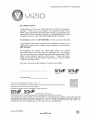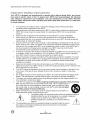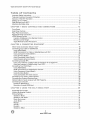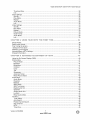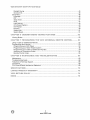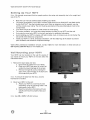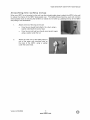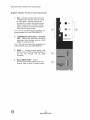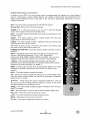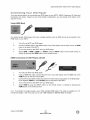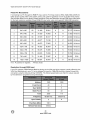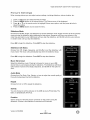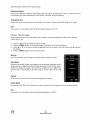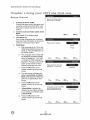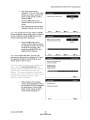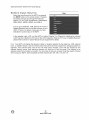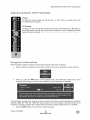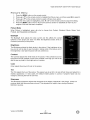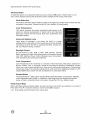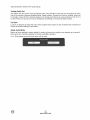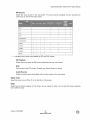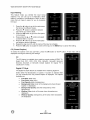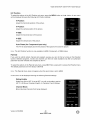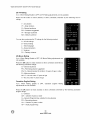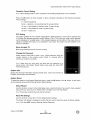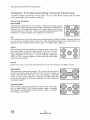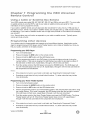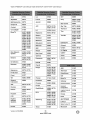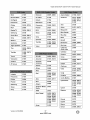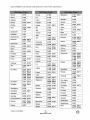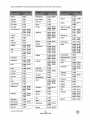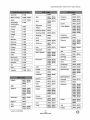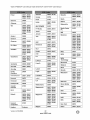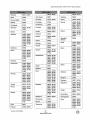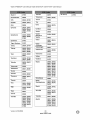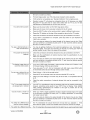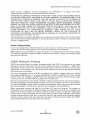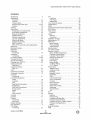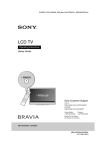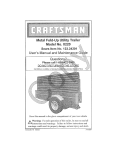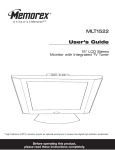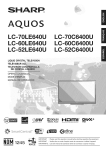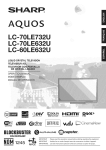Download Vizio VF550XVT User manual
Transcript
VlZIO SV421XVT & SV471XVT User Manual Dear VlZIO Customer, Congratulations on your new VIZIO SV421XVT & SV471XVT television purchase. Thank you for your support. For maximum benefit of your HDTV, please read these instructions before making any adjustments, and retain them for future reference. We hope you will experience many years of enjoyment from your new VIZIO HDTV High Definition Television. For assistance, please call (877) 668-8462 or e-mail us at www.vizio.com. To purchase or inquire about accessories and installation services for your VIZIO HDTV, please visit our website at www.vizio.com or call toll free at (888) 849-4623. We recommend you register your VlZlO HDTV either at our website www.VlZIO.com or fill out and mail your registration card. For peace of mind and to protect your investment beyond the standard warranty, VIZIO offers on-site extended warranty service plans. These plans give additional coverage during the standard warranty period. Visit our website or call us to purchase a plan. Write down the serial number located on the back of your HDTV. Purchase Date VIZIO is a registered trademark of VIZIO, Inc. dba V, Inc. HDMI logo and "High Definition Multimedia Interface" are registered trademarks of HDMI Licensing LL C. Manufactured under license from Dolby Laboratories. Dolby and the double-D symbol are trademarks of Dolby Laboratories. srs TruSurround H# and TreVe_ume are trademarks of SRS Labs, Inc. TruSurround HD and TruVolume technologies are incorporated under license from SRS Labs, Inc. THE TRADEMARKS SHOWN HEREIN ARE THE PROPERTY OF THEIR RESPECTIVE OWNERS; IMAGES USED ARE FOR ILLUSTRATION PURPOSES ONLY. BRAVO, VIZIO AND THE V LOGO AND WHERE VISION MEETS VALUE AND OTHER VIZIO TRADEMARKS ARE THE INTELLECTUAL PROPERTY OF VIZIO INC. PRODUCT SPECIFICATIONS ARE SUBJECT TO CHANGE WITHOUT NOTICE OR OBLIGATION. © 2008 VIZIO INC. ALL RIGHTS RESERVED. Version 4/16/2009 1 www.VlZlO.com VlZIOSV421XVT & SV471XVT UserManual Your HDTV is designed and manufactured to operate within defined design limits, and misuse may result in electric shock or fire. To prevent your HDTV from being damaged, the following rules should be observed for the installation, use, and maintenance of your HDTV. Read the following safety instructions before operating your HDTV. Keep these instructions in a safe place for future reference. To reduce the risk of electric shock or component damage, switch off the power before connecting other components to your HDTV. Unplug the power cord before cleaning your HDTV. A damp cloth is sufficient for cleaning your HDTV. Do not use a liquid or a spray cleaner for cleaning your HDTV. Do not use abrasive cleaners. Always use the accessories recommended by the manufacturer to insure compatibility. When moving your HDTV from an area of low temperature to an area of high temperature, condensation may form in the housing. Wait before turning on your HDTV to avoid causing fire, electric shock, or component damage. Use only with the cart, stand, tripod, bracket, or table specified by manufacturer or sold with your HDTV. When a cart is used, use caution when moving the cart/HDTV combination to avoid injury from tip-over. Do not place your HDTV on an unstable cart, stand, or table. If your HDTV falls, it can injure a person and cause serious damage to your HDTV. Use only a cart or stand recommended by the manufacturer or sold with your HDTV. A distance of at least 3 feet should be maintained between your HDTV and any heat source, such as a radiator, heater, oven, amplifier etc. Do not install your HDTV close to smoke. Operating your HDTV close to smoke or moisture may cause fire or electric shock. Slots and openings in the back and bottom of the cabinet are provided for ventilation. To ensure reliable operation of your HDTV and to protect it from overheating, be sure these openings are not blocked or covered. Do not place your HDTV in a bookcase or cabinet unless proper ventilation is provided. Never push any object into the slots and openings on your HDTV cabinet. Do not place any objects on the top of your HDTV. Doing so could short circuit parts causing a fire or electric shock. Never spill liquids on your HDTV. Your HDTV should be operated only from the type of power source indicated on the label. If you are not sure of the type of power supplied to your home, consult your dealer or local power company. Do not apply pressure or throw objects at your HDTV. This may compromise the integrity of the display. The manufacturer's warranty does not cover user abuse or improper installations. The power cord must be replaced when using different voltage than the voltage specified. For more information, contact your dealer. Your HDTV is equipped with a three-pronged grounded plug (a plug with a third grounding pin). This plug will fit only into a grounded power outlet. This is a safety feature. If your outlet does not accommodate the three-pronged, have an electrician install the correct outlet, or use an adapter to ground your HDTV safely. Do not defeat the safety purpose of the grounded plug. When connected to a power outlet, power is always flowing into your HDTV. To totally disconnect power, unplug the power cord. intended to alert the user to the presence of un-isolated, dangerous voltage within flash the inside of your HDTV that within may be /_\\,\\ • The lightning with arrowhead symbol anofequilateral triangle is sufficient magnitude to constitute a risk of electric shock to persons. The exclamation point within an equilateral triangle is intended to alert the user to the presence of important operating and servicing instructions in the literature accompanying your HDTV. 2 www.VlZlO.com VlZIOSV421XVT & SV471XVT UserManual • • • • • • • • • • • • • • • Donotoverloadpowerstripsandextensioncords.Overloading canresultinfireor electricshock. ThewallsocketshouldbeinstallednearyourHDTVandeasilyaccessible. OnlypowerofthemarkedvoltagecanbeusedforyourHDTV.Anyothervoltagethanthe specifiedvoltagemaycausefireor electricshock Donottouchthe powercordduringlightning.Toavoidelectricshock,avoidhandlingthepower cordduringelectricalstorms. UnplugyourHDTVduringa lightningstormor whenitwill notbeusedforlongperiodoftime. ThiswillprotectyourHDTVfromdamagedueto powersurges. Donotattemptto repairor serviceyourHDTVyourself.Openingor removing thebackcovermay exposeyoutohighvoltages,electricshock,andotherhazards.If repairis required,contactyour dealerandreferallservicingtoqualifiedservicepersonnel. KeepyourHDTVawayfrommoisture.DonotexposeyourHDTVtorainor moisture.If water penetrates intoyourHDTV,unplugthepowercordandcontactyourdealer.Continuous usein thiscasemayresultin fireor electricshock. DonotuseyourHDTVifanyabnormality occurs.If anysmokeor odorbecomesapparent,unplug thepowercordandcontactyourdealerimmediately. Donottryto repairyourHDTVyourself. Avoidusingdroppedordamagedappliances. If yourHDTVis droppedandthehousingis damaged, theinternalcomponents mayfunctionabnormally. Unplugthepowercordimmediately andcontactyourdealerforrepair.Continued useofyourHDTVmaycausefireor electricshock. DonotinstallyourHDTVin anareawithheavydustor highhumidity.OperatingyourHDTVin environments withheavydustor highhumiditymaycausefireor electricshock. Followinstructions formovingyourHDTV.Ensurethatthepowercordandanyothercablesare unplugged beforemovingyourHDTV. Whenunplugging yourHDTV,holdthepowerplug,notthecord.Pullingonthepowercordmay damagethewiresinsidethecordandcausefireor electricshock.WhenyourHDTVwillnotbe usedforanextendedperiodoftime,unplugthepowercord. Toreduceriskofelectricshock,donottouchtheconnector withwethands. Insertbatteriesinaccordance withinstructions. Incorrectpolarities maycausethe batteries to leakwhichcandamagetheremotecontrolor injuretheoperator. If anyofthefollowingoccurs,contactthedealer: o Thepowercordfailsorfrays. o Liquidspraysor anyobjectdropsintoyourHDTV. o YourHDTVis exposedto rainor othermoisture. o YourHDTVis droppedor damagedinanyway. o Theperformance ofyourHDTVchangessubstantially. Version4/16/2009 3 www.VlZlO.com VlZIOSV421XVT & SV471XVT UserManual If an outsideantenna/satellite dishor cablesystemis to be connectedto the TV, makesurethatthe antennaor cablesystemis electrically groundedto providesomeprotectionagainstvoltagesurgesand staticcharges. Article810of the NationalElectricalCode,ANSI/NFPSA 70, providesinformation withregardto proper groundingof the mastandsupportingstructure,groundingof the lead-inwireto an antennadischarge unit, size of the groundingconductors,locationof antennadischargeunit, connectionto grounding electrodes, andrequirements ofthegrounding electrode. LightningProtection Foraddedprotectionof the TVduring a lightningstormor when it is left unattended or unusedforlongperiods of time,unplugthe TV fromthe wall outletanddisconnectthe antennaor cablesystem. GROUND CLAMP ANTENNA LEAD IN WIRE ANTENNA DISCHARGE UNIT (NECSECTION 810-20) GROUNDING CONDUCTORS (NECSECTION 810-21) PowerLines Do not locate the antenna near overheadlight or power circuits,or where it couldfall into such power linesor circuits. GROUND CLAMPS "=-_'_'_ ELECTRIC SERVICE EQUIPMENT _-" POWER SERVICE GROUNDING ELECTRODE SYSTEM (NECART25& PAeTH) Remember, the screen of the coaxial cable is intended to be connected to earth in the building installation. 4 www.VlZlO.com VlZIOSV421XVT & SV471XVT UserManual Advisory of %h® "/"" ansiIios }TV The nationwide switch to digital television broadcasting will be complete on June 12, 2009, but your local television stations may switch sooner. After the switch, analog-only television sets that receive TV programming through an antenna will need a converter box to continue to receive over-the-air TV. Watch your local stations to find out when they will turn off their analog signal and switch to digital-only broadcasting. Analog-only TVs should continue to work as before to receive low power, Class A or translator television stations and with cable and satellite TV services, gaming consoles, VCRs, DVD players, and similar products. For additional information, please contact the parties listed below, as appropriate: FCC (US Federal Communications Commission) http://www.fcc.gov/ Phone: 1-888-CALL-FCC TTY: 1-888-TELL-FCC Fax: 1-866-418-0232 (1-888-225-5322) (1-888-835-5322) E-mail: [email protected] NTIA (National Telecommunications and Information Administration) http://www.ntia.doc.gov/ 1-888-DTV-2009 Listings of US Television Stations http://www.high-techproductions.com/usTVstations.htm Note: Your VIZIO HDTV is capable of receiving Digital Broadcasts, required. Version 4/16/2009 5 www.VlZIO.com and no Digital Converter Box is VlZIOSV421XVT & SV471XVT UserManual .... I'"atl÷ of Important Safety Instructions ..................................................................................................................... Television Antenna Connection Protection ............................................................................................... Advisory of the DTV Transition .................................................................................................................. Setting Up Your HDTV ............................................................................................................................ Wall Mounting your HDTV ....................................................................................................................... Attaching the safety strap ........................................................................................................................ 2 4 5 10 10 11 Front Panel ............................................................................................................................................. Side Panel Controls ................................................................................................................................. Rear Panel Connections .......................................................................................................................... Right-Side Panel Connection .................................................................................................................. VlZIO Remote Control ............................................................................................................................ Insertion of Batteries in the Remote Control ........................................................................................ Remote Control Range ........................................................................................................................ VlZIO Remote Control Precautions ..................................................................................................... 12 12 13 14 15 17 17 17 Which Video Connection Should I Use? ................................................................................................. Connecting Your Cable or Satellite Box .................................................................................................. Using HDMI (Best) .............................................................................................................................. HDMI Connections for Cable or Satellite Boxes with DVl ................................................................... Using Component Video (Better) ......................................................................................................... Using S-Video (Better) ......................................................................................................................... Using Composite Video (Good) ........................................................................................................... Using Coaxial (Antenna) (Good) .......................................................................................................... Connecting Coaxial (RF) ......................................................................................................................... Using Your Antenna or Digital Cable for Standard TV or Digital TV) .................................................. Using the Antenna or Cable through Your VCR .................................................................................. Connecting Your DVD Player .................................................................................................................. Using HDMI (Best) .............................................................................................................................. HDMI Connections for DVD Players with DVl ..................................................................................... Using Component Video (Better) ......................................................................................................... Using S-Video (Better) ......................................................................................................................... Using Composite (AV) Video (Good) ................................................................................................... Connecting Your VCR or Video Camera ................................................................................................. Connecting an External Receiver/Amp ................................................................................................... Optical Output of audio received with HD Programs ............................................................................... Connecting a Computer ........................................................................................................................... Preset PC Resolutions ......................................................................................................................... Resolution through RGB Input ............................................................................................................. 18 19 19 20 20 21 21 21 22 22 22 23 23 23 24 24 25 25 26 26 27 28 28 Supported File Formats .......................................................................................................................... Viewing Multimedia Content .................................................................................................................... Picture Settings ....................................................................................................................................... Slideshow Mode ................................................................................................................................... Slideshow with Music .......................................................................................................................... Music file browser ................................................................................................................................ Audio Mode ......................................................................................................................................... Repeat ................................................................................................................................................. Sort By ................................................................................................................................................ Duration .............................................................................................................................................. Slideshow Effect ................................................................................................................................. 29 30 31 31 31 31 31 31 31 31 32 6 www.VlZlO.com VlZIOSV421XVT & SV471XVT UserManual Thumbnail Size................................................................................................................................... 32 Info...................................................................................................................................................... 32 MusicSettings........................................................................................................................................ 32 SortBy................................................................................................................................................ 32 PlayMode........................................................................................................................................... 32 Repeat................................................................................................................................................. 32 AudioMode......................................................................................................................................... 32 Info...................................................................................................................................................... 32 VideoSettings........................................................................................................................................ 33 SortBy................................................................................................................................................ 33 PlayMode........................................................................................................................................... 33 Repeat................................................................................................................................................. 33 PictureMode....................................................................................................................................... 33 WideFormat........................................................................................................................................ 33 AudioMode......................................................................................................................................... 33 Info...................................................................................................................................................... 33 SetupWizard.......................................................................................................................................... 34 SelectInputSource................................................................................................................................. 36 FineTuningthepicture ........................................................................................................................... 37 SettingtheTimeZone............................................................................................................................ 37 Watchinga TVProgram .......................................................................................................................... 38 AdjustingBasicHDTVSettings............................................................................................................... 39 ProgramInformation ............................................................................................................................... 39 UsingtheOnScreenDisplay(OSD)....................................................................................................... 40 PictureMenu.......................................................................................................................................... 41 PictureMode....................................................................................................................................... 41 Backlight............................................................................................................................................. 41 Brightness ........................................................................................................................................... 41 Contrast.............................................................................................................................................. 41 Color.................................................................................................................................................... 41 Tint...................................................................................................................................................... 41 Sharpness ........................................................................................................................................... 41 AdvancedVideo.................................................................................................................................. 42 ResetPictureMode............................................................................................................................. 42 AudioMenu............................................................................................................................................ 43 AudioMode......................................................................................................................................... 43 Equalizer ............................................................................................................................................. 43 Balance............................................................................................................................................... 43 SRSTSHD.......................................................................................................................................... 43 SRSTruVolume .................................................................................................................................. 43 DigitalAudioOut.................................................................................................................................. 43 Speakers ............................................................................................................................................. 43 AnalogAudioOut................................................................................................................................. 44 LipSync.............................................................................................................................................. 44 ResetAudioMode............................................................................................................................... 44 TVMenu................................................................................................................................................. 45 TunerMode......................................................................................................................................... 45 AutoSearch........................................................................................................................................ 45 PartialChannelSearch........................................................................................................................ 45 SkipChannel ....................................................................................................................................... 45 MTS..................................................................................................................................................... 45 TimeZone........................................................................................................................................... 45 Version4/16/2009 7 www.VlZlO.com VlZIOSV421XVT & SV471XVT UserManual DaylightSaving................................................................................................................................... 45 ChannelInfo........................................................................................................................................ 46 SetupMenu............................................................................................................................................ 46 Language ............................................................................................................................................ 46 PIP...................................................................................................................................................... 46 SleepTimer......................................................................................................................................... 47 Wide.................................................................................................................................................... 47 InputNaming ....................................................................................................................................... 48 CC(ClosedCaption) ............................................................................................................................ 48 H/VPosition........................................................................................................................................ 49 Parental ............................................................................................................................................... 49 SystemInfo......................................................................................................................................... 51 SystemReset...................................................................................................................................... 51 ViewingModes....................................................................................................................................... 52 CHA_TE_ W P_©@_AMMIIWU@ THE _IZI© _IWUI_E_SAL_EM©TE C©IW_T_©L ......... _3 Usinga Cableor SatelliteBoxRemote ................................................................................................... 53 Programming otherdevices.................................................................................................................... 53 Programming yourDVDPlayer........................................................................................................... 53 Programming yourHomeTheaterSystem.......................................................................................... 53 Programming yourCableor SatelliteSet-TopBox.............................................................................. 54 Searching forComponent Codes........................................................................................................ 54 RemoteControlCodes........................................................................................................................ 55 Maintenance ........................................................................................................................................... 65 Troubleshooting Guide........................................................................................................................... 66 Telephone & TechnicalSupport.............................................................................................................. 68 Compliance ............................................................................................................................................. 69 FCCClassB RadioInterference Statement ........................................................................................... 69 S_EOIFIOATIOIII LIMITA© _I@©UOT ............................................................................................ WAIIAI_ITY ....................................................................... IIWU©EX............................................................................................................. 8 www.VlZlO.com W© Wl ? VlZIOSV421XVT & SV471XVT UserManual Op® n@ the Packa@® Your HDTV and its accompanying accessories are carefully packed in a cardboard carton that has been designed to protect it from transportation damage. Once you have opened the carton, check that your HDTV is in good condition and that all of the contents are included. The glass surface can easily be scratched or broken, so handle your HDTV gently and never place your HDTV with the glass facing downwards on a surface without protective padding. IMPORTANT: Save the carton and packing material for future shipping. Packag® • • VIZIO SV421XVT or SV471XVT VIZIO remote control VUR8M • • _ batteries for the remote control (2) Power cord • • • Safety Strap Cleaning Cloth This user manual • • Quick Setup Guide Registration Card gO_d • • • g@p_Fa%@_y: Wall mounts High Definition cables Extra or replacement remote control VlZlO also offers installation services and extended warranty services for your HDTV. To purchase or inquire about additional accessories and services for your VIZIO HDTV, visit our web site at www.VIZIO.com or call us toll free at 888-VIZIOCE (888-849-4623) Caution: Do not apply pressure or throw objects at your HDTV. This may compromise the integrity of the display. The manufacturer's warranty does not cover user abuse or improper installations. Version 4/16/2009 9 www.VlZIO.com VlZIOSV421XVT & SV471XVT UserManual geBBin@ Up Note We strongly size of the TV. • • • • • • • Your recommend M©TV that two people perform the setup and assembly due to the weight and Read this user manual carefully before installing your HDTV. The power consumption of your HDTV is about 144W (AVG) for the SV421XVT and 204W (AVG) for the SV471XVT. Use the included power cord. When an extension cord is required, use one with the correct power rating. The cord must be grounded and the grounding feature must not be compromised. Your HDTV should be installed on a flat surface to avoid tipping. For proper ventilation, you must allow space between the back of your HDTV and the wall. If you want to mount your HDTV on the wall, see below for additional information. Avoid installing your HDTV in places with high humidity, dust, or smoke so you do not shorten the service life of the electronic components. Install your HDTV in a level, landscape orientation, with the VlZlO logo at the bottom to prevent poor ventilation and excessive component damage. VlZlO offers professional installation services. Contact VlZlO for more information on these services at 888-VlZlOCE (888-849-4623) or www.VlZlO.com. Wall MeusIing your MDTV Your HDTV can be mounted on the wall for viewing. If you choose to mount your HDTV on the wall, follow the instructions below. , Remove the stand base and neck: a. Disconnect the cables from your HDTV. b. Place your HDTV face down on a soft, flat surface to prevent damage to the screen. C, Remove the eight (8) screws holding the stand, then pull downward on the stand and lift the stand off your HDTV. Note: To remove the base from the neck, unscrew thumbscrew on bottom. , Mount your HDTV on the wall: a. Attach your HDTV to a wall mount (sold separately) using the mounting holes in the back panel of your HDTV. b. Read the instructions that came with your specific wall mount to properly hang your HDTV. Note: Use M6 x 20MM 1.25 pitch screws. 10 www.VlZlO.com VlZIOSV421XVT & SV471XVT UserManual Attac¾ n$ the safety strap When your HDTV is not mounted on the wall, use the included safety strap to attach the HDTV to the wall to reduce the chance of the HDTV being pulled over. The Safety Strap should be used with common sense practice such as ensuring that children (or adults) do not climb up, grabbing the top of the HDTV and pulling it onto themselves. , , Attach one end of the strap to the wall: • If you have a drywall finish attach it to a stud, using a washer underneath the screw head. • If you have a solid wall you should use a lag bolt, again using a washer under the nut. Attach the other end of the Safety Strap to one of the upper wall mounting holes on the back of the HDTV, using a washer under the screw head. Version 4/16/2009 11 www.VlZlO.com VlZIO SV421XVT & SV471XVT User Manual Bag POWER 'VlZlO' LIGHT- The VlZlO name lights white when powered on and orange when powered off. REMOTE CONTROL SENSOR- Point the remote control directly at this window for the best response to the remote signal. POWER ( _ ) - Switch the HDTV on by pressing the button once. button again to turn the HDTV off. MENU - This button activates the On Screen Display (OSD). active, pressing this button will proceed to the next level. Press the If a sub-menu is CH A/ • - Use these buttons to step up or down the TV channels. While the OSD is active, these buttons function as up and down controls in the OSD menus. VOL + / - - Use these buttons to increase or decrease the speaker volume. While the OSD is active, these buttons function as left and right controls in the OSD menus. INPUT (ENTER)• Repeated pressing of this button steps through the input sources in the following sequence: TV, AVl, AV2, Component1, Component2, RGB, HDMI1, HDMI2, HDMI3, and HDMI4. Once you have stepped through the entire sequence, you will return to the beginning. • If a sub-menu is active, pressing this button will return to the previous menu level. • Additionally, when the OSD is active, this button confirms the menu function to be adjusted. 12 www.VlZlO.com VlZIOSV421XVT & SV471XVT UserManual Rea Pa e @©n eet ©ns Pb/Cb L ® R • AUDIO OUT 1. HDMI 1 & 2 - Connect digital video devices such as DVD multimedia players or set top box through these all digital connectors. There is an additional HDMI port on the side of the HDTV. 2. RGB PC - Connect the video and audio from a computer here. A cable with a 1/8" mini plug stereo connector at the end connecting to the TV is needed if sound is also transmitted with this signal. 3. S-VlDEO/AVl - Connect composite or S-Video video devices, such as a VCR or video game. Use the white and red connectors to connect the external audio from the same source. There is an additional AV port on the side of the HDTV. 4. DTV/TV - Connect to an antenna or digital cable (not a cable box) for Digital TV. For digital TV stations in your area visit www.antennaweb.org. AUDIO OUT- 5. , , a. (OPTICAL) When digital TV is selected for viewing, the audio associated with the programming will be available on the SPDIF Optical connector for connection to your home theater system. b. (ANALOG L/R) Connect the audio from the HDTV to an external device, such as a home theater system, external amplifier or stereo. Speakers can not be connected directly here. HDMI 3 - Connect another digital video device such as a DVD multimedia player or set top box through this all digital connector. For users who want to connect to a DVI enabled device, use a DVI-HDMI cable and connect the analog audio output of the device to the L+R AUDIO here. Your VIZIO Certified HDMI and HDMI-DVI cables are available for purchase from www.VIZIO.com or by calling 888-VIZIOCE (888-849-4623). COMPONENT 1 (YPb/CbPr/Cr with Audio L/R) - Connect component video devices such as a DVD Player or set top box here. There is an additional Component port on the side of the H DTV. Version 4/16/2009 13 www.VlZlO.com VlZIO SV421XVT & SV471XVT User Manual 1. AV2 - Connect the secondary source for composite video devices, such as a VCR or video game. Use the white and red connectors to connect the external audio from the same source, and then use the yellow connector to connect the external video from the same source. ® Pr Pb Note: The red and white audio connectors are shared between AV2 and COMPONENT2. Y 2. COMPONENT2 (YPb/CbPr/Cr with Audio L/R) - Connect the secondary source for component video devices such as a DVD Player or set top box here. Note: The red and white audio connectors are shared between AV2 and COMPONENT2. , 4. HDMI 4 - Connect another digital video device such as a DVD multimedia player or set top box through this all digital connector. MULTI MEDIA PORT- Insert a FAT/FAT32 formatted USB drive to view pictures, listen to music, or watch movies. 14 www.VlZIO.com COMPONENT2 VlZIOSV421XVT & SV471XVT UserManual In additionto yourHDTV,yourVizioremotecontrolis programmable andsupportsupto threedifferent devices:a DVDplayer,a HomeTheaterSystem,anda Cableor Set-TopBox.See"Programming the VIZIOUniversalRemoteControl"at the backof this manualfor step-by-step instructionson howto programtheremote. SET- Thisbuttonstartsallprogramming ofthe RemoteControl. RemoteLED- Blinkswhenthe remoteoperates. POWER(C) ) - Pressthis buttonto turn the TV on fromthe Standby mode.Pressit againto returntotheStandbymode. DVD- Thisbuttonselectsa DVDplayerthathasbeenprogrammed towork withthisremote. AUDIO- This buttonselectsa HomeTheaterSystemthat has been programmed toworkwiththisremote. CABLE- Thisbuttonselectsa cableor satelliteset-topboxthathasbeen programmed toworkwiththisremote. TV- Pressthisbuttonto returnTV mode.If theremoteis notworking,press thisbuttontoreturnthefunctionsbacktoTV. NUMBERBUTTONPAD- Usethesebuttonsto selecta channelor entera password. INPUT- Repeatedly pressingthisbuttonwillstepyouthroughtheinput sourcesinthefollowingsequence: TV,AV1,AV2,Component1, Component2, RGB,HDMI1,HDMI2,HDMI3,andHDMI4.Onceyouhave steppedthroughtheentiresequence, youwillreturntothebeginning. - (DASH)- Whenselectinga digitalchanneldirectly,usethisbutton betweenthe mainandsub-channels. Forexample,channel28-2wouldbe selectedbythebuttonsequence 2,8,DASH,2. MENU - Use this button to open the On-Screen Display (OSD) menu. Press repeatedly to go back to the previous menu screen or to return to your program. INFO - This button displays program information. OK - Press this button to display the Channel List. In Multi Media mode, press this button to select folders and files and to play/pause a slideshow, playing music, or movies. • • _1 • -- These buttons are used to navigate the OSD menu. They will also be used as value settings when the slide bar is shown on the screen and option settings to turn a feature off or on. GUIDE - This button displays detailed program information when viewing a digital TV program. EXIT - Press this button to exit from the On-Screen Display (OSD) menu. VOL Air - This button turns the volume up or down. LAST - This button recalls the previously viewed channel. MUTE - This button turns the sound on and off. CH Air - This button changes the channels up or down. Version 4/16/2009 15 www.VlZlO.com VlZIOSV421XVT & SV471XVT UserManual PIP/A - Pressing this button will activate the picture-in-picture feature. The screen will display the subscreen in the corner over the main screen. Pressing it again will display the POP (Picture Outside Picture) option. This button also performs the same function as the "A" button on your Cable or Satellite box when using the remote to control your pre-programmed Cable/Satellite Box DVR. P.SIZE/B - Repeatedly press this button to set the size of the PIP screen to small, medium, or large. This button also performs the same function as the "B" button on your Cable or Satellite box when using the remote to control your preprogrammed Cable/Satellite Box DVR. P.INPUT/C - Press the button to choose the input source for the PIP screen. This button also performs the same function as the "C" button on your Cable or Satellite box when using the remote to control your pre-programmed Cable/Satellite Box DVR. P.CH/D - Press this button change the channels in the PIP screen. This button also performs the same function as the "D" button on your Cable or Satellite box when using the remote to control your pre-programmed Cable/Satellite Box DVR. TV INPUT - Press this button to select TV mode. AV INPUT - Press this button to select AV1 and AV2 (either Composite or SVideo) input. COMPONENT INPUT Component 2 inputs. - Press this button to select Component 1 and HDMI INPUT - Press this button to select the HDMI input. By pressing it repeatedly you will go through all HDMI inputs in sequence. WIDE/RECORD - This button cycles through the available screen formats: Normal, Panoramic, Zoom, Full, and Stretch. This button also begins recording when using the remote to control your pre-programmed DVD Player or Cable/Satellite Box DVR. SLEEP/PAUSE - This button cycles through the sleep options from 30-120 minutes. This button also pauses playback when using the remote to control your pre-programmed DVD Player or Cable/Satellite Box DVR. MTS/PLAY - This button selects Stereo, SAP, or Mono in standard TV mode and alternate audio channels, where available when viewing digital channels. This button also starts Playback when using the remote to control your preprogrammed DVD Player or Cable/Satellite Box DVR. CC/STOP - Repeatedly press this button to select OFF, CC1, CC2, CC3, or CC4 in standard TV mode and Service1 through Service6 when viewing a digital channel. This button also Stops playback/recording when using the remote to control your pre-programmed DVD Player or Cable/Satellite Box DVR. MEDIA/LAST - Press this button to view pictures, listen to music, or watch movies on a USB drive connected to the Multi Media port on the side of the HDTV. This button also skips to the previous track when using the remote to control your pre-programmed DVD Player or Cable/Satellite Box DVR. FREEZE/REV - Press this button to "Freeze-Frame" the current screen. Press this button again to continue playing. This button also reverses playback when using the remote to control your pre-programmed DVD Player or Cable/Satellite Box DVR. AUDIO/FF - Press this button to switch the audio from the main screen to the sub-screen while in PIP or POP mode. This button also fast forwards playback when using the remote to control your preprogrammed DVD Player or Cable/Satellite Box DVR. SWAP/NEXT- While in PIP/POP mode; pressing SWAP will switch the displays from the main screen to the sub-screen or vice versa. This button also skips to the next chapter when using the remote to control your pre-programmed DVD Player or Cable/Satellite Box DVR. 16 www.VlZlO.com VlZIOSV421XVT & SV471XVT UserManual Insertion of Batteries in the Remote Control Insert two AA batteries into the remote control. Make sure that you match the (+) and (-) symbols on the batteries with the (+) and (-) symbols inside the battery compartment. Re-attach the battery cover. Precautionary Tips for Inserting the Batteries: • Only use the specified AA batteries. • Do not mix new and old batteries. This may result in cracking or leakage that may pose a fire risk or lead to personal injury. • Inserting the batteries incorrectly may also result in cracking or leakage that may pose a fire risk or lead to personal injury. • Dispose of the batteries laws and regulations. • Keep the batteries away from children and pets. in accordance with local Remote Control Range Point the remote control at the remote control sensor to transmit the commands. Do not place any obstacles between the remote control and the receiver window. The effective range of the remote control is approximately receiver window, 30 ° to the left and right, 20 ° up and down. VIZIO Remote Control 30 feet (9.1 meters) from the front of the Precautions The remote control should be kept dry and away from heat sources. Avoid humidity. If the TV responds erratically to the remote control or does not respond at all, check the batteries. batteries are low or exhausted, replace them with fresh batteries. When not using the remote control for a long period of time, remove the batteries. Do not take the batteries apart, heat them, or throw them into a fire. Do not subject the remote control to undue physical stress, such as striking or dropping it. Do not attempt to clean the remote control with a volatile solvent. Wipe it with a clean, damp cloth. Version 4/16/2009 17 www.VIZIO.com If the VlZIO SV421XVT & SV471XVT User Manual The VlZlO HDTV has six different ways to connect your video equipment from a basic connection to the most advanced for digital displays. Best (digital) Good Connect a digital or analog antenna cable or coaxial cable to watch TV programming. (analog) Best (analog) RGB PC (VGA) - This is most commonly used for PC input. (analog) Component - Component video provides a sharper image than composite video and S-video because the three video signals are transmitted via three separate channels. Good S-Video (AVl) - Combining the three video signals into two channels, S-Video provides a sharper image than Composite video, but is not as good as Component video. Better (analog) Composite (AVl & 2) - All three video signals are combined into one channel, thus making the image less sharp than Component or S-Video. Note: For more info refer to the Quick Start Guide 18 www.VlZlO.com VlZIOSV421XVT & SV471XVT UserManual You havefour optionsfor connectingyour cableor satellitebox to your HDTV:HDMI,Component, Composite, or Coax(RF).Basedonyourhometheaterconfiguration, youcandecidewhichoptionis the rightonefor you. Referto yourset-topbox usermanualfor moreinformationaboutthe videooutput requirements or consultyourcableor satelliteoperator. Using HDMI (Best) Cable and Satellite Boxes that have an HDMI digital interface should be connected to the HDMI input of the HDTV for optimal results. Note: To maintain the display quality, use a VIZIO certified HDMI cable. This cable is available in 6, 15, and 30 foot lengths. See www.vizio.com or call 1-888-VIZIOCE (1-888-849-4623) for details. 1. Turn off the power to the HDTV and HDTV Set-Top Box. 2. Connect an HDMI cable to the HDMI output of your HDTV Set-Top Box and the other end to an i-iDMI input on the back or side of the HDTV. 3. Turn on the power to the HDTV and HDTV Set-Top Box. 4. Select HDMI 1, HDMI 2, HDMI 3, or HDMI 4 using the INPUT button on the remote control, or directly by pressing the i-iDMI button on the remote control. The HDMI input on the HDTV supports High-bandwidth Digital Content Protection (HDCP). HDCP encrypts the transmission between the video source and the digital display for added security and protection. If you are already using the HDMI1 input for another device, or you do not want to use the HDMI1 input for the Set-Top Box, you can connect the Set-Top Box to another HDMI connection. Refer to your HDTV Set-Top Box user manual for more information requirements of the product or consult your cable or satellite operator. Version 4/16/2009 19 www.VlZlO.com about the video output VlZIO SV421XVT & SV471XVT User Manual HDMI Connections , for Cable or Satellite Boxes with DVI Turn off the power to the HDTV and HDTV Set-Top Box. 2. Using a HDMI-DVI cable, connect the DVI end to your HDTV Set-Top Box and the HDMI end to the I-IDMI 3 input on the back of the HDTV. , Using an audio cable, connect the cable to the audio output connectors associated with the DVI output on your HDTV Set-Top Box and connect the other end to the audio connectors associated with the HDMI input on the back of the HDTV. , 5. Turn on the power to the HDTV and HDTV Set-Top Box. Select HDMI 3 using the INPUT button on the remote control, or directly by pressing the HDMI button on the remote control. The HDMI input on the HDTV supports High-bandwidth Digital Content Protection (HDCP). HDCP encrypts the transmission between the video source and the digital display for added security and protection. Refer to your HDTV Set-Top Box user manual for more information requirements of the product or consult your cable or satellite operator. Using Component Y Pb/Cb Video Pr/Cr ® COMPONENT , 2. 3. 4. 5. about the video output (Better) -- L AUDIO ® -R ® 1 Turn off your HDTV and set-top box. Connect the component cables (green, blue, and red) from your set-top box to the COMPONENT jacks on the back or side of your HDTV. Connect the audio cables (white and red) from your set-top box to the adjacent COMPONENT L and R Audio jacks on the back or side of your HDTV. Turn on your HDTV and set-top box. Select COMPONENT 1 or COMPONENT 2 using the INPUT button on the remote control, or directly by pressing the COMPONENT button on the remote control. 20 www.VlZlO.com VlZIOSV421XVT & SV471XVT UserManual Using S-Video 1. 2. 3. 4. 5. (Better) Turn off your HDTV and set-top box. Connect the S-VIDEO cable from your set-top box to the S-VIDEO jack on the back of your HDTV. Connect the audio cables (white and red) on your set-top box to the corresponding L and R AUDIO jacks on the back of your HDTV. Turn on your HDTV and set-top box. Press AV on the remote control to view the content. Using Composite 1. 2. 3. 4. 5. Using , , 4. (Good) Turn off your HDTV and set-top box. Connect the video cable (yellow) from your set-top box to the AV jack (yellow) on the back of your HDTV. Connect the audio cables (white and red) on your set-top box to the corresponding L and R AUDIO jacks on the back of your HDTV. Turn on your HDTV and set-top box. Select AVl using the INPUT button on the remote control, or directly by pressing the AV button on the remote control. Coaxial 2. Video (Antenna) (Good) Turn off the power to the HDTV. Connect the coaxial (RF) connector from your antenna CABLE/ANTENNA connector on the back of the HDTV. or digital cable to the DTV/TV Turn on the power to the HDTV. Select TV using the INPUT button on the remote control, or directly by pressing the TV button on the remote control. Version 4/16/2009 21 www.VlZlO.com VlZIO SV421XVT & SV471XVT User Manual Using Your Antenna or Digital Cable for Standard TV or Digital TV) 1. Turn off the power to the HDTV. 2. Connect the coaxial (RF) connector from your antenna CABLE/ANTENNA connector on the back of the HDTV 3. Turn on the power to the HDTV. 4. Select TV using the INPUT button on the remote control, or directly by pressing the TV button on the remote control. Using the Antenna , 2. , 4. or Cable Turn off the power through or cable to the DTV/TV Your VCR to the HDTV and VCR. Connect the "Output to TV", "RF Out" or "Antenna Out" connector on the rear of your VCR to the DTV/TV CABLE/ANTENNA connector on the back of the HDTV. Turn on the power to the HDTV and VCR. Select TV using the INPUT button on the remote control, or directly by pressing the TV button on the remote control. Note: If you have an off-air antenna or cable TV, connect it to the "Antenna In" connector on the rear of your VCR. 22 www.VlZlO.com VlZIOSV421XVT & SV471XVT UserManual Youhaveseveraloptionsforconnecting yourDVDplayertoyourHDTV:HDMI,Component, S-Videoand Composite(AV)inputs. Basedon yourhometheaterconfiguration, youcandecidewhichoptionis the rightoneforyou. Using HDMI (Best) For optimal results, DVD players that have a digital interface such as HDMI should be connected to the HDMI input on your HDTV. , 2. , 4. Turn off your HDTV and DVD player. Connect a HDMI cable to the HDMI output of your DVD player and the other end to an HDMI input on the back of the HDTV. Turn on the power to the HDTV and your DVD player. Select HDMI 1, HDMI 2, HDMI 3, or HDMI 4 using the INPUT button on the remote control, or directly by pressing the HDMI button on the remote control. HDMI Connections , 2. , , 5. for DVD Players with DVI Turn off your HDTV and DVD player. Using a HDMI-DVI cable, connect the DVI end to your DVD player and the HDMI end to the HDMI 3 Input on the back of the HDTV. Connect the audio cables (white and red) from the DVI audio output jacks on the DVD player to the adjacent HDMI 3 L and R AUDIO jacks on the back of the HDTV. Turn on the power to the HDTV and your DVD player. Select HDMI 3 using the INPUT button on the remote control, or directly by pressing the HDMI button on the remote control. Note: To maintain the display quality, use a VlZlO certified HDMI cable. This cable is available in 6, 15, and 30 foot lengths. See www.vizio.com or call 1-888-VIZIOCE (1-888-849-4623) for details. Version 4/16/2009 23 www.VlZlO.com VlZIOSV421XVT & SV471XVT UserManual Using Component Y Pb/Cb Video Pr/Cr ® COMPONENT , (Better) -- L AUDIO ® -R ® 1 Turn off the power to the HDTV and DVD player. 2. Connect the component cable (green, blue, and red) from your DVD player to an available set of COMPONENT jacks on the back or side of the HDTV. 3. Connect the audio cables (white and red) from your DVD player to the COMPONENT R AUDIO jacks on the back or side of the HDTV. 4. Turn on the power to the HDTV and DVD player. 5. Select COMPONENT 1 or COMPONENT 2 using the INPUT button on the remote control, or directly by pressing the COMPONENT button on the remote control. Using S-Video , 2. , , 5. L and (Better) Turn off the power to the HDTV and DVD player. Connect the S-VIDEO cable from your DVD player to the S-VIDEO jack on the back of the HDTV. Connect the audio cables (white and red) on your DVD player to the corresponding L and R AUDIO jacks on the back of your HDTV. Turn on the power to the HDTV and DVD player. Select AVl using the INPUT button on the remote control, or directly by pressing the AV button on the remote control. 24 www.VlZlO.com VlZIOSV421XVT & SV471XVT UserManual Using Composite , , (AV) Video (Good) Turn off the power to the HDTV and DVD player. Connect the video cable (yellow) from your DVD player to the S-VlDEO/AV1 jack on the back of your HDTV or the AV2 jack on the side of your HDTV. 3. Connect the audio cables (white and red) on your DVD player to the S-VlDEO/AVl AUDIO jacks on the back of your HDTV or the AV2 jacks on the side of your HDTV. 4. Turn on the power to the HDTV and DVD Player. 5. Select AVl or AV2 using the INPUT button on the remote control, or directly by pressing the AV button on the remote control. , L and R Turn off the power to the HDTV and VCR or Video Camera. 2. Connect the S-VIDEO cable from your VCR or video camera to the S-VIDEO jack on the back of your HDTV. , Connect the audio cables on your set-top box to the corresponding L and R AUDIO jacks on the back of your HDTV. , Turn on the power to the HDTV and VCR or Video Camera. 5. Select AVl using the INPUT button on the remote control, or directly by pressing the AV button on the remote control. Note: Refer to your VCR or Video Camera user manual for more information requirements of the product. about the video output Note: You can also connect the VCR or Video Camera to the AV2 connection on the side of the HDTV. Version 4/16/2009 25 www.VlZIO.com VlZIOSV421XVT & SV471XVT UserManual OPTICAL L R ® ® AUDIO OUT Turn off the power to the HDTV and Receiver/Amp. , 2. Using an audio cable (white and red connectors), connect the cable to the audio input connectors on the Receiver/Amp and connect the other end to the AUDIO OUT audio connectors on the back of the HDTV. Turn on the power to the HDTV and Receiver/Amp. , 4. Press the MENU button on the remote control to open the OnScreen Display (OSD) menu. Press • on the remote control to highlight the Audio menu, and then press OK to select. , 6. Press • on the remote control to select SPEAKERS. 7. Press • on the remote control to select OFF so the sound from the HDTV will be routed through your Receiver/Amp system. Note; Refer to your Receiver/Amp audio input. user manual to select the corresponding The audio output is not amplified and cannot be connected directly to external speakers. OPTICAL L R ® ® AUDIO OUT If your sound system has a SPDIF (optical) digital audio input you can connect it from your sound system to the OPTICAL digital audio out on the back of the HDTV. This is active when receiving audio with the programs being viewed no matter what input is being used. 26 www.VlZlO.com VlZIOSV421XVT & SV471XVT UserManual , Turn off the power to the HDTV and Computer. 2. Connect the VGA cable from your computer to the RGB PC jack on the back of the HDTV. 3. Connect the 1/8-inch audio cable from your computer to the RGB PC Audio jack on the back of the HDTV. This step is optional and only needed if you want to transmit audio from the computer through the TV. , 5. Turn on the power to the HDTV and Computer. Select RGB using the INPUT button on the remote control. For a better picture quality when connecting a PC computer computer timing mode to VESA 1920 x 1080 at 60Hz. through RGB PC, set your PC Refer to your PC computer user manual for more information about the video output requirements of the product. A RGB (VGA) cable and stereo mini jack cable are not included and can be purchased at an electronics store. Version 4/16/2009 27 www.VlZlO.com VlZIOSV421XVT & SV471XVT UserManual Preset PC Resolutions If connecting to a PC through the RGB PC input, set the TV timing mode to VESA 1920x1080 at 60Hz for better picture quality (refer to the graphic card's user guide for questions on how to set this timing mode). See the table below for the factory preset resolutions. Also see Resolution through RGB Input chart below for the best resolution available through RGB PC input when video card supports 1920x1080 resolution. 1 640 x 480 60 31.469 59.941 N N 25.175 Windows 2 640 x 480 75 37.500 75.000 N N 31.500 Windows 3 800 x 600 60 37.879 60.317 P P 40.000 Windows 4 800 x 600 72 48.077 72.188 P P 50.000 Windows 5 800 x 600 75 46.875 75.000 P P 49.500 Windows 6 1024 x 768 60 48.363 60.004 N N 65.000 Windows 7 1024 x 768 70 56.476 70.069 N N 75.000 Windows 8 1024 x 768 75 60.023 75.029 P P 78.750 Windows 9 720 x 400 70 31.469 70.087 N P 28.322 DOS 10 1920 x 1080 60 66.587 59.934 P N 138.50 Windows Note: P: )ositive, N: negative, Resolution through :Primary mode RGB Input If your PC supports VESA Reduce Blanking timing via the VGA card drive program (usually offered by the VGA Card Manufacturer), your TV set is equipped to have the 1366x768 resolution display through this connection using the following timing 138.5MHz. The following parameters are often the values required by the software or programs to set up the display: Address 1920 1080 Front Porch 48 3 Sync Width 32 5 Back Porch 8O 23 2080 1111 66.587 kHz 58.934 Hz P N Total Frequency Sync Polarity Pixel Rate (MHz) 138.5 Refresh Rate (Hz) 59.934 28 www.VlZlO.com VlZIOSV421XVT & SV471XVT UserManual @hapte $ the Media Po t With the Multi Media port you can enjoy digital content such as photos, music, and movies on your HDTV using a USB flash drive connected to the Multi Media port on the left-hand side of the TV. USB drives that are USB 2.0 and FAT or FAT32 are supported but the Multi Media port t does not support hard drives or USB hubs. If your USB drive is oversized and does not physically fit in the Multi Media port, use a USB extension cable. Connect one end of the cable to your USB drive and the other end to the Multi Media port. Supported File Extensions Video: .asf, .wmv, .avi, .mp4, .mov, .mpg, .mpeg, .vob (DVD) Audio: .mp3 Image: .jpg, .jpeg (up to 17,000 x 10,000 pixels) Readable Data Format FAT and FAT32 Maximum folder depth Folders can be up to 20 levels deep• The first folder on the drive is Level 1. A folder within that folder is Level 2, a folder within that folder is Level 3, etc. Display Limits @ pDo ted FHe The Multimedia Viewer wilt show the first 1000 folders and 1000 files in the list Fo ma%s The following are the supported file formats that can be played on your HDTV. Media server content protected by digital rights management such as WMDRM10 (Windows Media Digital Rights Management 10), may not play. •mov H.264/AVC AAC Up to 1920 x 1080 .mpg .mpeg MPEG2 AC3 Up to 1920 x 1080 .vob MPEG2 AC3 Up to 1920 x 1080 Not÷: Even the supported format files listed above may or may not play properly or completely, depending on the USB device, bit rate stream and other content characteristics, as well as other factors. Version 4/16/2009 29 www.VlZlO.com VlZIOSV421XVT & SV471XVT UserManual Vi®®i g 1. , 3. Cost®st l llim®dia Insert a USB device with digital content such as photos, music, and movies into the Multi Media port on the left-hand side of your HDTV. If a USB device is already connected, press the MEDIA button on the remote control. A message will appear asking if you want to play multimedia content. Press _1 or • to highlight OK, and then press OK to select it. Press _1 or • to highlight the folder that contains the content you want to see or hear, and then press OK to select it. A sub-menu will be displayed, showing the folders and files that are on your USB device. , , Press _1 or • to highlight the folder or file you want to play, and then press OK to select it. The file will being playing. While playing videos or music, fast forward or fast reverse by pressing _1 or •. a. Press _1 or • twice, and the speed will increase 5x. The display at the bottom will shown or_. b. Press _1 or • three times and the speed will increase 20x. The display at the bottom will show[] or[]. c. Press _1 or • again to resume normal playback. , When finished, press EXIT once to return to the previous screen or repeatedly to return to the main menu. 30 www.VlZlO.com VlZIOSV421XVT & SV471XVT UserManual Whenviewingpicturesyoucanadjustvarioussettings,including slideshow, pictureduration,etc. 1. Inserta USBdeviceandselectthePictureFolder. 2. PresstheMENUbuttononthe remotecontrol.ThePicturemenuwillbedisplayed. 3. Press• or • ontheremotecontroltohighlightPicturemenuoption,andthenpress_1or • to adjustthesetting. 4. PresstheMENUbuttononceto closethemenu. Slideshow Mode Choose from Shuffle, Single, and Sequence to set the slideshow mode. Single will show all of the pictures once and stop the slideshow after displaying the last picture, Sequence will show your pictures in the order they are listed on your USB device until you stop the slideshow, and Shuffle will show your pictures in random order until you stop the slideshow. Press OK to begin the slideshow. Press EXIT to stop the slideshow. Slideshow with Music Choose from Off, Single, Sequence, and Shuffle to set the slideshow with music mode. The music will automatically stop when the slideshow stops. Press OK to begin the slideshow. Press EXIT to stop the slideshow. Music file browser Select the slideshow music. Press • to browse for music on your USB device that you want playing during the slideshow. The Slideshow with Music option above must be set to Single, Sequence, and Shuffle for this option to work. Audio Mode Choose from Flat, Rock, Pop, Classic, or Jazz to adjust the overall quality of the audio being played during the slideshow. Repeat Choose from On or Off to repeat the slideshow. Sort By You can choose to sort the pictures on the USB device by Photo Date, File Date, or alphabetically (File A-Z). Duration Set the amount of time the picture will remain on the screen during the slideshow. Choose a time between 5 seconds and 32 seconds. Version 4/16/2009 31 www.VlZlO.com VlZIO SV421XVT & SV471XVT User Manual Slideshow Effect Choose from Random, Dissolve, Wipe Right, Wipe Left, Wipe Up, Wipe Down, Box In, or Box Out to set the transition type when changing from one picture to another during a slideshow. Thumbnail Size Set the size of the preview pictures (thumbnails) in the menu. Choose from Small, Medium, or Large. Info When set to on, information about the picture briefly appears on the TV. When listening to music you can adjust various settings, including selecting an audio mode, choosing repeat options, etc. 1. 2. 3. 4. Insert a USB device and select the Music Folder. Press the MENU button on the remote control. The Music menu will be displayed. Press • or • on the remote control to highlight Music menu option, and then press _1 or • to adjust the setting. Press the MENU button once to close the menu. Sort By You can choose to sort the songs by File/Title, Genre, Artist, or Album. Play Mode Choose from Shuffle, Single, and Sequence to set the play sequence mode. Single will play a single song once and stop playing at the end of that song, Sequence will play the songs in the order they are listed on your USB device until you stop it, and Shuffle will play the songs in random order until you stop it. Repeat When set to On, the music will continue playing until you stop it. Audio Mode Choose from Flat, Rock, Pop, Classic, and Jazz to adjust the overall quality of the audio being played. Info When set to on, information about the song briefly appears on the TV. 32 www.VlZlO.com VlZIOSV421XVT & SV471XVT UserManual Whenwatchingvideosyoucanadjustvarioussettings,includingselectinganaudiomode,settingto a widerformat,etc. 1. Inserta USBdeviceandselecttheVideoFolder. 2. PresstheMENUbuttononthe remotecontrol.TheVideomenuwillbedisplayed. 3. Press• or • ontheremotecontroltohighlightVideomenuoption,andthenpress_1or • toadjust thesetting. 4. PresstheMENUbuttononceto closethemenu. Sort By You can choose to sort the videos by Type, Date, or, File Name. Play Mode Choose from Shuffle, Single, and Sequence to set the video sequence mode. Single will play a video once and stop playing at the end of that song. Sequence will play the videos in the order they are listed on your USB device until you stop it. Shuffle will play the videos in random order until you stop it. Repeat When set to On, the video(s) will continue playing until you stop it. Picture Mode Choose from Custom, Standard, Movie, Game, Vivid, Football, Basketball and Baseball to adjust the overall quality of the picture. Wide Golf, Format Set the way the picture looks on the screen: • 4:3 videos: choose Normal, Panoramic, Zoom1, or Zoom2. • 16:9 videos: choose Stretch, Zoom1, or Zoom2 Audio Mode Choose from Flat, Rock, Pop, Classic, Jazz, and Soft to adjust the overall quality of the audio being played. Info When set to on, information about the video briefly appears on the TV. Version 4/16/2009 33 www.VlZlO.com VIZIOSV421XVT & SV471XVT UserManual 4 U®i @ H©TV yOHF Allow the VIZIO Setup Wizard help you tune your channels , 2. to Connect the Power Cable Connect the power cord to the power cord connector on the back of the HDTV, and then plug the power cord into an AC wall socket. Connect Audio and Video Cables to the HD'rV (see Chapter 2 for detailed steps) 3. Turn Power On Once all the components are connected, press the Power ON button on the remote control or on the side of your HDTV. 4. Initial Setup After powering on the TV set, the Initial Setup Welcome screen will come up. Press the OK button on the remote control. b. The Language choice screen will be displayed; the default English option is highlighted. If you wish to change the OSD language to EspaSol or Frangais, press the • button on the remote control to select the language you want. Press the OK button on the remote control to go to the next screen. d. e. Exit Please select your language: Fran(;ais _Back _ Select _ Next _ Exit P_easeselect Home mode when instalHng this TV in your home Retail Mode The next screen will display the options Home Mode and Retail Mode. Selecting Home Mode will give you an opportunity to save energy. Press the OK button on the remote control to go to the next screen. _Beck _ Select _ Next Are you sure you want to use Retaii mode? Energy Saving can be achieved through home mode If Retail Mode is selected by mistake, the next option will allow you to switch your selection back to Home Mode. g. _ EspaSol a. c. Next _ Exit Use Retail Mode Press the OK button on the remote control to go to the next screen. _Back 34 www.VlZlO.com _ Select _ Next _ Exit VIZIO SV421XVT & SV471XVT User Manual h. The Tuner screen will be displayed. If you are using Cable Service (not a box), press the • button on the remote control to choose CABLE. i. Press the OK button on the remote control to go to the next screen. j. The ChanneIScan screen will be displayed; default choice is Scan. P_easeselect your input source: Cable _Back _ Select _ Ne_ _ Exit Not÷: If a set-top box from your cable or satellite service company is being used you do not need to scan for channels. Press the OK button on the remote control and select Skip Scan. P_ease connect your cable or antenna to the DTVtTV input k, Press the OK button on the remote control to start the search for available channels. The screen will show the progress of the search for Analog (NTSC) and Digital (ATSC) channels. Skip Scan Back Note: If you select Skip Scan, you can scan channels at a later time by selecting the TV input, then going to the Menu and selecting the Auto Search option in the TV menu. Select _ Next _ Exit Channel Scan wilt take a few minutes to complete. No_e: DYV(@ta b_'oadcast s /(tava abe n a a_eas Refe_ 1o www.antennaweb.org o gel _IO_ssationabes avaab y syo aea _ypeof a_en aand w_}chdi_eclos/opoi__I _yo_ _ as[enna Xsec/'ane avs_ abtty'i_ougscsNe depesds_,,ponw_cscsa!isesyoc cabeopeao_ _ suppes nCIea_QAM cossu[yo_cabe opeao_ _fo no_e/fo_rsation, Status:Scanning,,, Analog Channels:7 Digital Channels:2 Ex_ When finished, the Complete screen will be displayed to inform you that the HDTV has completed the Initial Setup. Press the OK button on the remote control to exit and begin watching TV. CongratuEations!! Initial Setup completed Back Version 4/16/2009 _ 35 www.VlZIO.com Exit VlZIOSV421XVT & SV471XVT UserManual Main Selectthe InputSourcefortheHDTVbypressing theINPUTbuttonontheremotecontrol.Pressing thisbuttonwill cycleyouthroughthefollowing options:TV,AV1,AV2,Component1, Component2, RGB,HDMI1,HDMI2,HDMI3,andHDMI4. Turn on your Cable Box, VCR, External TV Tuner or Satellite Receiver and you will see a picture on your HDTV. If there is no picture, make sure you have selected the correct input on the HDTV. If the selected input is RF, set the HDTV to either Channel 3 or Channel 4 matching the channel which has been selected on the back of the VCR, Cable Box, External TV Tuner or Satellite Receiver; please refer to Owner or User's Manual of such equipment for details. Note: Your HDTV will display the television station or program selected by the cable box, VCR, external tuner, or satellite receiver. Use the remote control that came with that component to change programs or channels. If the service being used is the one which setup includes a box with two outputs for two different (distant) rooms, then scanning channels will help you to find the signal. The channel to be selected varies from provider to provider. You may have to call your provider to get the specific channel when using your HDTV. Some examples of these channels are 105, 106, 115, and 116. 36 www.VlZlO.com VlZIOSV421XVT & SV471XVT UserManual , , 3. , 5. , Press the MENU button to bring up the Menu display. The Picture Menu is highlighted. Press OK to select it. Use the • or • buttons to scroll to the Advanced Video option. Press the • button to select it. Use either • or • to scroll to the Color Temperature option. Press the • button to select it. Press either _1 or • to change setting to Normal, and then press the MENU button repeatedly until the Picture Mode is displayed. Press either _1 or • to change the Picture mode option to Standard. 7. Press either • or • to scroll to the TV option, and then press OK to select it. , Press the MENU button repeatedly to exit the menu. Segg ng 1. , ghe Ee e Select TV using the INPUT button on the remote control, or directly by pressing the TV button on the bottom right-hand side of the remote control. Press the MENU button to bring up the Menu display. The Picture Menu is highlighted. 3. Press • or • to highlight the TV menu, and then press OK to select it. 4. Press either • or • to scroll to Time Zone, and then press either _1 or • to set the proper Time Zone of your area. 5. Press • to scroll down to Daylight Saving, and then press either _1 or • to set to On or Off. 6. Press the MENU button once to return to the previous screen or repeatedly to return to your program if task has been completed. Your new HDTV is now ready to use. Enjoy your TV watching!! Version 4/16/2009 37 www.VlZlO.com VlZIOSV421XVT & SV471XVT UserManual BeforeyoustartwatchingTV,pleasemakesurethatanycable,satelliteor off-airantennaconnections aresecure.Also,verifythatthe powercordis pluggedintoa correctlygroundedelectricaloutletor surge protector. , 2. Press the power button on the remote control. orange to white. The VlZlO logo on the front will change from There are 3 options for selecting your programming: a. If you are using an antenna or cable connected through the DTV/TV CABLE/ANTENNA input, you can select TV directly by pressing the TV button on the remote control or by selecting TV from the Input menu after pressing INPUT on the remote control. b. If you are watching broadcasts through a cable or satellite set-top box connected by an HDMI cable, select HDMI directly by pressing the HDMI button on the remote control, or by selecting HDMI from the Input menu after pressing INPUT on the remote control. c. If you are watching broadcasts through a cable or satellite set-top box connected by a Component (YPbPr) cable, select Component directly by pressing the COMP button on the remote control or by selecting Component from the Input menu after pressing INPUT on the remote control. Note: You should be able to see a picture. If you do not, make sure that all of the HDTV connections are secure and you have selected the correct video input source. Each press of the HDMI or COMP button on the remote control will cycle through the available inputs. Press the button until the input associated with the device you wish to view is shown in the Info box at the upper right corner of the screen. , When using option 2a, press the Channel buttons on the remote control or the CH • or • buttons to change the channel. The Channel buttons and on the remote control, control will not work if you are watching a program using HDMI, Component, or AV (S-Video or Composite) inputs. 38 www.VlZlO.com VlZIOSV421XVT & SV471XVT UserManual Adjus% 9 M©TV SeAA ng® Volume To adjust the volume, press and hold the VOL+ or VOL- button or remote control until the desired level is reached. TV Channels To step up or down through the available TV channels, press the CH • or • button on the remote control once for the next or previous channel, or hold it depressed until the desired channel is reached. Note: C!_i_w_e _p _!,_ _d dow_ w o y opt _!_tc!_ 7V it;o@:!:. When watching a digital TV program, the On Screen Display will function as follows: • When a channel is selected, an information header is shown over the picture for a few seconds. • When you press the INFO button on the remote control, the information header and a short summary of the program content, when available from the broadcaster, is displayed. This information consists of the channel number and name, the format in which the program is broadcast (480i SD, 480P SD, 720P HD, 1080i HD), audio channel 1/2 or 2/2 (omitted if alternate channel is not broadcast), language, program title, program start and end time, program rating and if CC is available. • Press the INFO button one more time to close the display Version 4/16/2009 39 www.VlZlO.com VlZIOSV421XVT & SV471XVT UserManual The remotecontrolor the controlbuttonson the left handsideof the TV can controlall the function settings.TheOnScreenDisplay(OSD)allowsyouto adjustcontrast,brightnessandothersettings.The TVwillsavechangesmadetothesettings,eveniftheTVis turnedoff. TheOSDconsistsofseveralmenuoptions:Picture,AudioMode,TV,andSetup.Themainmenuoptions mayvarydepending onyourselectedinputsource. Notr,: Someof the mainmenuoptionsmayhaveadditionalsubmenus,for example,the TV Rating submenu for ParentalControls. 1. Pressthe MENUbuttonon the remotecontrolandthe Picturemenu willbeshownonthescreen. 2. Presseither• or • on theremotecontrolor CH • or • ontheside oftheHDTVtoselectoneoftheothermenuoptions: • Picture(PictureAdjust) • AudioMode(AudioAdjust) • TV(TVTunerSetup) • Setup(GlobalSettings) 3. PressOKtoselecttheoptionorfeatureyouwantto adjust. 4. Oncethe menuoptionisdisplayed, press• or • ontheremote controltoselectoneoftheitemstoadjust. 5. PressOKtoselect,andthenpress_1or • toadjusttheselection. 6. PresstheMENUbuttononceto returntothepreviousscreenor repeatedly to returnto yourprogramif adjustments havebeencompleted. 40 www.VlZlO.com VlZIOSV421XVT & SV471XVT UserManual 1. PresstheMENU 2. 3. 4. 5. button on the remote control. Press • or • on the remote control to highlight the Picture menu, and then press OK to select it. Press • or • on the remote control to select a Picture menu option. Once the menu option is highlighted, press _1 or • on the remote control to adjust the setting. Press the MENU button once to return to the previous screen or repeatedly to return to your program if the task has been completed. Picture Mode When Picture is highlighted, press _1 or • Football, Golf, Basketball and Baseball. to choose from Custom, Standard, Movie, Game, Vivid, Backlight The Backlight level adjusts the lamp current and this affects the overall brilliance of the picture but does not affect the Brightness (black level) or Contrast (white level) of the picture. Brightness The Brightness adjusts the black levels in the picture. If the brightness is too low you will not be able to see the detail in darker parts of the picture and if the brightness is too high the picture will look washed out. Contrast The Contrast adjusts the white levels in the picture. If the contrast is too low the picture will look washed out and if the contrast is too high you will not be able to see any detail in the bright parts of a picture. Color Color adjusts the amount of color in the picture. Tint The Tint adjusts the hue of the picture. The easiest way to set tint is to look at flesh tones and adjust for a realistic appearance. In most cases, the default middle position is correct. If people's faces look too orange try reducing the level of color first. Sharpness The Sharpness adjustment adjusts the sharpness of the edges of elements in the picture. It does not produce detail that otherwise does not exist. This adjustment is helpful when viewing (Standard Definition) sources. Version 4/16/2009 41 www.VlZlO.com VlZIO SV421XVT & SV471XVT User Manual Advanced Video To select the options in the Advanced Video sub-menu, press the OK button or the • button. A new menu will be displayed showing the advanced functions available for fine tuning of the picture. Noise Reduction This feature diminishes picture artifacts caused by the digitizing of image motion content that may be present in the picture. Choose from the Off, Low, Medium, or Strong setting. Color Enhancement This feature increases the picture reproduction performance of the picture by reducing oversaturation of certain colors and improving flesh tones. Choose from Off, Normal, Rich Color, Green/Flesh, and Green/Blue setting. Advanced Adaptive Luma Large areas of brightness in the picture will result in a higher Average Picture Level (APL) and the overall picture will look too light. This feature will lower the APL to counteract this effect. Choose from Off, Low, Medium, Strong, or Extend. Backlight Control Set this feature to OFF, DCR, or OPC. DCR (Dynamic Contrast Ratio) improves the black level performance and increases contrast ratio. OPC (Optimum Power Control) Reduces power consumption while maintaining the same picture brightness. Color Temperature Color Temperature is the "warmness" or "coolness" of the white areas of the picture. Choose from Normal, Custom, Cool, or Computer. Normal is the setting for television broadcasting. Custom allows you to set a preset calibrated for a white point to suit individual preferences. Cool produces a blue-hued image. The Computer setting sets the white point at the established setting for a PC display (9300K). Each preset may also be adjusted for a customized setting. Smooth Motion The Smooth Motion TM Effect option activates Motion Estimation/Motion Compensation (ME/MC), which suppresses motion judder, or "stuttering" of the image when the camera pans across a scene, or there is horizontal motion in the scene. Choose from Off, Low, Middle or High. Reset Picture Mode Return all Picture settings to factory default. A screen will come up to confirm your selection or to cancel it. Press either _1 or • to make the selection, and then press OK to accept it. Note: Only settings under the Picture menu will be reset. 42 www.VlZlO.com VlZIOSV421XVT & SV471XVT UserManual A_die Me_ 1. Press the MENU button on the remote control and the Picture menu will be shown on the screen. 2. 3. 4. 5. Press • or • on the remote control to highlight the Audio menu, and then press OK to select it. Press • or • on the remote control to select an Audio menu option. Once the menu option is highlighted, press _1 or • on the remote control to adjust the setting. Press the MENU key once to return to the previous screen or repeatedly to return to your program if the task has been completed. Audio Mode Choose from Flat, Rock, Pop, Classic or Jazz. Equalizer To select the options in the Equalizer sub-menu, press the OK button. A new menu will be displayed showing the volumes of different frequencies. Starting from lowest to the highest, they are 120 Hz, 500Hz, 1.5 kHz, 5 kHz and 10 kHz. 1. Press _1 or • to select the frequency to be adjusted. 2. Use • or • to adjust to adjust the selected frequency to your preference. Values above 0 will boost the frequency and values below 0 will attenuate the frequency. Note: The Equalizer adjustment will available when SRS TSHD is set to Off. only be Balance Adjust the sound to the left or the right. SRS TSHD This option sets the SRS True Surround HD surround sound process. Choose from On or Off. Note: When SRS TSHD is ON, Equalizer adjustments are not available. SRS TruVolume When the programming switches to a commercial or when changing from channel to channel, volume fluctuations occur. When turned ON, SRS TruVolume provides the listener with a comfortable and consistent volume level. TM Digital Audio Out This option allows selection of the type of processing for the SPDIF (Optical connector) when used with a Receiver/Amplifier/Home Theater system. Select to choose from OFF, Dolby Digital or PCM. Speakers Turn the internal speakers On or Off. You may want to turn the internal speakers off when listening to the audio through your Home Theater System. Version 4/16/2009 43 www.VlZlO.com VlZIOSV421XVT & SV471XVT UserManual Analog Audio Out Thisoptionsetsthevolumecontrolpropertieswhenusingthe RCA(whiteandred)connectorsas audio lineout toconnecta Receiver/Amplifier/Home Theatersystem.ChoosefromFixedor Variable.Whenset toVariable,volumefromtheexternalspeakerswill changeaccording to thevolumesettingontheTV.If it is setto Fixed,thevolumecanonlybechangedbythesettingsontheexternalstereosystem. Lip Sync LipSyncis designedto adjusttheaudioof theprogrambeingviewedsothatit matchesthemovement of thelipsof someone talkingonthescreen. Reset Audio Mode Return all Audio settings to factory default. A screen will come up to confirm your selection or to cancel it. Press _1 or • to make the selection, and then press OK to accept it. Note: Only settings under the Audio menu will be reset. 44 www.VlZlO.com VlZIOSV421XVT & SV471XVT UserManual ...... When you first turned on your HDTV you set up your TV for DTV / TV channels using the Initial Setup screens. If you did not do this or if your setup has changed, you can do this from the TV menu. 1. Press the MENU button on the remote control and the Picture menu will be shown on the screen. 2. 3. 4. 5. Press • or • on the remote control to highlight the TV menu, and then press OK to select it. Press • or • on the remote control to select a TV menu option. Once the menu option is highlighted, press _1 or • on the remote control to adjust the setting. Press the MENU key once to return to the previous screen or repeatedly to return to your program if the task has been completed. Tuner Mode Select Cable or Antenna depending upon which equipment you have attached to the DTV / TV Input. Auto Search Automatically search for TV channels that are available in your area. The TV will search for analog and digital channels. Partial Channel Search If you believe channels are missed from the auto search, you can do a partial channel search to look for channel in a certain channel range again. Select to scan for Analog, Digital, or both Analog/Digital channels, then press the • button to highlight the "From" and "To" selection. Press the • button to select the range of channel numbers you want to start searching in. Press OK to start channel search. Skip Channel After the TV has stored all of the available digital channels in memory you will find that some channels are too weak to watch comfortably or they may be channels you do not want to see when using the CH• or CH• buttons. You will still be able to select this channel using the number buttons on the remote control. Scroll through the channels listed using • or • or scroll a page at a time by pressing _1 or •. Press the OK button to select the channel to be skipped. MTS This feature allows you to select the different languages the broadcaster is transmitting the audio with the program you are watching. This signal is usually Spanish. Time Zone Setting the correct Time Zone for your area will ensure that the correct program times are shown after pressing the INFO button on the remote control. Daylight Saving Setting the daylight saving time for your area will ensure that the correct program times are shown after pressing the INFO button on the remote control. Version 4/16/2009 45 www.VlZlO.com VlZIOSV421XVT & SV471XVT UserManual Channel Info Channel Info displays the technical information of the channel including channel modulation type, status, SNR (signal noise ratio), and signal strength. number, frequency, 1. Press the MENU button on the remote control and the Picture menu will be shown on the screen. 2. 3. 4. 5. Press • or • on the remote control to highlight the Setup menu, and then press OK to select it. Press • or • on the remote control to select Setup menu option. Once the menu option is highlighted, press _1 or • on the remote control to adjust the setting. Press the MENU key once to return to the previous screen or repeatedly to return to your program if the task has been completed. Language Select to change the Language of the OSD. The default is English. You can also select Espa_ol or Frangais. PIP Your TV features PIP mode so you can watch two pictures at the same time. One picture is displayed as the full screen (main screen) and the other picture is displayed in a small window (sub screen). Note: PIP is only available when the Rating Enable option in the Parental Controls Menu is OFF. To select the options in the PIP sub-menu, press the OK button. A new menu will be displayed showing the following PIP settings: PIP Mode Select from Off, PIP or POP (Picture-outside picture). In PIP mode a smaller sub-screen is displayed on top of the main screen. In POP mode the main screen and sub-screen are of equal size and are positioned side-by-side. 46 www.VlZlO.com VlZIOSV421XVT & SV471XVT UserManual PIP Source Select the input source for the sub-screen. which input is used for the main screen. The input sources available will vary according to ",_" - Indicates which inputs are available for PIP and POP modes. PIP Position Select where you want the PIP screen positioned over the main screen. Size Set the size of the PIP window. Choose from Small, Medium or Large. Audio Source Select the audio source associated with the main screen or the sub screen. Sleep Timer Select the timer to turn offthe TV in 30, 60, 90 or 120 minutes. Wide Select how the picture displays on the screen. As you select an option, you will see the screen adjusting to the different sizes. Version 4/16/2009 47 www.VlZlO.com VIZIOSV421XVT & SV471XVT UserManual Input Naming This featurehelps you identifythe input being watched.You can use up to 8 characters;either lettersor numbersor combinations of both,to adda namethatwill makeit easierfor you to recognize theinput. 1 Pressthe • buttontogotothenextscreen thatshowsthedifferentinputs. 2. Pressthe • buttonto selectthedesired inputwhichyouwantto label. 3. PresstheOKbuttontogotothefirstspace inthebracket. 4. Presseitherthe • or • buttonandselect a desiredletteror number. 5. Pressthe • buttontogotothenextspace andselecta secondcharacter. 6. Repeatthestep4 and5 untilthe nameoftheinputiscomplete. 7. PresstheOKbuttontoacceptthenameoftheinputor theMENUkeyto cancelthesetting. CC (Closed Caption) To selectthe optionsin the CCsub-menu,pressthe OK buttonor the • button.A newmenuwill be displayedshowingthefollowingCCsettings: CC The CC feature is available when watching regular analog (NTSC) TV. Select from CCl, CC2, CC3, CC4, Service1, Service2, Service3, Service4, Service5, or Service6. Closed Caption for regular TV is usually CCl or CC2. Digital CC Style The Digital CC Style feature is available when watching digital TV. Select either As Broadcaster or Custom. If Custom is selected then you can customize the way Closed Caption is displayed. The options available are: • • • • • • • Font Size (letter size) Font Color (letter color) Font Opacity (letter transparency) Background Color (color of the background where Closed Caption is displayed) Background Opacity (sets the transparency of the background) Window Color (color of the area where characters are displayed) Window Opacity (transparency of the area where characters are displayed) 48 www.VlZIO.com VlZIOSV421XVT & SV471XVT UserManual HN Position To select the options in the H/V Position sub-menu, press the MENU button or the I_ button. A new menu will be displayed showing the following H/V Position settings: H-Position Adjust the horizontal position of the picture. V-Position Adjust the vertical position of the picture. H-SIZE Adjust the horizontal size of the picture. V-SIZE Adjust the vertical size of the picture. Auto Phase (for Component The TV will automatically input only) look for the phase of the signal to fine tune the picture. Note: The H/V Position function is only available in HDMI, Component, or RGB modes. Parental If you want to restrict certain channel and program viewing, you can do this by turning on the Parental Control. Selected programs, movies and channels can then be made available only after an authorized password has been entered and accepted by the TV. To select the options in the Parental sub-menu, press OK. Enter a password to access the Parental menu. The default password set in the factory is 0 0 00. Note: The Parental menu does not appear when the input mode is set to HDMI. A new menu will be displayed showing the following Parental settings: Rating Enable Select from ON or OFF. If set to OFF, you will not be able to set the US TV, US Movie, Canadian English, or Canadian French Ratings. Channel Block Block individual channels from being displayed. Version 4/16/2009 49 www.VlZIO.com VlZIOSV421XVT & SV471XVT UserManual US TV Rating Note:WhenRatingEnableis OFF,USTVRatingadjustments arenotavailable. Pressthe OK buttonto block(locked)or allow(unlocked)channelsby the followingUS TV ratings: Y- All children Y7- Olderchildren G- Generalaudience PG- Guidance suggested 14- Stronglycautioned MA- Matureaudience Youcanalsocustomize theTVratingsforthefollowingcontent: A- All sub-ratings D - Sexualdialog L - Adultlanguage S- Sexualsituations V- Violence FV- Fantasyviolence US Movie Rating Noto: When Rating Enable is OFF, US Movie Rating adjustments are not available. Press the OK button to block (locked) or allow (unlocked) channels by the following US Movie ratings: G - General audience PG - Parental guidance suggested PG-13 - Recommended for children 13 years of age or older R - Mature audience NC-17 - No one under 17 years of age XCanadian No one under 17 years of age English Rating Note: When Rating Enable adjustments are not available. is OFF, Canadian English Rating Press the OK button to block (locked) or allow (unlocked) channels by the following Canadian English ratings: C - Children C8+ - Children 8 years or older G - General Programming, suitable for all audiences PG - Parental guidance 14+ - Viewers 14 years or older 18+ - Adult programming 5O www.VlZlO.com VlZIOSV421XVT & SV471XVT UserManual Canadian French Rating Note: When Rating Enable is OFF, Canadian French Rating adjustments are not available. Press the OK button to block (locked) or allow (unlocked) channels by the following Canadian French ratings: G - General audience 8 ans+- General - not recommended for young children 13 ans+- Not suitable for children under 13 years of age 16 ans+- Not suitable for under 16 years of age 18 ans+- Adults only DTV Rating This option updates the TV or Movie rating table for digital programs in your local or regional area. It will allow the parental guidance control feature in your TV to have the most current parental control database for a digital signal. If Not Available appears at the bottom of the menu, then no update is available (the option is not activated in your area). This option may be available in the future for activation. Block Unrated TV Block programming that does not have a rating. Change the Password Select Access Code Edit to enter a new, 4-digit password using the number buttons on the remote control. Enter it a second time to confirm you entered it correctly. Note: Make sure you write down and store the new password in a secure place. The System Reset feature (see page 44) does NOT reset the password. System Info Display the technical information including model name, version and revision of firmware, source type, and resolution. System Reset To select the options in the System Reset sub-menu, press the OK button or the • will be displayed showing the following System Reset settings: button. A new menu Setup Wizard Use this function to return to the Initial Setup menu. Use this function if you want to have a guided setup when you move your TV. Please refer to Chapter 3 for more information. Note: Previously scanned channels will be removed. Reset All Settings Use this function to reset the TV to the default factory settings. The screen will display a message to confirm that you want to reset the values to factory settings. Note: This does NOT reset the Parental Control Password. Version 4/16/2009 51 www.VlZlO.com VlZIOSV421XVT & SV471XVT UserManual eBapIe 6 U de ÷Ia di g Vie®i g FeaI re8 Your HDTV features the following viewing modes. You can switch viewing modes using the remote control, please follow the instructions on page 39. Viewing Modee Normal Mode The original 4:3 aspect ratio (1.33:1 source)is preserved, so black bars are added to the left and right of the display image. Standard TV broadcasts are displayed with a 4:3 Aspect Ratio. Movies in 4:3 Aspect Ratio may be referred to as pan-and-scan or full frame. These movies were originally filmed in 16:9 (widescreen), and then modified to fit a traditional TV screen (4:3). Full Full mode allows you to view the entire picture. Recommended for HDMI and RGB / Computer viewing so you can see the complete picture without the image overstretching beyond the viewing area. If you experience "noise" along the border switch to Zoom 1. For 720p, 1080i, 1080p only. Zoom 1 When watching a standard broadcast or full-frame movie in this mode, the display image is stretched proportionately to fill the TV screen. When watching a widescreen (1.78:1 source) program or movie, the display image fills the TV screen. If you are watching a widescreen (1.85:1 or 2.35:1 source) program or movie, there will still be black bars at the top and bottom. Zoom 2 Zooms in by 14% to crop the top and bottom bars for 2.35:1 film resolutions. For 480i/p, 4:3 only. Stretch Mode When watching a widescreen program (1.78:1 source) with black bars on the sides, the display image will stretch to fill the TV screen. People will appear wider than they really are. If you are watching a widescreen (1.85:1 or 2.35:1 source) program or movie, there will still be black bars at the top and bottom. This mode is available only when watching a widescreen program. Panoramic Mode When watching a standard broadcast or full frame movie in this mode, the 4:3 Aspect Ratio (1.33:1 source) display image is stretched horizontally on the left and right sides to fill the TV screen. The center of the image is not stretched. 52 www.VlZlO.com VlZIOSV421XVT & SV471XVT UserManual @¾ap%e Remote Qging the W @0 % 01 a Cable or ga%elli%e Box VIIIO Q iv÷ sal Iem©%e Your VlZIO remote uses codes 000,047,050,067, 329,331 and 339 to work your HDTV. To use a cable or satellite remote to work the HDTV, refer to your cable or satellite remote user guide for more information on how to program the remote. If your cable or satellite remote uses a 5-digit code (like most Direct TV units), first try 11758 and then, if that does not work, 10178. If your cable or satellite remote uses a 4-digit code, try 1758 and then 0178 as an alternative. If your cable or satellite remote uses a 3-digit code (Echostar or Dish Network for example), use code 627. Note: Some buttons may not function as expected on your cable or satellite remote. Typically power, volume and mute will work. P ogrammi g devieee Your remote control is programmable and supports up to three different devices. Listed below are the steps for programming your DVD player, Home Theater System, and a Cable or Satellite box. Once you find your codes, write them in the table provided. Programming your DVD Player 1. 2. Turn on the DVD player. Press and release the DVD button on the remote control. 3. Press and hold the SET button until the LED flashes twice. 4. Find the programming code for your DVD player in the code list below and enter it using the number buttons. If the code is accepted, the LED flashes twice after the last digit is entered. If the LED does not flash twice, repeat Steps 2 through 4 with the next code listed. 5. Point the remote control at the DVD player and press the POWER button. The DVD player will turn off. If the DVD player does not turn off, repeat Steps 2 through 4 with the next code listed for the component and manufacturer. Notes; • If the codes do not work or your brand is not listed, see "Searching for Component Codes." • Sometimes a code listed will only include limited functions. more functionality. Programming your Home Theater Try other codes that may include System 1. 2. Turn on the home theater system. Press and release the AUDIO button on the remote control. 3. Press and hold the SET button until the LED flashes twice. 4. Find the programming code for your home theater system in the code list below and enter it using the number buttons. If the code is accepted, the LED flashes twice after the last digit is entered. If the LED does not flash twice, repeat Steps 2 through 4 with the next code listed. 5. Point the remote control at the Home Theater System and press the POWER button. The Home Theater System will turn off. If the Home Theater System does not turn off, repeat Steps 2 through 4 with the next code listed for the component and manufacturer. Notes; • If the codes do not work or your brand is not listed, see "Searching for Component Codes." • Sometimes a code listed will only include limited functions. more functionality. Version 4/16/2009 53 www.VlZlO.com Try other codes that may include VlZIOSV421XVT & SV471XVT UserManual Programming your Cable or Satellite Set-Top Box 1. 2. Turn on the Cable or Satellite Set-Top Box. Press and release the CABLE button on the remote control. 3. Press and hold the SET button until the LED flashes twice. 4. Find the programming code for your Cable or Satellite Set-Top Box in the code list below and enter it using the number buttons. If the code is accepted, the LED flashes twice after the last digit is entered. If the LED does not flash twice, repeat Steps 2 through 4 with the next code listed. Point the remote control at the Cable or Satellite Set-Top Box and press the POWER button. The Cable or Satellite SetTop Box will turn off. If the Cable or Satellite Set-Top Box does not turn off, repeat Steps 2 through 4 with the next code listed for the component and manufacturer. 5. DVD Player Home Theater Cable Box Satellite Box VCR Other Other Other Notes; • If the codes do not work or your brand is not listed, see "Searching for Component Codes." • Sometimes a code listed will only include limited functions. more functionality. Searching for Component Try other codes that may include Codes If you cannot find the manufacturer in the component list or the program code does not work, you can use the remote control to search for the correct component code. 1. Turn on the component. 2. 3. Press the matching component button on the remote control. Press and hold the SET button until the LED flashes twice. 4. Press 9 9 1. The LED flashes twice. 5. Point the remote control at the component and then alternate between pressing the POWER button and the component button on the remote control until the component turns off. If the component still does not respond. 54 www.VlZlO.com VlZIOSV421XVT & SV471XVT UserManual Remote Control Codes A-Mark 00008, 00144 GoldStar 00144 RadioShack 00883 ABC 00237, 00003, 00008, 00014, 00017 Hamlin 00009, 00273 RCA 01256 Hitachi 00003, 00008, 00009 Regal 00276,00279, 00273 Accuphase 00003, 00014, 00017 Insight 00476, 00810 Runco 00000 Acorn 00237 Jebsee 00014 Samsung 00003,00144 Action 00237 Jerrold Scientific Atlanta Active 00237 00476, 00810, 00276, 00003, 00012, 00014 Americast 00899 Maspro 01510 Amino 01822 Memorex 00000 01877, 00477, 00003, 00008, 00000, 00899, Archer 00237 Mitsubishi 00003 Sony 01006, 01460 BCC 00276 Motorola Sprucer 00144 Bell & Howell 00014 Starcom 00003, 00014 Bell South 00899 01376, 00810, 01187, 00014, Stargate 00014 British Telecom 00003 Century 00476, 00276, 01254, 01106 00877, 00237, 00000, 00012, 00525, 00017 Multitech 00883 Storm 00637 Myrio 01822 Sumitomo 01500 00008 NEC 01496 Supercable 00276 Citation 00017 Nova Vision 00008 Supermax 00883 Clearmaster 00883 Novaplex 00008, 00017 Thomson 01256 ClearMax 00883 NSC 00012, 00637 Tocom 00012 Cool Box 00883 Oak 00017 Torx 00003 Coolmax 00883 Pace Toshiba 00000, 01509 Digeo 01187 01877, 00877, 00237, 00008 Tristar 00883 Digi 00637 Panasonic United Cable Director 00476 00000, 00008, 00144, 00107, 01488 00276, 00003, 00014 Dumont 00637 Panther 00637 US Electronics 00276, 00003, 00008, 00017 DX Antenna 01500 Paragon V2 00883 Emerson 00014 00000, 00008, 00525 00000, 00637 00000 00276 Penney Videoway Fosgate 01305, 00317 00883 01497 Philips Viewmaster Fujitsu Vortex View 00883 General Instrument 00476, 00810, 00276, 00003, 00012, 00014 01877, 00877, 00144, 00533, 01500 00883 00144 Pioneer Vision GE Zenith 00000, 00525, 00899, 00017 Gibralter 00003 GMI 00883 Version 4/16/2009 Prism 00012 Pulsar 00000 Quasar 00000 55 www.VlZlO.com VIZIO VF550XVT User Manual VIZIO SV421XVT & SV471XVT User Manual Aiwa 01514 iLo 01535 SKY 00099 AlphaStar 00772 Innova 00099 Sony Bell ExpressVu 00775 Jerrold 00869 00639,01639, 01524,01640 Star Choice 00869 Chaparral 00216 Coolsat 01806 Star Trak 00772,00869 Crossdigital Thomson 00392,00566 DirecTV Tivo 01142,01442, 01443,01444 Toshiba 00749,01749, 00790,00819, 01285,01501, 01530 Dish Network System JVC 00775, 01170, 01507, 01775 01109 LG 01226, 01414 01377,00392, 00566,00639, 01639,01142, 00247,00749, 01749,00724, 00819,01856, 01076,01108, 00099,01109, 01392,01414, 01442,01443, 01444,01609, 01640 Magnavox 00724, 00722 Maspro 01530 Mclntosh 00869 Memorex 00724 Mitsubishi 00749 UltimateTV 01392,01640 Motorola 00869 Ultrasat 01806 NEC 01519 Uniden 00724, 00722 Netsat 00099 US Digital 01535 01535 01505, 01005, 00775, 01170, 01775 Next Level 00869 USDTV Optimus 00724 Voom 00869 Dishpro 01505, 01005, 00775, 01775 Panasonic 00247, 00701, 01508 Zenith 01856 DX Antenna 01530 Pansat 01807 Echostar 01505, 01005, 00775, 01170, 01775 Paysat 00724 Philips 01142, 01749, 00724, 01076, 00099, 20739 ABS 21972 Alienware 21972 CyberPower 21972 Dell 21972 00749, 00775, 00819, 00722, 01442, Expressvu 00775, 01775 Fortec Star 01821 Funai 01377 GE 00392, 00566 Pioneer 01142, 01442 DirecTV 20739 General Instrument 00869 Primestar 00869 Gateway 21972 Proscan 00392, 00566 Hewlett Packard 21972 Proton 01535 21972 RadioShack 00566, 00775, 00869 Howard Computers Hughes Network Systems 20739 Humax 20739 Hush 21972 iBUYPOWER 21972 Linksys 21972 Media Center PC 21972 Microsoft 21972 GOI 00775, 01775 Hisense 01535 Hitachi 00749, 00819, 01518 Houston 00775 HTS 00775, 01775 Hughes Network Systems 01142, 00749, 01749, 01442, 01443, 01444, 20739 RCA Humax Version 4/16/2009 01790 Samsung 00392, 01142, 00855, 01392, 00566, 00775, 00143, 01442 01377, 01276, 01109, 01609, 01142, 01108, 01442, 20739 01489 Sharp 56 www.VlZlO.com VlZIOSV421XVT & SV471XVT UserManual Mind 21972 Emerson 20675, 20000 Aspire Digital 21168, 21407 Niveus Media 21972 Go Video 21730 Audiovox Northgate 21972 Hitachi 21764 Panasonic 20616 Mitsubishi 21403 20717, 20790, 21041, 21071, 21072, 21121, 21122 Philips 20618, 20739 Panasonic 20490, 21632 Awa 20730 RCA 20880 Pioneer 20631 Axion 21071,21072 ReplayTV 20614, 20616 RCA 20522, 20880 Blaupunkt 20717 Samsung 20739 Sharp 20630, 21256, 21642 Blue Parade 20571 Sonic Blue 20614, 20616 Blue Sky 20695 Sony 21033 Bose 21895 Sylvania 20675, 20000 Brandt 20651 Toshiba 21503, 21639, 21008, 21996 Broksonic 20695, 20868 Victor 21597 Byd:sign 20872 Sony 20636, 21972 Stack 9 21972 Systemax 21972 Tagar Systems 21972 Tivo 20618, 20636, 20739 California Audio Labs 20490 Toshiba 21008, 21972, 21996 Celestial 21020 Centrex 20672, 21004 Touch 21972 3D LAB 20503, 20539 Cinea 20831 Viewsonic 21972 Accurian 21072, 21416 CineVision Voodoo 21972 Acoustic Solutions 20730 20876, 20833, 20869 ZT Group 21972 Citizen 21003, 21277 Advent 21016 Clairtone 20571 Afreey 20698 Coby Aiwa 20641 20778, 21086, 21107, 21177 Akai 20695, 20705, 20770, 20899, 21089 Craig 20831 Creative 20503, 20539 Curtis Mathes 21087 CyberHome 20816, 20874, 21023, 21024, 21117, 21129, 21502 Cytron 20705 Daewoo 20784, 20770, 20869, 21172, 21242 Dansai 20770 Daytek 20872 Decca 20770 Denon 20490, 20634 Insignia 22428 Panasonic 21641 Philips 22084 Alba 20672, 20717 Pioneer 20142 Alco 20790 Samsung 20199 Allegro 20869 Sharp 22250 Amphion Media Works 20872 Sony 21516 AMW 20872 Apex Digital 20533,20672, 20717,20755, 20794,20796, 20797,20830, 21004,21020, 21056,21061, 21100 Arrgo Version 4/16/2009 20705, 20833, 21169, 21234, 21023 57 www.VlZlO.com VIZIOVF550XVT UserManualVIZIOSV421XVT & SV471XVT UserManual Denver 20778 Humax 21588 Desay 21407 iLo 21348 Digitrex 20672 Initial Disney 20675, 21270 DiViDo Dual Mitsubishi 21521, 20521, 21403 20717 Momitsu 21082 Insignia 21268 Mustek 20730 20705 Integra 20571,20627 NAD 20591, 20741 20675, 21068, 21085 IRT 20783 Naiko 20770 JBL 20702 NEC 20785, 20869 Jensen 21016 Nesa 20717 JMB 20695 NexxTech 21402 JVC 20558, 20623, 20867, 21164 Norcent 21003, 20872, 21107, 21265 Kawasaki 20790 Onkyo 20503, 20627, 20792 Kenwood 20490, 20534 Optimus 20571 KLH 20717, 20790, 21020, 21149 Oritron 20651 Durabrand 21127 DVD2000 20521 Electrohome 21003 Emerson 20591, 20675, 20821, 21268 Enterprise 20591 Entivo 20503, 20539 Enzer 20770 ESA 20821, 21268 Kloss 20533 Palsonic 20672 Firstline 20651 Koss 20651,21061 Panasonic Fisher 20670 Lasonic 20627, 20798 Funai 20675, 21268, 21334 Lecson 21533 20503, 20571, 21362, 21490, 21762 20490, 20703, 21462, 21632, Lenoxx 21127 Gateway 21073, 21158 Philips LG GE 20522, 20815, 20717 20591, 20741, 20801,20869 20503, 20646, 20854, 21267, 20539, 20675, 21260, 21354 LiteOn Go Video 20573, 20717, 20741, 20833, 21044, 21099, 21304, 21058, 21158, 21416, 21440 PianoDisc 21024 Loewe 20511,20741 Pioneer 20525, 20571, 20631 Logix 20783 Polaroid Magnasonic 20651, 20675 21020, 21061, 21086 Magnavox 20503, 20539, 20646, 20675, 20821,21268 Polk Audio 20539 Portland 20770 20744, 20715, 20783, 20869, 21075, 21158, 21730 Go Vision 21071, 21072 GoldStar 20741, 20801, 20869 Malata 20782, 21159 Presidian 20675, 21072 Goodmans 20790 Marantz 20503, 20539, 20675 Prima 21016 Gradiente 20490, 20651 Proceed 20672 Mclntosh 21533 Proscan 20522 Medion 20651 ProVision 20778 Memorex 20695, 20831, 21270 Qwestar 20651 Microsoft 20522, 21708 Radionette 20741 Minato 20752 RadioShack 20571 Mintek 20839, 20717 RCA 20522, 20571, 20717, 20790, Greenhill Grundig 20717 20539, 20705 Harman/Kardon 20582, 20702 Hitachi 20573, 20664, 21247, 21764 Hiteker Version 4/16/2009 20672 58 www.VlZlO.com VlZIO SV421XVT & SV471XVT User Manual Realistic Reoc Rio Rotel Rowa Saba Sampo Samsung Sansui Sanyo Schneider Schwaiger Sensory Science Sharp 20822, 21022, 21132 20571 20752 20869 20623 20823, 21004 20651 20698, 20752 20490, 20573, 20744, 20820, 20899, 21044, 21075 20695 20670, 20675, 20695, 20873, 21334 20783 20752 21158 20630, 20675, 20752, 21256, 21642 SharperImage 21117 Sherwood 20770, 21043 Shinsonic 20533, 20839 SlimArt 20784 SMElectronic 20730 SonicBlue 20573, 20715, 20783, 20869, 21099 Sony 20533, 21533, 20864, 21033, 21070, 21431 Sova 21122 Superscan 20821 SVA 20717, 20860 Sylvania 20675, 20821, 21268 Symphonic 20675, 20821, 21268, 21334 Tatung 20770 Version 4/16/2009 Teac 20571, 20717, 20790 ADC 30531 Technics 20490, 20703 Adcom 30616 Technika 20770 Aiwa Technosonic 20730 31405,30189, 30121,31388, 31641 Tevion 20651 Akai 30244,31512 Theta Digital 20571 Alco 31390 Thomson 20522, 20511 AMC 31077 Tivo 21503, 21588 20503, 20539, 21045, 21503, 21639 Amphion Media Works 31563,31615 Toshiba AMW 31563,31615 Anam 31609,31074 Apex Digital 31257,31430, 31774 20573, 20695, 21154, 21588, Tredex 20800 Unimax 20770 Arcam 31189 United 20730 Audiotronic 31189 Universum 20591 Audiovox 31390,31627 Urban Concepts 20503, 20539 B & K 30701,30702, 30820,30840 US Logic 20839 BK 30702 V 21064,21226 Bose Venturer 20790 31229,30639, 31253,31841, 31933 Victor 21597 Brix 31602 Vizio 21064, 21226 Cairn 30189 Xbox 20522,21708 31370 Yamaha 20490,20539, 20545 Cambridge Soundworks Capetronic 30531 Yamakawa 20872 Carver Zenith 20503,20591, 20741,20869 31189, 30189, 30121,31289 Classic 31352 Zeus 20784 Coby 31389 Zoece 21265 Criterion 31420 Curtis Mathes 30014 Daewoo 31250 Delphi 31414 Denon 31360,30121, 30771,31142, 31306 Emerson 30531 59 www.VlZlO.com VIZIOVF550XVT UserManualVIZIOSV421XVT & SV471XVT UserManual Fisher 31801 Nakamichi 31313, 30097 Garrard 30463 New Castle 30502 Gateway 31517 Norcent 31389 Go Video 31532 Nova 31389 Grundig 30189 Onkyo Harman/Kardon 30110, 30189, 30891, 31289, 31304, 31306 30135, 30380, 30842, 31298, 31320, 31531 Hitachi 31273, 31801 Initial 31426 Inkel 30491 Insignia 31030 Integra 30135, 30842, 31298, 31320 JBL 30110, 31306 JVC 31058, 30074, 31374, 31495, 31811 31764 Sanyo 31251,31469, 31801 Sharp 30186,30771, 31286 Sharperlmage 31556 Sherwood 31023,30074, 30014,30121, 30186,30502, 30531,30670, 31074 30491,30502, 31077,31423, 31517,31653 Shinsonic 31426 Sirius 31602,31627, 31811,31987 Oritron 31366, 31497 Sonic Blue 31532,31869 Outlaw 30391 Sony Panasonic 31308,31518, 30309,30367, 31288,31316, 31548,31633, 31763,31764 31058, 31258, 31622, 30474, 31558, 31758, Philips 31189,31269, 30189,30391, 30891,31266 Soundesign 30670 Stereophonics 31023 Sunfire 31313 Teac 30463,31074, 31390,31528 Technics 31308,31518, 30309,31384, 31633 Optimus 31441, 31759, 30168, 31406, 31658, 31858 Kawasaki 31390 Kenwood 31313, 31570, 31569, 30186 KLH 31390, 31412, 31428 Koss 31366, 31497 Polaroid 31508 Lasonic 31798 Polk Audio 30189, 31289, 31414 Thorens 31189 Lenoxx 31437 Proscan 31254 Lexicon 31076 Toshiba RadioShack 31609 30135,30842, 31788 LG 31293 Venturer 31390 Linn 30189 RCA Victor 30074 Liquid Video 31497 31023,31609, 31254,30531, 31074,31390, 31511 Waitec 31352 Magnavox 31189, 31269, 30189, 30391, 30531, 31266, 31514 Wards 30189,30014 XM 31406,31414 Yamaha 31023,30176, 30186,31176, 31276,31331, 31375,31476 Zenith 30857,31293 Marantz 31189, 31269, 30189, 30891, 31289 Mclntosh 31289 Micromega 31189, 30189 Mitsubishi 31393 Myryad 31189 Version 4/16/2009 Pioneer 31023,30014, 30150,30244, 30531,30630, 31384 Realistic 31609,30121, 30186 Regent 31437 Revox 30189 Rio 31869 Saba 31519 Samsung 31295,31304, 31500 Sansui 31189,30189, 60 www.VlZlO.com VlZIOSV421XVT & SV471XVT UserManual Accurian 31106 Altec Lansing 31056, 31485 Apple 31115, 31644 Cambridge Soundworks 31530 Creative 20479 Akai 20041,20061, 20106,20175 Alba 20209,20072, 20278 Alienware 21972 Allegro 20039 America Action 20278 American High 20035,20081 Amstrad 20271 Criterion 20000, 20072 Crosley 20035, 20081, 20000, 20149 Crown 20072, 20278 Curtis Mathes 20060,20035, 20162,20240, 20000,20041, 20278,20432, 20760,21035 20000 Cybernex 20240 Asha 20240 CyberPower 21972 Astra 20035,20240 Daewoo Audiovox 20037,20278, 20038 20037,20045, 20278,20020, 20046,20561, 21278 Daytron 20037,20278, 20020 Dell 21972 Denon 20081,20042 Derwent 20041 20184,20121, 20209,20002, 20208,20479, 21479 DirecTV 20739 Dual 20000 Durabrand 20039, 20038 30872 D-Link 31522 Imerge 31491 Integra 31789 iPort 31917 Marantz 31491 Motorola 31464 NaviPod 31644 Netgear 31785 Avis 20000,20072 Omnifi 31605 Beaumark 20240 Onkyo 31789 Bell & Howell Roku 31828 Russound 32019 20035,20048, 20039,20000, 20104,20046, 20479 Slim Devices 31844 Sonance 31917 SSI 31522 Vizio 32454 Calix 20037 Dynatech 20240, 20000 Yamaha 31809, 31810 Candle 20037,20038 Electrohome Canon 20035 Capeha_ 20002,20020, 20062 20060, 20037, 20240,20000, 20043,20209, 20061 Electrophonic 20037 Carrera 20240 20037,20240, 20000,20278, 20046 Emerald 20184,20121 Carver 20035,20081 Emerex 20032 CCE 20072,20278 Emerson ABS 21972 Cineral 20278 Admiral 20060,20048, 20039,20047, 20104,20209, 20020,20062, 20479 Citizen 20035,20037, 20240,20000, 20209,20278, 20479,21278 Classic 20037 Adventura 20037,20240, 20000 20037,20184, 20240,20000, 20121,20043, 20209,20002, 20278,20202, 20208,20061, 20479,20561, 20593,21278, 21479,21593 Colortyme 20060,20035, 20045,20278 Fisher Colt 20000,20072 20039,20047, 20000,20104, 20046 Craig 20037,20047, 20240,20072, Fuji 20035,20033 Fujitsu 20045,20000 A-Mark Adyson 20072 Aiko 20278 Aiwa 20037,20000, 20124,20307, Version 4/16/2009 Broksonic 61 www.VlZlO.com VIZIO VF550XVT User Manual VIZIO SV421XVT & SV471XVT User Manual Funai 20037, 20000, 20072, 20278, 20593, 21593 Network 20042,20739 Humax 20739 Hush Marantz 20035, 20081, 20038, 20062 21972 Marta 20037 Hytek 20047,20000, 20072 Matsui 20037, 20209 Matsushita 20035, 20162, 20081, 21162 Media Center PC 21972 MEI 20035 Memorex 20035, 20037, 20039, 20240, 20104, 20072, 20062, 20307, 21037, 21237, Garrard 20000 Gateway 21972 GE 20060,20035, 20048,20240, 20000,20149, 20202,20760, 20807,21035, 21060 iBUYPOWER 21972 ITT Nokia 20240,20041 Janeil 20240 Jensen 20067,20041 Gemini 20060 JVC General 20045 20067,20041, 20008,20061, 21162 Genexxa 20037,20000, 20278 KEC 20037,20278 Go Video 20240,20432, 20526,20614 Kenwood 20067,20041, 20038,20046 GoldStar 20035,20037, 20039,20000, 20278,20038, 21237 KLH 20072 Kodak 20035,20037 Metz 20037 KTV 20000 MGA LG 20037,20240, 20038,21037 20060, 20240, 20043, 20061 MGN Technology 20240 Microsoft 21972 Midland 20240 Mind 21972 Minolta 20042, 20105 Mitsubishi 20060, 20047, 20042, 20043, 20061, Motorola 20035, 20048 Movie Walker 20072 MTC 20240, 20000, 20072 MTX 20000 Multitech 20039, 20000, 20072 NAD 20240, 20104 NEC 20104, 20067, 20041, 20038 New Tech 20072 Nikko 20037, 20278 Goodmans 20037,20081, 20000,20072, 20278,20020, 20062 Linksys 21972 Lloyd's 20240,20000, 20072,20038, 20208 Gradiente 20000,20008 Granada 20081,20042 Grundig 20081 Loewe 20081 Harley Davidson 20000 Logik 20240,20000, 20072 Harman/Kardon 20081,20038 Lumatron 20278 Harvard 20072 Luxor 20046,20106 Harwood 20072 LXI 20037,20000, 20042,20067 Headquarter 20046 M Electronic 20240 Hewlett Packard 21972 Magnasonic HI-Q 20035,20047, 20000 20037,20240, 20000,20072, 20278,20020, 20593,21278 Hitachi 20035,20037, 20045,20000, 20042,20041, 20089,20105, 21037 Howard Computers 21972 Hughes Systems Version 4/16/2009 20035, 20048, 20081, 20000, 20563, 20618, 21781 Magnavox Magnin 20240 62 www.VlZlO.com 20037, 20039, 20240, 20149, 20593, 21593, 20162, 20048, 20047, 20000, 20209, 20278, 20046, 20479, 21162, 21262 20048, 20000, 20067, 20041, 20807 VlZIOSV421XVT & SV471XVT UserManual 20042, 20067 20739,21014 Nikkodo 20037, 20278 Nishi 20240 Polk Audio 20081 Samtron 20240 Niveus Media 21972 Portland 20278, 20020 Sanky 20048,20039 Noblex 20240 Presidian 21593 Sansui Northgate 21972 Profitronic 20240 Olympus 20035, 20162, 20104 Proscan 20060, 20202, 20760, 21060 20240, 20067, 20041, 20002, 20479, Onkyo 20222 Protec 20000, 20072 Sanyo Optimus 21062,20035, 20162,20037, 20048,20047, 20240,20000, 20104,20062, 20432,20593, 21048,21162, 21262 Protech 20072 Pulsar 20039, 20240, 20278 20047, 20240, 20000, 20104, 20046, 20159, 20479 Scientific Atlanta 20008 Scott 20184,20045, 20121,20043, 20208 Sears 20060, 20162, 20048, 20047, 20045, 20042, 20067, 20209, 20072, 20105, Sharp 20048,20047, 20032,20000, 20062,20807, 20848 Shintom 20039,20240, 20000,20072, 20208 Shogun 20240 Siemens 20037,20104 Signature 20060,20035, 20037,20048, 20000,20149, 20046,20479 Singer 20037,20240, 20072 Sonic Blue 20614,20616 Optonica Orion 20184,20240, 20000,20104, 20121,20209, 20002,20278, 20208,20479, 21479 20035 Panasonic 21062,20035, 20162,20000, 20020,20225, 20614,20616, 21035,21162, 21262 20035, 20037, 20081, 20000, 20067, 21035, 20042,20105 Philco 20035,20081, 20000,20209, 20479 20035, 20048, 20045, 20209, 20616, 20739, 2118 20162, 20081, 20000, 20062, 20618, 21081, Pilot 20037 Pioneer 20162, 20081, Version 4/16/2009 Quarter 20046 Quartz 20035, 20047, 20046 Quasar 20035, 20162, 20002, 21035, 21162 RadioShack 20035,20162, 20037,20048, 20047,20240, 20000,20104, 20046,20062, 21037,21162 Radix 20037 Randex 20037 RCA 20060,20035, 20048,20240, 20045,20000, 20042,20149, 20105,20106, 20202,20760, 20807,20880, 21035,21060 20162, 20047, 20240, 20042, 20038, 21237 Pentax Philips 20240 20062 Panama Penney Pulser Realistic 20035,20162, 20037,20048, 20047,20240, 20000,20104, 20121,20278, 20046,20062, 21162 20000, 20209, 20072, 20271, 21479 20035, 20037, 20039, 20033, 20000, 20104, 20043, 20041, 20046, 21237 ReplayTV 20614,20616 Sonographe 20046 Ricavision 21972 Sony Runco 20039 Samsung 20060,20240, 20045,20000, 20038,20432, 20035,20047, 20032,20033, 20000,20067, 20046,20636, 21032,21232, 21972 63 www.VlZlO.com VIZIO VF550XVT User Manual VIZIO SV421XVT & SV471XVT User Manual Stack 9 21972 Tosonic 20278 Soundmaster 20000 Totevision 20037, 20240 STS 20042, 20105 Touch 21972 SV2000 20000, 20072 Trix 20037 SVA 20000 Ultra Sylvania 20035, 20081, 20000, 20043, 20593, 21593, 21781 20045, 20278, 20020 Unitech 20240 Vector 20045 Vector Research 20184, 20038 Vextra 20072 Victor 20067, 20041, 20008 Video Concepts Videomagic 20045, 20061 Videosonic 20240, 20000, 20072 Viewsonic 21972 Villain 20000 Voodoo 21972 Wards 20060,20035, 20037,20048, 20047,20081, 20033,20240, 20045,20000, 20042,20043, 20041,20072, 20038,20149, 20046,20062, 20479,20760 Wharfedale 20593 White Westinghouse 20000,20209, 20072,20278, 20479 Symphonic 20240, 20000, 20002, 20593, 21593 Systemax 21972 Tagar Systems 21972 Tandy 20000, 20104 Tatung 20048, 20081, 20000, 20067, 20041, 20008 Teac 20000, 20067, 20041 Technics 20035, 20162, 20037, 20000 Teknika 20035, 20037, 20000 Telecorder 20240 Telefunken 20041, 20208 Tevion 20479 Thomas 20000, 20002 Thomson 20060, 20041, 20202 20037 Tisonic 20278 Tivo 20618, 20636, 20739, 21996 TMK 20240, 20000, 20208 World 20209,20002, 20479 TNIX 20037 XR-1000 Tocom 20240 20035,20240, 20000,20072, 20208 Toshiba 20240,20045, 20000,20042, 20043,20209, 20041,20062, 20845,21008, 21145,21972, 21996 Yamaha 20041,20038 Zenith 20037,20039, 20033,20000, 20209,20041, 20278,20479, 21139,21479 Version 4/16/2009 64 www.VlZlO.com ZT Group 21972 VlZIOSV421XVT & SV471XVT UserManual Chapg® 8 Mai g÷ a @® Important , 2. Make sure that the power cable is removed from the socket before cleaning the TV. Do not use volatile solvent (such as toluene, rosin and alcohol) to clean the TV. Such chemicals may damage the housing, screen and remote control, and cause paint to peel. Cleaning the Housing and Remote Control , 2. Use a soft cloth for cleaning. If the housing or remote control is seriously contaminated, use a soft cloth moistened with diluted neutral cleaner to clean the display. Wring water out of the cloth before cleaning to prevent water from penetrating into the housing. Wipe the display with a dry cloth after cleaning. Cleaning the Screen , 2. Use a soft cloth to gently clean the screen. The screen is very fragile. Do not scrape it with any sharp object. Do not press or tap the screen to avoid cracking. When the screen is seriously contaminated, use a soft cloth moistened with diluted neutral cleaner to clean the display. Wring water out of the cloth before cleaning to prevent water from penetrating into the housing. Wipe the display with a dry cloth after cleaning. Version 4/16/2009 65 www.VlZlO.com VlZIOSV421XVT & SV471XVT UserManual ...... W oubl®®hooBing @ id® If the TV fails or the performance changes dramatically, check following troubleshooting guide for possible solutions. Remember to check the peripherals to pinpoint the source of the failure. If the display still fails to perform as expected, contact the VlZIO for assistance by calling 1-877-MYVlZlO (698-4946) or e-mail us at [email protected]. Receive the error message "No Signal." No power. No sound. Press the INPUT button on the remote control to select a different input source. • If you are using cable connected directly to the TV or an antenna, channels from the Tuner menu in the OSD. scan for • Press the TV button on the top of the remote • Make sure the power button is ON (VIZlO logo glows white). • Make sure AC power cord is securely connected to the AC socket. • Plug another electrical device to the power outlet to verify that the outlet is working. • Press Volume + (Up) on the remote control. to return to the TV mode. • Press MUTE on the remote control to make sure that MUTE is not ON. • Check your audio settings. The audio may be set to SAP, or the speakers are set to off. • Check the audio connections HDTV. • If you are using an antenna, the signal strength of the channel may be tow. Make sure your antenna is connected securely to the TV and move the antenna around the room or close to a window. • Make sure the power button is ON (VIZlO Logo glows white). • Press the INPUT button on the remote control to select a different input source. • Check the connections • Press the TV button on the top of the remote • Make sure all cables attached to the HDTV are connected to the correct output on the external device. • Adjust brightness, contrast or backlight. • Press the INPUT button on the remote control to select a different input source. • Press the TV button on the top of the remote Wrong or abnormal colors • Check Color and Tint settings in Picture Menu. appear. • Reset Picture settings. • Check the video cables to make sure they are securely connected. • If you are using an antenna, the signal strength of the channel may be tow. Make sure your antenna is connected securely to the TV and move the antenna around the room or close to a window. • Press only one button at a time. • Press the TV button on the top of the remote • Point the remote control directly at the remote sensor on your TV. • Remove any obstacles between the remote control and the remote sensor. • Replace dead batteries with new ones. • Press the TV button on the top of the remote • If you are using an antenna, the signal strength of the channel may be tow. Make sure your antenna is connected securely to the TV and move the antenna around If the screen is black. Power is ON but there is no image on the screen, Control buttons do not work. Remote control does not work. There appear to be image quality issues, of external devices that may be connected to the of external devices that may be connected to the HDTV. 66 www.VlZlO.com to return to the TV mode. to return to the TV mode. to return to the TV mode. to return to the TV mode. VlZIOSV421XVT & SV471XVT UserManual the room or close to a window. • For best image quality, view HD wide-screen programs where possible. • If HD content is not available view "Standard Definition" from a digital source. • Standard, analog TV wilt always be noticeably inferior to HD because your digital fiat panel TV has video that is many times better than old TV so you will see interference and deficiencies you did not know you had. • Make sure the power button is ON (VIZIO logo glows white). • Make sure AC power cord is securely connected to the AC socket. • Press the INPUT button on the remote control to select a different input source. • Press the TV button on the top of the remote • Check the connections • If your HDTV is connected "wake" your computer. • If you are using an antenna, the signal strength of the channel may be tow. Make sure your antenna is connected securely to the TV and move the antenna around the room or close to a window. • You may be getting interference from electrical appliances, cars, motorcycles, or fluorescent lights. If you have not mounted it on the walt, try moving your HDTV to another location to see if this is the cause of the problem. The picture has abnormal • Check the connections patterns. • Make sure the specifications HDTV (i.e. resolution). • If you are using an antenna, the signal strength of the channel may be tow. Make sure your antenna is connected securely to the TV and move the antenna around the room or close to a window. • If you are in RGB mode (Computer), make sure that H-Size and V-Position in the On Screen Display (OSD) are set correctly. • If you are using TV, AVl, AV2 or Component with 480i input, press WIDE button on the remote control to scroll through various screen modes. • Press Volume + (Up) on the remote control. • Press MUTE on the remote control to make sure that MUTE is not ON. • Check your audio settings. The audio may be set to SAP, or the speakers are set to off. • Check the audio connections HDTV. The TV has pixels (dots) that are always dark or colored, • Your HDTV is manufactured using an extremely high level of precision technology, however, sometimes some pixels of your HDTV may not display. Pixel defects within industry specifications are inherent to this type of product and do not constitute a defective product. You see "noise" or "trash" on the screen, • When your HDTV's digital capabilities exceed a digital broadcast signal, the signal is up-converted (increased) to match your TV's display capabilities. Up-converting can cause noise or trash. • If you are using an antenna, the signal strength of the channel may be tow. Make sure your antenna is connected securely to the TV and move the antenna around the room or close to a window. You switch to a different input and the volume changes, • The TV remembers the volume level from the last time you adjusted it. If the sound level is higher or lower from another source, then the volume will change. You switch to a different input • The TV remembers the viewing mode from the last time you used a particular input You cannot see a picture. You see a distorted picture or hear unusual sound, The display image does not cover the entire screen. You can see a picture but you cannot hear sound. Version 4/16/2009 to return to the TV mode. of external devices that may be connected to the HDTV. to a computer, press any button on your keyboard to of external devices that may be connected to the HDTV. 67 www.VlZlO.com of external devices meet the specifications of external devices that may be connected of your to the VlZIOSV421XVT & SV471XVT UserManual and the screen size changes. Tips for High-Definition Users. (AV-1, AV-2, Component, HDMI and TV). • Your HDTV is an ideal platform for viewing High Definition Content. • Best image quality wilt be achieved followed by Composite. • Due to variances by HDMI. The next best is Component, in broadcast practices, it is possible some image distortions can OOCU r. Tips for Letterbox Content Users. USB device is not recognized. Image or sound is interrupted or distorted. Slideshow doesn't start. ...... [elephe_e • Some Letterboxed (or "Widescreen") versions of DVD movies are formatted for standard 4:3 Televisions. Your HDTV has the ability to expand this content so the entire screen is filled at the expense of image accuracy. To use this function, press ZOOM on the remote control to cycle among the options. • Make sure the device is correctly inserted. • Make sure the device is FAT or FAT32 • Make sure it contains the supported files. • Make sure the device is correctly inserted. • Make sure that the file complies with the supported format, bit rate and/or profile. Also check the file for damage. • Some files that comply with the supported format may not play back or display properly. • Make sure the viewer isn't in pause, rotation, or zoom mode. & ''[ech_ical Support Products are often returned due to a technical problem rather than a defective product that may result in unnecessary shipping charges billed to you. Our trained support personnel can oIen resolve the problem over the phone. For more information on warranty service or repair, after the warranty period, please contact our Support Department at the number below. Customer support and quality service are integral parts of ?lZlO's commitment to service excellence. For technical assistance contact our ?lZlO Technical Support Department via email or phone. Email: techsupport@vizioocom (877) 698-4946 Fax: (949) 585-9563 Hours of operation: Monday - Friday: 6 am to 9 pm Saturday - Sunday: 8 am to 4 pm Please have your VlZIO model number, serial number, and date of purchase available before you call. _IZIO Address: 39 Tesla Irvine, CA 92618, USA Telephone: (949) 428-2525 Fax: 949-585-9514 Web: wwwovizioocom 68 www.VlZIO.com VlZIOSV421XVT & SV471XVT UserManual Caution:Alwaysusea powercablethatis properlygrounded.Pleaseusethe AC cordslistedbelowfor eacharea. USA Canada Germany UK Japan UL CSA VDE BASE/BS ElectricApplianceControlAct NOTE:Thisequipmenthasbeentestedandfoundto complywiththe limitsfor a ClassB digitaldevice, pursuantto Part15of theFCCRules.Theselimitsaredesignedto providereasonable protectionagainst harmfulinterference in a residentialinstallation. This equipment generates,usesandcanradiateradio frequencyenergy,andif not installedandusedin accordance withthe instructions, maycauseharmful interference to radiocommunications. However,thereis noguarantee thatinterference willnotoccurina particularinstallation. If thisequipmentdoescauseharmfulinterference to radioor televisionreception, whichcanbedetermined byturningtheequipment offandon,theuseris encouraged totryto correctthe interference byoneor moreofthefollowingmeasures: , Reorient or relocate the receiving antenna. 2. Increase the separation between the equipment and receiver. 3. Connect the equipment into an outlet on a circuit different from that to which the receiver is connected. , Consult the dealer or an experienced radio/TV technician for help. Notice: 1. The changes or modifications not expressly approved by the party responsible for compliance could void the user's authority to operate the equipment. 2. Shielded interface cables and AC power cord, if any, must be used in order to comply with the emission limits. 3. The manufacturer is not responsible for any radio or TV interference caused by unauthorized modification to this equipment. It is the responsibilities of the user to correct such interference. Version 4/16/2009 69 www.VlZlO.com VlZIOSV421XVT & SV471XVT UserManual $peei ea%io s Panel SV421XVT : 42.02" Diagonal, 16:9 Aspect Ratio SV471XVT : 46.96" Diagonal, 16:9 Aspect Ratio Resolution 1920 x 1080 pixels Pixel (Dot) Pitch SV421XVT : 0.4845mm(H) x 0.4845mm(V) SV471XVT : 0.5415mm(H) x 0.5415mm(V) Display Compatibility FHDTV (1080P) Colors 1.06 Billion Brightness 500nits cd/m 2 (typical) Contrast 1300:1 DCR: 50,000:1 Response Time 4ms (typical) Viewing Angle 178° (horizontal/vertical) Inputs lx RF 2x Component 2x Composite Video and stereo audio (one stereo audio shared with Component input) audio shared with Composite input) 4x HDMI, 3 back, 1 side and stereo audio (one stereo 1 back, 1 side lx RGB lx S-Video lx Media Port (USB) Outputs lx SPDIF Optical Digital Audio, lx Stereo Audio Features HDMI vl.3, 1080P HDTV, Dynamic Contrast Ratio technology, Noise reduction, MTS stereo decoder, Dolby Digital for ATSC/QAM, Signal Compatibility: 480i (SDTV), 480P (EDTV), 720P (HDTV), 1080P (HDTV), Channel skip, Video/input naming capability, Closed caption, Parental control/V-Chip 2.0, Programmable Timer. ATSC/Clear QAM tuner, NTSC video decoding via RF or composite video, 3:2 or 2:2 reverse pull-down, Motion adaptive de-interlace, Progressive video scan via component video/VGA/HDMI, HDTV via HDMI or component video, FHDTV via HDMI or component video, Color temperature adjustments of 6500K/9300K/11000K, Independent Red/Green/Blue adjustments for color temperature fine tuning, Signal Compatibility 480i (SDTV), 480P (EDTV), 720P (HDTV), 1080i (HDTV), 1080P (FHDTV), Computer support at 640x480/800x600/1024x768/1360x768/1920x1080 via VGA, Computer support at 640x480/1920x1080 via HDMI, SRS TSHD, SRS TruVolume, PIP, Multimedia Port. Special Features • MEMC, 120Hz Panel • SRS TruVolume, SRS TSHD • Optimal power control to reduce average power saving • Multi Media port Speakers 2xBuitt-in, 15W Speakers Panel Life 50,000 hours to half the original brightness Input IEC Connector for direct power line connection Voltage Range 100~240Vac at 50/60Hz Power Consumption SV421XVT : 143.26W (Avg), <0.33W standby SV471XVT : 204.7W (Avg), <0.33W standby 70 www.VlZlO.com VlZIOSV421XVT & SV471XVT UserManual Operating Temperature: 5°C~35°C, Relative Humidity: 20~80%, Altitude: 0~14,000 ft Non-Operating Temperature: -20°C~50°C, Dimensions SV421XVT Relative Humidity: 10~70%, Altitude: 0~40,000 ft : 39.4" W x 27.12" H x 9.5" D with stand; 39.4" W x 25.63" H x 3.8" D without stand SV471XVT : 43.9" W x 28.15" H x 4.1" D with stand; 43.9 "W x 29.7" H x 10" D without stand Net Weight SV421XVT : 38.1 lbs without stand, 35.7 tbs with stand SV471XVT : 49.34 tbs without stand, 44.05 tbs with stand Gross Weight SV421XVT : 51.5 lbs SV471XVT : 63.66 tbs Certifications CSA, CSA-US, FCC Class B Compliances Energy Star 3.0. ATSC Spec A/65, EIA/CEA-766-A *Product specifications may change without notice or obligation. Not÷: The Federal Communications Commission (FCC), the Consumer Electronics Association (CEA) and the Consumer Electronics Retailers Coalition (CERC) have made a new tip sheet available for digital television (DTV) retailers to reproduce and distribute to consumers on the sales floor. The file may be downloaded online at www.dtv.gov. While you're there, check out the other useful information in the FCC is making available to consumers interested in learning more about the analog to digital transition. Version 4/16/2009 71 www.VlZlO.com VlZIOSV421XVT & SV471XVT UserManual U t÷d D od c& Warranty VlZlO provides a "ONE-YEAR LIMITED WARRANTY" against manufacturing defects in materials and workmanship to the original purchaser of a new VlZlO display purchased from an authorized VlZlO U.S. reseller and used in the fifty (50) United States or Puerto Rico. VlZlO's Responsibility VlZlO displays purchased new from an authorized VlZlO U.S. United States or Puerto Rico are warranted to be free from workmanship for one (1) year from the date of the original retail this limited warranty, VlZlO will, at its option and sole discretion, reseller and that are used in the fifty (50) manufacturing defects in materials and purchase. If the display fails to conform to repair or replace the display. Labor During the one-year limited warranty period, VlZlO will provide, when needed, service labor to repair a manufacturing defect. Repairs required on displays which are thirty (30) inches and larger generally will be made "on-site" where the display is installed. The determination for performing the on-site repair is dependent upon the manufacturing defect and is at VlZlO's option and sole discretion. Repairs required on displays which are less than thirty (30) inches generally will be performed at a VlZIO service center. Parts Repairs may be made with new or recertified parts, or the entire recertified unit, at VlZlO's option and sole discretion. Replacement under this limited warranty are warranted for the remaining portion ninety (90) days from warranty service or replacement, whichever is How to Obtain Warranty unit may be replaced with a new or parts or replacement units provided of the original warranty period, or for later. Service To obtain warranty service, contact VlZIO Technical Support via email at [email protected], via phone at 877-MYVlZlO (877-698-4946), or via postal mail at VlZIO Technical Support, 39 Tesla, Irvine, CA 92618. You must provide the model, serial number, and date of purchase. VlZIO Technical Support is available from 6:00AM to 9:00PM Pacific Time, Monday through Friday, and 10:00AM to 2:00PM Pacific Time, Saturday and Sunday. Please note that holiday hours may vary. For up to date information, please visit www.VlZlO.com. VlZIO reserves the right to assess all warranty claims and to determine if defects or damages are covered by this limited warranty. In case of a claim that is not covered by this warranty, you will be contacted to determine whether VlZIO should repair the damage for a fee or whether the product should be returned to you as received by the service technician or service center. Parts and service labor that are VlZlO's responsibility under this limited warranty will be provided without charge. All other service is at the customer's expense. VlZIO reserves the right to charge the customer for any service call for anything not covered by this limited warranty. Before you ask for warranty service, please review your User Manual. You may avoid a service call and a service charge. Please refer to the reverse side of this page for additional information regarding how to obtain warranty service. PLEASE DO NOT RETURN YOUR UNIT TO VIZIO WITHOUT AUTHORIZATION, PRIOR Not Covered This limited warranty does not cover the following: cosmetic defects; damage, malfunctions or failures resulting from shipping or transit, improper or faulty installation, abuse, operation contrary to furnished instructions, operation on incorrect power supplies, products not supplied by VlZIO, modification, alteration, improper servicing or tampering; damage from fire, water, lightning, power surges, abnormal environmental conditions or other acts of nature; normal wear and tear; unsatisfactory visual or audio performance not caused by a manufacturing defect; or displays with a missing or unreadable serial number. Operation of the display for commercial purposes or in applications or uses for which the display is not intended is not covered by this limited warranty. "Image Sticking", caused by static images on the screen for extended periods and or excessive brightness and contrast levels, is not covered by this 72 www.VlZlO.com VlZIOSV421XVT & SV471XVT UserManual limited warranty.Installation,removal,transportationand reinstallationof a display, and routine maintenance andcleaning, arenotcoveredbythislimitedwarranty. THEREARENO EXPRESS WARRANTIES OTHERTHANTHOSELISTEDORDESCRIBED ABOVE. ANYIMPLIEDWARRANTIES, INCLUDING ANYIMPLIEDWARRANTY OF MERCHANTABILITY AND FITNESSFORA PARTICULAR PURPOSE, SHALLBELIMITEDINDURATION TO THEPERIODOF TIMESETFORTHABOVE.VIZIO'STOTALLIABILITYFORANYANDALL LOSSESANDDAMAGES RESULTINGFROMANY CAUSEWHATSOEVER, INCLUDINGVIZIO'SNEGLIGENCE, ALLEGED DAMAGE, ORDEFECTIVE GOODS,WHETHER SUCHDEFECTS AREDISCOVERABLE ORLATENT, SHALLIN NO EVENTEXCEEDTHEPURCHASE PRICEOF THEDISPLAY.VIZIOSHALLNOTBE RESPONSIBLE FORLOSSOFUSE,COMMERCIAL LOSS,LOSTREVENUE ORLOSTPROFITS, OR OTHER INCIDENTALOR CONSEQUENTIAL DAMAGES.SOME STATES DO NOT ALLOW LIMITATIONSON HOW LONGAN IMPLIEDWARRANTYMENUSOR THE EXCLUSIONOR LIMITATION OF INCIDENTAL ORCONSEQUENTIAL DAMAGES, SOTHEABOVELIMITATIONS OR EXCLUSIONS MAYNOTAPPLYTOYOU. Thiswarrantygivesyouspecificlegalrights,andyoumayalsohaveotherrights,whichvaryfromstateto state.Thisis theonlywarrantyapplicable; nooneisauthorized toextendor modifyit ortograntanyother warrantyonVIZIO'sbehalf. Owner's Responsibility To ensure warranty service, keep the dated bill or sales receipt as evidence of the purchase date and location. This limited warranty applies only to original purchaser and is non-transferable. Note: Warranty service conditions are subject to change. For the latest Warranty Terms and Conditions and additional information regarding VlZlO's Limited Product Warranty, please see complete details online at www.VlZlO.com. VlZlO l÷t r lolicy VlZIO's return policy allows for products purchased directly from VlZIO to be returned by the original purchaser during the initial thirty (30) day period following the date of purchase. A VIZIO return authorization number must first be obtained as provided below. The refund will be the purchase price actually paid by the purchaser less a ten percent (10%) restocking fee per each item returned. Shipping and handling are not refundable. The return authorization number must first be obtained from VIZIO's Customer Service by emailing [email protected] or by calling 949-428-2525, 6:00AM to 9:00PM Pacific Time, Monday through Friday, and 10:00AM to 2:00PM Pacific Time, Saturday and Sunday. Please note that holiday hours may vary. For up to date information, please visit www.VIZIO.com. Products must be returned to the address specified by VIZIO Customer Service and must be shipped in the original packaging, with freight prepaid to VIZIO, and must be received in new and unused condition. The return authorization number must be included in the packaging. VIZIO reserves the right to assess fees for any damaged or missing parts in addition to the ten percent (10%) restocking fee. Return authorization numbers are valid for only fifteen (15) days from issuance. The customer is responsible for and must prepay all shipping charges and shall assume all risk of loss or damage to the product while in transit to VIZIO. If the product is returned to VIZIO (i) without a VIZIO return authorization number, and/or (ii) beyond the fifteen (15) day period, and/or (iii) without proper packaging, VIZIO retains the right to refuse delivery of such return or may return the unit to the customer at the customer's expense and with no refund issued. This return policy does not apply to defective products. Please read VIZIO's Limited Product Warranty for warranty terms and conditions. Version 4/16/2009 73 www.VlZlO.com VlZIOSV421XVT & SV471XVT UserManual On-Site Warranty Repair Procedure On-Site Warranty Repair generally is performed on repairable displays which are 30 inches and larger. If VlZlO Technical Support determines that a problem with a display unit may be within the terms and conditions of the VlZIO Limited Product Warranty and that an on-site repair may be performed, the customer will be provided with an on-site repair authorization number and on-site repair instructions. The determination for performing the on-site repair may be dependent upon the manufacturing defect and is at VlZlO's option and sole discretion. Proof of purchase is required to confirm the product is within the oneyear limited warranty period and meets the terms and conditions of the VlZIO Limited Product Warranty. On-site repair service is requested through VlZlO's third-party service provider. After VlZIO provides the customer with the on-site repair (OSR) authorization number, the third-party service provider will contact the customer and will schedule the repair at the customer's location. The total approximate time for the repair process, which includes the repair diagnosis, dispatching the technician, shipping the replacement part(s), and arranging the appointment with the customer, is completed within approximately 3 to 5 business days, pending availability of these factors. If it is determined the product can not be repaired on-site, the customer will be required to ship the unit to VlZlO's service center, per the below warranty replacement procedure. VlZIO is not responsible for the de-installation or re-installation of the product. However, some standard installation may be performed during the on-site repair, at VlZlO's option and sole discretion. Please read VlZlO's Limited Product Warranty for warranty terms and conditions. Warranty Replacement Procedure Warranty Replacement generally economically unrepairable. is performed on displays which are determined to be If VlZlO Technical Support determines that a problem with a display unit may be within the terms and conditions of the VlZIO Limited Product Warranty and that a repair is not economically possible, based on certain manufacturing defects in materials and/or workmanship, and/or at VlZlO's option and sole discretion, the customer will be provided with a return authorization number and replacement instructions. Proof of purchase is required to confirm the product is within the one-year limited warranty period and meets the terms and conditions of the VlZIO Limited Product Warranty. For displays forty-two inches (42") and larger, VlZIO will generally cover the transportation charges to perform an on-site swap of the original unit with the replacement unit. For displays under forty-two inches (42"), the customer is responsible for the transportation charges to VlZlO's service center. VlZIO will be responsible for the return transportation charges from the service center to the customer. Please read VlZlO's Limited Product Warranty for warranty terms and conditions. Mail-In Warranty Repair Procedure Mail-In Warranty Repair generally is performed on displays which are smaller than 30 inches. If VlZlO Technical Support determines that a problem with a display unit may be within the terms and conditions of the VlZIO Limited Product Warranty and that a mail-in repair may be performed, the customer will be provided with a return authorization number and mail-in repair instructions. Proof of purchase is required to confirm the product is within the one-year limited warranty period and meets the terms and conditions of the VlZIO Limited Product Warranty. The customer will be provided with instructions for packing and shipping the unit to the VlZIO service center. The original carton box and packing material, or an equivalent as designated by VlZIO, must be utilized. The cost of shipping to VlZlO's service center is at the customer's expense. After the product is repaired and tested, the VlZIO service center will ship the unit back to the customer at VlZlO's expense. VlZIO is not responsible for the de-installation or re-installation of the product. Please read VlZlO's Limited Product Warranty for warranty terms and conditions. PLEASE DO NOT RETURN YOUR UNIT TO VIZIO WITHOUT AUTHORIZATION. 74 www.VlZlO.com PRIOR VlZIOSV421XVT & SV471XVT UserManual Accessories ................................................................ Adjustments Advanced ............................................................. Channel ................................................................ Closed Caption ..................................................... Selecting the Screen Size .............................. 16, Volume ................................................................. Antenna .................................................................... Audio Menu .............................................................. Analog Audio Out adjustments ............................. Audio Mode adjustments ...................................... Balance adjustments ............................................ Digital Audio Out .................................................. Equalizer adjustments .......................................... Lip Sync adjustments ........................................... Reset Audio Mode ................................................ Speaker adjustments ........................................... SRS TruVolume ................................................... SRS TSHD (surround sound) adjustments .......... Black bars ................................................................ Blocking Channels ................................................... Brightness ................................................................ Cable Box Connectin( ........................................................... Camcorder Connecting ........................................................... CC Closed Caption ............................................ 16, Changing Channels .................................................. Channel information ................................................. Cleaning your VIZIO TV ........................................... Coaxial connection Satellite box .......................................................... Coaxial Connection cable TV ............................................................... Color ........................................................................ Component Connector ............................................. Composite Connector .............................................. Computer Connectin( ........................................................... Connecting Equipment Cable .................................................................... Computer ............................................................. DVD ..................................................................... Rear Panel Connections ...................................... Satellite Box ......................................................... Side Panel Connections ....................................... Sound system ...................................................... Stereo .................................................................. VCR ..................................................................... Video Camera ...................................................... Contents ..................................................................... Contrast ................................................................... Controls Front Panel ........................................................... Side Panel ............................................................ Daylight Savings ...................................................... DTV Transition ........................................................... DVD Player Connectin( ........................................................... Version 4/16/2009 9 DVI Cable Box ............................................................ DVD Player .......................................................... Satellite Box ......................................................... Fine Tuning the picture ............................................ GUIDE Button .......................................................... HDMI ........................................................................ Horizontal/Vertical Position adjustments .................. INFO Button ............................................................. Input Source Choosing .............................................................. Inputs Antenna .................................................................. Connectors ........................................................... Installation services .................................................... Maintenance of TV ................................................... Media Port ................................................................ Music Settings ...................................................... Picture Settings .................................................... Video Settings ...................................................... Naming Inputs .......................................................... On Screen Display ................................................... Parental Controls ..................................................... Block Unrated Programming ................................ Canadian English Rating ...................................... Canadian French Rating ...................................... Change the Password .......................................... Channel Block ...................................................... DTV Rating ........................................................... Rating Enable ....................................................... US Movie Rating .................................................. US TV Rating ....................................................... Picture Menu ............................................................ Adaptive Luma ..................................................... Advanced Video ................................................... Backlight .............................................................. Backlight Control .................................................. Brightness ............................................................ Color .................................................................... Color Enhancement ............................................. Color Temperature ............................................... Contrast ............................................................... Noise Reduction ................................................... Picture Mode ........................................................ Reset Picture Mode .............................................. Sharpness ............................................................ Smooth Motion ..................................................... Tint ....................................................................... PIP ........................................................................... Remote .................................................................... Batteries ............................................................... Programming ........................................................ Programming Cable Box ...................................... Programming DVD Player .................................... Programming Home Theater System ................... Programming Satellite Box ................................... Range .................................................................. Reset All Settings ..................................................... RGB ......................................................................... 40 12 16 52 12 18 43 44 43 43 43 43 44 44 43 43 43 52 49 41 19 25 48 39 46 65 22 22 41 18 18 27 19 27 23 13 19 14 26 26 25 25 9 41 12 12 45 5 23 75 www.VlZlO.com 20 23 20 37 39 18 49 39 36 4 18 9 65 29 32 31 33 48 40 49 51 50 51 51 49 51 49 50 50 41 42 42 41 42 41 41 42 42 41 42 41 42 41 42 41 46 15 17 53 54 53 53 54 17 51 18 VlZIOSV421XVT & SV471XVT UserManual Connecting your PC ............................................. Safety Instructions ...................................................... Safety Strap ............................................................. Satellite Box Connectin( ........................................................... Screen Size explanation .......................................... Search for channels ................................................. Select Language (MTS) ........................................... Setting up ................................................................. Setup Menu .............................................................. CC ........................................................................ Language setup ................................................... Parental Controls ................................................. PIP ....................................................................... Setup Wizard ........................................................ System Menu ....................................................... Wide ..................................................................... Sharpness ................................................................ Skip Channel ............................................................ Sleep timer ............................................................... Specifications Media Port ............................................................ TV ........................................................................ Stereo Connectin( ........................................................... S-Video .................................................................... 27 2 11 Technical Support .................................................... Time Zone ................................................................ Time Zone ................................................................ Tint ........................................................................... Troubleshooting ....................................................... TV Menu .................................................................. Auto Search adjustments ..................................... Partial Channel Search ........................................ Skip Channel ........................................................ Tuner Mode adjustments ..................................... VCR Connecting ........................................................... Viewing Modes ......................................................... Volume ..................................................................... Walt mounting .......................................................... Warranty .................................................................. Warranty services ...................................................... Watching TV Basic Adjustments ................................................ Basic connections ................................................ First Startup .......................................................... Getting your Programs ......................................... Program Information ............................................ Wide ......................................................................... Wizard ...................................................................... 19 52 45 45 10 46 48 46 49 46 51 51 47 41 45 47 29 70 26 18 76 www.VlZlO.com 68 45 37 41 66 45 45 45 45 45 25 52 39 10 72 9 39 34 34 38 39 47 51